light NISSAN GT-R 2015 R35 Multi Function Display Owners Manual
[x] Cancel search | Manufacturer: NISSAN, Model Year: 2015, Model line: GT-R, Model: NISSAN GT-R 2015 R35Pages: 298, PDF Size: 11.39 MB
Page 174 of 298
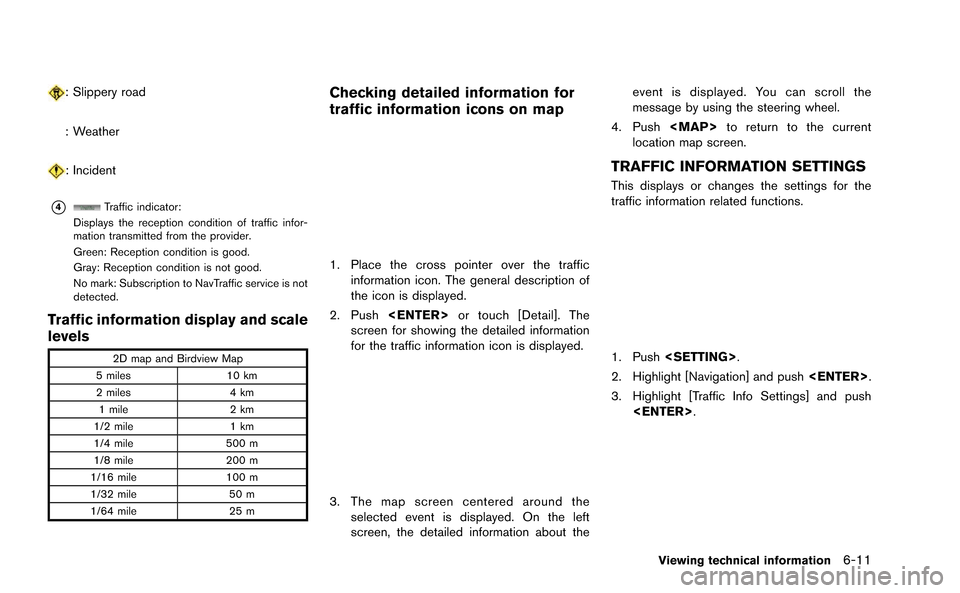
: Slippery road
: Weather
: Incident
*4Traffic indicator:
Displays the reception condition of traffic infor-
mation transmitted from the provider.
Green: Reception condition is good.
Gray: Reception condition is not good.
No mark: Subscription to NavTraffic service is not
detected.
Traffic information display and scale
levels
2D map and Birdview Map
5 miles 10 km
2 miles 4 km
1 mile 2 km
1/2 mile 1 km
1/4 mile 500 m
1/8 mile 200 m
1/16 mile 100 m
1/32 mile 50 m
1/64 mile 25 m
Checking detailed information for
traffic information icons on map
1. Place the cross pointer over the traffic
information icon. The general description of
the icon is displayed.
2. Push
screen for showing the detailed information
for the traffic information icon is displayed.
3. The map screen centered around the selected event is displayed. On the left
screen, the detailed information about the event is displayed. You can scroll the
message by using the steering wheel.
4. Push
Page 175 of 298
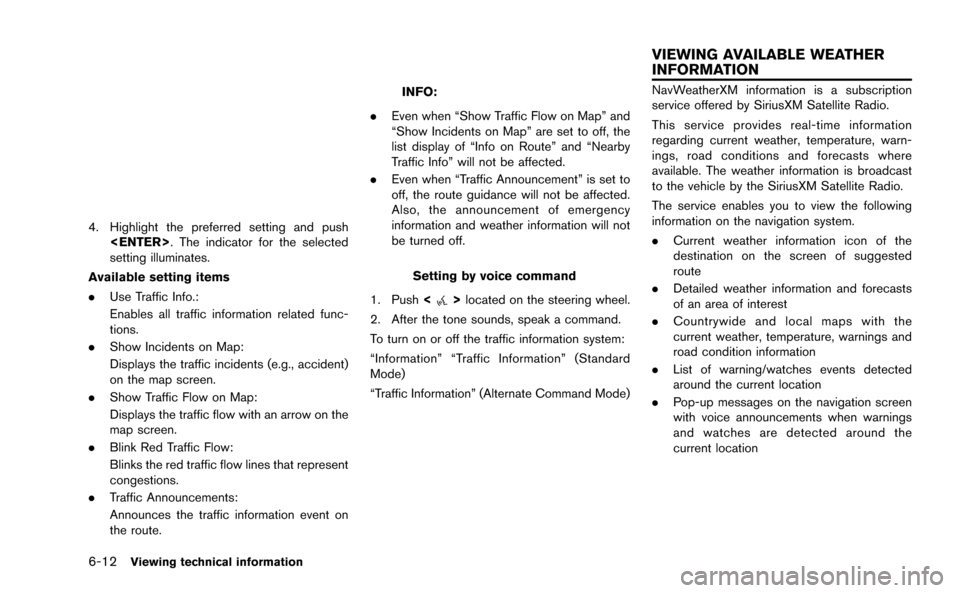
6-12Viewing technical information
4. Highlight the preferred setting and push
setting illuminates.
Available setting items
. Use Traffic Info.:
Enables all traffic information related func-
tions.
. Show Incidents on Map:
Displays the traffic incidents (e.g., accident)
on the map screen.
. Show Traffic Flow on Map:
Displays the traffic flow with an arrow on the
map screen.
. Blink Red Traffic Flow:
Blinks the red traffic flow lines that represent
congestions.
. Traffic Announcements:
Announces the traffic information event on
the route.
INFO:
. Even when “Show Traffic Flow on Map” and
“Show Incidents on Map” are set to off, the
list display of “Info on Route” and “Nearby
Traffic Info” will not be affected.
. Even when “Traffic Announcement” is set to
off, the route guidance will not be affected.
Also, the announcement of emergency
information and weather information will not
be turned off.
Setting by voice command
1. Push <
>located on the steering wheel.
2. After the tone sounds, speak a command.
To turn on or off the traffic information system:
“Information” “Traffic Information” (Standard
Mode)
“Traffic Information” (Alternate Command Mode)
NavWeatherXM information is a subscription
service offered by SiriusXM Satellite Radio.
This service provides real-time information
regarding current weather, temperature, warn-
ings, road conditions and forecasts where
available. The weather information is broadcast
to the vehicle by the SiriusXM Satellite Radio.
The service enables you to view the following
information on the navigation system.
. Current weather information icon of the
destination on the screen of suggested
route
. Detailed weather information and forecasts
of an area of interest
. Countrywide and local maps with the
current weather, temperature, warnings and
road condition information
. List of warning/watches events detected
around the current location
. Pop-up messages on the navigation screen
with voice announcements when warnings
and watches are detected around the
current location
VIEWING AVAILABLE WEATHER
INFORMATION
Page 176 of 298
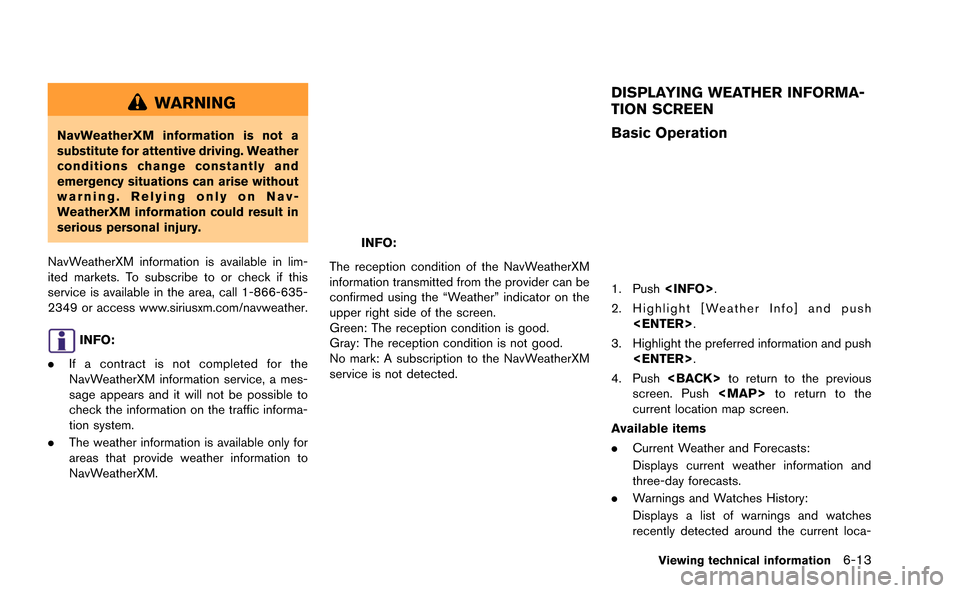
WARNING
NavWeatherXM information is not a
substitute for attentive driving. Weather
conditions change constantly and
emergency situations can arise without
warning. Relying only on Nav-
WeatherXM information could result in
serious personal injury.
NavWeatherXM information is available in lim-
ited markets. To subscribe to or check if this
service is available in the area, call 1-866-635-
2349 or access www.siriusxm.com/navweather.
INFO:
. If a contract is not completed for the
NavWeatherXM information service, a mes-
sage appears and it will not be possible to
check the information on the traffic informa-
tion system.
. The weather information is available only for
areas that provide weather information to
NavWeatherXM.
INFO:
The reception condition of the NavWeatherXM
information transmitted from the provider can be
confirmed using the “Weather” indicator on the
upper right side of the screen.
Green: The reception condition is good.
Gray: The reception condition is not good.
No mark: A subscription to the NavWeatherXM
service is not detected.
DISPLAYING WEATHER INFORMA-
TION SCREEN
Basic Operation
1. Push
2. Highlight [Weather Info] and push
3. Highlight the preferred information and push
4. Push
screen. Push
Page 177 of 298
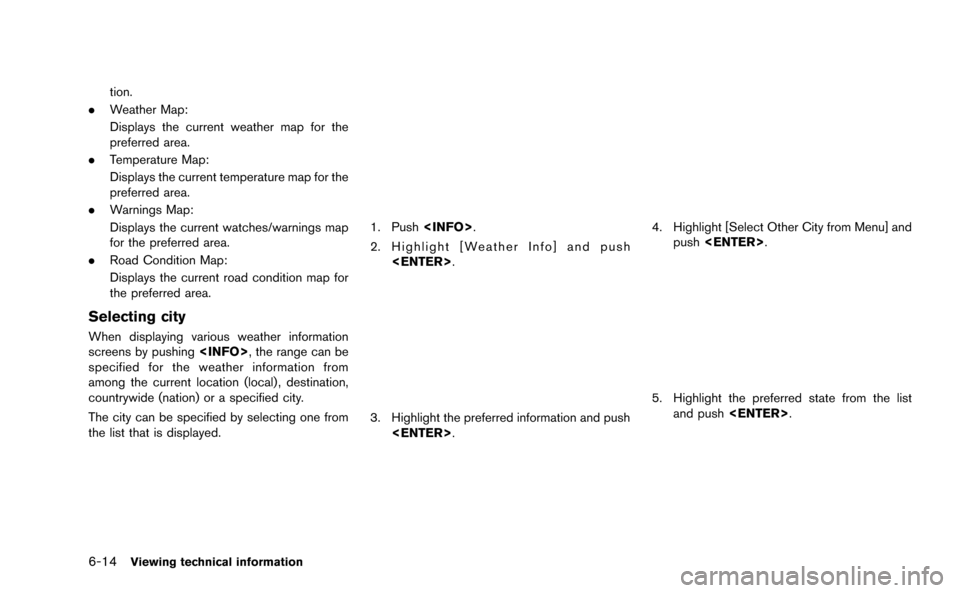
6-14Viewing technical information
tion.
. Weather Map:
Displays the current weather map for the
preferred area.
. Temperature Map:
Displays the current temperature map for the
preferred area.
. Warnings Map:
Displays the current watches/warnings map
for the preferred area.
. Road Condition Map:
Displays the current road condition map for
the preferred area.
Selecting city
When displaying various weather information
screens by pushing
specified for the weather information from
among the current location (local), destination,
countrywide (nation) or a specified city.
The city can be specified by selecting one from
the list that is displayed.
1. Push
2. Highlight [Weather Info] and push
3. Highlight the preferred information and push
4. Highlight [Select Other City from Menu] andpush
5. Highlight the preferred state from the list
and push
Page 178 of 298
![NISSAN GT-R 2015 R35 Multi Function Display Owners Manual 6. Highlight the preferred city from the list andpush <ENTER>.
INFO:
[Select Other City from Menu] is not available
while driving.
Current weather and forecasts
The current weather information and a t NISSAN GT-R 2015 R35 Multi Function Display Owners Manual 6. Highlight the preferred city from the list andpush <ENTER>.
INFO:
[Select Other City from Menu] is not available
while driving.
Current weather and forecasts
The current weather information and a t](/img/5/423/w960_423-177.png)
6. Highlight the preferred city from the list andpush
INFO:
[Select Other City from Menu] is not available
while driving.
Current weather and forecasts
The current weather information and a three-day
forecast for the current location, the destination
or the preferred city.
1. Highlight [Current Weather and Forecasts] and push
2. Highlight the preferred area and push
INFO:
.[Weather Info on Destination] is notavailable unless a destination is set for
the route guidance.
.When a destination is not set, nearby weather information is displayed.
3. A weather information screen is displayed. Highlight [Forecast] and push
4. The forecast screen is displayed. A three-
day forecast can be confirmed for the
preferred area.
5. Push
screen. Push
Page 179 of 298
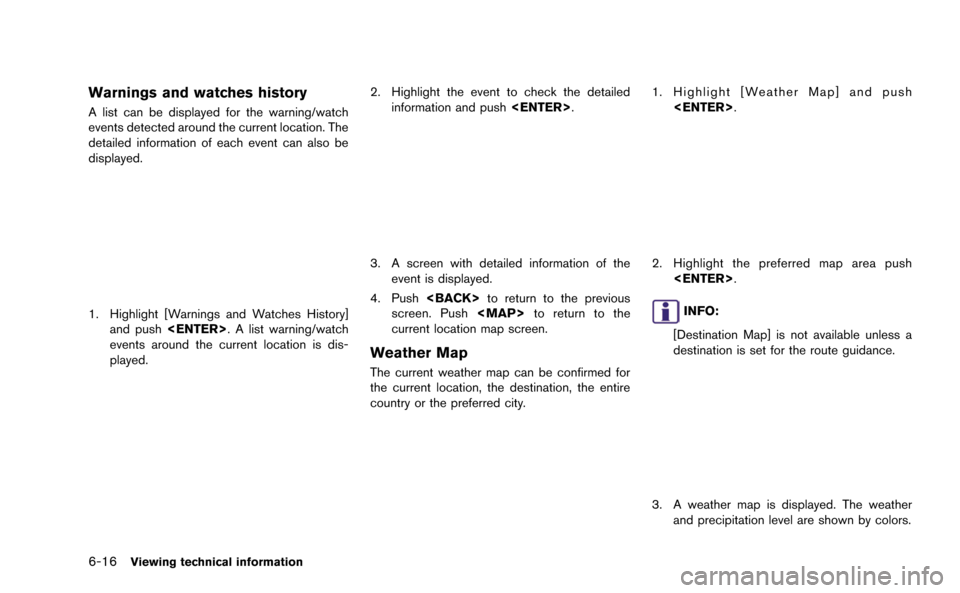
6-16Viewing technical information
Warnings and watches history
A list can be displayed for the warning/watch
events detected around the current location. The
detailed information of each event can also be
displayed.
1. Highlight [Warnings and Watches History]and push
events around the current location is dis-
played.
2. Highlight the event to check the detailed information and push
3. A screen with detailed information of the
event is displayed.
4. Push
screen. Push
Page 180 of 298
![NISSAN GT-R 2015 R35 Multi Function Display Owners Manual 4. Push<BACK> to return to the previous
screen. Push <MAP>to return to the
current location map screen.
INFO:
Touch [Legend] to display the map legend.
Setting by voice command
1. Push <
>located on t NISSAN GT-R 2015 R35 Multi Function Display Owners Manual 4. Push<BACK> to return to the previous
screen. Push <MAP>to return to the
current location map screen.
INFO:
Touch [Legend] to display the map legend.
Setting by voice command
1. Push <
>located on t](/img/5/423/w960_423-179.png)
4. Push
screen. Push
Page 181 of 298
![NISSAN GT-R 2015 R35 Multi Function Display Owners Manual 6-18Viewing technical information
INFO:
Touch [Legend] to display the map legend.
Warnings Map
The current warning/watch information can be
confirmed for the current location, the destina-
tion, the e NISSAN GT-R 2015 R35 Multi Function Display Owners Manual 6-18Viewing technical information
INFO:
Touch [Legend] to display the map legend.
Warnings Map
The current warning/watch information can be
confirmed for the current location, the destina-
tion, the e](/img/5/423/w960_423-180.png)
6-18Viewing technical information
INFO:
Touch [Legend] to display the map legend.
Warnings Map
The current warning/watch information can be
confirmed for the current location, the destina-
tion, the entire country or the preferred city.
1. Highlight [Warnings Map] and push
2. Highlight the preferred map area and push
INFO:
[Destination Map] is not available unless a
destination is set for the route guidance.
3. A warning/watch map is displayed. Warning and watch information is shown by colors.
4. Push
screen. Push
current location map screen.
INFO:
Touch [Legend] to display the map legend.
Road Condition Map
The current road condition can be confirmed for
the current location, the destination, the entire
country or the preferred city.
1. Highlight [Road Condition Map] and push
Page 182 of 298
![NISSAN GT-R 2015 R35 Multi Function Display Owners Manual 2. Highlight the preferred map area and push<ENTER>.
INFO:
[Destination Map] is not available unless a
destination is set for the route guidance.
3. A road condition map is displayed. The road conditi NISSAN GT-R 2015 R35 Multi Function Display Owners Manual 2. Highlight the preferred map area and push<ENTER>.
INFO:
[Destination Map] is not available unless a
destination is set for the route guidance.
3. A road condition map is displayed. The road conditi](/img/5/423/w960_423-181.png)
2. Highlight the preferred map area and push
INFO:
[Destination Map] is not available unless a
destination is set for the route guidance.
3. A road condition map is displayed. The road conditions are shown by colors.
4. Push
screen. Push
current location map screen.
INFO:
Touch [Legend] to display the map legend.
DESTINATION WEATHER ON SUG-
GESTED ROUTE SCREEN
On the screen of the suggested route after
setting a destination, the current weather
information around the destination is displayed
via icons.
Weather information icons
Clear
Mostly Clear
Partly Cloudy
Mostly Cloudy
Cloudy
Haze
Fog
Rain, Light Rain
Hail
Heavy Rain
Freezing Rain/Ice
Snow
Heavy Snow
Dust/Sand
Smoke/Ash
Viewing technical information6-19
Page 183 of 298
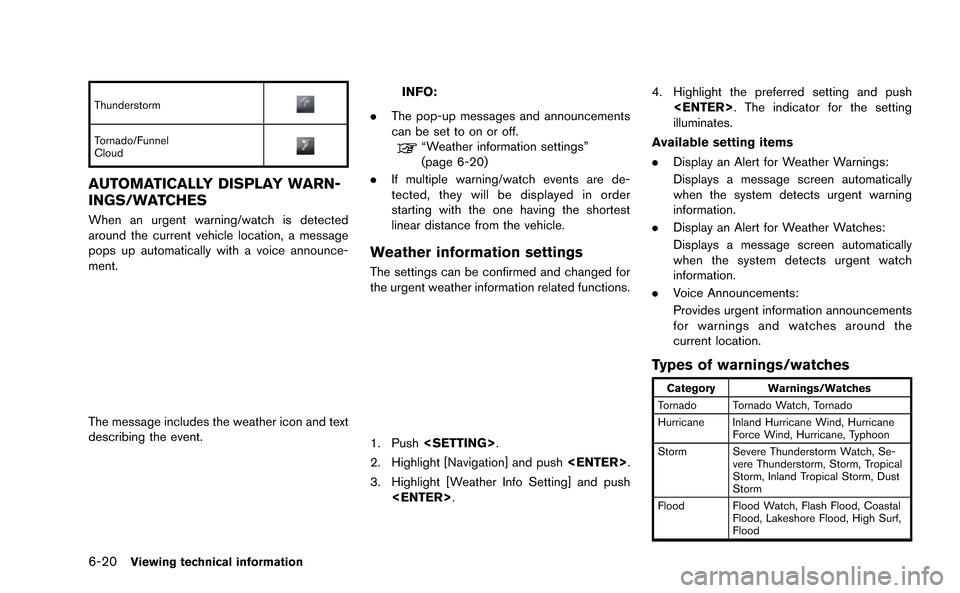
6-20Viewing technical information
Thunderstorm
Tornado/Funnel
Cloud
AUTOMATICALLY DISPLAY WARN-
INGS/WATCHES
When an urgent warning/watch is detected
around the current vehicle location, a message
pops up automatically with a voice announce-
ment.
The message includes the weather icon and text
describing the event.
INFO:
. The pop-up messages and announcements
can be set to on or off.
“Weather information settings”
(page 6-20)
. If multiple warning/watch events are de-
tected, they will be displayed in order
starting with the one having the shortest
linear distance from the vehicle.
Weather information settings
The settings can be confirmed and changed for
the urgent weather information related functions.
1. Push
2. Highlight [Navigation] and push
3. Highlight [Weather Info Setting] and push
illuminates.
Available setting items
. Display an Alert for Weather Warnings:
Displays a message screen automatically
when the system detects urgent warning
information.
. Display an Alert for Weather Watches:
Displays a message screen automatically
when the system detects urgent watch
information.
. Voice Announcements:
Provides urgent information announcements
for warnings and watches around the
current location.
Types of warnings/watches
Category Warnings/Watches
Tornado Tornado Watch, Tornado
Hurricane Inland Hurricane Wind, Hurricane Force Wind, Hurricane, Typhoon
Storm Severe Thunderstorm Watch, Se- vere Thunderstorm, Storm, Tropical
Storm, Inland Tropical Storm, Dust
Storm
Flood Flood Watch, Flash Flood, Coastal Flood, Lakeshore Flood, High Surf,
Flood