navigation NISSAN GT-R 2017 R35 Multi Function Display User Guide
[x] Cancel search | Manufacturer: NISSAN, Model Year: 2017, Model line: GT-R, Model: NISSAN GT-R 2017 R35Pages: 248, PDF Size: 1.72 MB
Page 35 of 248
![NISSAN GT-R 2017 R35 Multi Function Display User Guide Setting item Action
[Display] Turns the screen off.Pushing and holding <
>
will also turn off the screen.
Push <
>to turn the screen
back on.
[Brightness] Adjusts the brightness of the display.
[Contr NISSAN GT-R 2017 R35 Multi Function Display User Guide Setting item Action
[Display] Turns the screen off.Pushing and holding <
>
will also turn off the screen.
Push <
>to turn the screen
back on.
[Brightness] Adjusts the brightness of the display.
[Contr](/img/5/524/w960_524-34.png)
Setting item Action
[Display] Turns the screen off.Pushing and holding <
>
will also turn off the screen.
Push <
>to turn the screen
back on.
[Brightness] Adjusts the brightness of the display.
[Contrast] Adjusts the contrast of the dis- play.
[Background
Color] Changes the background color
of the map screen. Select the
color mode from [Day] and
[Night].
Pushing
<
>will also
change the background color.
VOLUME AND BEEPS SETTINGS
The volume of various functions including audio,
phone, navigation voice guidance, and system
beeps can be adjusted.
1. Touch [Settings] on the Launch Bar.
2. Touch [Volume & Beeps]. Available setting items
Setting item Action
[Audio Volume] Adjusts the volume level of the
audio system.
[Guidance Vo-
lume] Adjusts the volume level of the
guidance voice and the voice
recognition system voice re-
sponses.
[Ringtone] Adjusts the volume level of the ringtone of incoming calls.
[Incoming Call] Adjusts the incoming call vo- lume.
[Outgoing Call] Adjusts the outgoing call vo- lume.
[NissanConnect
Svcs.] Adjusts the volume level of
“text-to-speech” for text mes-
saging and NissanConnect
SM
Services announcements.
[Button Beeps] Turns on/off the button beep sound and alarm for a prohib-
ited operations.
[Guidance Voice] Turns on/off the voice gui- dance.
COMFORT & CONVENIENCE SET-
TINGS
Various settings for your comfort and conveni-
ence can be changed.
This key does not appear on the display until the
ignition switch is pushed to the ON position.
1. Touch [Settings] on the Launch Bar.
2. Touch [Comfort & Convenience].
2. Getting started
2-19
Page 59 of 248
![NISSAN GT-R 2017 R35 Multi Function Display User Guide How to view USB screen*1[USB Menu]:
Touch to switch to the USB Menu screen.
“USB Menu” (page 3-22)
*2[Source]:
Touch to switch to the source select screen.
“Selecting audio source” (page 3-11) NISSAN GT-R 2017 R35 Multi Function Display User Guide How to view USB screen*1[USB Menu]:
Touch to switch to the USB Menu screen.
“USB Menu” (page 3-22)
*2[Source]:
Touch to switch to the source select screen.
“Selecting audio source” (page 3-11)](/img/5/524/w960_524-58.png)
How to view USB screen*1[USB Menu]:
Touch to switch to the USB Menu screen.
“USB Menu” (page 3-22)
*2[Source]:
Touch to switch to the source select screen.
“Selecting audio source” (page 3-11)
*3Track information:
Track information such as the song title,
artist name and album name are displayed.
*4Audio source indicator:
Indicates which USB memory device
(USB1 or USB2) is currently selected. To
switch to the USB1 and USB2, touch
[Source] on the audio screen.
“Selecting audio source” (page 3-11)
*5Album artwork/Turn direction indicator:
Image of an album artwork is displayed
when available if the setting is turned on.
“USB Menu” (page 3-22)
When the album artwork display setting is
turned off, the turn direction and the
distance to the next turn are displayed when
a route is set with the navigation system.
*6Play time and progress bar:
The play time of the track is displayed. The
bar indicates the progress in playing a track.
3. Audio system
3-21
Page 63 of 248
![NISSAN GT-R 2017 R35 Multi Function Display User Guide How to view iPod�Šscreen*1[iPod Menu]:
Touch to display the iPod�ŠMenu screen.“iPod�ŠMenu” (page 3-27)
*2[Source]:
Touch to switch to the source list screen.
“Selecting audio source” (page NISSAN GT-R 2017 R35 Multi Function Display User Guide How to view iPod�Šscreen*1[iPod Menu]:
Touch to display the iPod�ŠMenu screen.“iPod�ŠMenu” (page 3-27)
*2[Source]:
Touch to switch to the source list screen.
“Selecting audio source” (page](/img/5/524/w960_524-62.png)
How to view iPod�Šscreen*1[iPod Menu]:
Touch to display the iPod�ŠMenu screen.“iPod�ŠMenu” (page 3-27)
*2[Source]:
Touch to switch to the source list screen.
“Selecting audio source” (page 3-11)
*3Track information:
Track information such as the song title,
artist name and album name are displayed.
*4Audio source indicator:
Indicates that iPod�Šis currently selected
among available sources.
*5Album artwork/Turn direction indicator:
Image of an album artwork is displayed
when available if the setting is turned on.
“iPod�ŠMenu” (page 3-27)
When the album artwork display setting is
turned off, the turn direction and the
distance to the next turn are displayed when
a route is set with the navigation system.
*6Play time and progress bar:
The play time of the track is displayed. The
progress bar indicates the progress in
playing the current track.
*7iPod�Šoperation keys:
Touch an icon for operations.
3. Audio system
3-25
Page 86 of 248
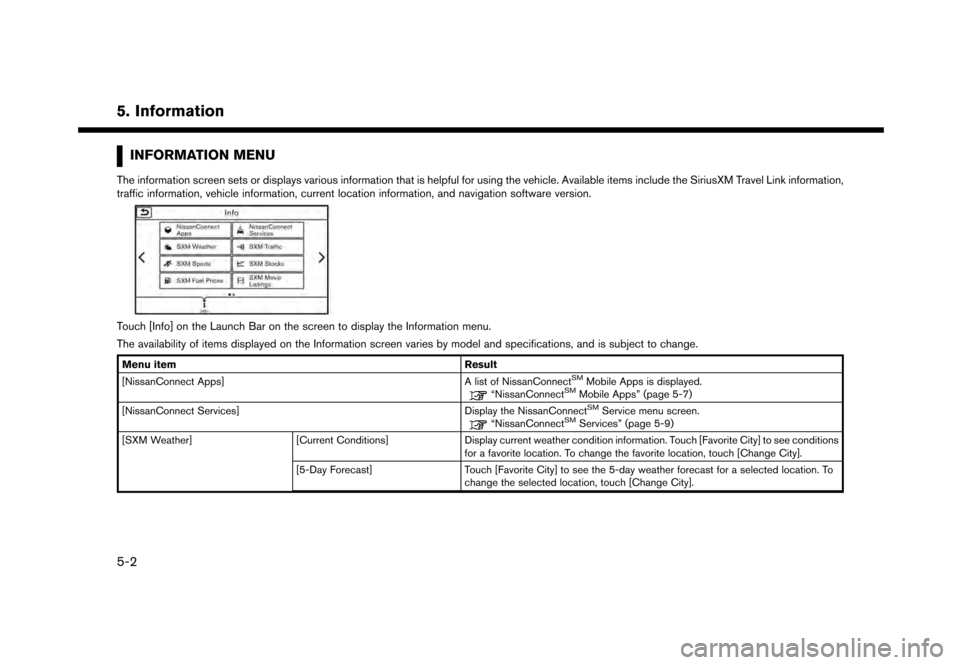
5. Information
INFORMATION MENU
The information screen sets or displays various information that is helpful for using the vehicle. Available items include the SiriusXM Travel Link information,
traffic information, vehicle information, current location information, and navigation software version.
Touch [Info] on the Launch Bar on the screen to display the Information menu.
The availability of items displayed on the Information screen varies by model and specifications, and is subject to change.
Menu itemResult
[NissanConnect Apps] A list of NissanConnectSMMobile Apps is displayed.“NissanConnectSMMobile Apps” (page 5-7)
[NissanConnect Services] Display the NissanConnectSMService menu screen.“NissanConnectSMServices” (page 5-9)
[SXM Weather] [Current Conditions]Display current weather condition information. Touch [Favorite City] to see conditions
for a favorite location. To change the favorite location, touch [Change City].
[5-Day Forecast] Touch [Favorite City] to see the 5-day weather forecast for a selected location. To
change the selected location, touch [Change City].
5-2
Page 89 of 248
![NISSAN GT-R 2017 R35 Multi Function Display User Guide Menu itemResult
[Where am I?] The name and distance of the next/previous street, and other information that
indicates the current vehicle location are displayed. GPS coordinates and altitude are
shown NISSAN GT-R 2017 R35 Multi Function Display User Guide Menu itemResult
[Where am I?] The name and distance of the next/previous street, and other information that
indicates the current vehicle location are displayed. GPS coordinates and altitude are
shown](/img/5/524/w960_524-88.png)
Menu itemResult
[Where am I?] The name and distance of the next/previous street, and other information that
indicates the current vehicle location are displayed. GPS coordinates and altitude are
shown on the bottom right.
[SXM Weather Alerts] Display the list of weather alerts.
Touch [Nearby Current] to display nearby current alerts, touch [Nearby Destination] to
display nearby destination alerts.
[Navigation Version] Displays the information of the current map version, program version, unit code, etc.
[GPS Position] Displays GPS information, such as number of satellites, latitude/longitude, and
approximate altitude.
INFO:
A SiriusXM Travel Link or SiriusXM Traffic subscription is necessary to receive SiriusXM information services.
5. Information
5-5
Page 93 of 248
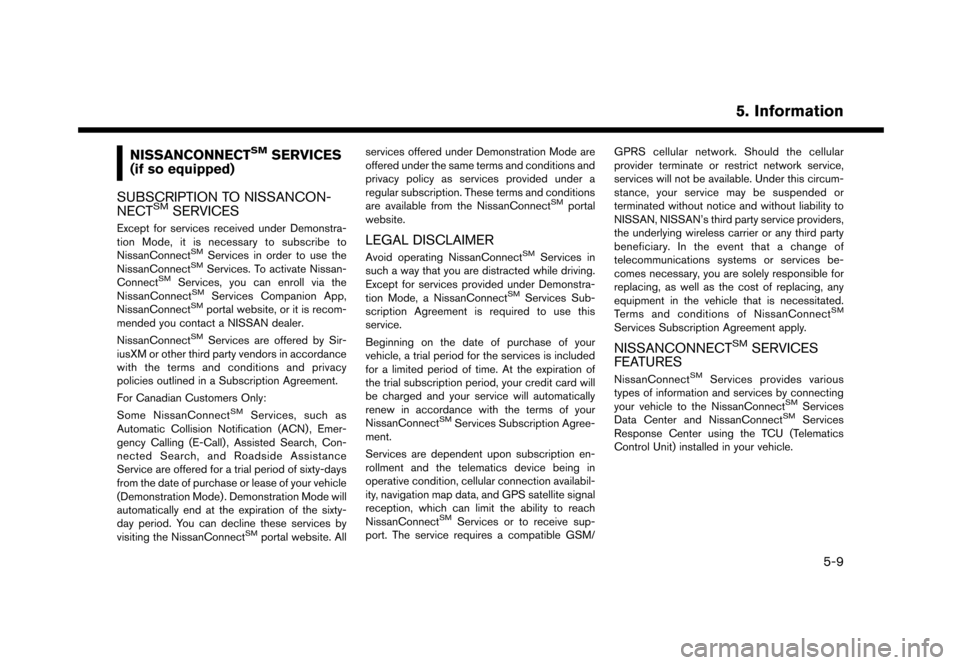
NISSANCONNECTSMSERVICES
(if so equipped)
SUBSCRIPTION TO NISSANCON-
NECT
SMSERVICES
Except for services received under Demonstra-
tion Mode, it is necessary to subscribe to
NissanConnect
SMServices in order to use the
NissanConnectSMServices. To activate Nissan-
ConnectSMServices, you can enroll via the
NissanConnectSMServices Companion App,
NissanConnectSMportal website, or it is recom-
mended you contact a NISSAN dealer.
NissanConnect
SMServices are offered by Sir-
iusXM or other third party vendors in accordance
with the terms and conditions and privacy
policies outlined in a Subscription Agreement.
For Canadian Customers Only:
Some NissanConnect
SMServices, such as
Automatic Collision Notification (ACN) , Emer-
gency Calling (E-Call) , Assisted Search, Con-
nected Search, and Roadside Assistance
Service are offered for a trial period of sixty-days
from the date of purchase or lease of your vehicle
(Demonstration Mode) . Demonstration Mode will
automatically end at the expiration of the sixty-
day period. You can decline these services by
visiting the NissanConnect
SMportal website. All services offered under Demonstration Mode are
offered under the same terms and conditions and
privacy policy as services provided under a
regular subscription. These terms and conditions
are available from the NissanConnect
SMportal
website.
LEGAL DISCLAIMER
Avoid operating NissanConnectSMServices in
such a way that you are distracted while driving.
Except for services provided under Demonstra-
tion Mode, a NissanConnect
SMServices Sub-
scription Agreement is required to use this
service.
Beginning on the date of purchase of your
vehicle, a trial period for the services is included
for a limited period of time. At the expiration of
the trial subscription period, your credit card will
be charged and your service will automatically
renew in accordance with the terms of your
NissanConnect
SMServices Subscription Agree-
ment.
Services are dependent upon subscription en-
rollment and the telematics device being in
operative condition, cellular connection availabil-
ity, navigation map data, and GPS satellite signal
reception, which can limit the ability to reach
NissanConnect
SMServices or to receive sup-
port. The service requires a compatible GSM/ GPRS cellular network. Should the cellular
provider terminate or restrict network service,
services will not be available. Under this circum-
stance, your service may be suspended or
terminated without notice and without liability to
NISSAN, NISSAN’s third party service providers,
the underlying wireless carrier or any third party
beneficiary. In the event that a change of
telecommunications systems or services be-
comes necessary, you are solely responsible for
replacing, as well as the cost of replacing, any
equipment in the vehicle that is necessitated.
Terms and conditions of NissanConnect
SM
Services Subscription Agreement apply.
NISSANCONNECTSMSERVICES
FEATURES
NissanConnectSMServices provides various
types of information and services by connecting
your vehicle to the NissanConnect
SMServices
Data Center and NissanConnectSMServices
Response Center using the TCU (Telematics
Control Unit) installed in your vehicle.
5. Information
5-9
Page 94 of 248
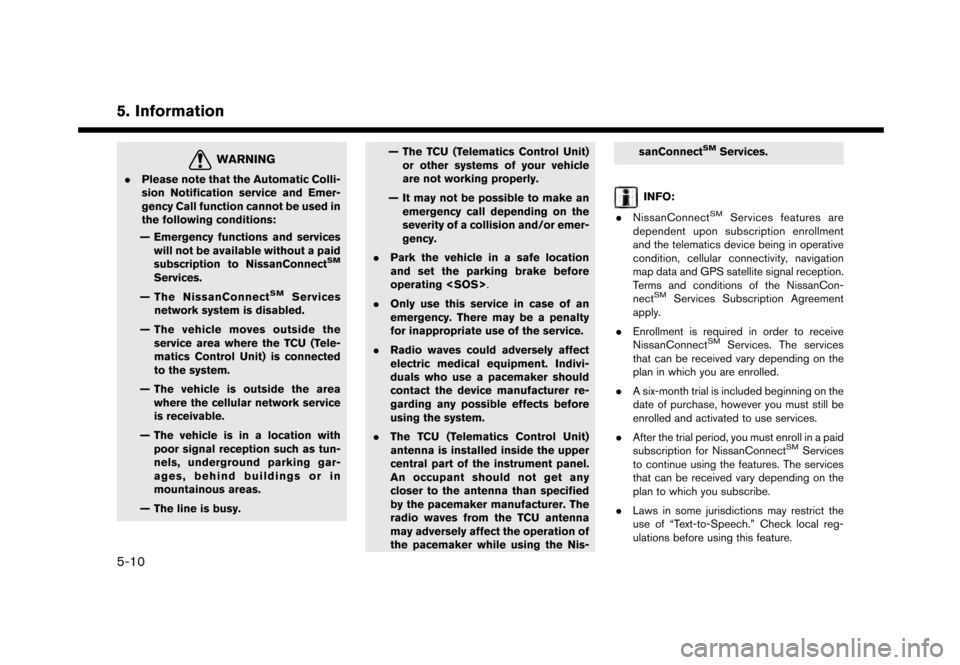
5. Information
WARNING
.Please note that the Automatic Colli-
sion Notification service and Emer-
gency Call function cannot be used in
the following conditions:
— Emergency functions and services will not be available without a paid
subscription to NissanConnect
SM
Services.
— The NissanConnect
SMServices
network system is disabled.
— The vehicle moves outside the service area where the TCU (Tele-
matics Control Unit) is connected
to the system.
— The vehicle is outside the area where the cellular network service
is receivable.
— The vehicle is in a location with poor signal reception such as tun-
nels, underground parking gar-
ages, behind buildings or in
mountainous areas.
— The line is busy. — The TCU (Telematics Control Unit)
or other systems of your vehicle
are not working properly.
— It may not be possible to make an emergency call depending on the
severity of a collision and/or emer-
gency.
. Park the vehicle in a safe location
and set the parking brake before
operating
. Only use this service in case of an
emergency. There may be a penalty
for inappropriate use of the service.
. Radio waves could adversely affect
electric medical equipment. Indivi-
duals who use a pacemaker should
contact the device manufacturer re-
garding any possible effects before
using the system.
. The TCU (Telematics Control Unit)
antenna is installed inside the upper
central part of the instrument panel.
An occupant should not get any
closer to the antenna than specified
by the pacemaker manufacturer. The
radio waves from the TCU antenna
may adversely affect the operation of
the pacemaker while using the Nis- sanConnect
SMServices.
INFO:
. NissanConnect
SMServices features are
dependent upon subscription enrollment
and the telematics device being in operative
condition, cellular connectivity, navigation
map data and GPS satellite signal reception.
Terms and conditions of the NissanCon-
nect
SMServices Subscription Agreement
apply.
. Enrollment is required in order to receive
NissanConnect
SMServices. The services
that can be received vary depending on the
plan in which you are enrolled.
. A six-month trial is included beginning on the
date of purchase, however you must still be
enrolled and activated to use services.
. After the trial period, you must enroll in a paid
subscription for NissanConnect
SMServices
to continue using the features. The services
that can be received vary depending on the
plan to which you subscribe.
. Laws in some jurisdictions may restrict the
use of “Text-to-Speech.” Check local reg-
ulations before using this feature.
5-10
Page 95 of 248
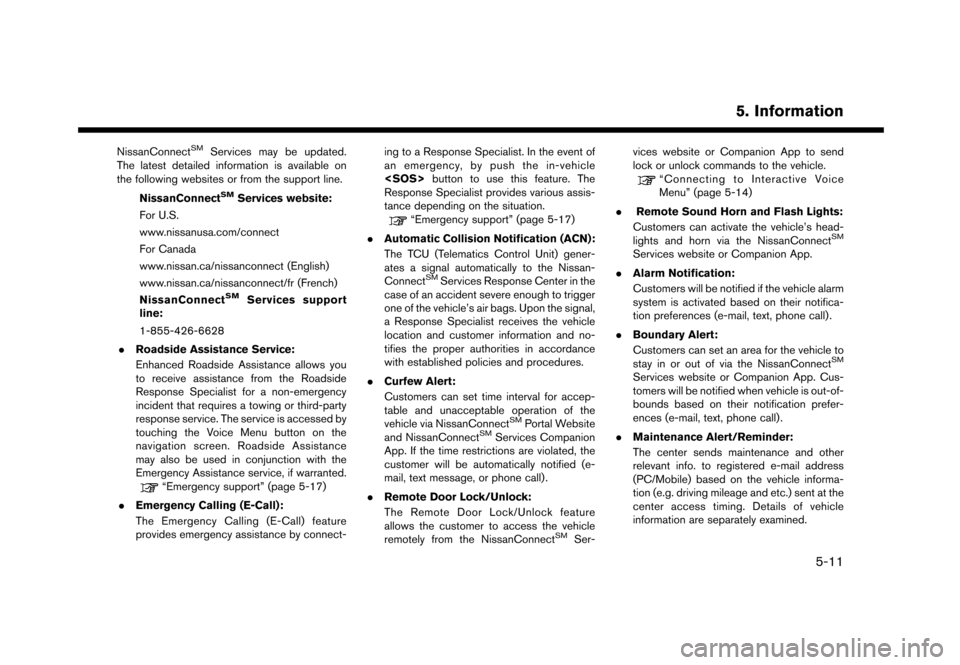
NissanConnectSMServices may be updated.
The latest detailed information is available on
the following websites or from the support line.
NissanConnect
SMServices website:
For U.S.
www.nissanusa.com/connect
For Canada
www.nissan.ca/nissanconnect (English)
www.nissan.ca/nissanconnect/fr (French)
NissanConnect
SMServices support
line:
1-855-426-6628
. Roadside Assistance Service:
Enhanced Roadside Assistance allows you
to receive assistance from the Roadside
Response Specialist for a non-emergency
incident that requires a towing or third-party
response service. The service is accessed by
touching the Voice Menu button on the
navigation screen. Roadside Assistance
may also be used in conjunction with the
Emergency Assistance service, if warranted.
“Emergency support” (page 5-17)
. Emergency Calling (E-Call):
The Emergency Calling (E-Call) feature
provides emergency assistance by connect- ing to a Response Specialist. In the event of
an emergency, by push the in-vehicle
button to use this feature. The
Response Specialist provides various assis-
tance depending on the situation.
“Emergency support” (page 5-17)
. Automatic Collision Notification (ACN):
The TCU (Telematics Control Unit) gener-
ates a signal automatically to the Nissan-
Connect
SMServices Response Center in the
case of an accident severe enough to trigger
one of the vehicle’s air bags. Upon the signal,
a Response Specialist receives the vehicle
location and customer information and no-
tifies the proper authorities in accordance
with established policies and procedures.
. Curfew Alert:
Customers can set time interval for accep-
table and unacceptable operation of the
vehicle via NissanConnect
SMPortal Website
and NissanConnectSMServices Companion
App. If the time restrictions are violated, the
customer will be automatically notified (e-
mail, text message, or phone call) .
. Remote Door Lock/Unlock:
The Remote Door Lock/Unlock feature
allows the customer to access the vehicle
remotely from the NissanConnect
SMSer- vices website or Companion App to send
lock or unlock commands to the vehicle.
“Connecting to Interactive Voice
Menu” (page 5-14)
. Remote Sound Horn and Flash Lights:
Customers can activate the vehicle’s head-
lights and horn via the NissanConnect
SM
Services website or Companion App.
. Alarm Notification:
Customers will be notified if the vehicle alarm
system is activated based on their notifica-
tion preferences (e-mail, text, phone call) .
. Boundary Alert:
Customers can set an area for the vehicle to
stay in or out of via the NissanConnect
SM
Services website or Companion App. Cus-
tomers will be notified when vehicle is out-of-
bounds based on their notification prefer-
ences (e-mail, text, phone call).
. Maintenance Alert/Reminder:
The center sends maintenance and other
relevant info. to registered e-mail address
(PC/Mobile) based on the vehicle informa-
tion (e.g. driving mileage and etc.) sent at the
center access timing. Details of vehicle
information are separately examined.
5. Information
5-11
Page 99 of 248
![NISSAN GT-R 2017 R35 Multi Function Display User Guide 1-855-426-6628
1. Touch [Info] on the Launch Bar.
2. Touch [NissanConnect Services].
3. Touch [Connect to Voice Menu].
4. The system connects to the NissanCon- nect
SMServices center and menu options
NISSAN GT-R 2017 R35 Multi Function Display User Guide 1-855-426-6628
1. Touch [Info] on the Launch Bar.
2. Touch [NissanConnect Services].
3. Touch [Connect to Voice Menu].
4. The system connects to the NissanCon- nect
SMServices center and menu options](/img/5/524/w960_524-98.png)
1-855-426-6628
1. Touch [Info] on the Launch Bar.
2. Touch [NissanConnect Services].
3. Touch [Connect to Voice Menu].
4. The system connects to the NissanCon- nect
SMServices center and menu options
will be announced. Speak your preferred
option.
.Assisted Search
Talk to a live agent and get up-to-date
locations sent directly to your navigation
unit.
.Roadside AssistanceConnect to the Roadside Response
Specialist.
.Account ManagementTalk directly to an operator about your
NissanConnect
SMServices account.
INFO:
. You can also connect to the NissanCon-
nect
SMServices Interactive Voice Menu by
touching the Voice Menu button
*1on the
map.
. After selecting [Connect to Voice Menu], it
may take some time until the system initiates
connection, depending on the technical
environment and whether the TCU (Tele-
matics Control Unit) is being used by other
services.
. To avoid disconnecting the line, do not turn
off the engine.
Setting route to a searched destination
Use Connected Search to find destinations via
the internet and set a route to them directly from
your navigation system.
1. Touch [Info] on the Launch Bar.
2. Touch [NissanConnect Services].
3. Touch [Connected Search]. A keyboard is
displayed.
4. Enter the keyword and touch [Search]. The system will connect to the Internet and the
search results will be displayed. 5. Touch a preferred destination from the list
and touch [Start] to start the route guidance.
INFO:
The Connected Search can also be set by
touching [Navi] on the Launch Bar and then
touching [Connected Search].
Message Box
The text messages from the NissanConnectSM
Data Center that were previously received to are
displayed.
1. Touch [Info] on the Launch Bar.
2. Touch [NissanConnect Services].
3. Touch [Message Box].
4. A history list is displayed. Highlight the information.
Viewing information feeds
Contents of the various NissanConnectSMSer-
vices information can be downloaded.
1. Touch [Info] on the Launch Bar.
2. Touch [NissanConnect Services].
3. Touch [All Information Feeds]. A list screen is displayed.
5. Information
5-15
Page 100 of 248
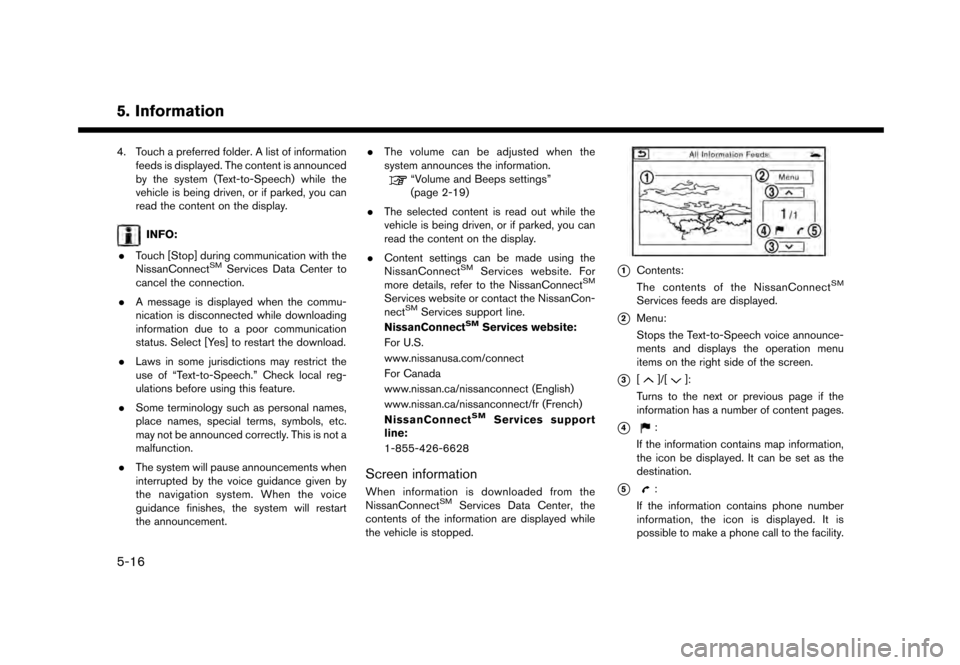
5. Information
4. Touch a preferred folder. A list of informationfeeds is displayed. The content is announced
by the system (Text-to-Speech) while the
vehicle is being driven, or if parked, you can
read the content on the display.
INFO:
. Touch [Stop] during communication with the
NissanConnect
SMServices Data Center to
cancel the connection.
. A message is displayed when the commu-
nication is disconnected while downloading
information due to a poor communication
status. Select [Yes] to restart the download.
. Laws in some jurisdictions may restrict the
use of “Text-to-Speech.” Check local reg-
ulations before using this feature.
. Some terminology such as personal names,
place names, special terms, symbols, etc.
may not be announced correctly. This is not a
malfunction.
. The system will pause announcements when
interrupted by the voice guidance given by
the navigation system. When the voice
guidance finishes, the system will restart
the announcement. .
The volume can be adjusted when the
system announces the information.
“Volume and Beeps settings”
(page 2-19)
. The selected content is read out while the
vehicle is being driven, or if parked, you can
read the content on the display.
. Content settings can be made using the
NissanConnect
SMServices website. For
more details, refer to the NissanConnectSM
Services website or contact the NissanCon-
nectSMServices support line.
NissanConnectSMServices website:
For U.S.
www.nissanusa.com/connect
For Canada
www.nissan.ca/nissanconnect (English)
www.nissan.ca/nissanconnect/fr (French)
NissanConnect
SMServices support
line:
1-855-426-6628
Screen information
When information is downloaded from the
NissanConnectSMServices Data Center, the
contents of the information are displayed while
the vehicle is stopped.
*1Contents:
The contents of the NissanConnectSM
Services feeds are displayed.
*2Menu:
Stops the Text-to-Speech voice announce-
ments and displays the operation menu
items on the right side of the screen.
*3[]/[]:
Turns to the next or previous page if the
information has a number of content pages.
*4:
If the information contains map information,
the icon be displayed. It can be set as the
destination.
*5:
If the information contains phone number
information, the icon is displayed. It is
possible to make a phone call to the facility.
5-16