navigation NISSAN GT-R 2017 R35 Multi Function Display Workshop Manual
[x] Cancel search | Manufacturer: NISSAN, Model Year: 2017, Model line: GT-R, Model: NISSAN GT-R 2017 R35Pages: 248, PDF Size: 1.72 MB
Page 136 of 248
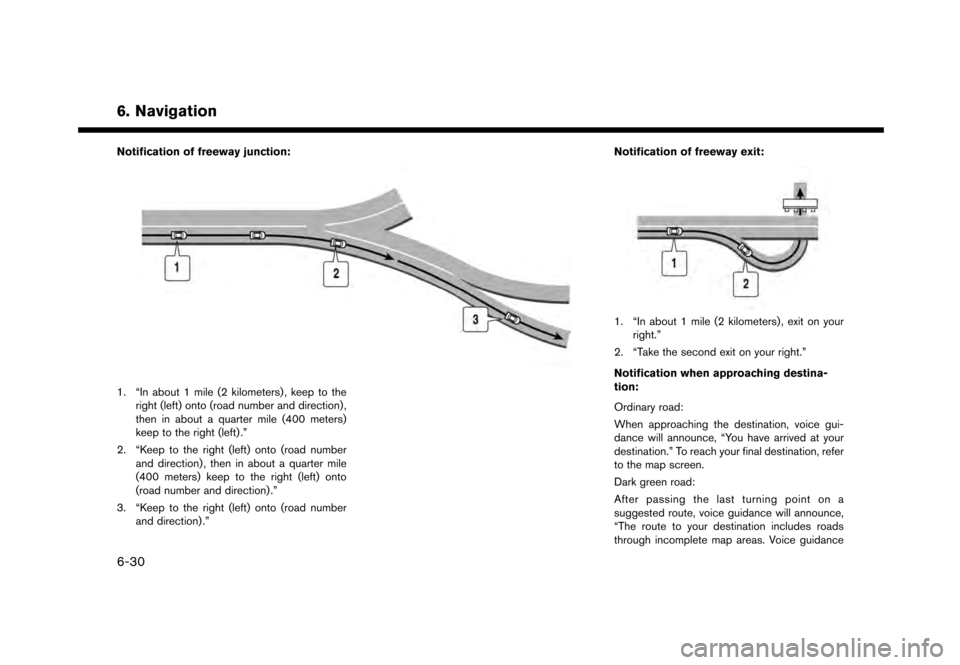
6. Navigation
Notification of freeway junction:
1. “In about 1 mile (2 kilometers) , keep to theright (left) onto (road number and direction) ,
then in about a quarter mile (400 meters)
keep to the right (left) .”
2. “Keep to the right (left) onto (road number and direction) , then in about a quarter mile
(400 meters) keep to the right (left) onto
(road number and direction) .”
3. “Keep to the right (left) onto (road number and direction) .” Notification of freeway exit:
1. “In about 1 mile (2 kilometers) , exit on your
right.”
2. “Take the second exit on your right.”
Notification when approaching destina-
tion:
Ordinary road:
When approaching the destination, voice gui-
dance will announce, “You have arrived at your
destination.” To reach your final destination, refer
to the map screen.
Dark green road:
After passing the last turning point on a
suggested route, voice guidance will announce,
“The route to your destination includes roads
through incomplete map areas. Voice guidance
6-30
Page 137 of 248
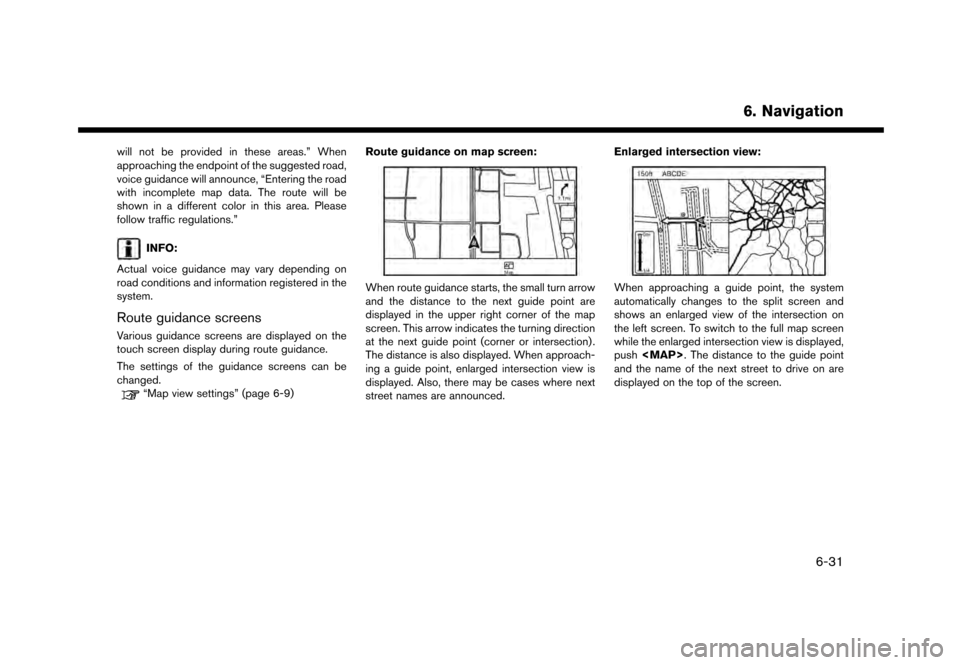
will not be provided in these areas.” When
approaching the endpoint of the suggested road,
voice guidance will announce, “Entering the road
with incomplete map data. The route will be
shown in a different color in this area. Please
follow traffic regulations.”
INFO:
Actual voice guidance may vary depending on
road conditions and information registered in the
system.
Route guidance screens
Various guidance screens are displayed on the
touch screen display during route guidance.
The settings of the guidance screens can be
changed.
“Map view settings” (page 6-9) Route guidance on map screen:
When route guidance starts, the small turn arrow
and the distance to the next guide point are
displayed in the upper right corner of the map
screen. This arrow indicates the turning direction
at the next guide point (corner or intersection) .
The distance is also displayed. When approach-
ing a guide point, enlarged intersection view is
displayed. Also, there may be cases where next
street names are announced. Enlarged intersection view:When approaching a guide point, the system
automatically changes to the split screen and
shows an enlarged view of the intersection on
the left screen. To switch to the full map screen
while the enlarged intersection view is displayed,
push
Page 138 of 248
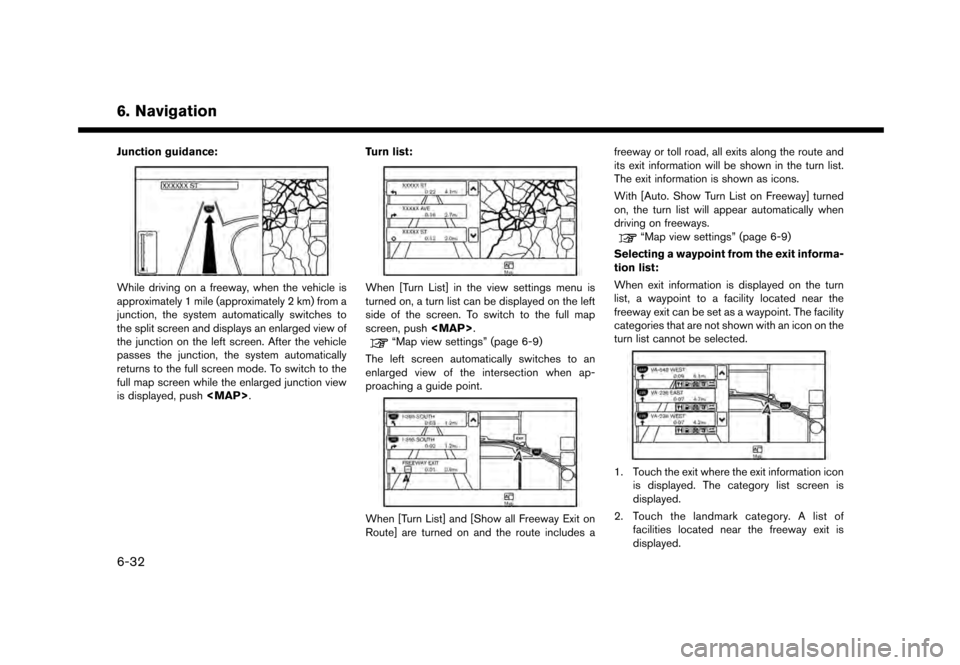
6. Navigation
Junction guidance:
While driving on a freeway, when the vehicle is
approximately 1 mile (approximately 2 km) from a
junction, the system automatically switches to
the split screen and displays an enlarged view of
the junction on the left screen. After the vehicle
passes the junction, the system automatically
returns to the full screen mode. To switch to the
full map screen while the enlarged junction view
is displayed, push
Page 139 of 248
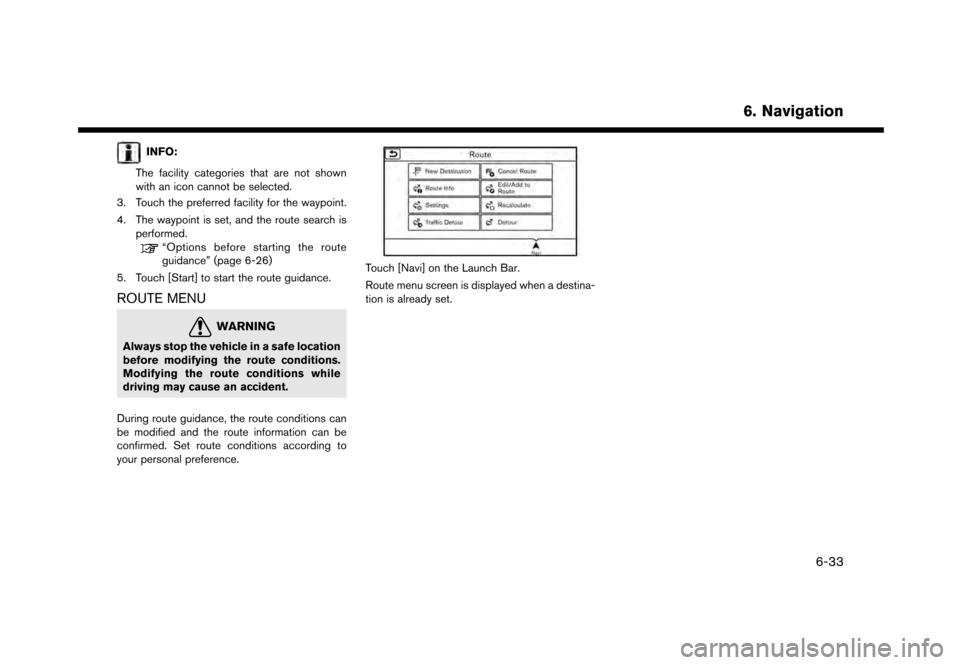
INFO:
The facility categories that are not shown
with an icon cannot be selected.
3. Touch the preferred facility for the waypoint.
4. The waypoint is set, and the route search is performed.
“Options before starting the route
guidance” (page 6-26)
5. Touch [Start] to start the route guidance.
ROUTE MENU
WARNING
Always stop the vehicle in a safe location
before modifying the route conditions.
Modifying the route conditions while
driving may cause an accident.
During route guidance, the route conditions can
be modified and the route information can be
confirmed. Set route conditions according to
your personal preference.
Touch [Navi] on the Launch Bar.
Route menu screen is displayed when a destina-
tion is already set.
6. Navigation
6-33
Page 140 of 248
![NISSAN GT-R 2017 R35 Multi Function Display Workshop Manual 6. Navigation
Available settings
Setting itemAction
[New Destination] Sets the new destination.
“Setting new destination” (page 6-35)
[Cancel Route] Cancels the current route guidance.
[Route Info NISSAN GT-R 2017 R35 Multi Function Display Workshop Manual 6. Navigation
Available settings
Setting itemAction
[New Destination] Sets the new destination.
“Setting new destination” (page 6-35)
[Cancel Route] Cancels the current route guidance.
[Route Info](/img/5/524/w960_524-139.png)
6. Navigation
Available settings
Setting itemAction
[New Destination] Sets the new destination.
“Setting new destination” (page 6-35)
[Cancel Route] Cancels the current route guidance.
[Route Info] [Turn List] Displays the details of the suggested route.
[Simulation] Simulates the route guidance. This function provides a detailed image of the
route with voice guidance.
“Confirming route” (page 6-35)
[Store Route] A calculated route can be stored. A route can be stored only when it includes at
least one waypoint.
[Map Scroll] A map scrolled further will be displayed.
[Edit/Add to Route] A destination or waypoint can be edited to a route that has already been set.
“Editing route” (page 6-36)
[Settings] [Guidance Settings] [Guidance Voice] Activates or deactivates voice guidance.
[Guidance Volume] Adjust the volume level of voice guidance.
[Traffic Announcement]* Activates or deactivates the traffic information announcements.
[Route Settings] [Basic Route Type] Set the route search conditions.
“Route Settings” (page 6-41)
[Other Routing Choices]
[Show Destination] [Move Location] Displays a map screen and allows the location of the destination to be adjusted.
[Nearby POIs] Search for points of interest near the current vehicle location, such as
restaurants and gas stations, etc. The location can be set as a waypoint.
[Save Location] Save the destination in the Address Book.
[Recalculate] Manually search for the route again after changing the search conditions, etc.
and have the system calculate a route.
“Recalculating route” (page 6-38)
6-34
Page 141 of 248
![NISSAN GT-R 2017 R35 Multi Function Display Workshop Manual [Traffic Detour]*Set the route search condition to detour traffic jam and traffic accident.“Searching for detour route using traffic information” (page 6-38)
[Detour] A detour of a specified dista NISSAN GT-R 2017 R35 Multi Function Display Workshop Manual [Traffic Detour]*Set the route search condition to detour traffic jam and traffic accident.“Searching for detour route using traffic information” (page 6-38)
[Detour] A detour of a specified dista](/img/5/524/w960_524-140.png)
[Traffic Detour]*Set the route search condition to detour traffic jam and traffic accident.“Searching for detour route using traffic information” (page 6-38)
[Detour] A detour of a specified distance can be calculated.
“Setting detour route” (page 6-39)
*: A SiriusXM Travel Link or SiriusXM Traffic subscription is necessary to receive SXM information services.
SETTING NEW DESTINATION
When the destination is already set, new
destination can be set.
1. Touch [Navi] on the Launch Bar.
2. Touch [New Destination].
3. Touch the preferred destination setting
method.
“Setting destination” (page 6-14)
INFO:
You can also set a waypoint with this operation.
CANCELING ROUTE
It is possible to delete a destination and all
waypoints that have already been set.
1. Touch [Navi] on the Launch Bar.
2. Touch [Cancel Route].
3. A confirmation message is displayed. Touch [Yes] to delete the currently set destinations
and waypoints.
INFO:
The deleted destination and waypoints cannot
be reactivated.
CONFIRMING ROUTE
The route information can be confirmed and the
suggested route simulation can be performed.
1. Touch [Navi] on the Launch Bar.
2. Touch [Route Info].
3. Touch the preferred item. Available items
. [Turn List]:
Displays the details of the suggested route
guidance.
. [Simulation]:
Simulate the route guidance. This function
provides a detailed image of the route with
voice guidance.
Touch the following keys for operation.
: Pauses the simulation.
: Resumes the simulation.
: Ends the simulation.
. [Store Route]:
A calculated route can be stored. A maximum
of 5 routes can be stored. The stored routes
can easily be recalled for future use.
. [Map Scroll]:
Displays a map screen where the location of
the destination can be confirmed.
6. Navigation
6-35
Page 142 of 248
![NISSAN GT-R 2017 R35 Multi Function Display Workshop Manual 6. Navigation
EDITING ROUTE
1. Touch [Navi] on the Launch Bar.
2. Touch [Edit/Add to Route].
3. Edit the following settings and touch [Cal-culate].
Available settings
*1[Add Destination]:
Touch to add NISSAN GT-R 2017 R35 Multi Function Display Workshop Manual 6. Navigation
EDITING ROUTE
1. Touch [Navi] on the Launch Bar.
2. Touch [Edit/Add to Route].
3. Edit the following settings and touch [Cal-culate].
Available settings
*1[Add Destination]:
Touch to add](/img/5/524/w960_524-141.png)
6. Navigation
EDITING ROUTE
1. Touch [Navi] on the Launch Bar.
2. Touch [Edit/Add to Route].
3. Edit the following settings and touch [Cal-culate].
Available settings
*1[Add Destination]:
Touch to add a new destination.
*2Current destination:
Touch to edit or delete the destination.
“Editing/deleting destination or way-
point” (page 6-37)
*3Condition for calculating a route to the
destination/waypoint:
Changes the conditions for route calcula-
tion.
“Changing route calculation condi-
tions” (page 6-37)
*4[Add Waypoint]:
Touch to add a waypoint.
“Setting destination or waypoint”
(page 6-36)
*5Current waypoint:
Modifies or deletes the waypoint.
“Editing/deleting destination or way-
point” (page 6-37)
*6[Calculate]:
After editing the route, the system recalcu-
lates a route with new conditions.
Setting destination or waypoint
A destination or waypoint can be added to a
route that has already been set. Up to 5
waypoints besides one destination can be set.
1. Touch [Navi] on the Launch Bar.
2. Touch [Edit/Add to Route].
3. Touch [Add Destination] or [Add Waypoint].
INFO:
If [Add Destination] is selected, the current
destination changes to a waypoint.
4. Set a destination or waypoint. The method of searching for a destination or waypoint is the
same as the one for a destination.
“Setting destination” (page 6-14)
5. Touch [Add to Route] to add the location to the route.
6. The route information with the selected location added to the route is displayed.
Adjust the route calculation conditions as
necessary.
“Changing route calculation condi-
tions” (page 6-37)
7. Touch [Calculate] to confirm the route change. The route will be recalculated.
INFO:
. The prior route will be deleted automatically.
. Destinations or waypoints can also be added
from the Map Menu.
“Scrolled location map screen”
(page 6-14)
6-36
Page 143 of 248
![NISSAN GT-R 2017 R35 Multi Function Display Workshop Manual Editing/deleting destination or way-
point
A destination or waypoint that has already been
set can be modified or deleted.
1. Touch [Navi] on the Launch Bar.
2. Touch [Edit/Add to Route].
3. Touch a d NISSAN GT-R 2017 R35 Multi Function Display Workshop Manual Editing/deleting destination or way-
point
A destination or waypoint that has already been
set can be modified or deleted.
1. Touch [Navi] on the Launch Bar.
2. Touch [Edit/Add to Route].
3. Touch a d](/img/5/524/w960_524-142.png)
Editing/deleting destination or way-
point
A destination or waypoint that has already been
set can be modified or deleted.
1. Touch [Navi] on the Launch Bar.
2. Touch [Edit/Add to Route].
3. Touch a destination or waypoint that isalready set.
4. Touch the item you would like to set.
Available settings
.[Delete]:A selected destination or waypoint that
has already been set can be deleted.
.[Change Order]:The order of a destination and waypoints
that are already set can be changed.
.[Move Dest.]:The location of the destination or way-
point can be adjusted by moving the
cross pointer across the map on the
touch screen display.
5. Touch [Calculate] to apply the change.
INFO:
If the destination is deleted, the final waypoint of
the route becomes the destination.
Changing route calculation conditions
Each section of the route between waypoints
can have different route calculation conditions.
1. Touch [Navi] on the Launch Bar.
2. Touch [Edit/Add to Route].
3. Touch the route condition shown on the preferred section of the route to the destina-
tion or waypoint. 4. Touch the preferred condition.
“Route Settings” (page 6-41)
5. The conditions are changed and the display returns to the edit route screen.
6. Touch [Calculate] to apply the change.
INFO:
. The recalculated route may not be the
shortest route because the system prioritizes
roads that are easy to drive on for safety
reasons.
Changing order of destination and
waypoints
The order of a destination and waypoints that are
already set can be changed.
1. Touch [Navi] on the Launch Bar.
6. Navigation
6-37
Page 144 of 248
![NISSAN GT-R 2017 R35 Multi Function Display Workshop Manual 6. Navigation
2. Touch [Edit/Add to Route].
3. Touch a destination or waypoint that isalready set.
4. Touch [Change Order].
5. Touch a preferred destination or waypoint to replace the previously selec NISSAN GT-R 2017 R35 Multi Function Display Workshop Manual 6. Navigation
2. Touch [Edit/Add to Route].
3. Touch a destination or waypoint that isalready set.
4. Touch [Change Order].
5. Touch a preferred destination or waypoint to replace the previously selec](/img/5/524/w960_524-143.png)
6. Navigation
2. Touch [Edit/Add to Route].
3. Touch a destination or waypoint that isalready set.
4. Touch [Change Order].
5. Touch a preferred destination or waypoint to replace the previously selected destination
or waypoint.
6. Touch [Calculate] to apply the change.
RECALCULATING ROUTE
A route can be manually searched again after
changing the search conditions, etc.
1. Touch [Navi] on the Launch Bar.
2. Touch [Recalculate]. A message is displayed and the route is recalculated.
3. Touch [Start] or conduct other operations as necessary.
“Options before starting the route
guidance” (page 6-26)
INFO:
. When a waypoint has been set on the route,
the system will search for only one route,
even if route recalculation is performed.
. When the vehicle deviates from the sug-
gested route, the route from the current
location to the destination is automatically searched again by the Auto Reroute func-
tion.
“Route Settings” (page 6-41)
SEARCHING FOR DETOUR ROUTE
USING TRAFFIC INFORMATION
When a serious traffic event occurs on the route,
or if the system finds a faster route, a detour alert
will display automatically. If the automatic alert is
not noticed, a detour can also be searched for
manually.
1. Touch [Navi] on the Launch Bar.
2. Touch [Traffic Detour].
3. When the detour search is successful,
detailed information about the detour route
and the comparison screen of the two routes
are displayed.
*1Original route (blue)
*2Detour route (purple)
*3The change of distance and estimated
travel time to destination when the
detour route is taken.
4. To accept the suggested detour route, touch [Yes].
INFO:
. Without a subscription to SiriusXM Traffic, it
will not be possible to receive traffic detour
information or apply settings for functions
related to traffic information. A message
appears when a related menu item is
selected.
“Notes on SiriusXM Traffic information”
(page 5-21)
. If no route is set, or [Use Real Time Traffic
Information] is turned off, this function cannot
be operated.
“Route Settings” (page 6-41)
. If a detour route is not selected and no
further action is performed, the detour route
will be automatically canceled.
. The detour suggestion can be retrieved even
after the message disappears by manually
selecting [Traffic Detour]. The system will
6-38
Page 145 of 248
![NISSAN GT-R 2017 R35 Multi Function Display Workshop Manual then search for the detour again and will
suggest a detour if one is available at that
time.
Automatic detour guidance
When [Auto Reroute] and [Use Real Time Traffic
Information] are turned on in the NISSAN GT-R 2017 R35 Multi Function Display Workshop Manual then search for the detour again and will
suggest a detour if one is available at that
time.
Automatic detour guidance
When [Auto Reroute] and [Use Real Time Traffic
Information] are turned on in the](/img/5/524/w960_524-144.png)
then search for the detour again and will
suggest a detour if one is available at that
time.
Automatic detour guidance
When [Auto Reroute] and [Use Real Time Traffic
Information] are turned on in the detailed route
settings, a message will be displayed automati-
cally when the system finds a detour.
“Route Settings” (page 6-41)
To accept the suggested detour route, touch
[Yes].
INFO:
. If no operation is performed for 1 minute after
the message is displayed, the message
disappears. The detour will not be accepted,
and the current suggested route will remain
unchanged. .
When [Traffic Announcements] is turned on
in the guidance settings, the system will
announce voice guidance at the same time
the message appears on the screen.
“Guidance settings” (page 6-40)
SETTING DETOUR ROUTE
To detour from the suggested route, a route
detouring for a specified distance can be
calculated.
1. Touch [Navi] on the Launch Bar.
2. Touch [Detour].
3. Touch a detour distance select from 1/2 mile
(1km) , 1 mile (2km) , 3 miles (5km) or 5 miles
(10km) . After calculating the detour, the
system displays the detour route on the map.
INFO:
. When the vehicle has deviated from the
suggested route, [Detour] cannot be se-
lected.
. If the system cannot calculate a detour with
the specified conditions the previous sug-
gested route is displayed.
. If the vehicle is traveling very fast, the detour
route may start from a location that the
vehicle has already passed.
ROUTE GUIDANCE SETTINGS
The route search conditions and route guidance
can be set.
6. Navigation
6-39