NISSAN LEAF 2013 1.G Owners Manual
Manufacturer: NISSAN, Model Year: 2013, Model line: LEAF, Model: NISSAN LEAF 2013 1.GPages: 402, PDF Size: 5.02 MB
Page 251 of 402
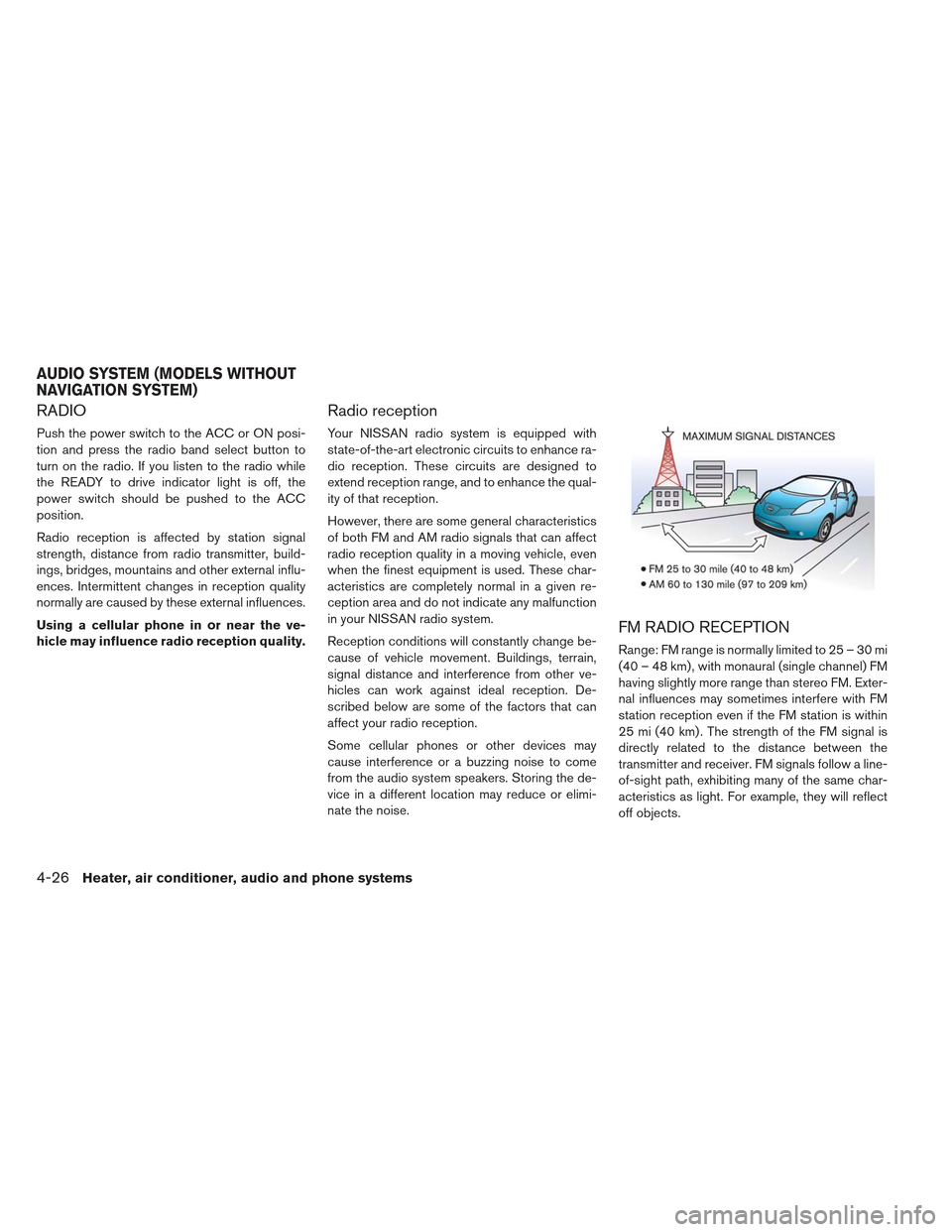
RADIO
Push the power switch to the ACC or ON posi-
tion and press the radio band select button to
turn on the radio. If you listen to the radio while
the READY to drive indicator light is off, the
power switch should be pushed to the ACC
position.
Radio reception is affected by station signal
strength, distance from radio transmitter, build-
ings, bridges, mountains and other external influ-
ences. Intermittent changes in reception quality
normally are caused by these external influences.
Using a cellular phone in or near the ve-
hicle may influence radio reception quality.
Radio reception
Your NISSAN radio system is equipped with
state-of-the-art electronic circuits to enhance ra-
dio reception. These circuits are designed to
extend reception range, and to enhance the qual-
ity of that reception.
However, there are some general characteristics
of both FM and AM radio signals that can affect
radio reception quality in a moving vehicle, even
when the finest equipment is used. These char-
acteristics are completely normal in a given re-
ception area and do not indicate any malfunction
in your NISSAN radio system.
Reception conditions will constantly change be-
cause of vehicle movement. Buildings, terrain,
signal distance and interference from other ve-
hicles can work against ideal reception. De-
scribed below are some of the factors that can
affect your radio reception.
Some cellular phones or other devices may
cause interference or a buzzing noise to come
from the audio system speakers. Storing the de-
vice in a different location may reduce or elimi-
nate the noise.
FM RADIO RECEPTION
Range: FM range is normally limited to 25 – 30 mi
(40 – 48 km) , with monaural (single channel) FM
having slightly more range than stereo FM. Exter-
nal influences may sometimes interfere with FM
station reception even if the FM station is within
25 mi (40 km) . The strength of the FM signal is
directly related to the distance between the
transmitter and receiver. FM signals follow a line-
of-sight path, exhibiting many of the same char-
acteristics as light. For example, they will reflect
off objects.
AUDIO SYSTEM (MODELS WITHOUT
NAVIGATION SYSTEM)
4-26Heater, air conditioner, audio and phone systems
Page 252 of 402
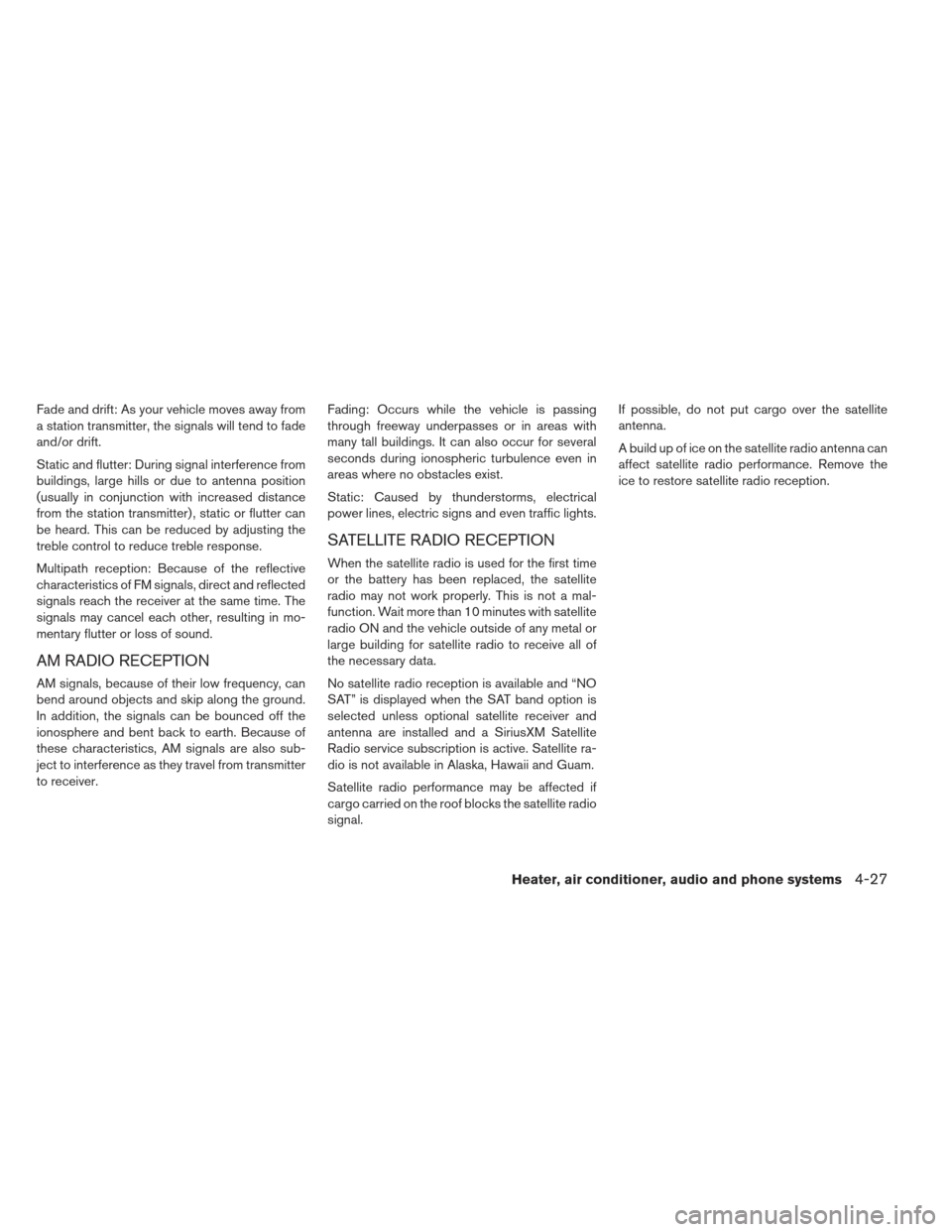
Fade and drift: As your vehicle moves away from
a station transmitter, the signals will tend to fade
and/or drift.
Static and flutter: During signal interference from
buildings, large hills or due to antenna position
(usually in conjunction with increased distance
from the station transmitter) , static or flutter can
be heard. This can be reduced by adjusting the
treble control to reduce treble response.
Multipath reception: Because of the reflective
characteristics of FM signals, direct and reflected
signals reach the receiver at the same time. The
signals may cancel each other, resulting in mo-
mentary flutter or loss of sound.
AM RADIO RECEPTION
AM signals, because of their low frequency, can
bend around objects and skip along the ground.
In addition, the signals can be bounced off the
ionosphere and bent back to earth. Because of
these characteristics, AM signals are also sub-
ject to interference as they travel from transmitter
to receiver.Fading: Occurs while the vehicle is passing
through freeway underpasses or in areas with
many tall buildings. It can also occur for several
seconds during ionospheric turbulence even in
areas where no obstacles exist.
Static: Caused by thunderstorms, electrical
power lines, electric signs and even traffic lights.
SATELLITE RADIO RECEPTION
When the satellite radio is used for the first time
or the battery has been replaced, the satellite
radio may not work properly. This is not a mal-
function. Wait more than 10 minutes with satellite
radio ON and the vehicle outside of any metal or
large building for satellite radio to receive all of
the necessary data.
No satellite radio reception is available and “NO
SAT” is displayed when the SAT band option is
selected unless optional satellite receiver and
antenna are installed and a SiriusXM Satellite
Radio service subscription is active. Satellite ra-
dio is not available in Alaska, Hawaii and Guam.
Satellite radio performance may be affected if
cargo carried on the roof blocks the satellite radio
signal.If possible, do not put cargo over the satellite
antenna.
A build up of ice on the satellite radio antenna can
affect satellite radio performance. Remove the
ice to restore satellite radio reception.
Heater, air conditioner, audio and phone systems4-27
Page 253 of 402
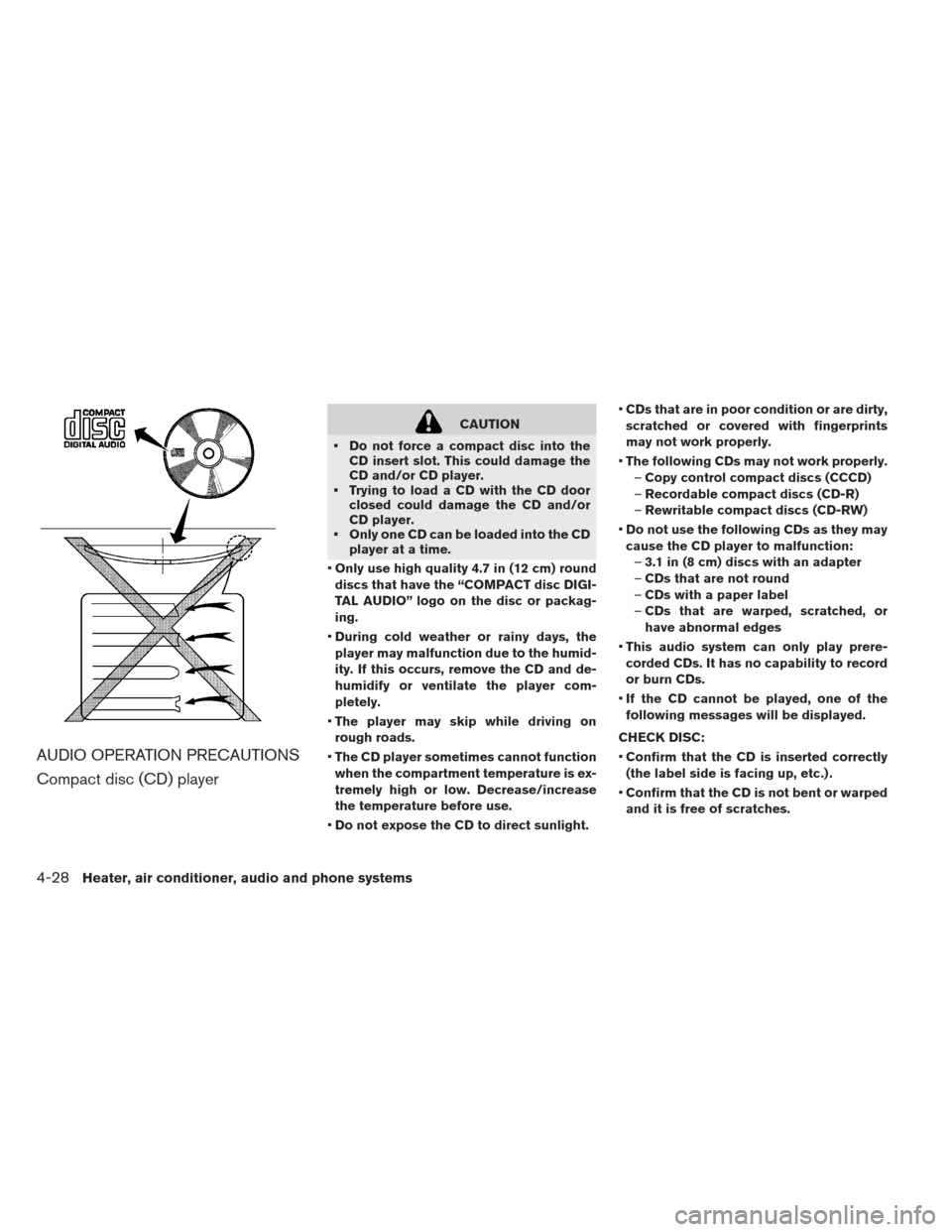
AUDIO OPERATION PRECAUTIONS
Compact disc (CD) player
CAUTION
Do not force a compact disc into the CD insert slot. This could damage the
CD and/or CD player.
Trying to load a CD with the CD door closed could damage the CD and/or
CD player.
Only one CD can be loaded into the CD player at a time.
Only use high quality 4.7 in (12 cm) round
discs that have the “COMPACT disc DIGI-
TAL AUDIO” logo on the disc or packag-
ing.
During cold weather or rainy days, the
player may malfunction due to the humid-
ity. If this occurs, remove the CD and de-
humidify or ventilate the player com-
pletely.
The player may skip while driving on
rough roads.
The CD player sometimes cannot function
when the compartment temperature is ex-
tremely high or low. Decrease/increase
the temperature before use.
Do not expose the CD to direct sunlight.
CDs that are in poor condition or are dirty,
scratched or covered with fingerprints
may not work properly.
The following CDs may not work properly.
– Copy control compact discs (CCCD)
– Recordable compact discs (CD-R)
– Rewritable compact discs (CD-RW)
Do not use the following CDs as they may
cause the CD player to malfunction: – 3.1 in (8 cm) discs with an adapter
– CDs that are not round
– CDs with a paper label
– CDs that are warped, scratched, or
have abnormal edges
This audio system can only play prere-
corded CDs. It has no capability to record
or burn CDs.
If the CD cannot be played, one of the
following messages will be displayed.
CHECK DISC:
Confirm that the CD is inserted correctly
(the label side is facing up, etc.) .
Confirm that the CD is not bent or warped
and it is free of scratches.
4-28Heater, air conditioner, audio and phone systems
Page 254 of 402
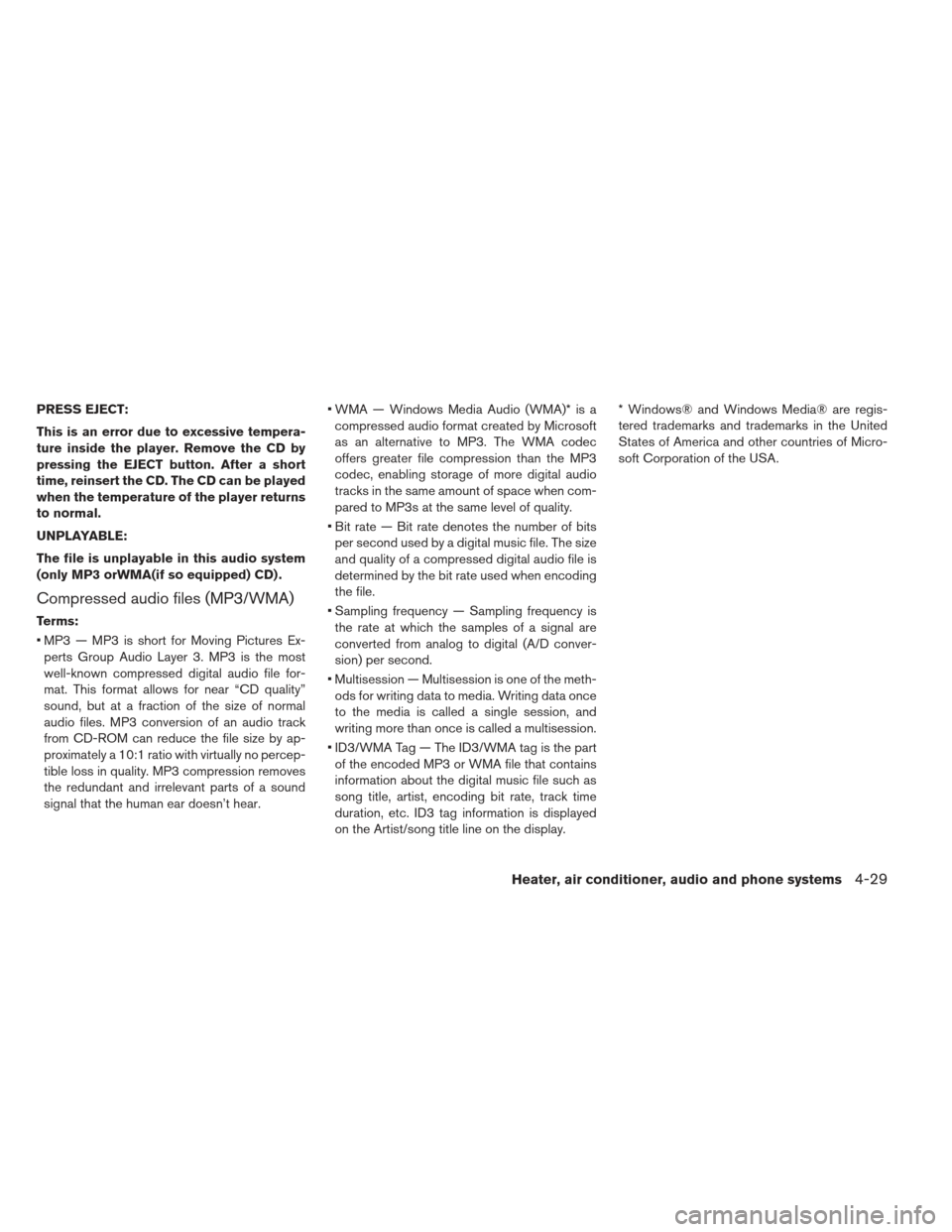
PRESS EJECT:
This is an error due to excessive tempera-
ture inside the player. Remove the CD by
pressing the EJECT button. After a short
time, reinsert the CD. The CD can be played
when the temperature of the player returns
to normal.
UNPLAYABLE:
The file is unplayable in this audio system
(only MP3 orWMA(if so equipped) CD) .
Compressed audio files (MP3/WMA)
Terms:
MP3 — MP3 is short for Moving Pictures Ex-perts Group Audio Layer 3. MP3 is the most
well-known compressed digital audio file for-
mat. This format allows for near “CD quality”
sound, but at a fraction of the size of normal
audio files. MP3 conversion of an audio track
from CD-ROM can reduce the file size by ap-
proximately a 10:1 ratio with virtually no percep-
tible loss in quality. MP3 compression removes
the redundant and irrelevant parts of a sound
signal that the human ear doesn’t hear. WMA — Windows Media Audio (WMA)* is a
compressed audio format created by Microsoft
as an alternative to MP3. The WMA codec
offers greater file compression than the MP3
codec, enabling storage of more digital audio
tracks in the same amount of space when com-
pared to MP3s at the same level of quality.
Bit rate — Bit rate denotes the number of bits per second used by a digital music file. The size
and quality of a compressed digital audio file is
determined by the bit rate used when encoding
the file.
Sampling frequency — Sampling frequency is the rate at which the samples of a signal are
converted from analog to digital (A/D conver-
sion) per second.
Multisession — Multisession is one of the meth- ods for writing data to media. Writing data once
to the media is called a single session, and
writing more than once is called a multisession.
ID3/WMA Tag — The ID3/WMA tag is the part of the encoded MP3 or WMA file that contains
information about the digital music file such as
song title, artist, encoding bit rate, track time
duration, etc. ID3 tag information is displayed
on the Artist/song title line on the display. * Windows® and Windows Media® are regis-
tered trademarks and trademarks in the United
States of America and other countries of Micro-
soft Corporation of the USA.
Heater, air conditioner, audio and phone systems4-29
Page 255 of 402
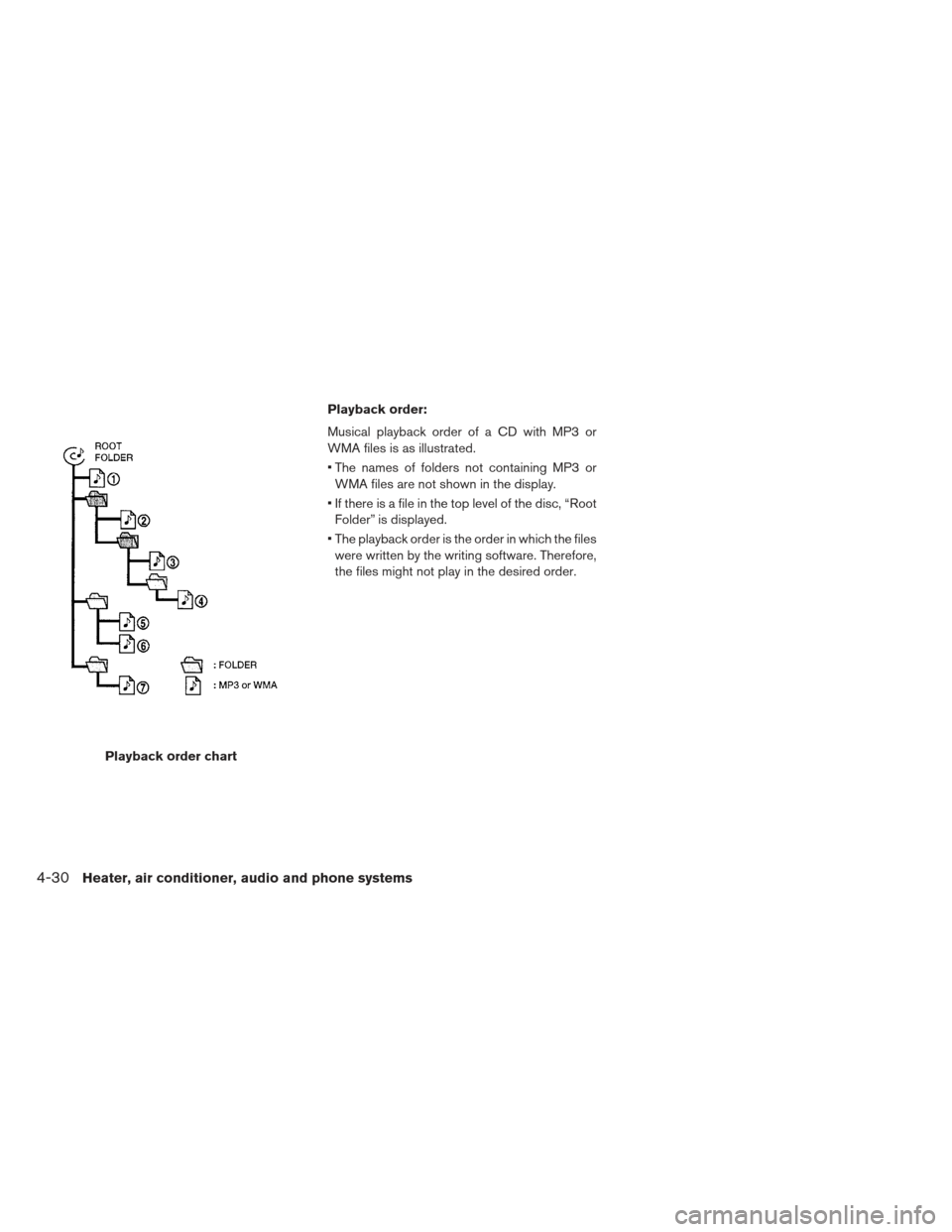
Playback order chartPlayback order:
Musical playback order of a CD with MP3 or
WMA files is as illustrated.
The names of folders not containing MP3 or
WMA files are not shown in the display.
If there is a file in the top level of the disc, “Root Folder” is displayed.
The playback order is the order in which the files were written by the writing software. Therefore,
the files might not play in the desired order.
4-30Heater, air conditioner, audio and phone systems
Page 256 of 402
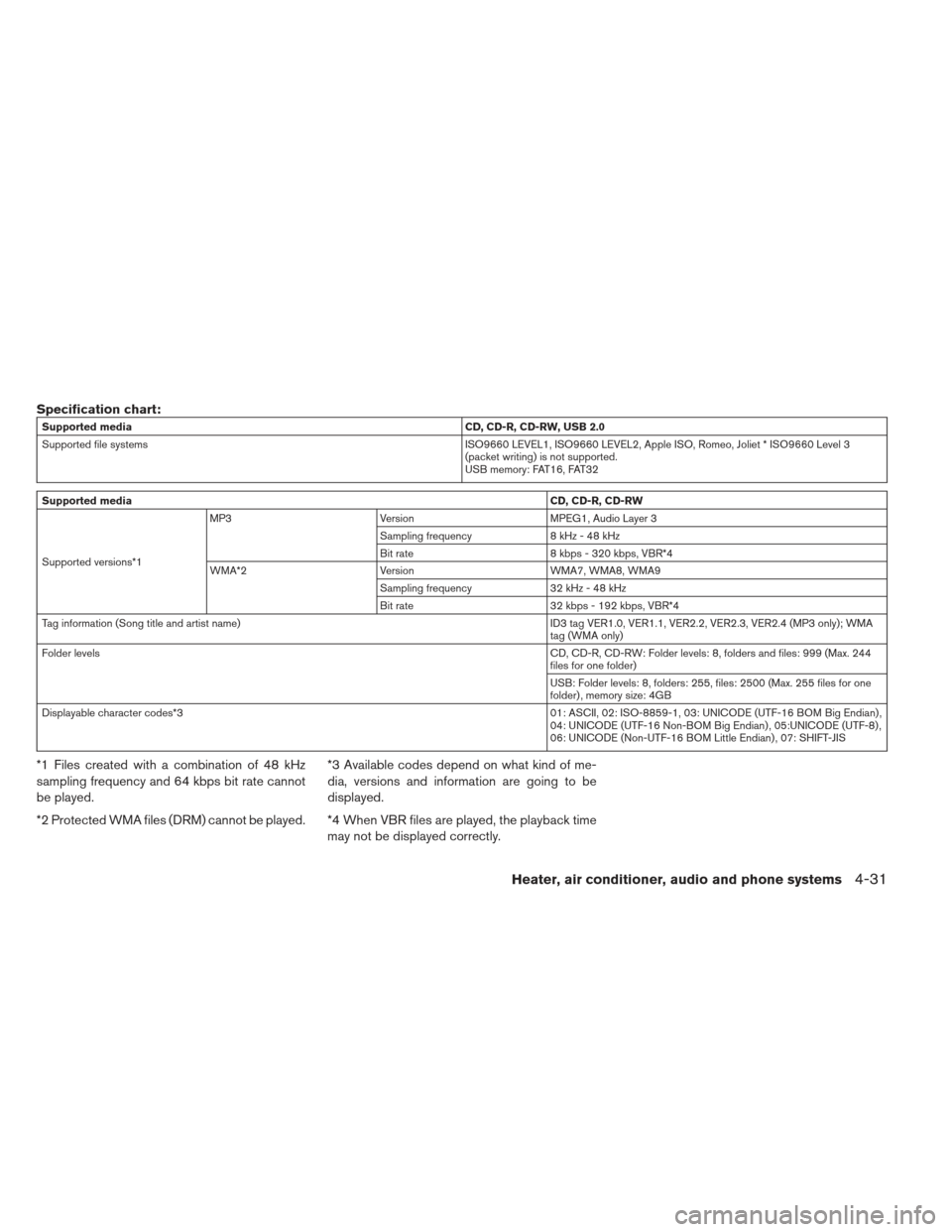
Specification chart:
Supported mediaCD, CD-R, CD-RW, USB 2.0
Supported file systems ISO9660 LEVEL1, ISO9660 LEVEL2, Apple ISO, Romeo, Joliet * ISO9660 Level 3
(packet writing) is not supported.
USB memory: FAT16, FAT32
Supported media CD, CD-R, CD-RW
Supported versions*1 MP3
Version MPEG1, Audio Layer 3
Sampling frequency 8 kHz - 48 kHz
Bit rate 8 kbps - 320 kbps, VBR*4
WMA*2 Version WMA7, WMA8, WMA9
Sampling frequency 32 kHz - 48 kHz
Bit rate 32 kbps - 192 kbps, VBR*4
Tag information (Song title and artist name) ID3 tag VER1.0, VER1.1, VER2.2, VER2.3, VER2.4 (MP3 only); WMA
tag (WMA only)
Folder levels CD, CD-R, CD-RW: Folder levels: 8, folders and files: 999 (Max. 244
files for one folder)
USB: Folder levels: 8, folders: 255, files: 2500 (Max. 255 files for one
folder) , memory size: 4GB
Displayable character codes*3 01: ASCII, 02: ISO-8859-1, 03: UNICODE (UTF-16 BOM Big Endian) ,
04: UNICODE (UTF-16 Non-BOM Big Endian) , 05:UNICODE (UTF-8) ,
06: UNICODE (Non-UTF-16 BOM Little Endian) , 07: SHIFT-JIS
*1 Files created with a combination of 48 kHz
sampling frequency and 64 kbps bit rate cannot
be played.
*2 Protected WMA files (DRM) cannot be played.*3 Available codes depend on what kind of me-
dia, versions and information are going to be
displayed.
*4 When VBR files are played, the playback time
may not be displayed correctly.
Heater, air conditioner, audio and phone systems4-31
Page 257 of 402
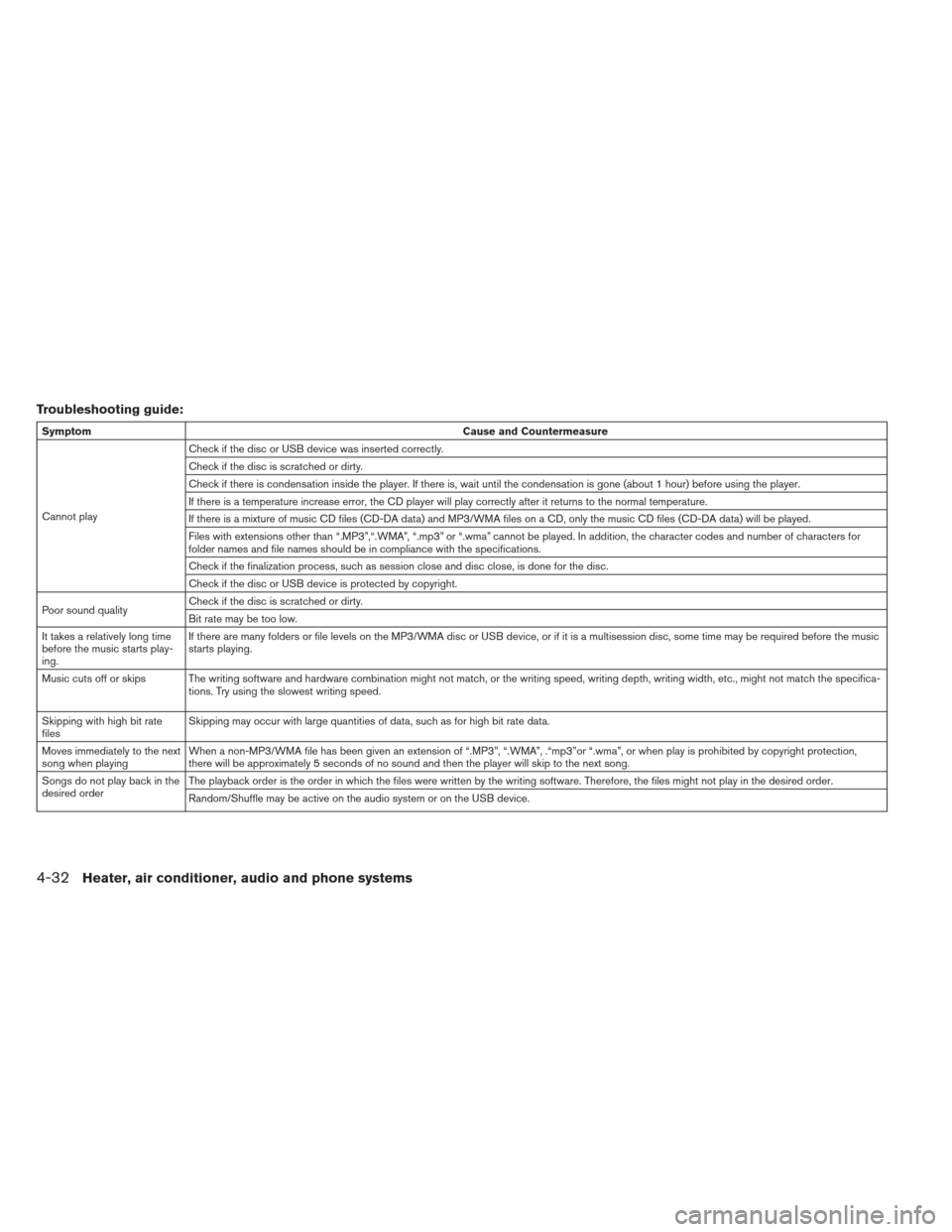
Troubleshooting guide:
SymptomCause and Countermeasure
Cannot play Check if the disc or USB device was inserted correctly.
Check if the disc is scratched or dirty.
Check if there is condensation inside the player. If there is, wait until the condensation is gone (about 1 hour) before using the player.
If there is a temperature increase error, the CD player will play correctly after it returns to the normal temperature.
If there is a mixture of music CD files (CD-DA data) and MP3/WMA files on a CD, only the music CD files (CD-DA data) will be played.
Files with extensions other than “.MP3”,“.WMA”, “.mp3” or “.wma” cannot be played. In addition, the character codes and number of characters for
folder names and file names should be in compliance with the specifications.
Check if the finalization process, such as session close and disc close, is done for the disc.
Check if the disc or USB device is protected by copyright.
Poor sound quality Check if the disc is scratched or dirty.
Bit rate may be too low.
It takes a relatively long time
before the music starts play-
ing. If there are many folders or file levels on the MP3/WMA disc or USB device, or if it is a multisession disc, some time may be required before the music
starts playing.
Music cuts off or skips The writing software and hardware combination might not match, or the writing speed, writing depth, writing width, etc., might not match the specifica- tions. Try using the slowest writing speed.
Skipping with high bit rate
files Skipping may occur with large quantities of data, such as for high bit rate data.
Moves immediately to the next
song when playing When a non-MP3/WMA file has been given an extension of “.MP3”, “.WMA”, .“mp3”or “.wma”, or when play is prohibited by copyright protection,
there will be approximately 5 seconds of no sound and then the player will skip to the next song.
Songs do not play back in the
desired order The playback order is the order in which the files were written by the writing software. Therefore, the files might not play in the desired order.
Random/Shuffle may be active on the audio system or on the USB device.
4-32Heater, air conditioner, audio and phone systems
Page 258 of 402
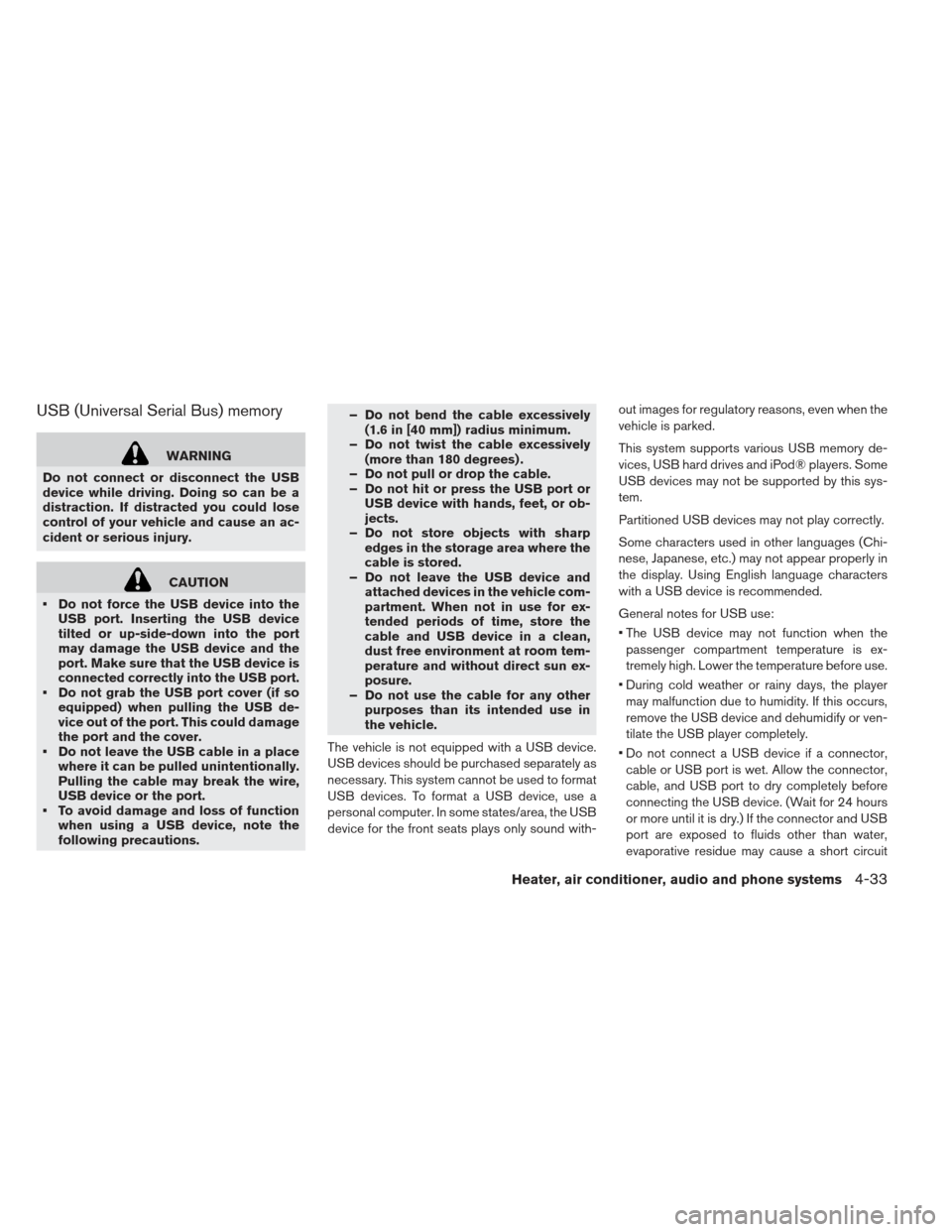
USB (Universal Serial Bus) memory
WARNING
Do not connect or disconnect the USB
device while driving. Doing so can be a
distraction. If distracted you could lose
control of your vehicle and cause an ac-
cident or serious injury.
CAUTION
Do not force the USB device into the USB port. Inserting the USB device
tilted or up-side-down into the port
may damage the USB device and the
port. Make sure that the USB device is
connected correctly into the USB port.
Do not grab the USB port cover (if so equipped) when pulling the USB de-
vice out of the port. This could damage
the port and the cover.
Do not leave the USB cable in a place where it can be pulled unintentionally.
Pulling the cable may break the wire,
USB device or the port.
To avoid damage and loss of function when using a USB device, note the
following precautions. – Do not bend the cable excessively
(1.6 in [40 mm]) radius minimum.
– Do not twist the cable excessively (more than 180 degrees) .
– Do not pull or drop the cable.
– Do not hit or press the USB port or USB device with hands, feet, or ob-
jects.
– Do not store objects with sharp edges in the storage area where the
cable is stored.
– Do not leave the USB device and attached devices in the vehicle com-
partment. When not in use for ex-
tended periods of time, store the
cable and USB device in a clean,
dust free environment at room tem-
perature and without direct sun ex-
posure.
– Do not use the cable for any other purposes than its intended use in
the vehicle.
The vehicle is not equipped with a USB device.
USB devices should be purchased separately as
necessary. This system cannot be used to format
USB devices. To format a USB device, use a
personal computer. In some states/area, the USB
device for the front seats plays only sound with- out images for regulatory reasons, even when the
vehicle is parked.
This system supports various USB memory de-
vices, USB hard drives and iPod® players. Some
USB devices may not be supported by this sys-
tem.
Partitioned USB devices may not play correctly.
Some characters used in other languages (Chi-
nese, Japanese, etc.) may not appear properly in
the display. Using English language characters
with a USB device is recommended.
General notes for USB use:
The USB device may not function when the
passenger compartment temperature is ex-
tremely high. Lower the temperature before use.
During cold weather or rainy days, the player may malfunction due to humidity. If this occurs,
remove the USB device and dehumidify or ven-
tilate the USB player completely.
Do not connect a USB device if a connector, cable or USB port is wet. Allow the connector,
cable, and USB port to dry completely before
connecting the USB device. (Wait for 24 hours
or more until it is dry.) If the connector and USB
port are exposed to fluids other than water,
evaporative residue may cause a short circuit
Heater, air conditioner, audio and phone systems4-33
Page 259 of 402
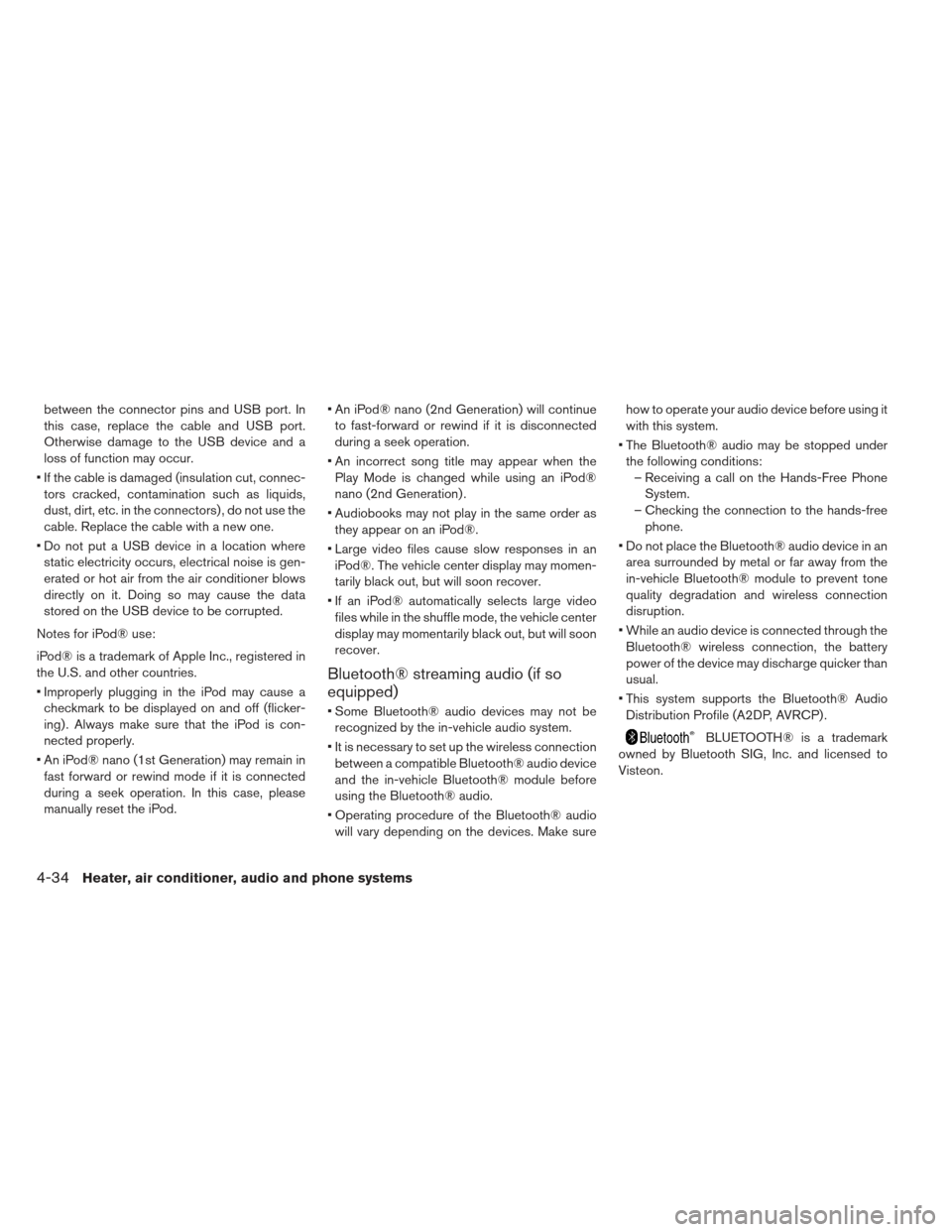
between the connector pins and USB port. In
this case, replace the cable and USB port.
Otherwise damage to the USB device and a
loss of function may occur.
If the cable is damaged (insulation cut, connec- tors cracked, contamination such as liquids,
dust, dirt, etc. in the connectors) , do not use the
cable. Replace the cable with a new one.
Do not put a USB device in a location where static electricity occurs, electrical noise is gen-
erated or hot air from the air conditioner blows
directly on it. Doing so may cause the data
stored on the USB device to be corrupted.
Notes for iPod® use:
iPod® is a trademark of Apple Inc., registered in
the U.S. and other countries.
Improperly plugging in the iPod may cause a checkmark to be displayed on and off (flicker-
ing) . Always make sure that the iPod is con-
nected properly.
An iPod® nano (1st Generation) may remain in fast forward or rewind mode if it is connected
during a seek operation. In this case, please
manually reset the iPod. An iPod® nano (2nd Generation) will continue
to fast-forward or rewind if it is disconnected
during a seek operation.
An incorrect song title may appear when the Play Mode is changed while using an iPod®
nano (2nd Generation) .
Audiobooks may not play in the same order as they appear on an iPod®.
Large video files cause slow responses in an iPod®. The vehicle center display may momen-
tarily black out, but will soon recover.
If an iPod® automatically selects large video files while in the shuffle mode, the vehicle center
display may momentarily black out, but will soon
recover.
Bluetooth® streaming audio (if so
equipped)
Some Bluetooth® audio devices may not berecognized by the in-vehicle audio system.
It is necessary to set up the wireless connection between a compatible Bluetooth® audio device
and the in-vehicle Bluetooth® module before
using the Bluetooth® audio.
Operating procedure of the Bluetooth® audio will vary depending on the devices. Make sure how to operate your audio device before using it
with this system.
The Bluetooth® audio may be stopped under the following conditions: – Receiving a call on the Hands-Free Phone System.
– Checking the connection to the hands-free phone.
Do not place the Bluetooth® audio device in an area surrounded by metal or far away from the
in-vehicle Bluetooth® module to prevent tone
quality degradation and wireless connection
disruption.
While an audio device is connected through the Bluetooth® wireless connection, the battery
power of the device may discharge quicker than
usual.
This system supports the Bluetooth® Audio Distribution Profile (A2DP, AVRCP) .
BLUETOOTH® is a trademark
owned by Bluetooth SIG, Inc. and licensed to
Visteon.
4-34Heater, air conditioner, audio and phone systems
Page 260 of 402

FM-AM-SAT RADIO WITH
COMPACT DISC (CD) PLAYER
(MODELS WITHOUT NAVIGATION
SYSTEM)
1. FM·AM band select button
2. CD EJECT button3. XM band select button
4. DISP (display) screen
5. Color display
6. iPod MENU button
7. Radio CAT (category)/REW (rewind) button
for SEEK/TRACK
8. Radio SCAN tuning button 9. Radio CAT (category)/FF (fast forward) but-
ton for SEEK/TRACK
10. BACK button
11. CD·AUX button
12. PWR (power) button/VOL (volume) control knob
13. RPT (repeat) play button
14. RDM (random) play button
15. Radio station preset select buttons
16. AUX IN jack
17. TUNE·SCROLL control knob
18. ENTER/SETTING button
For all operation precautions, see “Audio opera-
tion precautions” in this section.
No satellite radio reception is available when the SAT band option is selected unless the optional
satellite receiver and antenna are installed, and
there is an active SiriusXM Satellite Radio sub-
scription.
The satellite radio mode requires an active Siri- usXM Satellite Radio subscription. The satellite
radio is not available in Alaska, Hawaii and
Guam.
It may take some time to receive the activation signal after subscribing the SiriusXM Satellite
Radio. After receiving the activation signal, an
Heater, air conditioner, audio and phone systems4-35