NISSAN LEAF 2019 Owner´s Manual
Manufacturer: NISSAN, Model Year: 2019, Model line: LEAF, Model: NISSAN LEAF 2019Pages: 610, PDF Size: 7.11 MB
Page 341 of 610
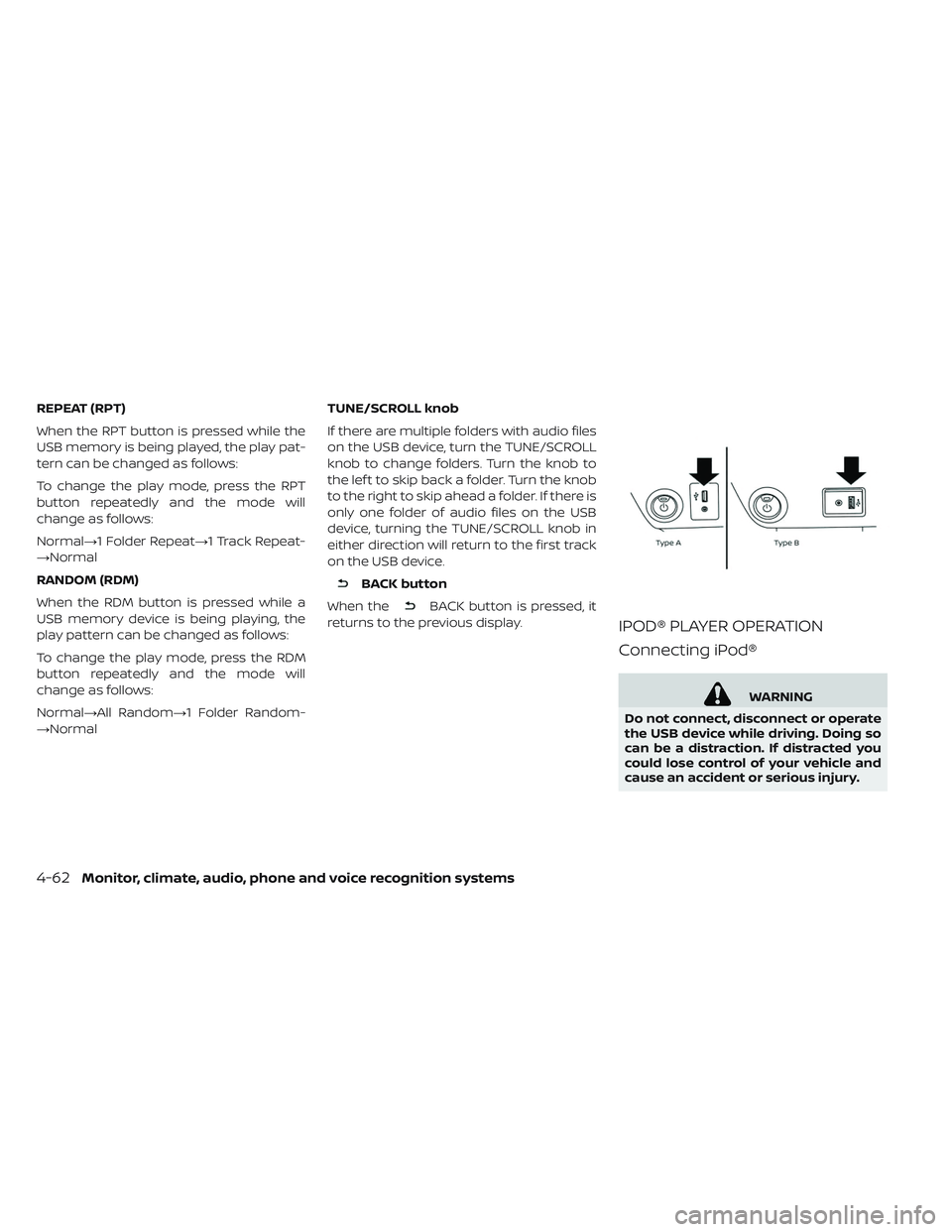
REPEAT (RPT)
When the RPT button is pressed while the
USB memory is being played, the play pat-
tern can be changed as follows:
To change the play mode, press the RPT
button repeatedly and the mode will
change as follows:
Normal→1 Folder Repeat→1 Track Repeat-
→Normal
RANDOM (RDM)
When the RDM button is pressed while a
USB memory device is being playing, the
play pattern can be changed as follows:
To change the play mode, press the RDM
button repeatedly and the mode will
change as follows:
Normal→All Random→1 Folder Random-
→NormalTUNE/SCROLL knob
If there are multiple folders with audio files
on the USB device, turn the TUNE/SCROLL
knob to change folders. Turn the knob to
the lef t to skip back a folder. Turn the knob
to the right to skip ahead a folder. If there is
only one folder of audio files on the USB
device, turning the TUNE/SCROLL knob in
either direction will return to the first track
on the USB device.
BACK button
When the
BACK button is pressed, it
returns to the previous display.
IPOD® PLAYER OPERATION
Connecting iPod®
WARNING
Do not connect, disconnect or operate
the USB device while driving. Doing so
can be a distraction. If distracted you
could lose control of your vehicle and
cause an accident or serious injury.
4-62Monitor, climate, audio, phone and voice recognition systems
Page 342 of 610
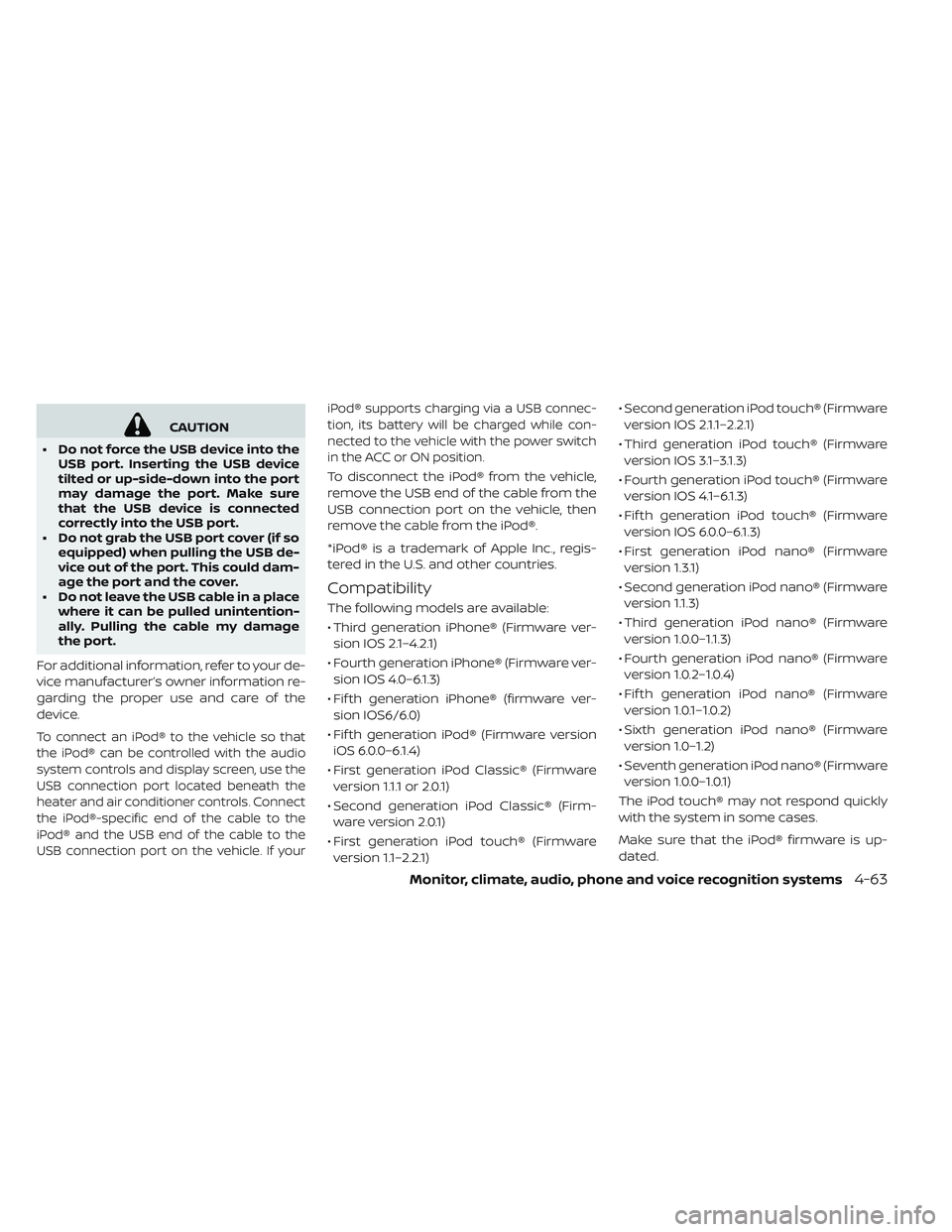
CAUTION
• Do not force the USB device into the USB port. Inserting the USB device
tilted or up-side-down into the port
may damage the port. Make sure
that the USB device is connected
correctly into the USB port.
• Do not grab the USB port cover (if so equipped) when pulling the USB de-
vice out of the port. This could dam-
age the port and the cover.
• Do not leave the USB cable in a place where it can be pulled unintention-
ally. Pulling the cable my damage
the port.
For additional information, refer to your de-
vice manufacturer’s owner information re-
garding the proper use and care of the
device.
To connect an iPod® to the vehicle so that
the iPod® can be controlled with the audio
system controls and display screen, use the
USB connection port located beneath the
heater and air conditioner controls. Connect
the iPod®-specific end of the cable to the
iPod® and the USB end of the cable to the
USB connection port on the vehicle. If your iPod® supports charging via a USB connec-
tion, its battery will be charged while con-
nected to the vehicle with the power switch
in the ACC or ON position.
To disconnect the iPod® from the vehicle,
remove the USB end of the cable from the
USB connection port on the vehicle, then
remove the cable from the iPod®.
*iPod® is a trademark of Apple Inc., regis-
tered in the U.S. and other countries.
Compatibility
The following models are available:
• Third generation iPhone® (Firmware ver-
sion IOS 2.1–4.2.1)
• Fourth generation iPhone® (Firmware ver- sion IOS 4.0–6.1.3)
• Fif th generation iPhone® (firmware ver- sion IOS6/6.0)
• Fif th generation iPod® (Firmware version iOS 6.0.0–6.1.4)
• First generation iPod Classic® (Firmware version 1.1.1 or 2.0.1)
• Second generation iPod Classic® (Firm- ware version 2.0.1)
• First generation iPod touch® (Firmware version 1.1–2.2.1) • Second generation iPod touch® (Firmware
version IOS 2.1.1–2.2.1)
• Third generation iPod touch® (Firmware version IOS 3.1–3.1.3)
• Fourth generation iPod touch® (Firmware version IOS 4.1–6.1.3)
• Fif th generation iPod touch® (Firmware version IOS 6.0.0–6.1.3)
• First generation iPod nano® (Firmware version 1.3.1)
• Second generation iPod nano® (Firmware version 1.1.3)
• Third generation iPod nano® (Firmware version 1 .0.0–1.1.3)
• Fourth generation iPod nano® (Firmware version 1.0.2–1.0.4)
• Fif th generation iPod nano® (Firmware version 1.0.1–1.0.2)
• Sixth generation iPod nano® (Firmware version 1.0–1.2)
• Seventh generation iPod nano® (Firmware version 1 .0.0–1.0.1)
The iPod touch® may not respond quickly
with the system in some cases.
Make sure that the iPod® firmware is up-
dated.
Monitor, climate, audio, phone and voice recognition systems4-63
Page 343 of 610
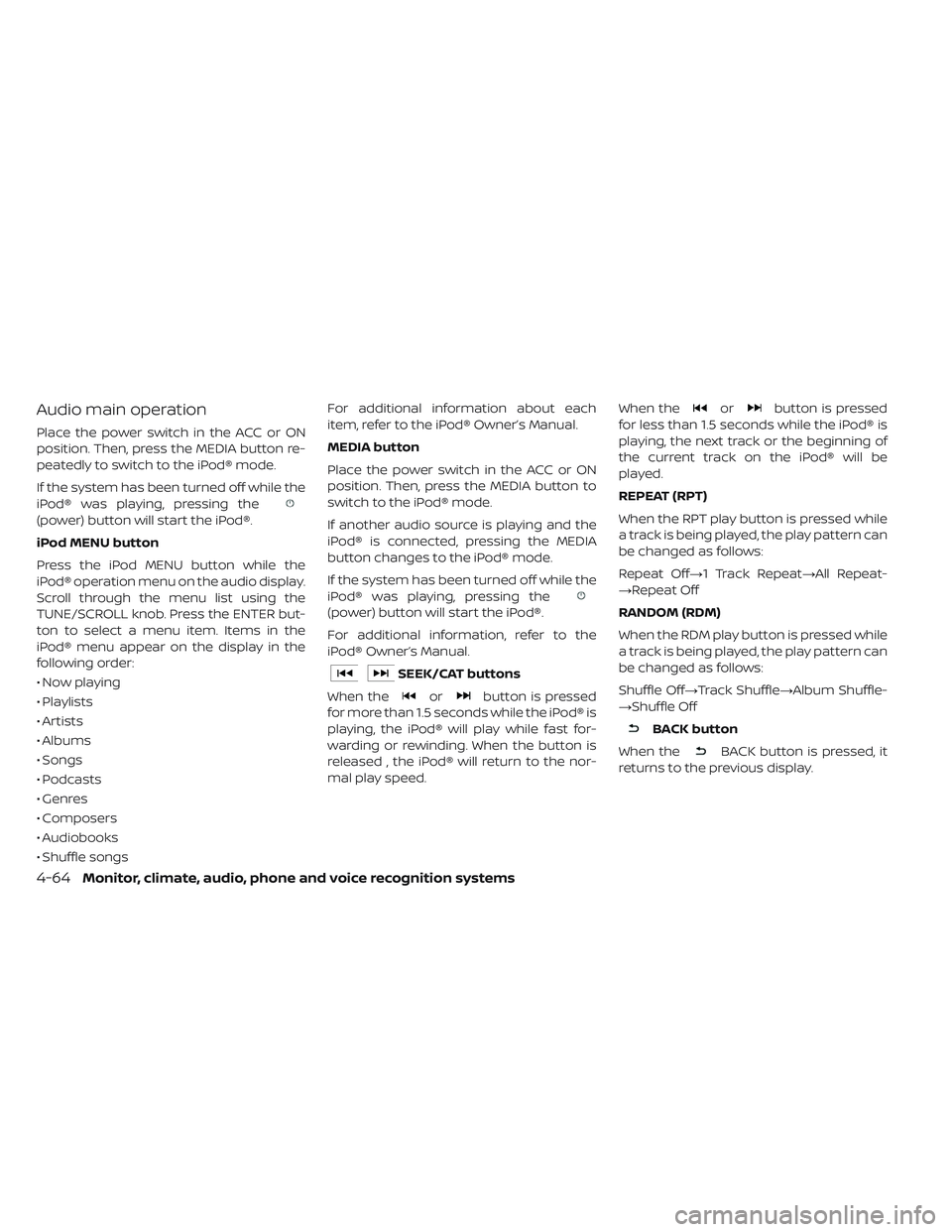
Audio main operation
Place the power switch in the ACC or ON
position. Then, press the MEDIA button re-
peatedly to switch to the iPod® mode.
If the system has been turned off while the
iPod® was playing, pressing the
(power) button will start the iPod®.
iPod MENU button
Press the iPod MENU button while the
iPod® operation menu on the audio display.
Scroll through the menu list using the
TUNE/SCROLL knob. Press the ENTER but-
ton to select a menu item. Items in the
iPod® menu appear on the display in the
following order:
• Now playing
• Playlists
• Artists
• Albums
• Songs
• Podcasts
• Genres
• Composers
• Audiobooks
• Shuffle songsFor additional information about each
item, refer to the iPod® Owner’s Manual.
MEDIA button
Place the power switch in the ACC or ON
position. Then, press the MEDIA button to
switch to the iPod® mode.
If another audio source is playing and the
iPod® is connected, pressing the MEDIA
button changes to the iPod® mode.
If the system has been turned off while the
iPod® was playing, pressing the
(power) button will start the iPod®.
For additional information, refer to the
iPod® Owner’s Manual.
SEEK/CAT buttons
When the
orbutton is pressed
for more than 1.5 seconds while the iPod® is
playing, the iPod® will play while fast for-
warding or rewinding. When the button is
released , the iPod® will return to the nor-
mal play speed. When the
orbutton is pressed
for less than 1.5 seconds while the iPod® is
playing, the next track or the beginning of
the current track on the iPod® will be
played.
REPEAT (RPT)
When the RPT play button is pressed while
a track is being played, the play pattern can
be changed as follows:
Repeat Off→1 Track Repeat→All Repeat-
→Repeat Off
RANDOM (RDM)
When the RDM play button is pressed while
a track is being played, the play pattern can
be changed as follows:
Shuffle Off→Track Shuffle→Album Shuffle-
→Shuffle Off
BACK button
When the
BACK button is pressed, it
returns to the previous display.
4-64Monitor, climate, audio, phone and voice recognition systems
Page 344 of 610
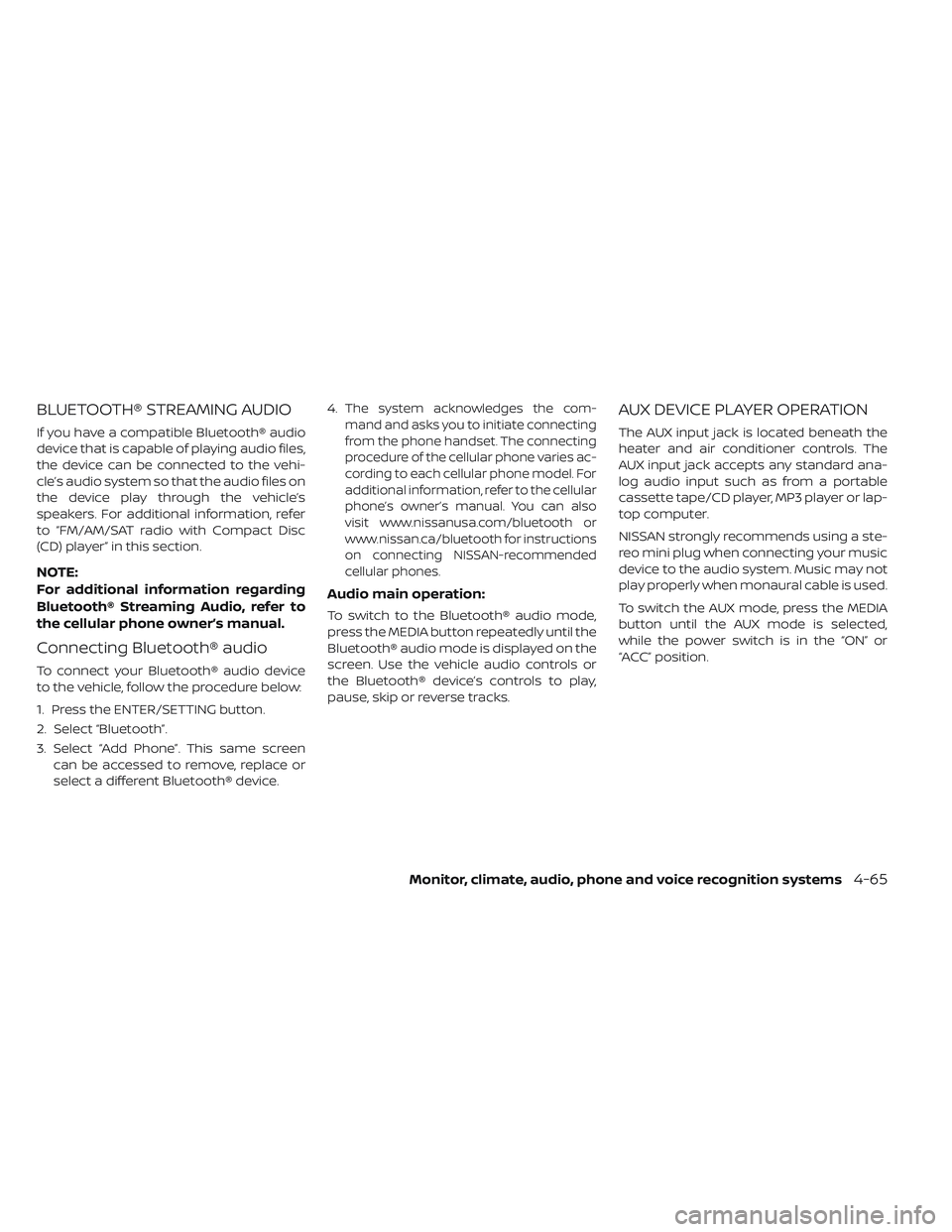
BLUETOOTH® STREAMING AUDIO
If you have a compatible Bluetooth® audio
device that is capable of playing audio files,
the device can be connected to the vehi-
cle’s audio system so that the audio files on
the device play through the vehicle’s
speakers. For additional information, refer
to “FM/AM/SAT radio with Compact Disc
(CD) player” in this section.
NOTE:
For additional information regarding
Bluetooth® Streaming Audio, refer to
the cellular phone owner’s manual.
Connecting Bluetooth® audio
To connect your Bluetooth® audio device
to the vehicle, follow the procedure below:
1. Press the ENTER/SETTING button.
2. Select “Bluetooth”.
3. Select “Add Phone”. This same screencan be accessed to remove, replace or
select a different Bluetooth® device. 4.
The system acknowledges the com-
mand and asks you to initiate connecting
from the phone handset. The connecting
procedure of the cellular phone varies ac-
cording to each cellular phone model. For
additional information, refer to the cellular
phone’s owner’s manual. You can also
visit www.nissanusa.com/bluetooth or
www.nissan.ca/bluetooth for instructions
on connecting NISSAN-recommended
cellular phones.
Audio main operation:
To switch to the Bluetooth® audio mode,
press the MEDIA button repeatedly until the
Bluetooth® audio mode is displayed on the
screen. Use the vehicle audio controls or
the Bluetooth® device’s controls to play,
pause, skip or reverse tracks.
AUX DEVICE PLAYER OPERATION
The AUX input jack is located beneath the
heater and air conditioner controls. The
AUX input jack accepts any standard ana-
log audio input such as from a portable
cassette tape/CD player, MP3 player or lap-
top computer.
NISSAN strongly recommends using a ste-
reo mini plug when connecting your music
device to the audio system. Music may not
play properly when monaural cable is used.
To switch the AUX mode, press the MEDIA
button until the AUX mode is selected,
while the power switch is in the “ON” or
“ACC” position.
Monitor, climate, audio, phone and voice recognition systems4-65
Page 345 of 610
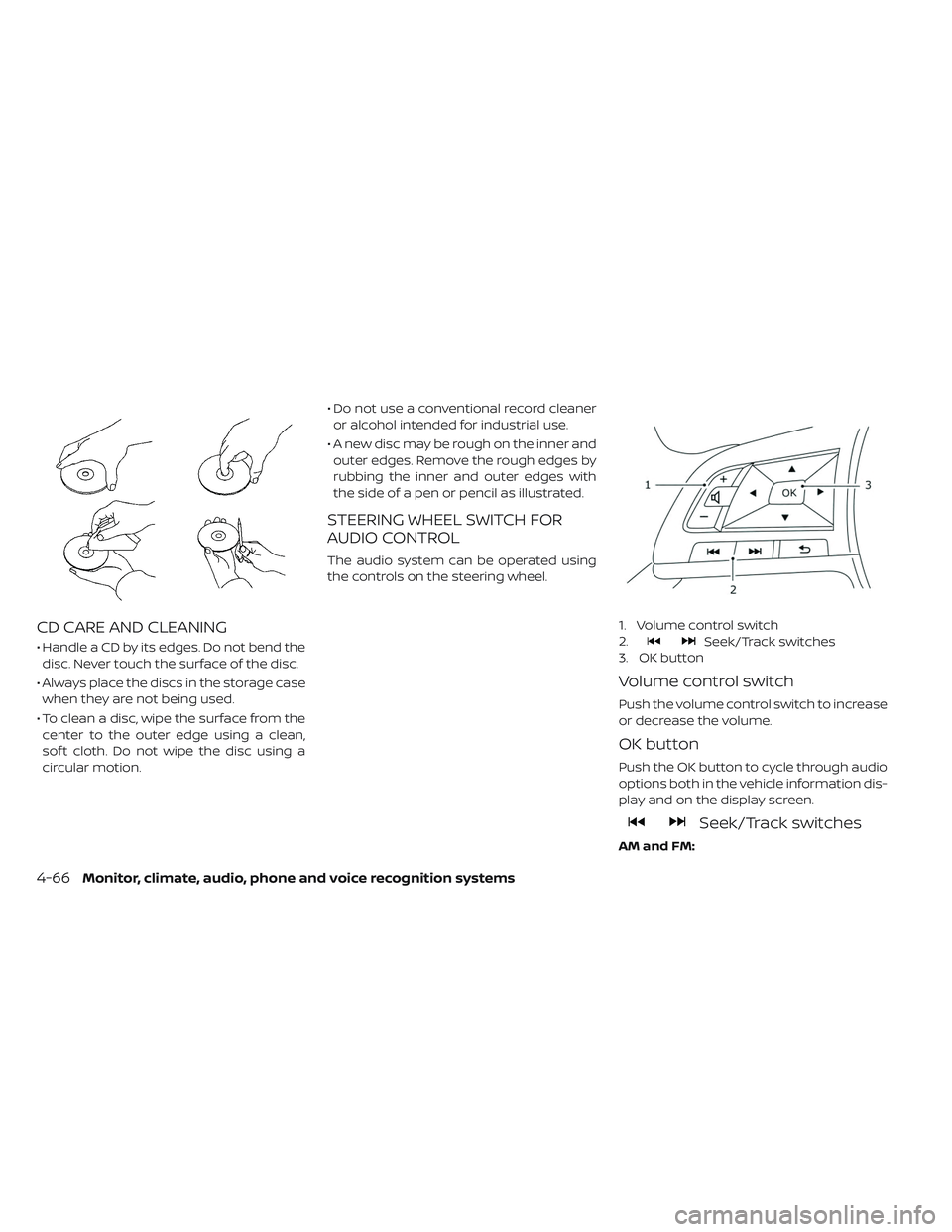
CD CARE AND CLEANING
• Handle a CD by its edges. Do not bend thedisc. Never touch the surface of the disc.
• Always place the discs in the storage case when they are not being used.
• To clean a disc, wipe the surface from the center to the outer edge using a clean,
sof t cloth. Do not wipe the disc using a
circular motion. • Do not use a conventional record cleaner
or alcohol intended for industrial use.
• A new disc may be rough on the inner and outer edges. Remove the rough edges by
rubbing the inner and outer edges with
the side of a pen or pencil as illustrated.
STEERING WHEEL SWITCH FOR
AUDIO CONTROL
The audio system can be operated using
the controls on the steering wheel.
1. Volume control switch
2.
Seek/Track switches
3. OK button
Volume control switch
Push the volume control switch to increase
or decrease the volume.
OK button
Push the OK button to cycle through audio
options both in the vehicle information dis-
play and on the display screen.
Seek/Track switches
AM and FM:
4-66Monitor, climate, audio, phone and voice recognition systems
Page 346 of 610
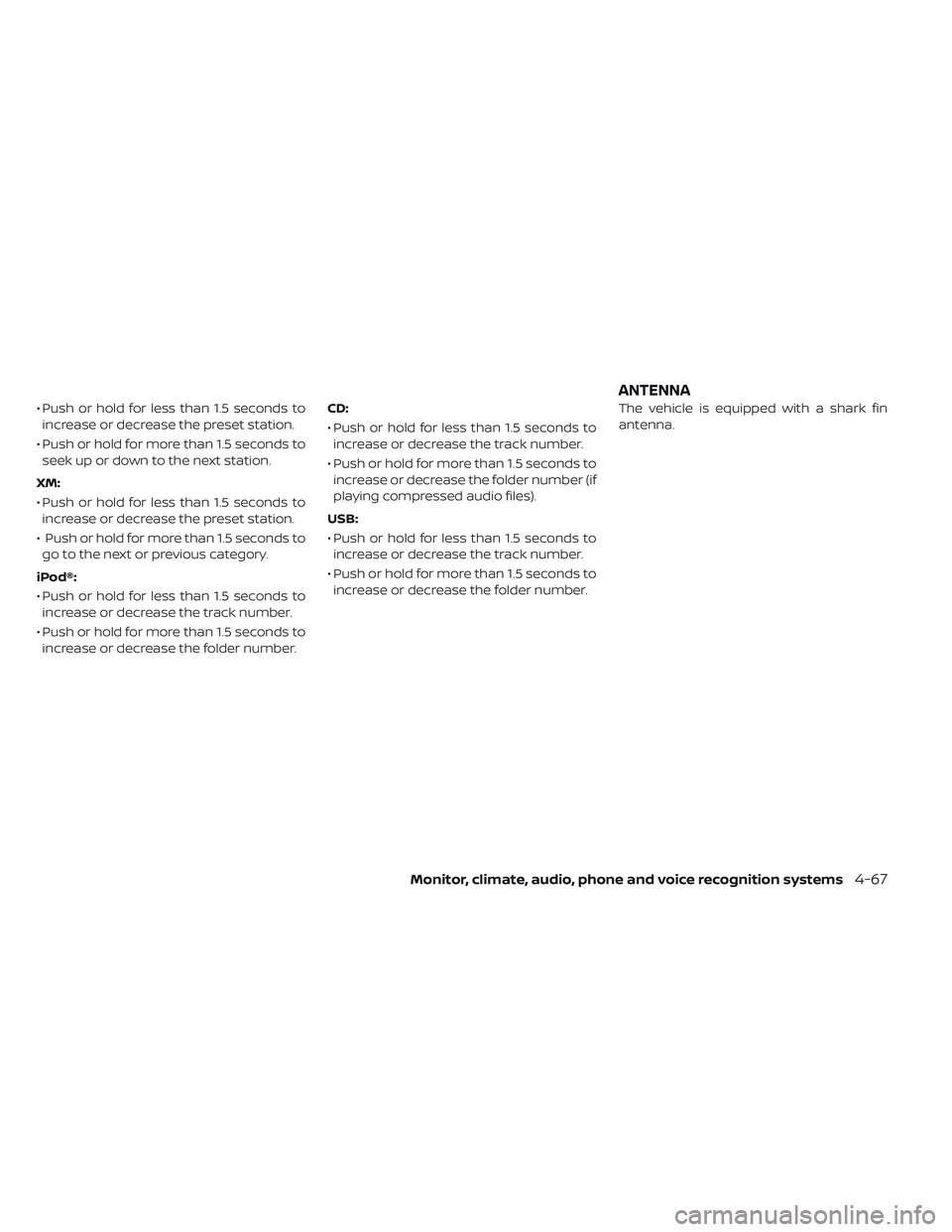
• Push or hold for less than 1.5 seconds toincrease or decrease the preset station.
• Push or hold for more than 1.5 seconds to seek up or down to the next station.
XM:
• Push or hold for less than 1.5 seconds to increase or decrease the preset station.
• Push or hold for more than 1.5 seconds to go to the next or previous category.
iPod®:
• Push or hold for less than 1.5 seconds to increase or decrease the track number.
• Push or hold for more than 1.5 seconds to increase or decrease the folder number. CD:
• Push or hold for less than 1.5 seconds to
increase or decrease the track number.
• Push or hold for more than 1.5 seconds to increase or decrease the folder number (if
playing compressed audio files).
USB:
• Push or hold for less than 1.5 seconds to increase or decrease the track number.
• Push or hold for more than 1.5 seconds to increase or decrease the folder number. The vehicle is equipped with a shark fin
antenna.
ANTENNA
Monitor, climate, audio, phone and voice recognition systems4-67
Page 347 of 610
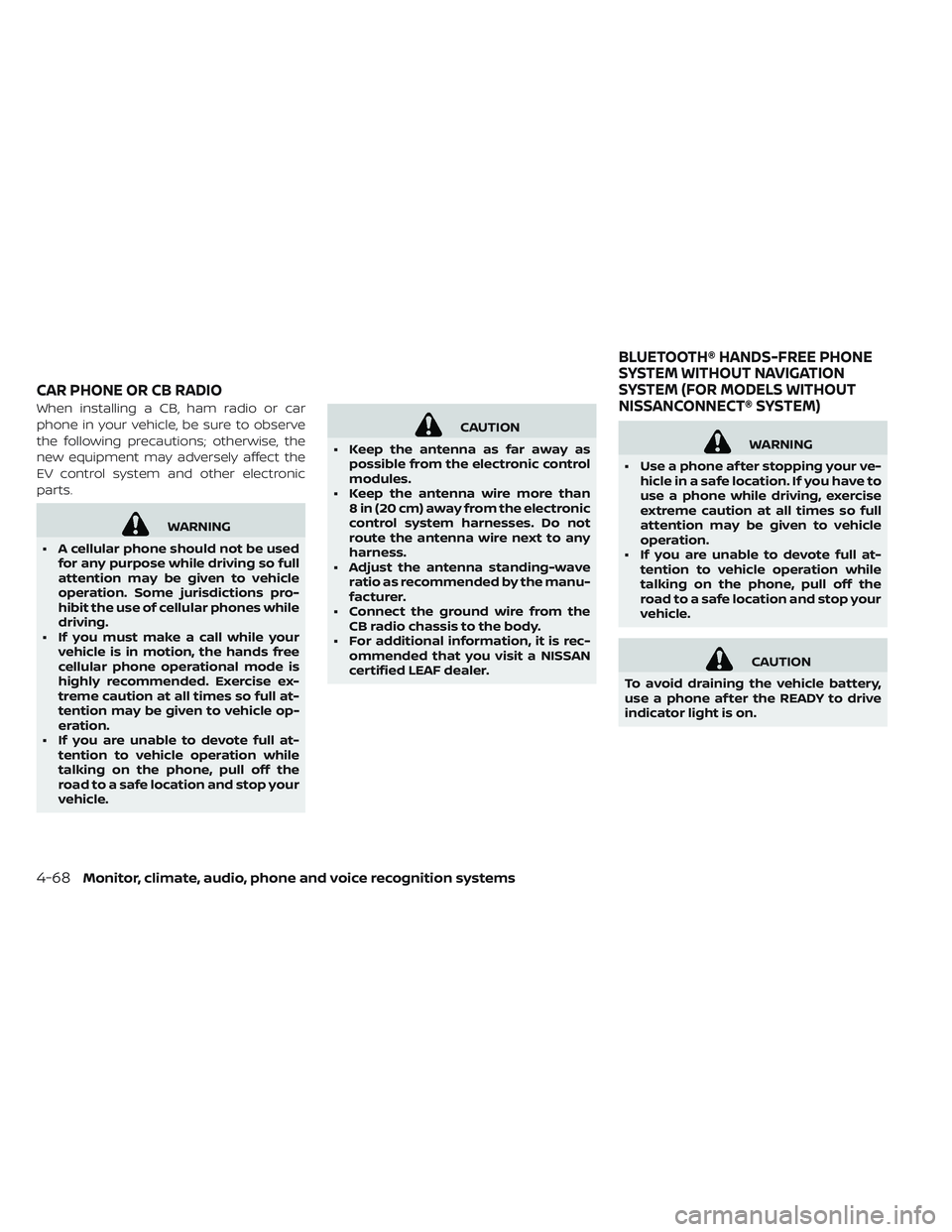
When installing a CB, ham radio or car
phone in your vehicle, be sure to observe
the following precautions; otherwise, the
new equipment may adversely affect the
EV control system and other electronic
parts.
WARNING
• A cellular phone should not be used for any purpose while driving so full
attention may be given to vehicle
operation. Some jurisdictions pro-
hibit the use of cellular phones while
driving.
• If you must make a call while your vehicle is in motion, the hands free
cellular phone operational mode is
highly recommended. Exercise ex-
treme caution at all times so full at-
tention may be given to vehicle op-
eration.
• If you are unable to devote full at- tention to vehicle operation while
talking on the phone, pull off the
road to a safe location and stop your
vehicle.
CAUTION
• Keep the antenna as far away as possible from the electronic control
modules.
• Keep the antenna wire more than 8 in (20 cm) away from the electronic
control system harnesses. Do not
route the antenna wire next to any
harness.
• Adjust the antenna standing-wave ratio as recommended by the manu-
facturer.
• Connect the ground wire from the CB radio chassis to the body.
• For additional information, it is rec- ommended that you visit a NISSAN
certified LEAF dealer.
WARNING
• Use a phone af ter stopping your ve- hicle in a safe location. If you have to
use a phone while driving, exercise
extreme caution at all times so full
attention may be given to vehicle
operation.
• If you are unable to devote full at- tention to vehicle operation while
talking on the phone, pull off the
road to a safe location and stop your
vehicle.
CAUTION
To avoid draining the vehicle battery,
use a phone af ter the READY to drive
indicator light is on.
CAR PHONE OR CB RADIO BLUETOOTH® HANDS-FREE PHONE
SYSTEM WITHOUT NAVIGATION
SYSTEM (FOR MODELS WITHOUT
NISSANCONNECT® SYSTEM)
4-68Monitor, climate, audio, phone and voice recognition systems
Page 348 of 610
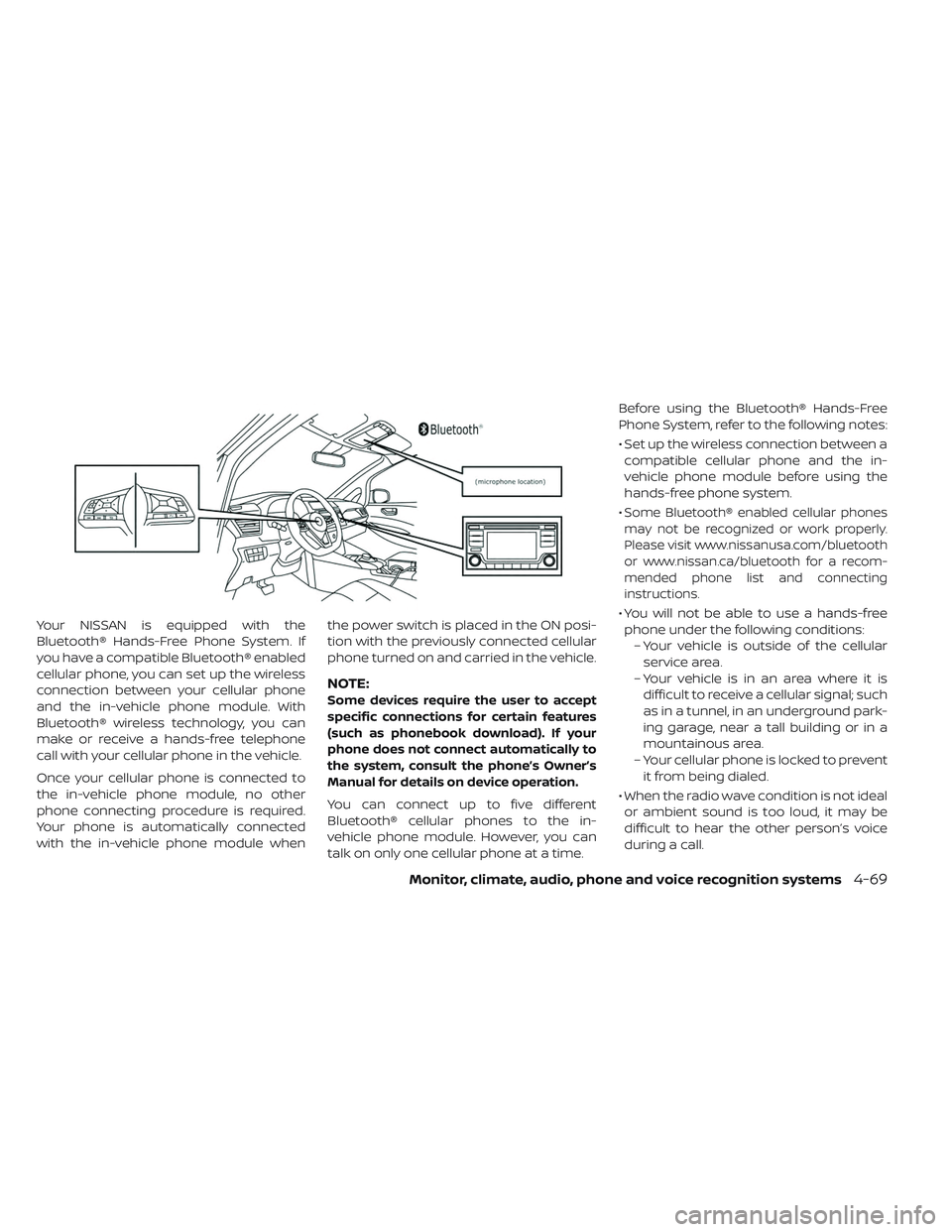
Your NISSAN is equipped with the
Bluetooth® Hands-Free Phone System. If
you have a compatible Bluetooth® enabled
cellular phone, you can set up the wireless
connection between your cellular phone
and the in-vehicle phone module. With
Bluetooth® wireless technology, you can
make or receive a hands-free telephone
call with your cellular phone in the vehicle.
Once your cellular phone is connected to
the in-vehicle phone module, no other
phone connecting procedure is required.
Your phone is automatically connected
with the in-vehicle phone module whenthe power switch is placed in the ON posi-
tion with the previously connected cellular
phone turned on and carried in the vehicle.
NOTE:
Some devices require the user to accept
specific connections for certain features
(such as phonebook download). If your
phone does not connect automatically to
the system, consult the phone’s Owner’s
Manual for details on device operation.
You can connect up to five different
Bluetooth® cellular phones to the in-
vehicle phone module. However, you can
talk on only one cellular phone at a time.Before using the Bluetooth® Hands-Free
Phone System, refer to the following notes:
• Set up the wireless connection between a
compatible cellular phone and the in-
vehicle phone module before using the
hands-free phone system.
•
Some Bluetooth® enabled cellular phones
may not be recognized or work properly.
Please visit www.nissanusa.com/bluetooth
or www.nissan.ca/bluetooth for a recom-
mended phone list and connecting
instructions.
• You will not be able to use a hands-free phone under the following conditions: – Your vehicle is outside of the cellularservice area.
– Your vehicle is in an area where it is difficult to receive a cellular signal; such
as in a tunnel, in an underground park-
ing garage, near a tall building or in a
mountainous area.
– Your cellular phone is locked to prevent it from being dialed.
• When the radio wave condition is not ideal or ambient sound is too loud, it may be
difficult to hear the other person’s voice
during a call.
Monitor, climate, audio, phone and voice recognition systems4-69
Page 349 of 610
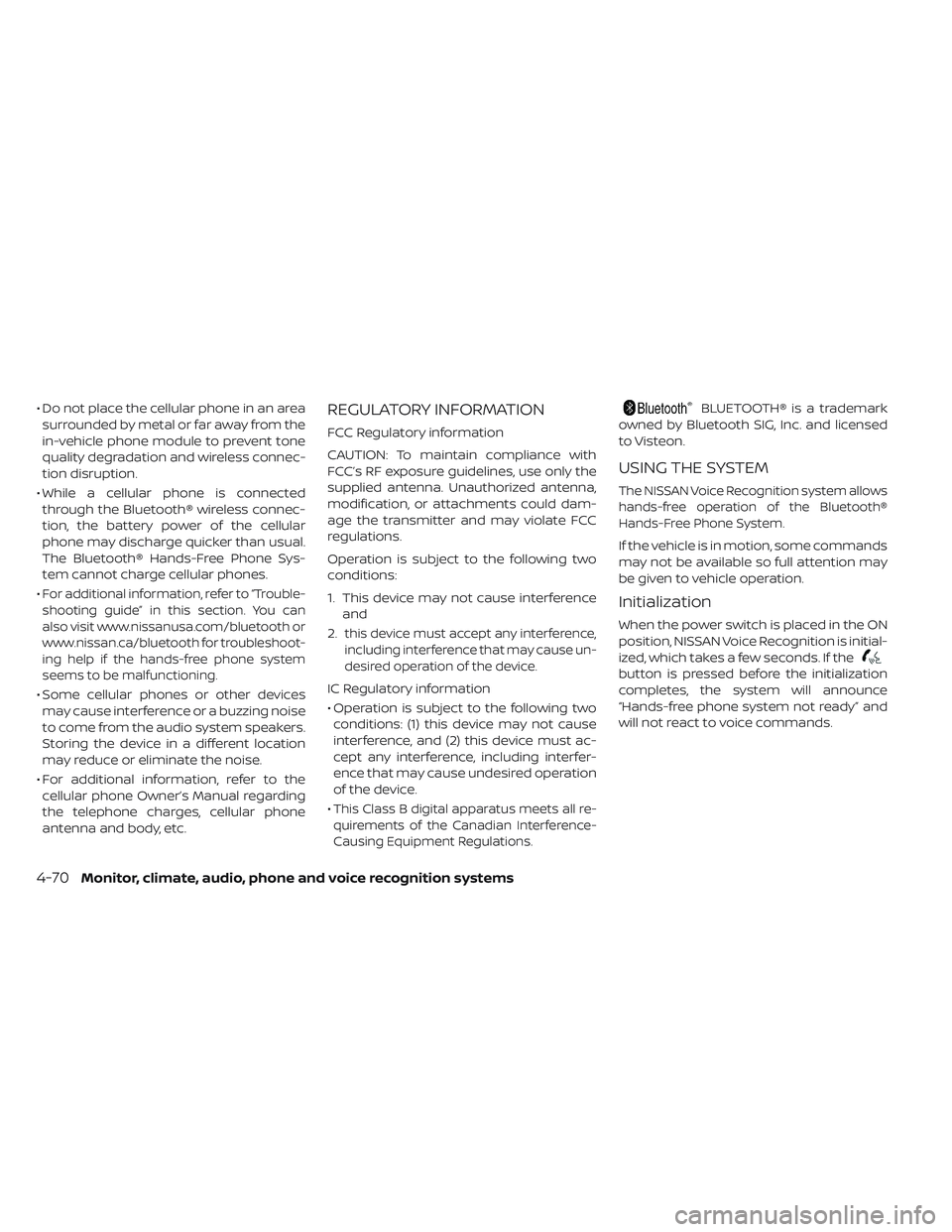
• Do not place the cellular phone in an areasurrounded by metal or far away from the
in-vehicle phone module to prevent tone
quality degradation and wireless connec-
tion disruption.
• While a cellular phone is connected through the Bluetooth® wireless connec-
tion, the battery power of the cellular
phone may discharge quicker than usual.
The Bluetooth® Hands-Free Phone Sys-
tem cannot charge cellular phones.
•
For additional information, refer to “Trouble-
shooting guide” in this section. You can
also visit www.nissanusa.com/bluetooth or
www.nissan.ca/bluetooth for troubleshoot-
ing help if the hands-free phone system
seems to be malfunctioning.
• Some cellular phones or other devices may cause interference or a buzzing noise
to come from the audio system speakers.
Storing the device in a different location
may reduce or eliminate the noise.
• For additional information, refer to the cellular phone Owner’s Manual regarding
the telephone charges, cellular phone
antenna and body, etc.
REGULATORY INFORMATION
FCC Regulatory information
CAUTION: To maintain compliance with
FCC’s RF exposure guidelines, use only the
supplied antenna. Unauthorized antenna,
modification, or attachments could dam-
age the transmitter and may violate FCC
regulations.
Operation is subject to the following two
conditions:
1. This device may not cause interference and
2.
this device must accept any interference,
including interference that may cause un-
desired operation of the device.
IC Regulatory information
• Operation is subject to the following two conditions: (1) this device may not cause
interference, and (2) this device must ac-
cept any interference, including interfer-
ence that may cause undesired operation
of the device.
•
This Class B digital apparatus meets all re-
quirements of the Canadian Interference-
Causing Equipment Regulations.
BLUETOOTH® is a trademark
owned by Bluetooth SIG, Inc. and licensed
to Visteon.
USING THE SYSTEM
The NISSAN Voice Recognition system allows
hands-free operation of the Bluetooth®
Hands-Free Phone System.
If the vehicle is in motion, some commands
may not be available so full attention may
be given to vehicle operation.
Initialization
When the power switch is placed in the ON
position, NISSAN Voice Recognition is initial-
ized, which takes a few seconds. If the
button is pressed before the initialization
completes, the system will announce
“Hands-free phone system not ready” and
will not react to voice commands.
4-70Monitor, climate, audio, phone and voice recognition systems
Page 350 of 610
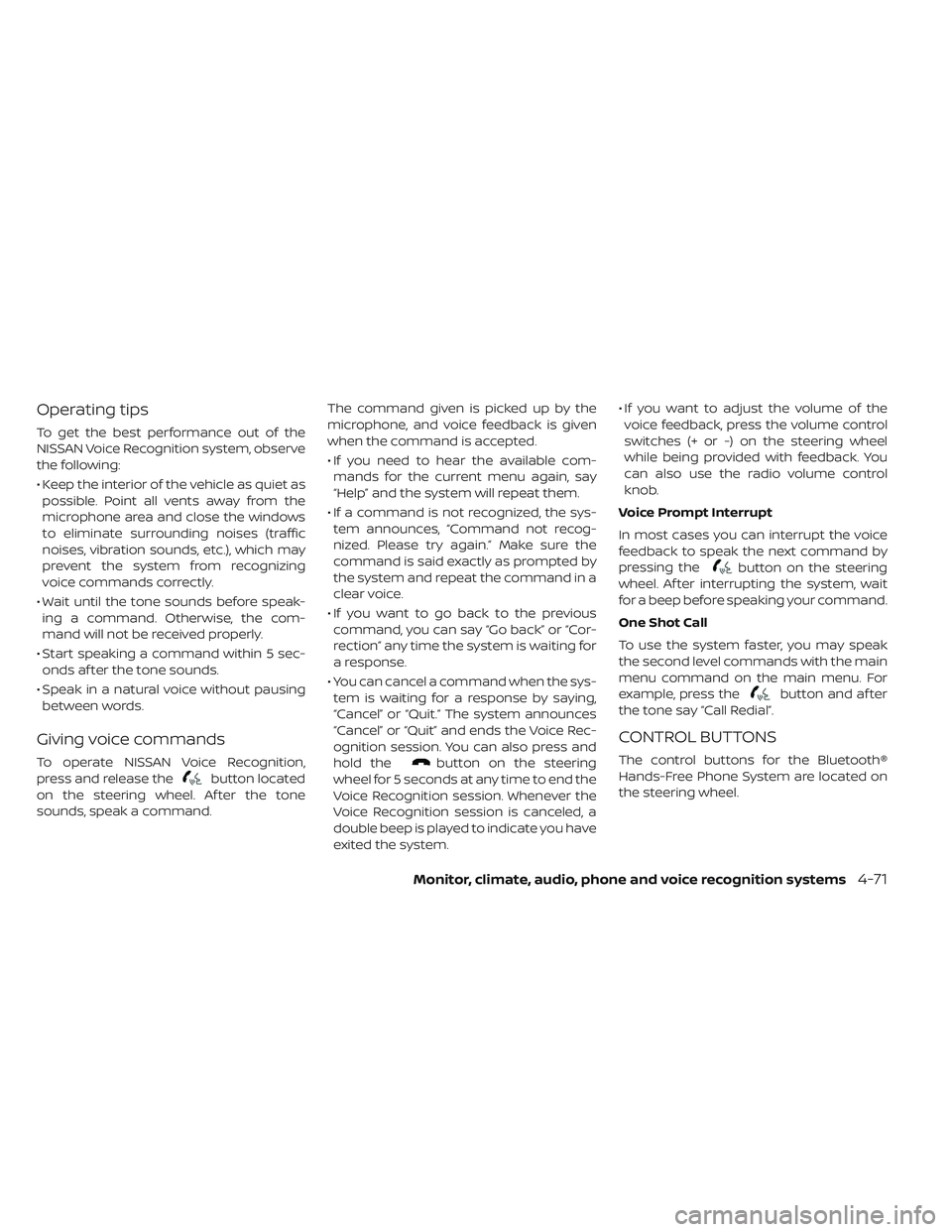
Operating tips
To get the best performance out of the
NISSAN Voice Recognition system, observe
the following:
• Keep the interior of the vehicle as quiet aspossible. Point all vents away from the
microphone area and close the windows
to eliminate surrounding noises (traffic
noises, vibration sounds, etc.), which may
prevent the system from recognizing
voice commands correctly.
• Wait until the tone sounds before speak- ing a command. Otherwise, the com-
mand will not be received properly.
• Start speaking a command within 5 sec- onds af ter the tone sounds.
• Speak in a natural voice without pausing between words.
Giving voice commands
To operate NISSAN Voice Recognition,
press and release the
button located
on the steering wheel. Af ter the tone
sounds, speak a command. The command given is picked up by the
microphone, and voice feedback is given
when the command is accepted.
• If you need to hear the available com-
mands for the current menu again, say
“Help” and the system will repeat them.
• If a command is not recognized, the sys- tem announces, “Command not recog-
nized. Please try again.” Make sure the
command is said exactly as prompted by
the system and repeat the command in a
clear voice.
• If you want to go back to the previous command, you can say “Go back” or “Cor-
rection” any time the system is waiting for
a response.
• You can cancel a command when the sys- tem is waiting for a response by saying,
“Cancel” or “Quit.” The system announces
“Cancel” or “Quit” and ends the Voice Rec-
ognition session. You can also press and
hold thebutton on the steering
wheel for 5 seconds at any time to end the
Voice Recognition session. Whenever the
Voice Recognition session is canceled, a
double beep is played to indicate you have
exited the system. • If you want to adjust the volume of the
voice feedback, press the volume control
switches (+ or -) on the steering wheel
while being provided with feedback. You
can also use the radio volume control
knob.
Voice Prompt Interrupt
In most cases you can interrupt the voice
feedback to speak the next command by
pressing the
button on the steering
wheel. Af ter interrupting the system, wait
for a beep before speaking your command.
One Shot Call
To use the system faster, you may speak
the second level commands with the main
menu command on the main menu. For
example, press the
button and af ter
the tone say “Call Redial”.
CONTROL BUTTONS
The control buttons for the Bluetooth®
Hands-Free Phone System are located on
the steering wheel.
Monitor, climate, audio, phone and voice recognition systems4-71