NISSAN MICRA 2018 Owner´s Manual
Manufacturer: NISSAN, Model Year: 2018, Model line: MICRA, Model: NISSAN MICRA 2018Pages: 330, PDF Size: 3.9 MB
Page 161 of 330
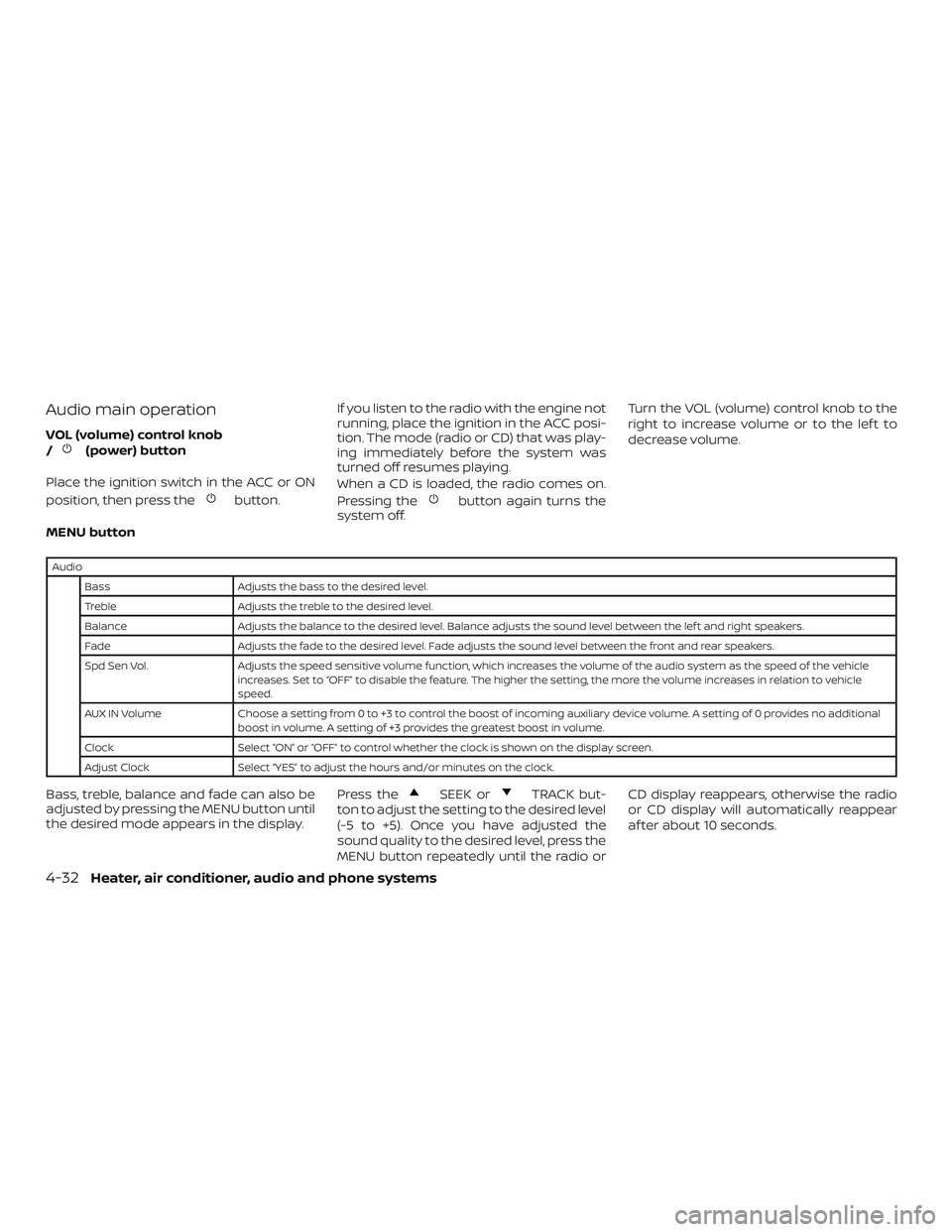
Audio main operation
VOL (volume) control knob
/(power) button
Place the ignition switch in the ACC or ON
position, then press the
button. If you listen to the radio with the engine not
running, place the ignition in the ACC posi-
tion. The mode (radio or CD) that was play-
ing immediately before the system was
turned off resumes playing.
When a CD is loaded, the radio comes on.
Pressing thebutton again turns the
system off. Turn the VOL (volume) control knob to the
right to increase volume or to the lef t to
decrease volume.
MENU button
Audio Bass Adjusts the bass to the desired level.
Treble Adjusts the treble to the desired level.
Balance Adjusts the balance to the desired level. Balance adjusts the sound level between the lef t and right speakers.
Fade Adjusts the fade to the desired level. Fade adjusts the sound level between the front and rear speakers.
Spd Sen Vol. Adjusts the speed sensitive volume function, which increases the volume of the audio system as the speed of the vehicle
increases. Set to “OFF” to disable the feature. The higher the setting, the more the volume increases in relation to vehicle
speed.
AUX IN Volume Choose a setting from 0 to +3 to control the boost of incoming auxiliary device volume. A setting of 0 provides no additional
boost in volume. A setting of +3 provides the greatest boost in volume.
Clock Select “ON” or “OFF” to control whether the clock is shown on the display screen.
Adjust Clock Select “YES” to adjust the hours and/or minutes on the clock.
Bass, treble, balance and fade can also be
adjusted by pressing the MENU button until
the desired mode appears in the display. Press theSEEK orTRACK but-
ton to adjust the setting to the desired level
(-5 to +5). Once you have adjusted the
sound quality to the desired level, press the
MENU button repeatedly until the radio or CD display reappears, otherwise the radio
or CD display will automatically reappear
af ter about 10 seconds.
4-32Heater, air conditioner, audio and phone systems
Page 162 of 330
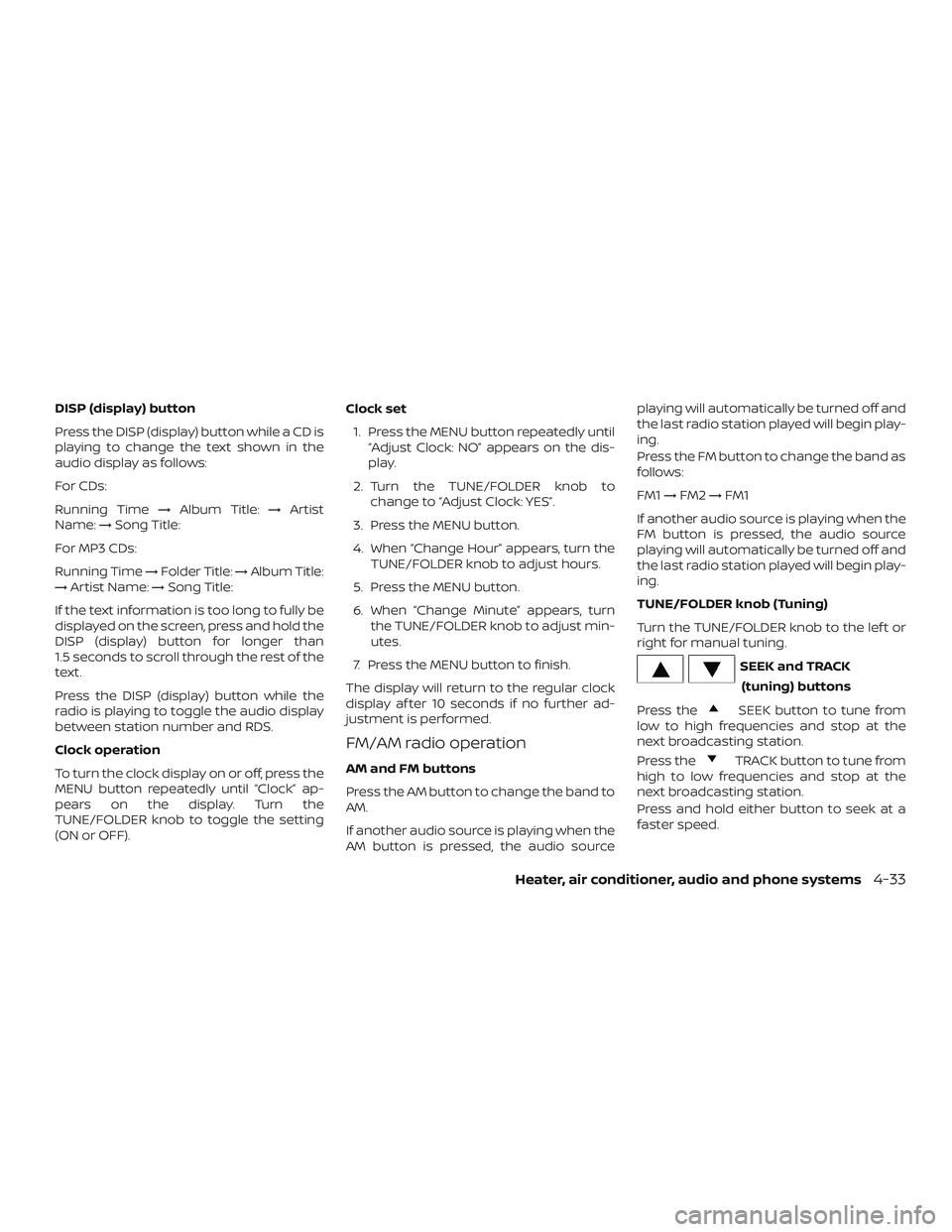
DISP (display) button
Press the DISP (display) button while a CD is
playing to change the text shown in the
audio display as follows:
For CDs:
Running Time→Album Title: →Artist
Name: →Song Title:
For MP3 CDs:
Running Time →Folder Title: →Album Title:
→ Artist Name: →Song Title:
If the text information is too long to fully be
displayed on the screen, press and hold the
DISP (display) button for longer than
1.5 seconds to scroll through the rest of the
text.
Press the DISP (display) button while the
radio is playing to toggle the audio display
between station number and RDS.
Clock operation
To turn the clock display on or off, press the
MENU button repeatedly until “Clock” ap-
pears on the display. Turn the
TUNE/FOLDER knob to toggle the setting
(ON or OFF). Clock set
1. Press the MENU button repeatedly until “Adjust Clock: NO” appears on the dis-
play.
2. Turn the TUNE/FOLDER knob to change to “Adjust Clock: YES”.
3. Press the MENU button.
4. When “Change Hour” appears, turn the TUNE/FOLDER knob to adjust hours.
5. Press the MENU button.
6. When “Change Minute” appears, turn the TUNE/FOLDER knob to adjust min-
utes.
7. Press the MENU button to finish.
The display will return to the regular clock
display af ter 10 seconds if no further ad-
justment is performed.
FM/AM radio operation
AM and FM buttons
Press the AM button to change the band to
AM.
If another audio source is playing when the
AM button is pressed, the audio source playing will automatically be turned off and
the last radio station played will begin play-
ing.
Press the FM button to change the band as
follows:
FM1
→FM2 →FM1
If another audio source is playing when the
FM button is pressed, the audio source
playing will automatically be turned off and
the last radio station played will begin play-
ing.
TUNE/FOLDER knob (Tuning)
Turn the TUNE/FOLDER knob to the lef t or
right for manual tuning.
SEEK and TRACK (tuning) buttons
Press the
SEEK button to tune from
low to high frequencies and stop at the
next broadcasting station.
Press the
TRACK button to tune from
high to low frequencies and stop at the
next broadcasting station.
Press and hold either button to seek at a
faster speed.
Heater, air conditioner, audio and phone systems4-33
Page 163 of 330
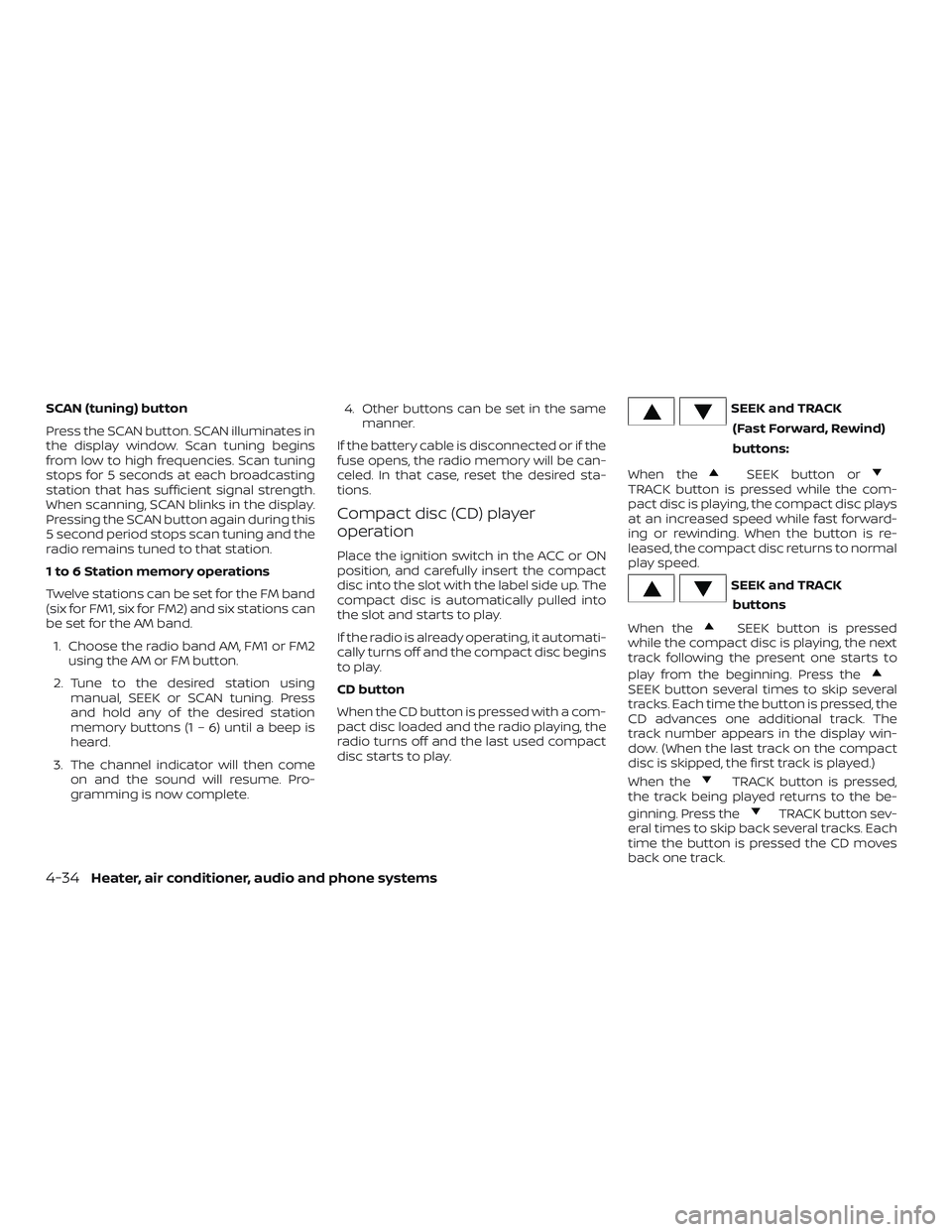
SCAN (tuning) button
Press the SCAN button. SCAN illuminates in
the display window. Scan tuning begins
from low to high frequencies. Scan tuning
stops for 5 seconds at each broadcasting
station that has sufficient signal strength.
When scanning, SCAN blinks in the display.
Pressing the SCAN button again during this
5 second period stops scan tuning and the
radio remains tuned to that station.
1 to 6 Station memory operations
Twelve stations can be set for the FM band
(six for FM1, six for FM2) and six stations can
be set for the AM band.1. Choose the radio band AM, FM1 or FM2 using the AM or FM button.
2. Tune to the desired station using manual, SEEK or SCAN tuning. Press
and hold any of the desired station
memory buttons (1 – 6) until a beep is
heard.
3. The channel indicator will then come on and the sound will resume. Pro-
gramming is now complete. 4. Other buttons can be set in the same
manner.
If the battery cable is disconnected or if the
fuse opens, the radio memory will be can-
celed. In that case, reset the desired sta-
tions.
Compact disc (CD) player
operation
Place the ignition switch in the ACC or ON
position, and carefully insert the compact
disc into the slot with the label side up. The
compact disc is automatically pulled into
the slot and starts to play.
If the radio is already operating, it automati-
cally turns off and the compact disc begins
to play.
CD button
When the CD button is pressed with a com-
pact disc loaded and the radio playing, the
radio turns off and the last used compact
disc starts to play.
SEEK and TRACK (Fast Forward, Rewind)
buttons:
When the
SEEK button orTRACK button is pressed while the com-
pact disc is playing, the compact disc plays
at an increased speed while fast forward-
ing or rewinding. When the button is re-
leased, the compact disc returns to normal
play speed.
SEEK and TRACK buttons
When the
SEEK button is pressed
while the compact disc is playing, the next
track following the present one starts to
play from the beginning. Press the
SEEK button several times to skip several
tracks. Each time the button is pressed, the
CD advances one additional track. The
track number appears in the display win-
dow. (When the last track on the compact
disc is skipped, the first track is played.)
When the
TRACK button is pressed,
the track being played returns to the be-
ginning. Press the
TRACK button sev-
eral times to skip back several tracks. Each
time the button is pressed the CD moves
back one track.
4-34Heater, air conditioner, audio and phone systems
Page 164 of 330
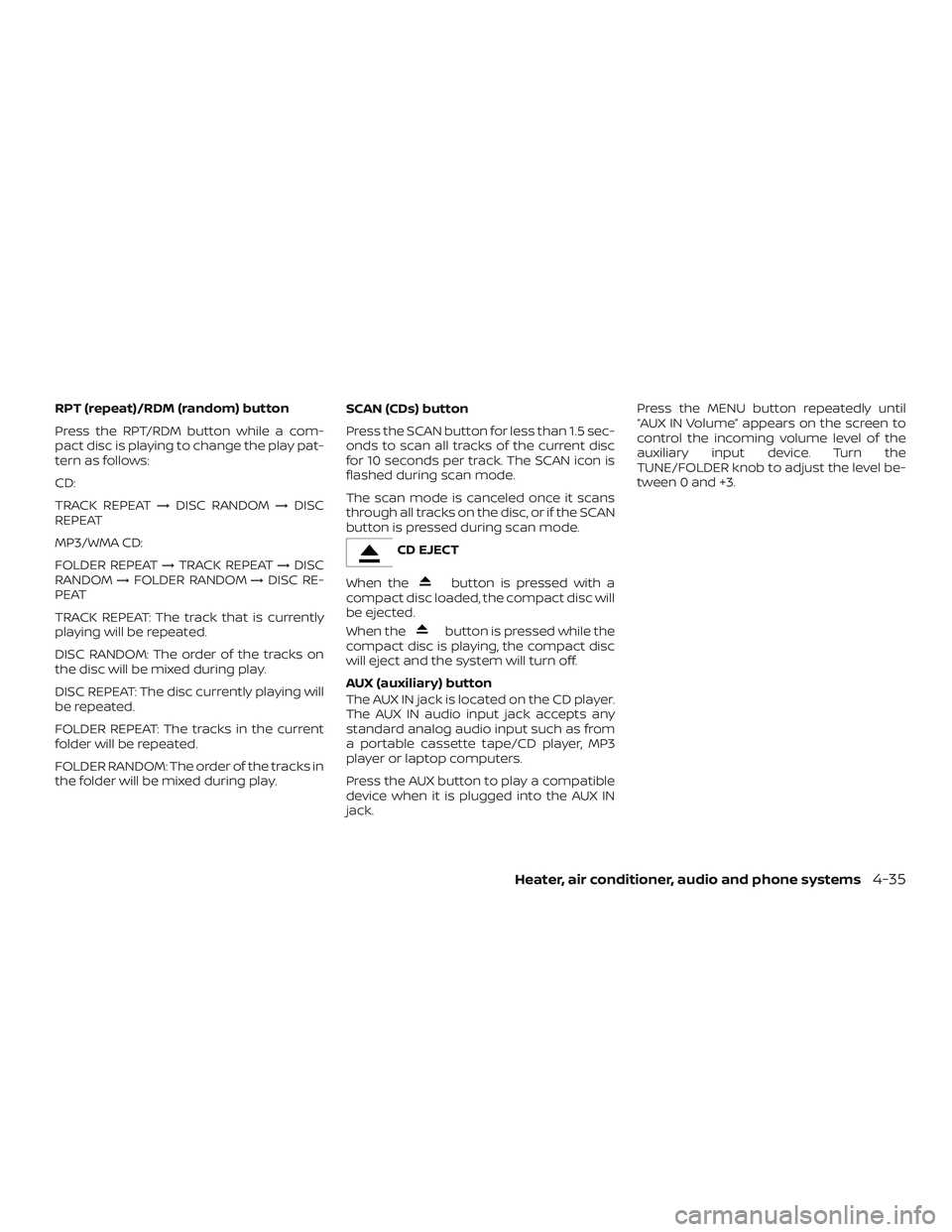
RPT (repeat)/RDM (random) button
Press the RPT/RDM button while a com-
pact disc is playing to change the play pat-
tern as follows:
CD:
TRACK REPEAT→DISC RANDOM →DISC
REPEAT
MP3/WMA CD:
FOLDER REPEAT →TRACK REPEAT →DISC
RANDOM →FOLDER RANDOM →DISC RE-
PEAT
TRACK REPEAT: The track that is currently
playing will be repeated.
DISC RANDOM: The order of the tracks on
the disc will be mixed during play.
DISC REPEAT: The disc currently playing will
be repeated.
FOLDER REPEAT: The tracks in the current
folder will be repeated.
FOLDER RANDOM: The order of the tracks in
the folder will be mixed during play. SCAN (CDs) button
Press the SCAN button for less than 1.5 sec-
onds to scan all tracks of the current disc
for 10 seconds per track. The SCAN icon is
flashed during scan mode.
The scan mode is canceled once it scans
through all tracks on the disc, or if the SCAN
button is pressed during scan mode.
CD EJECT
When the
button is pressed with a
compact disc loaded, the compact disc will
be ejected.
When the
button is pressed while the
compact disc is playing, the compact disc
will eject and the system will turn off.
AUX (auxiliary) button
The AUX IN jack is located on the CD player.
The AUX IN audio input jack accepts any
standard analog audio input such as from
a portable cassette tape/CD player, MP3
player or laptop computers.
Press the AUX button to play a compatible
device when it is plugged into the AUX IN
jack. Press the MENU button repeatedly until
“AUX IN Volume” appears on the screen to
control the incoming volume level of the
auxiliary input device. Turn the
TUNE/FOLDER knob to adjust the level be-
tween 0 and +3.
Heater, air conditioner, audio and phone systems4-35
Page 165 of 330
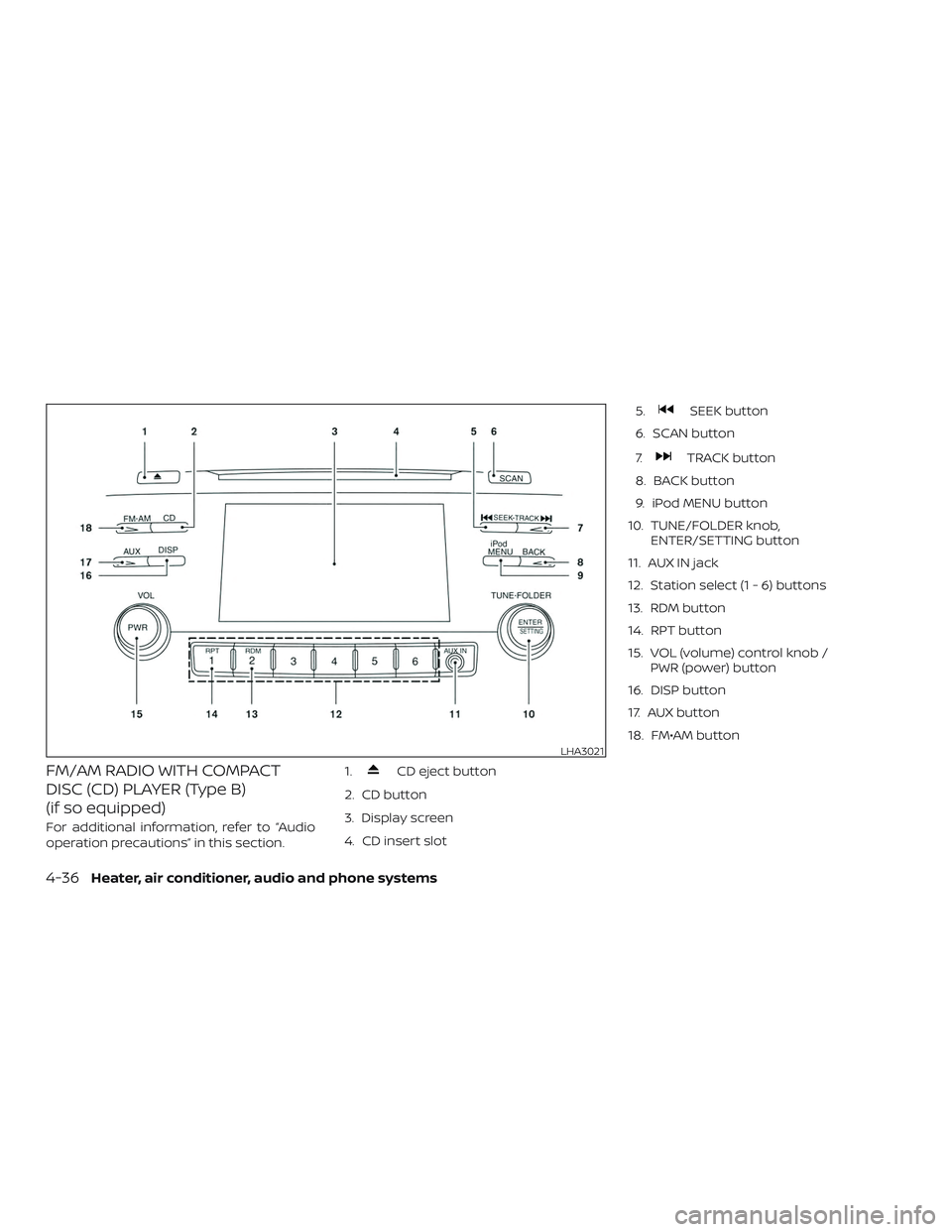
FM/AM RADIO WITH COMPACT
DISC (CD) PLAYER (Type B)
(if so equipped)
For additional information, refer to “Audio
operation precautions” in this section.1.
CD eject button
2. CD button
3. Display screen
4. CD insert slot 5.
SEEK button
6. SCAN button
7.
TRACK button
8. BACK button
9. iPod MENU button
10. TUNE/FOLDER knob, ENTER/SETTING button
11. AUX IN jack
12. Station select (1 - 6) buttons
13. RDM button
14. RPT button
15. VOL (volume) control knob / PWR (power) button
16. DISP button
17. AUX button
18. FM•AM button
LHA3021
4-36Heater, air conditioner, audio and phone systems
Page 166 of 330
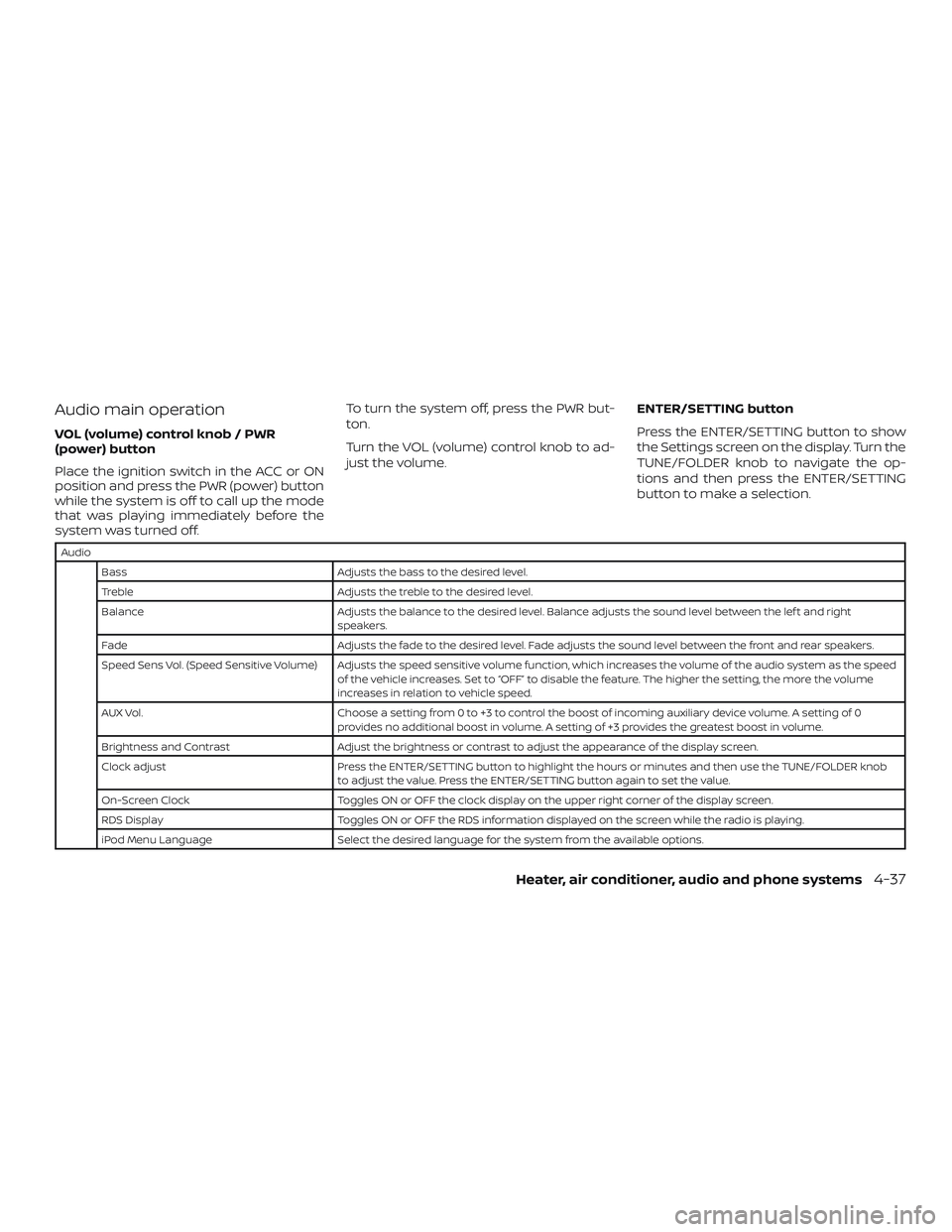
Audio main operation
VOL (volume) control knob / PWR
(power) button
Place the ignition switch in the ACC or ON
position and press the PWR (power) button
while the system is off to call up the mode
that was playing immediately before the
system was turned off.To turn the system off, press the PWR but-
ton.
Turn the VOL (volume) control knob to ad-
just the volume.
ENTER/SETTING button
Press the ENTER/SETTING button to show
the Settings screen on the display. Turn the
TUNE/FOLDER knob to navigate the op-
tions and then press the ENTER/SETTING
button to make a selection.
Audio
Bass Adjusts the bass to the desired level.
Treble Adjusts the treble to the desired level.
Balance Adjusts the balance to the desired level. Balance adjusts the sound level between the lef t and right speakers.
Fade Adjusts the fade to the desired level. Fade adjusts the sound level between the front and rear speakers.
Speed Sens Vol. (Speed Sensitive Volume) Adjusts the speed sensitive volume function, which increases the volume of the audio system as the speed of the vehicle increases. Set to “OFF” to disable the feature. The higher the setting, the more the volume
increases in relation to vehicle speed.
AUX Vol. Choose a setting from 0 to +3 to control the boost of incoming auxiliary device volume. A setting of 0 provides no additional boost in volume. A setting of +3 provides the greatest boost in volume.
Brightness and Contrast Adjust the brightness or contrast to adjust the appearance of the display screen.
Clock adjust Press the ENTER/SETTING button to highlight the hours or minutes and then use the TUNE/FOLDER knob to adjust the value. Press the ENTER/SETTING button again to set the value.
On-Screen Clock Toggles ON or OFF the clock display on the upper right corner of the display screen.
RDS Display Toggles ON or OFF the RDS information displayed on the screen while the radio is playing.
iPod Menu Language Select the desired language for the system from the available options.
Heater, air conditioner, audio and phone systems4-37
Page 167 of 330
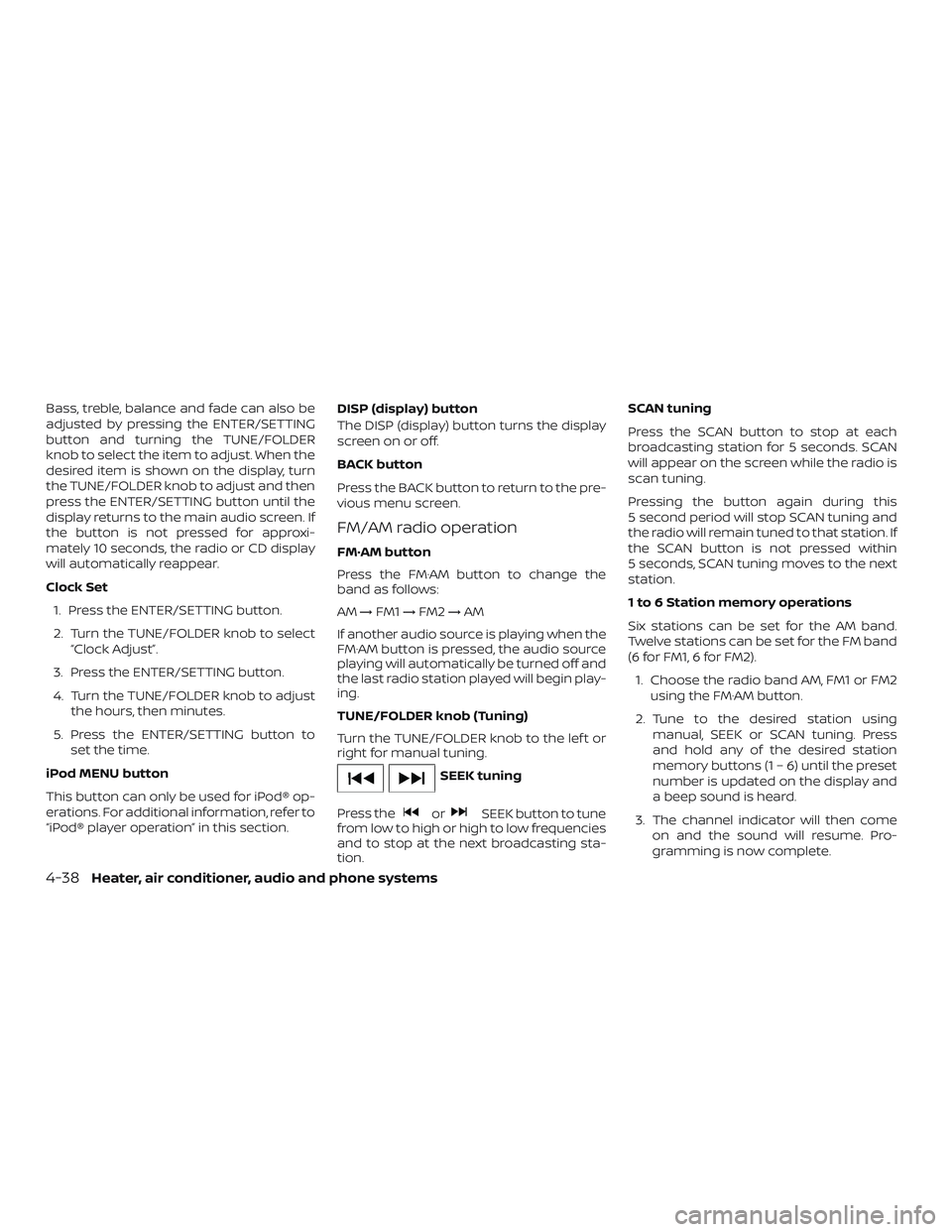
Bass, treble, balance and fade can also be
adjusted by pressing the ENTER/SETTING
button and turning the TUNE/FOLDER
knob to select the item to adjust. When the
desired item is shown on the display, turn
the TUNE/FOLDER knob to adjust and then
press the ENTER/SETTING button until the
display returns to the main audio screen. If
the button is not pressed for approxi-
mately 10 seconds, the radio or CD display
will automatically reappear.
Clock Set1. Press the ENTER/SETTING button.
2. Turn the TUNE/FOLDER knob to select “Clock Adjust”.
3. Press the ENTER/SETTING button.
4. Turn the TUNE/FOLDER knob to adjust the hours, then minutes.
5. Press the ENTER/SETTING button to set the time.
iPod MENU button
This button can only be used for iPod® op-
erations. For additional information, refer to
“iPod® player operation” in this section. DISP (display) button
The DISP (display) button turns the display
screen on or off.
BACK button
Press the BACK button to return to the pre-
vious menu screen.
FM/AM radio operation
FM·AM button
Press the FM·AM button to change the
band as follows:
AM
→FM1 →FM2 →AM
If another audio source is playing when the
FM·AM button is pressed, the audio source
playing will automatically be turned off and
the last radio station played will begin play-
ing.
TUNE/FOLDER knob (Tuning)
Turn the TUNE/FOLDER knob to the lef t or
right for manual tuning.
SEEK tuning
Press the
orSEEK button to tune
from low to high or high to low frequencies
and to stop at the next broadcasting sta-
tion. SCAN tuning
Press the SCAN button to stop at each
broadcasting station for 5 seconds. SCAN
will appear on the screen while the radio is
scan tuning.
Pressing the button again during this
5 second period will stop SCAN tuning and
the radio will remain tuned to that station. If
the SCAN button is not pressed within
5 seconds, SCAN tuning moves to the next
station.
1 to 6 Station memory operations
Six stations can be set for the AM band.
Twelve stations can be set for the FM band
(6 for FM1, 6 for FM2).
1. Choose the radio band AM, FM1 or FM2 using the FM·AM button.
2. Tune to the desired station using manual, SEEK or SCAN tuning. Press
and hold any of the desired station
memory buttons (1 – 6) until the preset
number is updated on the display and
a beep sound is heard.
3. The channel indicator will then come on and the sound will resume. Pro-
gramming is now complete.
4-38Heater, air conditioner, audio and phone systems
Page 168 of 330

4. Other buttons can be set in the samemanner.
If the battery cable is disconnected, or if the
fuse opens, the radio memory will be can-
celed. In that case, reset the desired sta-
tions.
Compact disc (CD) player
operation
If the radio is already operating, it automati-
cally turns off and the compact disc begins
to play.
CD button
When the CD button is pressed with a com-
pact disc loaded and the radio playing, the
radio turns off and the compact disc starts
to play.
CD/MP3 display mode
While listening to an MP3/WMA CD, certain
text may be displayed on the screen if the
CD has been encoded with text informa-
tion. Depending on how the MP3/WMA CD
is encoded, information such as Artist,
Song and Folder will be displayed. The track number and the total number of
tracks in the current folder or on the cur-
rent disc are displayed on the screen as
well.
SEEK/TRACK (Reverse or
Fast Forward) button
Press and hold the
orSEEK/TRACK button or for 1.5 seconds
while the compact disc is playing to re-
verse or fast forward the track being
played. The compact disc plays at an in-
creased speed while reversing or fast for-
warding. When the button is released, the
compact disc returns to normal play
speed.
SEEK/TRACK button
Press the
SEEK/TRACK button while a
CD or MP3/WMA CD is playing to return to
the beginning of the current track. Press
the
SEEK/TRACK button several
times to skip backward several tracks.
Press the
SEEK/TRACK button while a
CD or MP3/WMA CD is playing to advance
one track. Press the
SEEK/TRACK
button several times to skip forward sev-
eral tracks. If the last track on a CD is
skipped, the first track on the disc is played. If the last track in a folder of an MP3/WMA
CD is skipped, the first track of the next
folder is played.
TUNE/FOLDER knob, ENTER/SETTING
button (MP3/WMA CD only)
If a MP3/WMA CD with multiple folders is
playing, turn the TUNE/FOLDER knob to
change folders. Turn the knob to the lef t to
skip back a folder. Turn the knob to the right
to skip ahead a folder.
RPT (repeat) button
When the RPT button is pressed while a
compact disc is playing, the play pattern
can be changed as follows:
CD:
1 Track Repeat
←→OFF
CD with MP3 or WMA:
1 Folder Repeat →1 Track Repeat →OFF
1 Track Repeat: the current track will be
repeated.
1 Folder Repeat: the current folder will be
repeated.
OFF: No repeat play pattern is applied. The
indicator on the display will turn off.
Heater, air conditioner, audio and phone systems4-39
Page 169 of 330
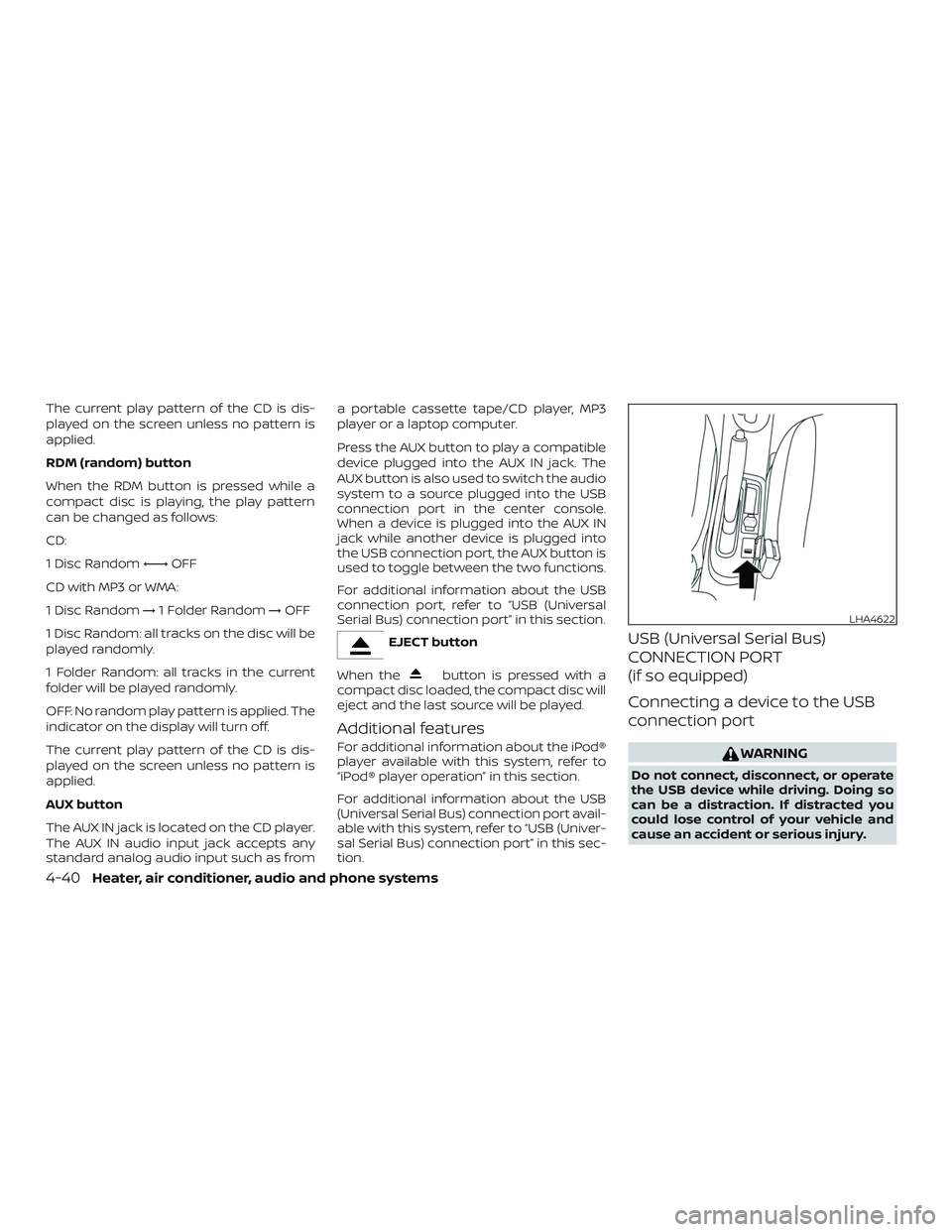
The current play pattern of the CD is dis-
played on the screen unless no pattern is
applied.
RDM (random) button
When the RDM button is pressed while a
compact disc is playing, the play pattern
can be changed as follows:
CD:
1 Disc Random←→OFF
CD with MP3 or WMA:
1 Disc Random →1 Folder Random →OFF
1 Disc Random: all tracks on the disc will be
played randomly.
1 Folder Random: all tracks in the current
folder will be played randomly.
OFF: No random play pattern is applied. The
indicator on the display will turn off.
The current play pattern of the CD is dis-
played on the screen unless no pattern is
applied.
AUX button
The AUX IN jack is located on the CD player.
The AUX IN audio input jack accepts any
standard analog audio input such as from a portable cassette tape/CD player, MP3
player or a laptop computer.
Press the AUX button to play a compatible
device plugged into the AUX IN jack. The
AUX button is also used to switch the audio
system to a source plugged into the USB
connection port in the center console.
When a device is plugged into the AUX IN
jack while another device is plugged into
the USB connection port, the AUX button is
used to toggle between the two functions.
For additional information about the USB
connection port, refer to “USB (Universal
Serial Bus) connection port” in this section.
EJECT button
When the
button is pressed with a
compact disc loaded, the compact disc will
eject and the last source will be played.
Additional features
For additional information about the iPod®
player available with this system, refer to
“iPod® player operation” in this section.
For additional information about the USB
(Universal Serial Bus) connection port avail-
able with this system, refer to “USB (Univer-
sal Serial Bus) connection port” in this sec-
tion.
USB (Universal Serial Bus)
CONNECTION PORT
(if so equipped)
Connecting a device to the USB
connection port
WARNING
Do not connect, disconnect, or operate
the USB device while driving. Doing so
can be a distraction. If distracted you
could lose control of your vehicle and
cause an accident or serious injury.
LHA4622
4-40Heater, air conditioner, audio and phone systems
Page 170 of 330
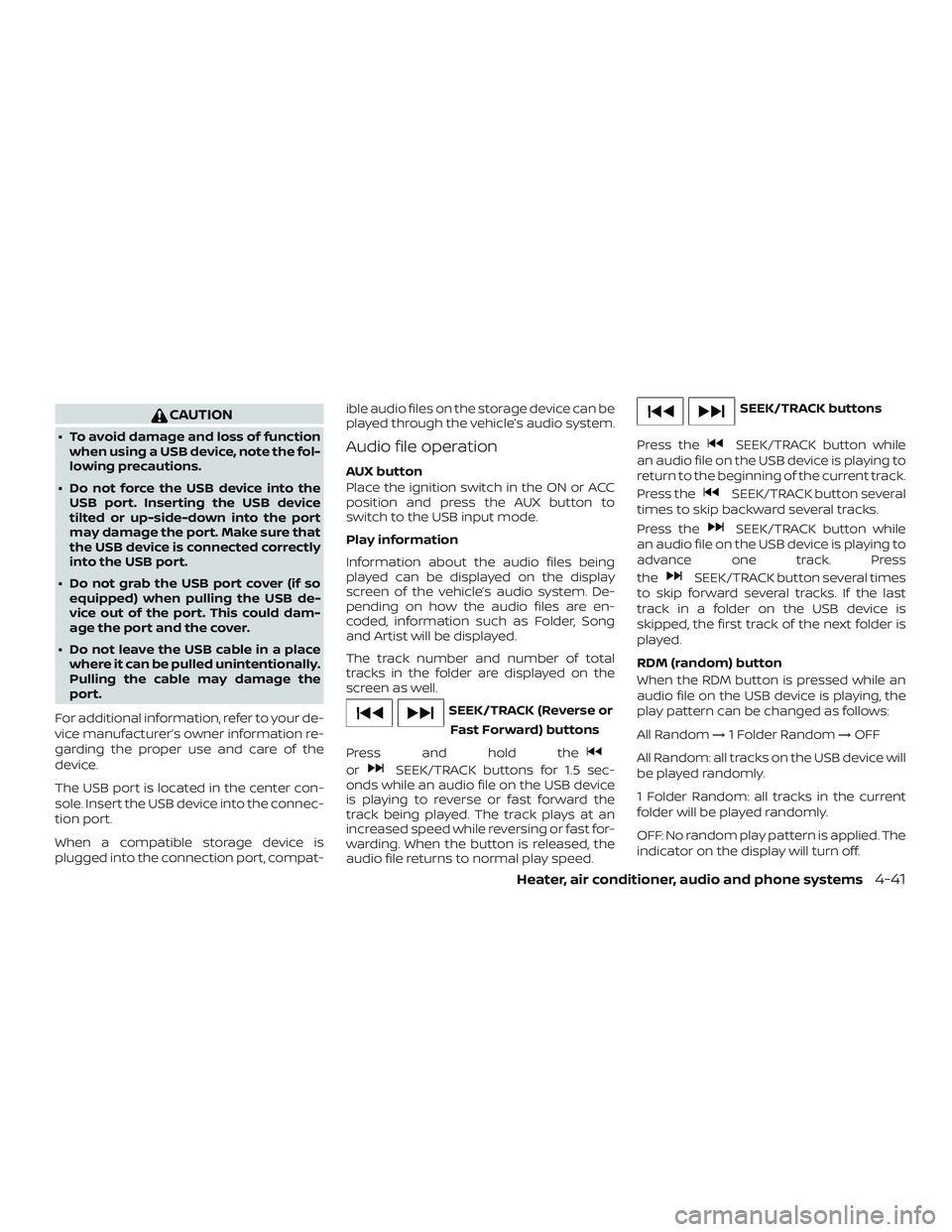
CAUTION
∙ To avoid damage and loss of functionwhen using a USB device, note the fol-
lowing precautions.
∙ Do not force the USB device into the USB port. Inserting the USB device
tilted or up-side-down into the port
may damage the port. Make sure that
the USB device is connected correctly
into the USB port.
∙ Do not grab the USB port cover (if so equipped) when pulling the USB de-
vice out of the port. This could dam-
age the port and the cover.
∙ Do not leave the USB cable in a place where it can be pulled unintentionally.
Pulling the cable may damage the
port.
For additional information, refer to your de-
vice manufacturer’s owner information re-
garding the proper use and care of the
device.
The USB port is located in the center con-
sole. Insert the USB device into the connec-
tion port.
When a compatible storage device is
plugged into the connection port, compat- ible audio files on the storage device can be
played through the vehicle’s audio system.Audio file operation
AUX button
Place the ignition switch in the ON or ACC
position and press the AUX button to
switch to the USB input mode.
Play information
Information about the audio files being
played can be displayed on the display
screen of the vehicle’s audio system. De-
pending on how the audio files are en-
coded, information such as Folder, Song
and Artist will be displayed.
The track number and number of total
tracks in the folder are displayed on the
screen as well.
SEEK/TRACK (Reverse or
Fast Forward) buttons
Press and hold the
orSEEK/TRACK buttons for 1.5 sec-
onds while an audio file on the USB device
is playing to reverse or fast forward the
track being played. The track plays at an
increased speed while reversing or fast for-
warding. When the button is released, the
audio file returns to normal play speed.
SEEK/TRACK buttons
Press the
SEEK/TRACK button while
an audio file on the USB device is playing to
return to the beginning of the current track.
Press the
SEEK/TRACK button several
times to skip backward several tracks.
Press the
SEEK/TRACK button while
an audio file on the USB device is playing to
advance one track. Press
the
SEEK/TRACK button several times
to skip forward several tracks. If the last
track in a folder on the USB device is
skipped, the first track of the next folder is
played.
RDM (random) button
When the RDM button is pressed while an
audio file on the USB device is playing, the
play pattern can be changed as follows:
All Random →1 Folder Random →OFF
All Random: all tracks on the USB device will
be played randomly.
1 Folder Random: all tracks in the current
folder will be played randomly.
OFF: No random play pattern is applied. The
indicator on the display will turn off.
Heater, air conditioner, audio and phone systems4-41