NISSAN MURANO 2011 Owner´s Manual
Manufacturer: NISSAN, Model Year: 2011, Model line: MURANO, Model: NISSAN MURANO 2011Pages: 433, PDF Size: 3.7 MB
Page 231 of 433
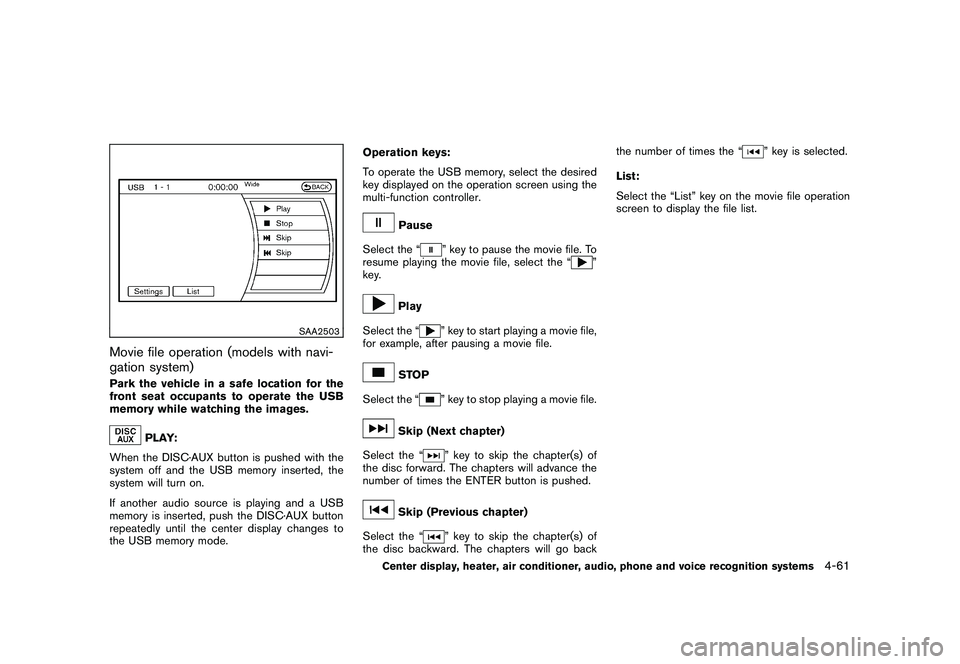
Black plate (229,1)
Model "Z51-D" EDITED: 2010/ 7/ 23
SAA2503
Movie file operation (models with navi-
gation system)Park the vehicle in a safe location for the
front seat occupants to operate the USB
memory while watching the images.
PLAY:
When the DISC·AUX button is pushed with the
system off and the USB memory inserted, the
system will turn on.
If another audio source is playing and a USB
memory is inserted, push the DISC·AUX button
repeatedly until the center display changes to
the USB memory mode. Operation keys:
To operate the USB memory, select the desired
key displayed on the operation screen using the
multi-function controller.
Pause
Select the “
” key to pause the movie file. To
resume playing the movie file, select the “
”
key.
Play
Select the “
” key to start playing a movie file,
for example, after pausing a movie file.
STOP
Select the “
” key to stop playing a movie file.
Skip (Next chapter)
Select the “
” key to skip the chapter(s) of
the disc forward. The chapters will advance the
number of times the ENTER button is pushed.
Skip (Previous chapter)
Select the “
” key to skip the chapter(s) of
the disc backward. The chapters will go back the number of times the “
” key is selected.
List:
Select the “List” key on the movie file operation
screen to display the file list.
Center display, heater, air conditioner, audio, phone and voice recognition systems
4-61
Page 232 of 433
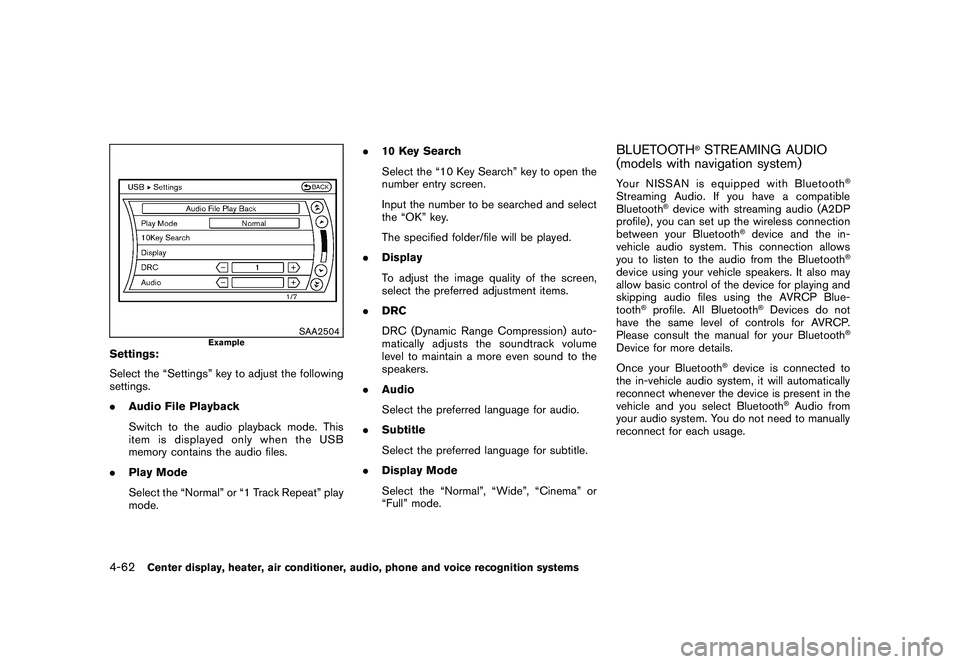
Black plate (230,1)
Model "Z51-D" EDITED: 2010/ 7/ 23
SAA2504
Example
Settings:
Select the “Settings” key to adjust the following
settings.
.Audio File Playback
Switch to the audio playback mode. This
item is displayed only when the USB
memory contains the audio files.
. Play Mode
Select the “Normal” or “1 Track Repeat” play
mode. .
10 Key Search
Select the “10 Key Search” key to open the
number entry screen.
Input the number to be searched and select
the “OK” key.
The specified folder/file will be played.
. Display
To adjust the image quality of the screen,
select the preferred adjustment items.
. DRC
DRC (Dynamic Range Compression) auto-
matically adjusts the soundtrack volume
level to maintain a more even sound to the
speakers.
. Audio
Select the preferred language for audio.
. Subtitle
Select the preferred language for subtitle.
. Display Mode
Select the “Normal”, “Wide”, “Cinema” or
“Full” mode.
BLUETOOTH
®STREAMING AUDIO
(models with navigation system)
Your NISSAN is equipped with Bluetooth
®
Streaming Audio. If you have a compatible
Bluetooth
®device with streaming audio (A2DP
profile) , you can set up the wireless connection
between your Bluetooth
®device and the in-
vehicle audio system. This connection allows
you to listen to the audio from the Bluetooth
®
device using your vehicle speakers. It also may
allow basic control of the device for playing and
skipping audio files using the AVRCP Blue-
tooth
®profile. All Bluetooth
®Devices do not
have the same level of controls for AVRCP.
Please consult the manual for your Bluetooth
®
Device for more details.
Once your Bluetooth
®device is connected to
the in-vehicle audio system, it will automatically
reconnect whenever the device is present in the
vehicle and you select Bluetooth
®Audio from
your audio system. You do not need to manually
reconnect for each usage.
4-62
Center display, heater, air conditioner, audio, phone and voice recognition systems
Page 233 of 433
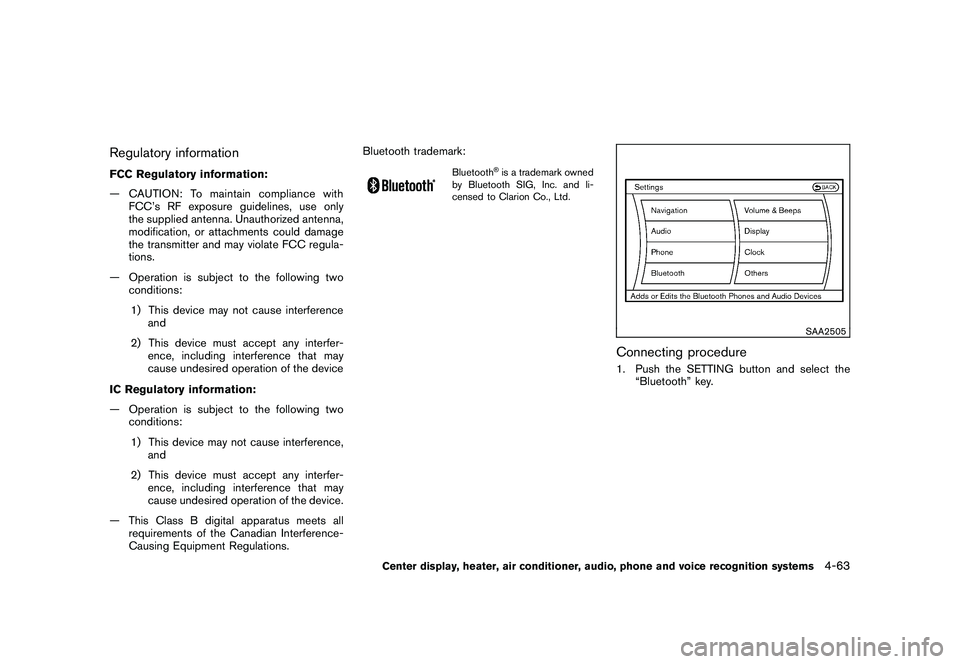
Black plate (231,1)
Model "Z51-D" EDITED: 2010/ 7/ 23
Regulatory informationFCC Regulatory information:
— CAUTION: To maintain compliance withFCC’s RF exposure guidelines, use only
the supplied antenna. Unauthorized antenna,
modification, or attachments could damage
the transmitter and may violate FCC regula-
tions.
— Operation is subject to the following two conditions:
1) This device may not cause interference and
2) This device must accept any interfer- ence, including interference that may
cause undesired operation of the device
IC Regulatory information:
— Operation is subject to the following two conditions:
1) This device may not cause interference, and
2) This device must accept any interfer- ence, including interference that may
cause undesired operation of the device.
— This Class B digital apparatus meets all requirements of the Canadian Interference-
Causing Equipment Regulations. Bluetooth trademark:
Bluetooth
®is a trademark owned
by Bluetooth SIG, Inc. and li-
censed to Clarion Co., Ltd.
SAA2505
Connecting procedure1. Push the SETTING button and select the “Bluetooth” key.
Center display, heater, air conditioner, audio, phone and voice recognition systems
4-63
Page 234 of 433
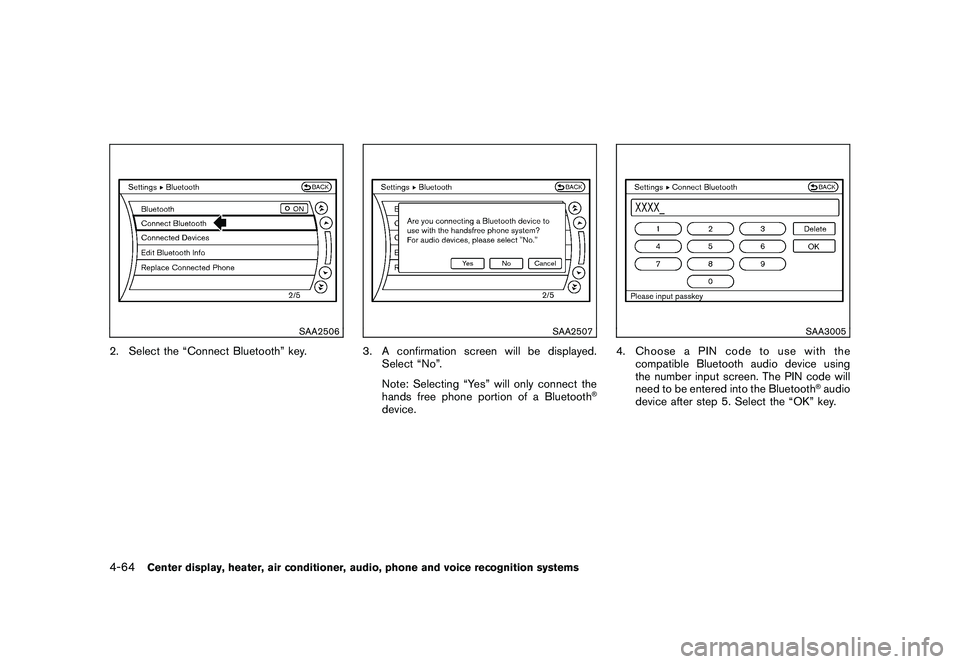
Black plate (232,1)
Model "Z51-D" EDITED: 2010/ 7/ 23
SAA2506
2. Select the “Connect Bluetooth” key.
SAA2507
3. A confirmation screen will be displayed.Select “No”.
Note: Selecting “Yes” will only connect the
hands free phone portion of a Bluetooth
®
device.
SAA3005
4. ChooseaPINcodetousewiththecompatible Bluetooth audio device using
the number input screen. The PIN code will
need to be entered into the Bluetooth
®audio
device after step 5. Select the “OK” key.
4-64
Center display, heater, air conditioner, audio, phone and voice recognition systems
Page 235 of 433
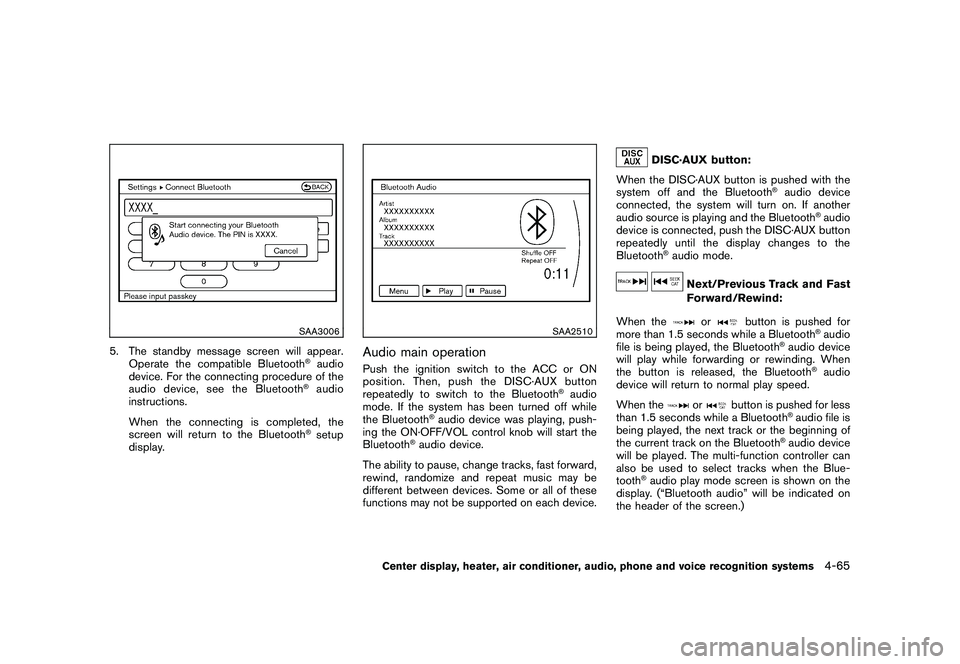
Black plate (233,1)
Model "Z51-D" EDITED: 2010/ 7/ 23
SAA3006
5. The standby message screen will appear.Operate the compatible Bluetooth
®audio
device. For the connecting procedure of the
audio device, see the Bluetooth®audio
instructions.
When the connecting is completed, the
screen will return to the Bluetooth®setup
display.
SAA2510
Audio main operationPush the ignition switch to the ACC or ON
position. Then, push the DISC·AUX button
repeatedly to switch to the Bluetooth
®audio
mode. If the system has been turned off while
the Bluetooth
®audio device was playing, push-
ing the ON·OFF/VOL control knob will start the
Bluetooth
®audio device.
The ability to pause, change tracks, fast forward,
rewind, randomize and repeat music may be
different between devices. Some or all of these
functions may not be supported on each device.
DISC·AUX button:
When the DISC·AUX button is pushed with the
system off and the Bluetooth
®audio device
connected, the system will turn on. If another
audio source is playing and the Bluetooth
®audio
device is connected, push the DISC·AUX button
repeatedly until the display changes to the
Bluetooth
®audio mode.
Next/Previous Track and Fast
Forward/Rewind:
When the
or
button is pushed for
more than 1.5 seconds while a Bluetooth
®audio
file is being played, the Bluetooth
®audio device
will play while forwarding or rewinding. When
the button is released, the Bluetooth
®audio
device will return to normal play speed.
When the
or
button is pushed for less
than 1.5 seconds while a Bluetooth
®audio file is
being played, the next track or the beginning of
the current track on the Bluetooth
®audio device
will be played. The multi-function controller can
also be used to select tracks when the Blue-
tooth
®audio play mode screen is shown on the
display. (“Bluetooth audio” will be indicated on
the header of the screen.)
Center display, heater, air conditioner, audio, phone and voice recognition systems
4-65
Page 236 of 433
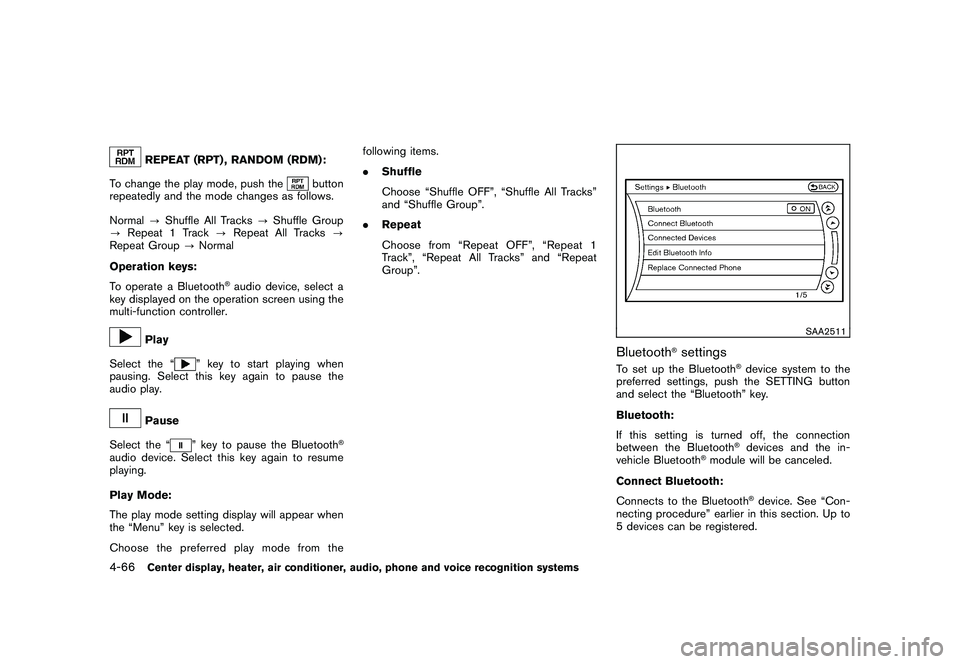
Black plate (234,1)
Model "Z51-D" EDITED: 2010/ 7/ 23
REPEAT (RPT) , RANDOM (RDM):
To change the play mode, push the
button
repeatedly and the mode changes as follows.
Normal ?Shuffle All Tracks ?Shuffle Group
? Repeat 1 Track ?Repeat All Tracks ?
Repeat Group ?Normal
Operation keys:
To operate a Bluetooth
®audio device, select a
key displayed on the operation screen using the
multi-function controller.
Play
Select the “
” key to start playing when
pausing. Select this key again to pause the
audio play.
Pause
Select the “
” key to pause the Bluetooth
®
audio device. Select this key again to resume
playing.
Play Mode:
The play mode setting display will appear when
the “Menu” key is selected.
Choose the preferred play mode from the following items.
.
Shuffle
Choose “Shuffle OFF”, “Shuffle All Tracks”
and “Shuffle Group”.
. Repeat
Choose from “Repeat OFF”, “Repeat 1
Track”, “Repeat All Tracks” and “Repeat
Group”.
SAA2511
Bluetooth
®settings
To set up the Bluetooth
®device system to the
preferred settings, push the SETTING button
and select the “Bluetooth” key.
Bluetooth:
If this setting is turned off, the connection
between the Bluetooth®devices and the in-
vehicle Bluetooth
®module will be canceled.
Connect Bluetooth:
Connects to the Bluetooth
®device. See “Con-
necting procedure” earlier in this section. Up to
5 devices can be registered.
4-66
Center display, heater, air conditioner, audio, phone and voice recognition systems
Page 237 of 433
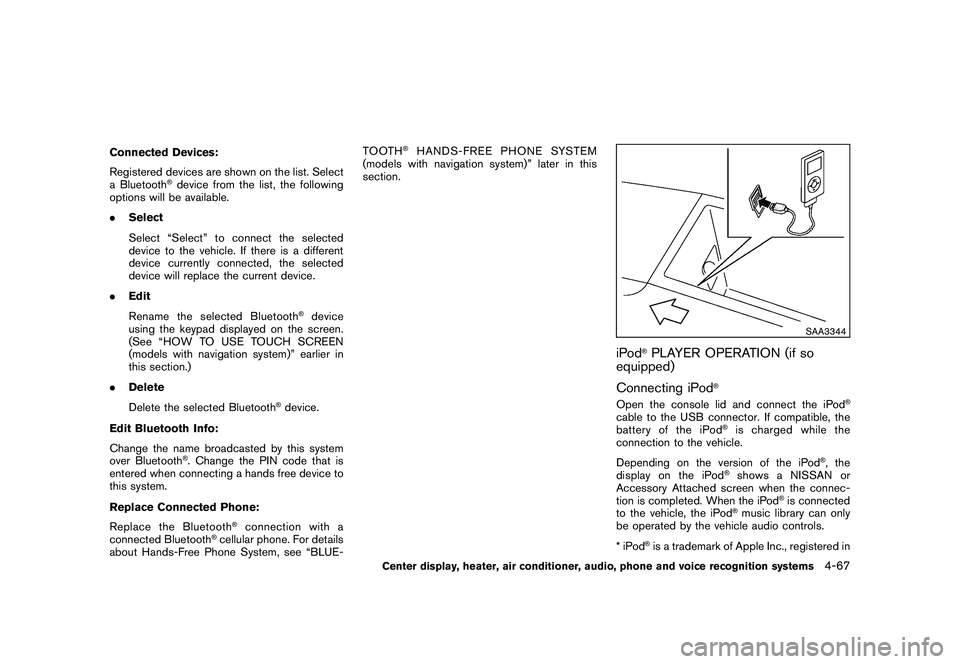
Black plate (235,1)
Model "Z51-D" EDITED: 2010/ 7/ 23
Connected Devices:
Registered devices are shown on the list. Select
a Bluetooth
®device from the list, the following
options will be available.
. Select
Select “Select” to connect the selected
device to the vehicle. If there is a different
device currently connected, the selected
device will replace the current device.
. Edit
Rename the selected Bluetooth
®device
using the keypad displayed on the screen.
(See “HOW TO USE TOUCH SCREEN
(models with navigation system)” earlier in
this section.)
. Delete
Delete the selected Bluetooth
®device.
Edit Bluetooth Info:
Change the name broadcasted by this system
over Bluetooth
®. Change the PIN code that is
entered when connecting a hands free device to
this system.
Replace Connected Phone:
Replace the Bluetooth
®connection with a
connected Bluetooth
®cellular phone. For details
about Hands-Free Phone System, see “BLUE- TOOTH
®HANDS-FREE PHONE SYSTEM
(models with navigation system)” later in this
section.
SAA3344
iPod
®PLAYER OPERATION (if so
equipped)
Connecting iPod
®
Open the console lid and connect the iPod
®
cable to the USB connector. If compatible, the
battery of the iPod
®is charged while the
connection to the vehicle.
Depending on the version of the iPod
®, the
display on the iPod
®shows a NISSAN or
Accessory Attached screen when the connec-
tion is completed. When the iPod
®is connected
to the vehicle, the iPod
®music library can only
be operated by the vehicle audio controls.
*iPod
®is a trademark of Apple Inc., registered in
Center display, heater, air conditioner, audio, phone and voice recognition systems
4-67
Page 238 of 433
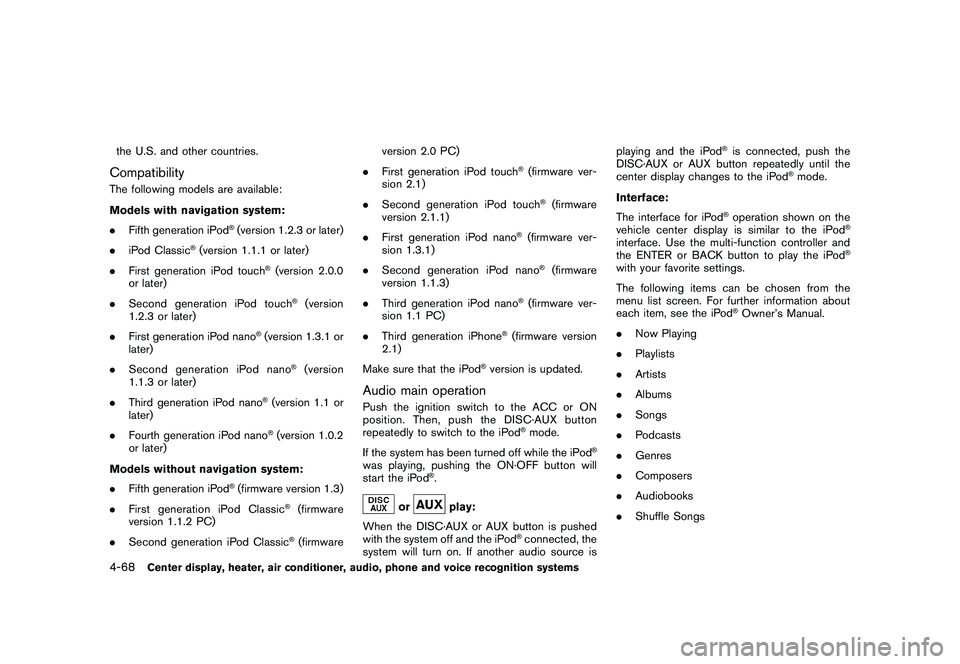
Black plate (236,1)
Model "Z51-D" EDITED: 2010/ 7/ 23
the U.S. and other countries.CompatibilityThe following models are available:
Models with navigation system:
.Fifth generation iPod
®(version 1.2.3 or later)
. iPod Classic
®(version 1.1.1 or later)
. First generation iPod touch
®(version 2.0.0
or later)
. Second generation iPod touch
®(version
1.2.3 or later)
. First generation iPod nano
®(version 1.3.1 or
later)
. Second generation iPod nano
®(version
1.1.3 or later)
. Third generation iPod nano
®(version 1.1 or
later)
. Fourth generation iPod nano®(version 1.0.2
or later)
Models without navigation system:
. Fifth generation iPod
®(firmware version 1.3)
. First generation iPod Classic
®(firmware
version 1.1.2 PC)
. Second generation iPod Classic®(firmware version 2.0 PC)
. First generation iPod touch
®(firmware ver-
sion 2.1)
. Second generation iPod touch®(firmware
version 2.1.1)
. First generation iPod nano
®(firmware ver-
sion 1.3.1)
. Second generation iPod nano®(firmware
version 1.1.3)
. Third generation iPod nano
®(firmware ver-
sion 1.1 PC)
. Third generation iPhone
®(firmware version
2.1)
Make sure that the iPod
®version is updated.
Audio main operationPush the ignition switch to the ACC or ON
position. Then, push the DISC·AUX button
repeatedly to switch to the iPod
®mode.
If the system has been turned off while the iPod
®
was playing, pushing the ON·OFF button will
start the iPod
®.
or
play:
When the DISC·AUX or AUX button is pushed
with the system off and the iPod
®connected, the
system will turn on. If another audio source is playing and the iPod
®is connected, push the
DISC·AUX or AUX button repeatedly until the
center display changes to the iPod
®mode.
Interface:
The interface for iPod
®operation shown on the
vehicle center display is similar to the iPod
®
interface. Use the multi-function controller and
the ENTER or BACK button to play the iPod
®
with your favorite settings.
The following items can be chosen from the
menu list screen. For further information about
each item, see the iPod
®Owner’s Manual.
. Now Playing
. Playlists
. Artists
. Albums
. Songs
. Podcasts
. Genres
. Composers
. Audiobooks
. Shuffle Songs
4-68
Center display, heater, air conditioner, audio, phone and voice recognition systems
Page 239 of 433
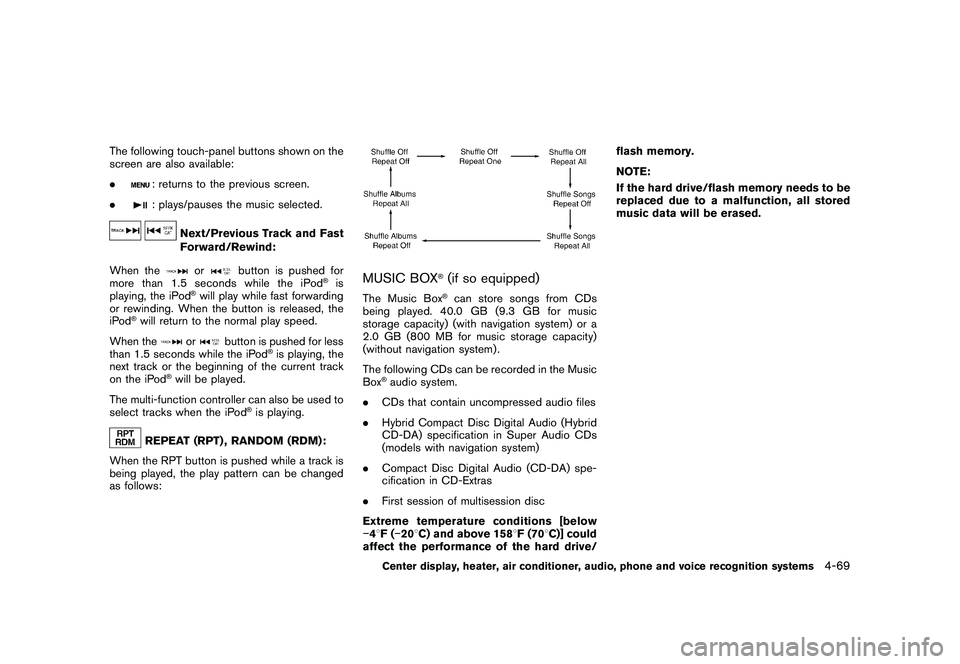
Black plate (237,1)
Model "Z51-D" EDITED: 2010/ 7/ 23
The following touch-panel buttons shown on the
screen are also available:
.
: returns to the previous screen.
.: plays/pauses the music selected.
Next/Previous Track and Fast
Forward/Rewind:
When the
or
button is pushed for
more than 1.5 seconds while the iPod
®is
playing, the iPod
®will play while fast forwarding
or rewinding. When the button is released, the
iPod
®will return to the normal play speed.
When the
or
button is pushed for less
than 1.5 seconds while the iPod
®is playing, the
next track or the beginning of the current track
on the iPod
®will be played.
The multi-function controller can also be used to
select tracks when the iPod
®is playing.
REPEAT (RPT) , RANDOM (RDM):
When the RPT button is pushed while a track is
being played, the play pattern can be changed
as follows:
MUSIC BOX
®(if so equipped)
The Music Box
®can store songs from CDs
being played. 40.0 GB (9.3 GB for music
storage capacity) (with navigation system) or a
2.0 GB (800 MB for music storage capacity)
(without navigation system) .
The following CDs can be recorded in the Music
Box
®audio system.
. CDs that contain uncompressed audio files
. Hybrid Compact Disc Digital Audio (Hybrid
CD-DA) specification in Super Audio CDs
(models with navigation system)
. Compact Disc Digital Audio (CD-DA) spe-
cification in CD-Extras
. First session of multisession disc
Extreme temperature conditions [below
� 48 F( �20 8C) and above 158 8F (70 8C)] could
affect the performance of the hard drive/ flash memory.
NOTE:
If the hard drive/flash memory needs to be
replaced due to a malfunction, all stored
music data will be erased.Center display, heater, air conditioner, audio, phone and voice recognition systems
4-69
Page 240 of 433
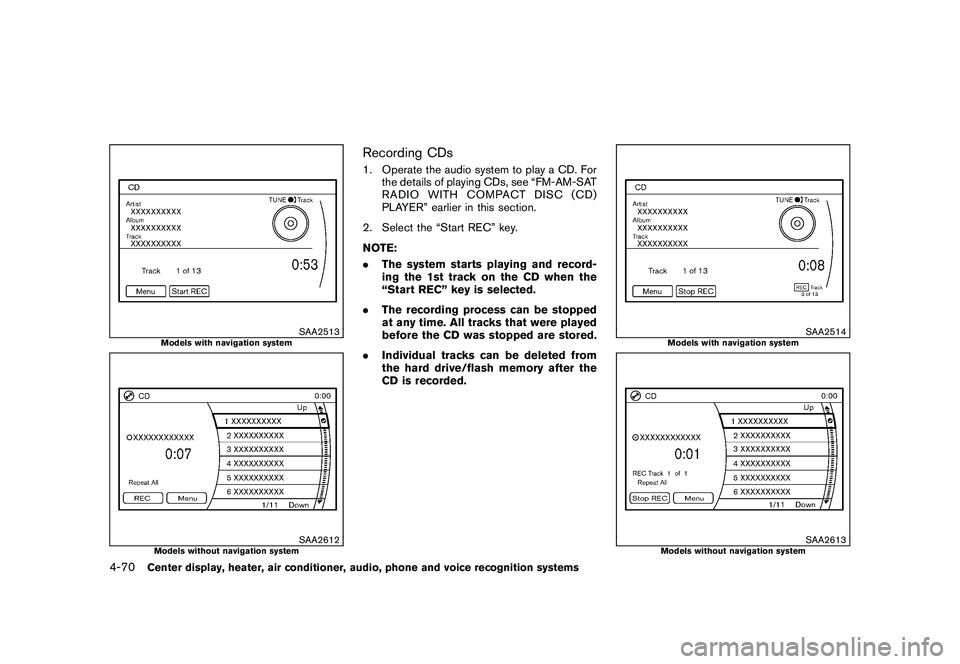
Black plate (238,1)
Model "Z51-D" EDITED: 2010/ 7/ 23
SAA2513
Models with navigation system
SAA2612
Models without navigation system
Recording CDs1. Operate the audio system to play a CD. Forthe details of playing CDs, see “FM-AM-SAT
RADIO WITH COMPACT DISC (CD)
PLAYER” earlier in this section.
2. Select the “Start REC” key.
NOTE:
. The system starts playing and record-
ing the 1st track on the CD when the
“Start REC” key is selected.
. The recording process can be stopped
at any time. All tracks that were played
before the CD was stopped are stored.
. Individual tracks can be deleted from
the hard drive/flash memory after the
CD is recorded.
SAA2514
Models with navigation system
SAA2613
Models without navigation system
4-70
Center display, heater, air conditioner, audio, phone and voice recognition systems