NISSAN MURANO 2011 Owner´s Manual
Manufacturer: NISSAN, Model Year: 2011, Model line: MURANO, Model: NISSAN MURANO 2011Pages: 433, PDF Size: 3.7 MB
Page 271 of 433
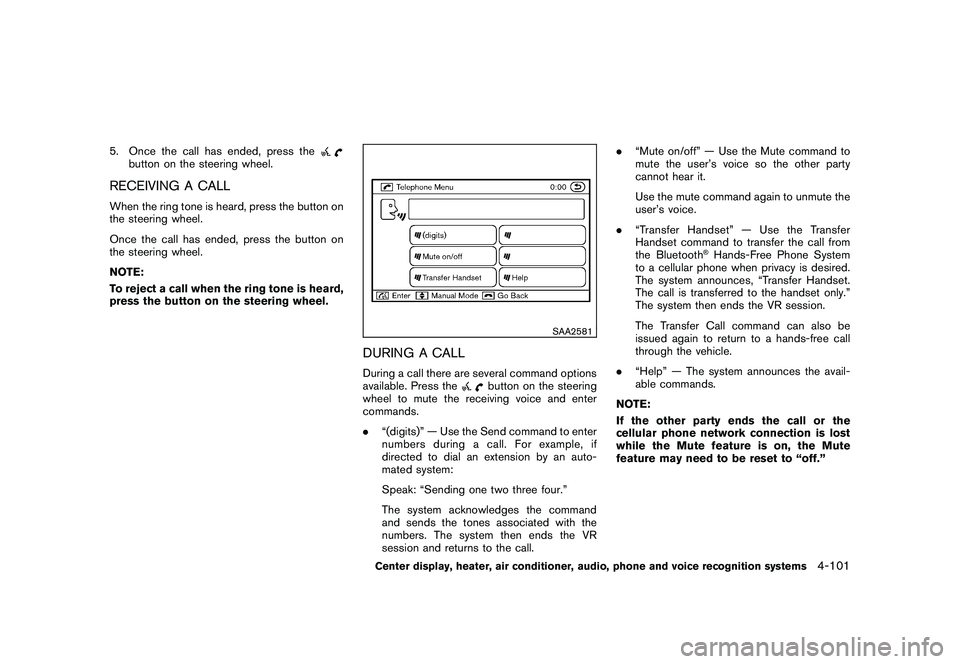
Black plate (269,1)
Model "Z51-D" EDITED: 2010/ 7/ 23
5. Once the call has ended, press the
button on the steering wheel.
RECEIVING A CALLWhen the ring tone is heard, press the button on
the steering wheel.
Once the call has ended, press the button on
the steering wheel.
NOTE:
To reject a call when the ring tone is heard,
press the button on the steering wheel.
SAA2581
DURING A CALLDuring a call there are several command options
available. Press the
button on the steering
wheel to mute the receiving voice and enter
commands.
. “(digits)” — Use the Send command to enter
numbers during a call. For example, if
directed to dial an extension by an auto-
mated system:
Speak: “Sending one two three four.”
The system acknowledges the command
and sends the tones associated with the
numbers. The system then ends the VR
session and returns to the call. .
“Mute on/off” — Use the Mute command to
mute the user’s voice so the other party
cannot hear it.
Use the mute command again to unmute the
user’s voice.
. “Transfer Handset” — Use the Transfer
Handset command to transfer the call from
the Bluetooth
®Hands-Free Phone System
to a cellular phone when privacy is desired.
The system announces, “Transfer Handset.
The call is transferred to the handset only.”
The system then ends the VR session.
The Transfer Call command can also be
issued again to return to a hands-free call
through the vehicle.
. “Help” — The system announces the avail-
able commands.
NOTE:
If the other party ends the call or the
cellular phone network connection is lost
while the Mute feature is on, the Mute
feature may need to be reset to “off.”
Center display, heater, air conditioner, audio, phone and voice recognition systems
4-101
Page 272 of 433
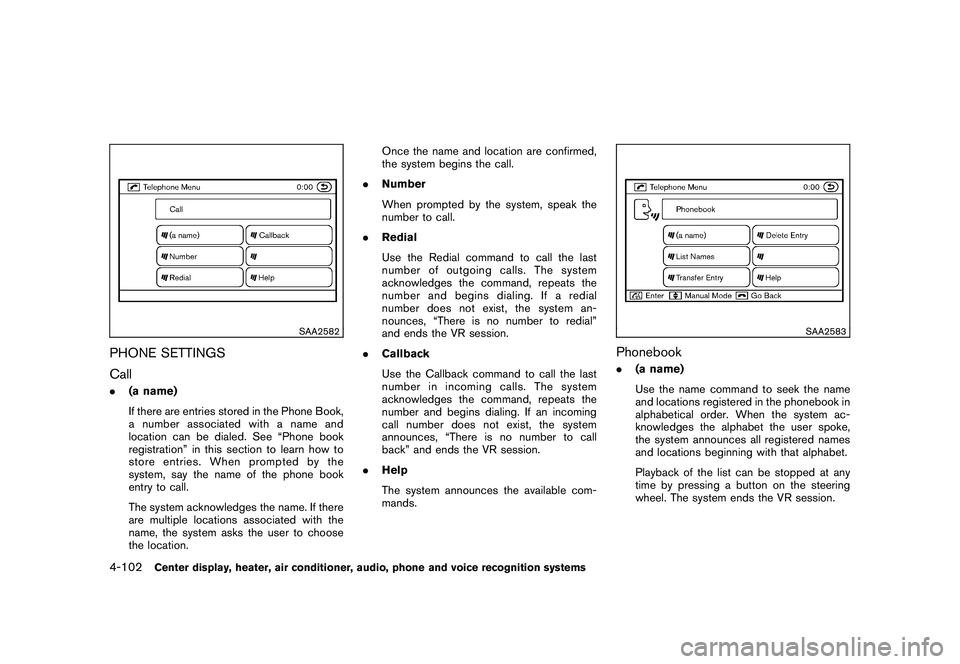
Black plate (270,1)
Model "Z51-D" EDITED: 2010/ 7/ 23
SAA2582
PHONE SETTINGS
Call.(a name)
If there are entries stored in the Phone Book,
a number associated with a name and
location can be dialed. See “Phone book
registration” in this section to learn how to
store entries. When prompted by the
system, say the name of the phone book
entry to call.
The system acknowledges the name. If there
are multiple locations associated with the
name, the system asks the user to choose
the location. Once the name and location are confirmed,
the system begins the call.
. Number
When prompted by the system, speak the
number to call.
. Redial
Use the Redial command to call the last
number of outgoing calls. The system
acknowledges the command, repeats the
number and begins dialing. If a redial
number does not exist, the system an-
nounces, “There is no number to redial”
and ends the VR session.
. Callback
Use the Callback command to call the last
number in incoming calls. The system
acknowledges the command, repeats the
number and begins dialing. If an incoming
call number does not exist, the system
announces, “There is no number to call
back” and ends the VR session.
. Help
The system announces the available com-
mands.
SAA2583
Phonebook.(a name)
Use the name command to seek the name
and locations registered in the phonebook in
alphabetical order. When the system ac-
knowledges the alphabet the user spoke,
the system announces all registered names
and locations beginning with that alphabet.
Playback of the list can be stopped at any
time by pressing a button on the steering
wheel. The system ends the VR session.
4-102
Center display, heater, air conditioner, audio, phone and voice recognition systems
Page 273 of 433
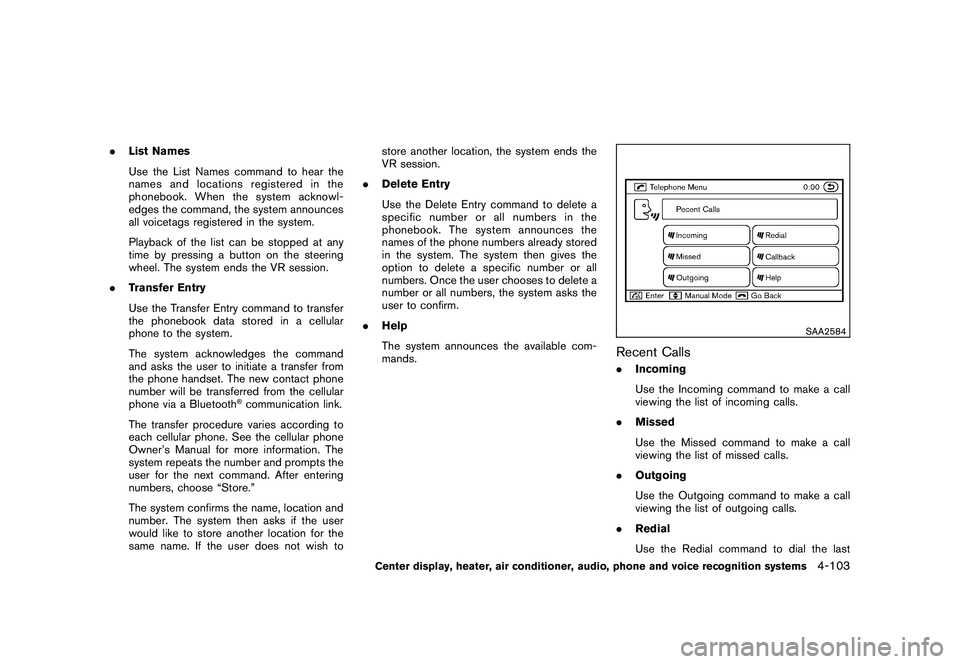
Black plate (271,1)
Model "Z51-D" EDITED: 2010/ 7/ 23
.List Names
Use the List Names command to hear the
names and locations registered in the
phonebook. When the system acknowl-
edges the command, the system announces
all voicetags registered in the system.
Playback of the list can be stopped at any
time by pressing a button on the steering
wheel. The system ends the VR session.
. Transfer Entry
Use the Transfer Entry command to transfer
the phonebook data stored in a cellular
phone to the system.
The system acknowledges the command
and asks the user to initiate a transfer from
the phone handset. The new contact phone
number will be transferred from the cellular
phone via a Bluetooth
®communication link.
The transfer procedure varies according to
each cellular phone. See the cellular phone
Owner’s Manual for more information. The
system repeats the number and prompts the
user for the next command. After entering
numbers, choose “Store.”
The system confirms the name, location and
number. The system then asks if the user
would like to store another location for the
same name. If the user does not wish to store another location, the system ends the
VR session.
. Delete Entry
Use the Delete Entry command to delete a
specific number or all numbers in the
phonebook. The system announces the
names of the phone numbers already stored
in the system. The system then gives the
option to delete a specific number or all
numbers. Once the user chooses to delete a
number or all numbers, the system asks the
user to confirm.
. Help
The system announces the available com-
mands.
SAA2584
Recent Calls.Incoming
Use the Incoming command to make a call
viewing the list of incoming calls.
. Missed
Use the Missed command to make a call
viewing the list of missed calls.
. Outgoing
Use the Outgoing command to make a call
viewing the list of outgoing calls.
. Redial
Use the Redial command to dial the last
Center display, heater, air conditioner, audio, phone and voice recognition systems
4-103
Page 274 of 433
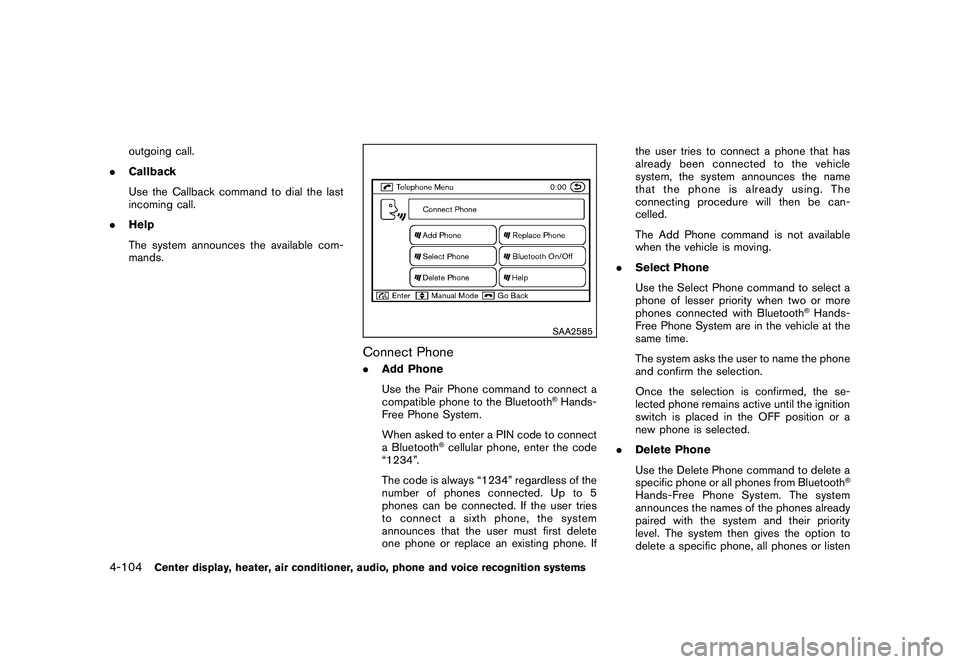
Black plate (272,1)
Model "Z51-D" EDITED: 2010/ 7/ 23
outgoing call.
. Callback
Use the Callback command to dial the last
incoming call.
. Help
The system announces the available com-
mands.
SAA2585
Connect Phone.Add Phone
Use the Pair Phone command to connect a
compatible phone to the Bluetooth
®Hands-
Free Phone System.
When asked to enter a PIN code to connect
a Bluetooth
®cellular phone, enter the code
“1234”.
The code is always “1234” regardless of the
number of phones connected. Up to 5
phones can be connected. If the user tries
to connect a sixth phone, the system
announces that the user must first delete
one phone or replace an existing phone. If the user tries to connect a phone that has
already been connected to the vehicle
system, the system announces the name
that the phone is already using. The
connecting procedure will then be can-
celled.
The Add Phone command is not available
when the vehicle is moving.
. Select Phone
Use the Select Phone command to select a
phone of lesser priority when two or more
phones connected with Bluetooth
®Hands-
Free Phone System are in the vehicle at the
same time.
The system asks the user to name the phone
and confirm the selection.
Once the selection is confirmed, the se-
lected phone remains active until the ignition
switch is placed in the OFF position or a
new phone is selected.
. Delete Phone
Use the Delete Phone command to delete a
specific phone or all phones from Bluetooth
®
Hands-Free Phone System. The system
announces the names of the phones already
paired with the system and their priority
level. The system then gives the option to
delete a specific phone, all phones or listen
4-104
Center display, heater, air conditioner, audio, phone and voice recognition systems
Page 275 of 433
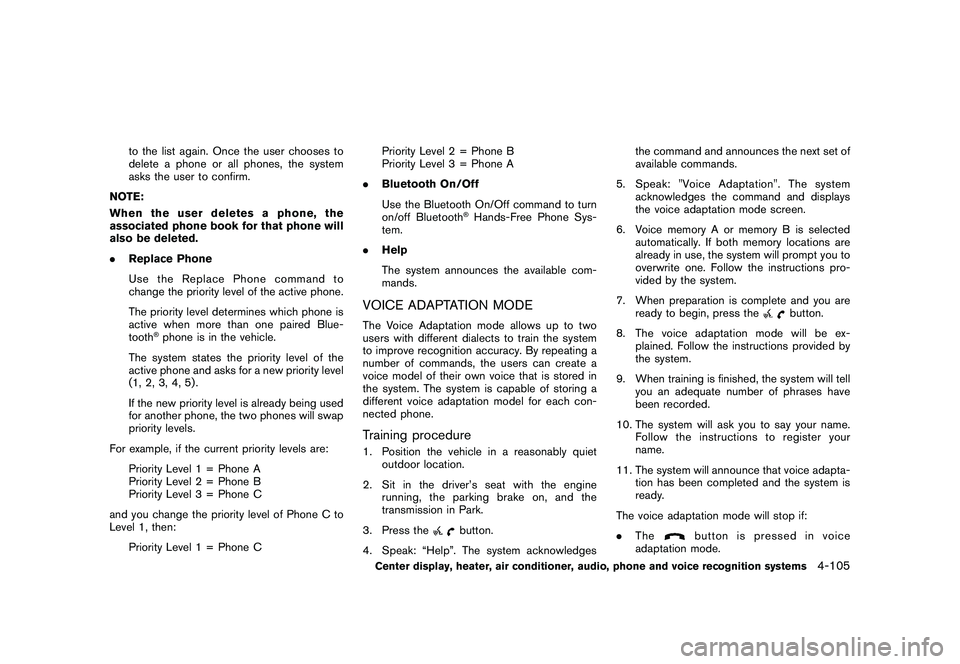
Black plate (273,1)
Model "Z51-D" EDITED: 2010/ 7/ 23
to the list again. Once the user chooses to
delete a phone or all phones, the system
asks the user to confirm.
NOTE:
When the user deletes a phone, the
associated phone book for that phone will
also be deleted.
. Replace Phone
Use the Replace Phone command to
change the priority level of the active phone.
The priority level determines which phone is
active when more than one paired Blue-
tooth
®phone is in the vehicle.
The system states the priority level of the
active phone and asks for a new priority level
(1, 2, 3, 4, 5) .
If the new priority level is already being used
for another phone, the two phones will swap
priority levels.
For example, if the current priority levels are: Priority Level 1 = Phone A
Priority Level 2 = Phone B
Priority Level 3 = Phone C
and you change the priority level of Phone C to
Level 1, then: Priority Level 1 = Phone C Priority Level 2 = Phone B
Priority Level 3 = Phone A
. Bluetooth On/Off
Use the Bluetooth On/Off command to turn
on/off Bluetooth
®Hands-Free Phone Sys-
tem.
. Help
The system announces the available com-
mands.
VOICE ADAPTATION MODEThe Voice Adaptation mode allows up to two
users with different dialects to train the system
to improve recognition accuracy. By repeating a
number of commands, the users can create a
voice model of their own voice that is stored in
the system. The system is capable of storing a
different voice adaptation model for each con-
nected phone.Training procedure1. Position the vehicle in a reasonably quiet
outdoor location.
2. Sit in the driver’s seat with the engine running, the parking brake on, and the
transmission in Park.
3. Press the
button.
4. Speak: “Help”. The system acknowledges the command and announces the next set of
available commands.
5. Speak: "Voice Adaptation". The system acknowledges the command and displays
the voice adaptation mode screen.
6. Voice memory A or memory B is selected automatically. If both memory locations are
already in use, the system will prompt you to
overwrite one. Follow the instructions pro-
vided by the system.
7. When preparation is complete and you are ready to begin, press the
button.
8. The voice adaptation mode will be ex- plained. Follow the instructions provided by
the system.
9. When training is finished, the system will tell you an adequate number of phrases have
been recorded.
10. The system will ask you to say your name. Follow the instructions to register your
name.
11. The system will announce that voice adapta- tion has been completed and the system is
ready.
The voice adaptation mode will stop if:
. The
button is pressed in voice
adaptation mode.
Center display, heater, air conditioner, audio, phone and voice recognition systems
4-105
Page 276 of 433
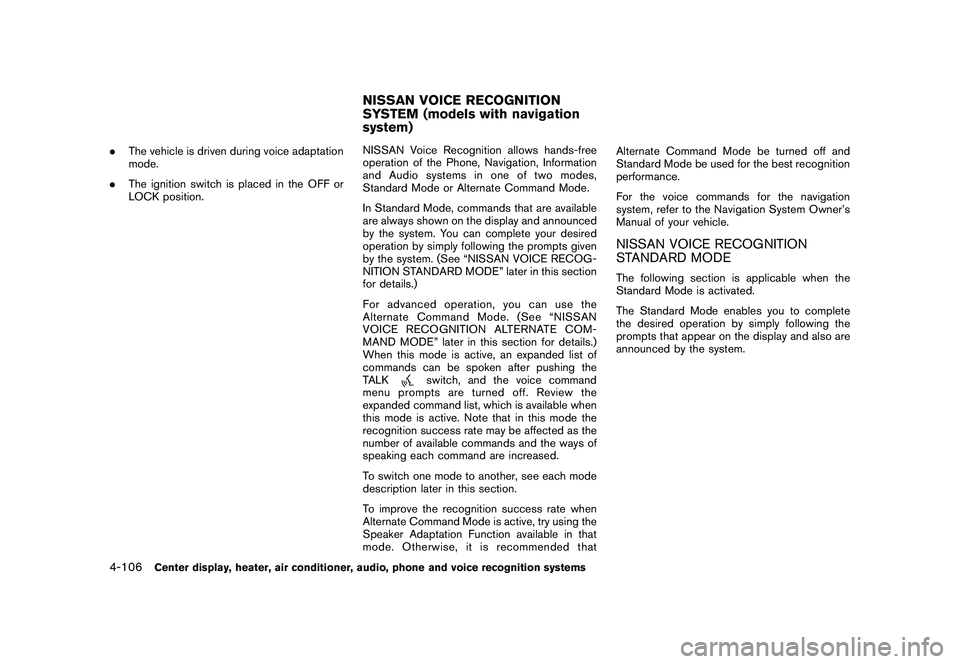
Black plate (274,1)
Model "Z51-D" EDITED: 2010/ 7/ 23
.The vehicle is driven during voice adaptation
mode.
. The ignition switch is placed in the OFF or
LOCK position. NISSAN Voice Recognition allows hands-free
operation of the Phone, Navigation, Information
and Audio systems in one of two modes,
Standard Mode or Alternate Command Mode.
In Standard Mode, commands that are available
are always shown on the display and announced
by the system. You can complete your desired
operation by simply following the prompts given
by the system. (See “NISSAN VOICE RECOG-
NITION STANDARD MODE” later in this section
for details.)
For advanced operation, you can use the
Alternate Command Mode. (See “NISSAN
VOICE RECOGNITION ALTERNATE COM-
MAND MODE” later in this section for details.)
When this mode is active, an expanded list of
commands can be spoken after pushing the
TALK
switch, and the voice command
menu prompts are turned off. Review the
expanded command list, which is available when
this mode is active. Note that in this mode the
recognition success rate may be affected as the
number of available commands and the ways of
speaking each command are increased.
To switch one mode to another, see each mode
description later in this section.
To improve the recognition success rate when
Alternate Command Mode is active, try using the
Speaker Adaptation Function available in that
mode. Otherwise, it is recommended that Alternate Command Mode be turned off and
Standard Mode be used for the best recognition
performance.
For the voice commands for the navigation
system, refer to the Navigation System Owner’s
Manual of your vehicle.
NISSAN VOICE RECOGNITION
STANDARD MODEThe following section is applicable when the
Standard Mode is activated.
The Standard Mode enables you to complete
the desired operation by simply following the
prompts that appear on the display and also are
announced by the system.
NISSAN VOICE RECOGNITION
SYSTEM (models with navigation
system)
4-106
Center display, heater, air conditioner, audio, phone and voice recognition systems
Page 277 of 433
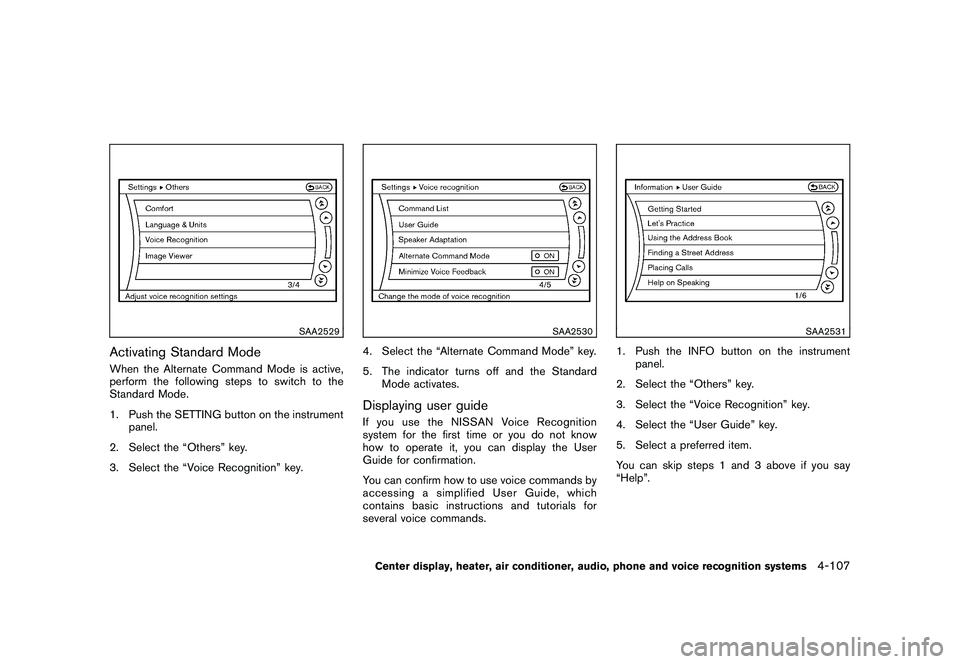
Black plate (275,1)
Model "Z51-D" EDITED: 2010/ 7/ 23
SAA2529
Activating Standard ModeWhen the Alternate Command Mode is active,
perform the following steps to switch to the
Standard Mode.
1. Push the SETTING button on the instrumentpanel.
2. Select the “Others” key.
3. Select the “Voice Recognition” key.
SAA2530
4. Select the “Alternate Command Mode” key.
5. The indicator turns off and the Standard Mode activates.Displaying user guideIfyouusetheNISSANVoiceRecognition
system for the first time or you do not know
how to operate it, you can display the User
Guide for confirmation.
You can confirm how to use voice commands by
accessing a simplified User Guide, which
contains basic instructions and tutorials for
several voice commands.
SAA2531
1. Push the INFO button on the instrumentpanel.
2. Select the “Others” key.
3. Select the “Voice Recognition” key.
4. Select the “User Guide” key.
5. Select a preferred item.
You can skip steps 1 and 3 above if you say
“Help”.
Center display, heater, air conditioner, audio, phone and voice recognition systems
4-107
Page 278 of 433
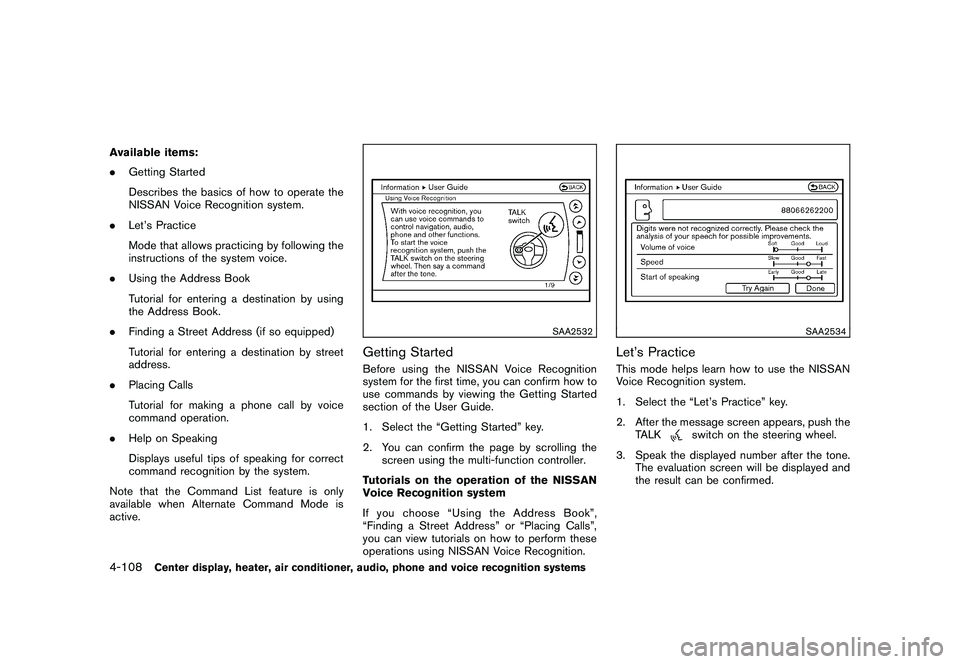
Black plate (276,1)
Model "Z51-D" EDITED: 2010/ 7/ 23
Available items:
.Getting Started
Describes the basics of how to operate the
NISSAN Voice Recognition system.
. Let’s Practice
Mode that allows practicing by following the
instructions of the system voice.
. Using the Address Book
Tutorial for entering a destination by using
the Address Book.
. Finding a Street Address (if so equipped)
Tutorial for entering a destination by street
address.
. Placing Calls
Tutorial for making a phone call by voice
command operation.
. Help on Speaking
Displays useful tips of speaking for correct
command recognition by the system.
Note that the Command List feature is only
available when Alternate Command Mode is
active.
SAA2532
Getting StartedBefore using the NISSAN Voice Recognition
system for the first time, you can confirm how to
use commands by viewing the Getting Started
section of the User Guide.
1. Select the “Getting Started” key.
2. You can confirm the page by scrolling the screen using the multi-function controller.
Tutorials on the operation of the NISSAN
Voice Recognition system
If you choose “Using the Address Book”,
“Finding a Street Address” or “Placing Calls”,
you can view tutorials on how to perform these
operations using NISSAN Voice Recognition.
SAA2534
Let’s PracticeThis mode helps learn how to use the NISSAN
Voice Recognition system.
1. Select the “Let’s Practice” key.
2. After the message screen appears, push the TALK
switch on the steering wheel.
3. Speak the displayed number after the tone. The evaluation screen will be displayed and
the result can be confirmed.
4-108
Center display, heater, air conditioner, audio, phone and voice recognition systems
Page 279 of 433
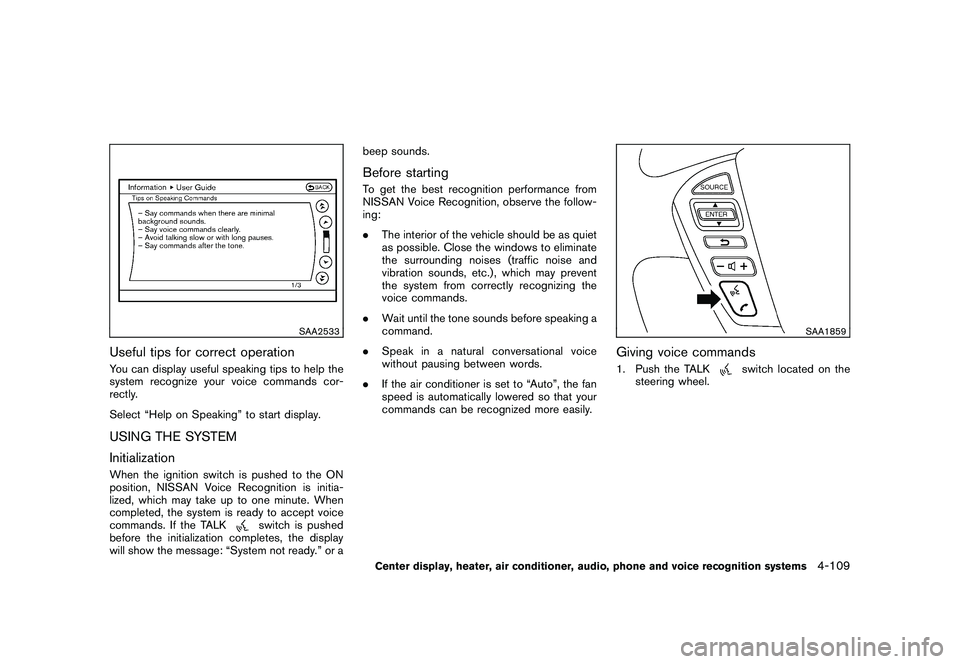
Black plate (277,1)
Model "Z51-D" EDITED: 2010/ 7/ 23
SAA2533
Useful tips for correct operationYou can display useful speaking tips to help the
system recognize your voice commands cor-
rectly.
Select “Help on Speaking” to start display.USING THE SYSTEM
InitializationWhen the ignition switch is pushed to the ON
position, NISSAN Voice Recognition is initia-
lized, which may take up to one minute. When
completed, the system is ready to accept voice
commands. If the TALK
switch is pushed
before the initialization completes, the display
will show the message: “System not ready.” or a beep sounds.
Before startingTo get the best recognition performance from
NISSAN Voice Recognition, observe the follow-
ing:
.
The interior of the vehicle should be as quiet
as possible. Close the windows to eliminate
the surrounding noises (traffic noise and
vibration sounds, etc.) , which may prevent
the system from correctly recognizing the
voice commands.
. Wait until the tone sounds before speaking a
command.
. Speak in a natural conversational voice
without pausing between words.
. If the air conditioner is set to “Auto”, the fan
speed is automatically lowered so that your
commands can be recognized more easily.
SAA1859
Giving voice commands1. Push the TALK
switch located on the
steering wheel.
Center display, heater, air conditioner, audio, phone and voice recognition systems
4-109
Page 280 of 433
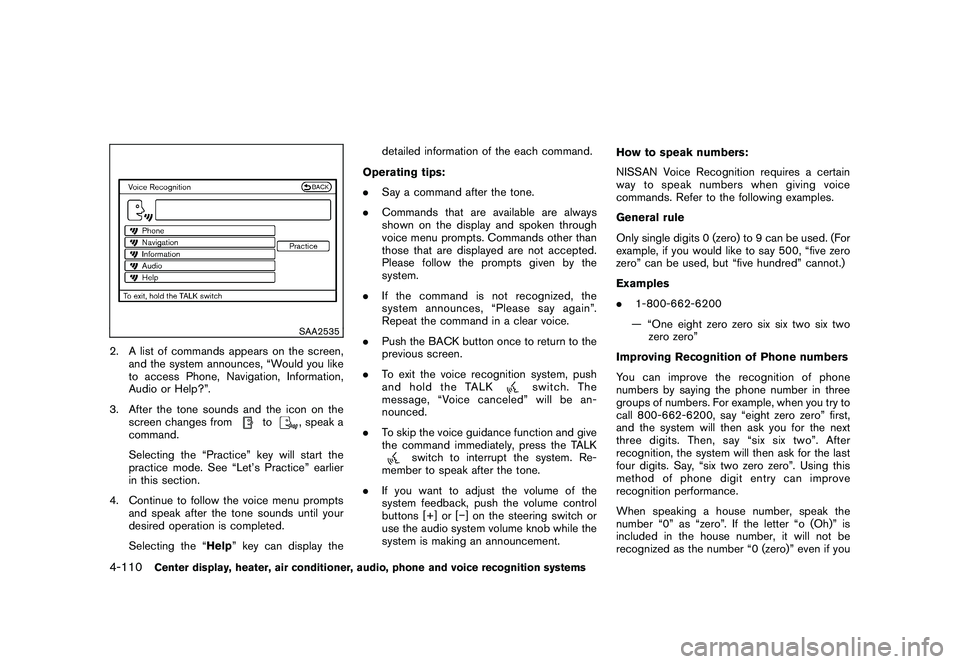
Black plate (278,1)
Model "Z51-D" EDITED: 2010/ 7/ 23
SAA2535
2. A list of commands appears on the screen,and the system announces, “Would you like
to access Phone, Navigation, Information,
Audio or Help?”.
3. After the tone sounds and the icon on the screen changes from
to
, speak a
command.
Selecting the “Practice” key will start the
practice mode. See “Let’s Practice” earlier
in this section.
4. Continue to follow the voice menu prompts and speak after the tone sounds until your
desired operation is completed.
Selecting the “Help ” key can display the detailed information of the each command.
Operating tips:
. Say a command after the tone.
. Commands that are available are always
shown on the display and spoken through
voice menu prompts. Commands other than
those that are displayed are not accepted.
Please follow the prompts given by the
system.
. If the command is not recognized, the
system announces, “Please say again”.
Repeat the command in a clear voice.
. Push the BACK button once to return to the
previous screen.
. To exit the voice recognition system, push
and hold the TALK
switch. The
message, “Voice canceled” will be an-
nounced.
. To skip the voice guidance function and give
the command immediately, press the TALK
switch to interrupt the system. Re-
member to speak after the tone.
. If you want to adjust the volume of the
system feedback, push the volume control
buttons [+] or [� ] on the steering switch or
use the audio system volume knob while the
system is making an announcement. How to speak numbers:
NISSAN Voice Recognition requires a certain
way to speak numbers when giving voice
commands. Refer to the following examples.
General rule
Only single digits 0 (zero) to 9 can be used. (For
example, if you would like to say 500, “five zero
zero” can be used, but “five hundred” cannot.)
Examples
.
1-800-662-6200
— “One eight zero zero six six two six two zero zero”
Improving Recognition of Phone numbers
You can improve the recognition of phone
numbers by saying the phone number in three
groups of numbers. For example, when you try to
call 800-662-6200, say “eight zero zero” first,
and the system will then ask you for the next
three digits. Then, say “six six two”. After
recognition, the system will then ask for the last
four digits. Say, “six two zero zero”. Using this
method of phone digit entry can improve
recognition performance.
When speaking a house number, speak the
number “0” as “zero”. If the letter “o (Oh)” is
included in the house number, it will not be
recognized as the number “0 (zero)” even if you
4-110
Center display, heater, air conditioner, audio, phone and voice recognition systems