NISSAN MURANO 2015 3.G LC2 Kai Navigation Manual
Manufacturer: NISSAN, Model Year: 2015, Model line: MURANO, Model: NISSAN MURANO 2015 3.GPages: 203, PDF Size: 1.12 MB
Page 171 of 203
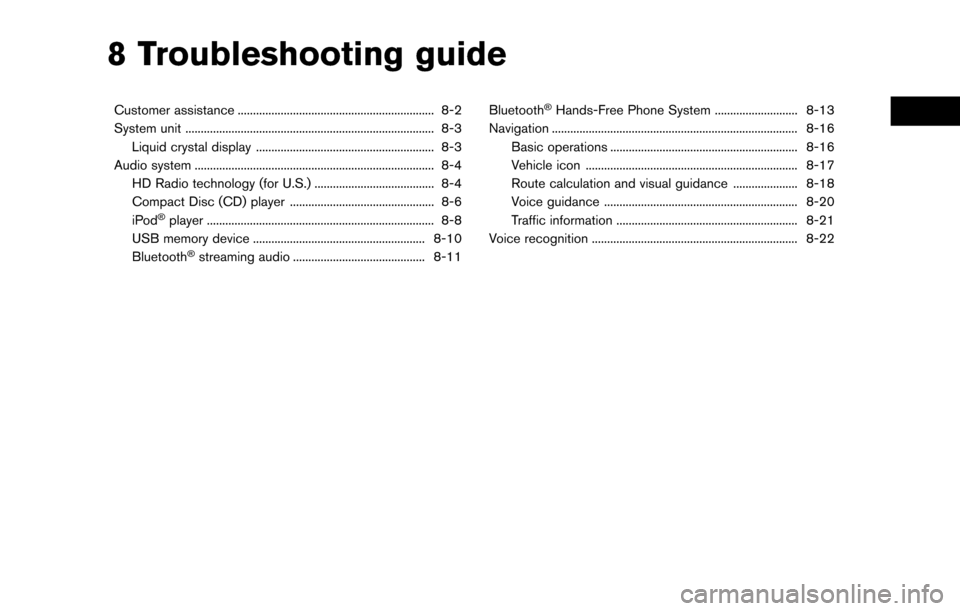
8 Troubleshooting guide
Customer assistance ................................................................ 8-2
System unit ........................................................................\
......... 8-3Liquid crystal display .......................................................... 8-3
Audio system ........................................................................\
...... 8-4 HD Radio technology (for U.S.) ....................................... 8-4
Compact Disc (CD) player ............................................... 8-6
iPod
�Šplayer ........................................................................\
.. 8-8
USB memory device ........................................................ 8-10
Bluetooth
�Šstreaming audio ........................................... 8-11 Bluetooth
�ŠHands-Free Phone System ........................... 8-13
Navigation ........................................................................\
........ 8-16
Basic operations ............................................................. 8-16
Vehicle icon ..................................................................... 8-17
Route calculation and visual guidance ..................... 8-18
Voice guidance ............................................................... 8-20
Traffic information ........................................................... 8-21
Voice recognition ................................................................... 8-22
Page 172 of 203
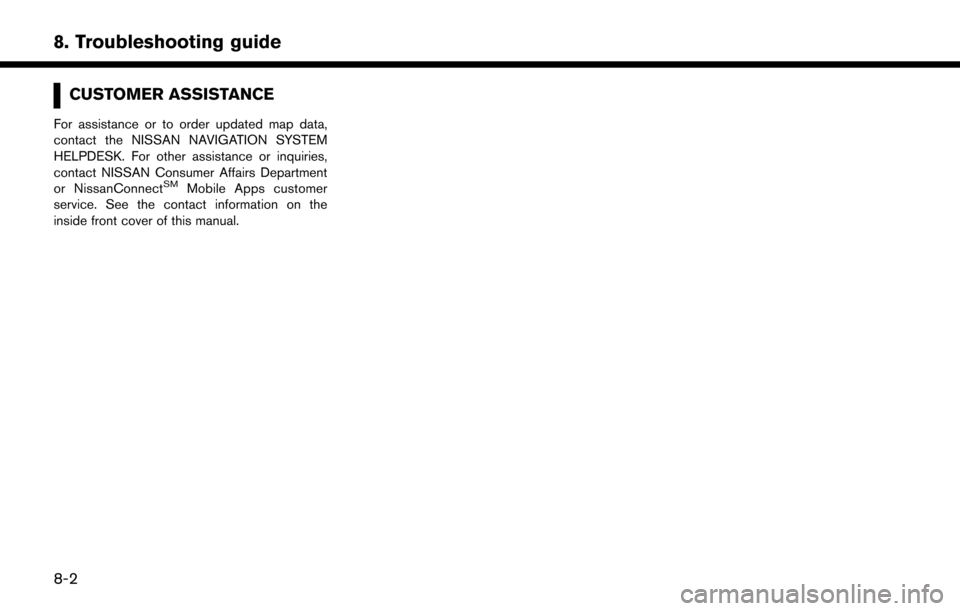
8. Troubleshooting guide
CUSTOMER ASSISTANCE
For assistance or to order updated map data,
contact the NISSAN NAVIGATION SYSTEM
HELPDESK. For other assistance or inquiries,
contact NISSAN Consumer Affairs Department
or NissanConnect
SMMobile Apps customer
service. See the contact information on the
inside front cover of this manual.
8-2
Page 173 of 203
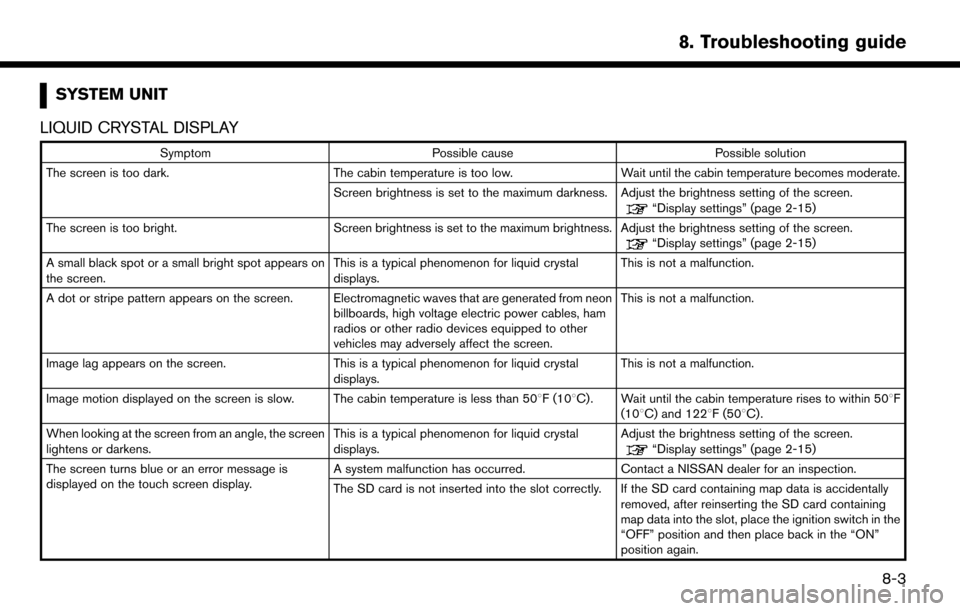
SYSTEM UNIT
LIQUID CRYSTAL DISPLAY
Symptom Possible cause Possible solution
The screen is too dark. The cabin temperature is too low. Wait until the cabin temperature becomes moderate.
Screen brightness is set to the maximum darkness. Adjust the brightness setting of the screen.
“Display settings” (page 2-15)
The screen is too bright. Screen brightness is set to the maximum brightness. Adjust the brightness setting of the screen.
“Display settings” (page 2-15)
A small black spot or a small bright spot appears on
the screen. This is a typical phenomenon for liquid crystal
displays.This is not a malfunction.
A dot or stripe pattern appears on the screen. Electromagnetic waves that are generated from neon billboards, high voltage electric power cables, ham
radios or other radio devices equipped to other
vehicles may adversely affect the screen.This is not a malfunction.
Image lag appears on the screen. This is a typical phenomenon for liquid crystal
displays. This is not a malfunction.
Image motion displayed on the screen is slow. The cabin temperature is less than 50 8F (108C). Wait until the cabin temperature rises to within 508F
(108C) and 1228F (508C).
When looking at the screen from an angle, the screen
lightens or darkens. This is a typical phenomenon for liquid crystal
displays.Adjust the brightness setting of the screen.
“Display settings” (page 2-15)
The screen turns blue or an error message is
displayed on the touch screen display. A system malfunction has occurred.
Contact a NISSAN dealer for an inspection.
The SD card is not inserted into the slot correctly. If the SD card containing map data is accidentally removed, after reinserting the SD card containing
map data into the slot, place the ignition switch in the
“OFF” position and then place back in the “ON”
position again.
8. Troubleshooting guide
8-3
Page 174 of 203
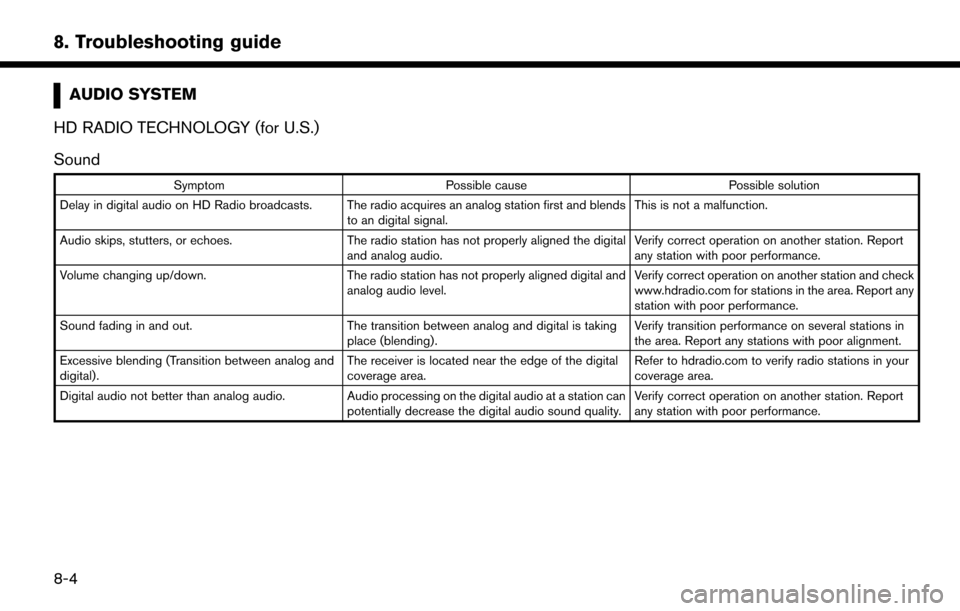
8. Troubleshooting guide
AUDIO SYSTEM
HD RADIO TECHNOLOGY (for U.S.)
Sound
Symptom Possible cause Possible solution
Delay in digital audio on HD Radio broadcasts. The radio acquires an analog station first and blends to an digital signal.This is not a malfunction.
Audio skips, stutters, or echoes. The radio station has not properly aligned the digital
and analog audio. Verify correct operation on another station. Report
any station with poor performance.
Volume changing up/down. The radio station has not properly aligned digital and
analog audio level. Verify correct operation on another station and check
www.hdradio.com for stations in the area. Report any
station with poor performance.
Sound fading in and out. The transition between analog and digital is taking
place (blending). Verify transition performance on several stations in
the area. Report any stations with poor alignment.
Excessive blending (Transition between analog and
digital). The receiver is located near the edge of the digital
coverage area.Refer to hdradio.com to verify radio stations in your
coverage area.
Digital audio not better than analog audio. Audio processing on the digital audio at a station can potentially decrease the digital audio sound quality.Verify correct operation on another station. Report
any station with poor performance.
8-4
Page 175 of 203
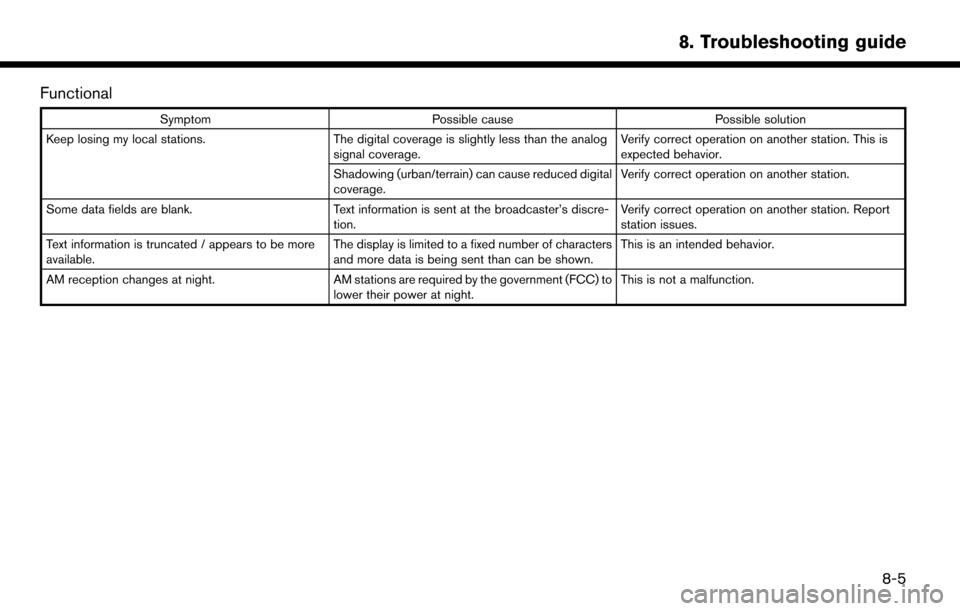
Functional
SymptomPossible cause Possible solution
Keep losing my local stations. The digital coverage is slightly less than the analog
signal coverage. Verify correct operation on another station. This is
expected behavior.
Shadowing (urban/terrain) can cause reduced digital
coverage. Verify correct operation on another station.
Some data fields are blank. Text information is sent at the broadcaster’s discre-
tion. Verify correct operation on another station. Report
station issues.
Text information is truncated / appears to be more
available. The display is limited to a fixed number of characters
and more data is being sent than can be shown.This is an intended behavior.
AM reception changes at night. AM stations are required by the government (FCC) to
lower their power at night. This is not a malfunction.
8. Troubleshooting guide
8-5
Page 176 of 203
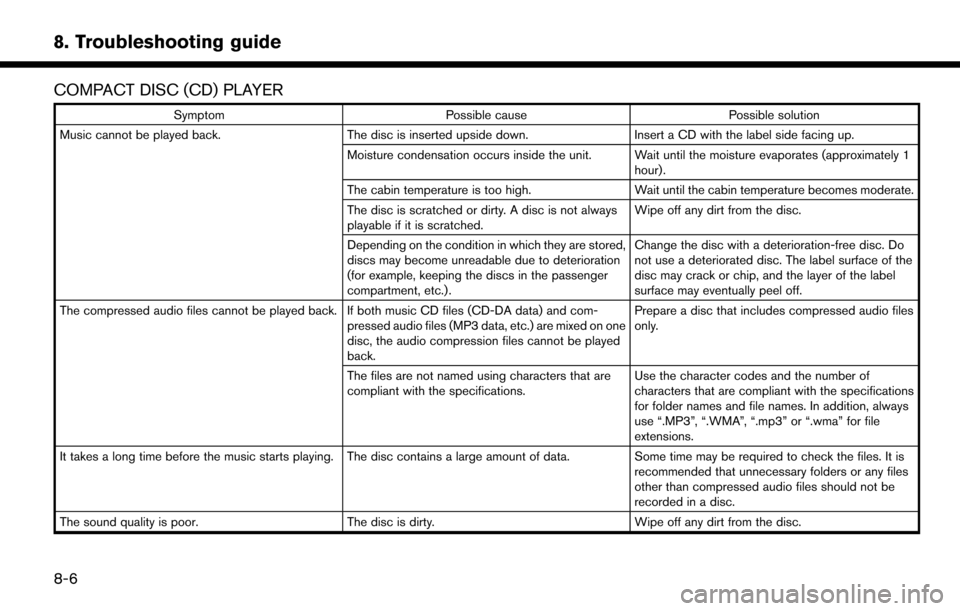
8. Troubleshooting guide
COMPACT DISC (CD) PLAYER
SymptomPossible cause Possible solution
Music cannot be played back. The disc is inserted upside down. Insert a CD with the label side facing up.
Moisture condensation occurs inside the unit. Wait until the moisture evaporates (approximately 1 hour).
The cabin temperature is too high. Wait until the cabin temperature becomes moderate.
The disc is scratched or dirty. A disc is not always
playable if it is scratched. Wipe off any dirt from the disc.
Depending on the condition in which they are stored,
discs may become unreadable due to deterioration
(for example, keeping the discs in the passenger
compartment, etc.) . Change the disc with a deterioration-free disc. Do
not use a deteriorated disc. The label surface of the
disc may crack or chip, and the layer of the label
surface may eventually peel off.
The compressed audio files cannot be played back. If both music CD files (CD-DA data) and com- pressed audio files (MP3 data, etc.) are mixed on one
disc, the audio compression files cannot be played
back.Prepare a disc that includes compressed audio files
only.
The files are not named using characters that are
compliant with the specifications. Use the character codes and the number of
characters that are compliant with the specifications
for folder names and file names. In addition, always
use “.MP3”, “.WMA”, “.mp3” or “.wma” for file
extensions.
It takes a long time before the music starts playing. The disc contains a large amount of data. Some time may be required to check the files. It is
recommended that unnecessary folders or any files
other than compressed audio files should not be
recorded in a disc.
The sound quality is poor. The disc is dirty.Wipe off any dirt from the disc.
8-6
Page 177 of 203
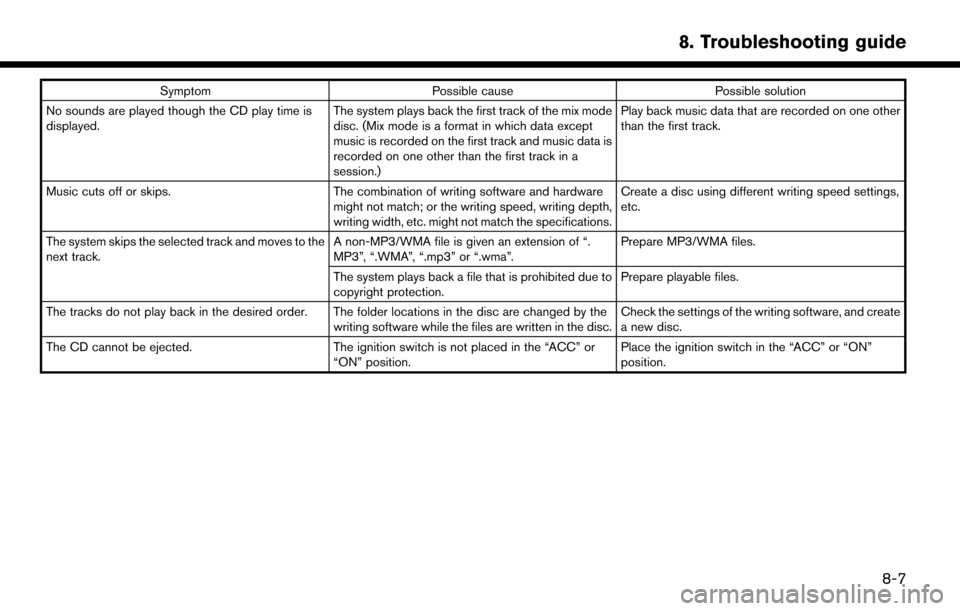
SymptomPossible cause Possible solution
No sounds are played though the CD play time is
displayed. The system plays back the first track of the mix mode
disc. (Mix mode is a format in which data except
music is recorded on the first track and music data is
recorded on one other than the first track in a
session.)Play back music data that are recorded on one other
than the first track.
Music cuts off or skips. The combination of writing software and hardware
might not match; or the writing speed, writing depth,
writing width, etc. might not match the specifications. Create a disc using different writing speed settings,
etc.
The system skips the selected track and moves to the
next track. A non-MP3/WMA file is given an extension of “.
MP3”, “.WMA”, “.mp3” or “.wma”.Prepare MP3/WMA files.
The system plays back a file that is prohibited due to
copyright protection. Prepare playable files.
The tracks do not play back in the desired order. The folder locations in the disc are changed by the writing software while the files are written in the disc.Check the settings of the writing software, and create
a new disc.
The CD cannot be ejected. The ignition switch is not placed in the “ACC” or
“ON” position. Place the ignition switch in the “ACC” or “ON”
position.
8. Troubleshooting guide
8-7
Page 178 of 203
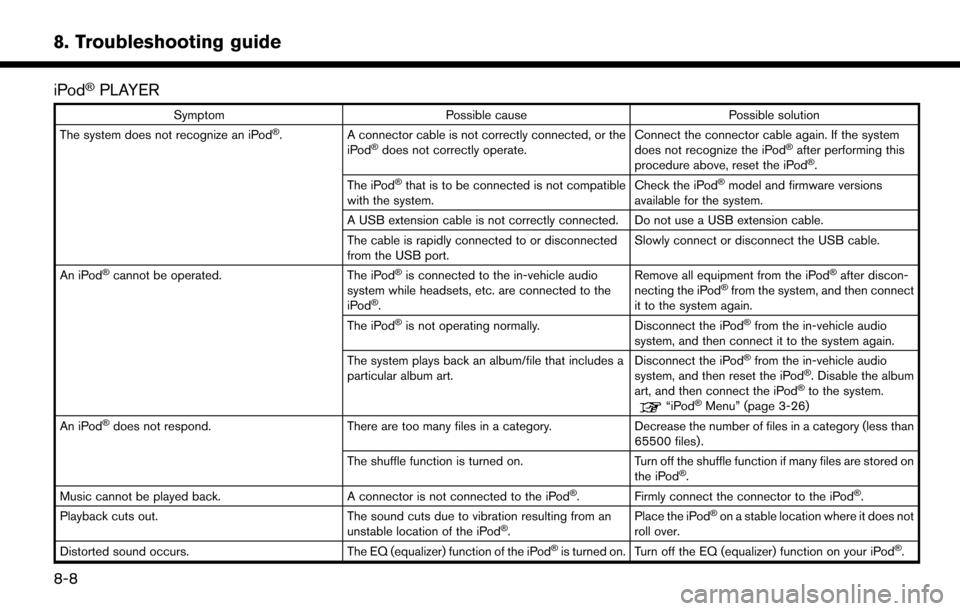
8. Troubleshooting guide
iPod�ŠPLAYER
SymptomPossible cause Possible solution
The system does not recognize an iPod�Š. A connector cable is not correctly connected, or the
iPod�Šdoes not correctly operate. Connect the connector cable again. If the system
does not recognize the iPod�Šafter performing this
procedure above, reset the iPod�Š.
The iPod�Šthat is to be connected is not compatible
with the system. Check the iPod�Šmodel and firmware versions
available for the system.
A USB extension cable is not correctly connected. Do not use a USB extension cable.
The cable is rapidly connected to or disconnected
from the USB port. Slowly connect or disconnect the USB cable.
An iPod
�Šcannot be operated. The iPod�Šis connected to the in-vehicle audio
system while headsets, etc. are connected to the
iPod
�Š. Remove all equipment from the iPod
�Šafter discon-
necting the iPod�Šfrom the system, and then connect
it to the system again.
The iPod
�Šis not operating normally. Disconnect the iPod�Šfrom the in-vehicle audio
system, and then connect it to the system again.
The system plays back an album/file that includes a
particular album art. Disconnect the iPod
�Šfrom the in-vehicle audio
system, and then reset the iPod�Š. Disable the album
art, and then connect the iPod�Što the system.“iPod�ŠMenu” (page 3-26)
An iPod�Šdoes not respond. There are too many files in a category. Decrease the number of files in a category (less than
65500 files).
The shuffle function is turned on. Turn off the shuffle function if many files are stored on
the iPod
�Š.
Music cannot be played back. A connector is not connected to the iPod�Š. Firmly connect the connector to the iPod�Š.
Playback cuts out. The sound cuts due to vibration resulting from an
unstable location of the iPod
�Š. Place the iPod
�Šon a stable location where it does not
roll over.
Distorted sound occurs. The EQ (equalizer) function of the iPod
�Šis turned on. Turn off the EQ (equalizer) function on your iPod�Š.
8-8
Page 179 of 203
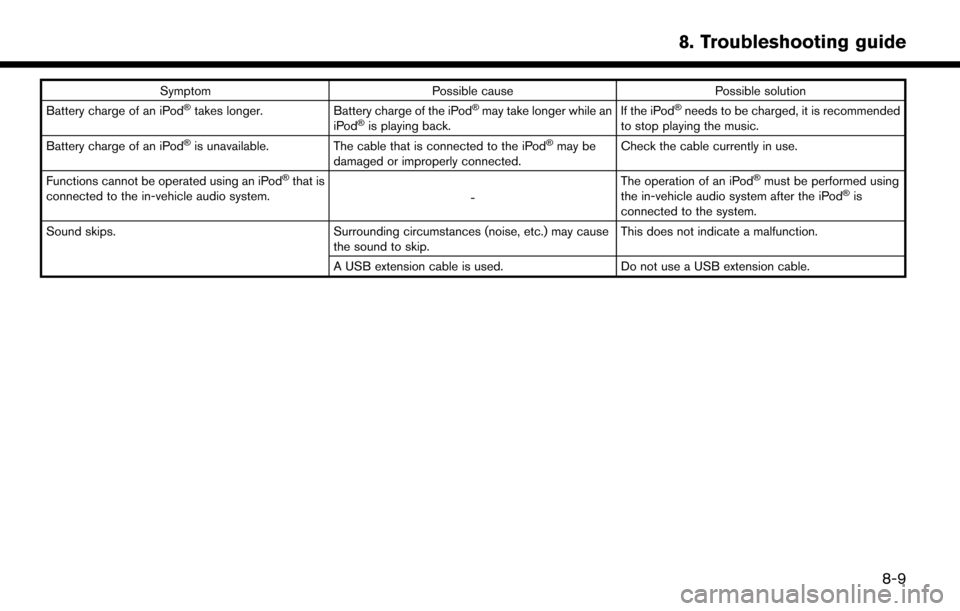
SymptomPossible cause Possible solution
Battery charge of an iPod�Štakes longer. Battery charge of the iPod�Šmay take longer while an
iPod�Šis playing back. If the iPod
�Šneeds to be charged, it is recommended
to stop playing the music.
Battery charge of an iPod
�Šis unavailable. The cable that is connected to the iPod�Šmay be
damaged or improperly connected. Check the cable currently in use.
Functions cannot be operated using an iPod
�Šthat is
connected to the in-vehicle audio system. -The operation of an iPod�Šmust be performed using
the in-vehicle audio system after the iPod�Šis
connected to the system.
Sound skips. Surrounding circumstances (noise, etc.) may cause
the sound to skip. This does not indicate a malfunction.
A USB extension cable is used. Do not use a USB extension cable.
8. Troubleshooting guide
8-9
Page 180 of 203
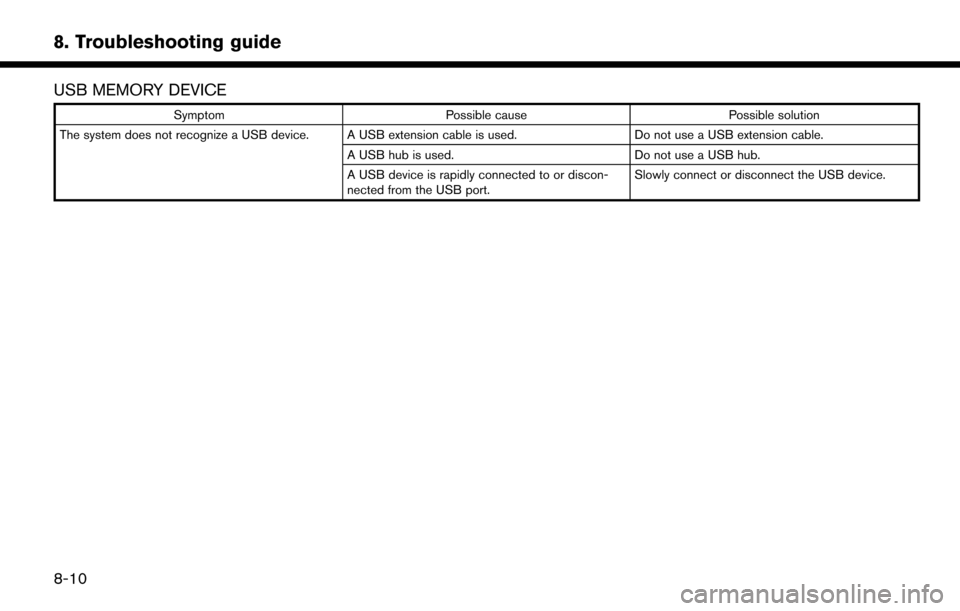
8. Troubleshooting guide
USB MEMORY DEVICE
SymptomPossible cause Possible solution
The system does not recognize a USB device. A USB extension cable is used. Do not use a USB extension cable.
A USB hub is used. Do not use a USB hub.
A USB device is rapidly connected to or discon-
nected from the USB port. Slowly connect or disconnect the USB device.
8-10