NISSAN MURANO 2015 3.G LC2 Kai Navigation Manual
Manufacturer: NISSAN, Model Year: 2015, Model line: MURANO, Model: NISSAN MURANO 2015 3.GPages: 203, PDF Size: 1.12 MB
Page 161 of 203
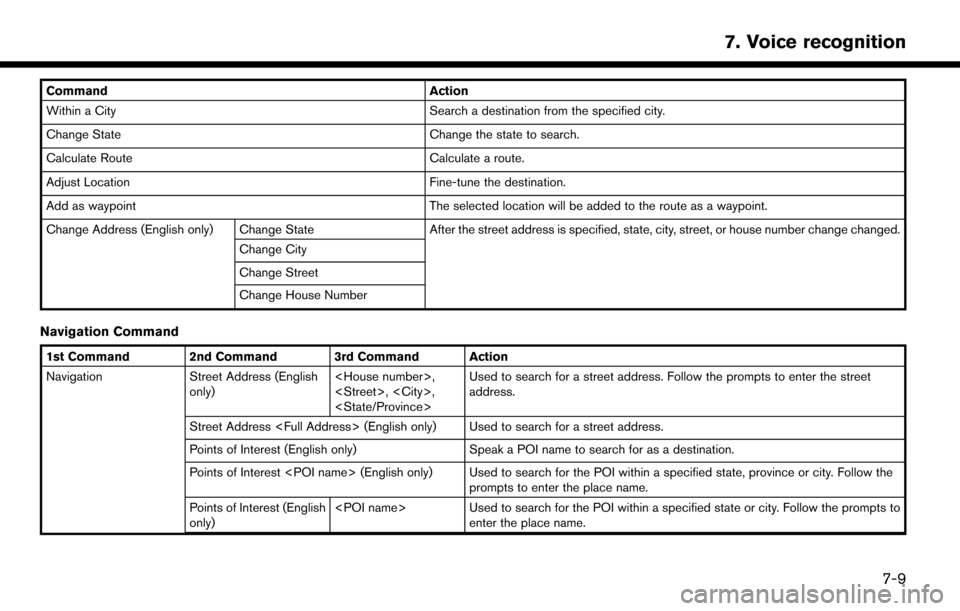
CommandAction
Within a City Search a destination from the specified city.
Change State Change the state to search.
Calculate Route Calculate a route.
Adjust Location Fine-tune the destination.
Add as waypoint The selected location will be added to the route as a waypoint.
Change Address (English only) Change State After the street address is specified, state, city, street, or house number change changed.
Change City
Change Street
Change House Number
Navigation Command
1st Command 2nd Command 3rd Command Action
Navigation Street Address (English only)
address.
Street Address
Points of Interest (English only) Speak a POI name to search for as a destination.
Points of Interest
Points of Interest (English
only)
enter the place name.
7. Voice recognition
7-9
Page 162 of 203
![NISSAN MURANO 2015 3.G LC2 Kai Navigation Manual 7. Voice recognition
1st Command 2nd Command 3rd Command ActionNearby <1 - 5>When a route is set, options of [Near Current Location], [Along Route] and [Near
Destination] will be displayed. Select an NISSAN MURANO 2015 3.G LC2 Kai Navigation Manual 7. Voice recognition
1st Command 2nd Command 3rd Command ActionNearby <1 - 5>When a route is set, options of [Near Current Location], [Along Route] and [Near
Destination] will be displayed. Select an](/img/5/436/w960_436-161.png)
7. Voice recognition
1st Command 2nd Command 3rd Command ActionNearby <1 - 5>When a route is set, options of [Near Current Location], [Along Route] and [Near
Destination] will be displayed. Select an item to search for the POI of the selected
category in the preferred area.
POI Category
Nearby
Parking. You can say any category name that appears when using manual controls.
The system will always search for nearby matches regardless of the current state
location.
Go Home Sets a route to your home location.
Previous Destinations <1 - 5> Sets a route to a previously entered destination.
Address Book
<1 - 5> Sets a route to a location stored in the Stored location.
City Center (English only)
Intersection (English only)
Recalculate Route Fastest Sets the route search condition to find the fastest route.
Sets the route search condition to find the route that is the most energy saving.
Shortest distance Sets the route search condition to find the route that is the shortest in distance.
Minimize Freeway Sets the route search condition to find a route with a minimal use of freeways.
Traffic Detour Sets the route search condition to detour traffic jam and traffic accident.
Distance Detour Sets a detour according to the distance selected from the list.
Previous Start Point Sets a route with the previous starting point as a destination.
Cancel Route Deletes a destination and waypoints.
7-10
Page 163 of 203
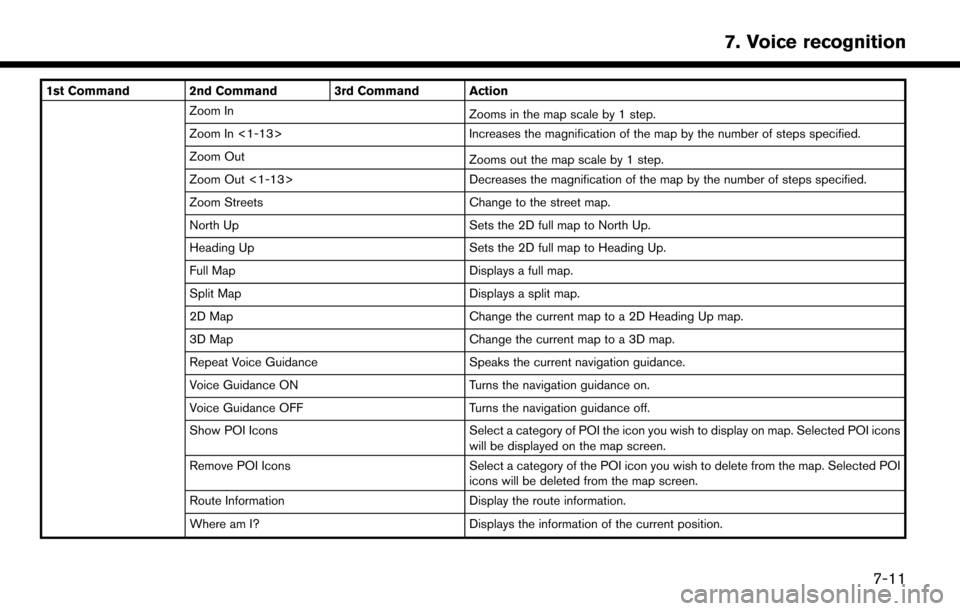
1st Command 2nd Command 3rd Command ActionZoom In Zooms in the map scale by 1 step.
Zoom In <1-13> Increases the magnification of the map by the number of steps specified.
Zoom Out Zooms out the map scale by 1 step.
Zoom Out <1-13> Decreases the magnification of the map by the number of steps specified.
Zoom Streets Change to the street map.
North Up Sets the 2D full map to North Up.
Heading Up Sets the 2D full map to Heading Up.
Full Map Displays a full map.
Split Map Displays a split map.
2D Map Change the current map to a 2D Heading Up map.
3D Map Change the current map to a 3D map.
Repeat Voice Guidance Speaks the current navigation guidance.
Voice Guidance ON Turns the navigation guidance on.
Voice Guidance OFF Turns the navigation guidance off.
Show POI Icons Select a category of POI the icon you wish to display on map. Selected POI icons
will be displayed on the map screen.
Remove POI Icons Select a category of the POI icon you wish to delete from the map. Selected POI
icons will be deleted from the map screen.
Route Information Display the route information.
Where am I? Displays the information of the current position.
7. Voice recognition
7-11
Page 164 of 203
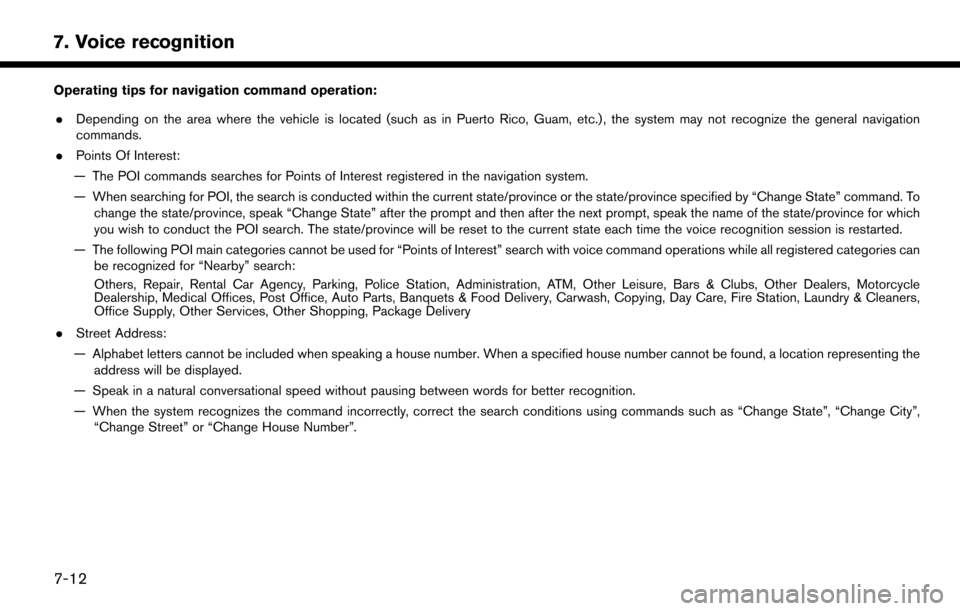
7. Voice recognition
Operating tips for navigation command operation:. Depending on the area where the vehicle is located (such as in Puerto Rico, Guam, etc.) , the system may not recognize the general navigation
commands.
. Points Of Interest:
— The POI commands searches for Points of Interest registered in the navigation system.
— When searching for POI, the search is conducted within the current state/province or the state/province specified by “Change State” command. To change the state/province, speak “Change State” after the prompt and then after the next prompt, speak the name of the state/province for which
you wish to conduct the POI search. The state/province will be reset to the current state each time the voice recognition session is restarted.
— The following POI main categories cannot be used for “Points of Interest” search with voice command operations while all registered categories can be recognized for “Nearby” search:
Others, Repair, Rental Car Agency, Parking, Police Station, Administration, ATM, Other Leisure, Bars & Clubs, Other Dealers, Motorcycle
Dealership, Medical Offices, Post Office, Auto Parts, Banquets & Food Delivery, Carwash, Copying, Day Care, Fire Station, Laundry & Cleaners,
Office Supply, Other Services, Other Shopping, Package Delivery
. Street Address:
— Alphabet letters cannot be included when speaking a house number. When a specified house number cannot be found, a location representing the address will be displayed.
— Speak in a natural conversational speed without pausing between words for better recognition.
— When the system recognizes the command incorrectly, correct the search conditions using commands such as “Change State”, “Change City”, “Change Street” or “Change House Number”.
7-12
Page 165 of 203
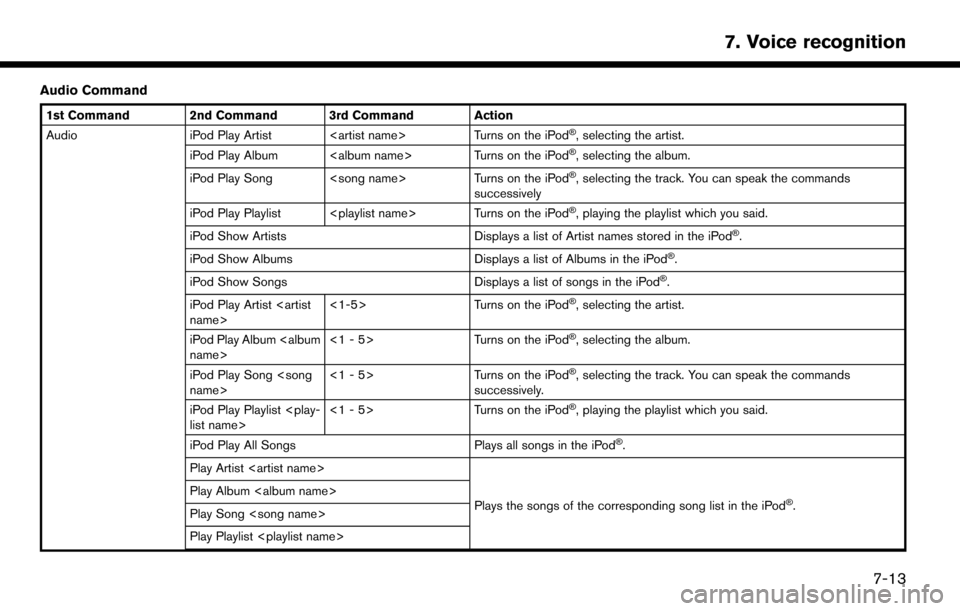
Audio Command
1st Command 2nd Command 3rd Command Action
Audio iPod Play Artist
iPod Play Album
iPod Play Song
�Š, selecting the track. You can speak the commands
successively
iPod Play Playlist
�Š, playing the playlist which you said.
iPod Show Artists Displays a list of Artist names stored in the iPod
�Š.
iPod Show Albums Displays a list of Albums in the iPod
�Š.
iPod Show Songs Displays a list of songs in the iPod
�Š.
iPod Play Artist
Turns on the iPod
�Š, selecting the artist.
iPod Play Album
Turns on the iPod
�Š, selecting the album.
iPod Play Song
Turns on the iPod
�Š, selecting the track. You can speak the commands
successively.
iPod Play Playlist
�Š, playing the playlist which you said.
iPod Play All Songs Plays all songs in the iPod
�Š.
Play Artist
Plays the songs of the corresponding song list in the iPod
�Š.
Play Album
Play Song
Play Playlist
7. Voice recognition
7-13
Page 166 of 203
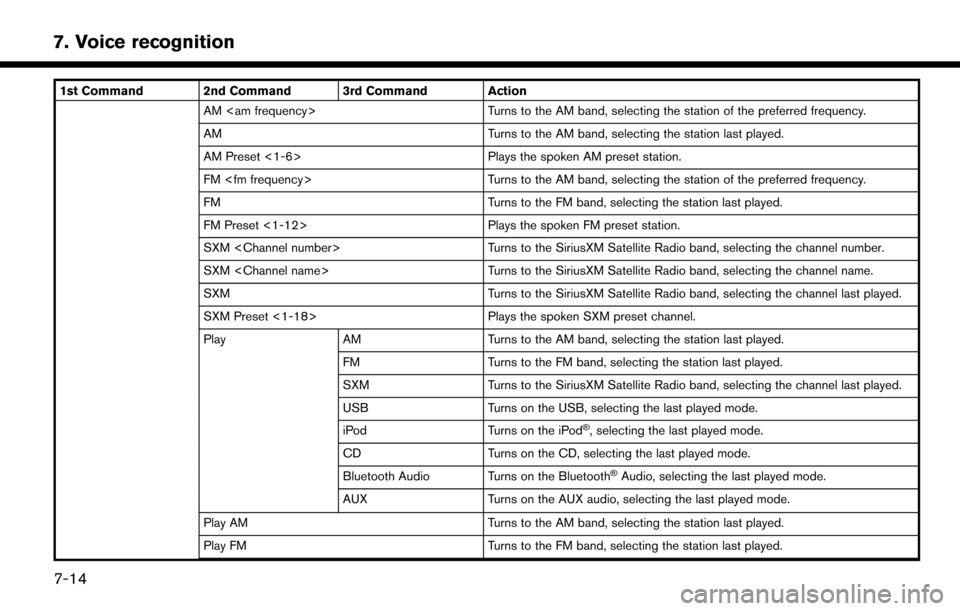
7. Voice recognition
1st Command 2nd Command 3rd Command ActionAM
AM Turns to the AM band, selecting the station last played.
AM Preset <1-6> Plays the spoken AM preset station.
FM
FM Turns to the FM band, selecting the station last played.
FM Preset <1-12> Plays the spoken FM preset station.
SXM
SXM
SXM Turns to the SiriusXM Satellite Radio band, selecting the channel last played.
SXM Preset <1-18> Plays the spoken SXM preset channel.
Play AM Turns to the AM band, selecting the station last played.
FM Turns to the FM band, selecting the station last played.
SXM Turns to the SiriusXM Satellite Radio band, selecting the channel last played.
USB Turns on the USB, selecting the last played mode.
iPod Turns on the iPod
�Š, selecting the last played mode.
CD Turns on the CD, selecting the last played mode.
Bluetooth Audio Turns on the Bluetooth
�ŠAudio, selecting the last played mode.
AUX Turns on the AUX audio, selecting the last played mode.
Play AM Turns to the AM band, selecting the station last played.
Play FM Turns to the FM band, selecting the station last played.
7-14
Page 167 of 203
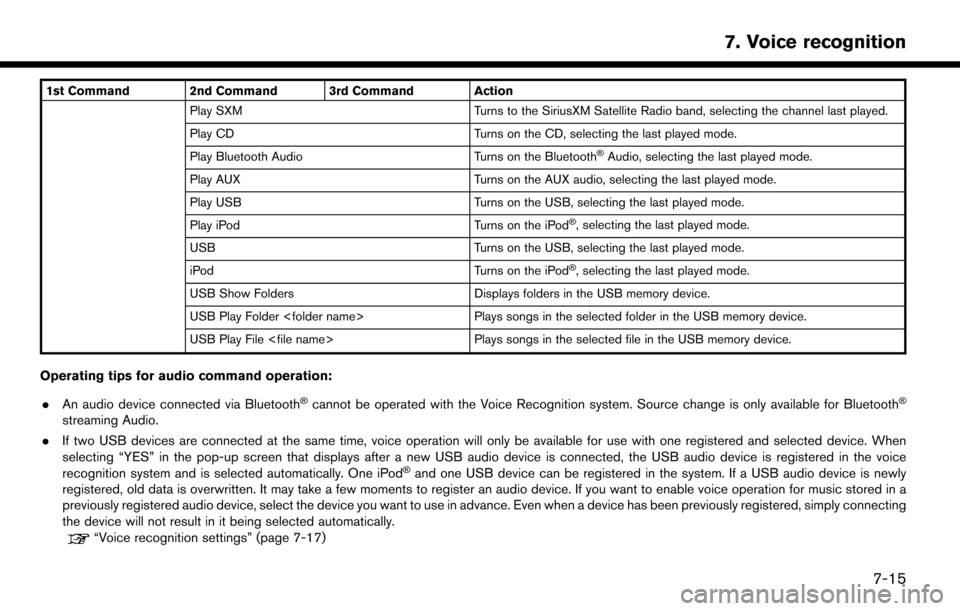
1st Command 2nd Command 3rd Command ActionPlay SXM Turns to the SiriusXM Satellite Radio band, selecting the channel last played.
Play CD Turns on the CD, selecting the last played mode.
Play Bluetooth Audio Turns on the Bluetooth
�ŠAudio, selecting the last played mode.
Play AUX Turns on the AUX audio, selecting the last played mode.
Play USB Turns on the USB, selecting the last played mode.
Play iPod Turns on the iPod
�Š, selecting the last played mode.
USB Turns on the USB, selecting the last played mode.
iPod Turns on the iPod
�Š, selecting the last played mode.
USB Show Folders Displays folders in the USB memory device.
USB Play Folder
USB Play File
Operating tips for audio command operation:
. An audio device connected via Bluetooth
�Šcannot be operated with the Voice Recognition system. Source change is only available for Bluetooth�Š
streaming Audio.
. If two USB devices are connected at the same time, voice operation will only be available for use with one registered and selected device. When
selecting “YES” in the pop-up screen that displays after a new USB audio device is connected, the USB audio device is registered in the voice
recognition system and is selected automatically. One iPod
�Šand one USB device can be registered in the system. If a USB audio device is newly
registered, old data is overwritten. It may take a few moments to register an audio device. If you want to enable voice operation for music stored in a
previously registered audio device, select the device you want to use in advance. Even when a device has been previously registered, simply connecting
the device will not result in it being selected automatically.
“Voice recognition settings” (page 7-17)
7. Voice recognition
7-15
Page 168 of 203
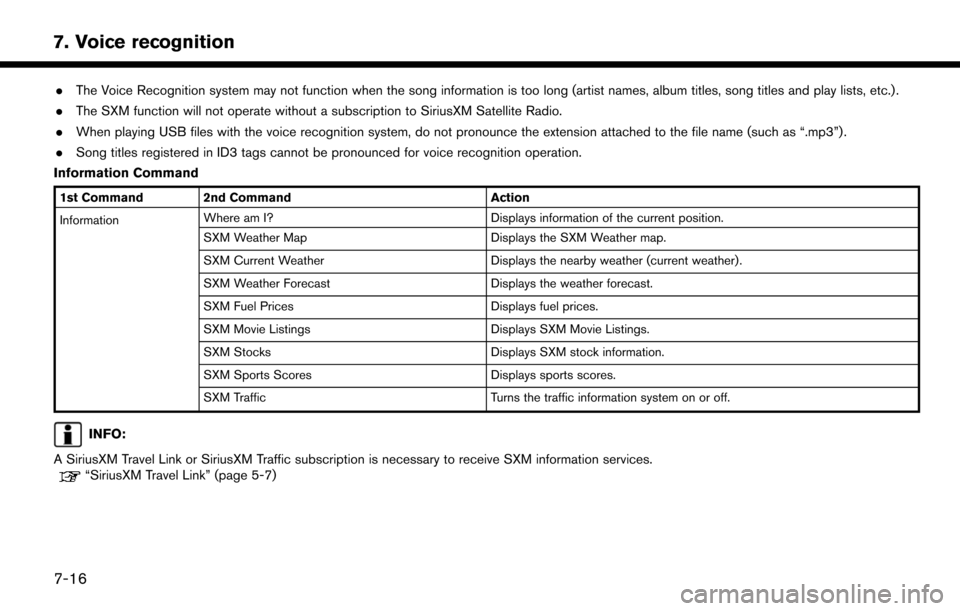
7. Voice recognition
.The Voice Recognition system may not function when the song information is too long (artist names, album titles, song titles and play lists, etc.) .
. The SXM function will not operate without a subscription to SiriusXM Satellite Radio.
. When playing USB files with the voice recognition system, do not pronounce the extension attached to the file name (such as “.mp3”) .
. Song titles registered in ID3 tags cannot be pronounced for voice recognition operation.
Information Command
1st Command 2nd Command Action
Information Where am I?
Displays information of the current position.
SXM Weather Map Displays the SXM Weather map.
SXM Current Weather Displays the nearby weather (current weather).
SXM Weather Forecast Displays the weather forecast.
SXM Fuel Prices Displays fuel prices.
SXM Movie Listings Displays SXM Movie Listings.
SXM Stocks Displays SXM stock information.
SXM Sports Scores Displays sports scores.
SXM Traffic Turns the traffic information system on or off.
INFO:
A SiriusXM Travel Link or SiriusXM Traffic subscription is necessary to receive SXM information services.
“SiriusXM Travel Link” (page 5-7)
7-16
Page 169 of 203
![NISSAN MURANO 2015 3.G LC2 Kai Navigation Manual VOICE RECOGNITION SETTINGS
The voice recognition settings can be changed.
1. Touch [Setting] on the Launch Bar.
2. Touch [Voice Recognition].
3. Touch the item you would like to set.
Available setting NISSAN MURANO 2015 3.G LC2 Kai Navigation Manual VOICE RECOGNITION SETTINGS
The voice recognition settings can be changed.
1. Touch [Setting] on the Launch Bar.
2. Touch [Voice Recognition].
3. Touch the item you would like to set.
Available setting](/img/5/436/w960_436-168.png)
VOICE RECOGNITION SETTINGS
The voice recognition settings can be changed.
1. Touch [Setting] on the Launch Bar.
2. Touch [Voice Recognition].
3. Touch the item you would like to set.
Available settings. [Minimum Voice Feedback]:
Turns the minimum voice feedback function
on/off. When this item is turned on, short and
minimized voice feedback will be provided.
. [Audio device setting]:
Select an audio device to be operated via the
Voice Recognition system from the audio
devices connected to the USB ports. A
device with an indicator light illuminated can
be operated with the Voice Recognition
system.
7. Voice recognition
7-17
Page 170 of 203
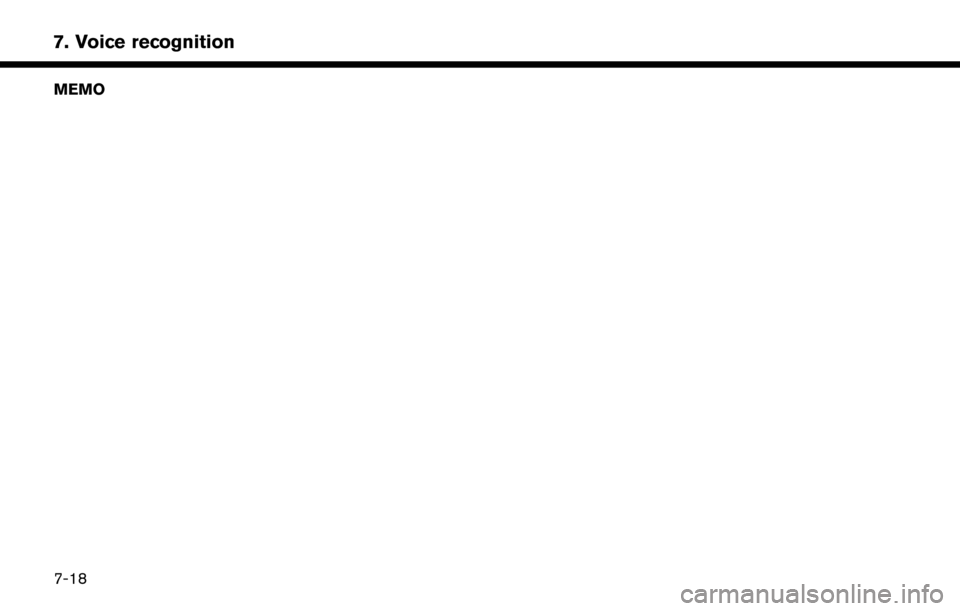
7. Voice recognition
MEMO
7-18