NISSAN MURANO 2015 3.G LC2 Kai Navigation Manual
Manufacturer: NISSAN, Model Year: 2015, Model line: MURANO, Model: NISSAN MURANO 2015 3.GPages: 203, PDF Size: 1.12 MB
Page 151 of 203
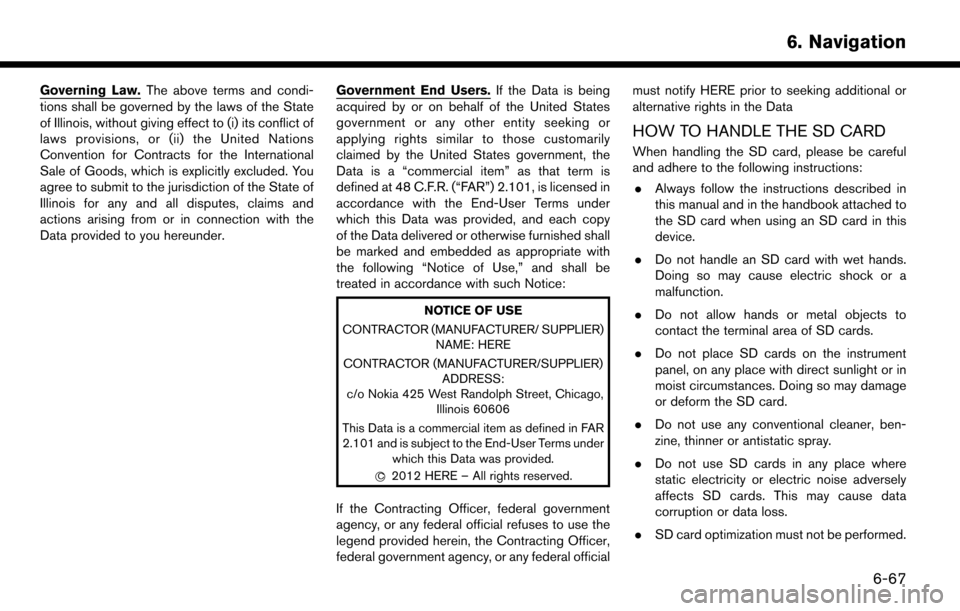
Governing Law.The above terms and condi-
tions shall be governed by the laws of the State
of Illinois, without giving effect to (i) its conflict of
laws provisions, or (ii) the United Nations
Convention for Contracts for the International
Sale of Goods, which is explicitly excluded. You
agree to submit to the jurisdiction of the State of
Illinois for any and all disputes, claims and
actions arising from or in connection with the
Data provided to you hereunder. Government End Users.
If the Data is being
acquired by or on behalf of the United States
government or any other entity seeking or
applying rights similar to those customarily
claimed by the United States government, the
Data is a “commercial item” as that term is
defined at 48 C.F.R. (“FAR”) 2.101, is licensed in
accordance with the End-User Terms under
which this Data was provided, and each copy
of the Data delivered or otherwise furnished shall
be marked and embedded as appropriate with
the following “Notice of Use,” and shall be
treated in accordance with such Notice:
NOTICE OF USE
CONTRACTOR (MANUFACTURER/ SUPPLIER) NAME: HERE
CONTRACTOR (MANUFACTURER/SUPPLIER) ADDRESS:
c/o Nokia 425 West Randolph Street, Chicago, Illinois 60606
This Data is a commercial item as defined in FAR
2.101 and is subject to the End-User Terms under which this Data was provided.
*
C2012 HERE – All rights reserved.
If the Contracting Officer, federal government
agency, or any federal official refuses to use the
legend provided herein, the Contracting Officer,
federal government agency, or any federal official must notify HERE prior to seeking additional or
alternative rights in the Data
HOW TO HANDLE THE SD CARD
When handling the SD card, please be careful
and adhere to the following instructions:
. Always follow the instructions described in
this manual and in the handbook attached to
the SD card when using an SD card in this
device.
. Do not handle an SD card with wet hands.
Doing so may cause electric shock or a
malfunction.
. Do not allow hands or metal objects to
contact the terminal area of SD cards.
. Do not place SD cards on the instrument
panel, on any place with direct sunlight or in
moist circumstances. Doing so may damage
or deform the SD card.
. Do not use any conventional cleaner, ben-
zine, thinner or antistatic spray.
. Do not use SD cards in any place where
static electricity or electric noise adversely
affects SD cards. This may cause data
corruption or data loss.
. SD card optimization must not be performed.
6. Navigation
6-67
Page 152 of 203
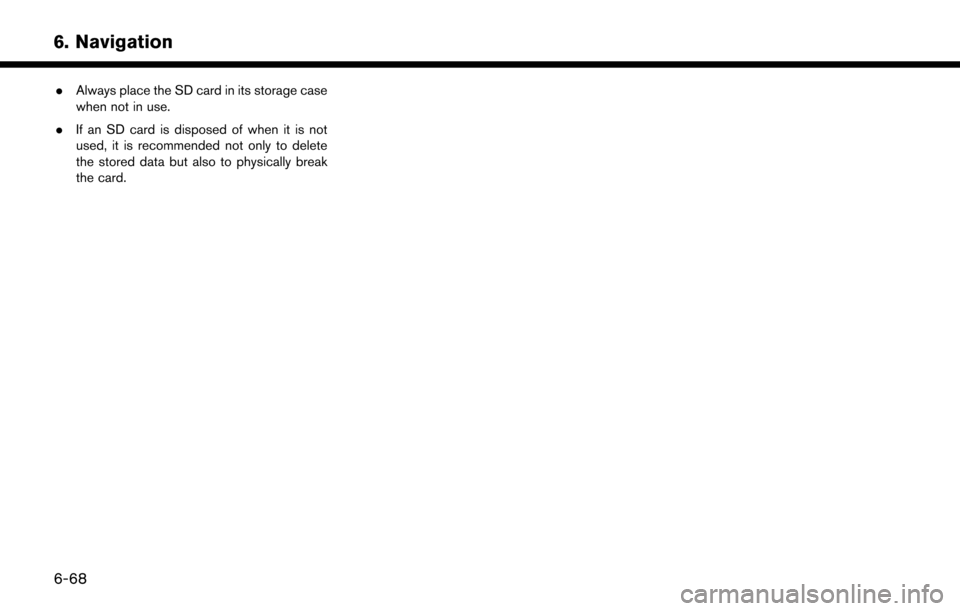
6. Navigation
.Always place the SD card in its storage case
when not in use.
. If an SD card is disposed of when it is not
used, it is recommended not only to delete
the stored data but also to physically break
the card.
6-68
Page 153 of 203
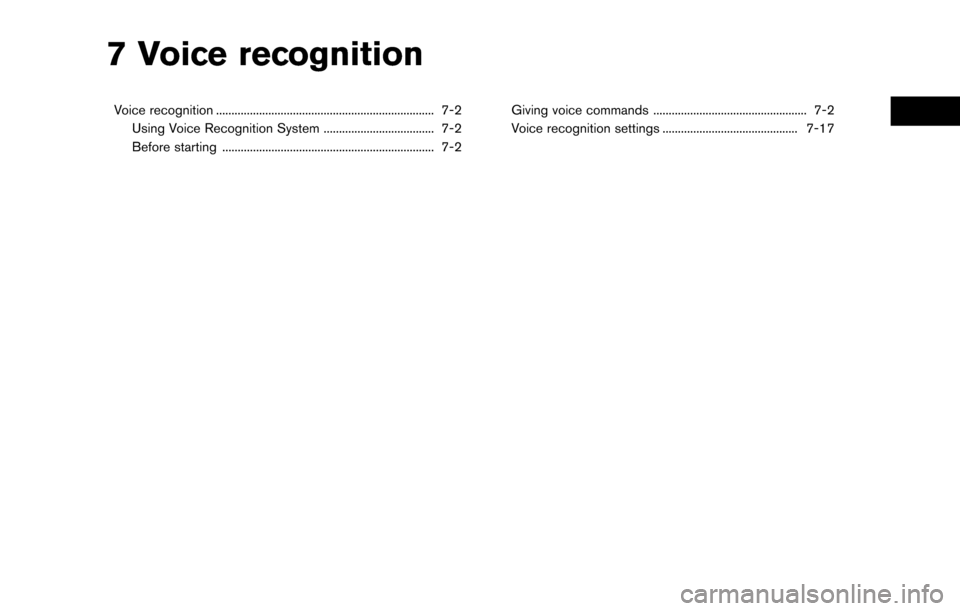
7 Voice recognition
Voice recognition ....................................................................... 7-2Using Voice Recognition System .................................... 7-2
Before starting ..................................................................... 7-2 Giving voice commands .................................................. 7-2
Voice recognition settings ............................................ 7-17
Page 154 of 203
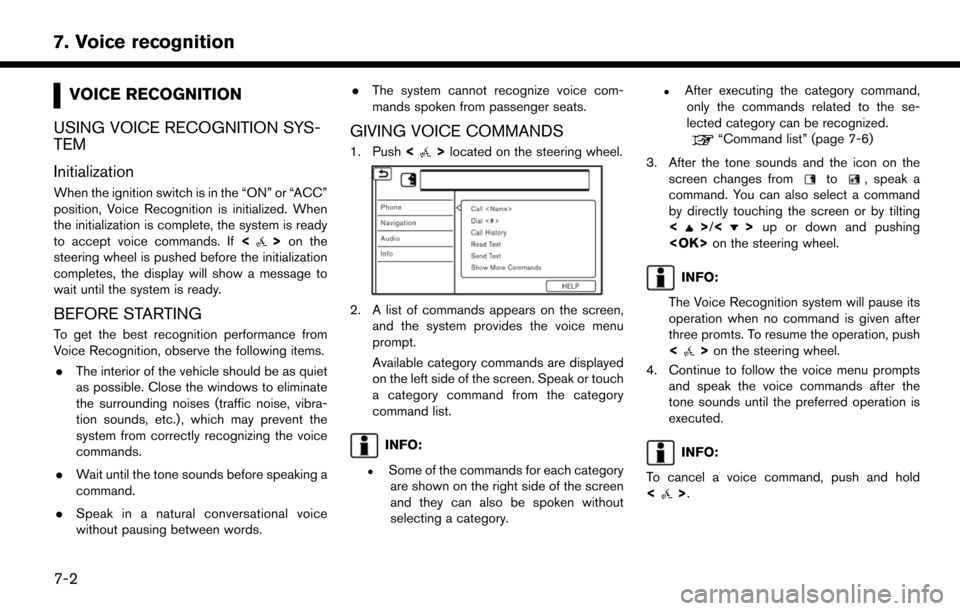
7. Voice recognition
VOICE RECOGNITION
USING VOICE RECOGNITION SYS-
TEM
Initialization
When the ignition switch is in the “ON” or “ACC”
position, Voice Recognition is initialized. When
the initialization is complete, the system is ready
to accept voice commands. If <
>on the
steering wheel is pushed before the initialization
completes, the display will show a message to
wait until the system is ready.
BEFORE STARTING
To get the best recognition performance from
Voice Recognition, observe the following items.
. The interior of the vehicle should be as quiet
as possible. Close the windows to eliminate
the surrounding noises (traffic noise, vibra-
tion sounds, etc.) , which may prevent the
system from correctly recognizing the voice
commands.
. Wait until the tone sounds before speaking a
command.
. Speak in a natural conversational voice
without pausing between words. .
The system cannot recognize voice com-
mands spoken from passenger seats.
GIVING VOICE COMMANDS
1. Push <>located on the steering wheel.
2. A list of commands appears on the screen,
and the system provides the voice menu
prompt.
Available category commands are displayed
on the left side of the screen. Speak or touch
a category command from the category
command list.
INFO:
.Some of the commands for each categoryare shown on the right side of the screen
and they can also be spoken without
selecting a category.
.After executing the category command,only the commands related to the se-
lected category can be recognized.
“Command list” (page 7-6)
3. After the tone sounds and the icon on the screen changes from
to, speak a
command. You can also select a command
by directly touching the screen or by tilting
<
>/<> up or down and pushing
INFO:
The Voice Recognition system will pause its
operation when no command is given after
three promts. To resume the operation, push
<
> on the steering wheel.
4. Continue to follow the voice menu prompts and speak the voice commands after the
tone sounds until the preferred operation is
executed.
INFO:
To cancel a voice command, push and hold
<
>.
7-2
Page 155 of 203
![NISSAN MURANO 2015 3.G LC2 Kai Navigation Manual Operating tips
.Speak a command after the tone.
. If the command is not recognized, the system
will prompt you to speak the command again.
Repeat the command in a clear voice.
. Touch [
] on the touch NISSAN MURANO 2015 3.G LC2 Kai Navigation Manual Operating tips
.Speak a command after the tone.
. If the command is not recognized, the system
will prompt you to speak the command again.
Repeat the command in a clear voice.
. Touch [
] on the touch](/img/5/436/w960_436-154.png)
Operating tips
.Speak a command after the tone.
. If the command is not recognized, the system
will prompt you to speak the command again.
Repeat the command in a clear voice.
. Touch [
] on the touch screen or push
<> on the steering wheel to return to the
previous screen.
. To exit the Voice Recognition system, push
and hold <
>on the steering wheel.
. To adjust the volume of the system feedback,
push <
->/<+> on the steering
wheel or turn the
system is making an announcement.
The volume setting is also available from
[Guidance Volume] in the [Settings] menu on
the Launch Bar.
“Volume and Beeps settings”
(page 2-15)
. When setting a destination for route gui-
dance with some search methods, such as
POI, Intersection or City Center search, the
search area is automatically set to the state
where your vehicle is located. Change state/
province to change the search area to
another state/province if necessary. Voice Prompt Interrupt:
In most cases, you can interrupt the voice
feedback to speak the next command by pushing
the
<
>on the steering wheel. After inter-
rupting the system, wait for a tone before
speaking your command.
One Shot Call:
To use the system faster when making a call, you
may speak the second level command skipping
speaking the first level command. For example,
push <
>and say “Redial” after the tone
without first saying “Phone”.
How to see voice command screen
1. Push <>to display the first screen of the
voice command list.
2. Speak a command or select an item on the voice command list. The Second screen is
displayed.
3. Speak a command or select an item on the voice command list. The command is exe-
cuted or the next screen for further command
is displayed.
4. Follow the prompts to complete the com- mands. Voice command screens:
First screen
*1Shows a list of available categories. Speak a
category command or touch the key of the
corresponding category.
*2Shows a list of available commands for the
selected category. Speak a preferred com-
mand.
*3Touch [HELP] or say “Help” to hear help
announcements on how to use the system.
7. Voice recognition
7-3
Page 156 of 203
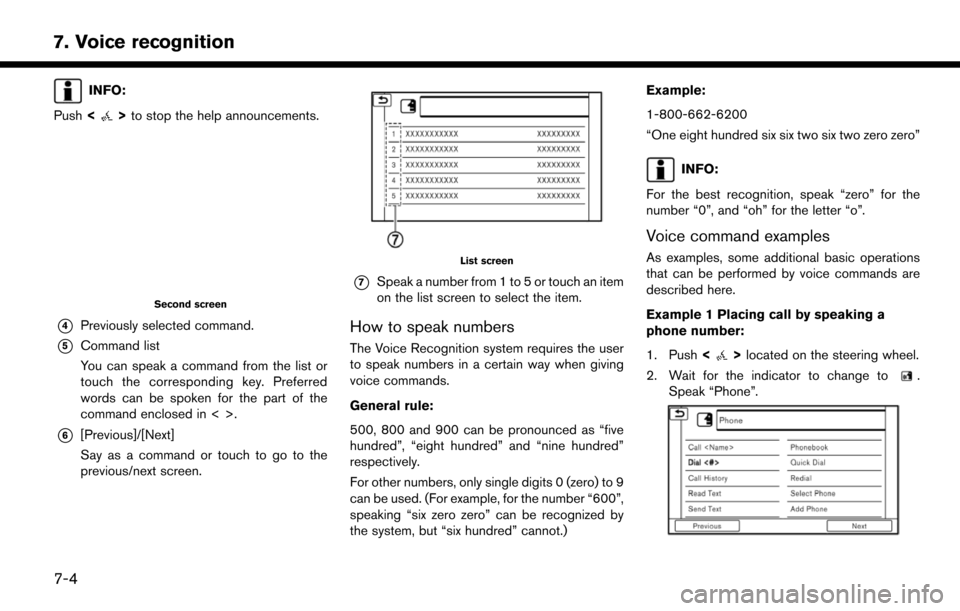
7. Voice recognition
INFO:
Push <
>to stop the help announcements.
Second screen
*4Previously selected command.
*5Command list
You can speak a command from the list or
touch the corresponding key. Preferred
words can be spoken for the part of the
command enclosed in < >.
*6[Previous]/[Next]
Say as a command or touch to go to the
previous/next screen.
List screen
*7Speak a number from 1 to 5 or touch an item
on the list screen to select the item.
How to speak numbers
The Voice Recognition system requires the user
to speak numbers in a certain way when giving
voice commands.
General rule:
500, 800 and 900 can be pronounced as “five
hundred”, “eight hundred” and “nine hundred”
respectively.
For other numbers, only single digits 0 (zero) to 9
can be used. (For example, for the number “600”,
speaking “six zero zero” can be recognized by
the system, but “six hundred” cannot.) Example:
1-800-662-6200
“One eight hundred six six two six two zero zero”
INFO:
For the best recognition, speak “zero” for the
number “0”, and “oh” for the letter “o”.
Voice command examples
As examples, some additional basic operations
that can be performed by voice commands are
described here.
Example 1 Placing call by speaking a
phone number:
1. Push <
>located on the steering wheel.
2. Wait for the indicator to change to
.
Speak “Phone”.
7-4
Page 157 of 203
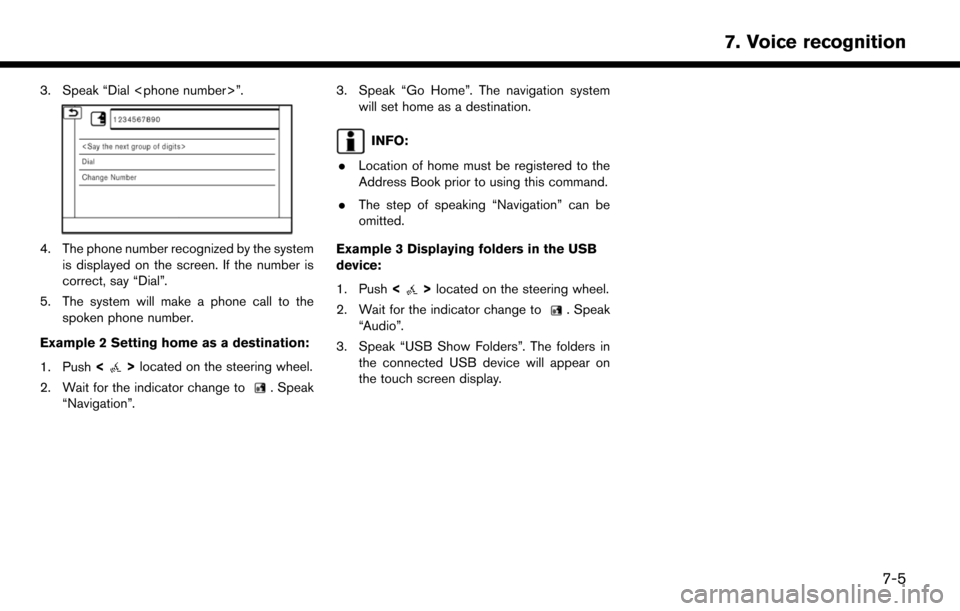
3. Speak “Dial
4. The phone number recognized by the systemis displayed on the screen. If the number is
correct, say “Dial”.
5. The system will make a phone call to the spoken phone number.
Example 2 Setting home as a destination:
1. Push <
>located on the steering wheel.
2. Wait for the indicator change to
. Speak
“Navigation”.
3. Speak “Go Home”. The navigation system will set home as a destination.
INFO:
. Location of home must be registered to the
Address Book prior to using this command.
. The step of speaking “Navigation” can be
omitted.
Example 3 Displaying folders in the USB
device:
1. Push <
>located on the steering wheel.
2. Wait for the indicator change to
. Speak
“Audio”.
3. Speak “USB Show Folders”. The folders in the connected USB device will appear on
the touch screen display.
7. Voice recognition
7-5
Page 158 of 203
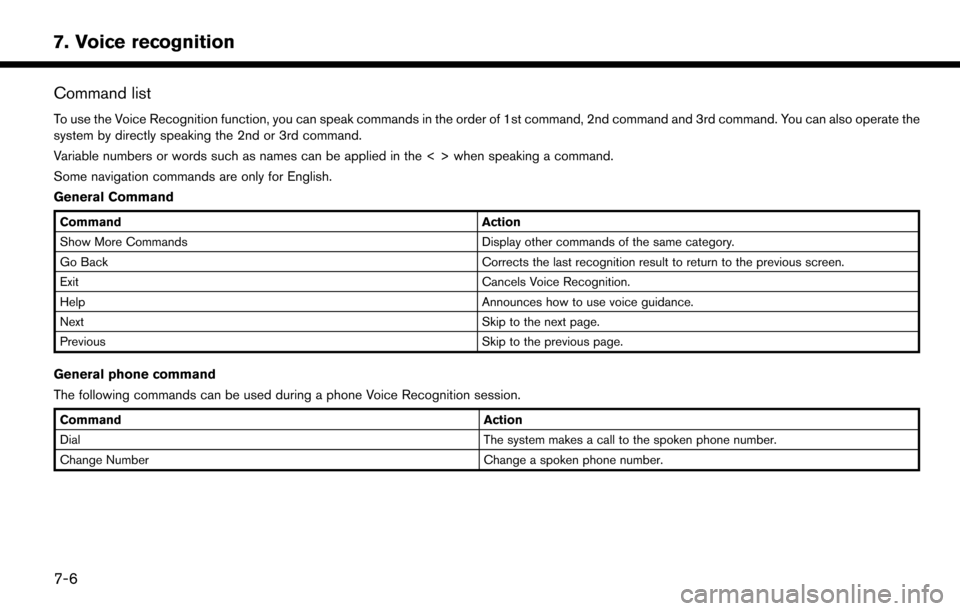
7. Voice recognition
Command list
To use the Voice Recognition function, you can speak commands in the order of 1st command, 2nd command and 3rd command. You can also operate the
system by directly speaking the 2nd or 3rd command.
Variable numbers or words such as names can be applied in the < > when speaking a command.
Some navigation commands are only for English.
General Command
CommandAction
Show More Commands Display other commands of the same category.
Go Back Corrects the last recognition result to return to the previous screen.
Exit Cancels Voice Recognition.
Help Announces how to use voice guidance.
Next Skip to the next page.
Previous Skip to the previous page.
General phone command
The following commands can be used during a phone Voice Recognition session.
Command Action
Dial The system makes a call to the spoken phone number.
Change Number Change a spoken phone number.
7-6
Page 159 of 203
![NISSAN MURANO 2015 3.G LC2 Kai Navigation Manual Phone Command
1st Command 2nd Command 3rd Command 4th Command Action
PhonePhonebook <phonebook name>
Makes a call to a contact that is stored in the mobile phone. You can select the type
from [Mobile] NISSAN MURANO 2015 3.G LC2 Kai Navigation Manual Phone Command
1st Command 2nd Command 3rd Command 4th Command Action
PhonePhonebook <phonebook name>
Makes a call to a contact that is stored in the mobile phone. You can select the type
from [Mobile]](/img/5/436/w960_436-158.png)
Phone Command
1st Command 2nd Command 3rd Command 4th Command Action
PhonePhonebook
Makes a call to a contact that is stored in the mobile phone. You can select the type
from [Mobile], [Home], [Office}, [Main] or [Other].
Call History Incoming Calls Displays an Incoming Call list.
Outgoing Calls Displays an Outgoing Call list.
Missed Calls Displays a Missed Call list.
Dial <#> Dial Makes a call to a spoken phone number.
Change Number Change a spoken phone number.
International Call
You may need to include the international call prefixes and country codes.
Redial Makes a call to the last outgoing phone number.
Add Phone Use this command to connect a compatible Bluetooth
�Šdevice to system. Follow
the on-screen instructions to complete the pairing process from your handset.
Select Phone <1 - 5> Use this command to select a phone from a list of the registered devices.
Quick Dial
<1 - 5>
Call
Call
Send Text
7. Voice recognition
7-7
Page 160 of 203
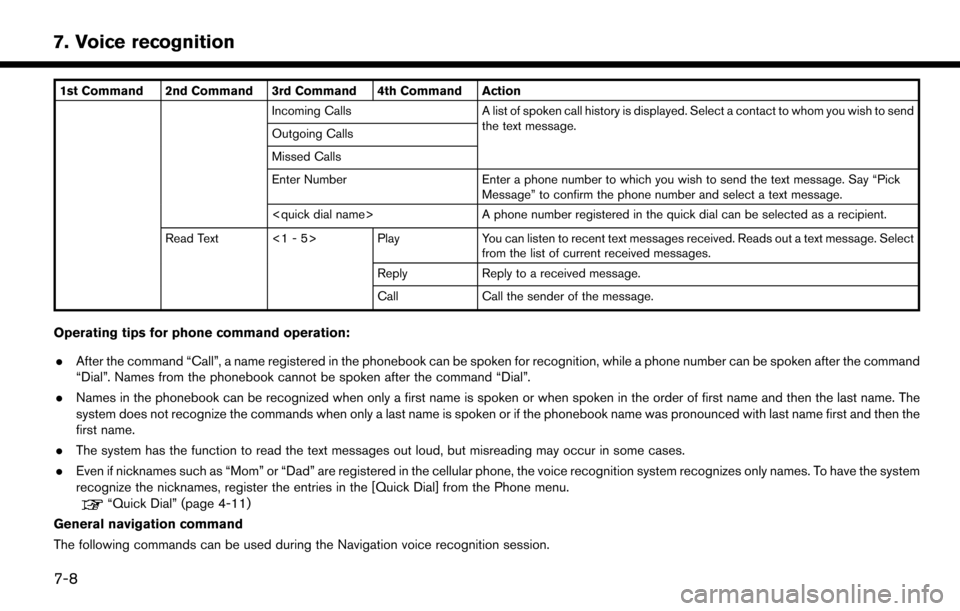
7. Voice recognition
1st Command 2nd Command 3rd Command 4th Command ActionIncoming Calls A list of spoken call history is displayed. Select a contact to whom you wish to sendthe text message.
Outgoing Calls
Missed Calls
Enter Number Enter a phone number to which you wish to send the text message. Say “Pick
Message” to confirm the phone number and select a text message.
Read Text <1 - 5> Play You can listen to recent text messages received. Reads out a text message. Select
from the list of current received messages.
Reply Reply to a received message.
Call Call the sender of the message.
Operating tips for phone command operation:
. After the command “Call”, a name registered in the phonebook can be spoken for recognition, while a phone number can be spoken after the command
“Dial”. Names from the phonebook cannot be spoken after the command “Dial”.
. Names in the phonebook can be recognized when only a first name is spoken or when spoken in the order of first name and then the last name. The
system does not recognize the commands when only a last name is spoken or if the phonebook name was pronounced with last name first and then the
first name.
. The system has the function to read the text messages out loud, but misreading may occur in some cases.
. Even if nicknames such as “Mom” or “Dad” are registered in the cellular phone, the voice recognition system recognizes only names. To have the system
recognize the nicknames, register the entries in the [Quick Dial] from the Phone menu.
“Quick Dial” (page 4-11)
General navigation command
The following commands can be used during the Navigation voice recognition session.
7-8