clock setting NISSAN MURANO 2015 3.G LC2 Kai Navigation Manual
[x] Cancel search | Manufacturer: NISSAN, Model Year: 2015, Model line: MURANO, Model: NISSAN MURANO 2015 3.GPages: 203, PDF Size: 1.12 MB
Page 13 of 203
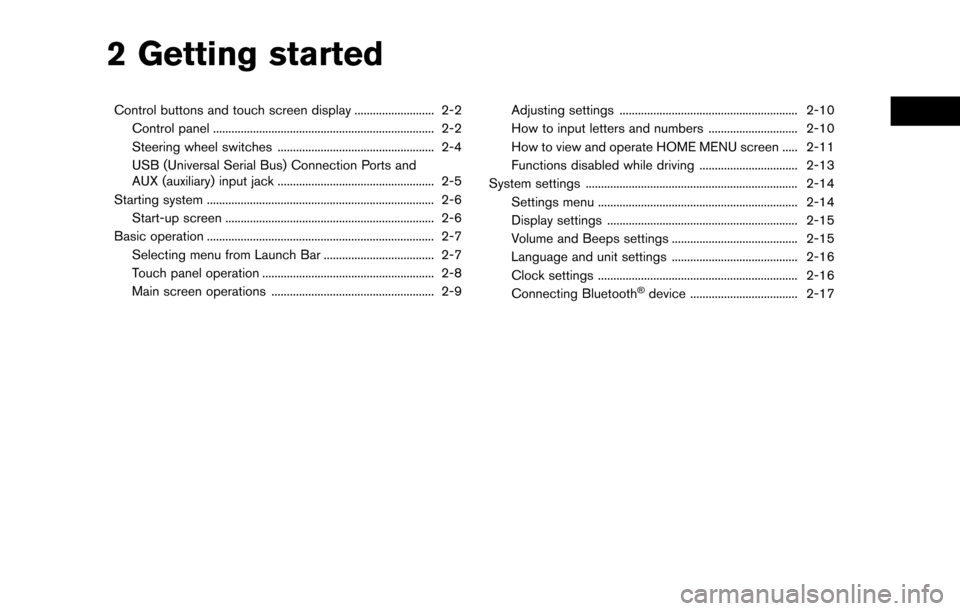
2 Getting started
Control buttons and touch screen display .......................... 2-2Control panel ........................................................................\
2-2
Steering wheel switches ................................................... 2-4
USB (Universal Serial Bus) Connection Ports and
AUX (auxiliary) input jack ................................................... 2-5
Starting system ........................................................................\
.. 2-6 Start-up screen .................................................................... 2-6
Basic operation ........................................................................\
.. 2-7 Selecting menu from Launch Bar .................................... 2-7
Touch panel operation ........................................................ 2-8
Main screen operations ..................................................... 2-9 Adjusting settings .......................................................... 2-10
How to input letters and numbers ............................. 2-10
How to view and operate HOME MENU screen ..... 2-11
Functions disabled while driving ................................ 2-13
System settings ..................................................................... 2-14 Settings menu ................................................................. 2-14
Display settings .............................................................. 2-15
Volume and Beeps settings ......................................... 2-15
Language and unit settings ......................................... 2-16
Clock settings ................................................................. 2-16
Connecting Bluetooth
�Šdevice ................................... 2-17
Page 23 of 203
![NISSAN MURANO 2015 3.G LC2 Kai Navigation Manual HOW TO VIEW AND OPERATE
HOME MENU SCREEN
Push<MENU> or touch [MENU] on the Launch
Bar to display the HOME MENU screen.
On the HOME MENU screen which consists of
three pages, preferred Shortcuts and Wi NISSAN MURANO 2015 3.G LC2 Kai Navigation Manual HOW TO VIEW AND OPERATE
HOME MENU SCREEN
Push<MENU> or touch [MENU] on the Launch
Bar to display the HOME MENU screen.
On the HOME MENU screen which consists of
three pages, preferred Shortcuts and Wi](/img/5/436/w960_436-22.png)
HOW TO VIEW AND OPERATE
HOME MENU SCREEN
Push
Page 24 of 203
![NISSAN MURANO 2015 3.G LC2 Kai Navigation Manual 2. Getting started
1. Push and hold<MENU>or touch [MENU]
while the HOME MENU screen is displayed.
2. Edit the Shortcuts and the Widgets on the Edit Home Menu screen.
3. Touch [Save] to apply the chang NISSAN MURANO 2015 3.G LC2 Kai Navigation Manual 2. Getting started
1. Push and hold<MENU>or touch [MENU]
while the HOME MENU screen is displayed.
2. Edit the Shortcuts and the Widgets on the Edit Home Menu screen.
3. Touch [Save] to apply the chang](/img/5/436/w960_436-23.png)
2. Getting started
1. Push and hold
Page 27 of 203
![NISSAN MURANO 2015 3.G LC2 Kai Navigation Manual [Clock]Displays the clock adjust-
ment screen.
“Clock settings”
(page 2-16)
[Edit Home Menu] Displays the menu editing screen.
“Customizing
HOME MENU
screen”
(page 2-11)
[Voice Recognition] Di NISSAN MURANO 2015 3.G LC2 Kai Navigation Manual [Clock]Displays the clock adjust-
ment screen.
“Clock settings”
(page 2-16)
[Edit Home Menu] Displays the menu editing screen.
“Customizing
HOME MENU
screen”
(page 2-11)
[Voice Recognition] Di](/img/5/436/w960_436-26.png)
[Clock]Displays the clock adjust-
ment screen.
“Clock settings”
(page 2-16)
[Edit Home Menu] Displays the menu editing screen.
“Customizing
HOME MENU
screen”
(page 2-11)
[Voice Recognition] Displays the voice recog- nition system settings
screen.
“Voice recognition
settings”
(page 7-17)
[Language & Units] Displays the Language and Units settings screen.
“Language and unit
settings”
(page 2-16)
[Camera]
(models with Rear-
View Monitor) Displays the Camera
setting screen.
See vehicle Owner’s
Manual for details of the
monitor system.
DISPLAY SETTINGS
Menu items to adjust display settings are
available.
1. Touch [Settings] on the Launch Bar.
2. Touch [Display].
3. Touch a preferred adjustment item and
adjust to the preferred setting.
Available setting items
Setting item Action
[Display] Turns the screen off. Pushing and holding <
>
will also turn off the screen.
Push the <
>to turn the
screen back on.
[Brightness] Adjusts the brightness of the display.
[Contrast] Adjusts the contrast of the dis- play.
[Background
Color] Changes the background color
of the map screen. Select the
color mode from [Day] and
[Night].
Pushing
<
>will also
change the background color.
VOLUME AND BEEPS SETTINGS
The volume of various functions including audio,
phone, navigation voice guidance, and system
beeps can be adjusted.
1. Touch [Settings] on the Launch Bar.
2. Touch [Volume & Beeps].
2. Getting started
2-15
Page 28 of 203
![NISSAN MURANO 2015 3.G LC2 Kai Navigation Manual 2. Getting started
Available setting items
Setting item Action
[Audio Volume] Adjusts the volume level of theaudio system.
[Guidance Vo-
lume] Adjusts the volume level of the
guidance voice and the vo NISSAN MURANO 2015 3.G LC2 Kai Navigation Manual 2. Getting started
Available setting items
Setting item Action
[Audio Volume] Adjusts the volume level of theaudio system.
[Guidance Vo-
lume] Adjusts the volume level of the
guidance voice and the vo](/img/5/436/w960_436-27.png)
2. Getting started
Available setting items
Setting item Action
[Audio Volume] Adjusts the volume level of theaudio system.
[Guidance Vo-
lume] Adjusts the volume level of the
guidance voice and the voice
recognition system voice re-
sponses.
[Ringtone] Adjusts the volume level of the ringtone of incoming calls.
[Incoming Call] Adjusts the incoming call vo- lume.
[Outgoing Call] Adjusts the outgoing call vo- lume.
[NissanConnect
Svcs.] Adjusts the volume level of
“text-to-speech” for text mes-
saging.
[Button Beeps] Turns on/off the button beep sound and alarm for a prohib-
ited operations.
[Guidance Voice] Turns on/off the voice gui- dance.
LANGUAGE AND UNIT SETTINGS
This changes the display language and measure-
ment unit used in the system.
1. Touch [Settings] on the Launch Bar.
2. Touch [Language & Units].
Available setting items
Setting item Action
[Select Lan-
guage]Selects the system language.
The language setting is applied
to the touch screen display,
voice announcements, the
voice recognition system.
It can also be applied to the
vehicle information display.
[Select Units] Selects the system unit. The unit setting can also be applied
to the information vehicle dis-
play.
INFO:
Do not change the position of the ignition switch
while changing the language.
If the selected language is also supported by the
vehicle information display, a confirmation mes-
sage asking if you would like to also change the
language for the vehicle information display is
displayed. Select [Yes] to change the language on the vehicle information display.
CLOCK SETTINGS
Clock settings of the system can be changed.
1. Touch [Settings] on the Launch Bar.
2. Touch [Clock].
Available setting items
Setting item Action
[On-screen
Clock]
Sets the clock display on/off.
When this item is on, the clock
display appears.
[Clock Format
(24h)] Turns on/off the 24-hour display
mode. When turned off, the
clock is set to the 12-hour
mode.
[Offset (hour)] Adjusts the offset value (hour).
[Offset (min)] Adjusts the offset value (min- utes) .
[Daylight Sav-
ings Time] Turns on/off the daylight saving
time setting.
[Time Zone] Select an appropriate time zone from the list. When selecting
[Auto], the system selects the
time zone automatically.
2-16
Page 195 of 203
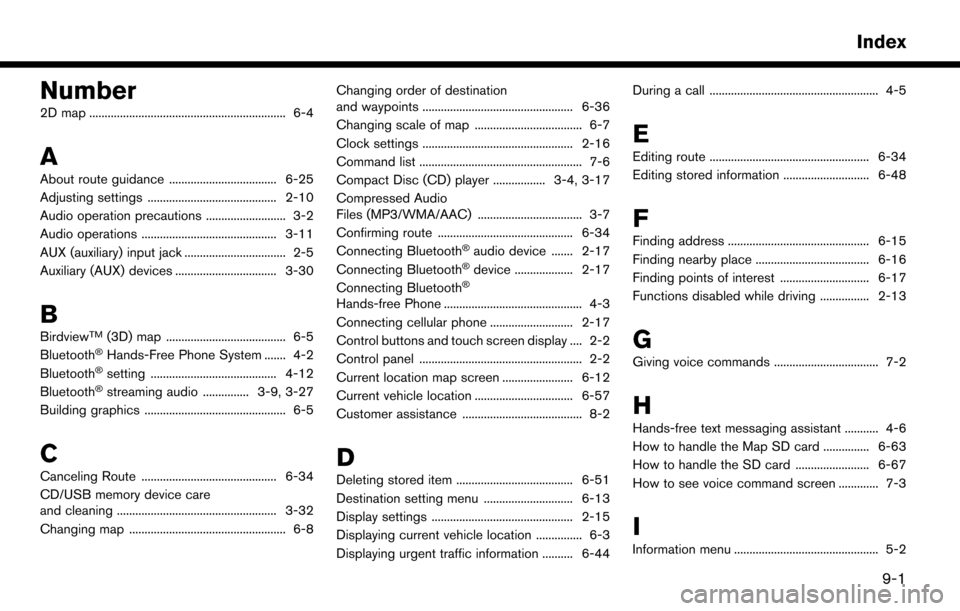
Number
2D map ................................................................ 6-4
A
About route guidance ................................... 6-25
Adjusting settings .......................................... 2-10
Audio operation precautions .......................... 3-2
Audio operations ............................................ 3-11
AUX (auxiliary) input jack ................................. 2-5
Auxiliary (AUX) devices ................................. 3-30
B
BirdviewTM(3D) map ....................................... 6-5
Bluetooth�ŠHands-Free Phone System ....... 4-2
Bluetooth�Šsetting ......................................... 4-12
Bluetooth�Šstreaming audio ............... 3-9, 3-27
Building graphics .............................................. 6-5
C
Canceling Route ............................................ 6-34
CD/USB memory device care
and cleaning .................................................... 3-32
Changing map ................................................... 6-8 Changing order of destination
and waypoints ................................................. 6-36
Changing scale of map ................................... 6-7
Clock settings ................................................. 2-16
Command list ..................................................... 7-6
Compact Disc (CD) player ................. 3-4, 3-17
Compressed Audio
Files (MP3/WMA/AAC) .................................. 3-7
Confirming route ............................................ 6-34
Connecting Bluetooth
�Šaudio device ....... 2-17
Connecting Bluetooth�Šdevice ................... 2-17
Connecting Bluetooth�Š
Hands-free Phone ............................................. 4-3
Connecting cellular phone ........................... 2-17
Control buttons and touch screen display .... 2-2
Control panel ..................................................... 2-2
Current location map screen ....................... 6-12
Current vehicle location ................................ 6-57
Customer assistance ....................................... 8-2
D
Deleting stored item ...................................... 6-51
Destination setting menu ............................. 6-13
Display settings .............................................. 2-15
Displaying current vehicle location ............... 6-3
Displaying urgent traffic information .......... 6-44 During a call ....................................................... 4-5
E
Editing route .................................................... 6-34
Editing stored information ............................ 6-48
F
Finding address .............................................. 6-15
Finding nearby place ..................................... 6-16
Finding points of interest ............................. 6-17
Functions disabled while driving ................ 2-13
G
Giving voice commands .................................. 7-2
H
Hands-free text messaging assistant ........... 4-6
How to handle the Map SD card ............... 6-63
How to handle the SD card ........................ 6-67
How to see voice command screen ............. 7-3
I
Information menu ............................................... 5-2
Index
9-1