display NISSAN PATHFINDER 2012 R52 / 4.G 06IT Navigation Manual
[x] Cancel search | Manufacturer: NISSAN, Model Year: 2012, Model line: PATHFINDER, Model: NISSAN PATHFINDER 2012 R52 / 4.GPages: 235, PDF Size: 5.14 MB
Page 161 of 235
![NISSAN PATHFINDER 2012 R52 / 4.G 06IT Navigation Manual 1. Highlight [Navigation] and push<ENTER>.
2. Highlight [Reset ALL navigation settings to default] and push <ENTER>.
3. A confirmation message is displayed. Con-
firm the contents of the message, high NISSAN PATHFINDER 2012 R52 / 4.G 06IT Navigation Manual 1. Highlight [Navigation] and push<ENTER>.
2. Highlight [Reset ALL navigation settings to default] and push <ENTER>.
3. A confirmation message is displayed. Con-
firm the contents of the message, high](/img/5/280/w960_280-160.png)
1. Highlight [Navigation] and push
2. Highlight [Reset ALL navigation settings to default] and push
3. A confirmation message is displayed. Con-
firm the contents of the message, highlight
[Yes] and push
adjust, the phone function (ringer, incoming and
outgoing volume) , the voice guide function and
the beep function.
BASIC OPERATION
1. Push
2. Highlight [Volume and Beeps] and push
3. Highlight the preferred adjustment item and push
4. Use the main directional buttons or the center dial to adjust the volume.
Push
5. After setting, push
to apply the setting.
6. Push
screen. Push
Page 162 of 235
![NISSAN PATHFINDER 2012 R52 / 4.G 06IT Navigation Manual when the beep function is set to on. The
beep that sounds when pushing and holding
a button or when a prohibited operation is
performed cannot be set to off.
INFO:
For more details about [Ringer Vol.] NISSAN PATHFINDER 2012 R52 / 4.G 06IT Navigation Manual when the beep function is set to on. The
beep that sounds when pushing and holding
a button or when a prohibited operation is
performed cannot be set to off.
INFO:
For more details about [Ringer Vol.]](/img/5/280/w960_280-161.png)
when the beep function is set to on. The
beep that sounds when pushing and holding
a button or when a prohibited operation is
performed cannot be set to off.
INFO:
For more details about [Ringer Vol.], [Incoming
Call] and [Outgoing Call], refer to the vehicle
Owner’s Manual. This allows you to change the clock settings.
BASIC OPERATION
1. Push
2. Highlight [Clock] and push
3. Highlight the preferred adjustment item and push
4. Use the main directional buttons or the center dial to adjust to the preferred setting.
Push
5. After setting, push
to apply the setting.
6. Push
screen. Push
Page 165 of 235
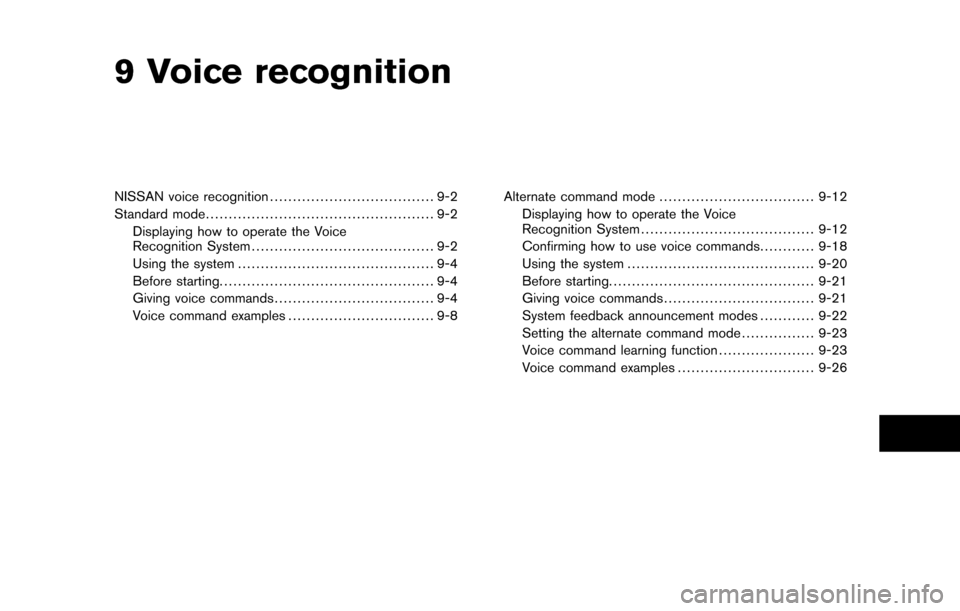
9 Voice recognition
NISSAN voice recognition.................................... 9-2
Standard mode .................................................. 9-2
Displaying how to operate the Voice
Recognition System ........................................ 9-2
Using the system ........................................... 9-4
Before starting. .............................................. 9-4
Giving voice commands ................................... 9-4
Voice command examples ................................ 9-8 Alternate command mode
.................................. 9-12
Displaying how to operate the Voice
Recognition System ...................................... 9-12
Confirming how to use voice commands ............9-18
Using the system ......................................... 9-20
Before starting. ............................................ 9-21
Giving voice commands ................................. 9-21
System feedback announcement modes ............9-22
Setting the alternate command mode ................9-23
Voice command learning function .....................9-23
Voice command examples ..............................9-26
Page 166 of 235
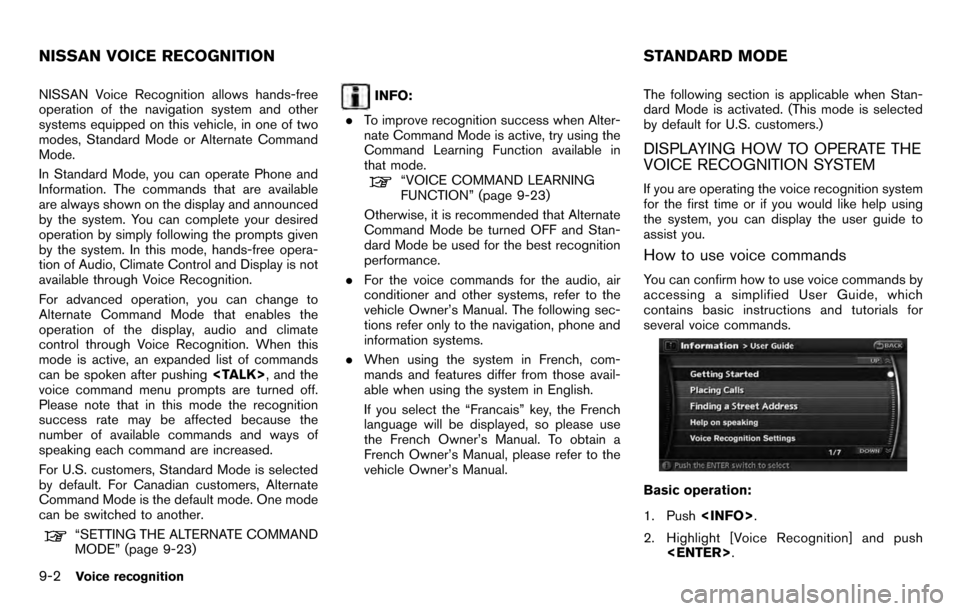
NISSAN Voice Recognition allows hands-free
operation of the navigation system and other
systems equipped on this vehicle, in one of two
modes, Standard Mode or Alternate Command
Mode.
In Standard Mode, you can operate Phone and
Information. The commands that are available
are always shown on the display and announced
by the system. You can complete your desired
operation by simply following the prompts given
by the system. In this mode, hands-free opera-
tion of Audio, Climate Control and Display is not
available through Voice Recognition.
For advanced operation, you can change to
Alternate Command Mode that enables the
operation of the display, audio and climate
control through Voice Recognition. When this
mode is active, an expanded list of commands
can be spoken after pushing
voice command menu prompts are turned off.
Please note that in this mode the recognition
success rate may be affected because the
number of available commands and ways of
speaking each command are increased.
For U.S. customers, Standard Mode is selected
by default. For Canadian customers, Alternate
Command Mode is the default mode. One mode
can be switched to another.
“SETTING THE ALTERNATE COMMAND
MODE” (page 9-23)
INFO:
. To improve recognition success when Alter-
nate Command Mode is active, try using the
Command Learning Function available in
that mode.
“VOICE COMMAND LEARNING
FUNCTION” (page 9-23)
Otherwise, it is recommended that Alternate
Command Mode be turned OFF and Stan-
dard Mode be used for the best recognition
performance.
. For the voice commands for the audio, air
conditioner and other systems, refer to the
vehicle Owner’s Manual. The following sec-
tions refer only to the navigation, phone and
information systems.
. When using the system in French, com-
mands and features differ from those avail-
able when using the system in English.
If you select the “Francais” key, the French
language will be displayed, so please use
the French Owner’s Manual. To obtain a
French Owner’s Manual, please refer to the
vehicle Owner’s Manual. The following section is applicable when Stan-
dard Mode is activated. (This mode is selected
by default for U.S. customers.)
DISPLAYING HOW TO OPERATE THE
VOICE RECOGNITION SYSTEM
If you are operating the voice recognition system
for the first time or if you would like help using
the system, you can display the user guide to
assist you.
How to use voice commands
You can confirm how to use voice commands by
accessing a simplified User Guide, which
contains basic instructions and tutorials for
several voice commands.
Basic operation:
1. Push
2. Highlight [Voice Recognition] and push
NISSAN VOICE RECOGNITION STANDARD MODE
9-2Voice recognition
Page 167 of 235
![NISSAN PATHFINDER 2012 R52 / 4.G 06IT Navigation Manual 3. Highlight [User Guide] and push<ENTER> .
4. Highlight the preferred item and push <ENTER> .
Available items: . Getting Started:
Describes the basics of how to operate the
voice recognition system.
NISSAN PATHFINDER 2012 R52 / 4.G 06IT Navigation Manual 3. Highlight [User Guide] and push<ENTER> .
4. Highlight the preferred item and push <ENTER> .
Available items: . Getting Started:
Describes the basics of how to operate the
voice recognition system.](/img/5/280/w960_280-166.png)
3. Highlight [User Guide] and push
4. Highlight the preferred item and push
Available items: . Getting Started:
Describes the basics of how to operate the
voice recognition system.
. Placing Calls:
Tutorial for making a phone call by voice
command operation.
. Finding a Street Address:
Tutorial for entering a destination by street
address.
. Help on Speaking:
Displays useful tips regarding speaking for
correct command recognition by the system.
. Voice Recognition Settings:
Describes the available voice recognition
settings.
INFO:
The Command List feature is only available when
Alternate Command Mode is active.
Getting Started
Before using the voice recognition system for
the first time, you can confirm how to use
commands by viewing the Getting Started
section of the User Guide.
1. Highlight [Getting Started] and push
2. You can confirm the page by scrolling the screen using the up and down switches of
the main directional buttons or the center
dial.
Tutorials on the operation of the voice
recognition system
If you choose [Finding a Street Address] or
[Placing Calls], you can view tutorials on how to
perform these operations using voice recogni-
tion.
Useful tips for correct operation
You can display useful speaking information that
helps the system recognize your voice com-
mands correctly.
1. Highlight [Help on Speaking] and push
2. You can confirm the page by scrolling the screen using the up and down switches of
the main directional buttons or the center
dial.
Voice recognition settings
The available settings of the voice recognition
system are described.
Voice recognition9-3
Page 168 of 235
![NISSAN PATHFINDER 2012 R52 / 4.G 06IT Navigation Manual 1. Highlight [Voice Recognition Settings] andpush <ENTER> .
2. You can confirm the page by scrolling the screen using the up and down switches of
the main directional buttons or the center
dial.
USING NISSAN PATHFINDER 2012 R52 / 4.G 06IT Navigation Manual 1. Highlight [Voice Recognition Settings] andpush <ENTER> .
2. You can confirm the page by scrolling the screen using the up and down switches of
the main directional buttons or the center
dial.
USING](/img/5/280/w960_280-167.png)
1. Highlight [Voice Recognition Settings] andpush
2. You can confirm the page by scrolling the screen using the up and down switches of
the main directional buttons or the center
dial.
USING THE SYSTEM
Initialization
When the ignition switch is pushed to the ON
position, NISSAN Voice Recognition is initia-
lized, which may take up to one minute. When
completed, the system is ready to accept voice
commands. If
initialization completes, the display will show the
message: “Phonetic data downloading. Please
wait.”
BEFORE STARTING
To get the best recognition performance from
NISSAN Voice Recognition, observe the follow-
ing:
. The interior of the vehicle should be as quiet
as possible. Close the windows to eliminate
the surrounding noises (traffic noise and
vibration sounds, etc.) , which may prevent
the system from correctly recognizing the
voice commands.
. Wait until the tone sounds before speaking a
command.
. Speak in a natural conversational voice
without pausing between words.
. If the air conditioner is set to “Auto”, the fan
speed is automatically lowered so that your
commands can be recognized more easily.
GIVING VOICE COMMANDS
1. Push
switch.
2. A list of commands appears on the screen, and the system provides the voice menu
prompt “Would you like to access Phone,
Navigation, Information or Help?”.
3. After the tone sounds and the icon on the
9-4Voice recognition
Page 169 of 235
![NISSAN PATHFINDER 2012 R52 / 4.G 06IT Navigation Manual screen changes from []to[], speak
a command.
4. Continue to follow the voice menu prompts and speak after the tone sounds until your
desired operation is completed.
Operating tips
.Say a command after NISSAN PATHFINDER 2012 R52 / 4.G 06IT Navigation Manual screen changes from []to[], speak
a command.
4. Continue to follow the voice menu prompts and speak after the tone sounds until your
desired operation is completed.
Operating tips
.Say a command after](/img/5/280/w960_280-168.png)
screen changes from []to[], speak
a command.
4. Continue to follow the voice menu prompts and speak after the tone sounds until your
desired operation is completed.
Operating tips
.Say a command after the tone.
. Commands that are available are always
shown on the display and spoken through
voice menu prompts. Commands other than
those that are displayed are not accepted.
Please follow the prompts given by the
system.
. If the command is not recognized, the
system announces, “Please say again”.
Repeat the command in a clear voice.
. Push
previous screen.
. If you want to cancel the command, push
and hold
cancelled” will be announced.
. When you do not say a command, the
system pauses the operation. Push
. If you want to adjust the volume of the
system feedback, push the volume control
buttons [+] or [−] on the steering switch or
use the audio system volume knob while the system is making an announcement.
How to speak numbers
NISSAN Voice Recognition requires a certain
way to speak numbers when giving voice
commands. Refer to the following examples.
General rule:
Only single digits 0 (zero) to 9 can be used. (For
example, if you would like to say 500, “five zero
zero” can be used, but “five hundred” cannot.
Examples:
1-800-662-6200
“One eight zero zero six six two six two zero
zero”
Improving Recognition of Phone numbers:
You can improve the recognition of phone
numbers by saying the phone number in 3
groups of numbers. For example, when you try to
call 800-662-6200, say “Eight Zero Zero” first,
and the system will then ask you for the next
three digits. Then, say “Six Six Two”. After
recognition, the system will then ask for the last
4 digits. Say, “Six Two Zero Zero”. Using this
method of phone digit entry can improve
recognition performance.
INFO:
When speaking a house number, speak the
number “0” as “zero”. If the letter “O” is included
in the house number, it will not be recognized as
the number “0” even if you speak “oh” instead of
“zero”. You can only say zero for “0”.
Voice recognition9-5
Page 170 of 235
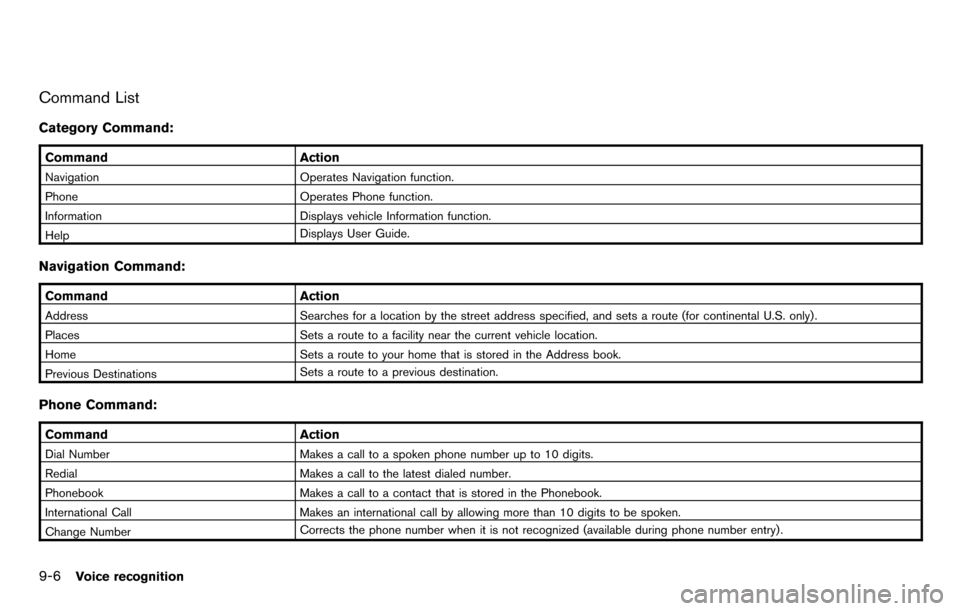
Command List
Category Command:
CommandAction
Navigation Operates Navigation function.
Phone Operates Phone function.
Information Displays vehicle Information function.
Help Displays User Guide.
Navigation Command:
Command
Action
Address Searches for a location by the street address specified, and sets a route (for continental U.S. only) .
Places Sets a route to a facility near the current vehicle location.
Home Sets a route to your home that is stored in the Address book.
Previous Destinations Sets a route to a previous destination.
Phone Command:
Command
Action
Dial Number Makes a call to a spoken phone number up to 10 digits.
Redial Makes a call to the latest dialed number.
Phonebook Makes a call to a contact that is stored in the Phonebook.
International Call Makes an international call by allowing more than 10 digits to be spoken.
Change Number Corrects the phone number when it is not recognized (available during phone number entry) .
9-6Voice recognition
Page 171 of 235
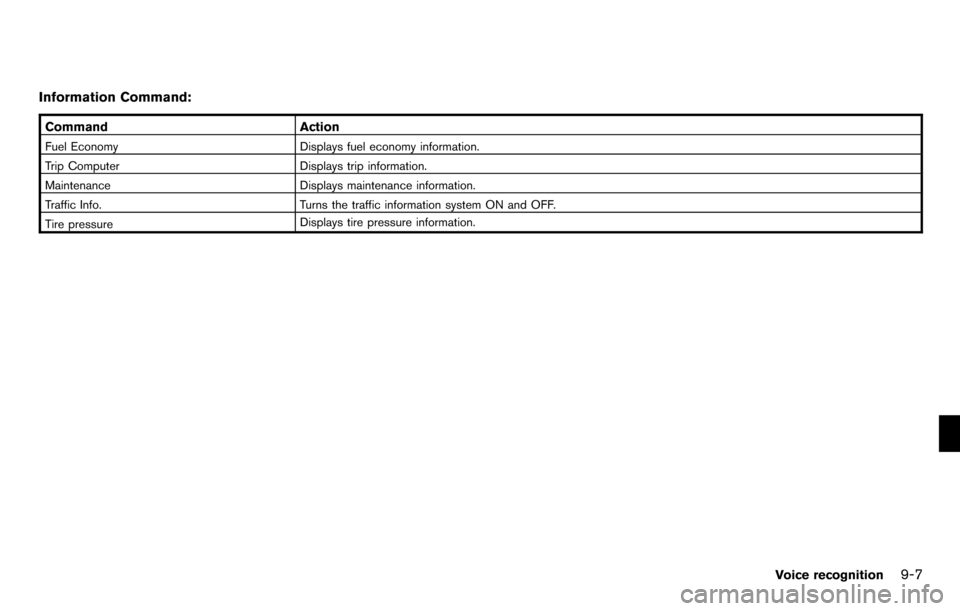
Information Command:
CommandAction
Fuel Economy Displays fuel economy information.
Trip Computer Displays trip information.
Maintenance Displays maintenance information.
Traffic Info. Turns the traffic information system ON and OFF.
Tire pressure Displays tire pressure information.
Voice recognition9-7
Page 176 of 235
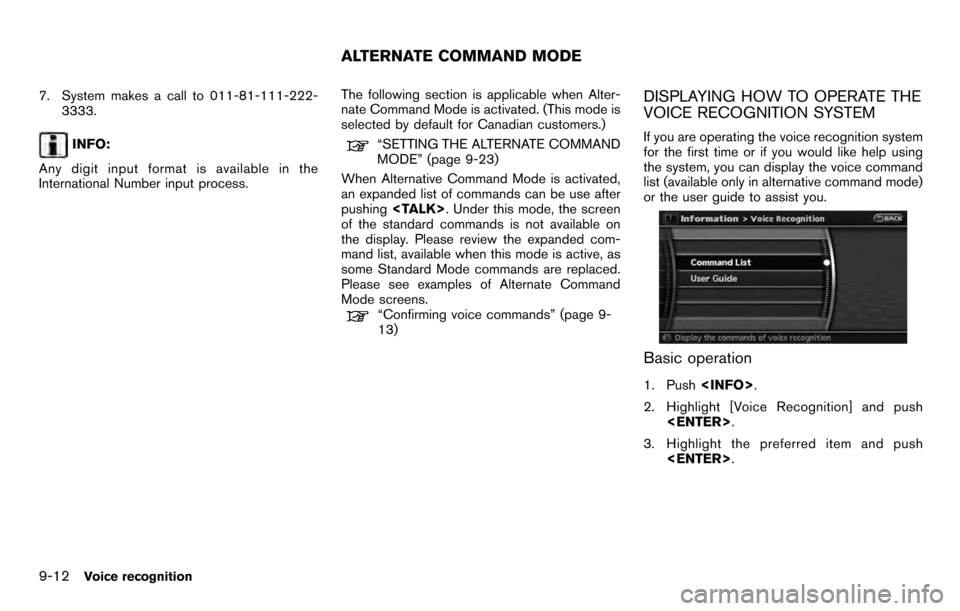
7. System makes a call to 011-81-111-222-3333.
INFO:
Any digit input format is available in the
International Number input process. The following section is applicable when Alter-
nate Command Mode is activated. (This mode is
selected by default for Canadian customers.)“SETTING THE ALTERNATE COMMAND
MODE” (page 9-23)
When Alternative Command Mode is activated,
an expanded list of commands can be use after
pushing
of the standard commands is not available on
the display. Please review the expanded com-
mand list, available when this mode is active, as
some Standard Mode commands are replaced.
Please see examples of Alternate Command
Mode screens.
“Confirming voice commands” (page 9-
13)
DISPLAYING HOW TO OPERATE THE
VOICE RECOGNITION SYSTEM
If you are operating the voice recognition system
for the first time or if you would like help using
the system, you can display the voice command
list (available only in alternative command mode)
or the user guide to assist you.
Basic operation
1. Push
2. Highlight [Voice Recognition] and push
3. Highlight the preferred item and push
ALTERNATE COMMAND MODE
9-12Voice recognition