ECO mode NISSAN PATHFINDER 2012 R52 / 4.G 06IT Navigation Manual
[x] Cancel search | Manufacturer: NISSAN, Model Year: 2012, Model line: PATHFINDER, Model: NISSAN PATHFINDER 2012 R52 / 4.GPages: 235, PDF Size: 5.14 MB
Page 12 of 235
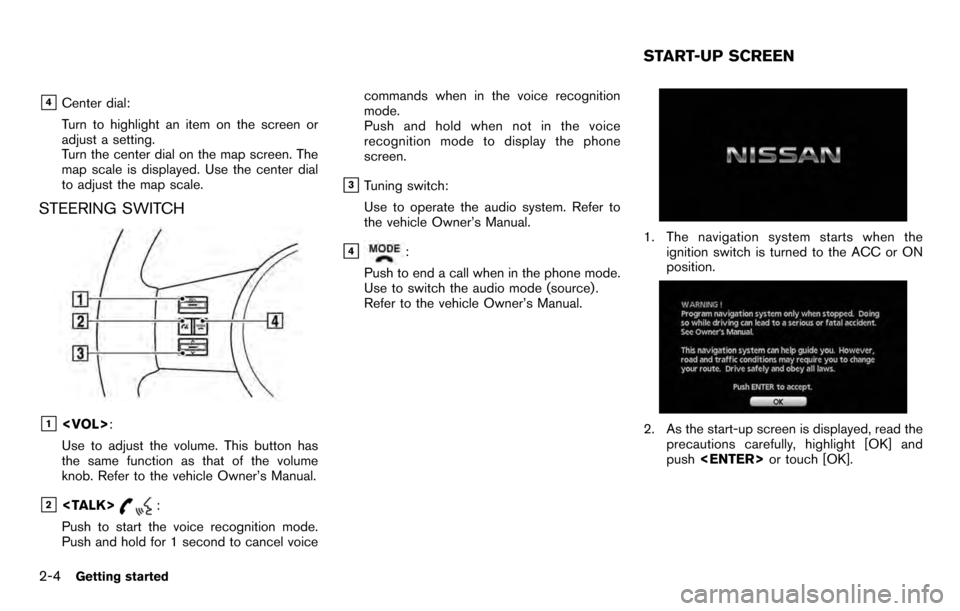
&4Center dial:
Turn to highlight an item on the screen or
adjust a setting.
Turn the center dial on the map screen. The
map scale is displayed. Use the center dial
to adjust the map scale.
STEERING SWITCH
&1
Use to adjust the volume. This button has
the same function as that of the volume
knob. Refer to the vehicle Owner’s Manual.
&2
Push to start the voice recognition mode.
Push and hold for 1 second to cancel voice commands when in the voice recognition
mode.
Push and hold when not in the voice
recognition mode to display the phone
screen.
&3Tuning switch:
Use to operate the audio system. Refer to
the vehicle Owner’s Manual.
&4:
Push to end a call when in the phone mode.
Use to switch the audio mode (source) .
Refer to the vehicle Owner’s Manual.1. The navigation system starts when the ignition switch is turned to the ACC or ON
position.
2. As the start-up screen is displayed, read theprecautions carefully, highlight [OK] and
push
START-UP SCREEN
2-4Getting started
Page 13 of 235
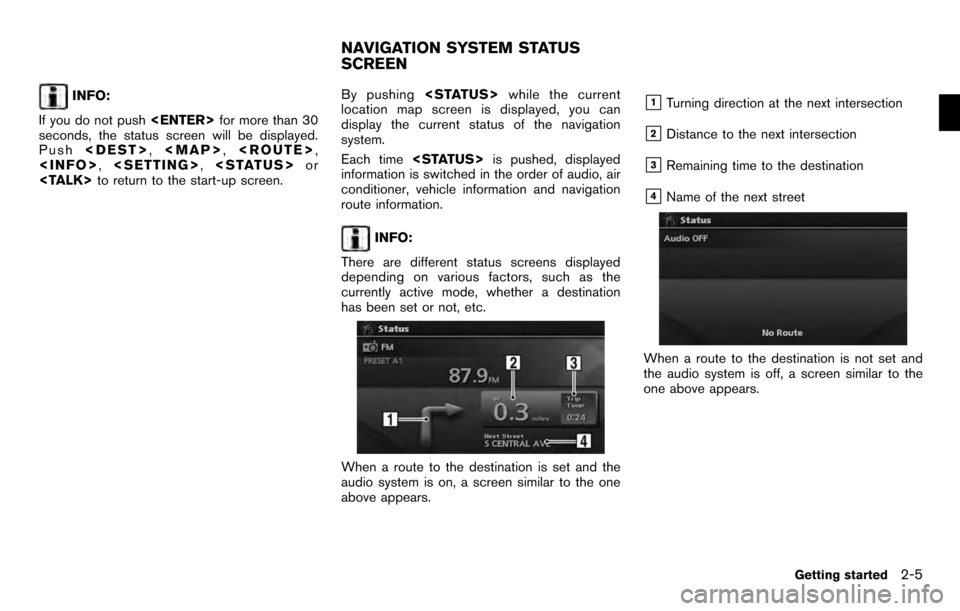
INFO:
If you do not push
seconds, the status screen will be displayed.
Push
Page 31 of 235
![NISSAN PATHFINDER 2012 R52 / 4.G 06IT Navigation Manual INFO:
. You can push <BACK>on the control
panel to return to the previous screen, but
only after deleting all the numbers entered.
. When you touch [BACK] on the screen, the
screen returns to the prev NISSAN PATHFINDER 2012 R52 / 4.G 06IT Navigation Manual INFO:
. You can push <BACK>on the control
panel to return to the previous screen, but
only after deleting all the numbers entered.
. When you touch [BACK] on the screen, the
screen returns to the prev](/img/5/280/w960_280-30.png)
INFO:
. You can push
panel to return to the previous screen, but
only after deleting all the numbers entered.
. When you touch [BACK] on the screen, the
screen returns to the previous screen even
when numbers have been entered.NISSAN VOICE RECOGNITION
NISSAN Voice Recognition allows hands-free
operation of the navigation system and other
systems equipped on this vehicle, in one of two
modes, Standard Mode or Alternate Command
Mode. In Standard Mode, you can operate
Phone and Information.
The commands that are available are always
shown on the display and announced by the
system. You can complete your desired opera-
tion by simply following the prompts given by the
system. In Standard Mode, hands–free opera-
tion of Audio, Climate Control and Display is not
available through Voice Recognition.
For U.S. customers, Standard Mode is selected
by default. For Canadian customers, Alternate
Command Mode is the default mode.
INFO:
. For the voice commands for the audio, air
conditioner and other systems, refer to the
Owner’s Manual of your vehicle. The follow-
ing sections refer only to the navigation,
phone, and information systems.
. When the system language is set to
“Franc¸ ais” (French) the available commands
and functions differ from those available
when using the system in English.
Using the system
Initialization:
When the ignition switch is pushed to the ON
position, NISSAN Voice Recognition is initia-
lized, which may take up to one minute. When
completed, the system is ready to accept voice
commands. If
initialization completes, the display will show the
message: “Phonetic data downloading. Please
wait.”
Before starting
To get the best recognition performance from
NISSAN Voice Recognition, observe the follow-
ing:
. The interior of the vehicle should be as quiet
as possible. Close the windows to eliminate
the surrounding noises (traffic noise and
vibration sounds, etc.) , which may prevent
the system from correctly recognizing the
voice commands.
. Wait until the tone sounds before speaking a
command.
. Speak in a natural conversational voice
without pausing between words.
. If the air conditioner is set to “Auto”, the fan
speed is automatically lowered so that your
commands can be recognized more easily.
NISSAN VOICE RECOGNITION
Getting started2-23
Page 53 of 235
![NISSAN PATHFINDER 2012 R52 / 4.G 06IT Navigation Manual 2. Highlight [Map Settings] and push<ENTER> .
3. Highlight [Change View] and push the right
button of the directional buttons.
4. Highlight the preferred map view and push <ENTER> . The indicator of t NISSAN PATHFINDER 2012 R52 / 4.G 06IT Navigation Manual 2. Highlight [Map Settings] and push<ENTER> .
3. Highlight [Change View] and push the right
button of the directional buttons.
4. Highlight the preferred map view and push <ENTER> . The indicator of t](/img/5/280/w960_280-52.png)
2. Highlight [Map Settings] and push
3. Highlight [Change View] and push the right
button of the directional buttons.
4. Highlight the preferred map view and push
map view illuminates.
5. Push
Page 165 of 235
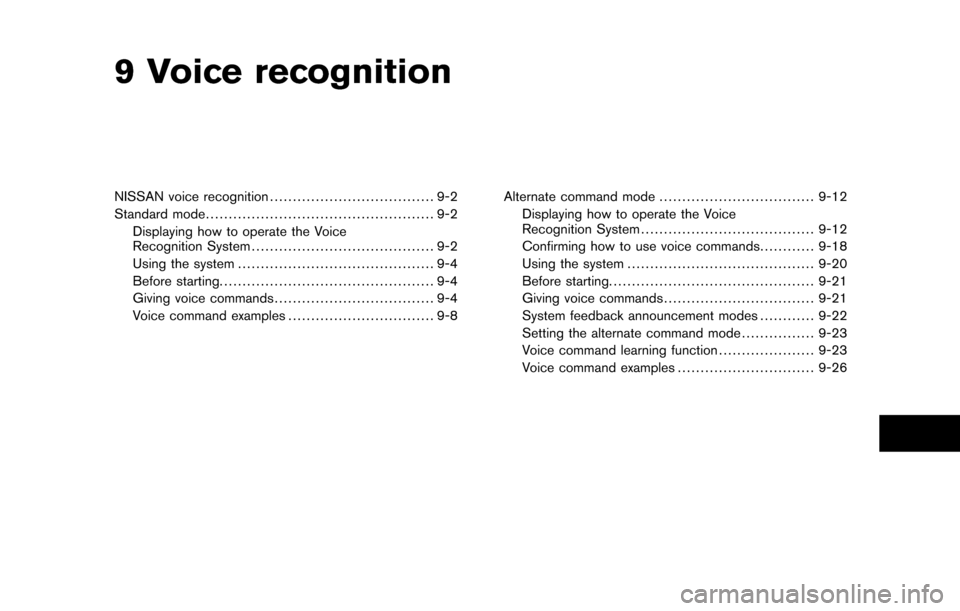
9 Voice recognition
NISSAN voice recognition.................................... 9-2
Standard mode .................................................. 9-2
Displaying how to operate the Voice
Recognition System ........................................ 9-2
Using the system ........................................... 9-4
Before starting. .............................................. 9-4
Giving voice commands ................................... 9-4
Voice command examples ................................ 9-8 Alternate command mode
.................................. 9-12
Displaying how to operate the Voice
Recognition System ...................................... 9-12
Confirming how to use voice commands ............9-18
Using the system ......................................... 9-20
Before starting. ............................................ 9-21
Giving voice commands ................................. 9-21
System feedback announcement modes ............9-22
Setting the alternate command mode ................9-23
Voice command learning function .....................9-23
Voice command examples ..............................9-26
Page 166 of 235
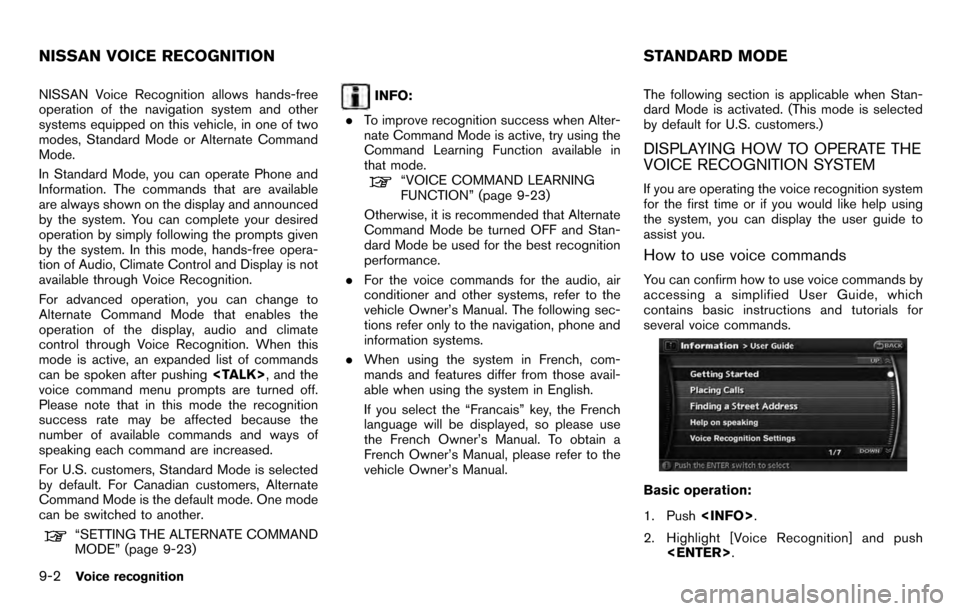
NISSAN Voice Recognition allows hands-free
operation of the navigation system and other
systems equipped on this vehicle, in one of two
modes, Standard Mode or Alternate Command
Mode.
In Standard Mode, you can operate Phone and
Information. The commands that are available
are always shown on the display and announced
by the system. You can complete your desired
operation by simply following the prompts given
by the system. In this mode, hands-free opera-
tion of Audio, Climate Control and Display is not
available through Voice Recognition.
For advanced operation, you can change to
Alternate Command Mode that enables the
operation of the display, audio and climate
control through Voice Recognition. When this
mode is active, an expanded list of commands
can be spoken after pushing
voice command menu prompts are turned off.
Please note that in this mode the recognition
success rate may be affected because the
number of available commands and ways of
speaking each command are increased.
For U.S. customers, Standard Mode is selected
by default. For Canadian customers, Alternate
Command Mode is the default mode. One mode
can be switched to another.
“SETTING THE ALTERNATE COMMAND
MODE” (page 9-23)
INFO:
. To improve recognition success when Alter-
nate Command Mode is active, try using the
Command Learning Function available in
that mode.
“VOICE COMMAND LEARNING
FUNCTION” (page 9-23)
Otherwise, it is recommended that Alternate
Command Mode be turned OFF and Stan-
dard Mode be used for the best recognition
performance.
. For the voice commands for the audio, air
conditioner and other systems, refer to the
vehicle Owner’s Manual. The following sec-
tions refer only to the navigation, phone and
information systems.
. When using the system in French, com-
mands and features differ from those avail-
able when using the system in English.
If you select the “Francais” key, the French
language will be displayed, so please use
the French Owner’s Manual. To obtain a
French Owner’s Manual, please refer to the
vehicle Owner’s Manual. The following section is applicable when Stan-
dard Mode is activated. (This mode is selected
by default for U.S. customers.)
DISPLAYING HOW TO OPERATE THE
VOICE RECOGNITION SYSTEM
If you are operating the voice recognition system
for the first time or if you would like help using
the system, you can display the user guide to
assist you.
How to use voice commands
You can confirm how to use voice commands by
accessing a simplified User Guide, which
contains basic instructions and tutorials for
several voice commands.
Basic operation:
1. Push
2. Highlight [Voice Recognition] and push
NISSAN VOICE RECOGNITION STANDARD MODE
9-2Voice recognition
Page 167 of 235
![NISSAN PATHFINDER 2012 R52 / 4.G 06IT Navigation Manual 3. Highlight [User Guide] and push<ENTER> .
4. Highlight the preferred item and push <ENTER> .
Available items: . Getting Started:
Describes the basics of how to operate the
voice recognition system.
NISSAN PATHFINDER 2012 R52 / 4.G 06IT Navigation Manual 3. Highlight [User Guide] and push<ENTER> .
4. Highlight the preferred item and push <ENTER> .
Available items: . Getting Started:
Describes the basics of how to operate the
voice recognition system.](/img/5/280/w960_280-166.png)
3. Highlight [User Guide] and push
4. Highlight the preferred item and push
Available items: . Getting Started:
Describes the basics of how to operate the
voice recognition system.
. Placing Calls:
Tutorial for making a phone call by voice
command operation.
. Finding a Street Address:
Tutorial for entering a destination by street
address.
. Help on Speaking:
Displays useful tips regarding speaking for
correct command recognition by the system.
. Voice Recognition Settings:
Describes the available voice recognition
settings.
INFO:
The Command List feature is only available when
Alternate Command Mode is active.
Getting Started
Before using the voice recognition system for
the first time, you can confirm how to use
commands by viewing the Getting Started
section of the User Guide.
1. Highlight [Getting Started] and push
2. You can confirm the page by scrolling the screen using the up and down switches of
the main directional buttons or the center
dial.
Tutorials on the operation of the voice
recognition system
If you choose [Finding a Street Address] or
[Placing Calls], you can view tutorials on how to
perform these operations using voice recogni-
tion.
Useful tips for correct operation
You can display useful speaking information that
helps the system recognize your voice com-
mands correctly.
1. Highlight [Help on Speaking] and push
2. You can confirm the page by scrolling the screen using the up and down switches of
the main directional buttons or the center
dial.
Voice recognition settings
The available settings of the voice recognition
system are described.
Voice recognition9-3
Page 176 of 235
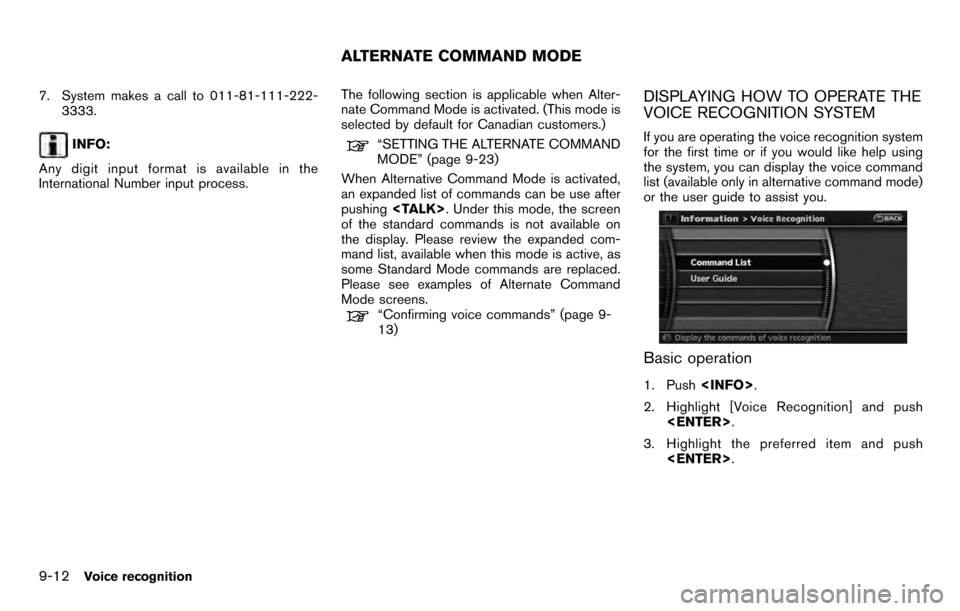
7. System makes a call to 011-81-111-222-3333.
INFO:
Any digit input format is available in the
International Number input process. The following section is applicable when Alter-
nate Command Mode is activated. (This mode is
selected by default for Canadian customers.)“SETTING THE ALTERNATE COMMAND
MODE” (page 9-23)
When Alternative Command Mode is activated,
an expanded list of commands can be use after
pushing
of the standard commands is not available on
the display. Please review the expanded com-
mand list, available when this mode is active, as
some Standard Mode commands are replaced.
Please see examples of Alternate Command
Mode screens.
“Confirming voice commands” (page 9-
13)
DISPLAYING HOW TO OPERATE THE
VOICE RECOGNITION SYSTEM
If you are operating the voice recognition system
for the first time or if you would like help using
the system, you can display the voice command
list (available only in alternative command mode)
or the user guide to assist you.
Basic operation
1. Push
2. Highlight [Voice Recognition] and push
3. Highlight the preferred item and push
ALTERNATE COMMAND MODE
9-12Voice recognition
Page 177 of 235
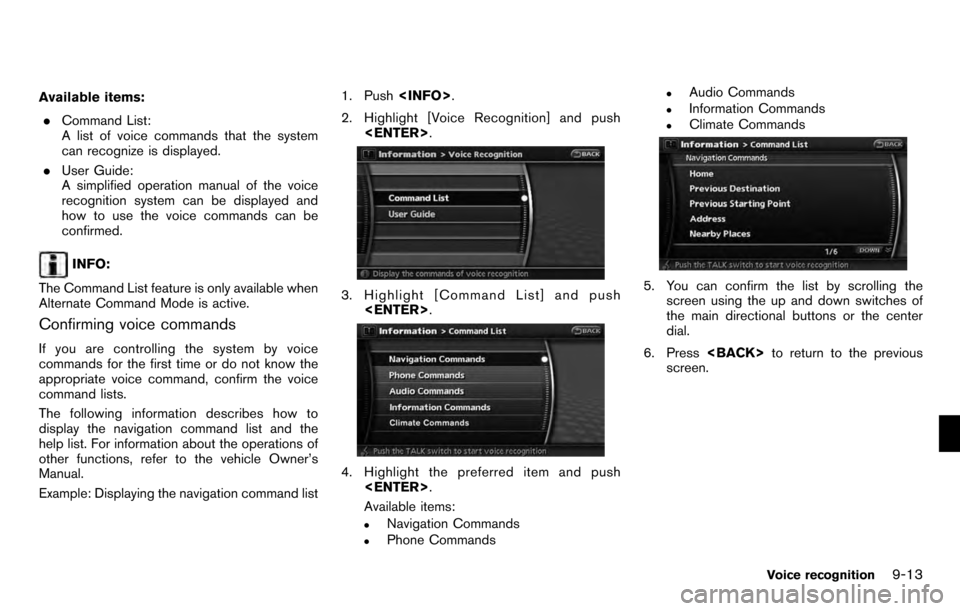
Available items:. Command List:
A list of voice commands that the system
can recognize is displayed.
. User Guide:
A simplified operation manual of the voice
recognition system can be displayed and
how to use the voice commands can be
confirmed.
INFO:
The Command List feature is only available when
Alternate Command Mode is active.
Confirming voice commands
If you are controlling the system by voice
commands for the first time or do not know the
appropriate voice command, confirm the voice
command lists.
The following information describes how to
display the navigation command list and the
help list. For information about the operations of
other functions, refer to the vehicle Owner’s
Manual.
Example: Displaying the navigation command list 1. Push
2. Highlight [Voice Recognition] and push
3. Highlight [Command List] and push
4. Highlight the preferred item and push
Available items:
.Navigation Commands.Phone Commands
.Audio Commands.Information Commands.Climate Commands
5. You can confirm the list by scrolling the screen using the up and down switches of
the main directional buttons or the center
dial.
6. Press
screen.
Voice recognition9-13
Page 186 of 235
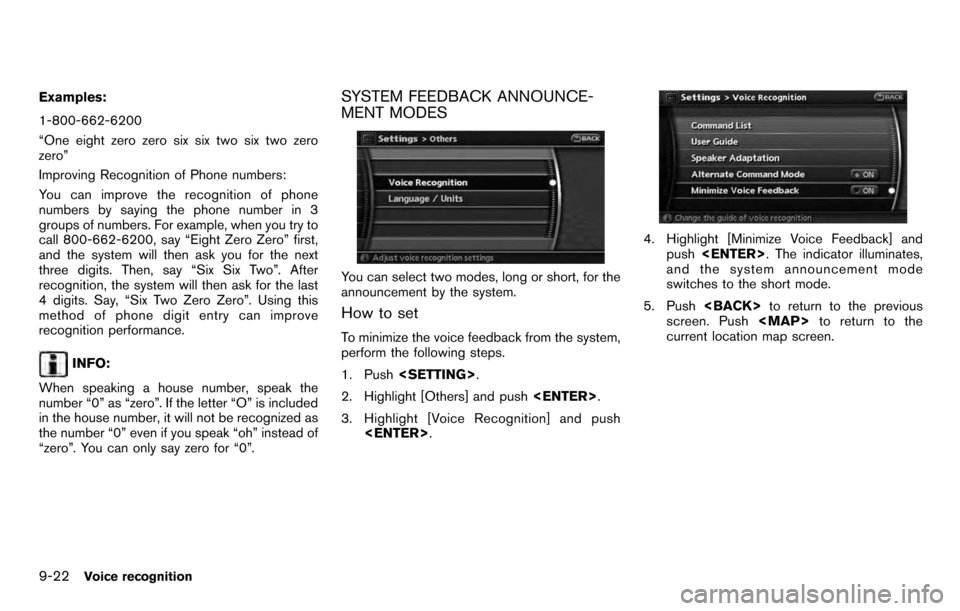
Examples:
1-800-662-6200
“One eight zero zero six six two six two zero
zero”
Improving Recognition of Phone numbers:
You can improve the recognition of phone
numbers by saying the phone number in 3
groups of numbers. For example, when you try to
call 800-662-6200, say “Eight Zero Zero” first,
and the system will then ask you for the next
three digits. Then, say “Six Six Two”. After
recognition, the system will then ask for the last
4 digits. Say, “Six Two Zero Zero”. Using this
method of phone digit entry can improve
recognition performance.
INFO:
When speaking a house number, speak the
number “0” as “zero”. If the letter “O” is included
in the house number, it will not be recognized as
the number “0” even if you speak “oh” instead of
“zero”. You can only say zero for “0”.
SYSTEM FEEDBACK ANNOUNCE-
MENT MODES
You can select two modes, long or short, for the
announcement by the system.
How to set
To minimize the voice feedback from the system,
perform the following steps.
1. Push
2. Highlight [Others] and push
3. Highlight [Voice Recognition] and push
4. Highlight [Minimize Voice Feedback] and
push
and the system announcement mode
switches to the short mode.
5. Push
screen. Push