steering NISSAN PATHFINDER 2017 R52 / 4.G Navigation Manual
[x] Cancel search | Manufacturer: NISSAN, Model Year: 2017, Model line: PATHFINDER, Model: NISSAN PATHFINDER 2017 R52 / 4.GPages: 164, PDF Size: 0.78 MB
Page 123 of 164
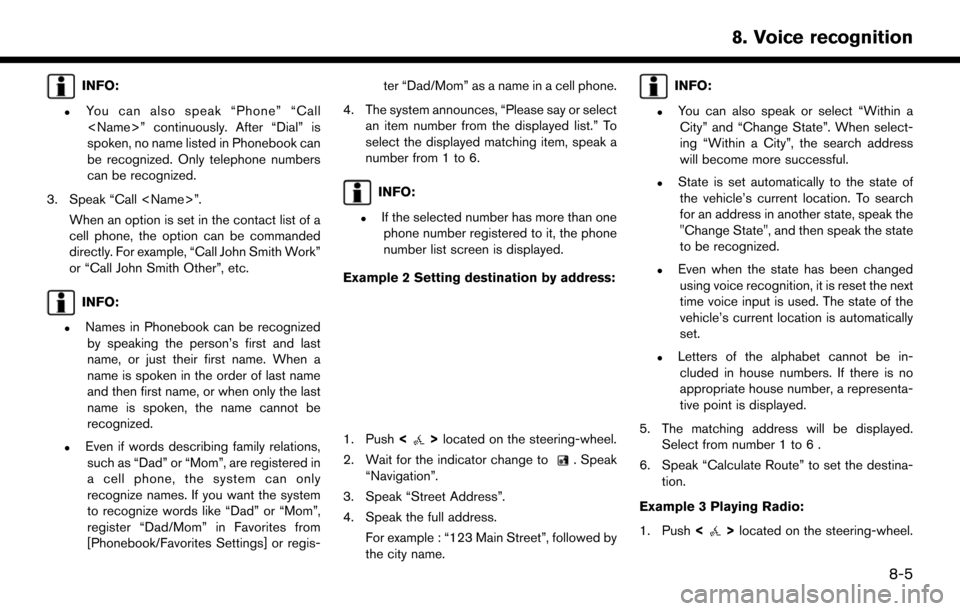
INFO:
.You can also speak “Phone” “Call
spoken, no name listed in Phonebook can
be recognized. Only telephone numbers
can be recognized.
3. Speak “Call
cell phone, the option can be commanded
directly. For example, “Call John Smith Work”
or “Call John Smith Other”, etc.
INFO:
.Names in Phonebook can be recognizedby speaking the person’s first and last
name, or just their first name. When a
name is spoken in the order of last name
and then first name, or when only the last
name is spoken, the name cannot be
recognized.
.Even if words describing family relations,such as “Dad” or “Mom”, are registered in
a cell phone, the system can only
recognize names. If you want the system
to recognize words like “Dad” or “Mom”,
register “Dad/Mom” in Favorites from
[Phonebook/Favorites Settings] or regis- ter “Dad/Mom” as a name in a cell phone.
4. The system announces, “Please say or select an item number from the displayed list.” To
select the displayed matching item, speak a
number from 1 to 6.
INFO:
.If the selected number has more than onephone number registered to it, the phone
number list screen is displayed.
Example 2 Setting destination by address:
1. Push <>located on the steering-wheel.
2. Wait for the indicator change to
. Speak
“Navigation”.
3. Speak “Street Address”.
4. Speak the full address. For example : “123 Main Street”, followed by
the city name.
INFO:
.You can also speak or select “Within aCity” and “Change State”. When select-
ing “Within a City”, the search address
will become more successful.
.State is set automatically to the state ofthe vehicle’s current location. To search
for an address in another state, speak the
"Change State", and then speak the state
to be recognized.
.Even when the state has been changedusing voice recognition, it is reset the next
time voice input is used. The state of the
vehicle’s current location is automatically
set.
.Letters of the alphabet cannot be in-cluded in house numbers. If there is no
appropriate house number, a representa-
tive point is displayed.
5. The matching address will be displayed. Select from number 1 to 6 .
6. Speak “Calculate Route” to set the destina- tion.
Example 3 Playing Radio:
1. Push <
>located on the steering-wheel.
8-5
8. Voice recognition
Page 156 of 164
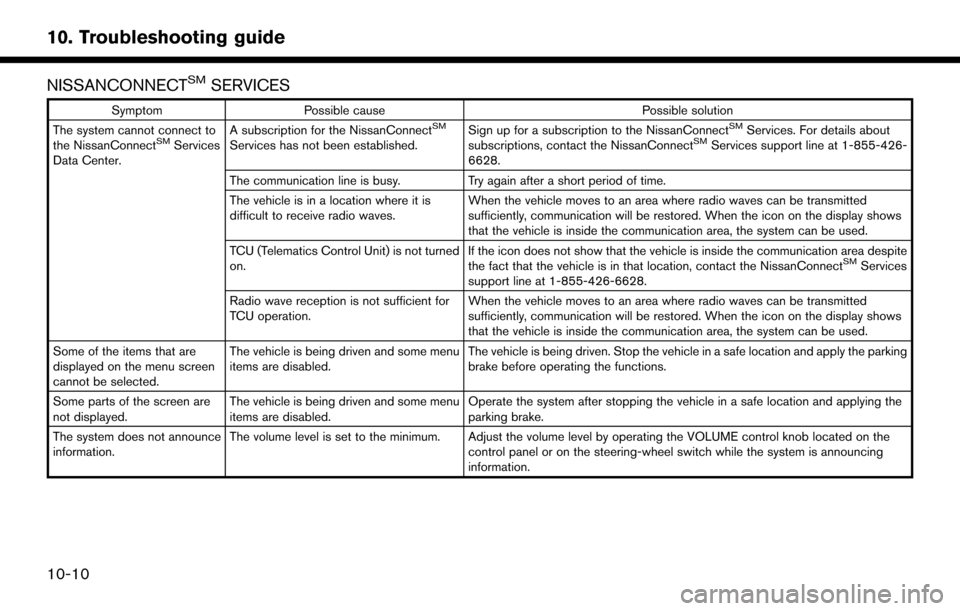
NISSANCONNECTSMSERVICES
SymptomPossible cause Possible solution
The system cannot connect to
the NissanConnect
SMServices
Data Center. A subscription for the NissanConnect
SM
Services has not been established.
Sign up for a subscription to the NissanConnect
SMServices. For details about
subscriptions, contact the NissanConnectSMServices support line at 1-855-426-
6628.
The communication line is busy. Try again after a short period of time.
The vehicle is in a location where it is
difficult to receive radio waves. When the vehicle moves to an area where radio waves can be transmitted
sufficiently, communication will be restored. When the icon on the display shows
that the vehicle is inside the communication area, the system can be used.
TCU (Telematics Control Unit) is not turned
on. If the icon does not show that the vehicle is inside the communication area despite
the fact that the vehicle is in that location, contact the NissanConnect
SMServices
support line at 1-855-426-6628.
Radio wave reception is not sufficient for
TCU operation. When the vehicle moves to an area where radio waves can be transmitted
sufficiently, communication will be restored. When the icon on the display shows
that the vehicle is inside the communication area, the system can be used.
Some of the items that are
displayed on the menu screen
cannot be selected. The vehicle is being driven and some menu
items are disabled.
The vehicle is being driven. Stop the vehicle in a safe location and apply the parking
brake before operating the functions.
Some parts of the screen are
not displayed. The vehicle is being driven and some menu
items are disabled. Operate the system after stopping the vehicle in a safe location and applying the
parking brake.
The system does not announce
information. The volume level is set to the minimum. Adjust the volume level by operating the VOLUME control knob located on the
control panel or on the steering-wheel switch while the system is announcing
information.
10-10
10. Troubleshooting guide
Page 162 of 164
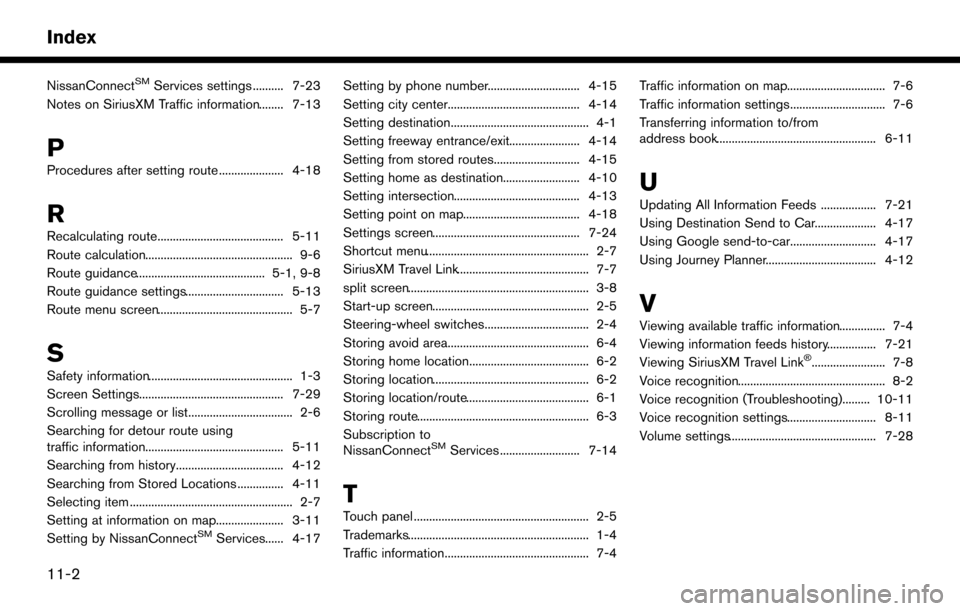
NissanConnectSMServices settings .......... 7-23
Notes on SiriusXM Traffic information........ 7-13
P
Procedures after setting route ..................... 4-18
R
Recalculating route......................................... 5-11
Route calculation................................................ 9-6
Route guidance.......................................... 5-1, 9-8
Route guidance settings................................ 5-13
Route menu screen............................................ 5-7
S
Safety information............................................... 1-3
Screen Settings............................................... 7-29
Scrolling message or list.................................. 2-6
Searching for detour route using
traffic information............................................. 5-11
Searching from history................................... 4-12
Searching from Stored Locations ............... 4-11
Selecting item ..................................................... 2-7
Setting at information on map...................... 3-11
Setting by NissanConnect
SMServices...... 4-17 Setting by phone number.............................. 4-15
Setting city center........................................... 4-14
Setting destination............................................. 4-1
Setting freeway entrance/exit....................... 4-14
Setting from stored routes............................ 4-15
Setting home as destination......................... 4-10
Setting intersection......................................... 4-13
Setting point on map...................................... 4-18
Settings screen................................................ 7-24
Shortcut menu..................................................... 2-7
SiriusXM Travel Link........................................... 7-7
split screen........................................................... 3-8
Start-up screen................................................... 2-5
Steering-wheel switches.................................. 2-4
Storing avoid area.............................................. 6-4
Storing home location....................................... 6-2
Storing location................................................... 6-2
Storing location/route........................................ 6-1
Storing route........................................................ 6-3
Subscription to
NissanConnect
SMServices .......................... 7-14
T
Touch panel ......................................................... 2-5
Trademarks........................................................... 1-4
Traffic information............................................... 7-4 Traffic information on map................................ 7-6
Traffic information settings............................... 7-6
Transferring information to/from
address book.................................................... 6-11
U
Updating All Information Feeds .................. 7-21
Using Destination Send to Car.................... 4-17
Using Google send-to-car............................ 4-17
Using Journey Planner.................................... 4-12
V
Viewing available traffic information............... 7-4
Viewing information feeds history................ 7-21
Viewing SiriusXM Travel Link
�Š........................ 7-8
Voice recognition................................................ 8-2
Voice recognition (Troubleshooting)......... 10-11
Voice recognition settings............................. 8-11
Volume settings................................................ 7-28
11-2
Index