phone NISSAN PATHFINDER 2017 R52 / 4.G Navigation Manual
[x] Cancel search | Manufacturer: NISSAN, Model Year: 2017, Model line: PATHFINDER, Model: NISSAN PATHFINDER 2017 R52 / 4.GPages: 164, PDF Size: 0.78 MB
Page 2 of 164
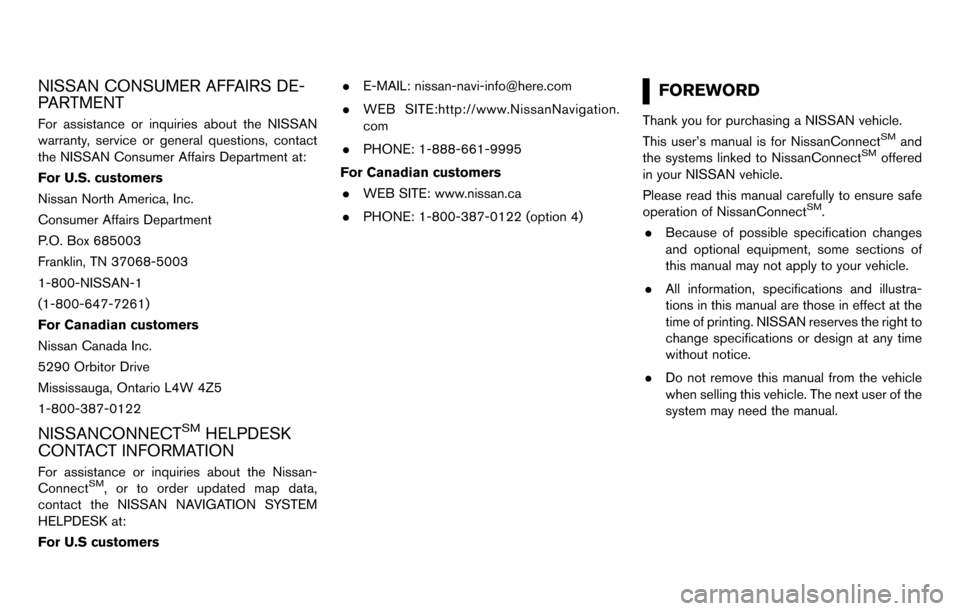
NISSAN CONSUMER AFFAIRS DE-
PARTMENT
For assistance or inquiries about the NISSAN
warranty, service or general questions, contact
the NISSAN Consumer Affairs Department at:
For U.S. customers
Nissan North America, Inc.
Consumer Affairs Department
P.O. Box 685003
Franklin, TN 37068-5003
1-800-NISSAN-1
(1-800-647-7261)
For Canadian customers
Nissan Canada Inc.
5290 Orbitor Drive
Mississauga, Ontario L4W 4Z5
1-800-387-0122
NISSANCONNECTSMHELPDESK
CONTACT INFORMATION
For assistance or inquiries about the Nissan-
ConnectSM, or to order updated map data,
contact the NISSAN NAVIGATION SYSTEM
HELPDESK at:
For U.S customers .
E-MAIL: [email protected]
. WEB SITE:http://www.NissanNavigation.
com
. PHONE: 1-888-661-9995
For Canadian customers . WEB SITE: www.nissan.ca
. PHONE: 1-800-387-0122 (option 4)
FOREWORD
Thank you for purchasing a NISSAN vehicle.
This user’s manual is for NissanConnectSMand
the systems linked to NissanConnectSMoffered
in your NISSAN vehicle.
Please read this manual carefully to ensure safe
operation of NissanConnect
SM.
. Because of possible specification changes
and optional equipment, some sections of
this manual may not apply to your vehicle.
. All information, specifications and illustra-
tions in this manual are those in effect at the
time of printing. NISSAN reserves the right to
change specifications or design at any time
without notice.
. Do not remove this manual from the vehicle
when selling this vehicle. The next user of the
system may need the manual.
Page 3 of 164
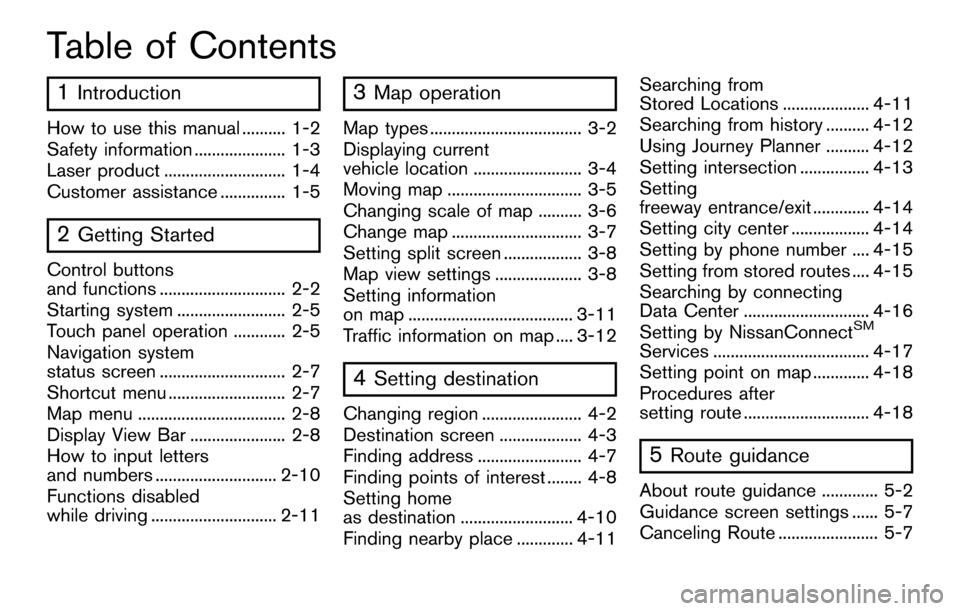
Table of Contents
1Introduction
How to use this manual .......... 1-2
Safety information ..................... 1-3
Laser product ............................ 1-4
Customer assistance ............... 1-5
2Getting Started
Control buttons
and functions ............................. 2-2
Starting system ......................... 2-5
Touch panel operation ............ 2-5
Navigation system
status screen ............................. 2-7
Shortcut menu ........................... 2-7
Map menu .................................. 2-8
Display View Bar ...................... 2-8
How to input letters
and numbers ............................ 2-10
Functions disabled
while driving ............................. 2-11
3Map operation
Map types ................................... 3-2
Displaying current
vehicle location ......................... 3-4
Moving map ............................... 3-5
Changing scale of map .......... 3-6
Change map .............................. 3-7
Setting split screen .................. 3-8
Map view settings .................... 3-8
Setting information
on map ...................................... 3-11
Traffic information on map .... 3-12
4Setting destination
Changing region ....................... 4-2
Destination screen ................... 4-3
Finding address ........................ 4-7
Finding points of interest ........ 4-8
Setting home
as destination .......................... 4-10
Finding nearby place ............. 4-11Searching from
Stored Locations .................... 4-11
Searching from history .......... 4-12
Using Journey Planner .......... 4-12
Setting intersection ................ 4-13
Setting
freeway entrance/exit ............. 4-14
Setting city center .................. 4-14
Setting by phone number .... 4-15
Setting from stored routes .... 4-15
Searching by connecting
Data Center ............................. 4-16
Setting by NissanConnect
SM
Services .................................... 4-17
Setting point on map ............. 4-18
Procedures after
setting route ............................. 4-18
5Route guidance
About route guidance ............. 5-2
Guidance screen settings ...... 5-7
Canceling Route ....................... 5-7
Page 15 of 164
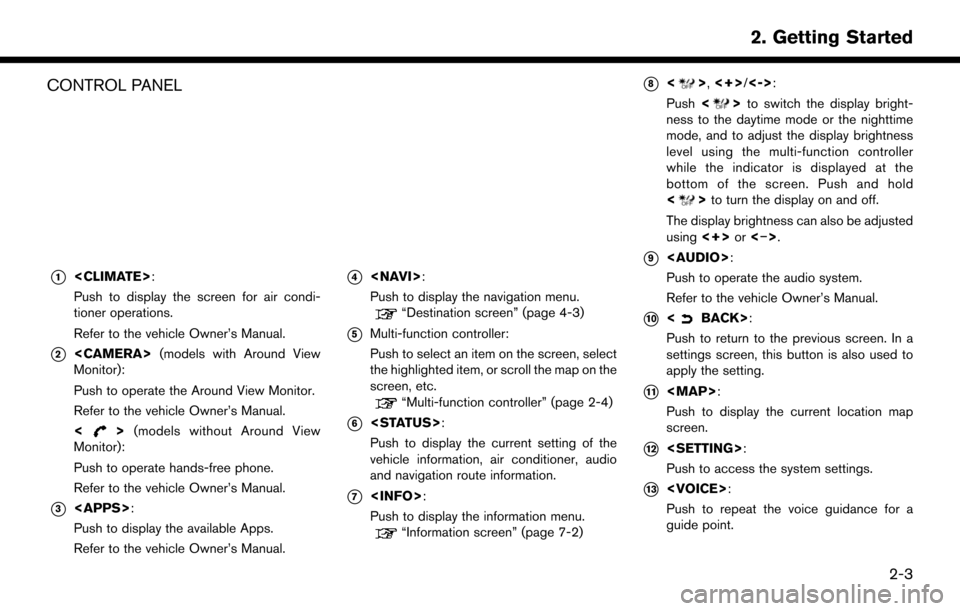
CONTROL PANEL
*1
Push to display the screen for air condi-
tioner operations.
Refer to the vehicle Owner’s Manual.
*2
Monitor):
Push to operate the Around View Monitor.
Refer to the vehicle Owner’s Manual.
<
> (models without Around View
Monitor):
Push to operate hands-free phone.
Refer to the vehicle Owner’s Manual.
*3
Push to display the available Apps.
Refer to the vehicle Owner’s Manual.
*4
Push to display the navigation menu.
“Destination screen” (page 4-3)
*5Multi-function controller:
Push to select an item on the screen, select
the highlighted item, or scroll the map on the
screen, etc.
“Multi-function controller” (page 2-4)
*6
Push to display the current setting of the
vehicle information, air conditioner, audio
and navigation route information.
*7
Push to display the information menu.
“Information screen” (page 7-2)
*8<>, <+>/<->:
Push <
>to switch the display bright-
ness to the daytime mode or the nighttime
mode, and to adjust the display brightness
level using the multi-function controller
while the indicator is displayed at the
bottom of the screen. Push and hold
<
> to turn the display on and off.
The display brightness can also be adjusted
using <+>or<�í>.
*9
Page 17 of 164
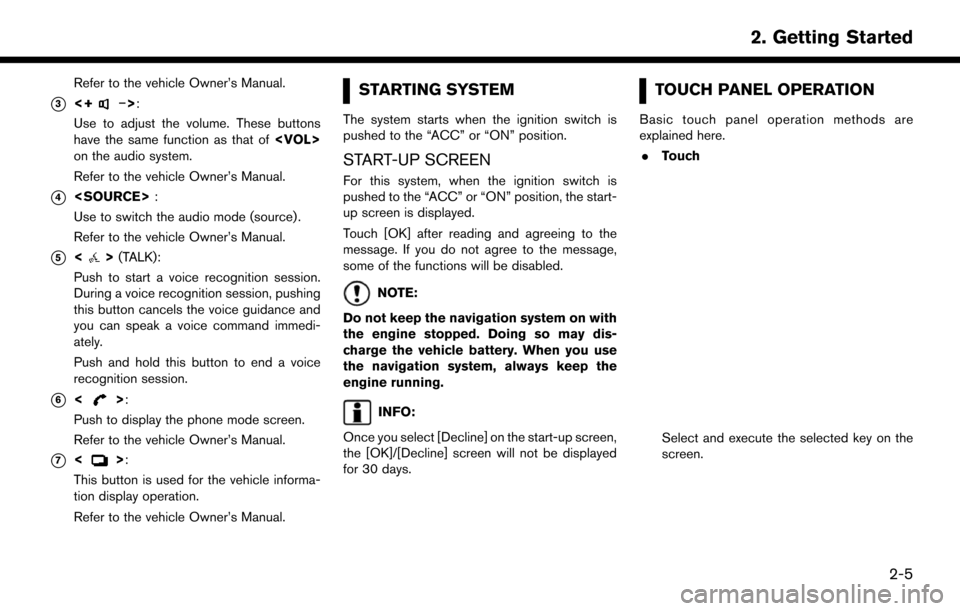
Refer to the vehicle Owner’s Manual.
*3<+�í>:
Use to adjust the volume. These buttons
have the same function as that of
on the audio system.
Refer to the vehicle Owner’s Manual.
*4
Use to switch the audio mode (source) .
Refer to the vehicle Owner’s Manual.
*5<> (TALK):
Push to start a voice recognition session.
During a voice recognition session, pushing
this button cancels the voice guidance and
you can speak a voice command immedi-
ately.
Push and hold this button to end a voice
recognition session.
*6<>:
Push to display the phone mode screen.
Refer to the vehicle Owner’s Manual.
*7<>:
This button is used for the vehicle informa-
tion display operation.
Refer to the vehicle Owner’s Manual.
STARTING SYSTEM
The system starts when the ignition switch is
pushed to the “ACC” or “ON” position.
START-UP SCREEN
For this system, when the ignition switch is
pushed to the “ACC” or “ON” position, the start-
up screen is displayed.
Touch [OK] after reading and agreeing to the
message. If you do not agree to the message,
some of the functions will be disabled.
NOTE:
Do not keep the navigation system on with
the engine stopped. Doing so may dis-
charge the vehicle battery. When you use
the navigation system, always keep the
engine running.
INFO:
Once you select [Decline] on the start-up screen,
the [OK]/[Decline] screen will not be displayed
for 30 days.
TOUCH PANEL OPERATION
Basic touch panel operation methods are
explained here. . Touch
Select and execute the selected key on the
screen.
2-5
2. Getting Started
Page 19 of 164
![NISSAN PATHFINDER 2017 R52 / 4.G Navigation Manual SELECTING ITEM
When the item is touched, it is executed and the
next screen is displayed.
Touch [
] to return to the previous screen.
ADJUSTING VOLUME AND SET-
TINGS
Set the volume and brightness.
Tou NISSAN PATHFINDER 2017 R52 / 4.G Navigation Manual SELECTING ITEM
When the item is touched, it is executed and the
next screen is displayed.
Touch [
] to return to the previous screen.
ADJUSTING VOLUME AND SET-
TINGS
Set the volume and brightness.
Tou](/img/5/542/w960_542-18.png)
SELECTING ITEM
When the item is touched, it is executed and the
next screen is displayed.
Touch [
] to return to the previous screen.
ADJUSTING VOLUME AND SET-
TINGS
Set the volume and brightness.
Touch adjustment keys, such as [+]/[-], [L]/[R],
etc., to adjust each item. Each time a key is
touched, the indicator moves along the bar.
NAVIGATION SYSTEM STATUS
SCREEN
By pushing
the system can be displayed.
INFO:
There are different status screens displayed
depending on various factors, such as the
currently active mode, whether a destination
has been set or not, etc.
When a route to the destination is set and the
audio system is on, a screen similar to the one
above appears.
Touching [<]/[ >] can switch air conditioner
status screen, navigation route information
screen and fuel economy information screen.
When no route is set, a compass and the current
location is displayed instead of the route
information.
SHORTCUT MENU
Push
location map screen is displayed to display the
shortcut menu screen.
The items on the shortcut menu can be
customized to your preference.
Available items:
. Audio Source
. Audio List
. Call History
. Phonebook
. Cancel Route
. Nearby Places
. Store Location
. View Settings
2-7
2. Getting Started
Page 24 of 164
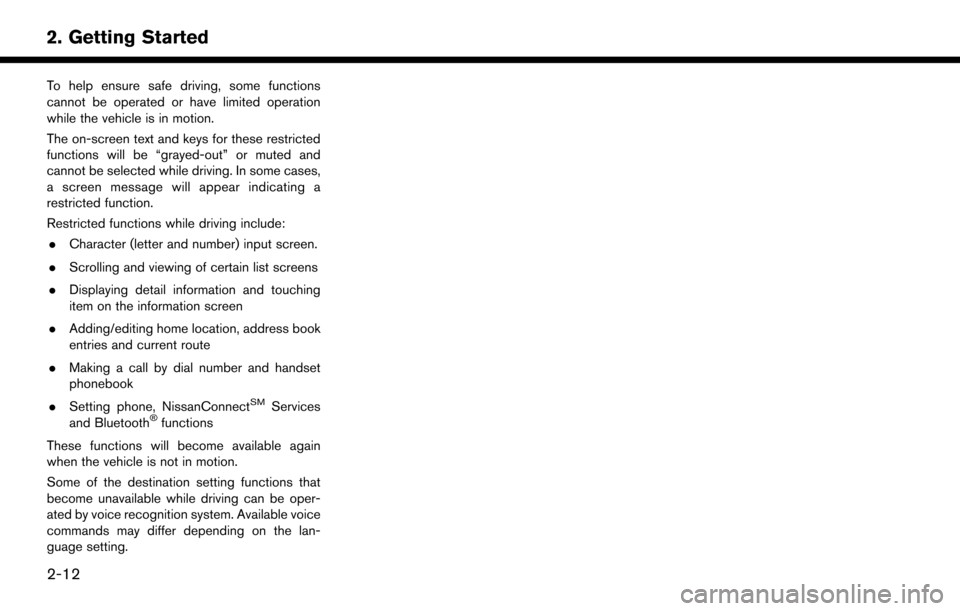
To help ensure safe driving, some functions
cannot be operated or have limited operation
while the vehicle is in motion.
The on-screen text and keys for these restricted
functions will be “grayed-out” or muted and
cannot be selected while driving. In some cases,
a screen message will appear indicating a
restricted function.
Restricted functions while driving include:. Character (letter and number) input screen.
. Scrolling and viewing of certain list screens
. Displaying detail information and touching
item on the information screen
. Adding/editing home location, address book
entries and current route
. Making a call by dial number and handset
phonebook
. Setting phone, NissanConnect
SMServices
and Bluetooth�Šfunctions
These functions will become available again
when the vehicle is not in motion.
Some of the destination setting functions that
become unavailable while driving can be oper-
ated by voice recognition system. Available voice
commands may differ depending on the lan-
guage setting.
2-12
2. Getting Started
Page 37 of 164
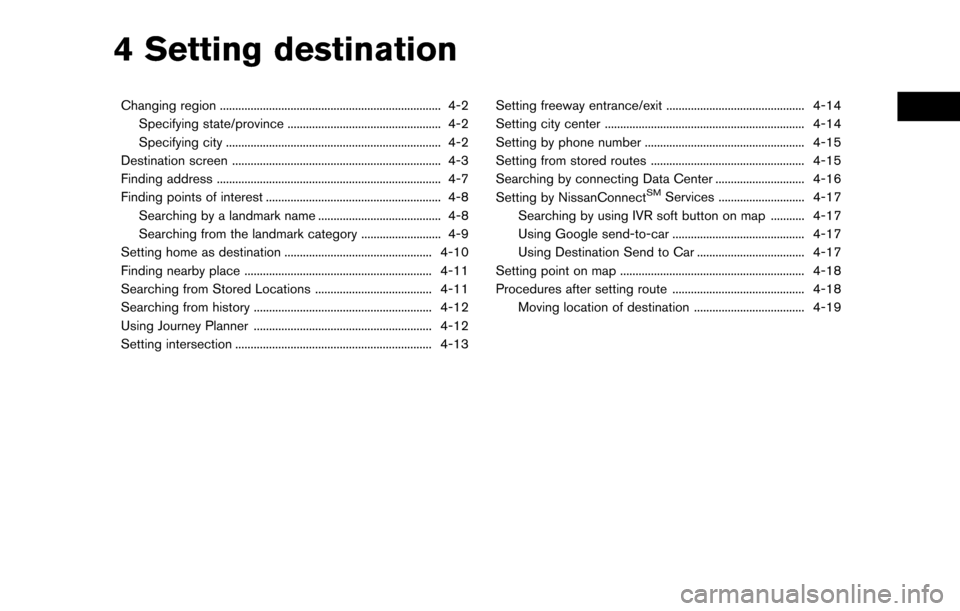
4 Setting destination
Changing region ........................................................................\
4-2Specifying state/province .................................................. 4-2
Specifying city ...................................................................... 4-2
Destination screen .................................................................... 4-3
Finding address ........................................................................\
. 4-7
Finding points of interest ......................................................... 4-8 Searching by a landmark name ........................................ 4-8
Searching from the landmark category .......................... 4-9
Setting home as destination ................................................ 4-10
Finding nearby place ............................................................. 4-11
Searching from Stored Locations ...................................... 4-11
Searching from history .......................................................... 4-12
Using Journey Planner .......................................................... 4-12
Setting intersection ................................................................ 4-13 Setting freeway entrance/exit ............................................. 4-14
Setting city center ................................................................. 4-14
Setting by phone number .................................................... 4-15
Setting from stored routes .................................................. 4-15
Searching by connecting Data Center ............................. 4-16
Setting by NissanConnect
SMServices ............................ 4-17
Searching by using IVR soft button on map ........... 4-17
Using Google send-to-car ........................................... 4-17
Using Destination Send to Car ................................... 4-17
Setting point on map ............................................................ 4-18
Procedures after setting route ........................................... 4-18
Moving location of destination .................................... 4-19
Page 40 of 164
![NISSAN PATHFINDER 2017 R52 / 4.G Navigation Manual StepSetting item Action
[Home] Searches for a route from the current location to the previously stored
home destination.
“Setting home as destination” (page 4-10)
[Nearby Places] Searches for poin NISSAN PATHFINDER 2017 R52 / 4.G Navigation Manual StepSetting item Action
[Home] Searches for a route from the current location to the previously stored
home destination.
“Setting home as destination” (page 4-10)
[Nearby Places] Searches for poin](/img/5/542/w960_542-39.png)
StepSetting item Action
[Home] Searches for a route from the current location to the previously stored
home destination.
“Setting home as destination” (page 4-10)
[Nearby Places] Searches for points of interest near the current vehicle location, such as restaurants and charging stations, etc.
“Finding nearby place” (page 4-11)
[Stored Locations] Searches for a destination from the list of the stored locations.
“Searching from Stored Locations” (page 4-11)
[Previous Destinations] Sets the previous starting point as the destination. Searches for the destination from the previous destinations.
“Searching from history” (page 4-12)
[Journey Planner] Sets a route plan downloaded from the NISSAN Owner’s Portal Website.
“Using Journey Planner” (page 4-12)
[Intersection] Searches for a destination from an intersection.
“Setting intersection” (page 4-13)
[Freeway Entrance/Exit] Searches for a destination from a freeway entrance/exit.
“Setting freeway entrance/exit” (page 4-14)
[City Center] Sets the center of a city as the destination.
“Setting city center” (page 4-14)
[Phone Numbers] Searches for a point of interest by a telephone number.
“Setting by phone number” (page 4-15)
[Stored Routes] Selects a stored route.
“Setting from stored routes” (page 4-15)
[Connected Search] Input a keyword of a point of interest and connect and search the NissanConnect
SMServices Data Center.“Searching by connecting Data Center” (page 4-16)
4-4
4. Setting destination
Page 51 of 164
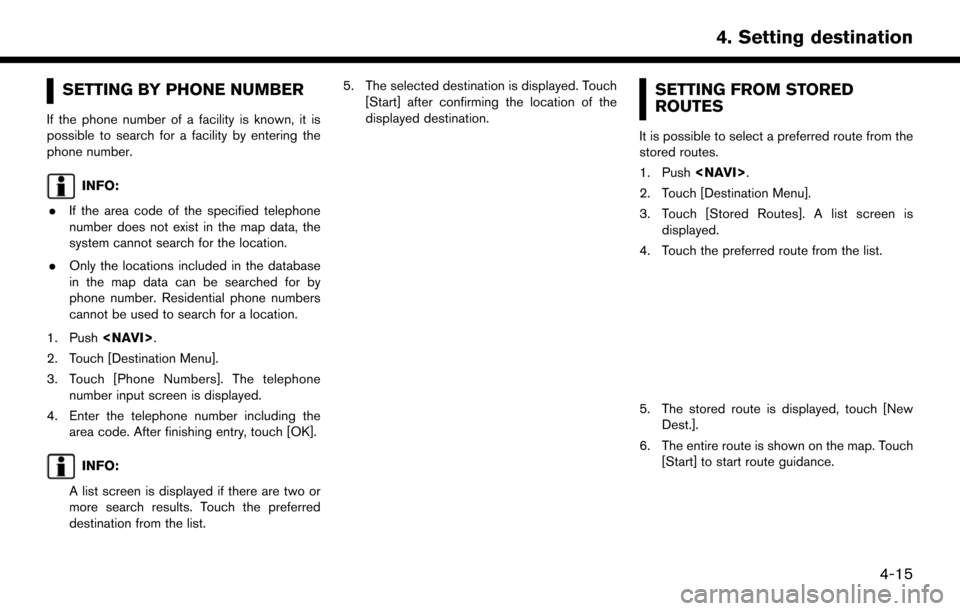
SETTING BY PHONE NUMBER
If the phone number of a facility is known, it is
possible to search for a facility by entering the
phone number.
INFO:
. If the area code of the specified telephone
number does not exist in the map data, the
system cannot search for the location.
. Only the locations included in the database
in the map data can be searched for by
phone number. Residential phone numbers
cannot be used to search for a location.
1. Push
2. Touch [Destination Menu].
3. Touch [Phone Numbers]. The telephone number input screen is displayed.
4. Enter the telephone number including the area code. After finishing entry, touch [OK].
INFO:
A list screen is displayed if there are two or
more search results. Touch the preferred
destination from the list. 5. The selected destination is displayed. Touch
[Start] after confirming the location of the
displayed destination.
SETTING FROM STORED
ROUTES
It is possible to select a preferred route from the
stored routes.
1. Push
2. Touch [Destination Menu].
3. Touch [Stored Routes]. A list screen is displayed.
4. Touch the preferred route from the list.
5. The stored route is displayed, touch [New Dest.].
6. The entire route is shown on the map. Touch [Start] to start route guidance.
4-15
4. Setting destination
Page 55 of 164
![NISSAN PATHFINDER 2017 R52 / 4.G Navigation Manual will start the route guidance function.. [More Routes]:
Route conditions for route calculation can be
changed.
The routes may not always be different.
— [Fastest Route] : Prioritizes the shortest ti NISSAN PATHFINDER 2017 R52 / 4.G Navigation Manual will start the route guidance function.. [More Routes]:
Route conditions for route calculation can be
changed.
The routes may not always be different.
— [Fastest Route] : Prioritizes the shortest ti](/img/5/542/w960_542-54.png)
will start the route guidance function.. [More Routes]:
Route conditions for route calculation can be
changed.
The routes may not always be different.
— [Fastest Route] : Prioritizes the shortest time.
— [Energy-Saving] : Energy-Saving route.
— [Shortest Distance] : Prioritizes the shortest distance.
. [Turn List]:
Display the turn list.
. [Add Waypoint]:
Allows you to edit the route by adding a
destination or waypoint.
— If a waypoint is added, three alternative routes cannot be selected.
— If a destination is added, the prior destination becomes a waypoint.
— It is possible to edit or add a destination or waypoints to the route that is already set.
“Editing route” (page 5-8)
. [Move Loc.]
The location of the destination or waypoint can be adjusted by moving the cross pointer
across the map.
“Moving location of destination”
(page 4-19)
. [Information]:
Allows you to store the destination. If there is
information about the destination (street
address and phone number) stored in the
map data, it can also be displayed.
MOVING LOCATION OF DESTINA-
TION
The location of the destination can be adjusted
by moving the cross pointer across the map.
1. After setting destination, touch [Move Loc.].
2. Touch map screen. A map screen with the
destination located on the map center is
displayed.
3. Adjust the location by moving the cross pointer across the map and touch [OK]. The
location of the destination is modified.
INFO:
. The screen for adjusting the location also
changes when the map screen displayed on
the right side of the screen is touched. .
The map scale can be changed.
“Changing scale of map” (page 3-6)
4-19
4. Setting destination