ESP NISSAN PATHFINDER 2017 R52 / 4.G Quick Reference Guide
[x] Cancel search | Manufacturer: NISSAN, Model Year: 2017, Model line: PATHFINDER, Model: NISSAN PATHFINDER 2017 R52 / 4.GPages: 40, PDF Size: 2.61 MB
Page 6 of 40
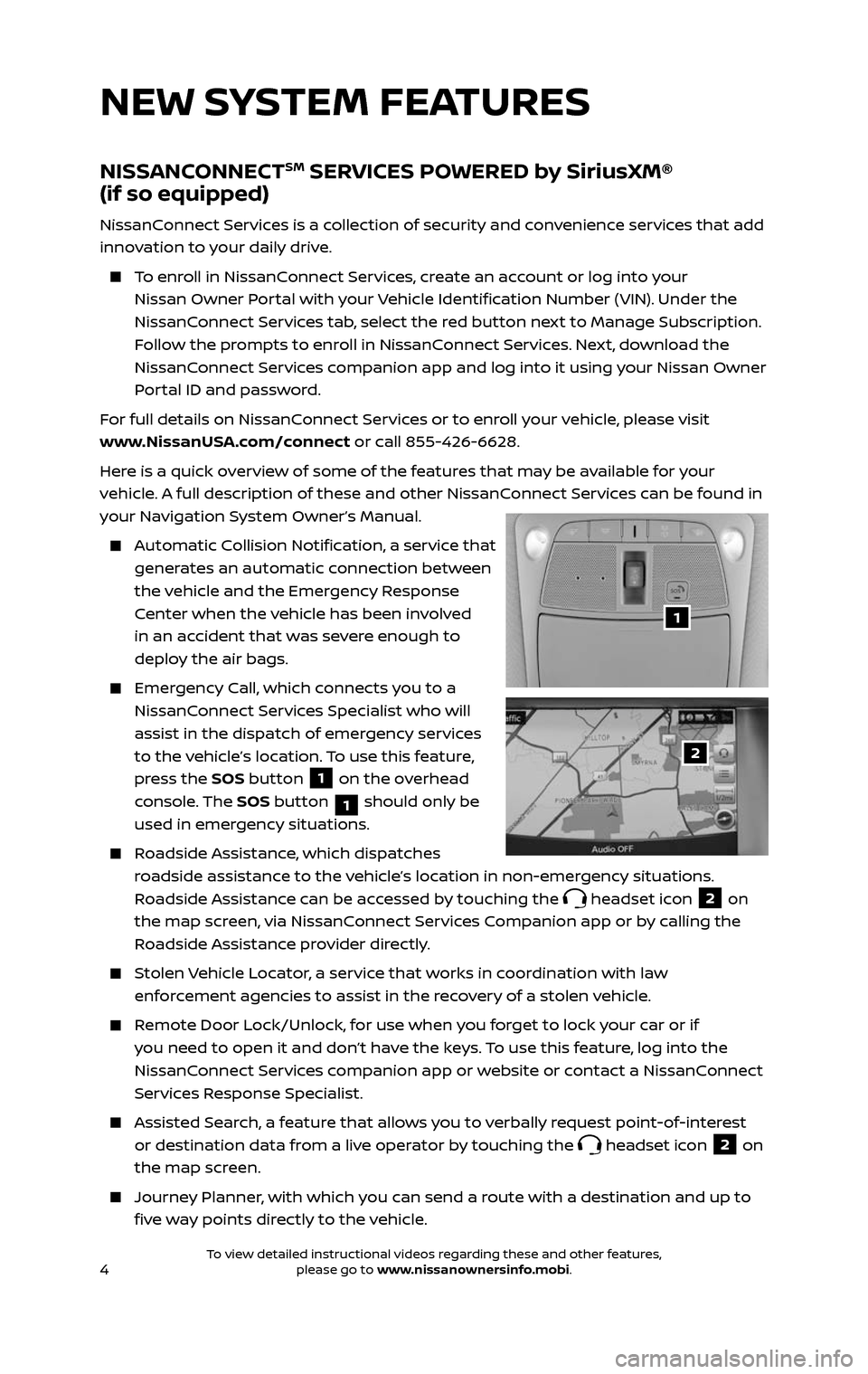
4
NISSANCONNECTSM SERVICES POWERED by SiriusXM®
(if so equipped)
NissanConnect Services is a collection of security and convenience services that add
innovation to your daily drive.
To enroll in NissanConnect Services, create an account or log into your
Nissan Owner Portal with your Vehicle Identification Number (VIN). Under the
NissanConnect Services tab, select the red button next to Manage Subscription.
Follow the prompts to enroll in NissanConnect Services. Next, download the
NissanConnect Services companion app and log into it using your Nissan Owner
Portal ID and password.
For full details on NissanConnect Services or to enroll your vehicle, please visit
www.NissanUSA.com/connect or call 855-426-6628.
Here is a quick overview of some of the features that may be available for your
vehicle. A full description of these and other NissanConnect Services can be found in
your Navigation System Owner’s Manual.
Automatic Collision Notification, a service that
generates an automatic connection between
the vehicle and the Emergency Response
Center when the vehicle has been involved
in an accident that was severe enough to
deploy the air bags.
Emergency Call, which connects you to a
NissanConnect Services Specialist who will
assist in the dispatch of emergency services
to the vehicle’s location. To use this feature,
press the SOS button
1 on the overhead
console. The SOS button
1 should only be
used in emergency situations.
Roadside Assistance, which dispatches
roadside assistance to the vehicle’s location in non-emergency situations.
Roadside Assistance can be accessed by touching the
headset icon 2 on
the map screen, via NissanConnect Services Companion app or by calling the
Roadside Assistance provider directly.
Stolen Vehicle Locator, a service that works in coordination with law
enforcement agencies to assist in the recovery of a stolen vehicle.
Remote Door Lock/Unlock, for use when you forget to lock your car or if
you need to open it and don’t have the keys. To use this feature, log into the
NissanConnect Services companion app or website or contact a NissanConnect
Services Response Specialist.
Assisted Se arch, a feature that allows you to verbally request point-of-interest
or destination data from a live operator by touching the headset icon 2 on
the map screen.
Journey Planner, with which you can send a route with a destination and up to
five way points directly to the vehicle.
1
2
NEW SYSTEM FEATURES
2485215_17b_Pathfinder_pQRG_111816b.indd 411/18/16 1:44 PM
To view detailed instructional videos regarding these and other features, please go to www.nissanownersinfo.mobi.To view detailed instructional videos regarding these and other features, please go to www.nissanownersinfo.mobi.
Page 12 of 40
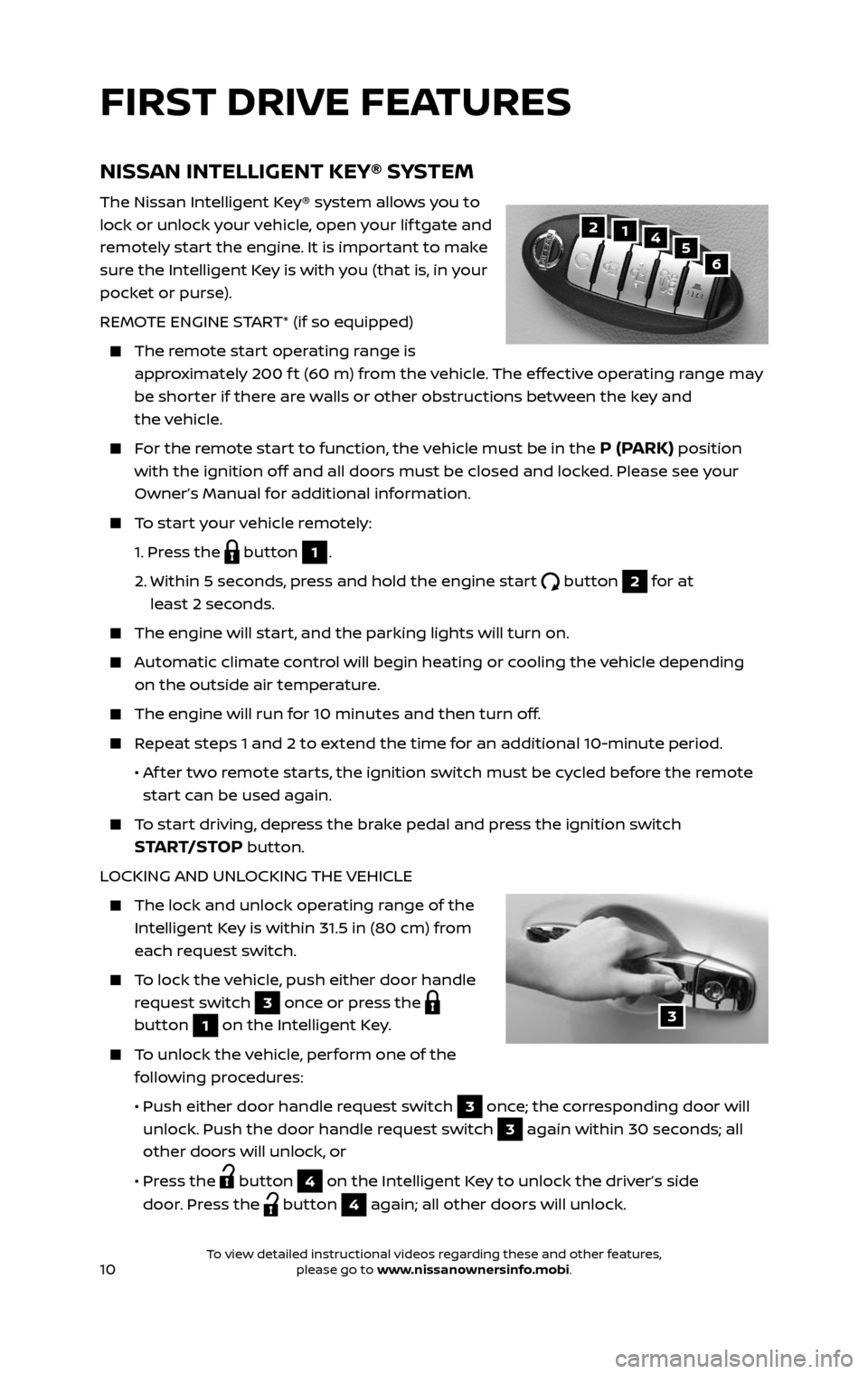
10
NISSAN INTELLIGENT KEY® SYSTEM
The Nissan Intelligent Key® system allows you to
lock or unlock your vehicle, open your lif tgate and
remotely start the engine. It is important to make
sure the Intelligent Key is with you (that is, in your
pocket or purse).
REMOTE ENGINE START* (if so equipped)
The remote start operating range is
approximately 200 f t (60 m) from the vehicle. The effective operating range may
be shorter if there are walls or other obstructions between the key and
the vehicle.
For the remote start to function, the vehicle must be in the P (PARK) position
with the ignition off and all doors must be closed and locked. Please see your
Owner’s Manual for additional information.
To start your vehicle remotely:
1. Press the button 1.
2. Within 5 sec onds, press and hold the engine start button 2 for at
least 2 seconds.
The engine wil l start, and the parking lights will turn on.
Automatic climate control will begin heating or cooling the vehicle depending
on the outside air temperature.
The engine will run for 10 minutes and then turn off.
Repeat steps 1 and 2 to extend the time for an additional 10-minute period.
• Af ter two remote starts, the ignition switch must be cycled before the remote
start can be used again.
To start driving, depress the brake pedal and press the ignition switch
START/STOP button.
LOCKING AND UNLOCKING THE VEHICLE
The lock and unlock oper ating range of the
Intelligent Key is within 31.5 in (80 cm) from
each request switch.
To lock the vehicle, push either door handle
request switch 3 once or press the
button 1 on the Intelligent Key.
To unlock the vehicle, perform one of the
following procedures:
• Push either door hand le request switch 3 once; the corresponding door will
unlock. Push the door handle request switch
3 again within 30 seconds; all
other doors will unlock, or
• Press the button 4 on the Intelligent Key to unlock the driver’s side
door. Press the
button 4 again; all other doors will unlock.
5124
6
FIRST DRIVE FEATURES
3
2485215_17b_Pathfinder_pQRG_111816b.indd 1011/18/16 1:44 PM
To view detailed instructional videos regarding these and other features, please go to www.nissanownersinfo.mobi.To view detailed instructional videos regarding these and other features, please go to www.nissanownersinfo.mobi.
Page 22 of 40
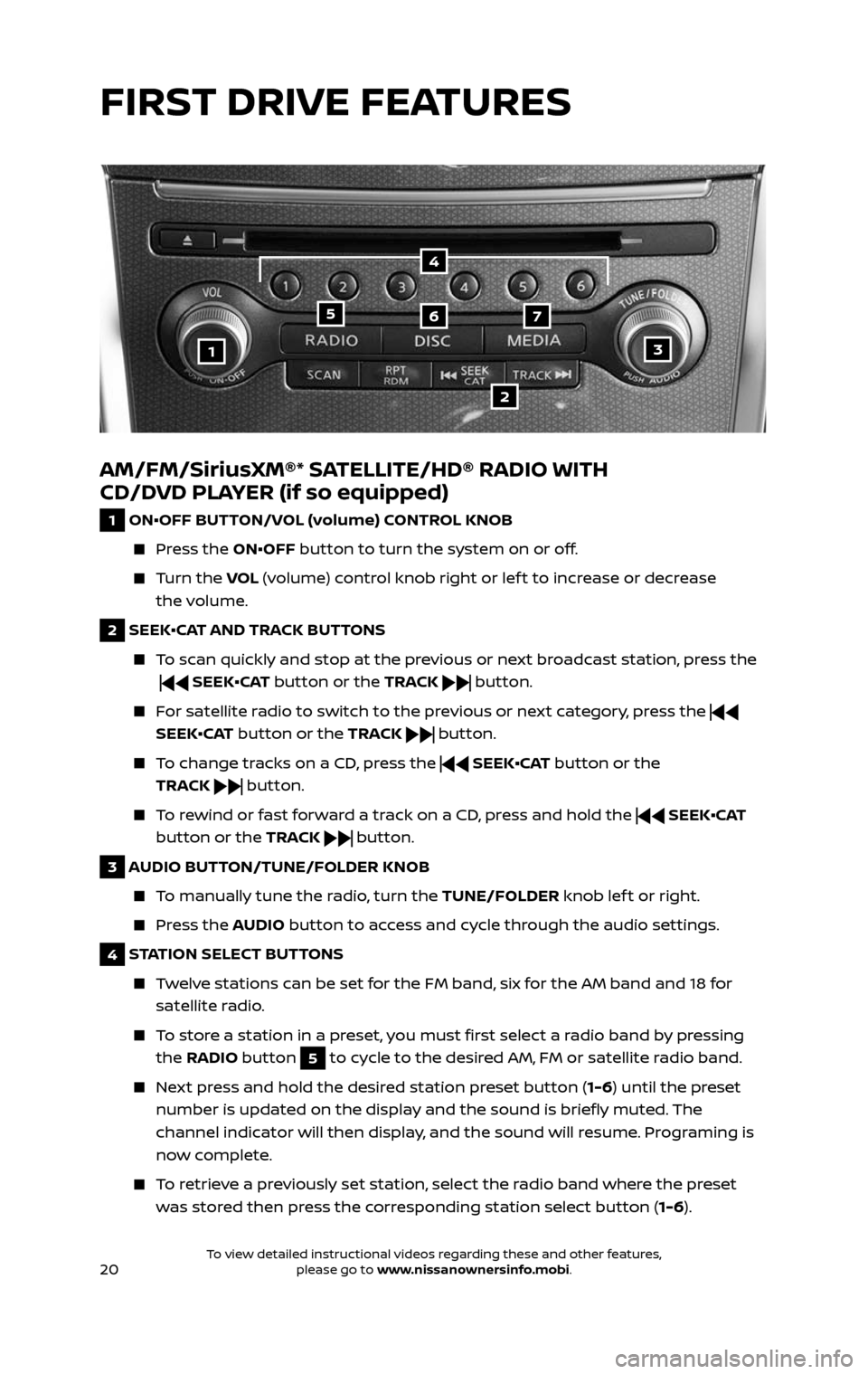
20
AM/FM/SiriusXM®* SATELLITE/HD® RADIO WITH
CD/DVD PLAYER (if so equipped)
1 ON•OFF BUTTON/VOL (volume) CONTROL KNOB
Press the ON•OFF button to turn the system on or off.
Turn the VOL (volume) control knob right or lef t to increase or decrease
the volume.
2 SEEK•CAT AND TRACK BUTTONS
To scan quickly and stop at the previous or next broadcast station, press the
SEEK•CAT button or the TRACK button.
For satellite radio to switch to the previous or next category, press the
SEEK•CAT button or the TRACK
button.
To change tracks on a CD, press the SEEK•CAT button or the
TRACK
button.
To rewind or fast forward a track on a CD, press and hold the SEEK•CAT
button or the TRACK
button.
3 AUDIO BUTTON/TUNE/FOLDER KNOB
To manually tune the radio, turn the TUNE/FOLDER knob lef t or right.
Press the AUDIO button to access and cycle through the audio settings.
4 STATION SELECT BUTTONS
Twelve stations can be set for the FM band, six for the AM band and 18 for
satellite radio.
To store a station in a preset, you must first select a radio band by pressing
the RADIO button 5 to cycle to the desired AM, FM or satellite radio band.
Next press and hold the desired station preset button (1-6) until the preset
number is updated on the display and the sound is briefly muted. The
channel indicator will then display, and the sound will resume. Programing is
now complete.
To retrieve a previously set station, select the radio band where the preset
was stored then press the corresponding station select button ( 1-6).
13
2
567
4
FIRST DRIVE FEATURES
2485215_17b_Pathfinder_pQRG_111816b.indd 2011/18/16 1:45 PM
To view detailed instructional videos regarding these and other features, please go to www.nissanownersinfo.mobi.To view detailed instructional videos regarding these and other features, please go to www.nissanownersinfo.mobi.
Page 36 of 40
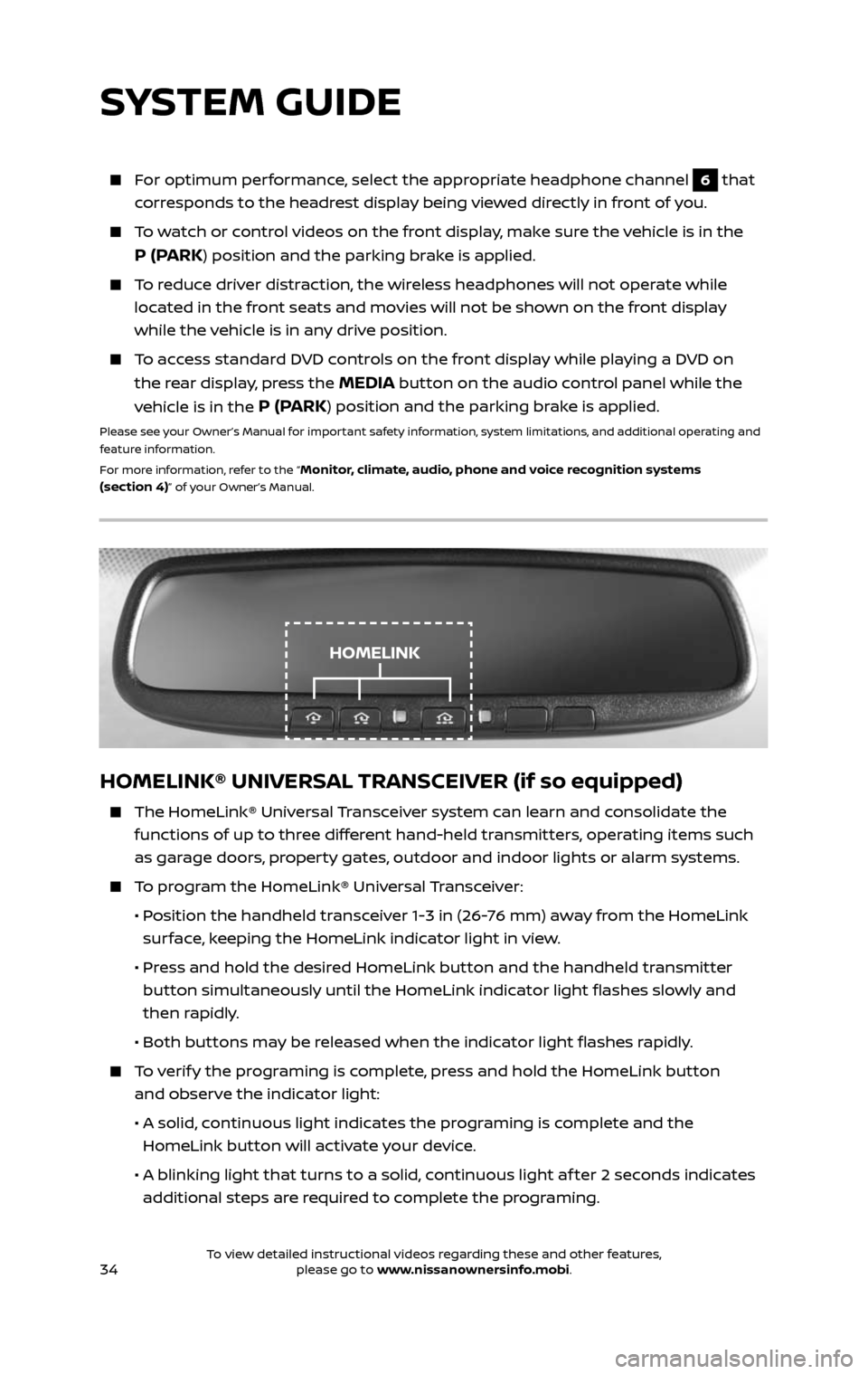
34
HOMELINK® UNIVERSAL TRANSCEIVER (if so equipped)
The HomeLink® Universal Transceiver system can learn and consolidate the
functions of up to three different hand-held transmitters, operating items such
as garage doors, property gates, outdoor and indoor lights or alarm systems.
To program the HomeLink® Universal Transceiver:
• Position the handheld transceiver 1-3 in (26-76 mm) away from the HomeLink
surface, keeping the HomeLink indicator light in view.
• Press and hold the desired HomeLink button and the handheld transmitter
button simultaneously until the HomeLink indicator light flashes slowly and
then rapidly.
• Both but tons may be released when the indicator light flashes rapidly.
To verify the programing is complete, press and hold the HomeLink button
and observe the indicator light:
• A solid , continuous light indicates the programing is complete and the
HomeLink button will activate your device.
• A blinking light that turns to a solid , continuous light af ter 2 seconds indicates
additional steps are required to complete the programing.
For optimum performance, select the appropriate headphone channel 6 that
corresponds to the headrest display being viewed directly in front of you.
To watch or control videos on the front display, make sure the vehicle is in the
P (PARK) position and the parking brake is applied.
To reduce driver distraction, the wireless headphones will not operate while
located in the front seats and movies will not be shown on the front display
while the vehicle is in any drive position.
To access standard DVD controls on the front display while playing a DVD on
the rear display, press the MEDIA button on the audio control panel while the
vehicle is in the
P (PARK) position and the parking brake is applied.
Please see your Owner’s Manual for important safety information, system limitations, and additional operating and
feature information.
For more information, refer to the “
Monitor, climate, audio, phone and voice recognition systems
(section 4)” of your Owner’s Manual.
SYSTEM GUIDE
HOMELINK
2485215_17b_Pathfinder_pQRG_111816b.indd 3411/18/16 1:45 PM
To view detailed instructional videos regarding these and other features, please go to www.nissanownersinfo.mobi.
Page 40 of 40
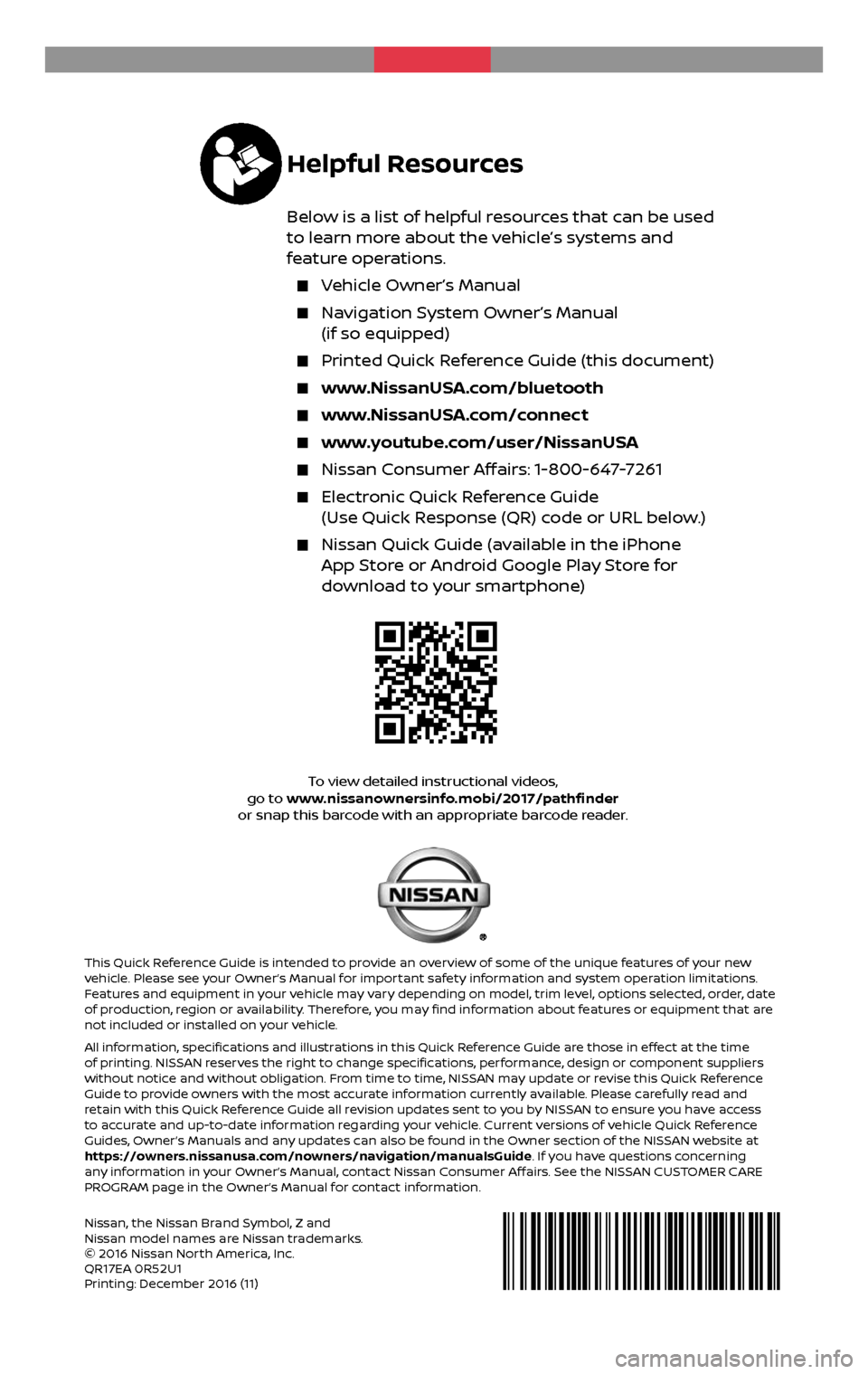
2 0 17
PATHFINDER
Nissan, the Nissan Brand Symbol, Z and Nissan model names are Nissan trademarks.
© 2016 Nissan North America, Inc.
QR17EA 0R52U1
Printing: December 2016 (11)
To view detailed instructional videos, go to www.nissanownersinfo.mobi/2017/pathfinder
or snap this barcode with an appropriate barcode reader.
This Quick Reference Guide is intended to provide an overview of some of the unique features of your new
vehicle. Please see your Owner’s Manual for important safety information and system operation limitations.
Features and equipment in your vehicle may vary depending on model, trim level, options selected, order, date
of production, region or availability. Therefore, you may find information about features or equipment that are
not included or installed on your vehicle.
All information, specifications and illustrations in this Quick Reference Guide are those in effect at the time
of printing. NISSAN reserves the right to change specifications, performance, design or component suppliers
without notice and without obligation. From time to time, NISSAN may update or revise this Quick Reference
Guide to provide owners with the most accurate information currently available. Please carefully read and
retain with this Quick Reference Guide all revision updates sent to you by NISSAN to ensure you have access
to accurate and up-to-date information regarding your vehicle. Current versions of vehicle Quick Reference
Guides, Owner’s Manuals and any updates can also be found in the Owner section of the NISSAN website at
https://owners.nissanusa.com/nowners/navigation/manualsGuide. If you have questions concerning
any information in your Owner’s Manual, contact Nissan Consumer Affairs. See the NISSAN CUSTOMER CARE
PROGRAM page in the Owner’s Manual for contact information.
Helpful Resources
Below is a list of helpful resources that can be used
to learn more about the vehicle’s systems and
feature operations.
Vehicle Owner’s Manual
Navigation System Owner’s Manual
(if so equipped)
Printed Quick R eference Guide (this document)
www.NissanUSA.com/bluetooth
www.NissanUSA.com/connect
www.youtube.com/user/NissanUSA
Nissan Consumer Affairs: 1-800-647-7261
Electronic Quick Reference Guide
(Use Quick Response (QR) code or URL below.)
Nissan Quick Guide (a vailable in the iPhone App Store or Android Google Play Store for
download to your smartphone)
2485215_17b_Pathfinder_pQRG_111816b.indd 111/18/16 1:44 PM