bluetooth NISSAN QUEST 2016 RE52 / 4.G Quick Reference Guide
[x] Cancel search | Manufacturer: NISSAN, Model Year: 2016, Model line: QUEST, Model: NISSAN QUEST 2016 RE52 / 4.GPages: 32, PDF Size: 2.43 MB
Page 2 of 32
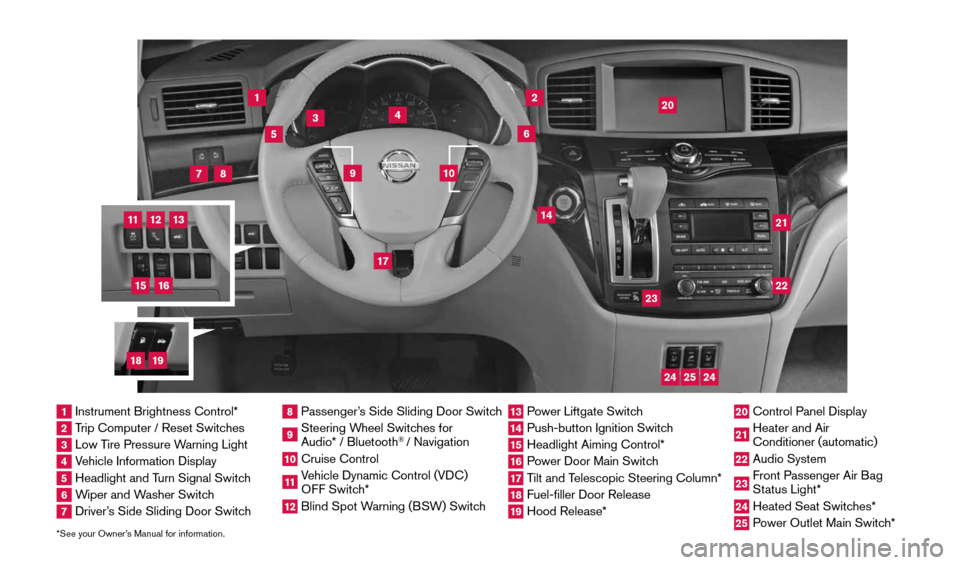
*See your Owner’s Manual for information.
1
3
4
2
20
2122
23
5
8
6
13
24
15
7
16
17
12
25
11
24
14
9
10
1 Instrument Brightness Control*2 Trip Computer / Reset Switches3 Low Tire Pressure Warning Light4 Vehicle Information Display5 Headlight and Turn Signal Switch6 Wiper and Washer Switch7 Driver’s Side Sliding Door Switch
8 Passenger’s Side Sliding Door Switch9 Steering Wheel Switches for
Audio* / Bluetooth
® / Navigation
10 Cruise Control11 Vehicle Dynamic Control (VDC)
OFF Switch* 12 Blind Spot Warning (BSW) Switch
13 Power Liftgate Switch14 Push-button Ignition Switch15 Headlight Aiming Control*16 Power Door Main Switch17 Tilt and Telescopic Steering Column*18 Fuel-filler Door Release19 Hood Release*
20 Control Panel Display21 Heater and Air
Conditioner (automatic)22 Audio System23 Front Passenger Air Bag
Status Light*24 Heated Seat Switches*25 Power Outlet Main Switch*
18
19
1964370_16a_Quest_US_pQRG_090215.indd 49/2/15 11:06 AM
Page 3 of 32
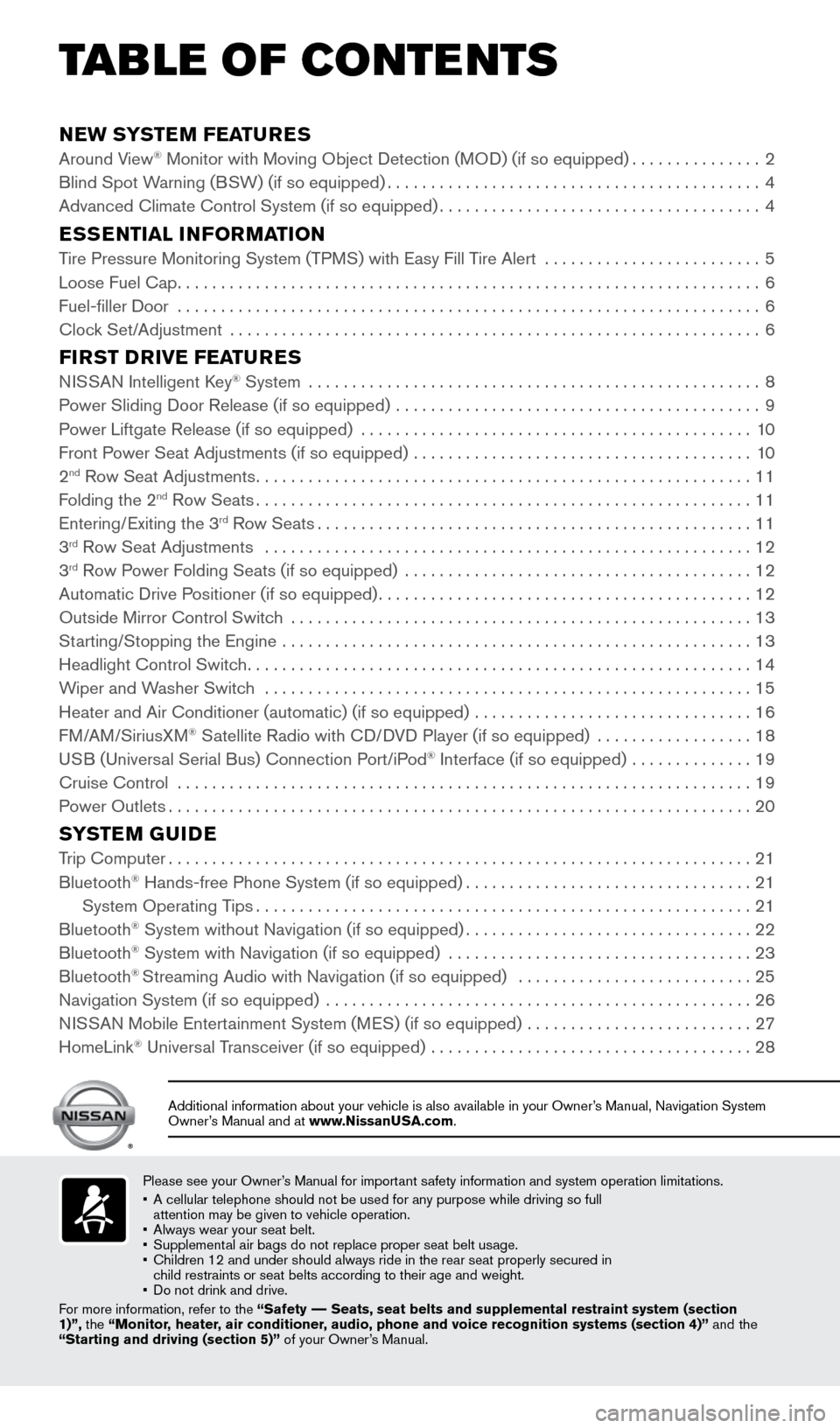
NEW SYSTEM FEATURES
Around View® Monitor with Moving Object Detection (MOD) (if so equipped)...............2
Blind Spot Warning (BSW) (if so equipped) ........................................... 4
Advanced Climate Control System (if so equipped) .....................................4
ESSENTIAL INFORMATION
Tire Pressure Monitoring System (TPMS) with Easy Fill Tire Alert .........................5
Loose Fuel Cap ................................................................... 6
Fuel-filler Door ................................................................... 6
Clock Set/Adjustment ............................................................. 6
FIRST DRIVE FEATURES
NISSAN Intelligent Key® System .................................................... 8
Power Sliding Door Release (if so equipped) .......................................... 9
Power Liftgate Release (if so equipped) ............................................. 10
Front Power Seat Adjustments (if so equipped) ....................................... 10
2
nd Row Seat Adjustments ......................................................... 11
Folding the 2nd Row Seats ......................................................... 11
Entering/Exiting the 3rd Row Seats .................................................. 11
3rd Row Seat Adjustments ........................................................ 12
3rd Row Power Folding Seats (if so equipped) ........................................ 12
Automatic Drive Positioner (if so equipped) ........................................... 12
Outside Mirror Control Switch ..................................................... 13
Starting/Stopping the Engine ...................................................... 13
Headlight Control Switch .......................................................... 14
Wiper and Washer Switch ........................................................ 15
Heater and Air Conditioner (automatic) (if so equipped) ................................ 16
FM/AM/SiriusXM
® Satellite Radio with CD/DVD Player (if so equipped) .................. 18
USB (Universal Serial Bus) Connection Port/iPod® Interface (if so equipped) .............. 19
Cruise Control .................................................................. 19
Power Outlets ................................................................... 20
SYSTEM GUIDE
Trip Computer................................................................... 21
Bluetooth® Hands-free Phone System (if so equipped) .................................21
System Operating Tips ......................................................... 21
Bluetooth
® System without Navigation (if so equipped) .................................22
Bluetooth® System with Navigation (if so equipped) ................................... 23
Bluetooth® Streaming Audio with Navigation (if so equipped) ........................... 25
Navigation System (if so equipped) ................................................. 26
NISSAN Mobile Entertainment System (MES) (if so equipped) ..........................27
HomeLink
® Universal Transceiver (if so equipped) ..................................... 28
Please see your Owner’s Manual for important safety information and system operation limitations.
• A cellular telephone should not be used for any purpose while driving so\
full
attention may be given to vehicle operation.
• Always wear your seat belt.
• Supplemental air bags do not replace proper seat belt usage.
• Children 12 and under should always ride in the rear seat properly secur\
ed in
child restraints or seat belts according to their age and weight.
• Do not drink and drive.
For more information, refer to the “Safety –– Seats, seat belts and supplemental restraint system (section
1)”, the “Monitor, heater, air conditioner, audio, phone and voice recognition systems (section 4)” and the
“Starting and driving (section 5)” of your Owner’s Manual.
Additional information about your vehicle is also available in your Owne\
r’s Manual, Navigation System
Owner’s Manual and at www.NissanUSA.com.
TAB LE OF CONTE NTS
1964370_16a_Quest_US_pQRG_090215.indd 59/2/15 11:06 AM
Page 23 of 32
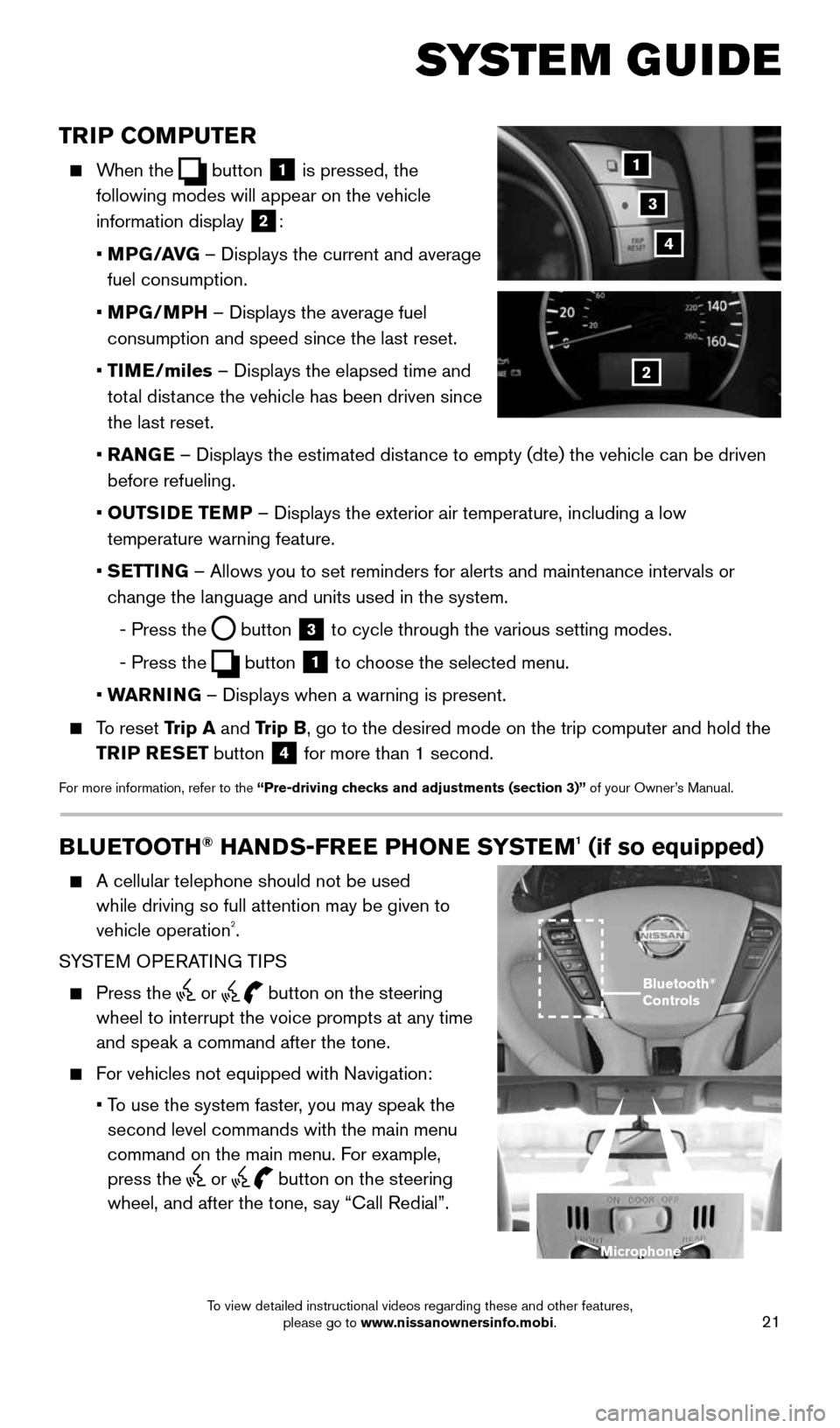
21
TRIP COMPUTER
When the button 1 is pressed, the
following modes will appear on the vehicle
information display
2:
• MPG/AVG – Displays the current and average
fuel consumption.
• MPG/MPH – Displays the average fuel
consumption and speed since the last reset.
• TIME/miles – Displays the elapsed time and
total distance the vehicle has been driven since
the last reset.
• RANGE – Displays the estimated distance to empty (dte) the vehicle can be driven
before refueling.
• OUTSIDE TEMP – Displays the exterior air temperature, including a low
temperature warning feature.
• SETTING – Allows you to set reminders for alerts and maintenance intervals o\
r
change the language and units used in the system.
- Press the
button 3 to cycle through the various setting modes.
- Press the
button 1 to choose the selected menu.
• WARNING – Displays when a warning is present.
To reset Trip A and Trip B, go to the desired mode on the trip computer and hold the
TRIP RESET button
4 for more than 1 second.
For more information, refer to the “Pre-driving checks and adjustments (section 3)” of your Owner’s Manual.
1
2
3
SYSTEM GUIDE
4
BLUETOOTH® HANDS-FREE PHONE SYSTEM1 (if so equipped)
A cellular telephone should not be used
while driving so full attention may be given to
vehicle operation
2.
SYSTEM OPERATING TIPS
Press the or button on the steering
wheel to interrupt the voice prompts at any time
and speak a command after the tone.
For vehicles not equipped with Navigation:
• To use the system faster, you may speak the
second level commands with the main menu
command on the main menu. For example,
press the
or button on the steering
wheel, and after the tone, say “Call Redial”.
Bluetooth®
Controls
Microphone
1964370_16a_Quest_US_pQRG_090215.indd 219/2/15 11:07 AM
To view detailed instructional videos regarding these and other features, please go to www.nissanownersinfo.mobi.
Page 24 of 32

22
For vehicles equipped with Navigation:
• Refer to the “Voice recognition (section 9)” of your Navigation System Owner’s
Manual for more information.
The “Help” command can be used to hear a list of available commands\
at any time.
Reduce background noise as much as possible by closing windows and pointing
HVAC vents away from the ceiling.
Speak naturally without long pauses and without raising your voice.
When speaking phonebook names, please be aware some cellular phones requi\
re the
last name to be spoken before the first name. For example, “Michael Smith” may be
spoken as “Smith Michael”.
To cancel a Voice Recognition session, say “Exit” or press and hold the or
button on the steering wheel.
Voice commands can be used to operate various Bluetooth® system features using the
NISSAN Voice Recognition system. See your Owner’s Manual for detailed information.
If the Voice Recognition system does not recognize your voice commands, train th\
e
system using the Speaker Adaptation Mode.
For more detailed information and instructions, refer to your cellular phone’s Owner’s
Manual and visit www.NissanUSA.com/bluetooth.
1 Availability of specific features is dependent upon the phone’s Bluetooth® support. Please refer to your phone owner’s
manual for details. Bluetooth® word mark and logos are owned by Bluetooth SIG, Inc., and any use of such marks by
NISSAN is under license. See www.NissanUSA.com/bluetooth for details.
2 Some jurisdictions prohibit the use of cellular telephones while driving\
.
BLUETOOTH® SYSTEM WITHOUT NAVIGATION1,2 (if so equipped)
CONNECTING PROCEDURE
1. Press the
button on the steering wheel. The
system announces the available commands.
2. Say: “Connect Phone”. The system
acknowledges the command and announces the
next set of available commands.
3. Say: “Add Phone”. The system acknowledges the
command and asks you to initiate connecting
from the cellular phone handset.
4. Initiate connecting from the cellular phone.
• The connecting procedure varies according to each cellular phone model. For
detailed connecting instructions and a list of compatible cellular phones, \
please visit
www.NissanUSA.com/bluetooth.
• When prompted for a PIN, enter “1234” from the handset. (The PIN is assigned by
NISSAN and cannot be changed.)
• For cellular phones that support SSP (Simple Secure Pairing), confirm that the PIN
on the vehicle display matches the PIN displayed on the cellular phone.
5. Say the name for the cellular phone when the system asks you to provide o\
ne. You can
give the cellular phone the name of your choice.
SYSTEM GUIDE
1964370_16a_Quest_US_pQRG_090215.indd 229/2/15 11:07 AM
To view detailed instructional videos regarding these and other features, please go to www.nissanownersinfo.mobi.
Page 25 of 32
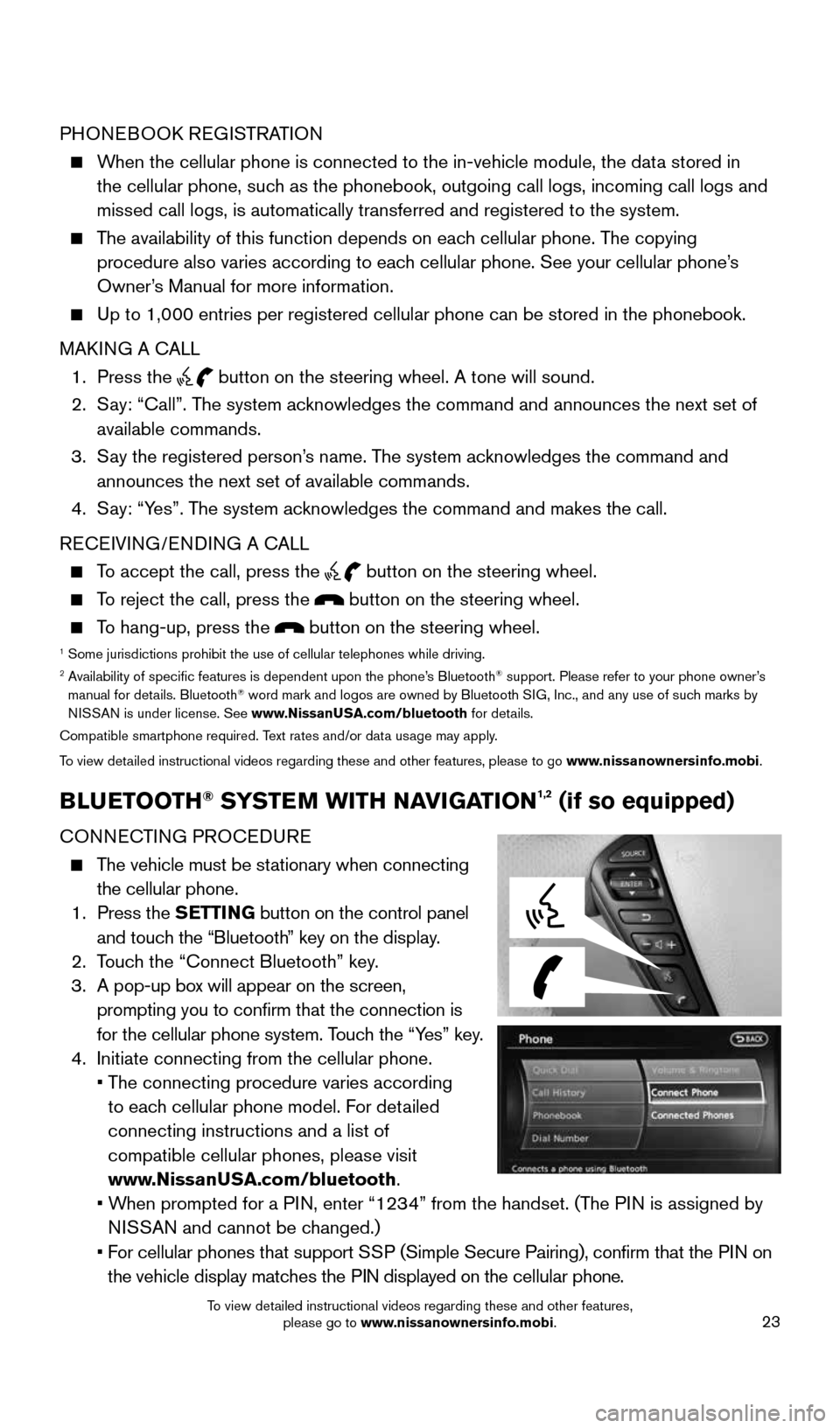
23
PHONEBOOK REGISTRATION
When the cellular phone is connected to the in-vehicle module, the data stored in
the cellular phone, such as the phonebook, outgoing call logs, incoming call logs and
missed call logs, is automatically transferred and registered to the sys\
tem.
The availability of this function depends on each cellular phone. The copying
procedure also varies according to each cellular phone. See your cellular phone’s
Owner’s Manual for more information.
Up to 1,000 entries per registered cellular phone can be stored in the p\
honebook.
MAKING A CALL
1. Press the
button on the steering wheel. A tone will sound.
2. Say: “Call”. The system acknowledges the command and announces the next set of
available commands.
3. Say the registered person’s name. The system acknowledges the command and
announces the next set of available commands.
4. Say: “Yes”. The system acknowledges the command and makes the call.
RECEIVING/ENDING A CALL
To accept the call, press the button on the steering wheel.
To reject the call, press the button on the steering wheel.
To hang-up, press the button on the steering wheel.1 Some jurisdictions prohibit the use of cellular telephones while driving\
.2 Availability of specific features is dependent upon the phone’s Bluetooth® support. Please refer to your phone owner’s
manual for details. Bluetooth® word mark and logos are owned by Bluetooth SIG, Inc., and any use of such marks by
NISSAN is under license. See www.NissanUSA.com/bluetooth for details.
Compatible smartphone required. Text rates and/or data usage may apply.
To view detailed instructional videos regarding these and other features, please to\
go www.nissanownersinfo.mobi.
BLUETOOTH® SYSTEM WITH NAVIGATION1,2 (if so equipped)
CONNECTING PROCEDURE
The vehicle must be stationary when connecting
the cellular phone.
1. Press the SETTING button on the control panel
and touch the “Bluetooth” key on the display.
2. Touch the “Connect Bluetooth” key.
3. A pop-up box will appear on the screen,
prompting you to confirm that the connection is
for the cellular phone system. Touch the “Yes” key.
4. Initiate connecting from the cellular phone.
• The connecting procedure varies according
to each cellular phone model. For detailed
connecting instructions and a list of
compatible cellular phones, please visit
www.NissanUSA.com/bluetooth.
• When prompted for a PIN, enter “1234” from the handset. (The PIN is assigned by
NISSAN and cannot be changed.)
• For cellular phones that support SSP (Simple Secure Pairing), confirm that the PIN on
the vehicle display matches the PIN displayed on the cellular phone.
1964370_16a_Quest_US_pQRG_090215.indd 239/2/15 11:08 AM
To view detailed instructional videos regarding these and other features, please go to www.nissanownersinfo.mobi.
Page 26 of 32
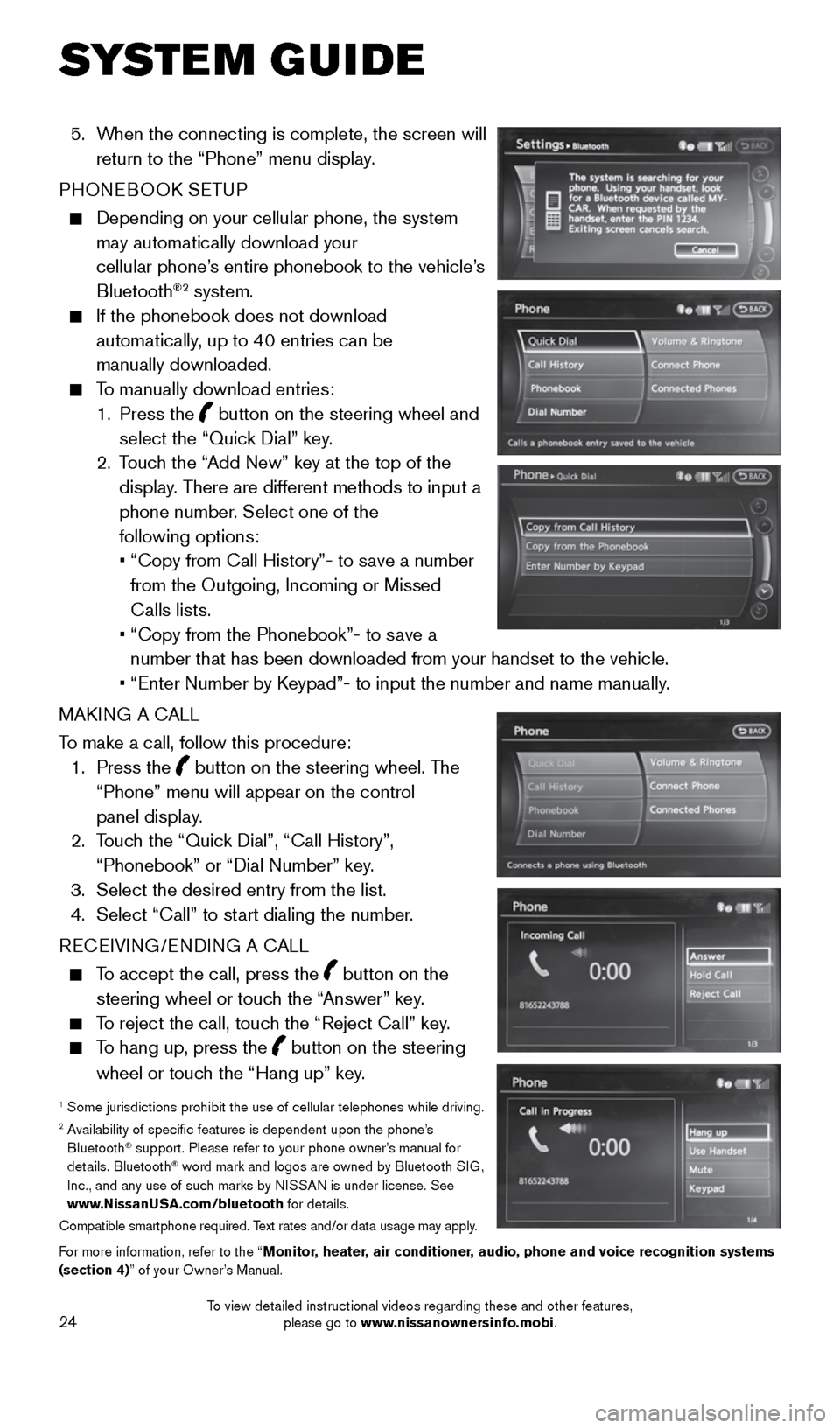
24
5. When the connecting is complete, the screen will
return to the “Phone” menu display.
PHONEBOOK SETUP
Depending on your cellular phone, the system
may automatically download your
cellular phone’s entire phonebook to the vehicle’s
Bluetooth
®2 system.
If the phonebook does not download
automatically, up to 40 entries can be
manually downloaded.
To manually download entries:
1. Press the
button on the steering wheel and
select the “Quick Dial” key.
2. Touch the “Add New” key at the top of the
display. There are different methods to input a
phone number. Select one of the
following options:
• “Copy from Call History”- to save a number
from the Outgoing, Incoming or Missed
Calls lists.
• “Copy from the Phonebook”- to save a
number that has been downloaded from your handset to the vehicle.
• “Enter Number by Keypad”- to input the number and name manually.
MAKING A CALL
To make a call, follow this procedure:
1. Press the
button on the steering wheel. The
“Phone” menu will appear on the control
panel display.
2. Touch the “Quick Dial”, “Call History”,
“Phonebook” or “Dial Number” key.
3. Select the desired entry from the list.
4. Select “Call” to start dialing the number.
RECEIVING/ENDING A CALL
To accept the call, press the button on the
steering wheel or touch the “Answer” key.
To reject the call, touch the “Reject Call” key.
To hang up, press the button on the steering
wheel or touch the “Hang up” key.
1 Some jurisdictions prohibit the use of cellular telephones while driving\
.2 Availability of specific features is dependent upon the phone’s
Bluetooth® support. Please refer to your phone owner’s manual for
details. Bluetooth® word mark and logos are owned by Bluetooth SIG,
Inc., and any use of such marks by NISSAN is under license. See
www.NissanUSA.com/bluetooth for details.
Compatible smartphone required. Text rates and/or data usage may apply.
For more information, refer to the “Monitor, heater, air conditioner, audio, phone and voice recognition systems
(section 4)” of your Owner’s Manual.
SYSTEM GUIDE
1964370_16a_Quest_US_pQRG_090215.indd 249/2/15 11:08 AM
To view detailed instructional videos regarding these and other features, please go to www.nissanownersinfo.mobi.
Page 27 of 32
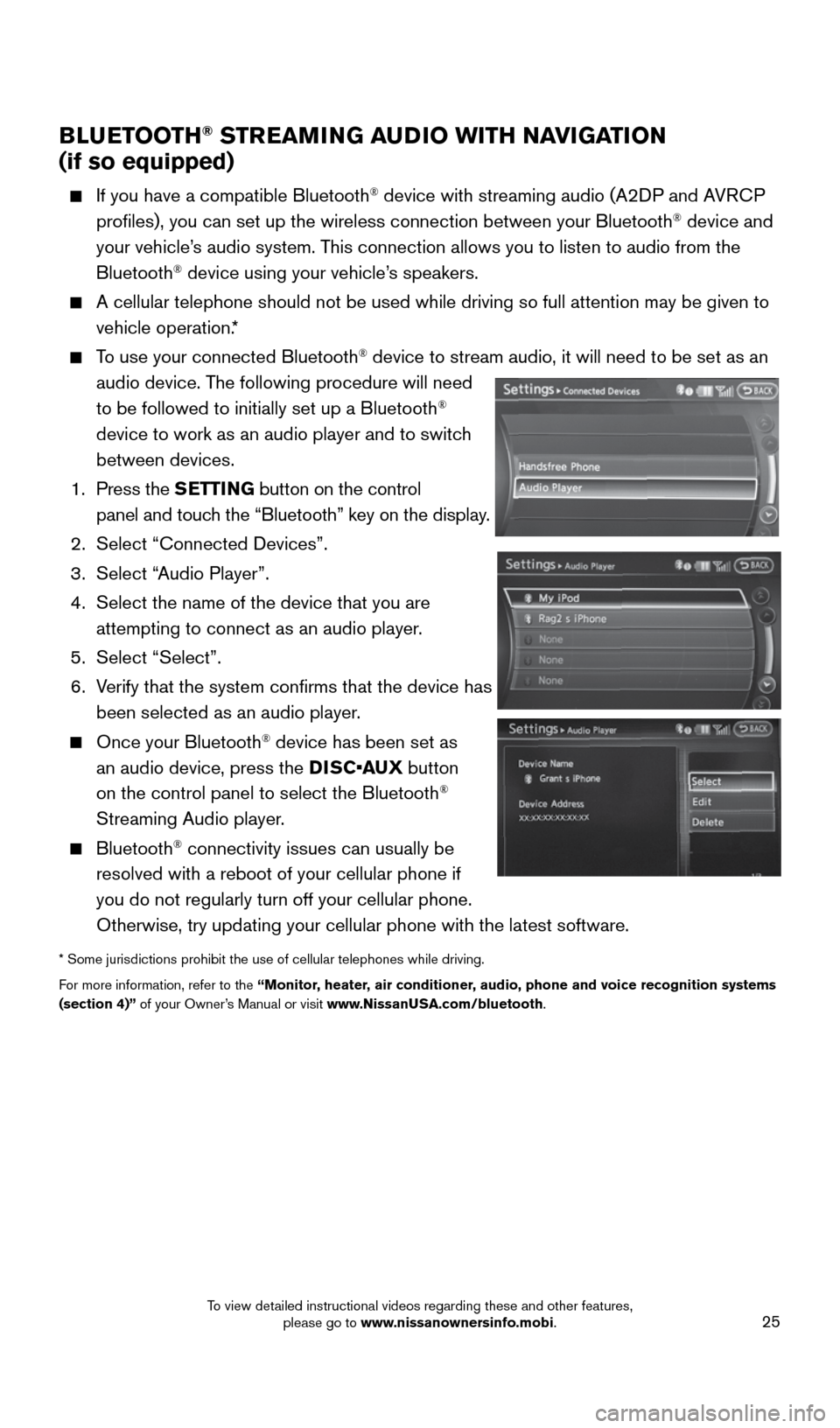
25
BLUETOOTH® STREAMING AUDIO WITH NAVIGATION
(if so equipped)
If you have a compatible Bluetooth® device with streaming audio (A2DP and AVRCP
profiles), you can set up the wireless connection between your Blueto\
oth® device and
your vehicle’s audio system. This connection allows you to listen to audio from the
Bluetooth
® device using your vehicle’s speakers.
A cellular telephone should not be used while driving so full attention \
may be given to
vehicle operation.*
To use your connected Bluetooth® device to stream audio, it will need to be set as an
audio device. The following procedure will need
to be followed to initially set up a Bluetooth
®
device to work as an audio player and to switch
between devices.
1. Press the SETTING button on the control
panel and touch the “Bluetooth” key on the display.
2. Select “Connected Devices”.
3. Select “Audio Player”.
4. Select the name of the device that you are
attempting to connect as an audio player.
5. Select “Select”.
6. Verify that the system confirms that the device has
been selected as an audio player.
Once your Bluetooth® device has been set as
an audio device, press the DISC•AUX button
on the control panel to select the Bluetooth
®
Streaming Audio player.
Bluetooth® connectivity issues can usually be
resolved with a reboot of your cellular phone if
you do not regularly turn off your cellular phone.
Otherwise, try updating your cellular phone with the latest software.
* Some jurisdictions prohibit the use of cellular telephones while driving\
.
For more information, refer to the “Monitor, heater, air conditioner, audio, phone and voice recognition systems
(section 4)” of your Owner’s Manual or visit www.NissanUSA.com/bluetooth.
1964370_16a_Quest_US_pQRG_090215.indd 259/2/15 11:08 AM
To view detailed instructional videos regarding these and other features, please go to www.nissanownersinfo.mobi.
Page 32 of 32
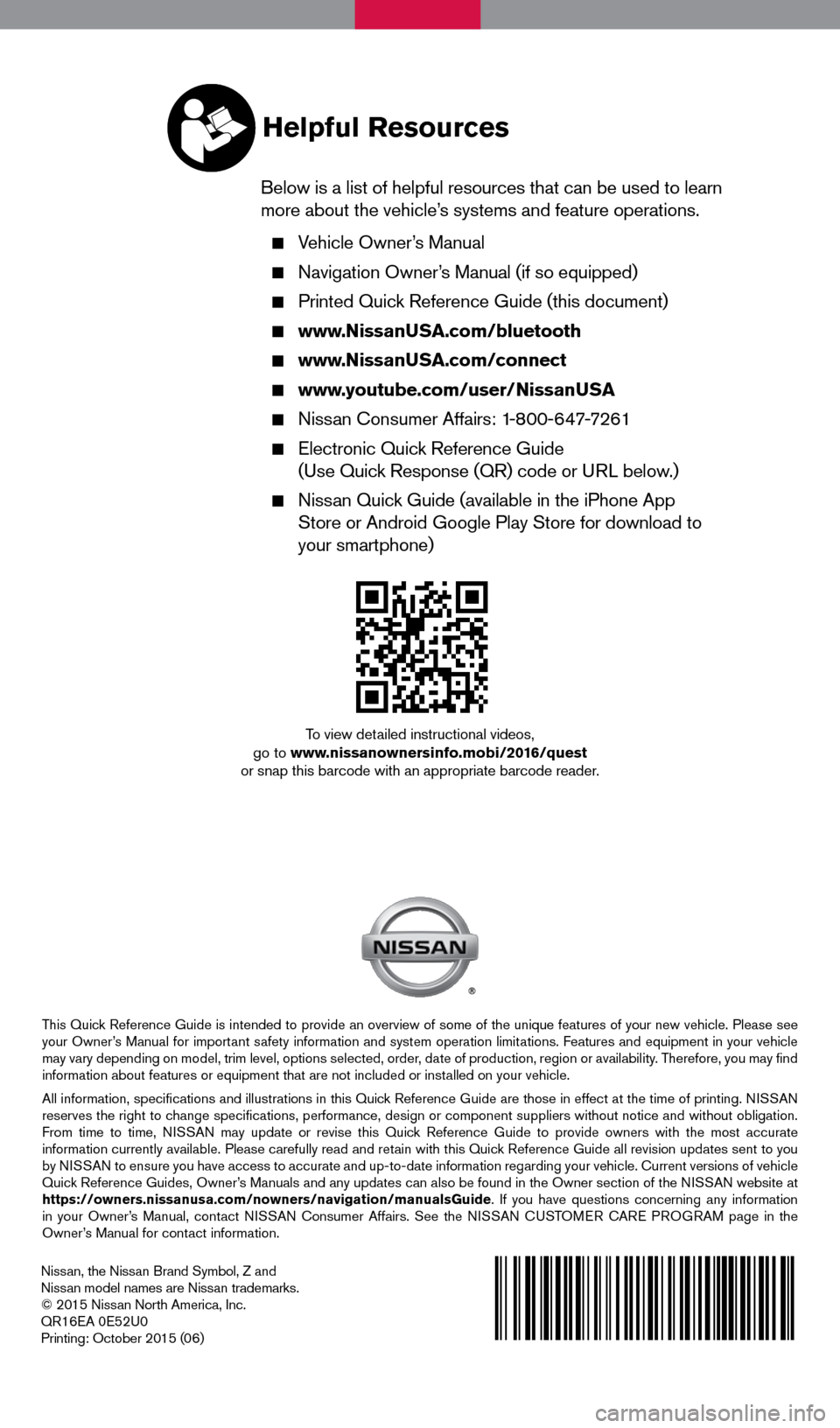
Nissan, the Nissan Brand Symbol, Z and
Nissan model names are Nissan trademarks.
© 2015 Nissan North America, Inc.
QR16EA 0E52U0
Printing: October 2015 (06)
To view detailed instructional videos,
go to www.nissanownersinfo.mobi/2016/quest
or snap this barcode with an appropriate barcode reader.
This Quick Reference Guide is intended to provide an overview of some of the unique features of your new vehicle. Please see
your Owner’s Manual for important safety information and system operation limitations. Features and equipment in your vehicle
may vary depending on model, trim level, options selected, order, date of production, region or availability. Therefore, you may find
information about features or equipment that are not included or installed on your vehicle.
All information, specifications and illustrations in this Quick Reference Guide are those in effect at the time of printing. NISSAN
reserves the right to change specifications, performance, design or component suppliers witho\
ut notice and without obligation.
From time to time, NISSAN may update or revise this Quick Reference Guide to provide owners with the most accurate
information currently available. Please carefully read and retain with this Quick Reference Guide all revision updates sent to you
by NISSAN to ensure you have access to accurate and up-to-date information reg\
arding your vehicle. Current versions of vehicle
Quick Reference Guides, Owner’s Manuals and any updates can also be found in the Owner section of the \
NISSAN website at
https://owners.nissanusa.com/nowners/navigation/manualsGuide. If you have questions concerning any information
in your Owner’s Manual, contact NISSAN Consumer Affairs. See the NISSAN CUSTOMER CARE PROGRAM page in the
Owner’s Manual for contact information.
Helpful Resources
Below is a list of helpful resources that can be used to learn
more about the vehicle’s systems and feature operations.
Vehicle Owner’s Manual
Navigation Owner’s Manual (if so equipped)
Printed Quick Reference Guide (this document)
www.NissanUSA.com/bluetooth
www.NissanUSA.com/connect
www.youtube.com/user/NissanUSA
Nissan Consumer Affairs: 1-800-647-7261
Electronic Quick Reference Guide
(Use Quick Response (QR) code or URL below.)
Nissan Quick Guide (available in the iPhone App
Store or Android Google Play Store for download to
your smartphone)
1964370_16a_Quest_US_pQRG_090215.indd 29/2/15 11:06 AM