steering wheel NISSAN ROGUE SELECT 2014 2.G Quick Reference Guide
[x] Cancel search | Manufacturer: NISSAN, Model Year: 2014, Model line: ROGUE SELECT, Model: NISSAN ROGUE SELECT 2014 2.GPages: 20, PDF Size: 1.1 MB
Page 2 of 20
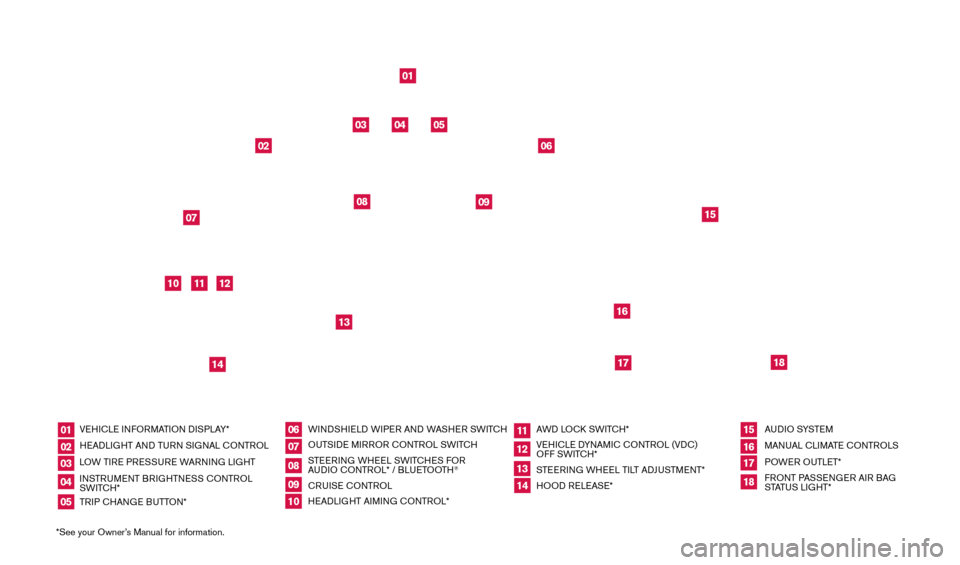
*See your Owner’s Manual for information.VEHICLE INFORMATION d
I
SPLAY*
HEA d
LI
GHT AN
d
TURN SIGNAL CONTROL
LOW TIRE PRESSURE WARNING LIGHT
INSTRUMENT BRIGHTNESS CONTROL
SWITCH*
TRIP CHANGE BUTTON* WIN d
S
HIEL
d W
IPER AN d
W
ASHER SWITCH
OUTSI
d
E MIRROR CONTROL SWITCH
STEERING WHEEL SWITCHES FOR
AU
dI
O CONTROL* / BLUETOOTH
®
CRUISE CONTROL
HEA
d
LI
GHT AIMING CONTROL* AW
d LOC
k
SWITCH*
VEHICLE d
YNAM
IC CONTROL (V d
C)
OFF
SWITCH*
STEERING WHEEL TILT A
dJU
STMENT*
HOO
d
RELEASE*AU
dI
O SYSTE M
MANUAL CLIMATE CONTROLS
POWER OUTLET*
FRONT PASSENGER AIR BAG
STATUS LIGHT*
01
0610
14
02
07
11
15
03
08
12
16
04
09
13
1718
05
01
10
03
0711
15
04
12
16
05
06
18
17
02
08
09
14
13
1512586_14_RogueSelect_QRG_111313.indd 411/13/13 9:04 AM
Page 16 of 20
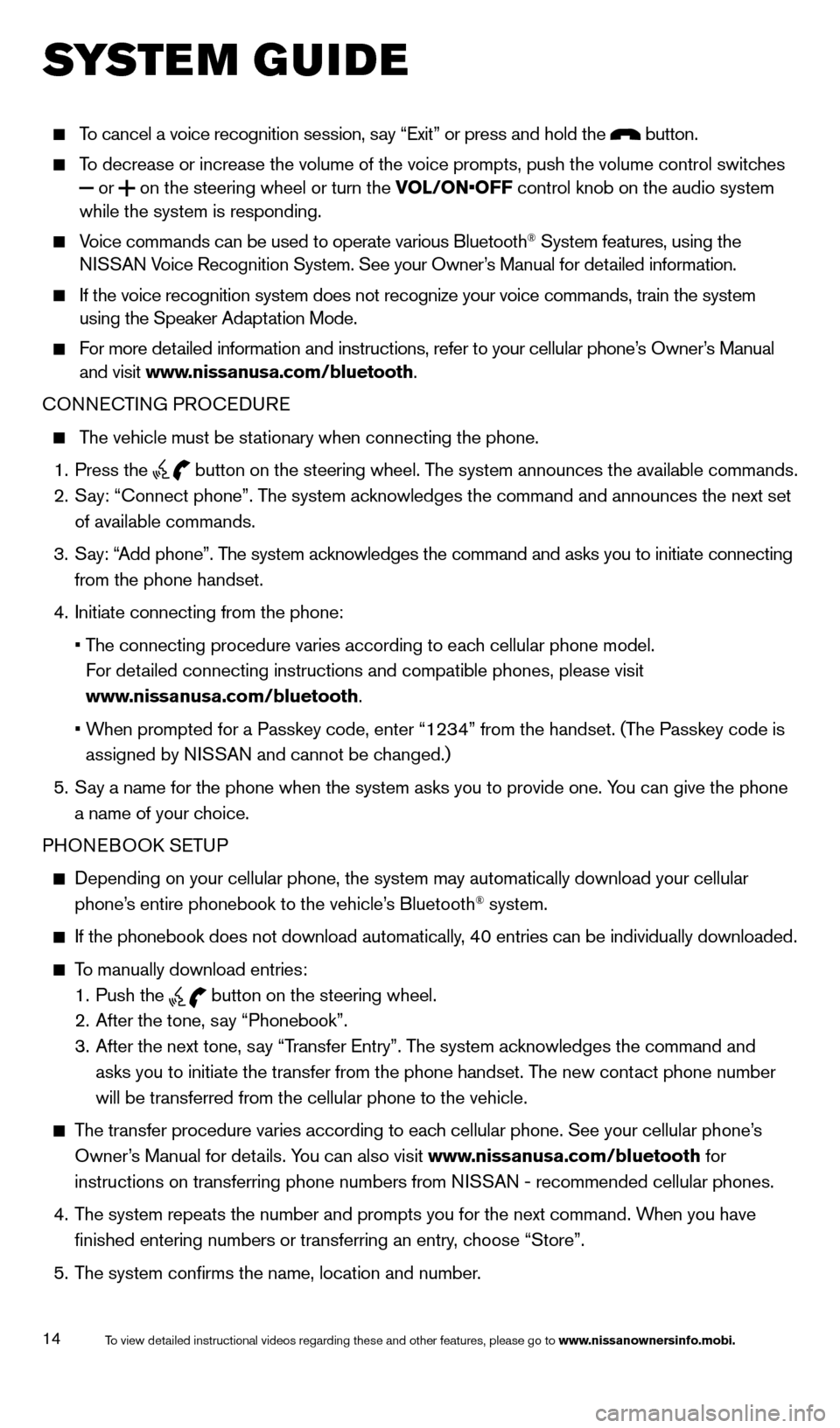
14
system guide
To cancel a voice recognition session, say “Exit” or press and hold the button.
To decrease or increase the volume of the voice prompts, push the volume \
control switches or
on the steering wheel or turn the VOL/ON•OFF control knob on the audio system
while the system is responding.
Voice commands can be used to operate various Bluetooth® System features, using the
NISSAN Voice Recognition System. See your Owner’s Manual for detailed information.
If the voice recognition system does not recognize your voice commands, \
train the system
using the Speaker Adaptation Mode.
For more detailed information and instructions, refer to your cellular phone’s Owner’s Manual and visit www.nissanusa.com/bluetooth.
CONNECTING PROCE
d
URE
The vehicle must be stationary when connecting the phone.
1.
Press the
button on the steering wheel. The system announces the available commands.
2.
S
ay: “Connect phone”. The system acknowledges the command and announces the next set
of available commands.
3.
S
ay: “Add phone”. The system acknowledges the command and asks you to initiate connecting
from the phone handset.
4.
Initiate connecting from the phone:
•
T
he
connecting procedure varies according to each cellular phone model.
F
or detailed connecting instructions and compatible phones, please visit
www.nissanusa.com/bluetooth.
•
W
hen
prompted for a Passkey code, enter “1234” from the handset. (The Passkey code is
assigned by N
ISSAN and cannot be changed.)
5.
S
ay a name for the phone when the system asks you to provide one. You can give the phone
a name of your choice.
PHONEBOO
k
SE
TUP
depending on your cellular phone, the system may automatically download y\
our cellular
phone’ s entire phonebook to the vehicle’s Bluetooth® system.
If the phonebook does not download automatically , 40 entries can be individually downloaded.
To manually download entries:
1.
Push the button on the steering wheel.
2.
After the tone, s ay “Phonebook”.
3.
After the next tone, s
ay “Transfer Entry”. The system acknowledges the command and
asks you to initiate the transfer from the phone handset. The new contact phone number
will be transferred from the cellular phone to the vehicle.
The transfer procedure varies according to each cellular phone. See your cellular phone’s
Owner’s Manual for details. You can also visit www.nissanusa.com/bluetooth for
instructions on transferring phone numbers from NISSAN - recommended cellular phones.
4.
T
he system repeats the number and prompts you for the next command. When you have
finished entering numbers or transferring an entry, choose “Store”.
5.
T
he system confirms the name, location and number.
1512586_14_RogueSelect_QRG_111313.indd 1411/13/13 9:04 AM
To view detailed instructional videos regarding these and other features, please go\
to www.nissanownersinfo.mobi.