change wheel NISSAN ROGUE SPORT 2018 Owners Manual
[x] Cancel search | Manufacturer: NISSAN, Model Year: 2018, Model line: ROGUE SPORT, Model: NISSAN ROGUE SPORT 2018Pages: 512, PDF Size: 3.33 MB
Page 72 of 512
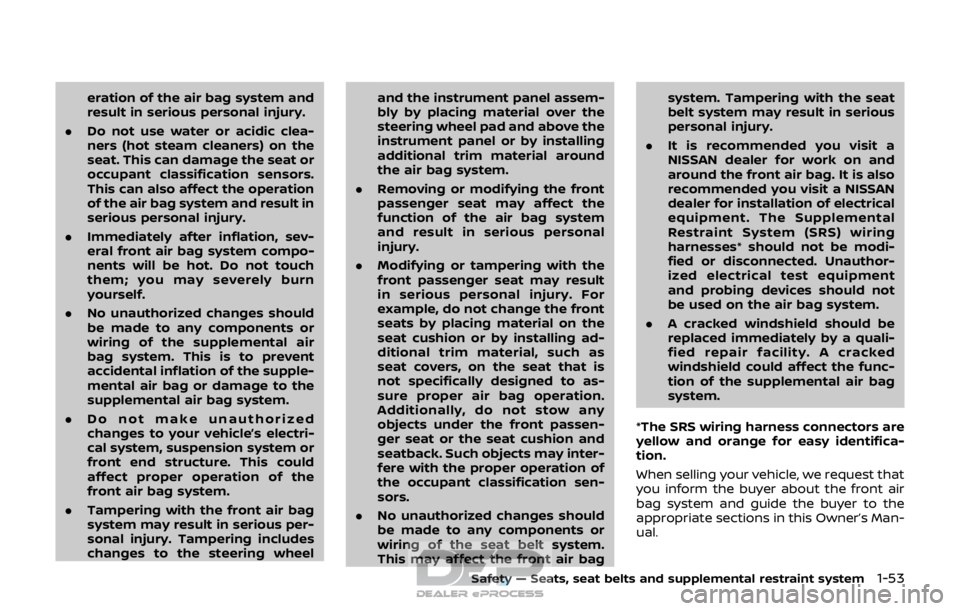
eration of the air bag system and
result in serious personal injury.
. Do not use water or acidic clea-
ners (hot steam cleaners) on the
seat. This can damage the seat or
occupant classification sensors.
This can also affect the operation
of the air bag system and result in
serious personal injury.
. Immediately after inflation, sev-
eral front air bag system compo-
nents will be hot. Do not touch
them; you may severely burn
yourself.
. No unauthorized changes should
be made to any components or
wiring of the supplemental air
bag system. This is to prevent
accidental inflation of the supple-
mental air bag or damage to the
supplemental air bag system.
. Do not make unauthorized
changes to your vehicle’s electri-
cal system, suspension system or
front end structure. This could
affect proper operation of the
front air bag system.
. Tampering with the front air bag
system may result in serious per-
sonal injury. Tampering includes
changes to the steering wheel and the instrument panel assem-
bly by placing material over the
steering wheel pad and above the
instrument panel or by installing
additional trim material around
the air bag system.
. Removing or modifying the front
passenger seat may affect the
function of the air bag system
and result in serious personal
injury.
. Modifying or tampering with the
front passenger seat may result
in serious personal injury. For
example, do not change the front
seats by placing material on the
seat cushion or by installing ad-
ditional trim material, such as
seat covers, on the seat that is
not specifically designed to as-
sure proper air bag operation.
Additionally, do not stow any
objects under the front passen-
ger seat or the seat cushion and
seatback. Such objects may inter-
fere with the proper operation of
the occupant classification sen-
sors.
. No unauthorized changes should
be made to any components or
wiring of the seat belt system.
This may affect the front air bag system. Tampering with the seat
belt system may result in serious
personal injury.
. It is recommended you visit a
NISSAN dealer for work on and
around the front air bag. It is also
recommended you visit a NISSAN
dealer for installation of electrical
equipment. The Supplemental
Restraint System (SRS) wiring
harnesses* should not be modi-
fied or disconnected. Unauthor-
ized electrical test equipment
and probing devices should not
be used on the air bag system.
. A cracked windshield should be
replaced immediately by a quali-
fied repair facility. A cracked
windshield could affect the func-
tion of the supplemental air bag
system.
*The SRS wiring harness connectors are
yellow and orange for easy identifica-
tion.
When selling your vehicle, we request that
you inform the buyer about the front air
bag system and guide the buyer to the
appropriate sections in this Owner’s Man-
ual.
Safety — Seats, seat belts and supplemental restraint system1-53
Page 96 of 512

.Indicators and warnings
. Tire pressure information
. Chassis Control
. Other information
JVI1566X
HOW TO USE THE VEHICLE INFOR-
MATION DISPLAY
The vehicle information display can be
changed using the buttons OK,,, andlocated on the
steering wheel.
OK - change or select an item in the
vehicle information display
- navigate through the items in vehi-
cle information display
- go back to the previous menu- change from one display screen
to the next (i.e. trip, Fuel economy)
STARTUP DISPLAY
When the ignition switch is placed in the
ON position, the screens that display in
the vehicle information display include:
. Trip computer
. Fuel economy
. Warnings
Warnings will only display if there are any
present. For more information on warn-
ings and indicators, see “Vehicle informa-
tion display warnings and indicators” (P.2-
28).
To control what items display in the
vehicle information display, see “Settings”
(P.2-19).
SETTINGS
The setting mode allows you to change
the information displayed in the vehicle
information display:
. Driver Assistance (if so equipped)
. Clock
. Meter Settings
. Vehicle Settings
. Maintenance
. Alarm (if so equipped)
. Tire Pressures
. Unit
. Language
Instruments and controls2-19
Page 101 of 512
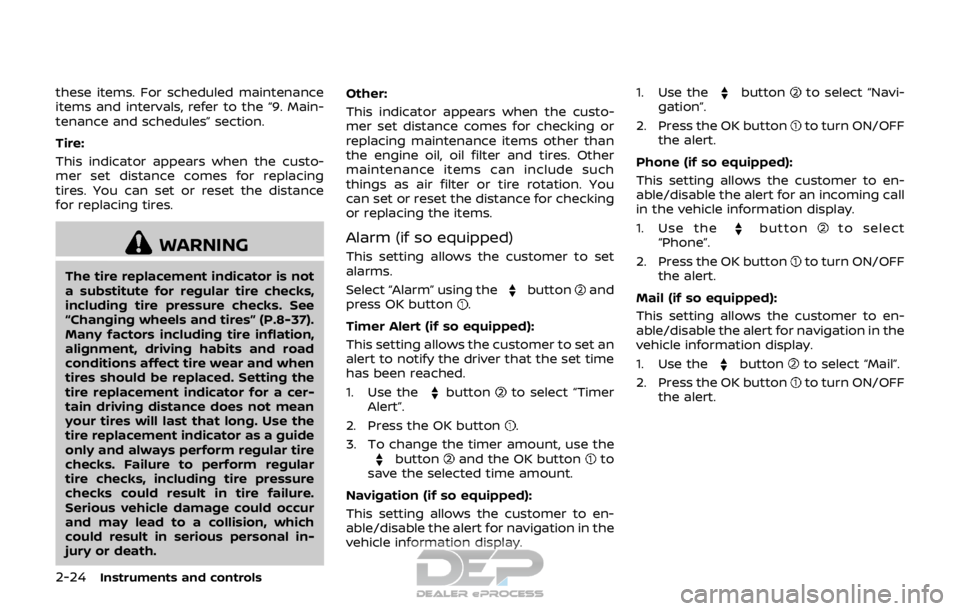
2-24Instruments and controls
these items. For scheduled maintenance
items and intervals, refer to the “9. Main-
tenance and schedules” section.
Tire:
This indicator appears when the custo-
mer set distance comes for replacing
tires. You can set or reset the distance
for replacing tires.
WARNING
The tire replacement indicator is not
a substitute for regular tire checks,
including tire pressure checks. See
“Changing wheels and tires” (P.8-37).
Many factors including tire inflation,
alignment, driving habits and road
conditions affect tire wear and when
tires should be replaced. Setting the
tire replacement indicator for a cer-
tain driving distance does not mean
your tires will last that long. Use the
tire replacement indicator as a guide
only and always perform regular tire
checks. Failure to perform regular
tire checks, including tire pressure
checks could result in tire failure.
Serious vehicle damage could occur
and may lead to a collision, which
could result in serious personal in-
jury or death.Other:
This indicator appears when the custo-
mer set distance comes for checking or
replacing maintenance items other than
the engine oil, oil filter and tires. Other
maintenance items can include such
things as air filter or tire rotation. You
can set or reset the distance for checking
or replacing the items.
Alarm (if so equipped)
This setting allows the customer to set
alarms.
Select “Alarm” using the
buttonand
press OK button.
Timer Alert (if so equipped):
This setting allows the customer to set an
alert to notify the driver that the set time
has been reached.
1. Use the
buttonto select “Timer
Alert”.
2. Press the OK button
.
3. To change the timer amount, use the
buttonand the OK buttonto
save the selected time amount.
Navigation (if so equipped):
This setting allows the customer to en-
able/disable the alert for navigation in the
vehicle information display. 1. Use the
buttonto select “Navi-
gation”.
2. Press the OK button
to turn ON/OFF
the alert.
Phone (if so equipped):
This setting allows the customer to en-
able/disable the alert for an incoming call
in the vehicle information display.
1. Use the
buttonto select
“Phone”.
2. Press the OK button
to turn ON/OFF
the alert.
Mail (if so equipped):
This setting allows the customer to en-
able/disable the alert for navigation in the
vehicle information display.
1. Use the
buttonto select “Mail”.
2. Press the OK button
to turn ON/OFF
the alert.
Page 107 of 512

2-30Instruments and controls
17. AWD High Temp. Stop vehicle
warning (if so equipped)
This warning may appear while trying to
free a stuck vehicle due to increased oil
temperature. The driving mode may
change to Two-Wheel Drive (2WD). If this
warning is displayed, stop the vehicle with
the engine idling, as soon as it is safe to
do so. Then if the warning turns off, you
can continue driving. See “Intelligent 4x4”
(P.5-100).
18. Tire Size Incorrect: See Owner’s
Manual warning (if so equipped)
This warning may appear if there is a
large difference between the diameters of
the front and rear wheels and tires. Pull
off the road in a safe area, with the engine
idling. Check that all the tire sizes are the
same, that the tire pressure is correct and
that the tires are not excessively worn.
See “Intelligent 4x4” (P.5-100).
19. Battery Voltage Low Charge
Battery warning
This warning appears when the battery
voltage is low and the battery needs to be
charged.
20. Shipping Mode On Push Sto-
rage Fuse warning (if so equipped)
This warning may appear if the extended
storage fuse switch is not pushed in
(switched on). When this warning ap-
pears, push in (switch on) the extended
storage fuse switch to turn off the warn-
ing. For more information, see “Extended
storage fuse switch” (P.8-21).
21. Power will turn off to save the
battery warning
This warning appears after the ignition
switch is in the ON position for a certain
period of time.
22. Power turned off to save the
battery warning
This warning appears after the ignition
switch is automatically turned OFF to
save the battery.
23. Reminder: Turn OFF Headlights
warning
This warning appears when the driver
side door is opened with the headlight
switch is left ON and the ignition switch is
placed in the OFF or LOCK position. Place
the headlight switch in OFF or AUTO (if so
equipped) position. For additional infor-
mation, see “Headlight and turn signal
switch” (P.2-43).
24. Headlight System Error: See
Owner’s Manual warning (if so
equipped)
This warning appears if the LED head-
lights are malfunctioning. Have the sys-
tem checked. It is recommended that you
visit a NISSAN dealer for this service.
25. Timer Alert — Time for a driver
break? indicator
This indicator appears when the set “Time
for a driver break?” indicator activates.
You can set the time for up to 6 hours.
26. Chassis Control System Error:
See Owner’s Manual warning
This warning appears if the chassis con-
trol module detects an error in the
chassis control system. Have the system
checked. It is recommended that you visit
a NISSAN dealer for this service. (See
“Chassis control” (P.5-110).)
27. Cruise control indicator (if so
equipped)
This indicator shows the cruise control
system status. The status is shown by the
color.
See “Cruise control” (P.5-60) for details.
Page 122 of 512
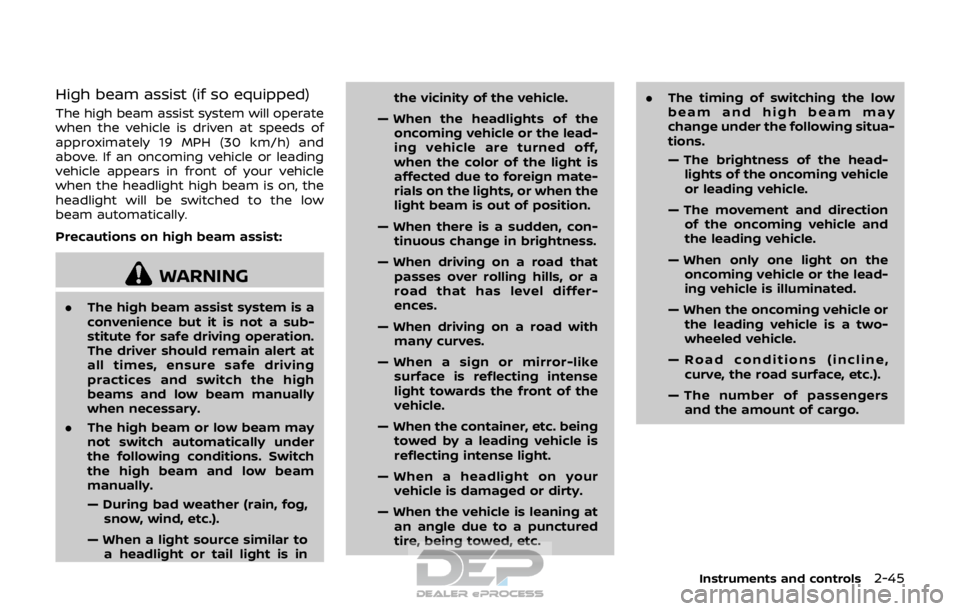
High beam assist (if so equipped)
The high beam assist system will operate
when the vehicle is driven at speeds of
approximately 19 MPH (30 km/h) and
above. If an oncoming vehicle or leading
vehicle appears in front of your vehicle
when the headlight high beam is on, the
headlight will be switched to the low
beam automatically.
Precautions on high beam assist:
WARNING
.The high beam assist system is a
convenience but it is not a sub-
stitute for safe driving operation.
The driver should remain alert at
all times, ensure safe driving
practices and switch the high
beams and low beam manually
when necessary.
. The high beam or low beam may
not switch automatically under
the following conditions. Switch
the high beam and low beam
manually.
— During bad weather (rain, fog,
snow, wind, etc.).
— When a light source similar to a headlight or tail light is in the vicinity of the vehicle.
— When the headlights of the oncoming vehicle or the lead-
ing vehicle are turned off,
when the color of the light is
affected due to foreign mate-
rials on the lights, or when the
light beam is out of position.
— When there is a sudden, con- tinuous change in brightness.
— When driving on a road that passes over rolling hills, or a
road that has level differ-
ences.
— When driving on a road with many curves.
— When a sign or mirror-like surface is reflecting intense
light towards the front of the
vehicle.
— When the container, etc. being towed by a leading vehicle is
reflecting intense light.
— When a headlight on your vehicle is damaged or dirty.
— When the vehicle is leaning at an angle due to a punctured
tire, being towed, etc. .
The timing of switching the low
beam and high beam may
change under the following situa-
tions.
— The brightness of the head-
lights of the oncoming vehicle
or leading vehicle.
— The movement and direction of the oncoming vehicle and
the leading vehicle.
— When only one light on the oncoming vehicle or the lead-
ing vehicle is illuminated.
— When the oncoming vehicle or the leading vehicle is a two-
wheeled vehicle.
— Road conditions (incline, curve, the road surface, etc.).
— The number of passengers and the amount of cargo.
Instruments and controls2-45
Page 259 of 512

4-80Heater, air conditioner, audio and phone systems
JVH1592X
SIRI® EYES FREE ACTIVATION
Siri® Eyes Free function can be activated
using thebutton on the steering
wheel.
1. Connect a Siri® Eyes Free enabled
iPhone® to the vehicle. (See “Connect-
ing procedure” (P.4-96) or “Initializa-
tion” (P.4-86).)
2. After the Bluetooth® connection is established, push and hold the
button to activate the Siri® Eyes Free
function.
Depending on the model, Siri® Eyes
Free activation option (“Short Press” or
“Long Press”) can be selected after
connecting the iPhone®. The activa- tion option can also be changed from
the Phone or Bluetooth® settings
menu. (See “Changing Siri® Eyes Free
Settings (models with navigation sys-
tem)” (P.4-80) or “Changing Siri® Eyes
Free Settings (models without naviga-
tion system)” (P.4-81).)
OPERATING SIRI® EYES FREE
1. Push or push and hold thebutton.
2. Speak your command and then listen to the Siri® Eyes Free reply.
After starting Siri® Eyes Free, push the
button again within five seconds of the
end of the Siri® Eyes Free announcement
to extend the session.
Example 1 - Playing music
1. Push or push and hold the
button.
2. Say “Play (artist name, song name, etc.)”.
3. Your vehicle will automatically change to Bluetooth® audio or iPod® mode*
when the music starts playing. Mode
selection is determined by the phone.
*: If the iPhone® is also connected with
the USB cable.
If the audio track does not start playing
automatically after Siri® Eyes Free ends,
try changing the track or audio source to
resume playback. NOTE:
For best results, use the native music
app. Performance of music control
function while using Podcasts, Audio-
book or other third party music apps
may vary and is controlled by the
iPhone®.
Example 2 - Replying to text messages
1. If a compatible iPhone® is connected
and “Show Notifications” of the
iPhone® settings is enabled, the vehi-
cle will display a notification for new
incoming text messages.
2. After reading the message, push or push and hold the
button to reply
using Siri® Eyes Free.
3. After a beep sounds, say “Text mes- sage” or a similar command to reply
using Siri® Eyes Free.
CHANGING SIRI® EYES FREE SET-
TINGS (models with navigation
system)
Settings for Siri® Eyes Free can be found
in the Bluetooth® settings menu.
1. Push the APPS·i button.
2. Touch the “Settings” key.
3. Touch the “Phone & Bluetooth” key.
4. Touch the “Phone settings” key.
Page 261 of 512

4-82Heater, air conditioner, audio and phone systems
TROUBLESHOOTING GUIDE
SymptomCause and Countermeasure
Cannot access Siri® Eyes Free from the
switch on the steering wheel Check if a Bluetooth® connection is established between the iPhone® and the system.
Check if Siri® is enabled on the device. On your phone, go to Siri® setting.
Check that Siri® can be accessed from the device lock screen. This can be set in the settings menu of
your phone.
Check the settings for Siri® Eyes Free activation on the vehicle audio system. If the setting is “Long
Press”, you must push and hold the
button on the steering wheel for more than 1.5 seconds to start
Siri® Eyes Free. If the setting is “Short Press”, a short push and release of the button should start Siri®
Eyes Free.
Audio source does not change automati-
cally to iPod® or Bluetooth® Audio mode For best results, use the native music app. Performance of music control function while using Podcasts,
Audiobook or other third party music apps may vary.
For best results, play media already stored on your device. Streaming music or playback from cloud
storage may degrade performance.
Models with navigation system:
Switch the source manually by pushing the AUX button on the vehicle audio system or the menu
control buttons/OK button on the steering wheel.
Models without navigation system:
Switch the source manually by pushing the
orbutton on the vehicle audio system or the
menu control buttons/OK button on the steering wheel.
Play, pause, next track, previous track or
play timer does not work For best results, use the native music app. Performance of music control function while using Podcasts,
Audiobook or other third party music apps may vary and is controlled by the device.
Cannot hear any music/audio being played
back from a connected iPhone® Check that the audio source is set to Bluetooth® Audio or iPod® mode. A USB connection is required for
iPod® mode.
Cannot hear map turn-by-turn direction
guidance from a connected iPhone® Check that the audio source is set to Bluetooth® Audio or iPod® mode. A USB connection is required for
iPod® mode.
Cannot receive text message notifications
on the vehicle audio system Check if “Show Notifications” is enabled on your phone. On your phone, go to Bluetooth® settings. Find
the device name, like “My Car”. Touch the
icon on your phone. Turn on “Show Notifications”.
Cannot reply to text message notifications
using Siri® Eyes Free After receiving an incoming text message, follow the on-screen guidance. Push or push and hold the
button on the steering wheel for Siri® Eyes Free. After Siri® Eyes Free starts, say “Text Message”.
Page 265 of 512

4-86Heater, air conditioner, audio and phone systems
The manual control mode does not allow
dialing a phone number by digits. The
user may select an entry from the Phone-
book or Recent Calls lists. To reactivate
Voice Recognition, exit the manual con-
trol mode by pushing and holding the
button. At that time, pushing thebutton will start the Bluetooth® Hands-
Free Phone System.
Choosing a language
You can interact with the Bluetooth®
Hands-Free Phone System using several
languages that are available. For opera-
tions to change the language, see “Audio
main operation” (P.4-48) or “Audio main
operation” (P.4-56).
Changing voice feedback volume
If you want to adjust the volume of the
voice feedback, push the volume control
buttons on the steering wheel while
being provided with feedback. You can
also use the Power/VOL dial on the
control panel.
Initialization
When the ignition switch is placed in the
ACC or ON position, voice recognition is
initialized, which takes a few seconds. If
the
button is pushed before the
initialization completes, the system will
announce “Hands-free phone system not
ready” and will not react to voice com-
mands.
Connecting procedure:
NOTE:
The connecting procedure must be
performed when the vehicle is station-
ary. If the vehicle starts moving during
the procedure, the procedure will be
cancelled.
JVH1626X
To connect a phone to the Bluetooth®
Hands-Free Phone System;
1. Push the ENTER SETTING button
.
2. Use the ENTER SETTING button
to
select “Bluetooth” and then push the
ENTER SETTING button
.
3. Select “Add Phone” and then push the ENTER SETTING button
.
4. When a message with a PIN appears on the screen, operate the Bluetooth®
phone to enter the PIN.
The connecting procedure varies accord-
ing to each phone. See the phone’s own-
er’s manual for details.
Page 276 of 512
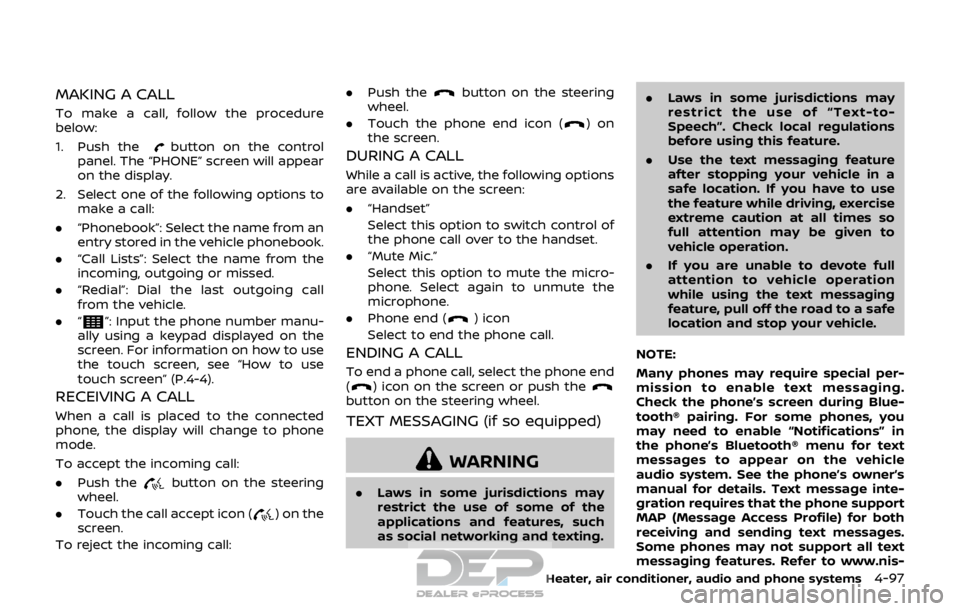
MAKING A CALL
To make a call, follow the procedure
below:
1. Push the
button on the control
panel. The “PHONE” screen will appear
on the display.
2. Select one of the following options to make a call:
. “Phonebook”: Select the name from an
entry stored in the vehicle phonebook.
. “Call Lists”: Select the name from the
incoming, outgoing or missed.
. “Redial”: Dial the last outgoing call
from the vehicle.
. “
”: Input the phone number manu-
ally using a keypad displayed on the
screen. For information on how to use
the touch screen, see “How to use
touch screen” (P.4-4).
RECEIVING A CALL
When a call is placed to the connected
phone, the display will change to phone
mode.
To accept the incoming call:
. Push the
button on the steering
wheel.
. Touch the call accept icon (
) on the
screen.
To reject the incoming call: .
Push the
button on the steering
wheel.
. Touch the phone end icon (
)on
the screen.
DURING A CALL
While a call is active, the following options
are available on the screen:
. “Handset”
Select this option to switch control of
the phone call over to the handset.
. “Mute Mic.”
Select this option to mute the micro-
phone. Select again to unmute the
microphone.
. Phone end (
) icon
Select to end the phone call.
ENDING A CALL
To end a phone call, select the phone end
() icon on the screen or push thebutton on the steering wheel.
TEXT MESSAGING (if so equipped)
WARNING
. Laws in some jurisdictions may
restrict the use of some of the
applications and features, such
as social networking and texting. .
Laws in some jurisdictions may
restrict the use of “Text-to-
Speech”. Check local regulations
before using this feature.
. Use the text messaging feature
after stopping your vehicle in a
safe location. If you have to use
the feature while driving, exercise
extreme caution at all times so
full attention may be given to
vehicle operation.
. If you are unable to devote full
attention to vehicle operation
while using the text messaging
feature, pull off the road to a safe
location and stop your vehicle.
NOTE:
Many phones may require special per-
mission to enable text messaging.
Check the phone’s screen during Blue-
tooth® pairing. For some phones, you
may need to enable “Notifications” in
the phone’s Bluetooth® menu for text
messages to appear on the vehicle
audio system. See the phone’s owner’s
manual for details. Text message inte-
gration requires that the phone support
MAP (Message Access Profile) for both
receiving and sending text messages.
Some phones may not support all text
messaging features. Refer to www.nis-
Heater, air conditioner, audio and phone systems4-97
Page 280 of 512

USING THE SYSTEM
Initialization
When the ignition switch is placed in the
ACC or ON position, NISSAN Voice Recog-
nition is initialized, which takes a few
seconds. When completed, the system is
ready to accept voice commands. If the
button is pushed before the initializa-
tion completes, the system will announce:
“Voice Recognition System not ready.
Please wait.”
JVH1656X
1. Volume control buttons
2. Back button
3.
button
4.button
Giving voice commands
Follow the procedure below to conduct a
voice recognition operation:
1. Push the
button.
2. The system announces: “Please say a category like phone or a command
like points of interest followed by a
brand name”. A list of available com-
mands is then spoken by the system.
3. After the tone sounds and the face icon on the display changes, speak a command. Available commands are
discussed in this section.
4. Voice and display feedback are pro- vided when the command is accepted.
. If you want to go back to the previous
menu of commands, push the
button on the steering wheel, back
button on the steering wheel or BACK
button on the control panel. The
system will announce: “Go Back” de-
pending on the current menu level.
. If you want to adjust the volume of the
voice feedback, use the volume con-
trol buttons on the steering wheel or
the POWER/VOLUME dial on the con-
trol panel.
. The voice command screen can also
be accessed using the touch screen:
1) Push the APPS·i button.
2) Touch the “Voice Commands” key.
Operating tips
To get the best performance out of
NISSAN Voice Recognition, observe the
following:
.Keep the interior of the vehicle as
quiet as possible. Close the windows
to eliminate the surrounding noises
(traffic noises, vibration sounds, etc.),
which may prevent the system from
recognizing the voice commands cor-
Heater, air conditioner, audio and phone systems4-101