clock NISSAN SENTRA 2006 B15 / 5.G Navigation Manual
[x] Cancel search | Manufacturer: NISSAN, Model Year: 2006, Model line: SENTRA, Model: NISSAN SENTRA 2006 B15 / 5.GPages: 272, PDF Size: 5.53 MB
Page 54 of 272
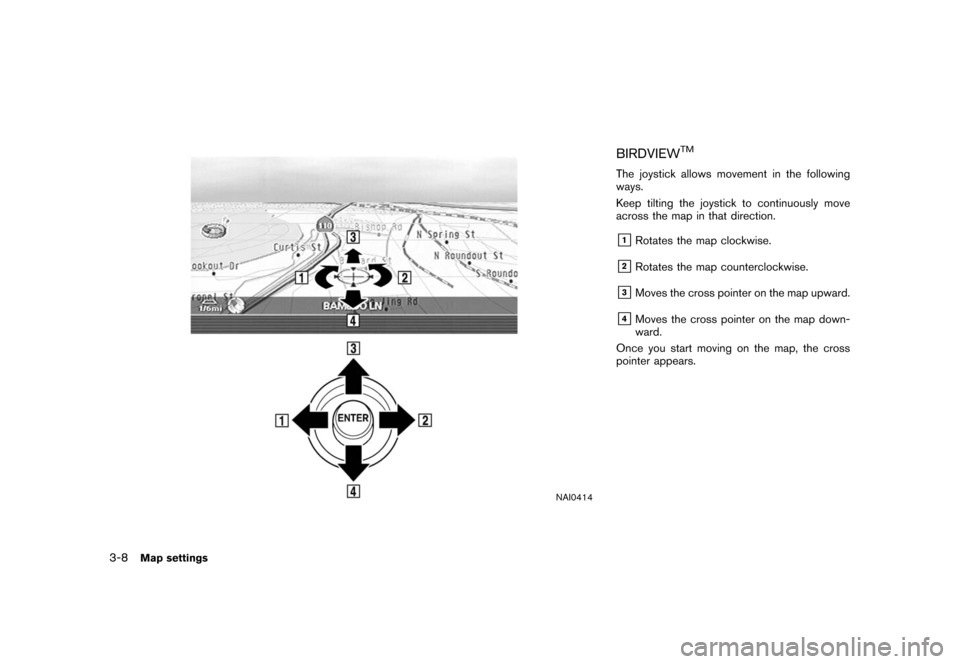
NAI0414
BIRDVIEW
TM
The joystick allows movement in the following
ways.
Keep tilting the joystick to continuously move
across the map in that direction.&1Rotates the map clockwise.
&2Rotates the map counterclockwise.
&3Moves the cross pointer on the map upward.
&4Moves the cross pointer on the map down-
ward.
Once you start moving on the map, the cross
pointer appears.
3-8
Map settings
Page 203 of 272
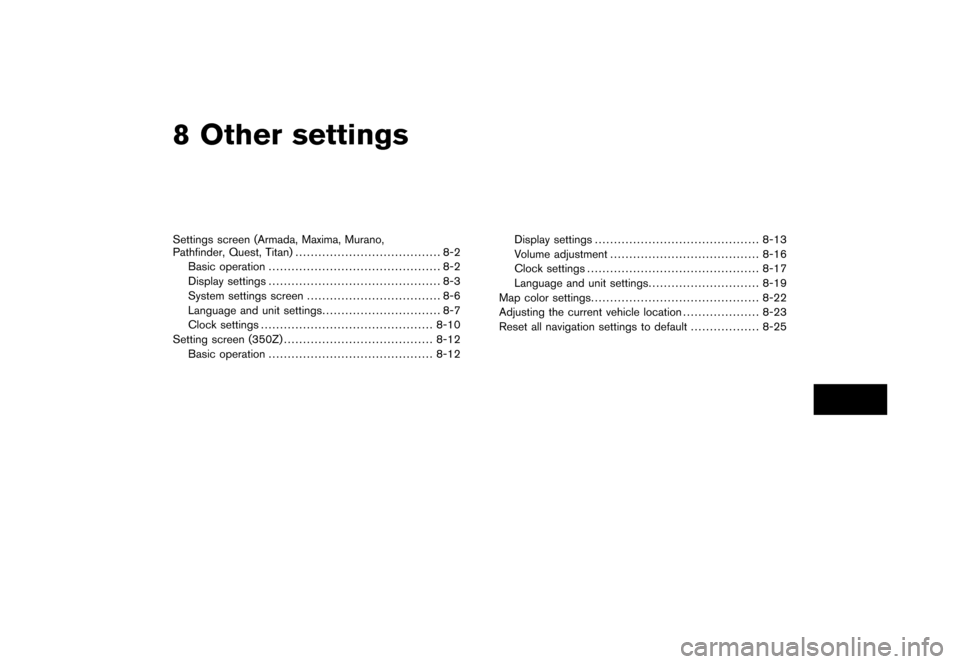
8 Other settingsSettings screen (Armada, Maxima, Murano,
Pathfinder, Quest, Titan)...................................... 8-2
Basic operation ............................................. 8-2
Display settings ............................................. 8-3
System settings screen ................................... 8-6
Language and unit settings ............................... 8-7
Clock settings ............................................. 8-10
Setting screen (350Z) ....................................... 8-12
Basic operation ........................................... 8-12 Display settings
........................................... 8-13
Volume adjustment ....................................... 8-16
Clock settings ............................................. 8-17
Language and unit settings ............................. 8-19
Map color settings ............................................ 8-22
Adjusting the current vehicle location .................... 8-23
Reset all navigation settings to default .................. 8-25
Page 208 of 272
![NISSAN SENTRA 2006 B15 / 5.G Navigation Manual
SYSTEM SETTINGS SCREENAllows you to set system settings such as
language/measurement unit setting.Basic operation1. Highlight [System Settings] and push<ENTER> .
2. Highlight the preferred adjustment NISSAN SENTRA 2006 B15 / 5.G Navigation Manual
SYSTEM SETTINGS SCREENAllows you to set system settings such as
language/measurement unit setting.Basic operation1. Highlight [System Settings] and push<ENTER> .
2. Highlight the preferred adjustment](/img/5/699/w960_699-207.png)
SYSTEM SETTINGS SCREENAllows you to set system settings such as
language/measurement unit setting.Basic operation1. Highlight [System Settings] and push
2. Highlight the preferred adjustment item and push
3. Push
previous screen. Push
Page 212 of 272
![NISSAN SENTRA 2006 B15 / 5.G Navigation Manual
CLOCK SETTINGSThis allows you to change the clock settings.Basic operation1. Highlight [Clock] and push<ENTER>.
2. Highlight the preferred adjustment item.
3. Use the joystick to adjust to the prefer NISSAN SENTRA 2006 B15 / 5.G Navigation Manual
CLOCK SETTINGSThis allows you to change the clock settings.Basic operation1. Highlight [Clock] and push<ENTER>.
2. Highlight the preferred adjustment item.
3. Use the joystick to adjust to the prefer](/img/5/699/w960_699-211.png)
CLOCK SETTINGSThis allows you to change the clock settings.Basic operation1. Highlight [Clock] and push
2. Highlight the preferred adjustment item.
3. Use the joystick to adjust to the preferred setting.
4. After setting, push
5. Push
previous screen. Push
Page 214 of 272
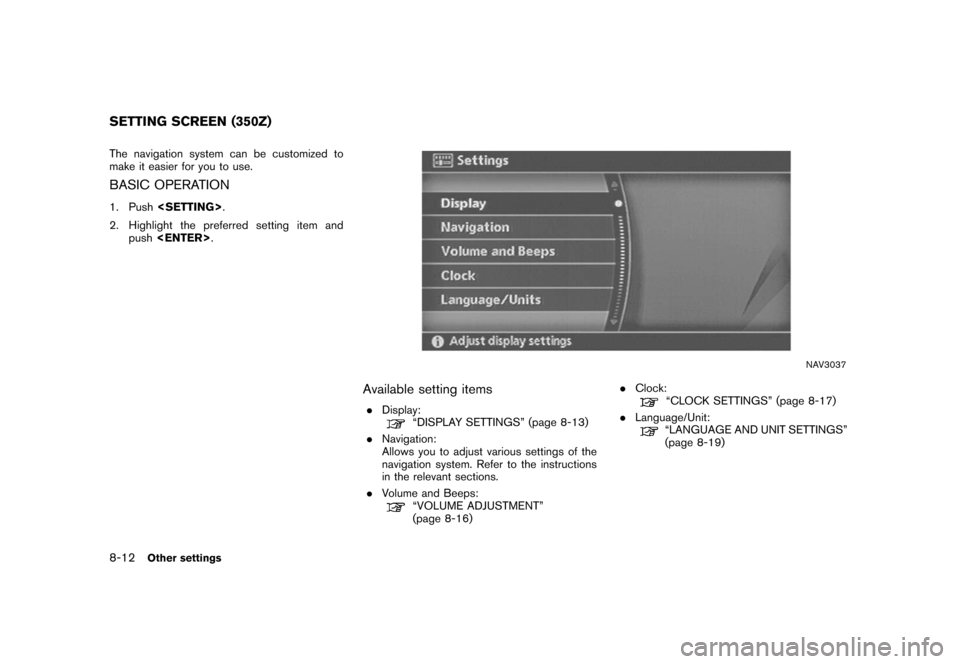
The navigation system can be customized to
make it easier for you to use.BASIC OPERATION1. Push
2. Highlight the preferred setting item and push
NAV3037
Available setting items.
Display:
“DISPLAY SETTINGS” (page 8-13)
. Navigation:
Allows you to adjust various settings of the
navigation system. Refer to the instructions
in the relevant sections.
. Volume and Beeps:“VOLUME ADJUSTMENT”
(page 8-16) .
Clock:
“CLOCK SETTINGS” (page 8-17)
. Language/Unit:“LANGUAGE AND UNIT SETTINGS”
(page 8-19)
SETTING SCREEN (350Z)8-12
Other settings
Page 219 of 272
![NISSAN SENTRA 2006 B15 / 5.G Navigation Manual
CLOCK SETTINGSThis allows you to change the clock settings.Basic operation1. Highlight [Clock] and push<ENTER>.
2. Highlight the preferred adjustment item and push <ENTER> .
3. Use the joystick to ad NISSAN SENTRA 2006 B15 / 5.G Navigation Manual
CLOCK SETTINGSThis allows you to change the clock settings.Basic operation1. Highlight [Clock] and push<ENTER>.
2. Highlight the preferred adjustment item and push <ENTER> .
3. Use the joystick to ad](/img/5/699/w960_699-218.png)
CLOCK SETTINGSThis allows you to change the clock settings.Basic operation1. Highlight [Clock] and push
2. Highlight the preferred adjustment item and push
3. Use the joystick to adjust to the preferred setting.
Push
to set ON/OFF.
4. After setting, push
to apply the setting.
5. Push
screen. Push
Page 264 of 272
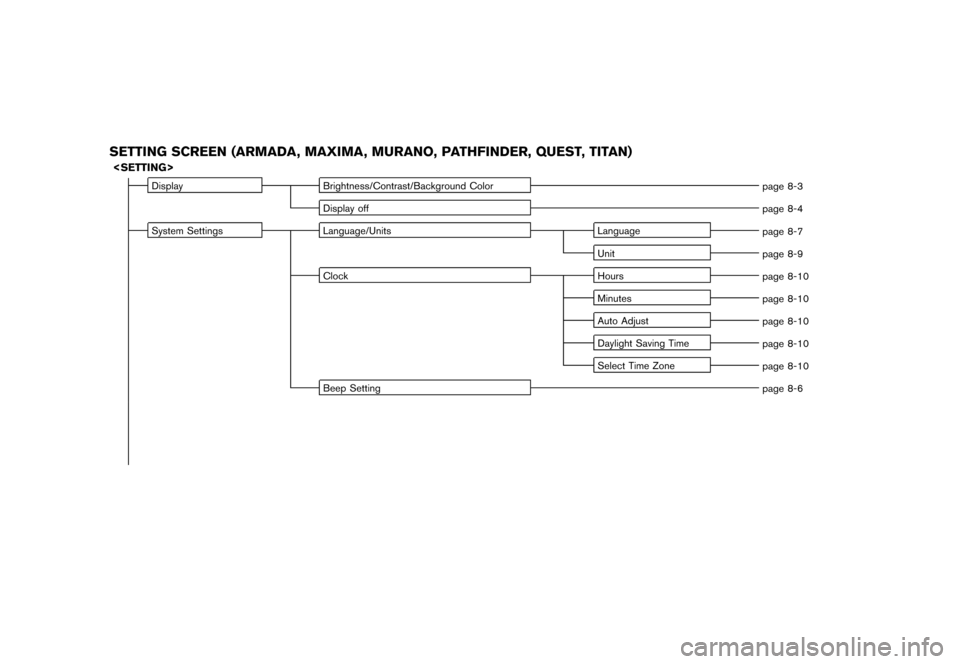
SETTING SCREEN (ARMADA, MAXIMA, MURANO, PATHFINDER, QUEST, TITAN)
Display
Brightness/Contrast/Background Color
page 8-3
Display off page 8-4
System Settings Language/Units Language
page 8-7
Unit page 8-9
Clock Hours
page 8-10
Minutes page 8-10
Auto Adjust page 8-10
Daylight Saving Time page 8-10
Select Time Zone page 8-10
Beep Setting page 8-6
Page 269 of 272
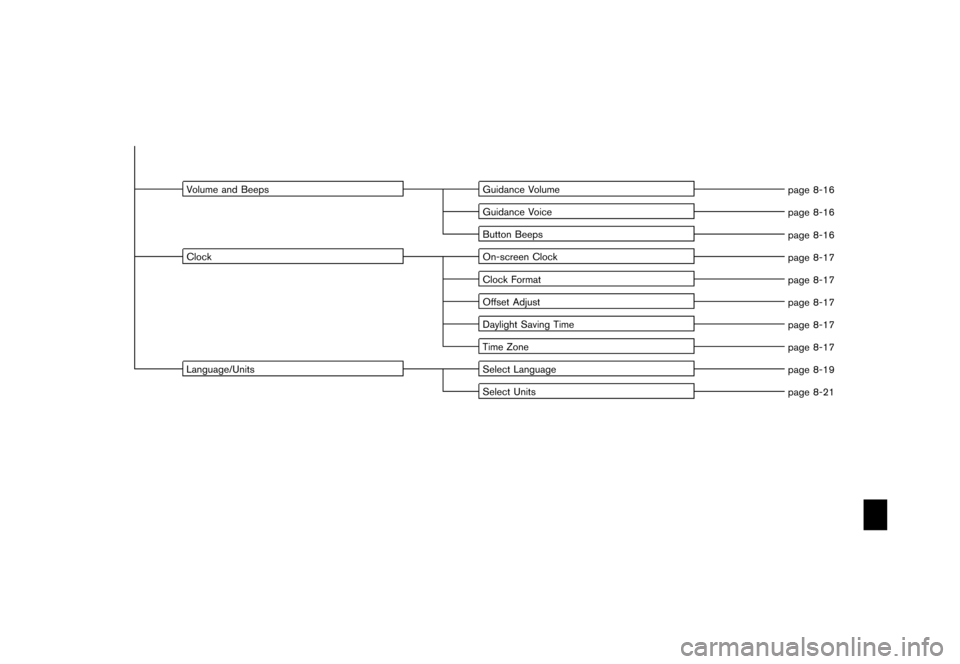
Volume and BeepsGuidance Volume
page 8-16
Guidance Voice page 8-16
Button Beeps page 8-16
Clock On-screen Clock
page 8-17
Clock Format page 8-17
Offset Adjust page 8-17
Daylight Saving Time page 8-17
Time Zone page 8-17
Language/Units Select Language
page 8-19
Select Units page 8-21
Page 271 of 272
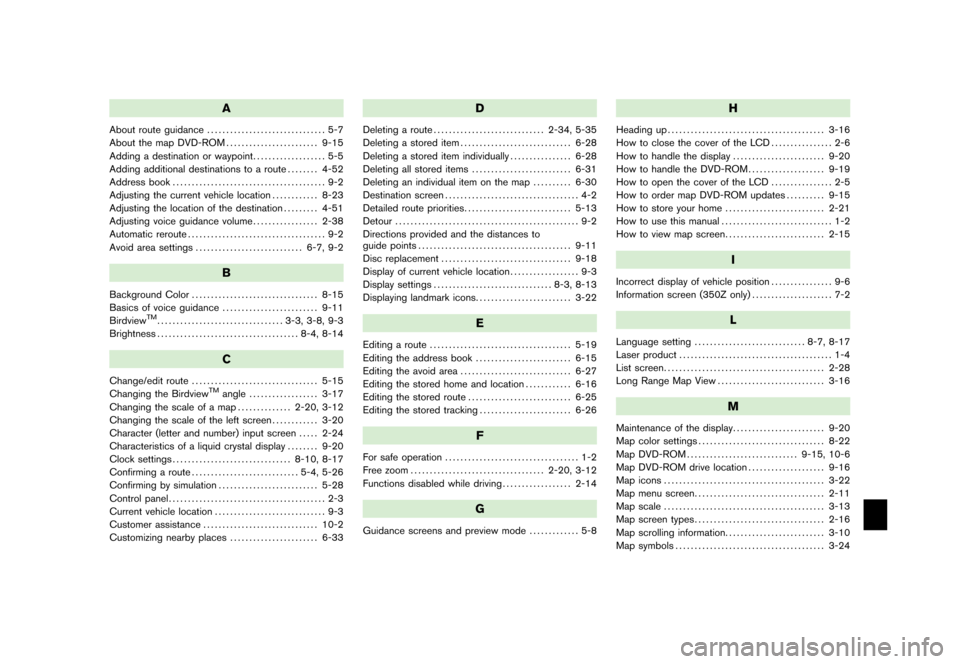
A
About route guidance............................... 5-7
About the map DVD-ROM ........................ 9-15
Adding a destination or waypoint ................... 5-5
Adding additional destinations to a route ........ 4-52
Address book ........................................ 9-2
Adjusting the current vehicle location ............ 8-23
Adjusting the location of the destination ......... 4-51
Adjusting voice guidance volume ................. 2-38
Automatic reroute .................................... 9-2
Avoid area settings ............................ 6-7, 9-2
B
Background Color................................. 8-15
Basics of voice guidance ......................... 9-11
Birdview
TM................................. 3-3, 3-8, 9-3
Brightness ..................................... 8-4, 8-14
C
Change/edit route ................................. 5-15
Changing the Birdview
TM
angle .................. 3-17
Changing the scale of a map .............. 2-20, 3-12
Changing the scale of the left screen ............ 3-20
Character (letter and number) input screen ..... 2-24
Characteristics of a liquid crystal display ........ 9-20
Clock settings ............................... 8-10, 8-17
Confirming a route ............................ 5-4, 5-26
Confirming by simulation .......................... 5-28
Control panel ......................................... 2-3
Current vehicle location ............................. 9-3
Customer assistance .............................. 10-2
Customizing nearby places ....................... 6-33
D
Deleting a route............................. 2-34, 5-35
Deleting a stored item ............................. 6-28
Deleting a stored item individually ................ 6-28
Deleting all stored items .......................... 6-31
Deleting an individual item on the map .......... 6-30
Destination screen ................................... 4-2
Detailed route priorities ............................ 5-13
Detour ................................................ 9-2
Directions provided and the distances to
guide points ........................................ 9-11
Disc replacement .................................. 9-18
Display of current vehicle location .................. 9-3
Display settings ............................... 8-3, 8-13
Displaying landmark icons ......................... 3-22
E
Editing a route..................................... 5-19
Editing the address book ......................... 6-15
Editing the avoid area ............................. 6-27
Editing the stored home and location ............ 6-16
Editing the stored route ........................... 6-25
Editing the stored tracking ........................ 6-26
F
For safe operation................................... 1-2
Free zoom ................................... 2-20, 3-12
Functions disabled while driving .................. 2-14
G
Guidance screens and preview mode ............. 5-8
H
Heading up
......................................... 3-16
How to close the cover of the LCD ................ 2-6
How to handle the display ........................ 9-20
How to handle the DVD-ROM .................... 9-19
How to open the cover of the LCD ................ 2-5
How to order map DVD-ROM updates .......... 9-15
How to store your home .......................... 2-21
How to use this manual ............................. 1-2
How to view map screen .......................... 2-15
I
Incorrect display of vehicle position ................ 9-6
Information screen (350Z only) ..................... 7-2
L
Language setting
............................. 8-7, 8-17
Laser product ........................................ 1-4
List screen .......................................... 2-28
Long Range Map View ............................ 3-16
M
Maintenance of the display ........................ 9-20
Map color settings ................................. 8-22
Map DVD-ROM ............................. 9-15, 10-6
Map DVD-ROM drive location .................... 9-16
Map icons .......................................... 3-22
Map menu screen .................................. 2-11
Map scale .......................................... 3-13
Map screen types .................................. 2-16
Map scrolling information .......................... 3-10
Map symbols ....................................... 3-24