key NISSAN SENTRA 2006 B15 / 5.G Navigation Manual
[x] Cancel search | Manufacturer: NISSAN, Model Year: 2006, Model line: SENTRA, Model: NISSAN SENTRA 2006 B15 / 5.GPages: 272, PDF Size: 5.53 MB
Page 4 of 272
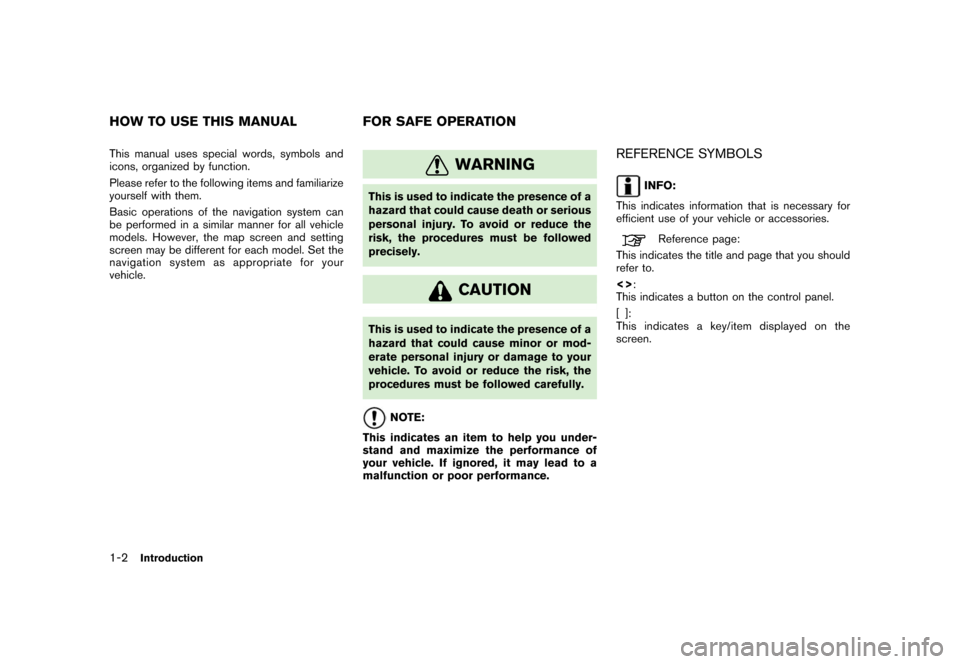
This manual uses special words, symbols and
icons, organized by function.
Please refer to the following items and familiarize
yourself with them.
Basic operations of the navigation system can
be performed in a similar manner for all vehicle
models. However, the map screen and setting
screen may be different for each model. Set the
navigation system as appropriate for your
vehicle.
WARNING
This is used to indicate the presence of a
hazard that could cause death or serious
personal injury. To avoid or reduce the
risk, the procedures must be followed
precisely.
CAUTION
This is used to indicate the presence of a
hazard that could cause minor or mod-
erate personal injury or damage to your
vehicle. To avoid or reduce the risk, the
procedures must be followed carefully.
NOTE:
This indicates an item to help you under-
stand and maximize the performance of
your vehicle. If ignored, it may lead to a
malfunction or poor performance.
REFERENCE SYMBOLS
INFO:
This indicates information that is necessary for
efficient use of your vehicle or accessories.
Reference page:
This indicates the title and page that you should
refer to.
<> :
This indicates a button on the control panel.
[]:
This indicates a key/item displayed on the
screen.
HOW TO USE THIS MANUAL FOR SAFE OPERATIO N1-2
Introduction
Page 11 of 272
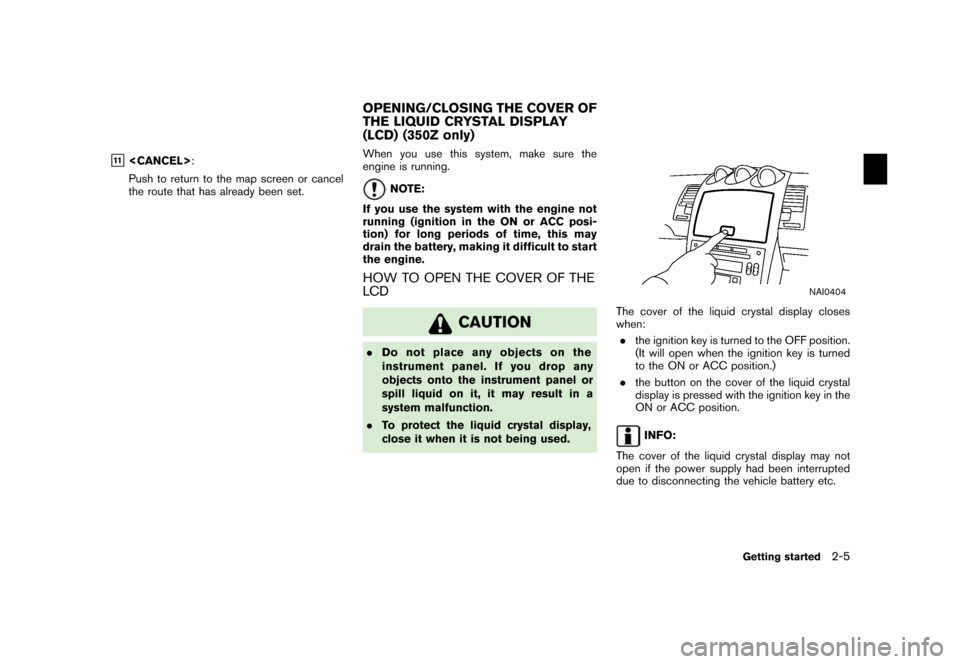
&11
Push to return to the map screen or cancel
the route that has already been set. When you use this system, make sure the
engine is running.
NOTE:
If you use the system with the engine not
running (ignition in the ON or ACC posi-
tion) for long periods of time, this may
drain the battery, making it difficult to start
the engine.
HOW TO OPEN THE COVER OF THE
LCD
CAUTION
. Do not place any objects on the
instrument panel. If you drop any
objects onto the instrument panel or
spill liquid on it, it may result in a
system malfunction.
. To protect the liquid crystal display,
close it when it is not being used.
NAI0404
The cover of the liquid crystal display closes
when:
. the ignition key is turned to the OFF position.
(It will open when the ignition key is turned
to the ON or ACC position.)
. the button on the cover of the liquid crystal
display is pressed with the ignition key in the
ON or ACC position.
INFO:
The cover of the liquid crystal display may not
open if the power supply had been interrupted
due to disconnecting the vehicle battery etc.
OPENING/CLOSING THE COVER OF
THE LIQUID CRYSTAL DISPLAY
(LCD) (350Z only)
Getting started
2-5
Page 12 of 272
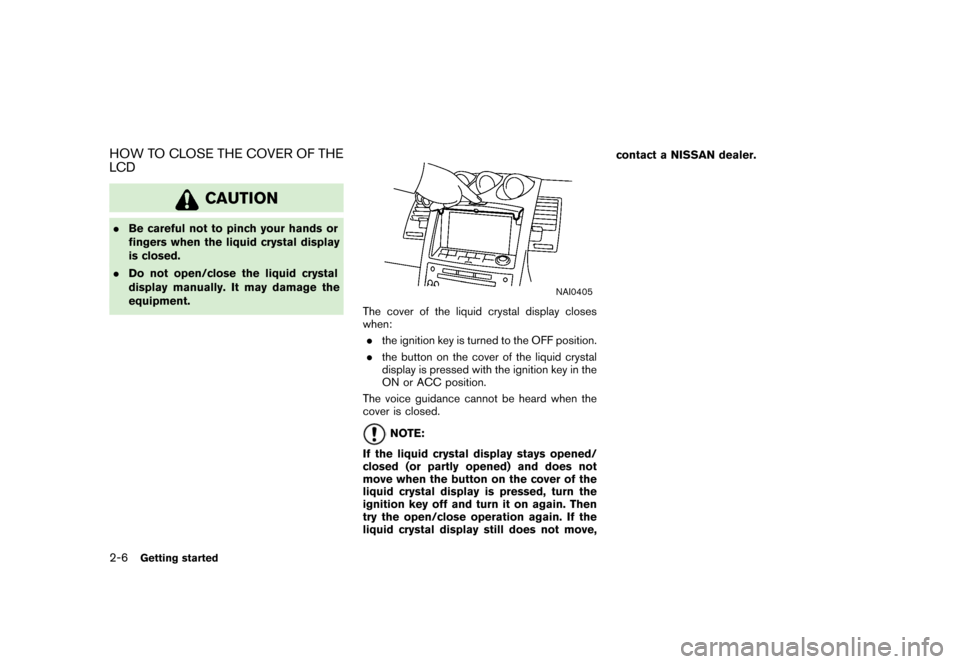
HOW TO CLOSE THE COVER OF THE
LCD
CAUTION
.Be careful not to pinch your hands or
fingers when the liquid crystal display
is closed.
. Do not open/close the liquid crystal
display manually. It may damage the
equipment.
NAI0405
The cover of the liquid crystal display closes
when:
. the ignition key is turned to the OFF position.
. the button on the cover of the liquid crystal
display is pressed with the ignition key in the
ON or ACC position.
The voice guidance cannot be heard when the
cover is closed.
NOTE:
If the liquid crystal display stays opened/
closed (or partly opened) and does not
move when the button on the cover of the
liquid crystal display is pressed, turn the
ignition key off and turn it on again. Then
try the open/close operation again. If the
liquid crystal display still does not move, contact a NISSAN dealer.
2-6
Getting started
Page 30 of 272
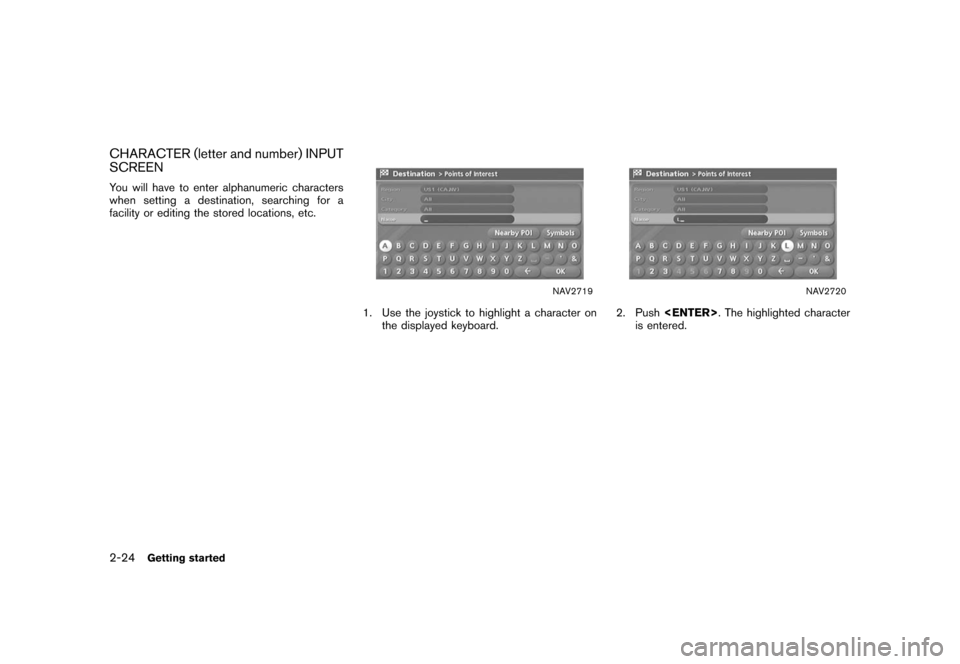
CHARACTER (letter and number) INPUT
SCREENYou will have to enter alphanumeric characters
when setting a destination, searching for a
facility or editing the stored locations, etc.
NAV2719
1. Use the joystick to highlight a character onthe displayed keyboard.
NAV2720
2. Push
is entered.
2-24
Getting started
Page 32 of 272
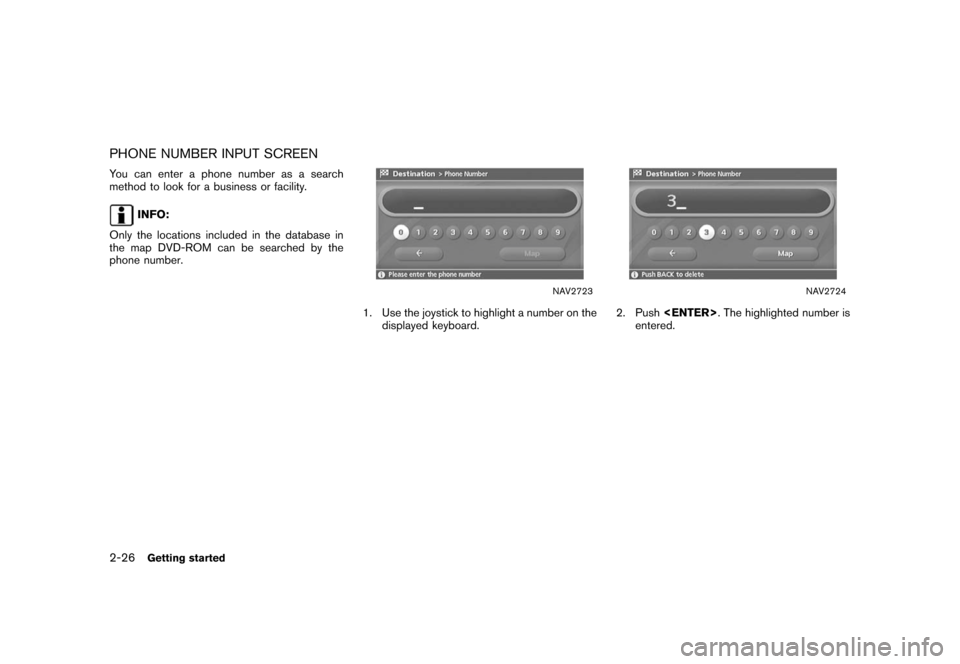
PHONE NUMBER INPUT SCREENYou can enter a phone number as a search
method to look for a business or facility.
INFO:
Only the locations included in the database in
the map DVD-ROM can be searched by the
phone number.
NAV2723
1. Use the joystick to highlight a number on the displayed keyboard.
NAV2724
2. Push
entered.
2-26
Getting started
Page 77 of 272
![NISSAN SENTRA 2006 B15 / 5.G Navigation Manual
NAV2825
SETTING A STREET ADDRESS1. Highlight [Street Address] and push<ENTER> .
A character input screen is displayed.
NAV2826
INFO:
Character input screen for Street Address
&1
Region:
The region pr NISSAN SENTRA 2006 B15 / 5.G Navigation Manual
NAV2825
SETTING A STREET ADDRESS1. Highlight [Street Address] and push<ENTER> .
A character input screen is displayed.
NAV2826
INFO:
Character input screen for Street Address
&1
Region:
The region pr](/img/5/699/w960_699-76.png)
NAV2825
SETTING A STREET ADDRESS1. Highlight [Street Address] and push
A character input screen is displayed.
NAV2826
INFO:
Character input screen for Street Address
&1
Region:
The region previously entered is auto-
matically displayed. It can be changed.
&2
City:
“All” is displayed, and all cities in the
region are available. Route calculation
conditions can be narrowed down by
entering the name of the city.
&3
Street:
Enter the name of a street.
&4
House No.:
A house number can be entered.
&5
Symbols/A-Z:
Symbol keys are displayed by high-
lighting [Symbols] and pushing
played by highlighting [A-Z] and push-
ing
Setting a destination
4-5
Page 83 of 272
![NISSAN SENTRA 2006 B15 / 5.G Navigation Manual
&3
Symbols/A-Z:
Symbol keys are displayed by high-
lighting [Symbols] and pushing
<ENTER>. Alphabet keys are dis-
played by highlighting [A-Z] and push-
ing <ENTER>.
NAV2839
3. Highlight [City] and p NISSAN SENTRA 2006 B15 / 5.G Navigation Manual
&3
Symbols/A-Z:
Symbol keys are displayed by high-
lighting [Symbols] and pushing
<ENTER>. Alphabet keys are dis-
played by highlighting [A-Z] and push-
ing <ENTER>.
NAV2839
3. Highlight [City] and p](/img/5/699/w960_699-82.png)
&3
Symbols/A-Z:
Symbol keys are displayed by high-
lighting [Symbols] and pushing
played by highlighting [A-Z] and push-
ing
NAV2839
3. Highlight [City] and push
to
narrow down the route calculation condi-
tions by entering the name of the city.
Enter the name of the city, highlight [OK] and
push
A list screen is displayed.
INFO:
Highlight [Last 5 Cities] and push
as destinations.
NAV2840
4. Highlight the preferred destination from the list and push
The position of the selected location is
displayed in the preview on the right side
of the screen.
Setting a destination
4-11
Page 87 of 272
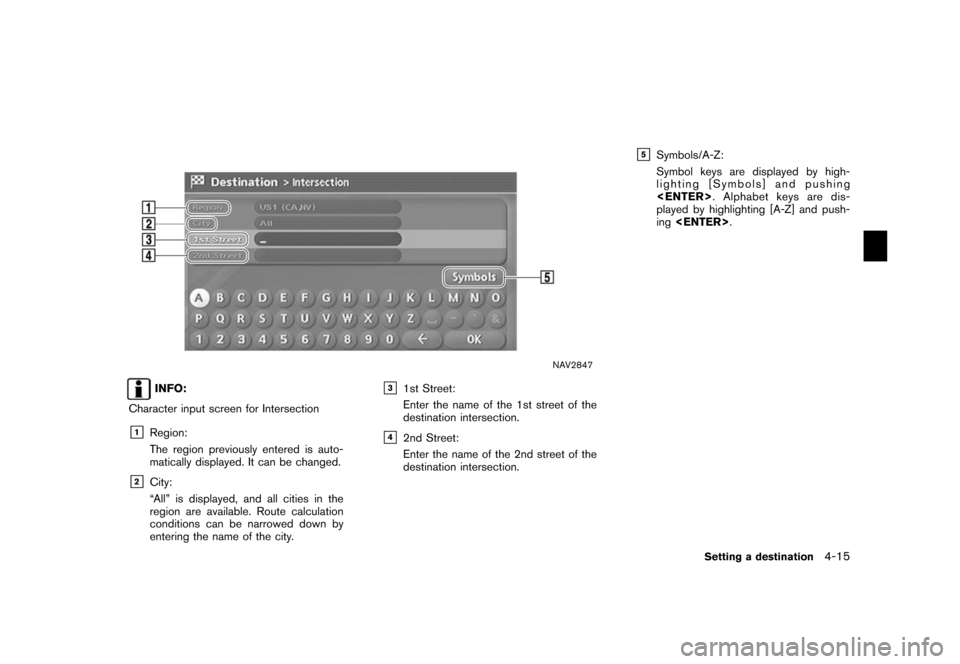
NAV2847
INFO:
Character input screen for Intersection
&1
Region:
The region previously entered is auto-
matically displayed. It can be changed.
&2
City:
“All” is displayed, and all cities in the
region are available. Route calculation
conditions can be narrowed down by
entering the name of the city.
&3
1st Street:
Enter the name of the 1st street of the
destination intersection.
&4
2nd Street:
Enter the name of the 2nd street of the
destination intersection.
&5
Symbols/A-Z:
Symbol keys are displayed by high-
lighting [Symbols] and pushing
played by highlighting [A-Z] and push-
ing
Setting a destination
4-15
Page 107 of 272
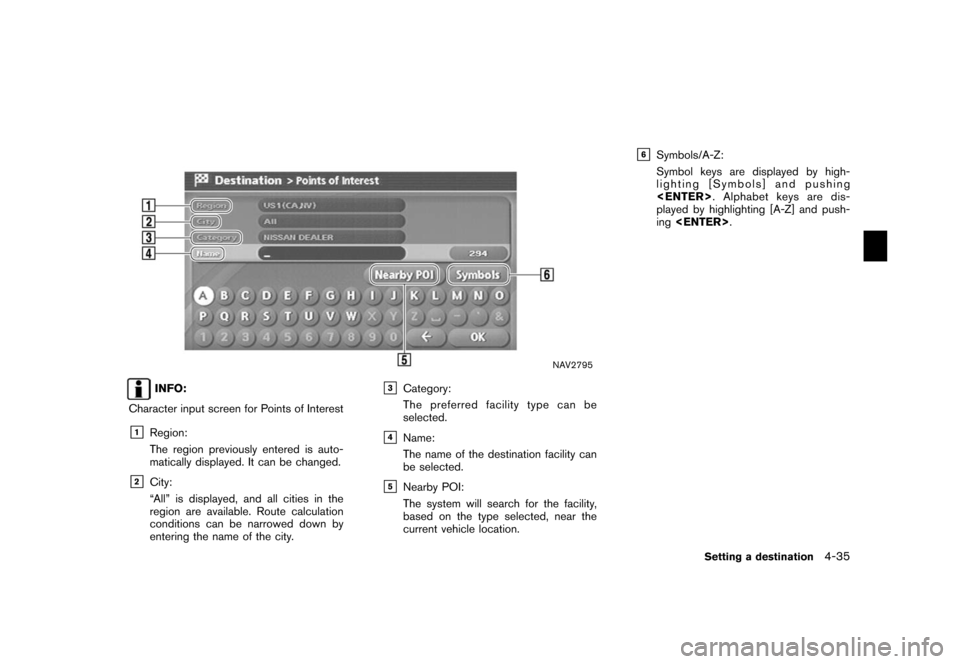
NAV2795
INFO:
Character input screen for Points of Interest
&1
Region:
The region previously entered is auto-
matically displayed. It can be changed.
&2
City:
“All” is displayed, and all cities in the
region are available. Route calculation
conditions can be narrowed down by
entering the name of the city.
&3
Category:
The preferred facility type can be
selected.
&4
Name:
The name of the destination facility can
be selected.
&5
Nearby POI:
The system will search for the facility,
based on the type selected, near the
current vehicle location.
&6
Symbols/A-Z:
Symbol keys are displayed by high-
lighting [Symbols] and pushing
played by highlighting [A-Z] and push-
ing
Setting a destination
4-35
Page 153 of 272
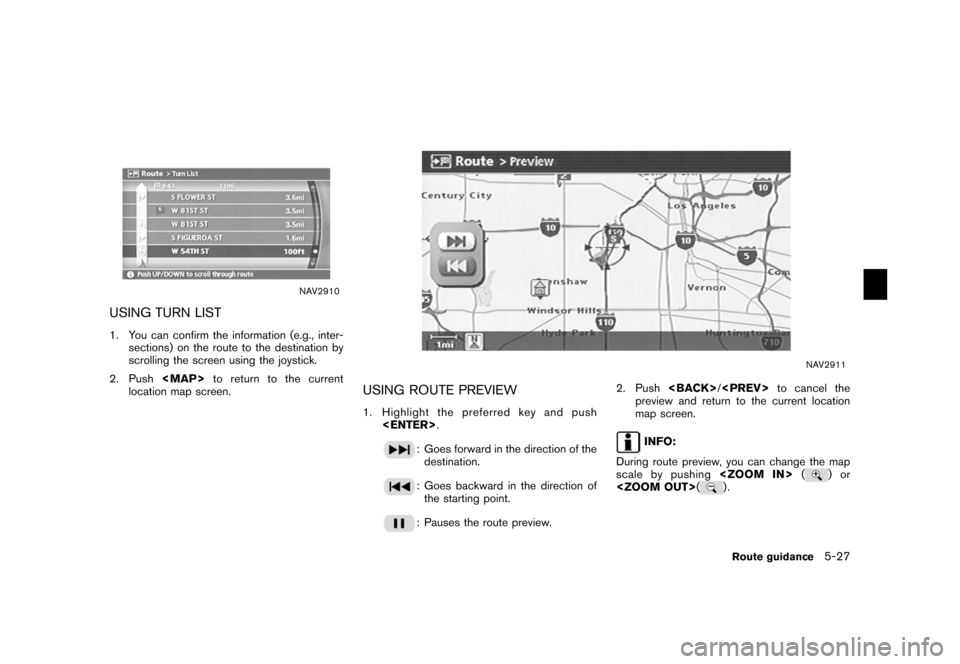
NAV2910
USING TURN LIST1. You can confirm the information (e.g., inter-sections) on the route to the destination by
scrolling the screen using the joystick.
2. Push