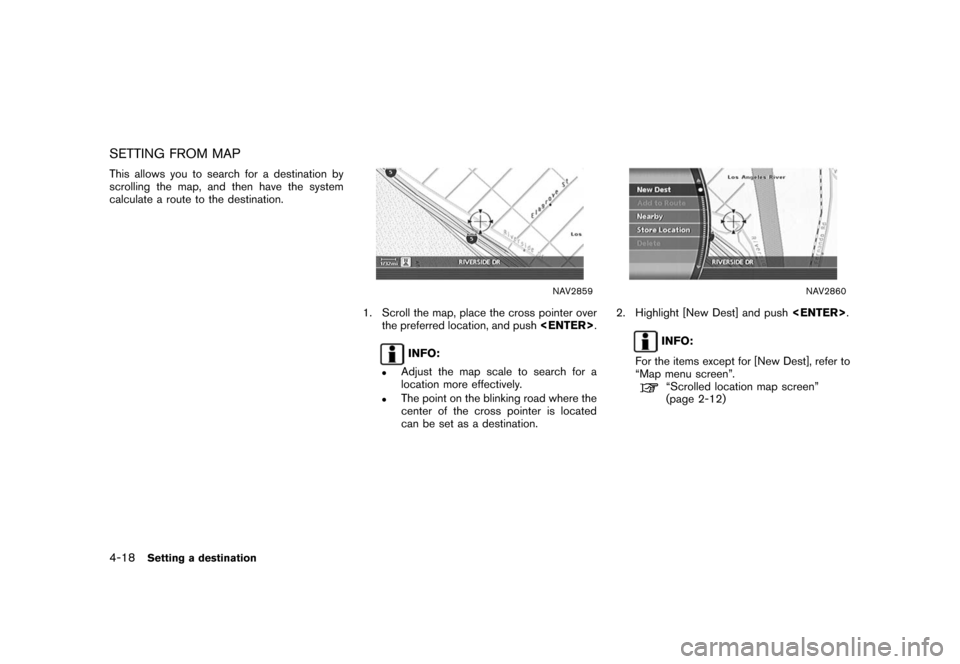NISSAN TITAN 2008 1.G 04IT Navigation Manual
TITAN 2008 1.G
NISSAN
NISSAN
https://www.carmanualsonline.info/img/5/794/w960_794-0.png
NISSAN TITAN 2008 1.G 04IT Navigation Manual
Trending: clock reset, ad blue, sensor, service reset, navigation system, battery, instrument panel
Page 81 of 270
Black plate (81,1)
Model "NISSAN_NAVI" EDITED: 2007/ 2/ 26
&3Symbols/A-Z:
Symbol keys are displayed by high-
lighting [Symbols] and pushing
. Alphabet keys are dis-
played by highlighting [A-Z] and push-
ing.
NAV3076
4. Highlight [City] and pushto
narrow down the route calculation condi-
tions by entering the name of the city.
Enter the name of the city, highlight [OK] and
push.
A list screen is displayed.
INFO:
Highlight [Last 5 Cities] and push
to display 5 cities recently set
as destinations.
NAV2840
5. Highlight the preferred destination from the
list and push.
The position of the selected location is
displayed in the preview on the right side
of the screen.
Setting a destination4-9
Page 82 of 270
Black plate (82,1)
Model "NISSAN_NAVI" EDITED: 2007/ 2/ 26
NAV2841
INFO:
By selecting [By Distance], you can sort the
list by the nearest distance.
NAV2842
6. The selected destination is displayed at the
center of the map. Highlight [OK] after
confirming the location of the displayed
destination, and push.
The system sets the destination to the
selected location and starts calculating a
route.
NAV2843
INFO:
Even after setting a destination, you can
adjust the location of the destination, store
the route, etc.
“OPERATIONS AFTER SETTING A
DESTINATION” (page 4-48)
4-10Setting a destination
Page 83 of 270
Black plate (83,1)
Model "NISSAN_NAVI" EDITED: 2007/ 2/ 26
NAV3077
Changing the region
1. From the City Center destination entry
screen, highlight [Region] and push
to change the region.
NAV3078
2. Highlight the preferred region and push
.
A character input screen is displayed.
Setting a destination4-11
Page 84 of 270
Black plate (84,1)
Model "NISSAN_NAVI" EDITED: 2007/ 2/ 26
NAV2787
SETTING AN INTERSECTION
1. Push.
2. Highlight [Others] and push.
NAV2846
3. Highlight [Intersection] and push
.
A character input screen is displayed.
4-12Setting a destination
Page 85 of 270
Black plate (85,1)
Model "NISSAN_NAVI" EDITED: 2007/ 2/ 26
NAV3079
INFO:
Character input screen for Intersection
&1Region:
The region previously entered is auto-
matically displayed. It can be changed.
&2City:
By default, all cities in the region are
available. Route calculation conditions
can be narrowed down by entering the
name of the city.
&31st Street:
Enter the name of the 1st street of the
destination intersection.
&42nd Street:
Enter the name of the 2nd street of the
destination intersection.
&5Symbols/A-Z:
Symbol keys are displayed by high-
lighting [Symbols] and pushing
. Alphabet keys are dis-
played by highlighting [A-Z] and push-
ing.
Setting a destination4-13
Page 86 of 270
Black plate (86,1)
Model "NISSAN_NAVI" EDITED: 2007/ 2/ 26
NAV3080
4. Enter the name of the 1st street.
After finishing the entry, highlight [OK] and
push.
A list screen is displayed.
NAV2849
5. Highlight a street as the 1st street from the
list and push.
NAV3081
6. Enter the name of the 2nd street.
After finishing the entry, highlight [OK] and
push.
A list screen is displayed.
4-14Setting a destination
Page 87 of 270
Black plate (87,1)
Model "NISSAN_NAVI" EDITED: 2007/ 2/ 26
NAV2851
7. Highlight a street as the 2nd street from the
list and push.
NAV2852
8. The selected destination is displayed at the
center of the map. Highlight [OK] after
confirming the location of the displayed
destination, and push.
The system sets the destination to the
selected location and starts calculating a
route.
NAV2853
INFO:
Even after setting a destination, you can
adjust the location of the destination, store
the route, etc.
“OPERATIONS AFTER SETTING A
DESTINATION” (page 4-48)
Setting a destination4-15
Page 88 of 270
Black plate (88,1)
Model "NISSAN_NAVI" EDITED: 2007/ 2/ 26
NAV3082
Changing the region
1. From the Intersection destination entry
screen, highlight [Region] and push
to change the region.
NAV3083
2. Highlight the preferred region and push
.
A character input screen is displayed.
NAV3084
Specifying a city
1. From the Intersection destination entry
screen, highlight [City] and push
to narrow down the route calculation condi-
tions by entering the name of the city.
4-16Setting a destination
Page 89 of 270
Black plate (89,1)
Model "NISSAN_NAVI" EDITED: 2007/ 2/ 26
NAV3085
2. Enter the name of the city, highlight [OK] and
push.
A list screen is displayed.
INFO:
.Highlight [All Cities] and push
to include all cities in the
region as the route calculation condition.
.Highlight [Last 5 Cities] and push
to display 5 cities recently
set as destinations.
NAV2858
3. Highlight the city of the destination from the
list and push.
A character input screen is displayed.
Setting a destination4-17
Page 90 of 270
Black plate (90,1)
Model "NISSAN_NAVI" EDITED: 2007/ 2/ 26
SETTING FROM MAP
This allows you to search for a destination by
scrolling the map, and then have the system
calculate a route to the destination.
NAV2859
1. Scroll the map, place the cross pointer over
the preferred location, and push.
INFO:
.Adjust the map scale to search for a
location more effectively.
.The point on the blinking road where the
center of the cross pointer is located
can be set as a destination.
NAV2860
2. Highlight [New Dest] and push.
INFO:
For the items except for [New Dest], refer to
“Map menu screen”.
“Scrolled location map screen”
(page 2-12)
4-18Setting a destination
Trending: instrument panel, maintenance, sport mode, buttons, brake, sensor, clock setting
![NISSAN TITAN 2008 1.G 04IT Navigation Manual Black plate (81,1)
Model "NISSAN_NAVI" EDITED: 2007/ 2/ 26
&3Symbols/A-Z:
Symbol keys are displayed by high-
lighting [Symbols] and pushing
<ENTER>. Alphabet keys are dis-
played by highlighting [A-Z] NISSAN TITAN 2008 1.G 04IT Navigation Manual Black plate (81,1)
Model "NISSAN_NAVI" EDITED: 2007/ 2/ 26
&3Symbols/A-Z:
Symbol keys are displayed by high-
lighting [Symbols] and pushing
<ENTER>. Alphabet keys are dis-
played by highlighting [A-Z]](/img/5/794/w960_794-80.png)
![NISSAN TITAN 2008 1.G 04IT Navigation Manual Black plate (82,1)
Model "NISSAN_NAVI" EDITED: 2007/ 2/ 26
NAV2841
INFO:
By selecting [By Distance], you can sort the
list by the nearest distance.
NAV2842
6. The selected destination is displayed at NISSAN TITAN 2008 1.G 04IT Navigation Manual Black plate (82,1)
Model "NISSAN_NAVI" EDITED: 2007/ 2/ 26
NAV2841
INFO:
By selecting [By Distance], you can sort the
list by the nearest distance.
NAV2842
6. The selected destination is displayed at](/img/5/794/w960_794-81.png)
![NISSAN TITAN 2008 1.G 04IT Navigation Manual Black plate (83,1)
Model "NISSAN_NAVI" EDITED: 2007/ 2/ 26
NAV3077
Changing the region
1. From the City Center destination entry
screen, highlight [Region] and push
<ENTER>to change the region.
NAV307 NISSAN TITAN 2008 1.G 04IT Navigation Manual Black plate (83,1)
Model "NISSAN_NAVI" EDITED: 2007/ 2/ 26
NAV3077
Changing the region
1. From the City Center destination entry
screen, highlight [Region] and push
<ENTER>to change the region.
NAV307](/img/5/794/w960_794-82.png)
![NISSAN TITAN 2008 1.G 04IT Navigation Manual Black plate (84,1)
Model "NISSAN_NAVI" EDITED: 2007/ 2/ 26
NAV2787
SETTING AN INTERSECTION
1. Push<DEST>.
2. Highlight [Others] and push<ENTER>.
NAV2846
3. Highlight [Intersection] and push
<ENTER>.
A NISSAN TITAN 2008 1.G 04IT Navigation Manual Black plate (84,1)
Model "NISSAN_NAVI" EDITED: 2007/ 2/ 26
NAV2787
SETTING AN INTERSECTION
1. Push<DEST>.
2. Highlight [Others] and push<ENTER>.
NAV2846
3. Highlight [Intersection] and push
<ENTER>.
A](/img/5/794/w960_794-83.png)
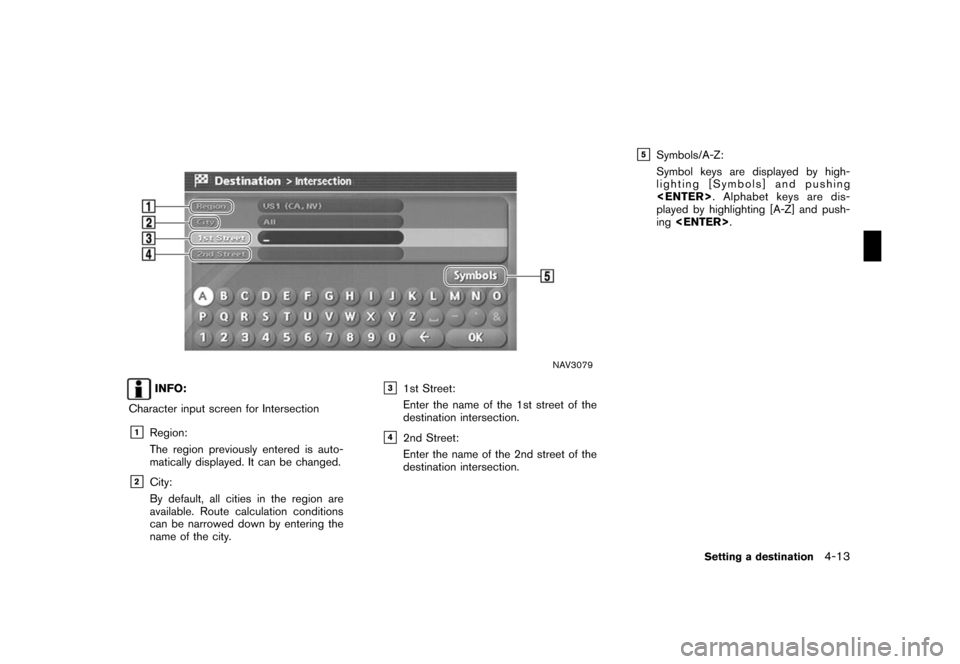
![NISSAN TITAN 2008 1.G 04IT Navigation Manual Black plate (86,1)
Model "NISSAN_NAVI" EDITED: 2007/ 2/ 26
NAV3080
4. Enter the name of the 1st street.
After finishing the entry, highlight [OK] and
push<ENTER>.
A list screen is displayed.
NAV2849
5 NISSAN TITAN 2008 1.G 04IT Navigation Manual Black plate (86,1)
Model "NISSAN_NAVI" EDITED: 2007/ 2/ 26
NAV3080
4. Enter the name of the 1st street.
After finishing the entry, highlight [OK] and
push<ENTER>.
A list screen is displayed.
NAV2849
5](/img/5/794/w960_794-85.png)
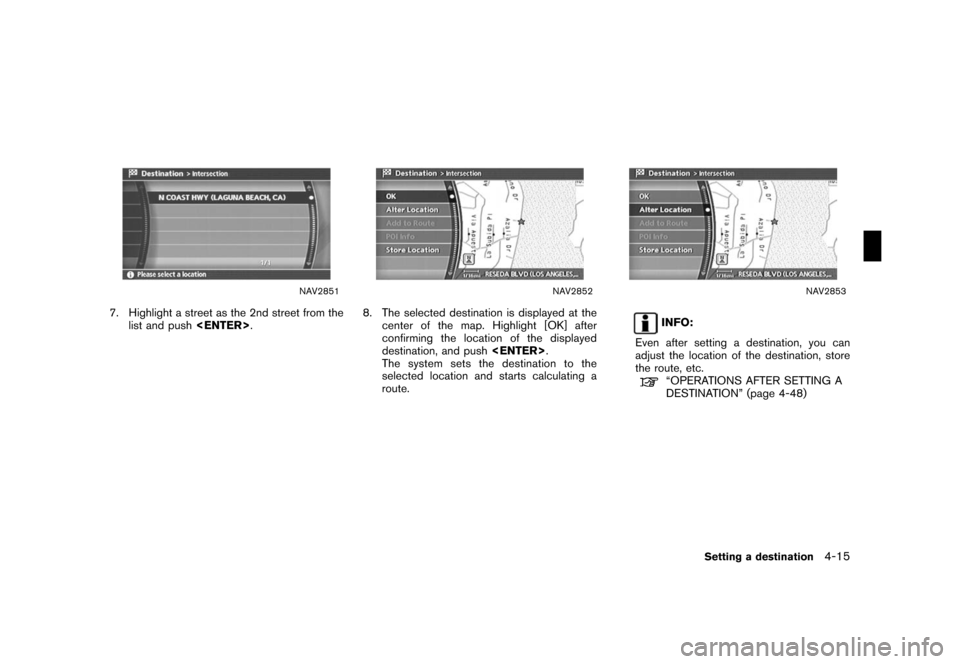
![NISSAN TITAN 2008 1.G 04IT Navigation Manual Black plate (88,1)
Model "NISSAN_NAVI" EDITED: 2007/ 2/ 26
NAV3082
Changing the region
1. From the Intersection destination entry
screen, highlight [Region] and push
<ENTER>to change the region.
NAV30 NISSAN TITAN 2008 1.G 04IT Navigation Manual Black plate (88,1)
Model "NISSAN_NAVI" EDITED: 2007/ 2/ 26
NAV3082
Changing the region
1. From the Intersection destination entry
screen, highlight [Region] and push
<ENTER>to change the region.
NAV30](/img/5/794/w960_794-87.png)
![NISSAN TITAN 2008 1.G 04IT Navigation Manual Black plate (89,1)
Model "NISSAN_NAVI" EDITED: 2007/ 2/ 26
NAV3085
2. Enter the name of the city, highlight [OK] and
push<ENTER>.
A list screen is displayed.
INFO:
.Highlight [All Cities] and push
<EN NISSAN TITAN 2008 1.G 04IT Navigation Manual Black plate (89,1)
Model "NISSAN_NAVI" EDITED: 2007/ 2/ 26
NAV3085
2. Enter the name of the city, highlight [OK] and
push<ENTER>.
A list screen is displayed.
INFO:
.Highlight [All Cities] and push
<EN](/img/5/794/w960_794-88.png)
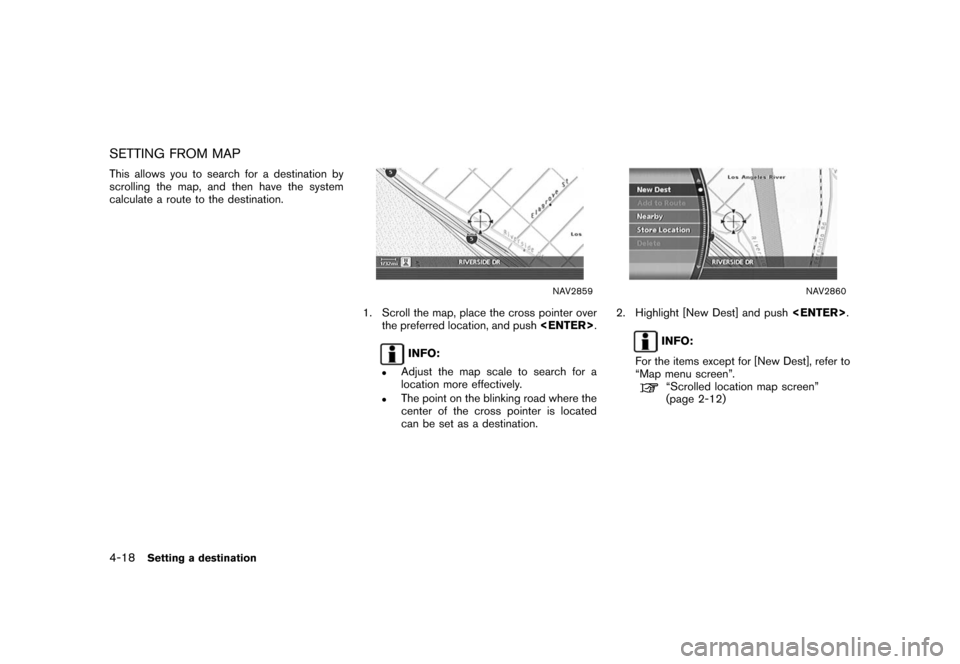
![NISSAN TITAN 2008 1.G 04IT Navigation Manual Black plate (81,1)
Model "NISSAN_NAVI" EDITED: 2007/ 2/ 26
&3Symbols/A-Z:
Symbol keys are displayed by high-
lighting [Symbols] and pushing
<ENTER>. Alphabet keys are dis-
played by highlighting [A-Z] NISSAN TITAN 2008 1.G 04IT Navigation Manual Black plate (81,1)
Model "NISSAN_NAVI" EDITED: 2007/ 2/ 26
&3Symbols/A-Z:
Symbol keys are displayed by high-
lighting [Symbols] and pushing
<ENTER>. Alphabet keys are dis-
played by highlighting [A-Z]](/img/5/794/w960_794-80.png)
![NISSAN TITAN 2008 1.G 04IT Navigation Manual Black plate (82,1)
Model "NISSAN_NAVI" EDITED: 2007/ 2/ 26
NAV2841
INFO:
By selecting [By Distance], you can sort the
list by the nearest distance.
NAV2842
6. The selected destination is displayed at NISSAN TITAN 2008 1.G 04IT Navigation Manual Black plate (82,1)
Model "NISSAN_NAVI" EDITED: 2007/ 2/ 26
NAV2841
INFO:
By selecting [By Distance], you can sort the
list by the nearest distance.
NAV2842
6. The selected destination is displayed at](/img/5/794/w960_794-81.png)
![NISSAN TITAN 2008 1.G 04IT Navigation Manual Black plate (83,1)
Model "NISSAN_NAVI" EDITED: 2007/ 2/ 26
NAV3077
Changing the region
1. From the City Center destination entry
screen, highlight [Region] and push
<ENTER>to change the region.
NAV307 NISSAN TITAN 2008 1.G 04IT Navigation Manual Black plate (83,1)
Model "NISSAN_NAVI" EDITED: 2007/ 2/ 26
NAV3077
Changing the region
1. From the City Center destination entry
screen, highlight [Region] and push
<ENTER>to change the region.
NAV307](/img/5/794/w960_794-82.png)
![NISSAN TITAN 2008 1.G 04IT Navigation Manual Black plate (84,1)
Model "NISSAN_NAVI" EDITED: 2007/ 2/ 26
NAV2787
SETTING AN INTERSECTION
1. Push<DEST>.
2. Highlight [Others] and push<ENTER>.
NAV2846
3. Highlight [Intersection] and push
<ENTER>.
A NISSAN TITAN 2008 1.G 04IT Navigation Manual Black plate (84,1)
Model "NISSAN_NAVI" EDITED: 2007/ 2/ 26
NAV2787
SETTING AN INTERSECTION
1. Push<DEST>.
2. Highlight [Others] and push<ENTER>.
NAV2846
3. Highlight [Intersection] and push
<ENTER>.
A](/img/5/794/w960_794-83.png)
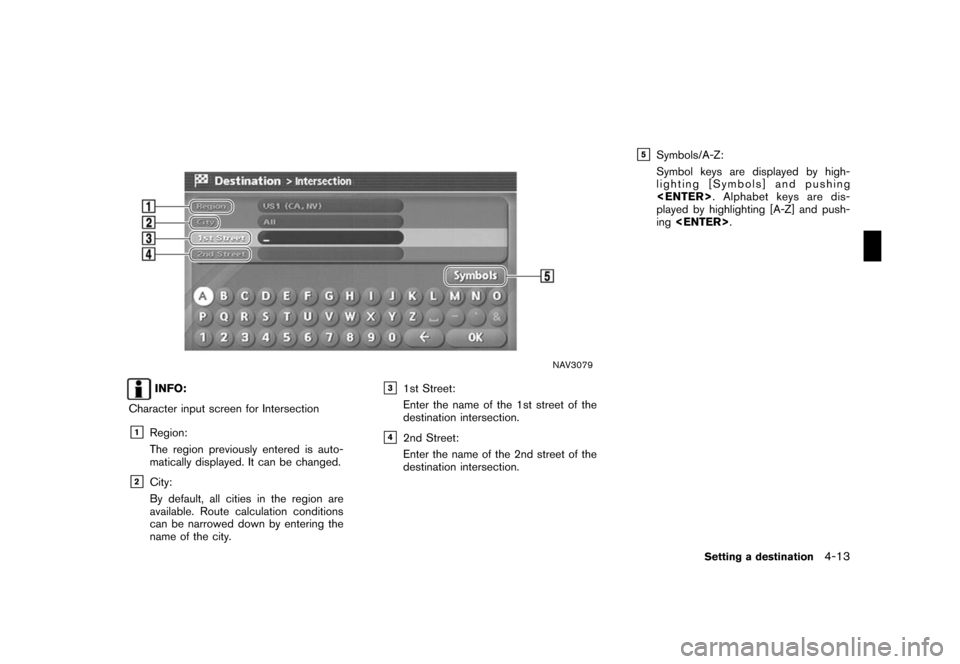
![NISSAN TITAN 2008 1.G 04IT Navigation Manual Black plate (86,1)
Model "NISSAN_NAVI" EDITED: 2007/ 2/ 26
NAV3080
4. Enter the name of the 1st street.
After finishing the entry, highlight [OK] and
push<ENTER>.
A list screen is displayed.
NAV2849
5 NISSAN TITAN 2008 1.G 04IT Navigation Manual Black plate (86,1)
Model "NISSAN_NAVI" EDITED: 2007/ 2/ 26
NAV3080
4. Enter the name of the 1st street.
After finishing the entry, highlight [OK] and
push<ENTER>.
A list screen is displayed.
NAV2849
5](/img/5/794/w960_794-85.png)
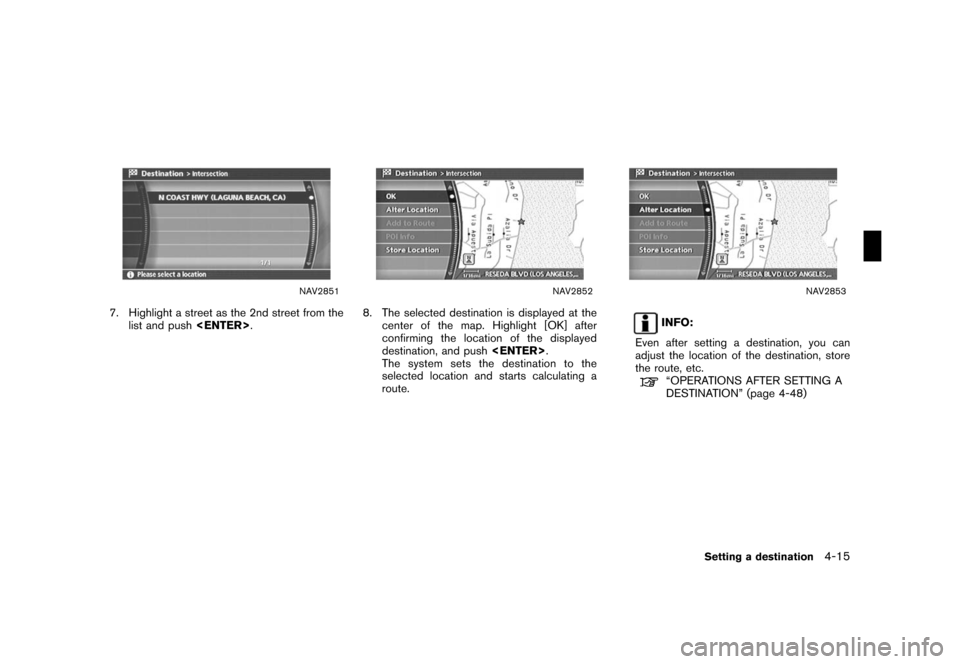
![NISSAN TITAN 2008 1.G 04IT Navigation Manual Black plate (88,1)
Model "NISSAN_NAVI" EDITED: 2007/ 2/ 26
NAV3082
Changing the region
1. From the Intersection destination entry
screen, highlight [Region] and push
<ENTER>to change the region.
NAV30 NISSAN TITAN 2008 1.G 04IT Navigation Manual Black plate (88,1)
Model "NISSAN_NAVI" EDITED: 2007/ 2/ 26
NAV3082
Changing the region
1. From the Intersection destination entry
screen, highlight [Region] and push
<ENTER>to change the region.
NAV30](/img/5/794/w960_794-87.png)
![NISSAN TITAN 2008 1.G 04IT Navigation Manual Black plate (89,1)
Model "NISSAN_NAVI" EDITED: 2007/ 2/ 26
NAV3085
2. Enter the name of the city, highlight [OK] and
push<ENTER>.
A list screen is displayed.
INFO:
.Highlight [All Cities] and push
<EN NISSAN TITAN 2008 1.G 04IT Navigation Manual Black plate (89,1)
Model "NISSAN_NAVI" EDITED: 2007/ 2/ 26
NAV3085
2. Enter the name of the city, highlight [OK] and
push<ENTER>.
A list screen is displayed.
INFO:
.Highlight [All Cities] and push
<EN](/img/5/794/w960_794-88.png)