bluetooth NISSAN VERSA SEDAN 2016 2.G Owners Manual
[x] Cancel search | Manufacturer: NISSAN, Model Year: 2016, Model line: VERSA SEDAN, Model: NISSAN VERSA SEDAN 2016 2.GPages: 386, PDF Size: 4.01 MB
Page 4 of 386
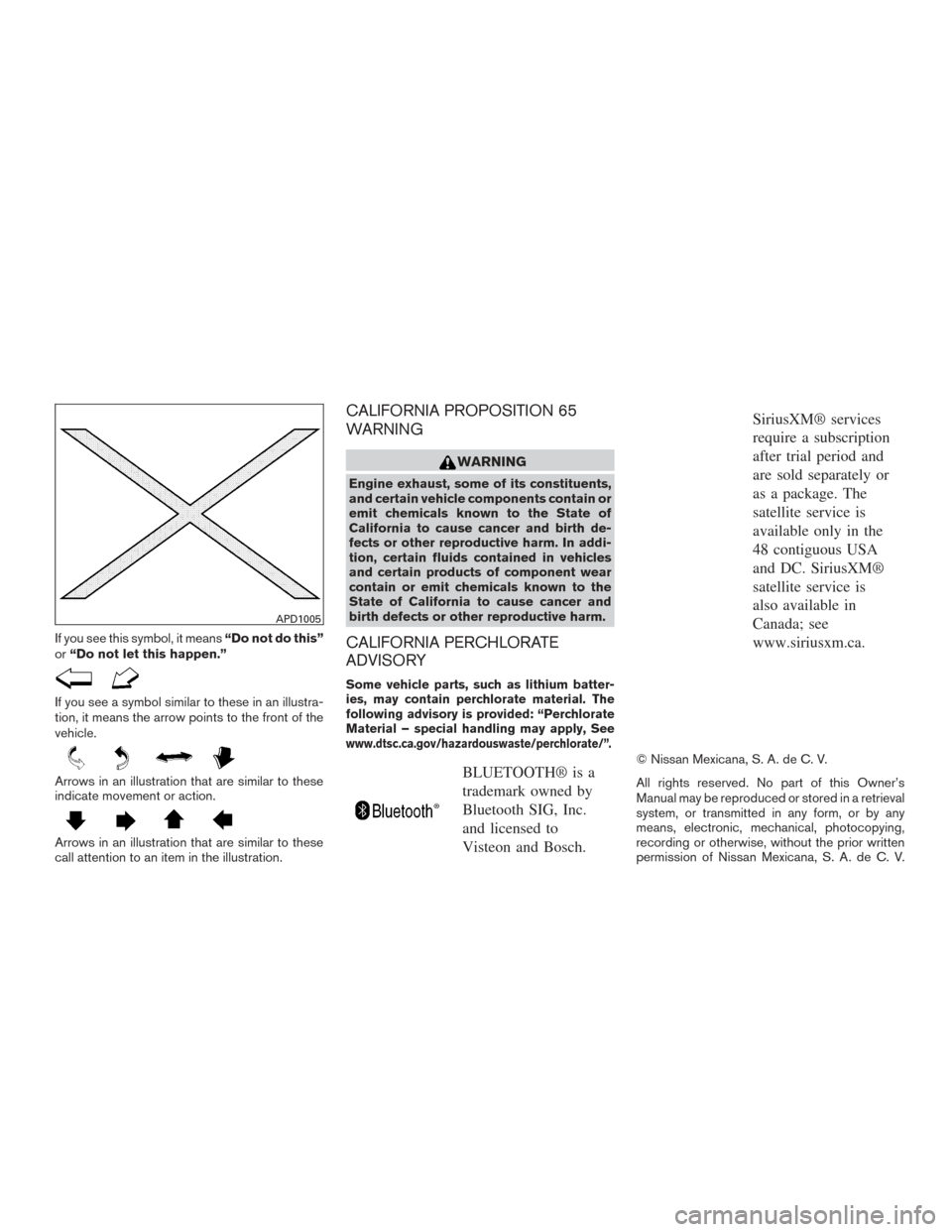
If you see this symbol, it means“Do not do this”
or “Do not let this happen.”
If you see a symbol similar to these in an illustra-
tion, it means the arrow points to the front of the
vehicle.
Arrows in an illustration that are similar to these
indicate movement or action.
Arrows in an illustration that are similar to these
call attention to an item in the illustration.
CALIFORNIA PROPOSITION 65
WARNING
WARNING
Engine exhaust, some of its constituents,
and certain vehicle components contain or
emit chemicals known to the State of
California to cause cancer and birth de-
fects or other reproductive harm. In addi-
tion, certain fluids contained in vehicles
and certain products of component wear
contain or emit chemicals known to the
State of California to cause cancer and
birth defects or other reproductive harm.
CALIFORNIA PERCHLORATE
ADVISORY
Some vehicle parts, such as lithium batter-
ies, may contain perchlorate material. The
following advisory is provided: “Perchlorate
Material – special handling may apply, See
www.dtsc.ca.gov/hazardouswaste/perchlorate/”.
BLUETOOTH® is a
trademark owned by
Bluetooth SIG, Inc.
and licensed to
Visteon and Bosch.
SiriusXM® services
require a subscription
after trial period and
are sold separately or
as a package. The
satellite service is
available only in the
48 contiguous USA
and DC. SiriusXM®
satellite service is
also available in
Canada; see
www.siriusxm.ca.
© Nissan Mexicana, S. A. de C. V.
All rights reserved. No part of this Owner’s
Manual may be reproduced or stored in a retrieval
system, or transmitted in any form, or by any
means, electronic, mechanical, photocopying,
recording or otherwise, without the prior written
permission of Nissan Mexicana, S. A. de C. V.
APD1005
Page 13 of 386
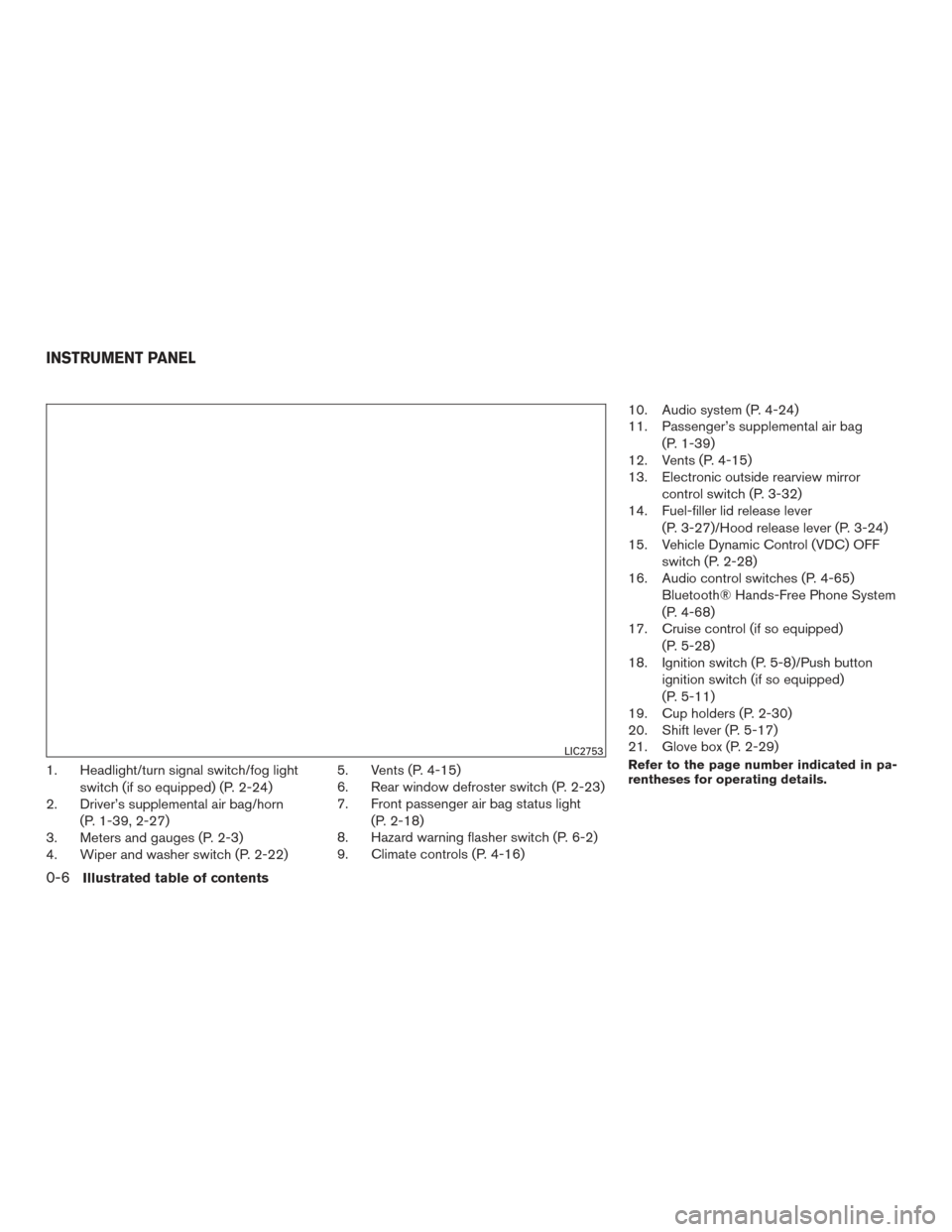
1. Headlight/turn signal switch/fog lightswitch (if so equipped) (P. 2-24)
2. Driver’s supplemental air bag/horn
(P. 1-39, 2-27)
3. Meters and gauges (P. 2-3)
4. Wiper and washer switch (P. 2-22) 5. Vents (P. 4-15)
6. Rear window defroster switch (P. 2-23)
7. Front passenger air bag status light
(P. 2-18)
8. Hazard warning flasher switch (P. 6-2)
9. Climate controls (P. 4-16) 10. Audio system (P. 4-24)
11. Passenger’s supplemental air bag
(P. 1-39)
12. Vents (P. 4-15)
13. Electronic outside rearview mirror
control switch (P. 3-32)
14. Fuel-filler lid release lever
(P. 3-27)/Hood release lever (P. 3-24)
15. Vehicle Dynamic Control (VDC) OFF
switch (P. 2-28)
16. Audio control switches (P. 4-65) Bluetooth® Hands-Free Phone System
(P. 4-68)
17. Cruise control (if so equipped)
(P. 5-28)
18. Ignition switch (P. 5-8)/Push button
ignition switch (if so equipped)
(P. 5-11)
19. Cup holders (P. 2-30)
20. Shift lever (P. 5-17)
21. Glove box (P. 2-29)Refer to the page number indicated in pa-
rentheses for operating details.LIC2753
INSTRUMENT PANEL
0-6Illustrated table of contents
Page 77 of 386

1. Headlight/turn signal switch/fog lightswitch (if so equipped) (P. 2-24)
2. Driver’s supplemental air bag/horn
(P. 1-39, 2-27)
3. Meters and gauges (P. 2-3)
4. Wiper and washer switch (P. 2-22) 5. Vents (P. 4-15)
6. Rear window defroster switch (P. 2-23)
7. Front passenger air bag status light
(P. 2-18)
8. Hazard warning flasher switch (P. 6-2)
9. Climate controls (P. 4-16) 10. Audio system (P. 4-24)
11. Passenger’s supplemental air bag
(P. 1-39)
12. Vents (P. 4-15)
13. Electronic outside rearview mirror
control switch (P. 3-32)
14. Fuel-filler lid release lever
(P. 3-27)/Hood release lever (P. 3-24)
15. Vehicle Dynamic Control (VDC) OFF
switch (P. 2-28)
16. Audio control switches (P. 4-65) Bluetooth® Hands-Free Phone System
(P. 4-68)
17. Cruise control (if so equipped)
(P. 5-28)
18. Ignition switch (P. 5-8)/Push button
ignition switch (if so equipped)
(P. 5-11)
19. Cup holders (P. 2-30)
20. Shift lever (P. 5-17)
21. Glove box (P. 2-29)Refer to the page number indicated in pa-
rentheses for operating details.LIC2753
INSTRUMENT PANEL
2-2Instruments and controls
Page 145 of 386
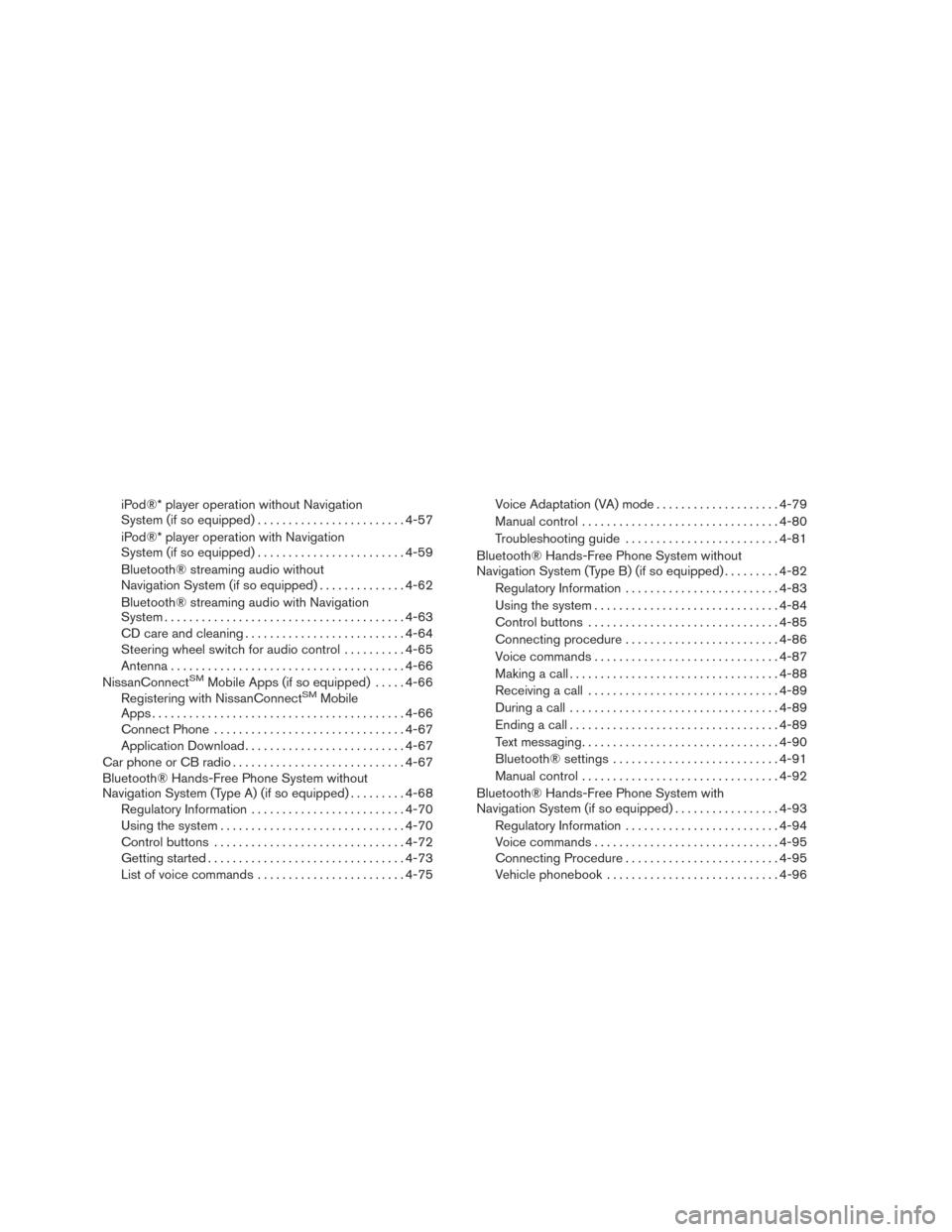
iPod®* player operation without Navigation
System (if so equipped)........................ 4-57
iPod®* player operation with Navigation
System (if so equipped) ........................ 4-59
Bluetooth® streaming audio without
Navigation System (if so equipped) ..............4-62
Bluetooth® streaming audio with Navigation
System ....................................... 4-63
CD care and cleaning .......................... 4-64
Steering wheel switch for audio control ..........4-65
Antenna ...................................... 4-66
NissanConnect
SMMobile Apps (if so equipped) .....4-66
Registering with NissanConnectSMMobile
Apps ......................................... 4-66
Connect Phone ............................... 4-67
Application Download .......................... 4-67
Car phone or CB radio ............................ 4-67
Bluetooth® Hands-Free Phone System without
Navigation System (Type A) (if so equipped) .........4-68
Regulatory Information ......................... 4-70
Using the system .............................. 4-70
Control buttons ............................... 4-72
Getting started ................................ 4-73
List of voice commands ........................ 4-75Voice Adaptation (VA) mode
....................4-79
Manual control . . .............................. 4-80
Troubleshooting guide ......................... 4-81
Bluetooth® Hands-Free Phone System without
Navigation System (Type B) (if so equipped) .........4-82
Regulatory Information ......................... 4-83
Using the system .............................. 4-84
Control buttons ............................... 4-85
Connecting procedure ......................... 4-86
Voice commands .............................. 4-87
Making a call . ................................. 4-88
Receiving a call ............................... 4-89
During a call .................................. 4-89
Ending a call .................................. 4-89
Text messaging. . .............................. 4-90
Bluetooth® settings ........................... 4-91
Manual control . . .............................. 4-92
Bluetooth® Hands-Free Phone System with
Navigation System (if so equipped) .................4-93
Regulatory Information ......................... 4-94
Voice commands .............................. 4-95
Connecting Procedure ......................... 4-95
Vehicle phonebook ............................ 4-96
Page 146 of 386
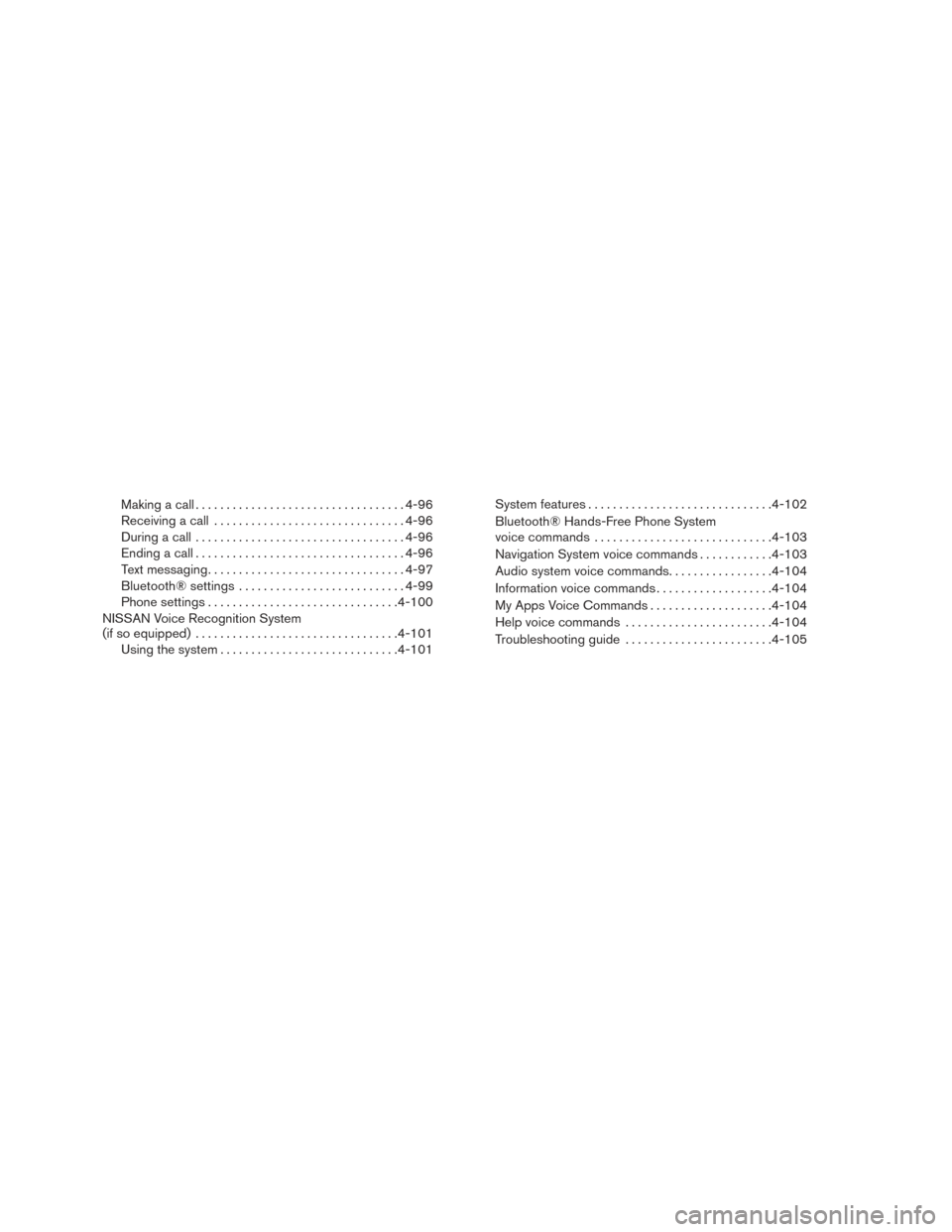
Making a call.................................. 4-96
Receiving a call ............................... 4-96
During a call .................................. 4-96
Ending a call .................................. 4-96
Text messaging ................................ 4-97
Bluetooth® settings ........................... 4-99
Phone settings ............................... 4-100
NISSAN Voice Recognition System
(if so equipped) ................................. 4-101
Using the system ............................. 4-101System features
.............................. 4-102
Bluetooth® Hands-Free Phone System
voice commands ............................. 4-103
Navigation System voice commands ............4-103
Audio system voice commands .................4-104
Information voice commands ...................4-104
My Apps Voice Commands ....................4-104
Help voice commands ........................ 4-104
Troubleshooting guide ........................ 4-105
Page 148 of 386
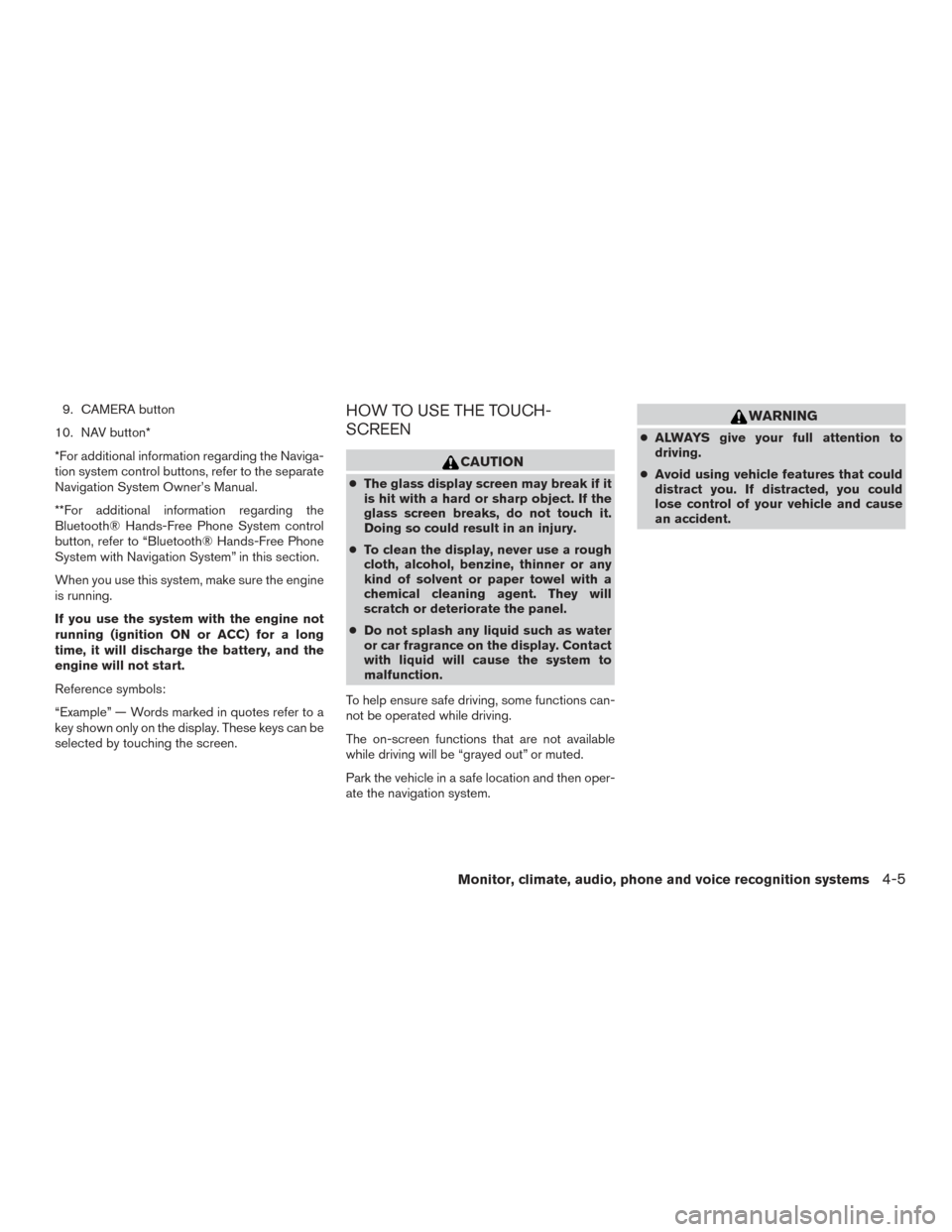
9. CAMERA button
10. NAV button*
*For additional information regarding the Naviga-
tion system control buttons, refer to the separate
Navigation System Owner’s Manual.
**For additional information regarding the
Bluetooth® Hands-Free Phone System control
button, refer to “Bluetooth® Hands-Free Phone
System with Navigation System” in this section.
When you use this system, make sure the engine
is running.
If you use the system with the engine not
running (ignition ON or ACC) for a long
time, it will discharge the battery, and the
engine will not start.
Reference symbols:
“Example” — Words marked in quotes refer to a
key shown only on the display. These keys can be
selected by touching the screen.HOW TO USE THE TOUCH-
SCREEN
CAUTION
● The glass display screen may break if it
is hit with a hard or sharp object. If the
glass screen breaks, do not touch it.
Doing so could result in an injury.
● To clean the display, never use a rough
cloth, alcohol, benzine, thinner or any
kind of solvent or paper towel with a
chemical cleaning agent. They will
scratch or deteriorate the panel.
● Do not splash any liquid such as water
or car fragrance on the display. Contact
with liquid will cause the system to
malfunction.
To help ensure safe driving, some functions can-
not be operated while driving.
The on-screen functions that are not available
while driving will be “grayed out” or muted.
Park the vehicle in a safe location and then oper-
ate the navigation system.
WARNING
● ALWAYS give your full attention to
driving.
● Avoid using vehicle features that could
distract you. If distracted, you could
lose control of your vehicle and cause
an accident.
Monitor, climate, audio, phone and voice recognition systems4-5
Page 151 of 386
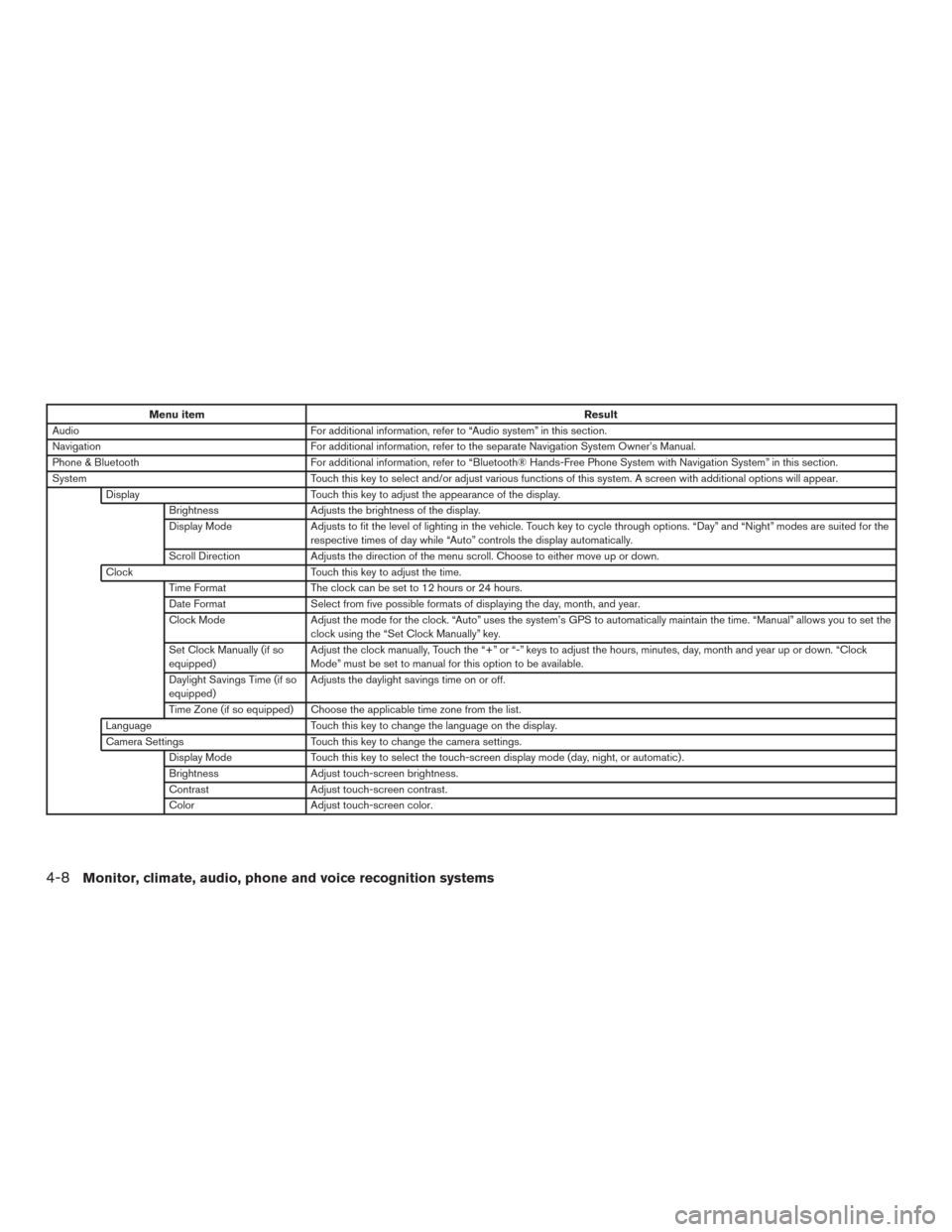
Menu itemResult
Audio For additional information, refer to “Audio system” in this section.
Navigation For additional information, refer to the separate Navigation System Owner’s Manual.
Phone & Bluetooth For additional information, refer to “Bluetooth® Hands-Free Phone System with Navigation System” in this section.
System Touch this key to select and/or adjust various functions of this system. A screen with additional options will appear.
Display Touch this key to adjust the appearance of the display.
Brightness Adjusts the brightness of the display.
Display Mode Adjusts to fit the level of lighting in the vehicle. Touch key to cycle through options. “Day” and “Night” modes are suited for the
respective times of day while “Auto” controls the display automatically.
Scroll Direction Adjusts the direction of the menu scroll. Choose to either move up or down.
Clock Touch this key to adjust the time.
Time Format The clock can be set to 12 hours or 24 hours.
Date Format Select from five possible formats of displaying the day, month, and year.
Clock Mode Adjust the mode for the clock. “Auto” uses the system’s GPS to automatically maintain the time. “Manual” allows you to set the
clock using the “Set Clock Manually” key.
Set Clock Manually (if so
equipped) Adjust the clock manually, Touch the “+” or “-” keys to adjust the hours, minutes, day, month and year up or down. “Clock
Mode” must be set to manual for this option to be available.
Daylight Savings Time (if so
equipped) Adjusts the daylight savings time on or off.
Time Zone (if so equipped) Choose the applicable time zone from the list.
Language Touch this key to change the language on the display.
Camera Settings Touch this key to change the camera settings.
Display Mode Touch this key to select the touch-screen display mode (day, night, or automatic) .
Brightness Adjust touch-screen brightness.
Contrast Adjust touch-screen contrast.
Color Adjust touch-screen color.
4-8Monitor, climate, audio, phone and voice recognition systems
Page 175 of 386
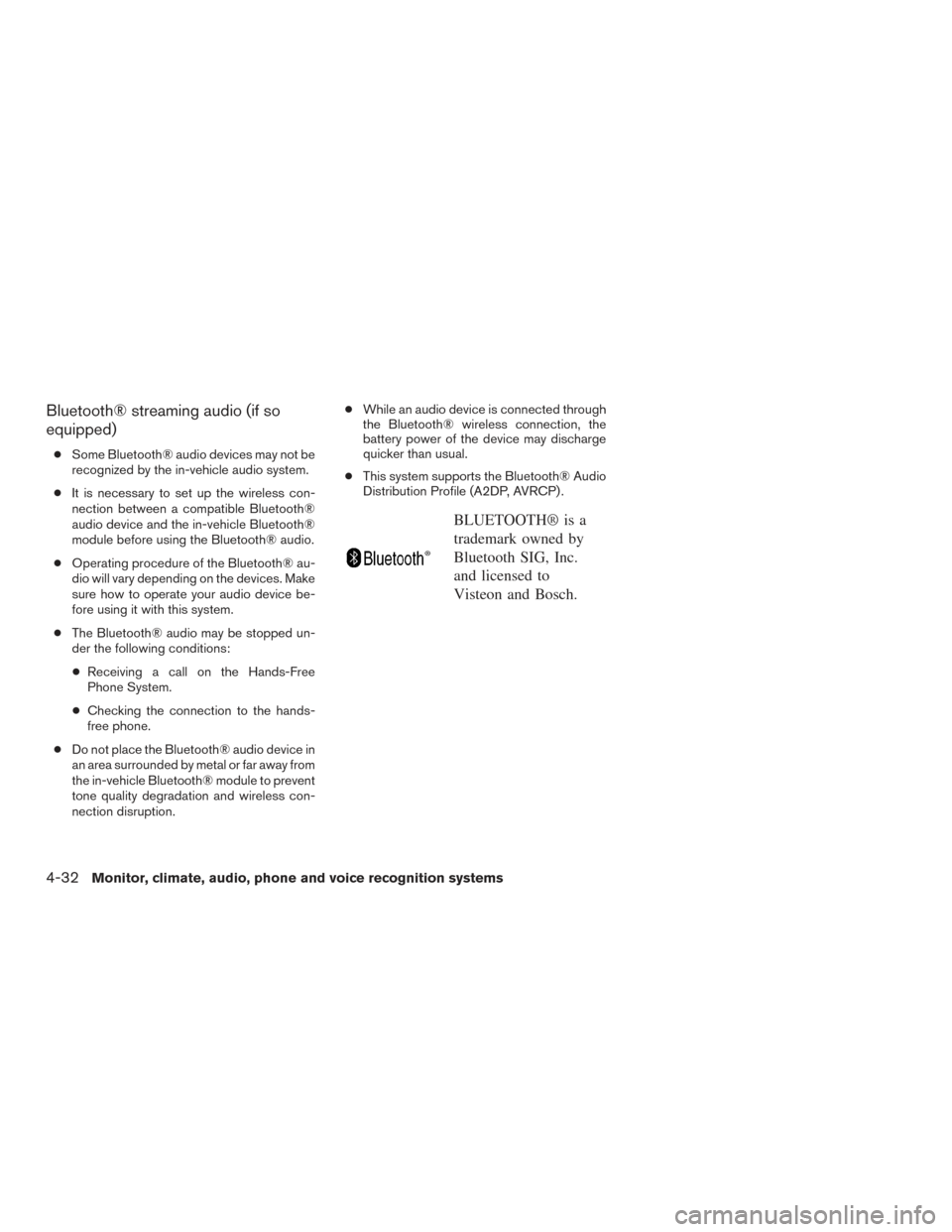
Bluetooth® streaming audio (if so
equipped)
●Some Bluetooth® audio devices may not be
recognized by the in-vehicle audio system.
● It is necessary to set up the wireless con-
nection between a compatible Bluetooth®
audio device and the in-vehicle Bluetooth®
module before using the Bluetooth® audio.
● Operating procedure of the Bluetooth® au-
dio will vary depending on the devices. Make
sure how to operate your audio device be-
fore using it with this system.
● The Bluetooth® audio may be stopped un-
der the following conditions:
● Receiving a call on the Hands-Free
Phone System.
● Checking the connection to the hands-
free phone.
● Do not place the Bluetooth® audio device in
an area surrounded by metal or far away from
the in-vehicle Bluetooth® module to prevent
tone quality degradation and wireless con-
nection disruption. ●
While an audio device is connected through
the Bluetooth® wireless connection, the
battery power of the device may discharge
quicker than usual.
● This system supports the Bluetooth® Audio
Distribution Profile (A2DP, AVRCP) .
BLUETOOTH® is a
trademark owned by
Bluetooth SIG, Inc.
and licensed to
Visteon and Bosch.
4-32
Monitor, climate, audio, phone and voice recognition systems
Page 179 of 386
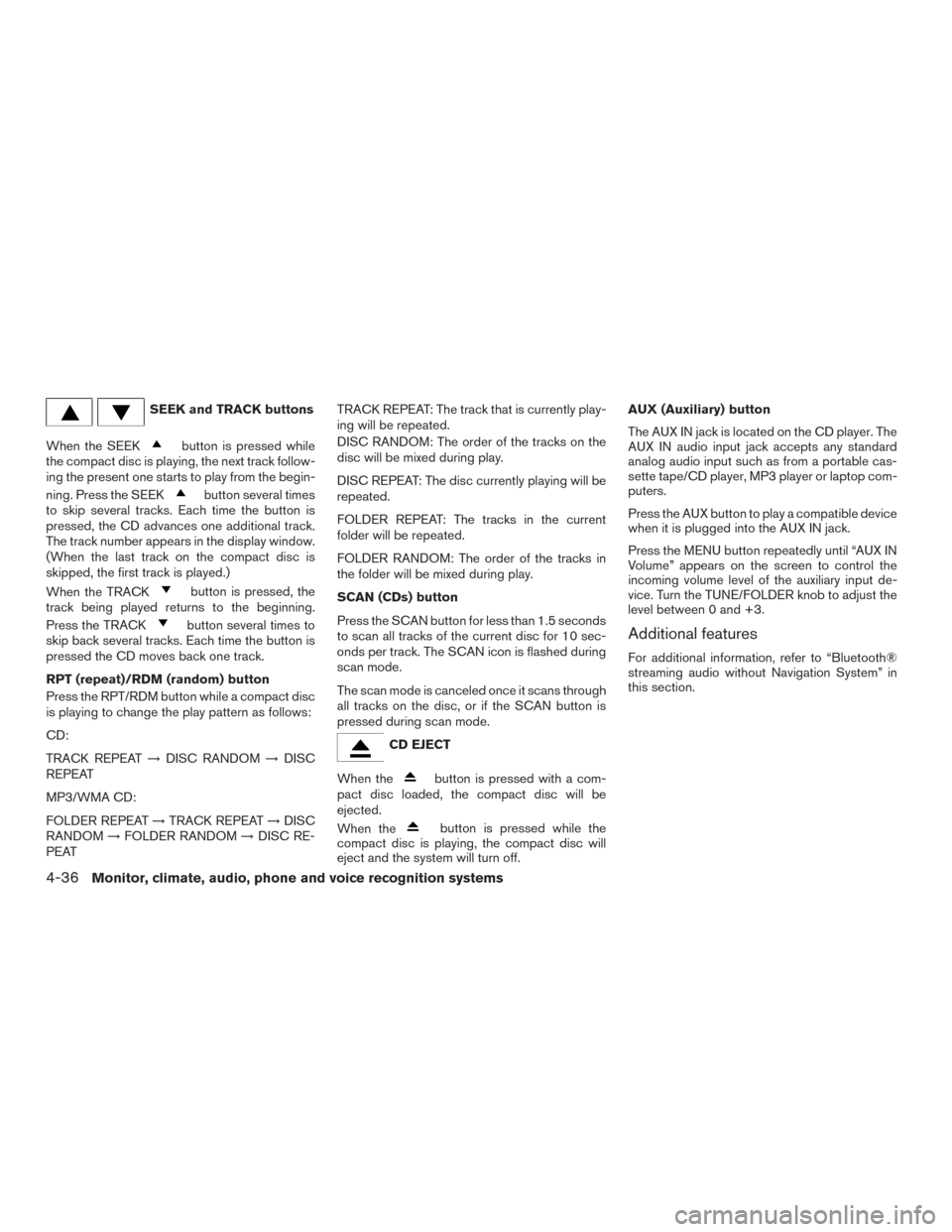
SEEK and TRACK buttons
When the SEEK
button is pressed while
the compact disc is playing, the next track follow-
ing the present one starts to play from the begin-
ning. Press the SEEK
button several times
to skip several tracks. Each time the button is
pressed, the CD advances one additional track.
The track number appears in the display window.
(When the last track on the compact disc is
skipped, the first track is played.)
When the TRACK
button is pressed, the
track being played returns to the beginning.
Press the TRACK
button several times to
skip back several tracks. Each time the button is
pressed the CD moves back one track.
RPT (repeat)/RDM (random) button
Press the RPT/RDM button while a compact disc
is playing to change the play pattern as follows:
CD:
TRACK REPEAT →DISC RANDOM →DISC
REPEAT
MP3/WMA CD:
FOLDER REPEAT →TRACK REPEAT →DISC
RANDOM →FOLDER RANDOM →DISC RE-
PEAT TRACK REPEAT: The track that is currently play-
ing will be repeated.
DISC RANDOM: The order of the tracks on the
disc will be mixed during play.
DISC REPEAT: The disc currently playing will be
repeated.
FOLDER REPEAT: The tracks in the current
folder will be repeated.
FOLDER RANDOM: The order of the tracks in
the folder will be mixed during play.
SCAN (CDs) button
Press the SCAN button for less than 1.5 seconds
to scan all tracks of the current disc for 10 sec-
onds per track. The SCAN icon is flashed during
scan mode.
The scan mode is canceled once it scans through
all tracks on the disc, or if the SCAN button is
pressed during scan mode.
CD EJECT
When the
button is pressed with a com-
pact disc loaded, the compact disc will be
ejected.
When the
button is pressed while the
compact disc is playing, the compact disc will
eject and the system will turn off. AUX (Auxiliary) button
The AUX IN jack is located on the CD player. The
AUX IN audio input jack accepts any standard
analog audio input such as from a portable cas-
sette tape/CD player, MP3 player or laptop com-
puters.
Press the AUX button to play a compatible device
when it is plugged into the AUX IN jack.
Press the MENU button repeatedly until “AUX IN
Volume” appears on the screen to control the
incoming volume level of the auxiliary input de-
vice. Turn the TUNE/FOLDER knob to adjust the
level between 0 and +3.
Additional features
For additional information, refer to “Bluetooth®
streaming audio without Navigation System” in
this section.
4-36Monitor, climate, audio, phone and voice recognition systems
Page 182 of 386
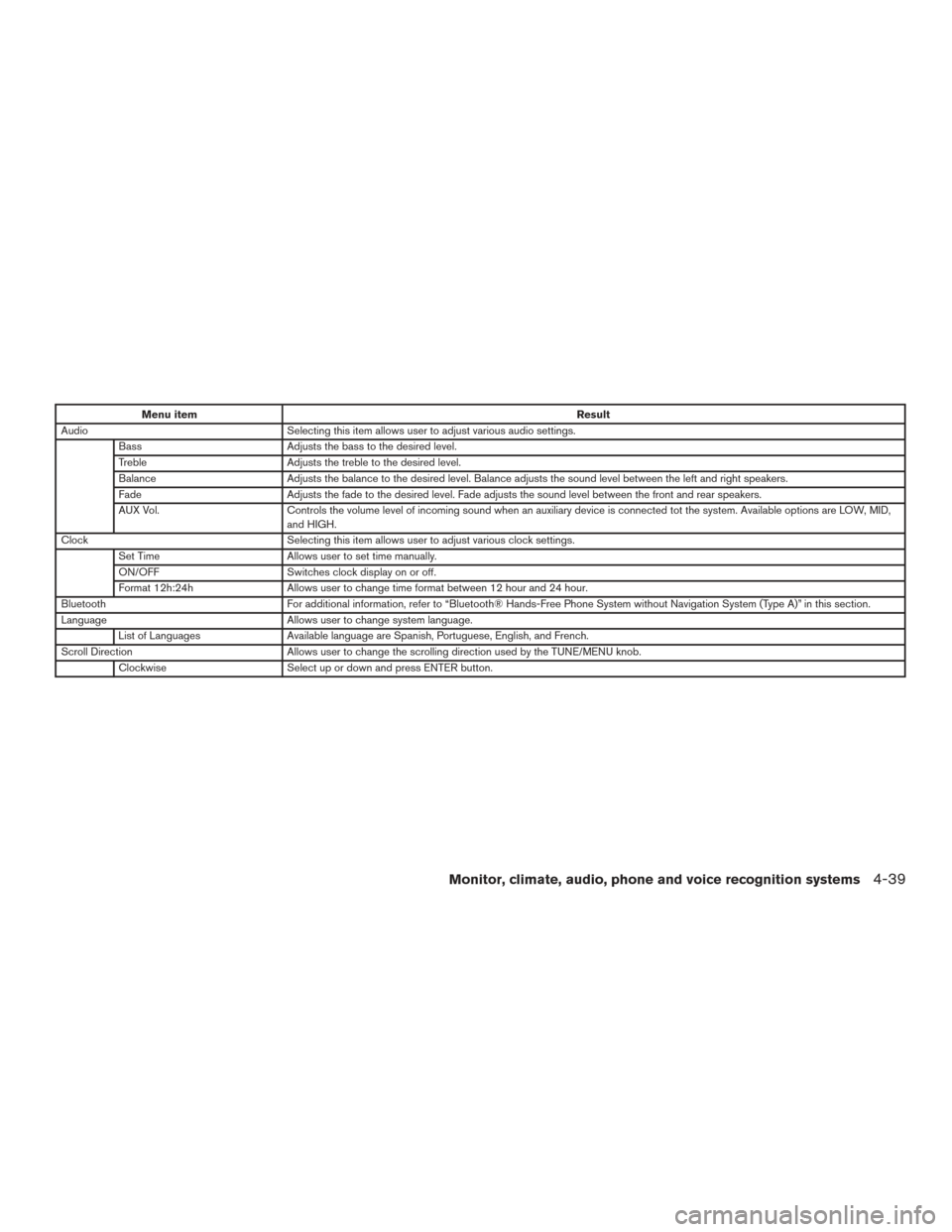
Menu itemResult
Audio Selecting this item allows user to adjust various audio settings.
Bass Adjusts the bass to the desired level.
Treble Adjusts the treble to the desired level.
Balance Adjusts the balance to the desired level. Balance adjusts the sound level between the left and right speakers.
Fade Adjusts the fade to the desired level. Fade adjusts the sound level between the front and rear speakers.
AUX Vol. Controls the volume level of incoming sound when an auxiliary device is connected tot the system. Available options are LOW, MID,
and HIGH.
Clock Selecting this item allows user to adjust various clock settings.
Set Time Allows user to set time manually.
ON/OFF Switches clock display on or off.
Format 12h:24h Allows user to change time format between 12 hour and 24 hour.
Bluetooth For additional information, refer to “Bluetooth® Hands-Free Phone System without Navigation System (Type A)” in this section.
Language Allows user to change system language.
List of Languages Available language are Spanish, Portuguese, English, and French.
Scroll Direction Allows user to change the scrolling direction used by the TUNE/MENU knob.
Clockwise Select up or down and press ENTER button.
Monitor, climate, audio, phone and voice recognition systems4-39