language NISSAN XTERRA 2013 N50 / 2.G LC2 Navigation Manual
[x] Cancel search | Manufacturer: NISSAN, Model Year: 2013, Model line: XTERRA, Model: NISSAN XTERRA 2013 N50 / 2.GPages: 104, PDF Size: 1.27 MB
Page 81 of 104
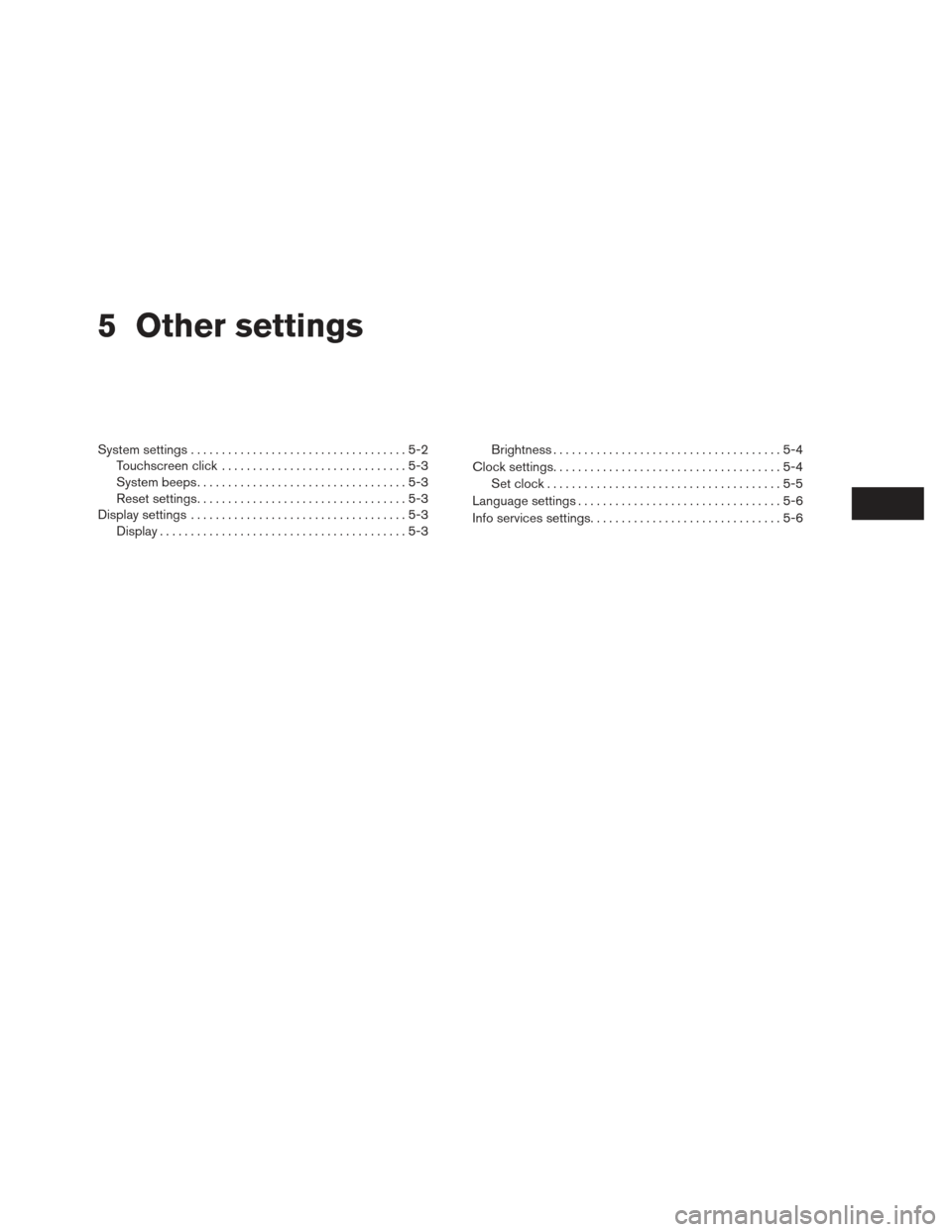
5 Other settings
System settings...................................5-2
Touchscreen click ..............................5-3
System beeps. . . ...............................5-3
Reset settings. . . ...............................5-3
Display settings ...................................5-3
Display ........................................5-3 Brightness
.....................................5-4
Clock settings.....................................5-4 Set clock ......................................5-5
Language settings .................................5-6
Info services settings ...............................5-6
Page 82 of 104
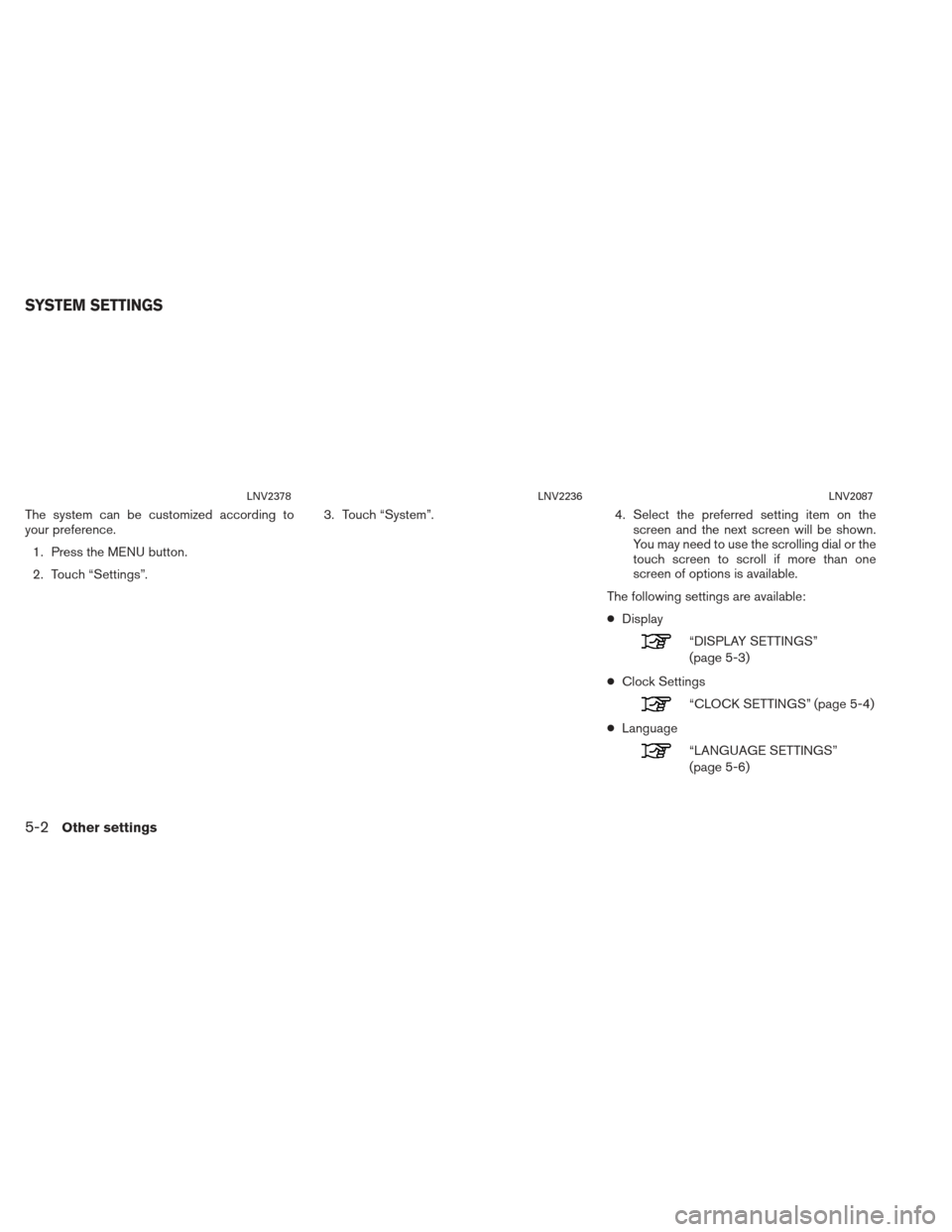
The system can be customized according to
your preference.1. Press the MENU button.
2. Touch “Settings”. 3. Touch “System”.
4. Select the preferred setting item on the
screen and the next screen will be shown.
You may need to use the scrolling dial or the
touch screen to scroll if more than one
screen of options is available.
The following settings are available:
● Display
“DISPLAY SETTINGS”
(page 5-3)
● Clock Settings
“CLOCK SETTINGS” (page 5-4)
● Language
“LANGUAGE SETTINGS”
(page 5-6)
LNV2378LNV2236LNV2087
SYSTEM SETTINGS
5-2Other settings
Page 86 of 104
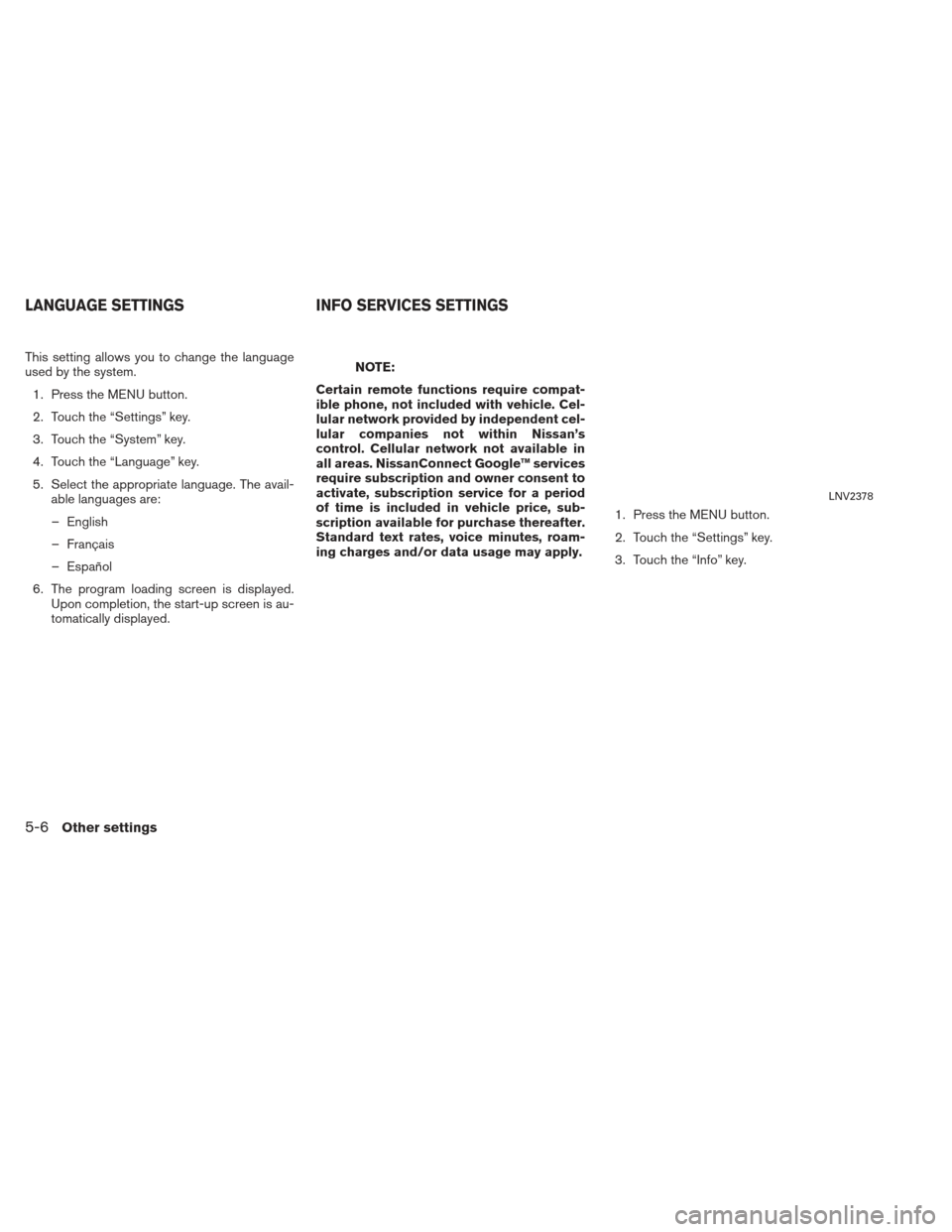
This setting allows you to change the language
used by the system.1. Press the MENU button.
2. Touch the “Settings” key.
3. Touch the “System” key.
4. Touch the “Language” key.
5. Select the appropriate language. The avail- able languages are:
– English
– Français
– Español
6. The program loading screen is displayed. Upon completion, the start-up screen is au-
tomatically displayed.NOTE:
Certain remote functions require compat-
ible phone, not included with vehicle. Cel-
lular network provided by independent cel-
lular companies not within Nissan’s
control. Cellular network not available in
all areas. NissanConnect Google™ services
require subscription and owner consent to
activate, subscription service for a period
of time is included in vehicle price, sub-
scription available for purchase thereafter.
Standard text rates, voice minutes, roam-
ing charges and/or data usage may apply. 1. Press the MENU button.
2. Touch the “Settings” key.
3. Touch the “Info” key.
LNV2378
LANGUAGE SETTINGS
INFO SERVICES SETTINGS
5-6Other settings
Page 103 of 104
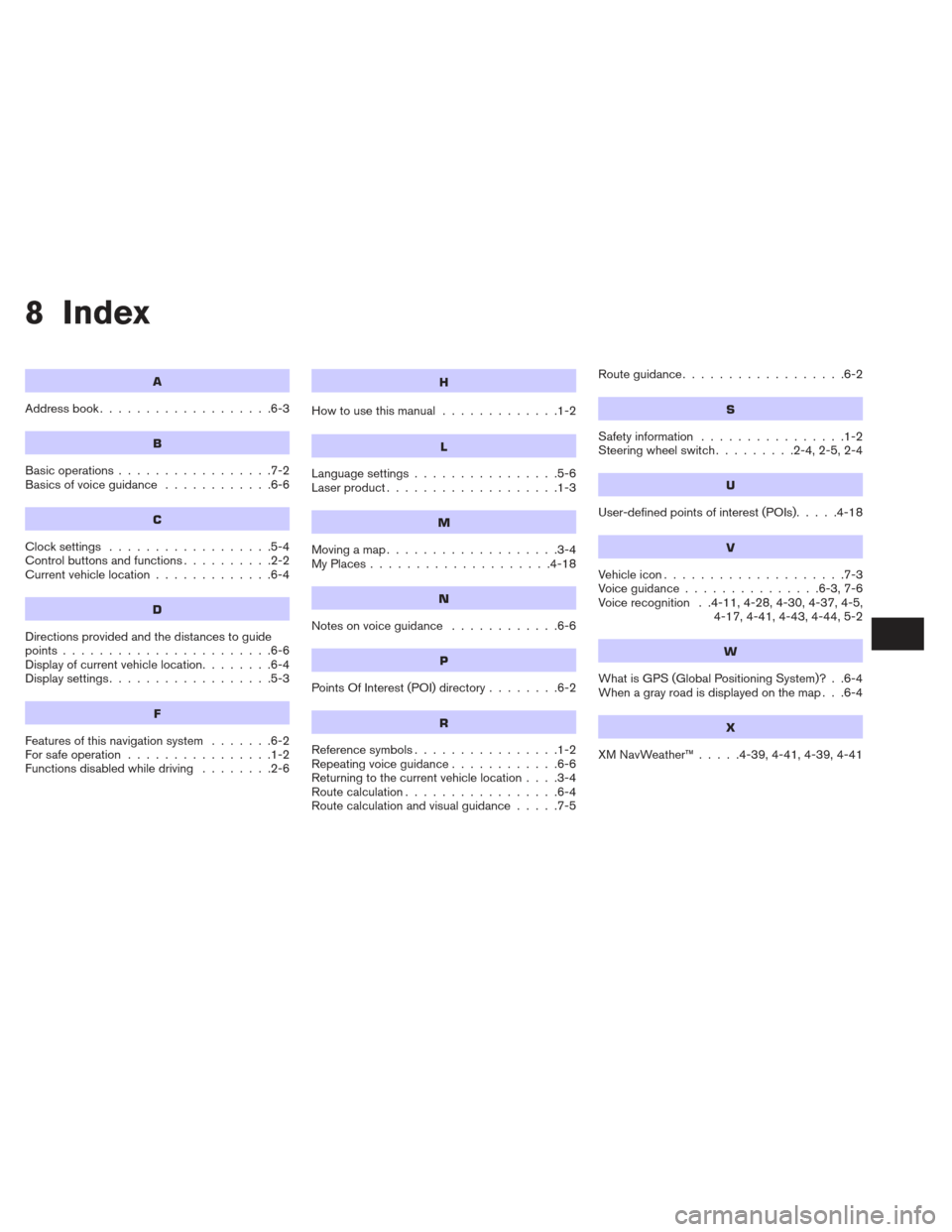
8 Index
A
Address book...................6-3
B
Basic operations .................7-2
Basicsofvoiceguidance ............6-6
C
Clocksettings ..................5-4
Controlbuttonsandfunctions..........2-2
Current vehicle location .............6-4
D
Directions provided and the distances to guide
points.......................6-6
Display of current vehicle location ........6-4
Displaysettings..................5-3
F
Features of this navigation system .......6-2
For safe operation ................1-2
Functions disabled while driving ........2-6
H
Howtousethismanual .............1-2
L
Language settings................5-6
Laser product ...................1-3
M
Movingamap...................3-4
MyPlaces....................4-18
N
Notesonvoiceguidance ............6-6
P
PointsOfInterest(POI)directory........6-2
R
Reference symbols ................1-2
Repeating voice guidance ............6-6
Returning to the current vehicle location ....3-4
Route calculation .................6-4
Route calculation and visual guidance .....7-5Routeguidance..................6-2
S
Safety information
................1-2
Steering wheel switch .........2-4,2-5,2-4
U
User-defined points of interest (POIs).....4-18
V
Vehicleicon....................7-3
Voiceguidance...............6-3,7-6
Voice recognition . .4-11, 4-28, 4-30, 4-37, 4-5,
4-17, 4-41, 4-43, 4-44, 5-2
W
What is GPS (Global Positioning System)? . .6-4
When a gray road is displayed on the map . . .6-4
X
XMNavWeather™.....4-39,4-41,4-39,4-41