OLDSMOBILE AURORA 2003 Owners Manual
Manufacturer: OLDSMOBILE, Model Year: 2003, Model line: AURORA, Model: OLDSMOBILE AURORA 2003Pages: 387, PDF Size: 18.05 MB
Page 101 of 387

Outside Convex Mirror
Your passenger’s side mirror is convex. A convex
mirror’s surface is curved
so you can see more from the
driver’s seat.
A convex mirror can make things (like other
vehicles) look farther away than they really are.
If you cut too sharply into the right lane, you
could hit a vehicle on your right. Check your
inside mirror or glance over your shoulder
before changing lanes.
I
Outside Heated Mirrors
When you operate the rear window defogger, the
heated driver’s and passenger’s outside rearview mirrors
also warm up to help clear them
of ice and snow. See
“Rear Window Defogger” under
Automatic Climate
Control System on page
3-23.
2-38
ProCarManuals.com
Page 102 of 387

Onstar@’ System
Onstar@ uses global positioning system (GPS) satellite
technology, wireless communications, and state of
the art call centers to provide you with a wide range
of
safety, security, information and convenience services.
An Onstar@ subscription plan is included in the price
of your vehicle.
You can easily upgrade or extend your
Onstar@ services to meet your personal needs.
A complete Onstar@ user’s guide and the terms and
conditions of the Onstar@ Subscription Service
Ayreerrlerli are ir1C;iudeLi ill yuur UII~L~ -eyu~ppeu
vehicle’s glove box literature. For more information, visit
www.onstar.com, contact Onstar@ at
1 -888-4-ONSTAR
(I-888-466-7827), or press the blue Onstar@ button
to speak to an Onstar@ advisor 24 hours a day, 7 days
a week.
n ~ C\L_ ..R .! - _I
Onstar@ Services
OnStap provides a number of service plans to closely
meet your needs. Some
of the services currently
provided by Onstar@ are:
e Automatic Notification of Air Bag Deployment
Emergency Services
Roadside Assistance Stolen Vehicle Tracking
AccidentAssist Remote Door Unlock
Remote Diagnostics
Onstar@ MED-NET (Requires separate activation
and annual fee on some plans)
Online and Personal Concierge Services
Route Support
RideAssist
Information and Convenience Services
2-39
ProCarManuals.com
Page 103 of 387

Onstar@ Personal Calling
With Onstar@ Personal Calling, you have a safer way to
stay connected while driving.
It’s a hands-free wireless
phone that’s integrated into your vehicle.
You can place
calls nationwide using voice-activated dialing with no
contracts, no roaming charges and no access fees. To
find out more about Onstar@ Personal Calling, refer
to the Onstar@ owner’s guide in your vehicle’s glove
box, or call Onstar@ at 1-888-4-ONSTAR
(1 -888-466-7827).
Onstar@ Virtual Advisor
With Onstar@ Virtual Advisor you can listen to your
favorite news, entertainment and information topics,
such as traffic and weather reports, stock quotes
and sports scores. You listen
to your e-mail through
your vehicle’s speakers, and reply with your hands on
the wheel and your eyes on the road.
A completed Subscription Service Agreement is required
prior
to delivery of Onstar@ services and prepaid
calling minutes are also required for Onstar@ Personal
Calling and Onstar@ Virtual Advisor use. Terms and
conditions of the Subscription Service Agreement can be
found at www.onstar.com.
2-40
ProCarManuals.com
Page 104 of 387
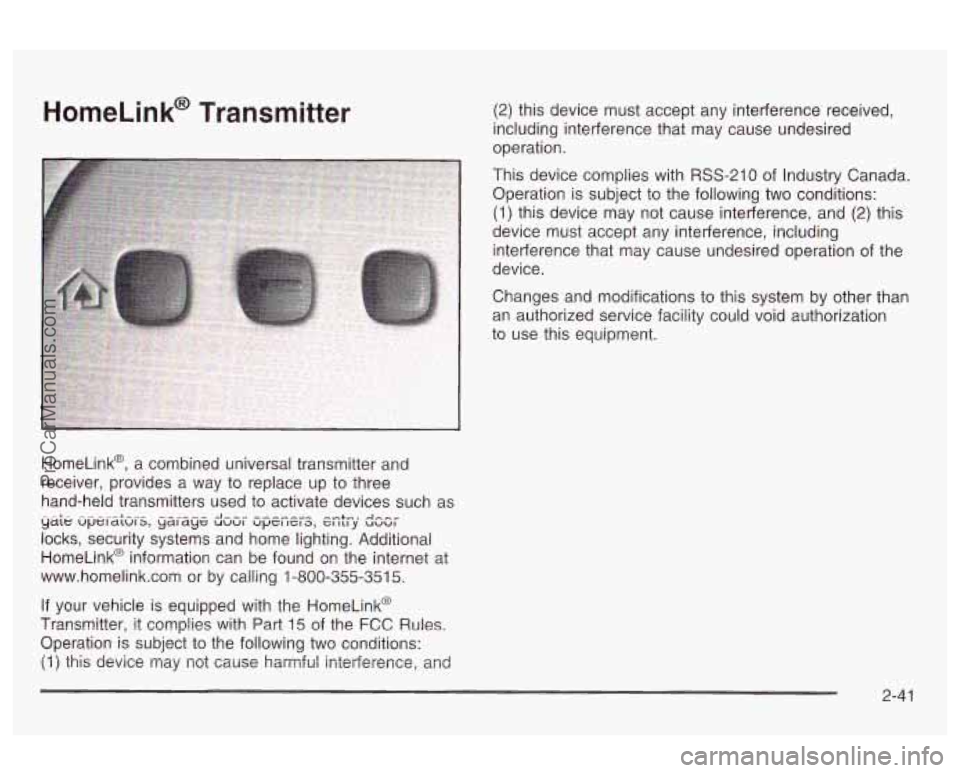
HomeLink@ Transmitter
HomeLink@, a combined universal transmitter and
receiver, provides a way to replace up to three
hand-held transmitters used to activate devices such as
locks, security systems and home lighting. Additional
HomeLink@ information can be found on the internet at
www.homelink.com or by calling 1-800-355-351
5.
yaie upei-L -.-..--.- J-,, ----I”^ --+.-., A,,, dlUl5, ydl dye: UUUl UpCl IC1 3, GI 111 y UUUl
If your vehicle is equipped with the HomeLink@
Transmitter, It comp!ies with Part 15 of the FCC Rules.
Operation is subject to the following two conditions:
(1) this device may not cause harmful interference, and
(2) this device must accept any interference received,
including interference that may cause undesired
operation.
This device complies with RSS-210
of Industry Canada.
Operation is subject to the following two conditions:
(1) this device may not cause interference, and (2) this
device must accept any interference, including
interference that may cause undesired operation
of the
device.
Changes and modifications to this system by other than
an authorized service facility could void authorization
to use this equipment.
2-41
ProCarManuals.com
Page 105 of 387
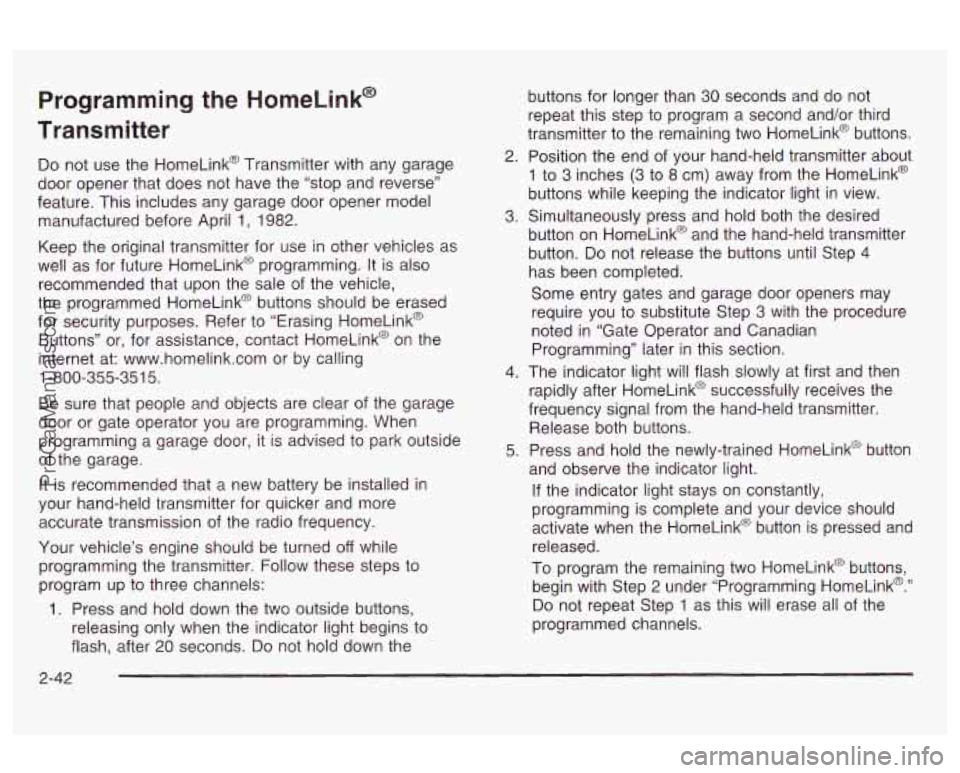
Programming the HomeLink@
Transmitter
Do not use the HomeLink@ Transmitter with any garage
door opener that does not have the “stop and reverse’’
feature. This includes any garage door opener model
manufactured before April
1, 1982.
Keep the original transmitter for use in other vehicles as
well as for future HomeLink@ programming. It is also
recommended that upon the sale
of the vehicle,
the programmed HomeLink@ buttons should be erased
for security purposes. Refer to “Erasing HomeLink@
Buttons” or, for assistance, contact HomeLink@ on the
internet at: www.homelink.com or by calling
1 -800-355-35 1 5.
Be sure that people and objects are clear of the garage
door or gate operator you are programming. When
programming a garage door, it is advised to park outside
of the garage.
It is recommended that a new battery be installed in
your hand-held transmitter for quicker and more
accurate transmission of the radio frequency.
Your vehicle’s engine should be turned
off while
programming the transmitter. Follow these steps to
program up to three channels:
1. Press and hold down the two outside buttons,
releasing only when the indicator light begins to
flash, after 20 seconds.
Do not hold down the buttons
for longer than
30 seconds and do not
repeat this step to program a second and/or third
transmitter to the remaining two HomeLink@ buttons.
2. Position the end
of your hand-held transmitter about
1 to 3 inches (3 to 8 cm) away from the HomeLink@
buttons while keeping the indicator light in view.
3. Simultaneously press and hold both the desired
button on HomeLink@ and the hand-held transmitter
button.
Do not release the buttons until Step 4
has been completed.
Some entry gates and garage door openers may
require you to substitute Step
3 with the procedure
noted in “Gate Operator and Canadian
Programming” later in this section.
4. The indicator light will flash slowly at first and then
rapidly after HomeLink@ successfully receives the
frequency signal from the hand-held transmitter.
Release both buttons.
5. Press and hold the newly-trained HomeLink@ button
and observe the indicator light.
If the indicator light stays on constantly,
programming is complete and your device should
activate when the HomeLink@ button is pressed and
released.
To program the remaining two HomeLink@ buttons,
begin with Step 2 under “Programming HomeLink@.”
Do not repeat Step 1 as this will erase all of the
programmed channels.
2-42
ProCarManuals.com
Page 106 of 387
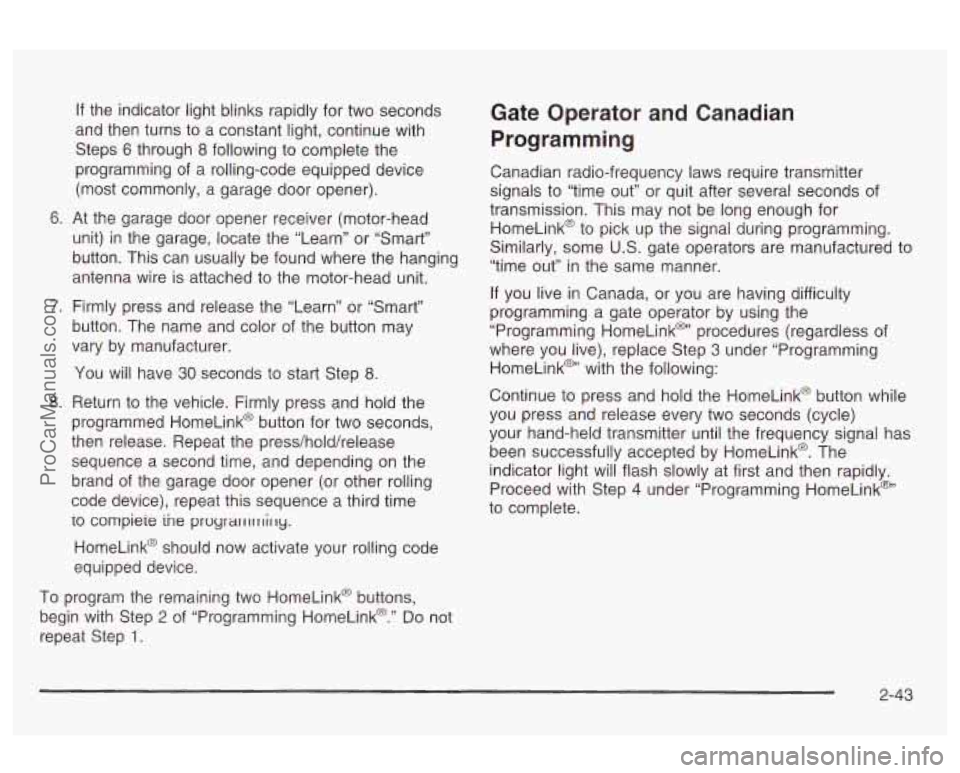
If the indicator light blinks rapidly for two seconds
and then turns to a constant light, continue with
Steps
6 through 8 following to complete the
programming of a rolling-code equipped device
(most commonly, a garage door opener).
6. At the garage door opener receiver (motor-head
unit) in the garage, locate the “Learn” or “Smart”
button. This can usually be found where the hanging
antenna wire is attached to the motor-head unit.
7. Firmly press and release the “Learn” or “Smart”
button. The name and color of the button may
vary by manufacturer.
You will have
30 seconds to start Step 8.
8. Return to the vehicle. Firmly press and hold the
programmed HomeLink@ button for two seconds,
then release. Repeat the press/hold/release
sequence a second time, and depending on the
brand of the garage door opener (or other rolling
code device), repeat this sequence a third time
io compieie ine proyrarrllllirly.
HomeLink@ should now activate your rolling code
equipped device.
To program the remaining two HomeLink@ buttons,
begin with Step
2 of “Programming HomeLink@.” Do not
repeat Step
1.
Gate Operator and Canadian
Programming
Canadian radio-frequency laws require transmitter
signals to “time out” or quit after several seconds of
transmission. This may not be long enough for
HomeLinkO to pick up the signal during programming.
Similarly, some
U.S. gate operators are manufactured to
“time out” in the same manner.
If you live in Canada, or you are having difficulty
programming a gate operator by using the
“Programming HomeLink@’ procedures (regardless of
where you live), replace Step
3 under “Programming
HomeLinkm’ with the following:
Continue to press and hold the HomeLink@ button while
you press and release every two seconds (cycle)
your hand-held transmitter until the frequency signal has
been successfully accepted by HomeLink@. The
indicator light will flash slowly at first and then rapidly.
Proceed with Step
4 under “Programming HomeLink@”
to complete.
2-43
ProCarManuals.com
Page 107 of 387
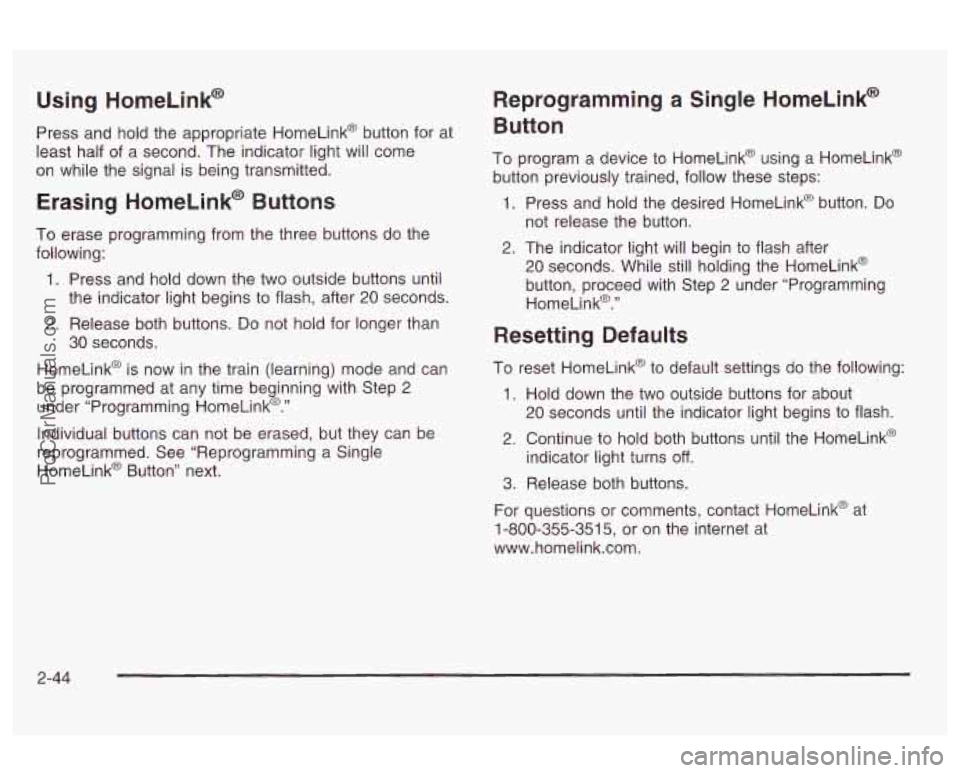
Using HorneLink@
Press and hold the appropriate HomeLink@ button for at
least half
of a second. The indicator light will come
on while the signal is being transmitted.
Erasing HorneLink@ Buttons
To erase programming from the three buttons do the
following:
1. Press and hold down the two outside buttons until
the indicator light begins to flash, after 20 seconds.
2. Release both buttons. Do not hold for longer than
HomeLink@ is now in the train (learning) mode and can
be programmed at any time beginning with Step
2
under “Programming HomeLink@.”
Individual buttons can not be erased, but they can be
reprogrammed. See “Reprogramming a Single
HomeLink@ Button” next.
30
seconds.
Reprogramming a Single HomeLink@
Button
To program a device to HomeLink@ using a HomeLink@
button previously trained, follow these steps:
1. Press and hold the desired HomeLink@ button.
Do
not release the button.
2. The indicator light will begin to flash after
20 seconds. While still holding the HomeLink@
button, proceed with Step
2 under “Programming
HomeLink@.”
Resetting Defaults
To reset HomeLink@ to default settings do the following:
1. Hold down the two outside buttons for about
20 seconds until the indicator light begins to flash.
2. Continue to hold both buttons until the HomeLink@
indicator light turns
off.
3. Release both buttons.
For questions or comments, contact HomeLink@ at
1-800-355-351
5, or on the internet at
www.homelink.com.
2-44
ProCarManuals.com
Page 108 of 387

Storage Areas
Glove Box
Use the master key to lock and unlock the glove box.
To open
ii, lift the latch release on the left side of
the glove
box door.
The
VALET key will not work in the glove box door lock.
Front Storage Area
The front armrest opens into a storage area. To open it,
push the latch at the front center of the armrest.
When the latch disengages, pull up on the armrest
to
open it. Inside you will find storage for cassettes,
compact discs and coins. In front
of the
storage area is a cupholder. Press and
release the cupholder cover to open.
Do not try to pull it
out. Press the cupholder back
to its recessed position
when not in use.
Assist Handles
A handle above each rear door and the front
passenger’s door can be used to help you get in or out
of your vehicle.
2-45
ProCarManuals.com
Page 109 of 387

Floor Mats
Your vehicle is equipped with floor mats. The driver’s
side floor mat is held in place by a locator hook.
To remove the driver’s side floor mat, slide the floor mat
towards the driver’s seat to unhook it. Then pick up
the floor mat to remove it.
To reinstall the floor mat, line up the opening in the floor
mat over the locator hook and push it down into
place.
Rear Storage Area
Your vehicle may have a rear storage armrest with
cupholders and a pass-through feature.
Lift the front of the cover on the armrest to reveal the
storage space.
Pull down the interior door to access the trunk.
Convenience Net
Your vehicle may have a convenience net. You’ll see it
just inside the back wall of the trunk.
Put small loads, like grocery bags, behind the net.
It can
help keep them from falling over during sharp turns or
quick starts and stops.
The net isn’t for larger, heavier loads. Store them in the
trunk as far forward as you can.
You can unhook the net
so that it will lie flat when
you’re not using it.
2-46
ProCarManuals.com
Page 110 of 387

Sunroof
If your vehicle has this
option, the switches are
located on the headliner
between the sun visors.
There are two switches that operate the sunroof. The
switches will only work when the ignition is on or when
RAP is active. See “Retained Accessory Power
(RAP)” under
lgnition Positions on page 2-23.
The OPENKLOSE switch has positions for open or
close and express open. The TILTKLOSE switch has
pnsitinns fnr tilt or close.
Comfort Stop: Press and release the OPEN/CLOSE
switch rearward to the second position to express open
the glass panel to the comfort stop position. The
comfort stop position
is designed to help reduce noise
and make the passengers more comfortable.
Express Open: The glass panel may be fully opened
by pressing the OPEN/CLOSE switch rearward
again. When the glass panel is express opening,
pressing either switch in any direction will stop it.
If you
press and hold the OPENKLOSE switch in the
express open position for more than one and a half
seconds, the express open operation will be overridden
and the sunroof will operate manually.
Tilt: To tilt open the glass panel, press and hold the
TILTKLOSE switch. The sunshade must be opened
by hand.
Close: To close the glass panel, press and hold the
OPENKLOSE or TILTKLOSE switch in the close
position.
As the glass panel reaches the closed position,
it will open slightly towards the tilt position and then
drup ciowr I iu ii le puSiiiui-1 pro~ibe z b&i~; SZS!.
Open: Press and hold the OPEN/CLOSE switch to the
first position to open the glass panel and sunshade.
The sunshade can also be opened by hand.
2-47
ProCarManuals.com