Oldsmobile Bravada 2003 Owner's Manuals
Manufacturer: OLDSMOBILE, Model Year: 2003, Model line: Bravada, Model: Oldsmobile Bravada 2003Pages: 410, PDF Size: 20.1 MB
Page 101 of 410
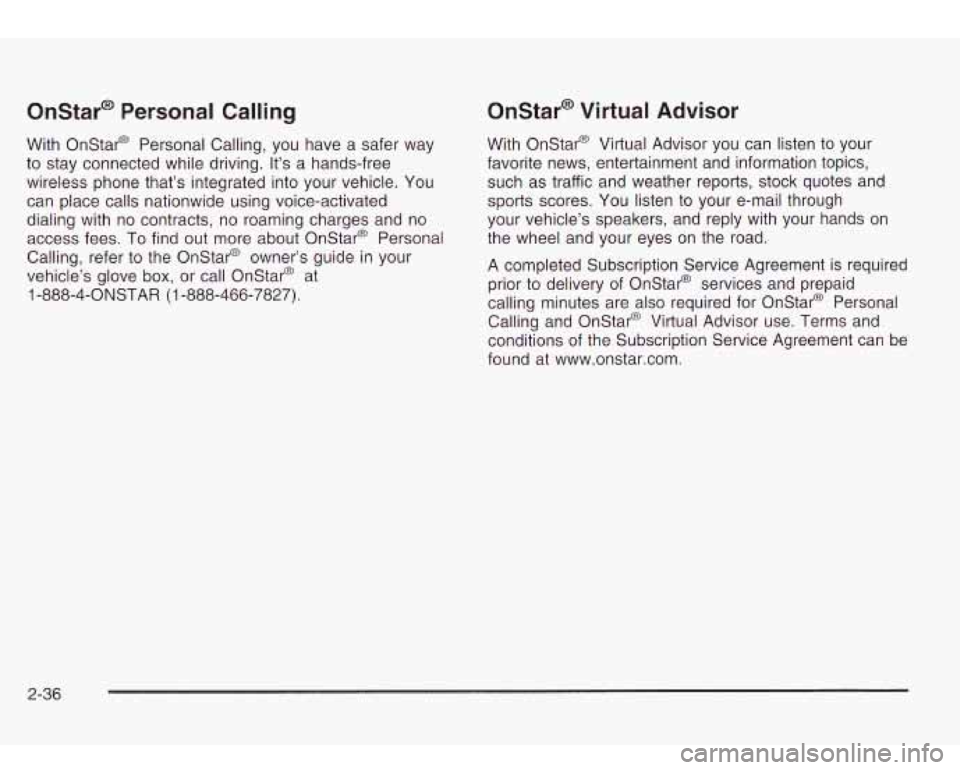
Onstar@ Personal Calling
With Onstar@ Personal Calling, you have a safer way
to stay connected while driving. It’s a hands-free
wireless phone that’s integrated into your vehicle. You can place calls nationwide using voice-activated
dialing with no contracts, no roaming charges and no
access fees. To find out more about Onstar@ Personal
Calling, refer
to the Onstar@ owner’s guide in your
vehicle’s glove box, or call Onstar@ at
1 -888-4-ONSTAR (1 -888-466-7827).
Onstar@ Virtual Advisor
With Onstar@ Virtual Advisor you can listen to your
favorite news, entertainment and information topics,
such as traffic and weather reports, stock quotes and
sports scores. You listen
to your e-mail through
your vehicle’s speakers, and reply with your hands on
the wheel and your eyes on the road.
A completed Subscription Service Agreement is required
prior
to delivery of Onstar@ services and prepaid
calling minutes are also required for Onstar@ Personal
Calling and Onstar@ Virtual Advisor use. Terms and
conditions of the Subscription Service Agreement can be
found at www.onstar.com.
2-36
Page 102 of 410
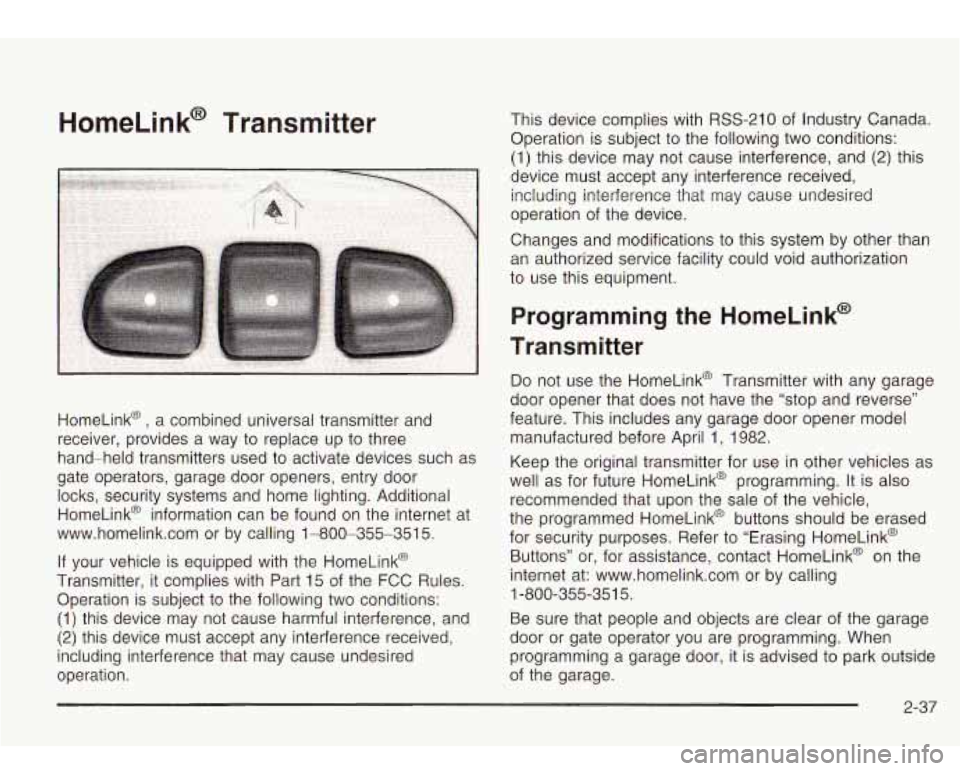
HomeLink@ Transmitter
HomeLink@ , a combined universal transmitter and
receiver, provides a way to replace up to three
hand-held transmitters used to activate devices such as
gate operators, garage door openers, entry door
locks, security systems and home lighting. Additional
HomeLink@ information can be found on the internet at
www.homelink.com or by calling 1-800-355-351
5.
If your vehicle is equipped with the HomeLink@
Transmitter, it complies with Part 15 of the FCC Rules.
Operation is subject to the following two conditions:
(1) this device may not cause harmful interference, and
(2) this device must accept any interference received,
including interference that may cause undesired
operation. This device complies with
RSS-210 of
Industry Canada.
Operation is subject
to the following two conditions:
(1) this device may not cause interference, and
(2) this
device must accept any interference received, including interference that may cause undesired
operation of the device.
Changes and modifications to this system by other than
an authorized service facility could void authorization
to use this equipment.
Programming the HomeLink@
Transmitter
Do not use the HomeLink@ Transmitter with any garage
door opener that does not have the “stop and reverse”
feature. This includes any garage door opener model
manufactured before April 1, 1982.
Keep the original transmitter for use in other vehicles as
well as for future HomeLink@ programming. It is also
recommended that upon the sale of the vehicle,
the programmed HomeLink@ buttons should be erased
for security purposes. Refer to “Erasing HomeLink@
Buttons” or, for assistance, contact HomeLink@ on the
internet at: www.homelink.com or by calling
Be sure that people and objects are clear of the garage
door or gate operator you are programming. When
programming a garage door, it is advised to park outside
of the garage.
1
-800-355-35
1 5.
2-37
Page 103 of 410
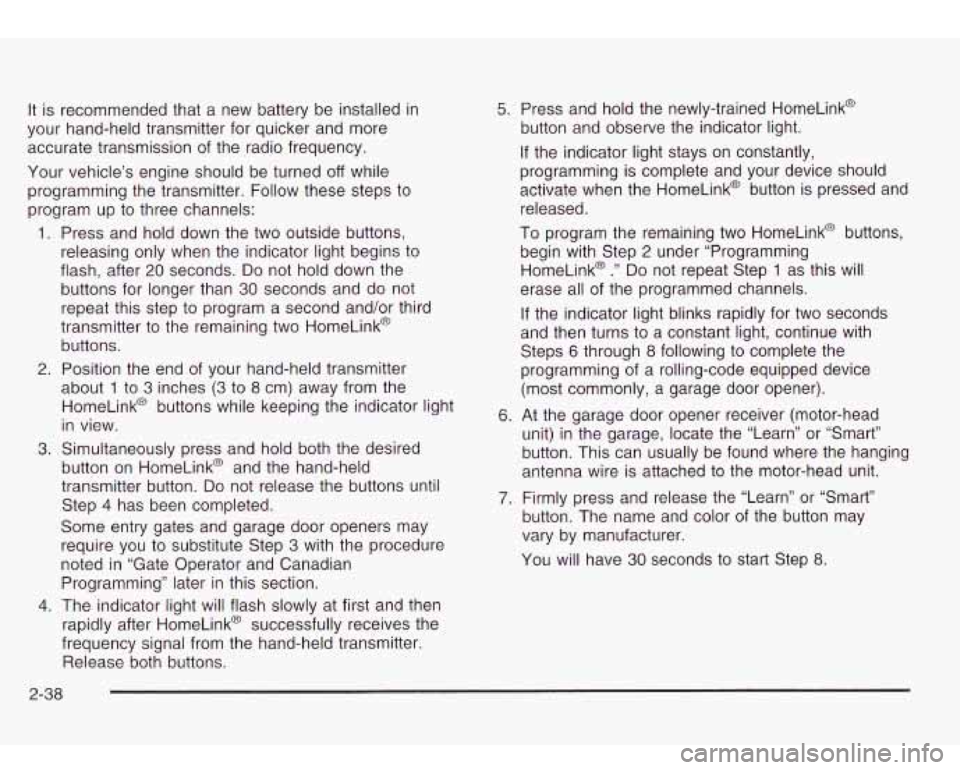
It is recommended that a new battery be installed in
your hand-held transmitter for quicker and more
accurate transmission of the radio frequency.
Your vehicle’s engine should be turned
off while
programming the transmitter. Follow these steps to
program up to three channels:
1. Press and hold down the two outside buttons,
releasing only when the indicator light begins
to
flash, after 20 seconds. Do not hold down the
buttons for longer than
30 seconds and do not
repeat this step to program a second and/or third
transmitter to the remaining two HomeLink@
buttons.
2. Position the end of your hand-held transmitter
about
1 to 3 inches (3 to 8 cm) away from the
HomeLink@ buttons while keeping the indicator light
in view.
button on HomeLink@ and the hand-held
transmitter button.
Do not release the buttons until
Step
4 has been completed.
Some entry gates and garage door openers may
require you to substitute Step
3 with the procedure
noted in “Gate Operator and Canadian
Programming” later in this section.
4. The indicator light will flash slowly at first and then
rapidly after HomeLink@ successfully receives the
frequency signal from the hand-held transmitter. Release both buttons.
3. Simultaneously press and hold both the desired
5. Press and hold the newly-trained HomeLink@
button and observe the indicator light.
If the indicator light stays on constantly,
programming is complete and your device should
activate when the HomeLink@ button is pressed and
released.
To program the remaining two HomeLink@ buttons,
begin with Step
2 under “Programming
HomeLink@
.” Do not repeat Step 1 as this will
erase all of the programmed channels.
If the indicator light blinks rapidly for two seconds
and then turns to a constant light, continue with
Steps
6 through 8 following to complete the
programming of a rolling-code equipped device
(most commonly, a garage door opener).
6. At the garage door opener receiver (motor-head
unit) in the garage, locate the “Learn’’ or “Smart”
button. This can usually be found where the hanging
antenna wire is attached to the motor-head unit.
7. Firmly press and release the “Learn” or “Smart”
button. The name and color of the button may
vary by manufacturer.
You will have
30 seconds to start Step 8.
2-38
Page 104 of 410
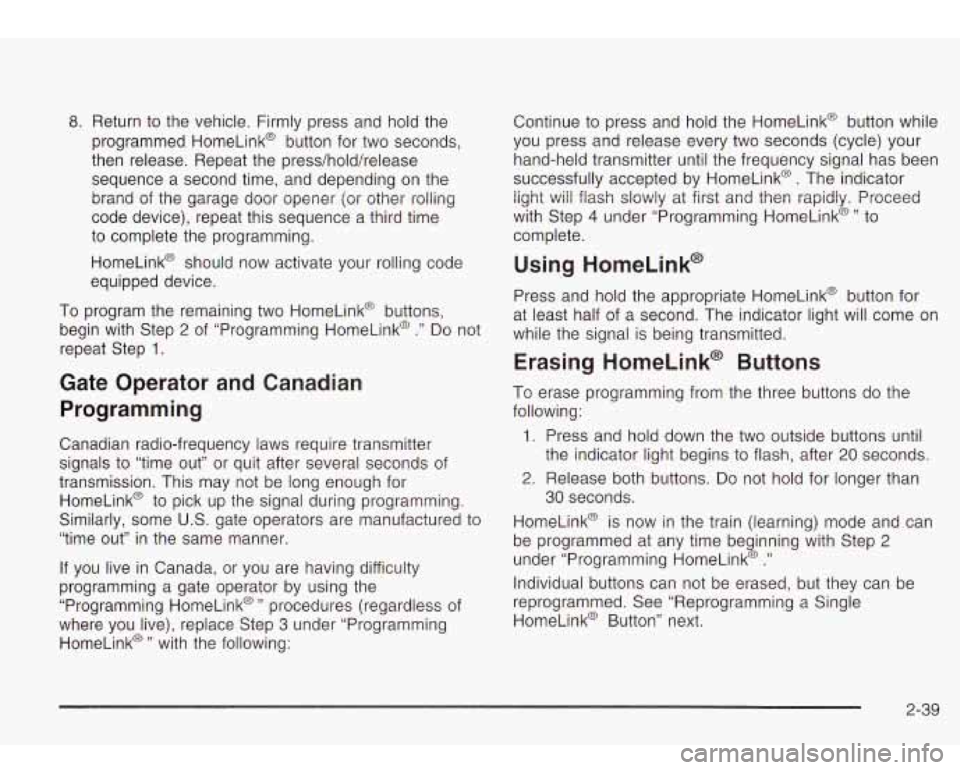
8. Return to the vehicle. Firmly press and hold the
programmed HomeLink@ button for two seconds,
then release. Repeat the press/hold/release
sequence a second time, and depending on the
brand of the garage door opener (or other rolling
code device), repeat this sequence a third time
to complete the programming.
HomeLink@ should now activate your rolling code
equipped device.
To program the remaining two HomeLink@ buttons,
begin with Step
2 of “Programming HomeLink@ .” Do not
repeat Step
1.
Gate Operator and Canadian
Programming
Canadian radio-frequency laws require transmitter
signals
to “time out” or quit after several seconds of
transmission. This may not be long enough for
HomeLink@ to pick up the signal during programming.
Similarly, some U.S. gate operators are manufactured
to
“time out” in the same manner.
If you live in Canada, or you are having difficulty
programming a gate operator by using the
“Programming HomeLink@
” procedures (regardless of
where you live), replace Step
3 under “Programming
HomeLink@
” with the following: Continue
to press and hold the HomeLink@ button while
you press and release every two seconds (cycle) your
hand-held transmitter until the frequency signal has been
successfully accepted by HomeLink@
. The indicator
light will flash slowly at first and then rapidly. Proceed
with Step
4 under “Programming HomeLink@” to
complete.
Using HomeLink@
Press and hold the appropriate HomeLink@ button for
at least half of a second. The indicator light will come on
while the signal
is being transmitted.
Erasing HomeLink@ Buttons
To erase programming from the three buttons do the
following:
1. Press and hold down the two outside buttons until
2. Release both buttons. Do not hold for longer than
HomeLink@ is now in the train (learning) mode and can
be programmed at any time beginning with Step
2
under “Programming HomeLink@ .”
Individual buttons can not be erased, but they can be
reprogrammed. See “Reprogramming a Single
HomeLink@ Button” next. the
indicator light begins to flash, after
20 seconds.
30 seconds.
2-39
Page 105 of 410
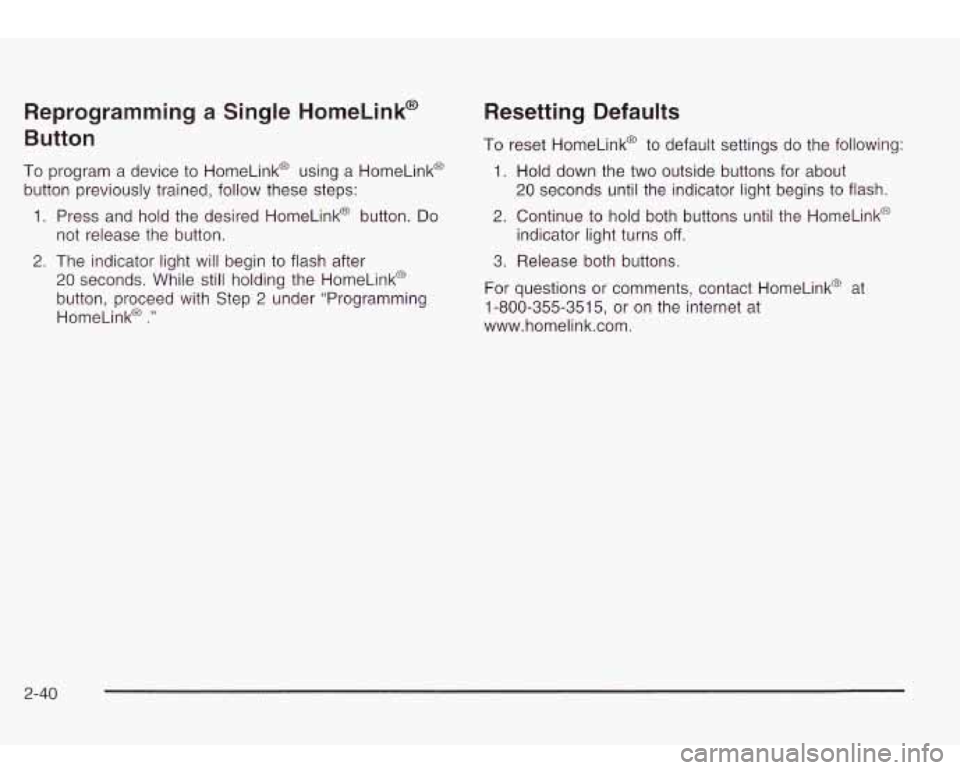
Reprogramming a Single HomeLink@
Button
To program a device to HomeLink@ using a HomeLink@
button previously trained, follow these steps:
1. Press and hold the desired HomeLink@ button. Do
2. The indicator light will begin to flash after
not release the button.
20 seconds. While
still holding the HomeLinkO
button, proceed with Step
2 under “Programming
HomeLinka
.”
Resetting Defaults
To reset HomeLink@ to default settings do the following:
1. Hold down the two outside buttons for about
20 seconds until the indicator light begins to flash.
2. Continue to hold both buttons until the HomeLink@
indicator light turns
off.
3. Release both buttons.
For questions or comments, contact HomeLink@ at
1-800-355-3515, or on the internet at
www.homelink.com.
2-40
Page 106 of 410

Storage Areas
Glove Box
To open your glove box, pull the handle on the front of
the glove box and lower the door.
Overhead Console
The overhead console
includes sunglasses
storage, a HomeLink@
transmitter and
a
travel note recorder
(if equipped).
Sunglasses Storage Compartment
To open the sunglasses storage compartment in the
overhead console, press the release button. Then pull
the compartment down.
Travel Note Recorder
Your vehicle may have this feature.
To record a message, press the button with the circle
on it and begin speaking. Press the button with the circle
on it again
to stop recording.
2-41
Page 107 of 410

You may also press and hold the button with the circle
on
it while you are speaking and then let it go when
you are finished.
To play back messages, press the button with the right
arrow on it. Pressing the right arrow button more
than once will return you to previously recorded
messages. If you press and hold this button for more
than one second, all
of the recorded messages will
be played back.
To delete messages, press the button with the square
on
it while the message is playing. If you press and hold
the right arrow button and the circle button at the
same time for a half of a second, all of the messages
will be deleted.
Front Storage Area
Lift the armrest cover of the console compartment to
reveal a coinholder and additional storage.
Luggage Carrier
If you try to carry somett g on top of your
vehicle that
is longer or wider than the luggage
carrier
- like paneling, plywood, a mattress
and
so forth - the wind can catch it as you
drive along. This can cause you to lose
control. What you are carrying could be
violently torn
off, and this could cause you or
other drivers to have
a collision, and of course
damage your vehicle. You may be able to carry
something like this inside. But, never carry
something longer or wider than the luggage carrier on top
of your vehicle.
A luggage carrier allows you to load things on top of
your vehicle. The luggage carrier has side rails attached
to the roof, sliding crossrails
(if equipped) and places
to use for tying things down. These let you load
some other things on top
of your vehicle, as long as
they are not wide or longer than the luggage carrier.
2-42
Page 108 of 410
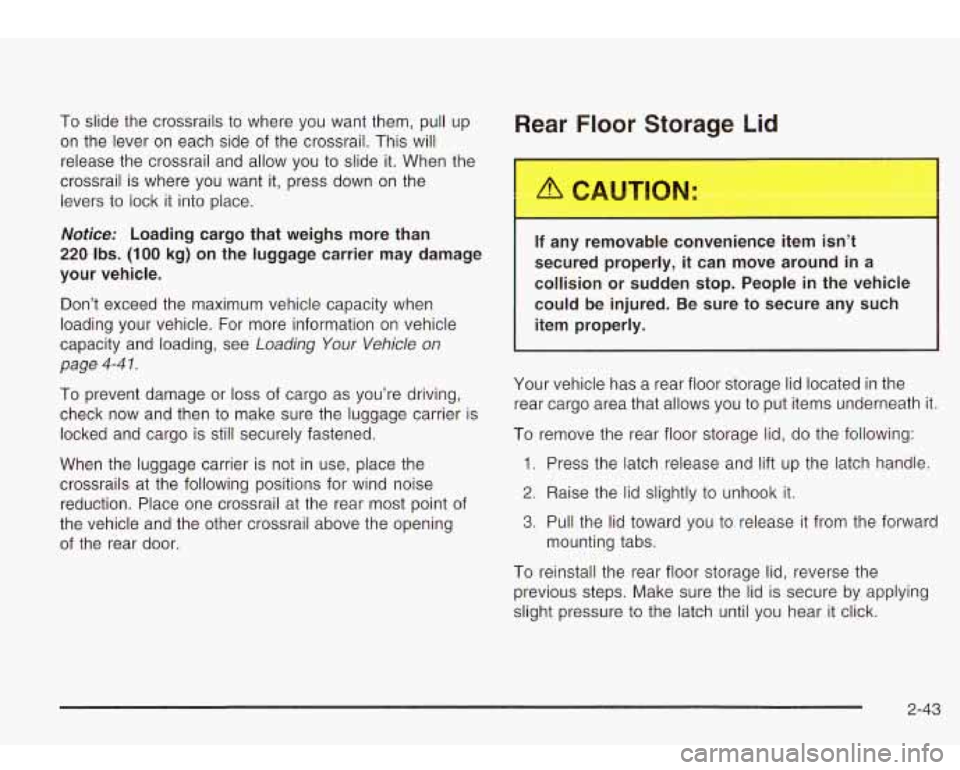
To slide the crossrails to where you want them, pull up
on the lever on each side of the crossrail. This will
release the crossrail and allow you
to slide it. When the
crossrail is where you want it, press down on the
levers to lock it into place.
Notice: Loading cargo that weighs more than
220 Ibs. (100 kg) on the luggage carrier may damage
your vehicle.
Don’t exceed the maximum vehicle capacity when
loading your vehicle. For more information on vehicle
capacity and loading, see
Loading Your Vehicle on
page
4-4 1.
To prevent damage or loss of cargo as you’re driving,
check now and then to make sure the luggage carrier is
locked and cargo is still securely fastened.
When the luggage carrier is not in use, place the
crossrails
at the following positions for wind noise
reduction. Place one crossrail at the rear most point of
the vehicle and the other crossrail above the opening
of the rear door.
Rear Floor Storage Lid
If any removable convenience item isn’t
secured properly, it can move around in a
collision or sudden stop. People in the vehicle
could be injured. Be sure
to secure any such
item properly.
Your vehicle has a rear floor storage lid located in the
rear cargo area that allows you to put items underneath
it.
To remove the rear floor storage lid, do the following:
1. Press the latch release and lift up the latch handle.
2. Raise the lid slightly to unhook it.
3. Pull the lid toward you to release it from the forward
mounting tabs.
To reinstall the rear floor storage lid, reverse the
previous steps. Make sure the lid
is secure by applying
slight pressure to the latch until you hear it click.
2-43
Page 109 of 410

Convenience Net
Your vehicle may have this feature. A convenience net
in the rear of your vehicle helps keep small items,
like gloves and light clothing in place during sharp turns
or quick stops and starts.
The net is not designed to retain these items during
off-road use. The net is not for larger, heavier items.
To use the convenience net, do the following:
1. Attach the upper loops to the retainers on either
side of the liftgate opening (the label should be in
the upper passenger’s side corner, visible from
the rear of the vehicle).
2. Attach the lower hooks to the rear cargo tie downs
on the floor.
Cargo Cover
If your vehicle has a cargo cover, you can use it to
cover items in the cargo area of your vehicle.
To install the cargo cover, do the following:
1. Align the endcap with the pocket in the trim panel
2. Compress the opposite endcap, align it with the
located behind the
rear seat.
pocket located on the opposite side
of the trim
panel and release.
3. Grasp the handle and unroll the cover. Latch the
posts into the sockets on the inside of the vehicle
to secure
it.
2-44
Page 110 of 410

To remove the cargo cover, do the following:
1. Release the cover from the latch posts and carefully
roll it back up.
2. Compress one endcap and remove it from the
pocket in the trim panel.
3. Remove the cargo cover from the other endcap so
that you can remove the shade from the vehicle.
A improperly stored cargo cover could be
thrown about the vehicle during a collision or
sudden maneuver. You or others could be
injured.
If you remove the cover, always store
it in the proper storage location. When you put
it back, always be sure that is securely
reattached.
Cargo Tie Downs
There may be cargo tie
downs in the rear of your
vehicle that allow you
to strap cargo
in and keep
it from moving.
2-45