ignition Oldsmobile Bravada 2003 s Service Manual
[x] Cancel search | Manufacturer: OLDSMOBILE, Model Year: 2003, Model line: Bravada, Model: Oldsmobile Bravada 2003Pages: 410, PDF Size: 20.1 MB
Page 164 of 410
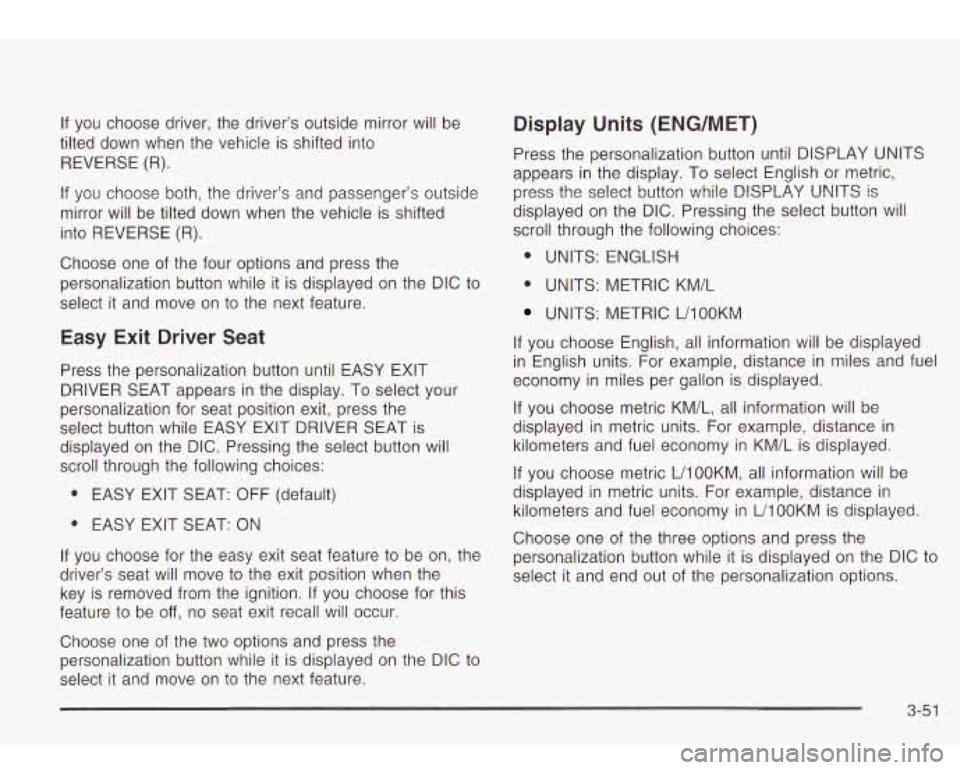
If you choose driver, the driver’s outside mirror will be
tilted down when the vehicle is shifted into
REVERSE
(R).
If you choose both, the driver’s and passenger’s outside
mirror will be tilted down when the vehicle is shifted
into REVERSE (R).
Choose one of the four options and press the
personalization button while it is displayed on the DIC to
select it and move on to the next feature.
Easy Exit Driver Seat
Press the personalization button until EASY EXIT
DRIVER SEAT appears in the display. To select your
personalization for seat position exit, press the
select button while EASY EXIT DRIVER SEAT is
displayed on the DIC. Pressing the select button will
scroll through the following choices:
0 EASY EXIT SEAT: OFF (default)
0 EASY EXIT SEAT: ON
If you choose for the easy exit seat feature to be on, the
driver’s seat will move
to the exit position when the
key is removed from the ignition. If you choose for this
feature to be
off, no seat exit recall will occur.
Choose one of the two options and press the
personalization button while it is displayed on the DIC to
select it and move on to the next feature.
Display Units (ENG/MET)
Press the personalization button until DISPLAY UNITS
appears in the display.
To select English or metric,
press the select button while DISPLAY UNITS is
displayed on the DIC. Pressing the select button will
scroll through the following choices:
0 UNITS: ENGLISH
0 UNITS: METRIC KM/L
UNITS: METRIC UlOOKM
If you choose English, all information will be displayed
in English units. For example, distance in miles and fuel
economy in miles per gallon is displayed.
If you choose metric KM/L, all information will be
displayed in metric units. For example, distance in
kilometers and fuel economy in KM/L is displayed.
If you choose metric L/lOOKM, all information will be
displayed in metric units. For example, distance in
kilometers and fuel economy in L/lOOKM is displayed.
Choose one of the three options and press the
personalization button while it is displayed on the DIC to
select it and end out
of the personalization options.
3-51
Page 166 of 410
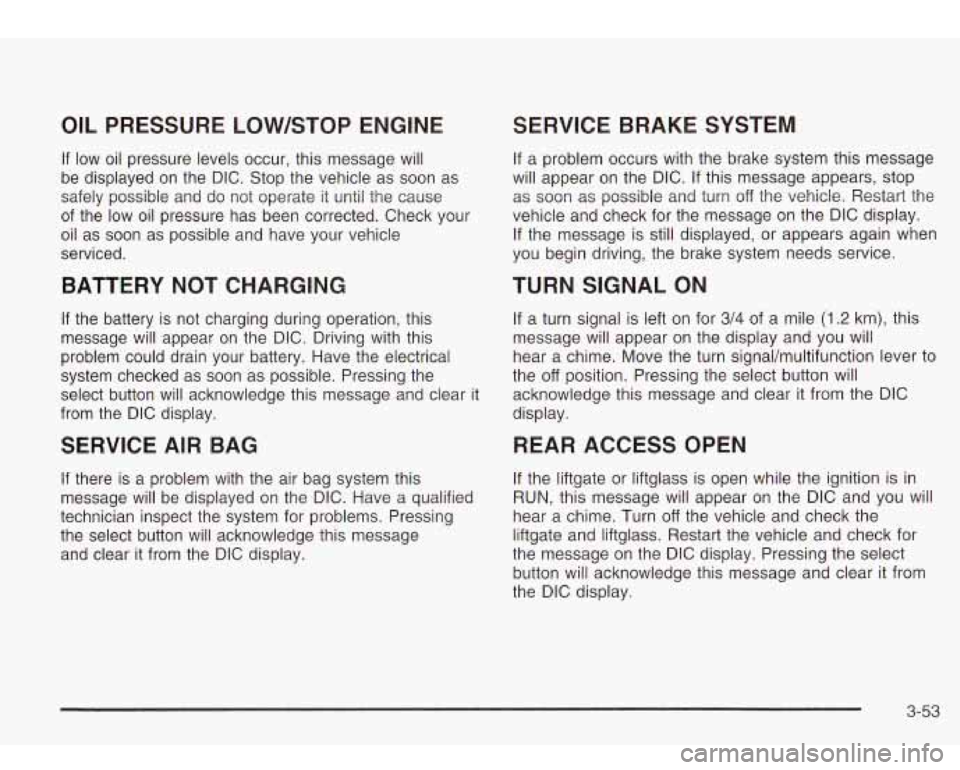
OIL PRESSURE LOW/STOP ENGINE
If low oil pressure levels occur, this message will
be displayed on the DIC. Stop the vehicle as soon as
safely possible and do not operate it until the cause
of the low oil pressure has been corrected. Check your
oil as soon as possible and have your vehicle
serviced.
BATTERY NOT CHARGING
If the battery is not charging during operation, this
message will appear on the DIC. Driving with this
problem could drain your battery. Have the electrical
system checked as soon as possible. Pressing the
select button will acknowledge this message and clear it
from the DIC display.
SERVICE AIR BAG
If there is a problem with the air bag system this
message will be displayed on the DIC. Have a qualified
technician inspect the system for problems. Pressing
the select button will acknowledge this message
and clear it from the DIC display.
SERVICE BRAKE SYSTEM
If a problem occurs with the brake system this message
will appear on the DIC. If this message appears, stop
as soon as possible and turn
off the vehicle. Restart the
vehicle and check for the message
on the DIC display.
If the message is still displayed, or appears again when
you begin driving, the brake system needs service.
TURN SIGNAL ON
If a turn signal is left on for 3/4 of a mile (1.2 km), this
message will appear on the display and you will
hear a chime. Move the turn signaVmultifunction lever to
the
off position. Pressing the select button will
acknowledge this message and clear it from the DIC
display.
REARACCESSOPEN
If the liftgate or liftglass is open while the ignition is in
RUN, this message will appear on the DIC and you will
hear a chime. Turn
off the vehicle and check the
liftgate and liftglass. Restart the vehicle and check for
the message on the DIC display. Pressing the select
button will acknowledge this message and clear it from
the DIC display.
3-53
Page 169 of 410
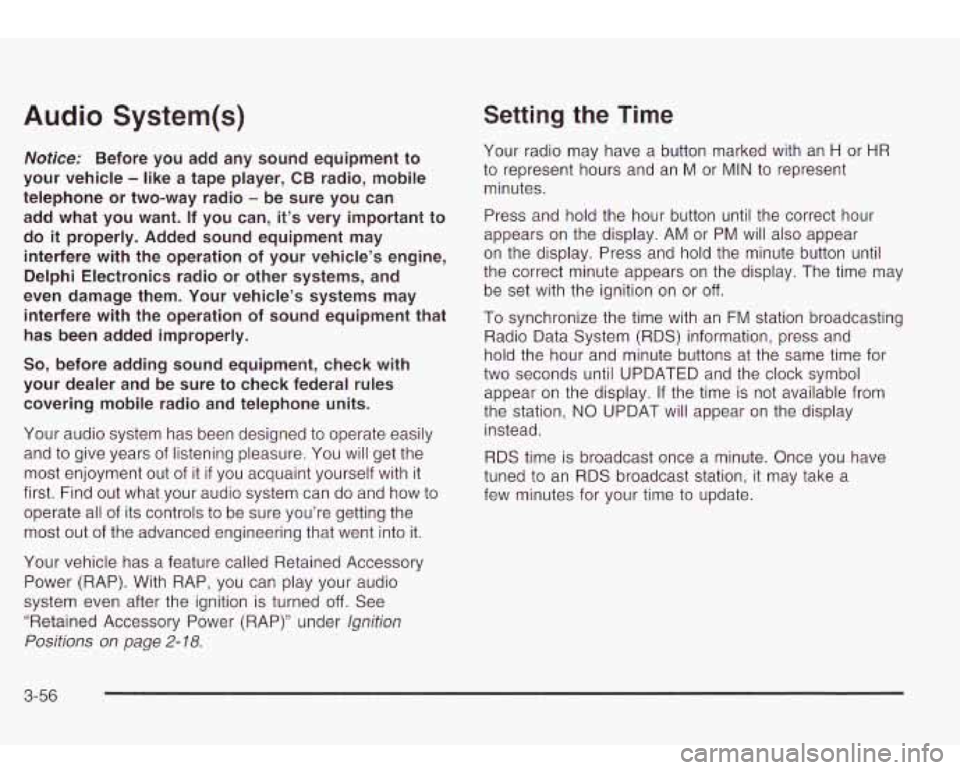
Audio System(s)
Notice: Before you add any sound equipment to
your vehicle
- like a tape player, CB radio, mobile
telephone or two-way radio
- be sure you can
add what you want. If you can,
it’s very important to
do
it properly. Added sound equipment may
interfere with the operation
of your vehicle’s engine,
Delphi Electronics radio or other systems, and
even damage them. Your vehicle’s systems may interfere with the operation
of sound equipment that
has been added improperly.
So, before adding sound equipment, check with
your dealer and be sure to check federal rules covering mobile radio and telephone units.
Your audio system has been designed
to operate easily
and
to give years of listening pleasure. You will get the
most enjoyment out of it
if you acquaint yourself with it
first. Find out what your audio system can do and how
to
operate all of its controls to be sure you’re getting the
most out of the advanced engineering that went into it.
Your vehicle has a feature called Retained Accessory
Power (RAP). With RAP, you can play your audio
system even after the ignition is turned
off. See
“Retained Accessory Power (RAP)” under
lgnition
Positions on page
2- 18.
Setting the Time
Your radio may have a button marked with an H or HR
to represent hours and an M or MIN to represent
minutes.
Press and hold the hour button until the correct hour
appears on the display. AM or PM will also appear
on the display. Press and hold the minute button until
the correct minute appears on the display. The time may
be set with the ignition on or
off.
To synchronize the time with an FM station broadcasting
Radio Data System
(RDS) information, press and
hold the hour and minute buttons at the same time for
two seconds until UPDATED and the clock symbol
appear on the display. If the time is not available from
the station,
NO UPDAT will appear on the display
instead.
RDS time is broadcast once a minute. Once you have
tuned
to an RDS broadcast station, it may take a
few minutes for your time
to update.
3-56
Page 170 of 410
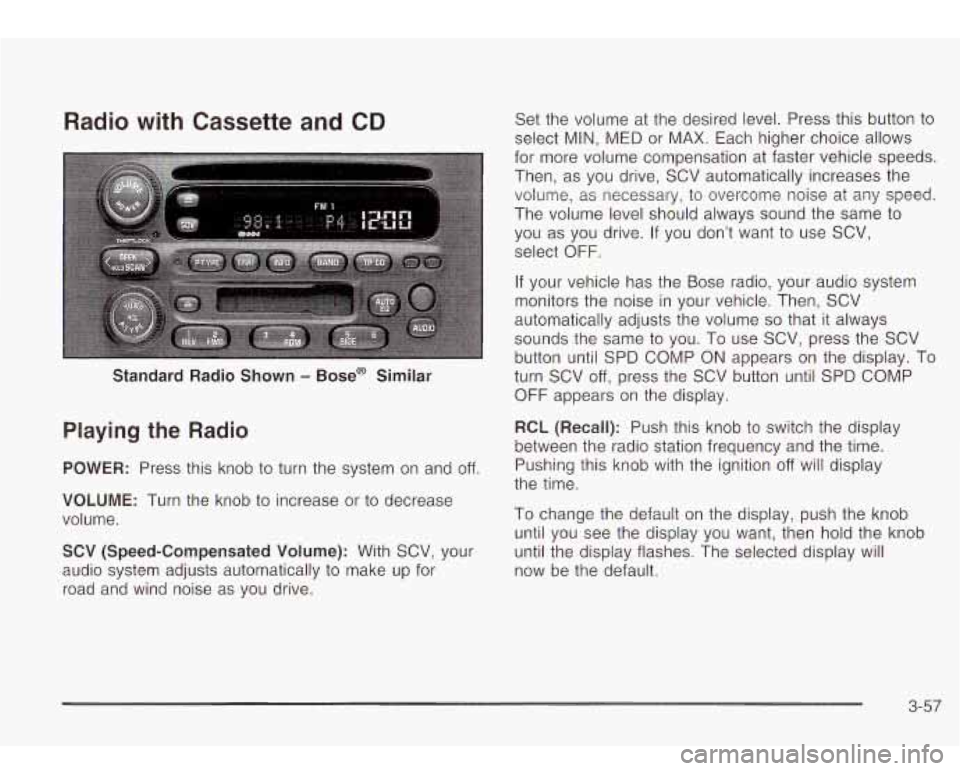
Radio with Cassette and CD
Standard Radio Shown - Bose@ Similar
Playing the Radio
POWER: Press this knob to turn the system on and off.
VOLUME: Turn the knob to increase or to decrease
volume.
SCV (Speed-Compensated Volume): With SCV, your
audio system adjusts automatically
to make up for
road and wind noise as you drive. Set
the volume at the desired level. Press this button to
select MIN, MED or MAX. Each higher choice allows
for more volume compensation at faster vehicle speeds.
Then, as you drive, SCV automatically increases the
volume, as necessary,
to overcome noise at any speed.
The volume level should always sound the same
to
you as you drive. If you don’t want to use SCV,
select
OFF.
If your vehicle has the Bose radio, your audio system
monitors the noise in your vehicle. Then, SCV
automatically adjusts the volume
so that it always
sounds the same to you. To use SCV, press the SCV
button until SPD COMP ON appears on the display.
To
turn SCV off, press the SCV button until SPD COMP
OFF appears on the display.
RCL (Recall): Push this knob to switch the display
between the radio station frequency and the time.
Pushing this knob with the ignition
off will display
the time.
To change the default on the display, push the knob
until you see the display you want, then hold the knob
until the display flashes. The selected display will
now be the default.
3-57
Page 174 of 410
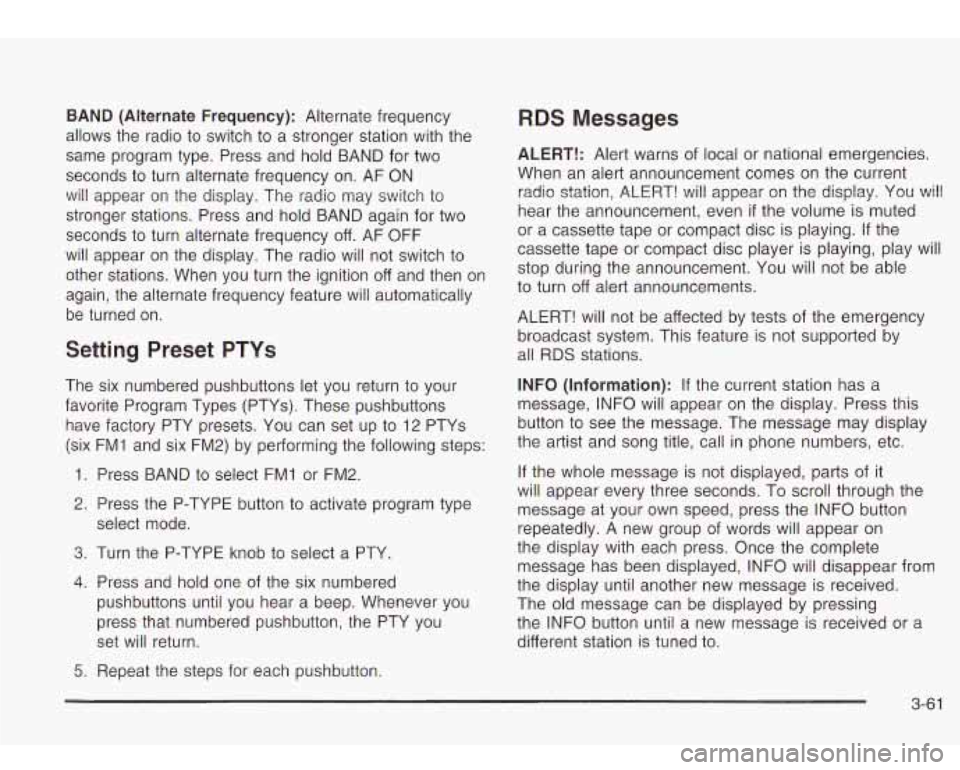
BAND (Alternate Frequency): Alternate frequency
allows the radio
to switch to a stronger station with the
same program type. Press and hold BAND for two
seconds to turn alternate frequency on. AF ON
will appear on the display. The radio may switch to
stronger stations. Press and hold BAND again for two
seconds
to turn alternate frequency off. AF OFF
will appear on the display. The radio will not switch to
other stations. When you turn the ignition
off and then on
again, the alternate frequency feature will automatically
be turned on.
Setting Preset PTYs
The six numbered pushbuttons let you return to your
favorite Program Types (PTYs). These pushbuttons
have factory PTY presets. You can set up to 12 PTYs
(six FM1 and six FM2) by performing the following steps:
1. Press BAND
to select FMI or FM2.
2. Press the P-TYPE button to activate program type
select mode.
3. Turn the P-TYPE knob to select a PTY.
4. Press and hold one of the six numbered
pushbuttons until you hear a beep. Whenever you
press that numbered pushbutton, the PTY you
set will return.
5. Repeat the steps for each pushbutton.
RDS Messages
ALERT!: Alert warns of local or national emergencies.
When an alert announcement comes on the current
radio station, ALERT! will appear on the display. You will
hear the announcement, even
if the volume is muted
or a cassette tape or compact disc is playing.
If the
cassette tape or compact disc player is playing, play will
stop during the announcement. You will not be able
to turn off alert announcements.
ALERT! will not be affected by tests of the emergency
broadcast system. This feature is not supported by
all RDS stations.
INFO (Information): If the current station has a
message, INFO will appear on the display. Press this
button
to see the message. The message may display
the artist and song title, call in phone numbers, etc.
If the whole message is not displayed, parts of it
will appear every three seconds. To scroll through the
message at your own speed, press the INFO button
repeatedly. A new group
of words will appear on
the display with each press. Once the complete
message has been displayed, INFO will disappear from
the display until another new message
is received.
The old message can be displayed by pressing
the INFO button until
a new message is received or a
different station is tuned to.
3-61
Page 175 of 410
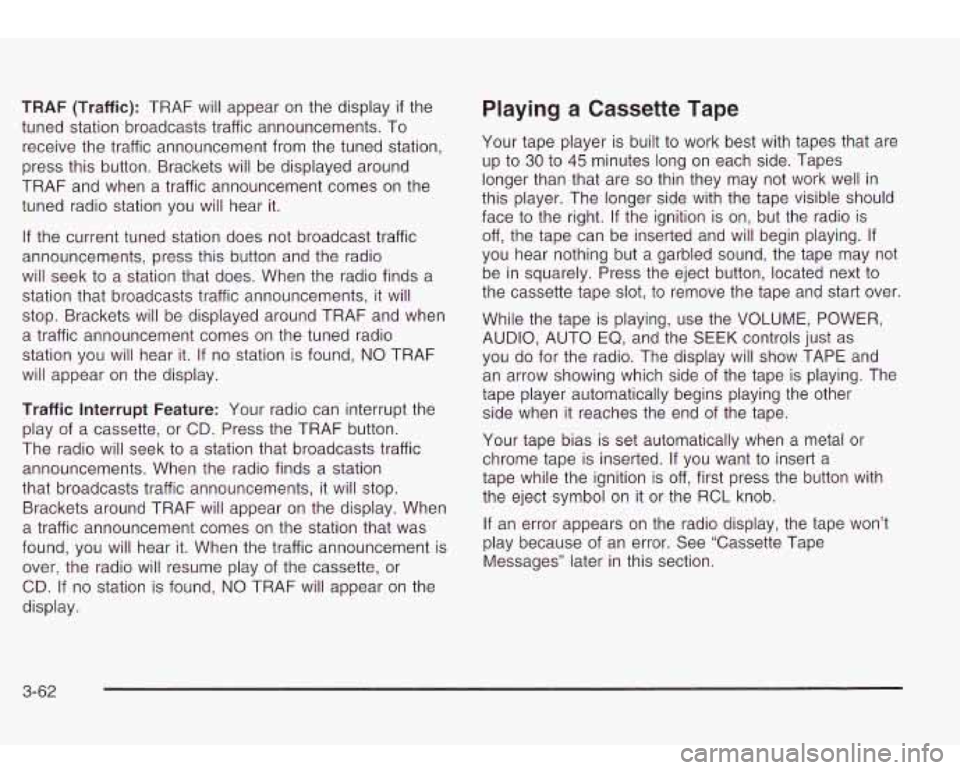
TRAF (Traffic): TRAF will appear on the display if the
tuned station broadcasts traffic announcements.
To
receive the traffic announcement from the tuned station,
press this button. Brackets will be displayed around
TRAF and when a traffic announcement comes on the
tuned radio station you will hear it.
If the current tuned station does not broadcast traffic
announcements, press this button and the radio
will seek
to a station that does. When the radio finds a
station that broadcasts traffic announcements, it will
stop. Brackets will be displayed around TRAF and when
a traffic announcement comes on the tuned radio
station you will hear it.
If no station is found, NO TRAF
will appear on the display.
Traffic Interrupt Feature: Your radio can interrupt the
play of a cassette, or CD. Press the TRAF button.
The radio will seek
to a station that broadcasts traffic
announcements. When the radio finds a station
that broadcasts traffic announcements, it will stop.
Brackets around TRAF will appear on the display. When
a traffic announcement comes on the station that was
found, you will hear it. When the traffic announcement is
over, the radio will resume play of the cassette, or
CD.
If no station is found, NO TRAF will appear on the
display.
Playing a Cassette Tape
Your tape player is built to work best with tapes that are
up
to 30 to 45 minutes long on each side. Tapes
longer than that are
so thin they may not work well in
this player. The longer side with the tape visible should
face
to the right. If the ignition is on, but the radio is
off, the tape can be inserted and will begin playing. If
you hear nothing but a garbled sound, the tape may not
be in squarely. Press the eject button, located next
to
the cassette tape slot, to remove the tape and start over.
While the tape is playing, use the VOLUME, POWER,
AUDIO, AUTO EQ, and the
SEEK controls just as
you do for the radio. The display will show TAPE and
an arrow showing which side of the tape is playing. The
tape player automatically begins playing the other
side when it reaches the end of the tape.
Your tape bias is set automatically when a metal or
chrome tape is inserted. If you want
to insert a
tape while the ignition is off, first press the button with
the eject symbol on it or the RCL knob.
If an error appears on the radio display, the tape won’t
play because of an error. See “Cassette Tape
Messages” later in this section.
3-62
Page 176 of 410
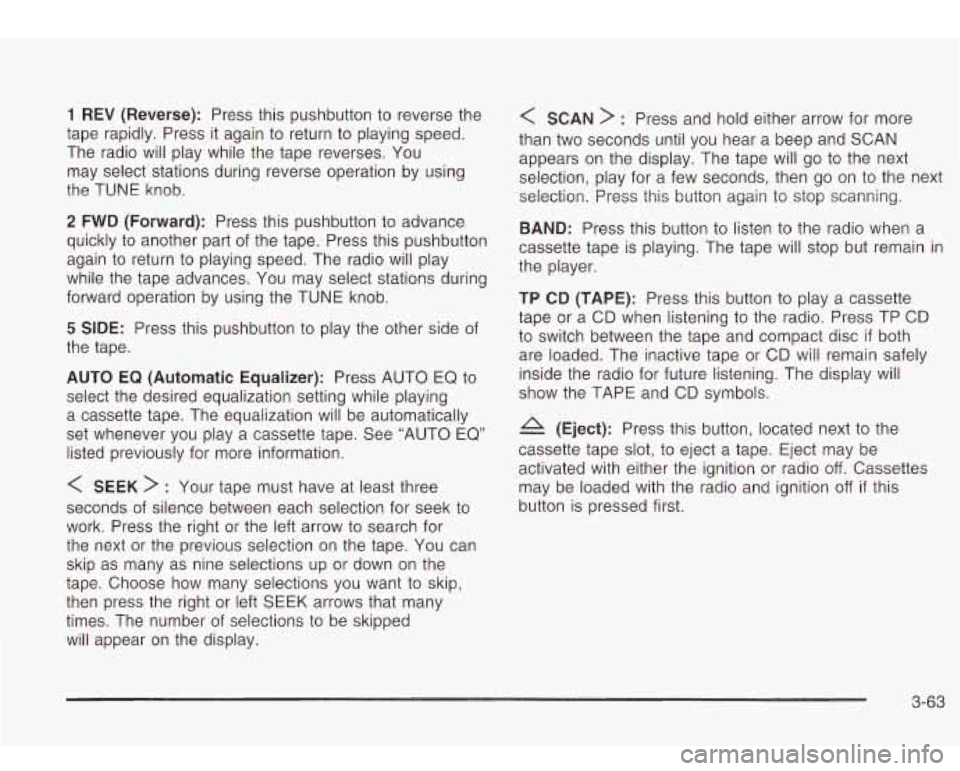
1 REV (Reverse): Press this pushbutton to reverse the
tape rapidly. Press it again to return
to playing speed.
The radio will play while the tape reverses. You
may select stations during reverse operation by using
the TUNE knob.
2 FWD (Forward): Press this pushbutton to advance
quickly
to another part of the tape. Press this pushbutton
again
to return to playing speed. The radio will play
while the tape advances. You may select stations during
forward operation by using the TUNE knob.
5 SIDE: Press this pushbutton to play the other side of
the tape.
AUTO EQ (Automatic Equalizer): Press AUTO EQ to
select the desired equalization setting while playing
a cassette tape. The equalization will be automatically
set whenever you play a cassette tape. See “AUTO EQ”
listed previously for more information.
< SEEK > : Your tape must have at least three
seconds of silence between each selection for seek to
work. Press the right or the left arrow
to search for
the next
or the previous selection on the tape. You can
skip as many as nine selections up or down on the
tape. Choose how many selections you want to skip,
then press the right or left SEEK arrows that many
times. The number of selections to be skipped
will appear on the display.
< SCAN > : Press and hold either arrow for more
than two seconds until you hear a beep and SCAN
appears on the display. The tape will go
to the next
selection, play for a few seconds, then go on to the next
selection. Press this button again to stop scanning.
BAND: Press this button to listen to the radio when a
cassette tape is playing. The tape will stop but remain in
the player.
TP CD (TAPE): Press this button to play a cassette
tape or a CD when listening
to the radio. Press TP CD
to switch between the tape and compact disc
if both
are loaded. The inactive tape or CD will remain safely
inside the radio for future listening. The display will
show the TAPE and CD symbols.
A (Eject): Press this button, located next to the
cassette tape
slot, to eject a tape. Eject may be
activated with either the ignition
or radio off. Cassettes
may be loaded with the radio and ignition
off if this
button is pressed first.
3-63
Page 177 of 410
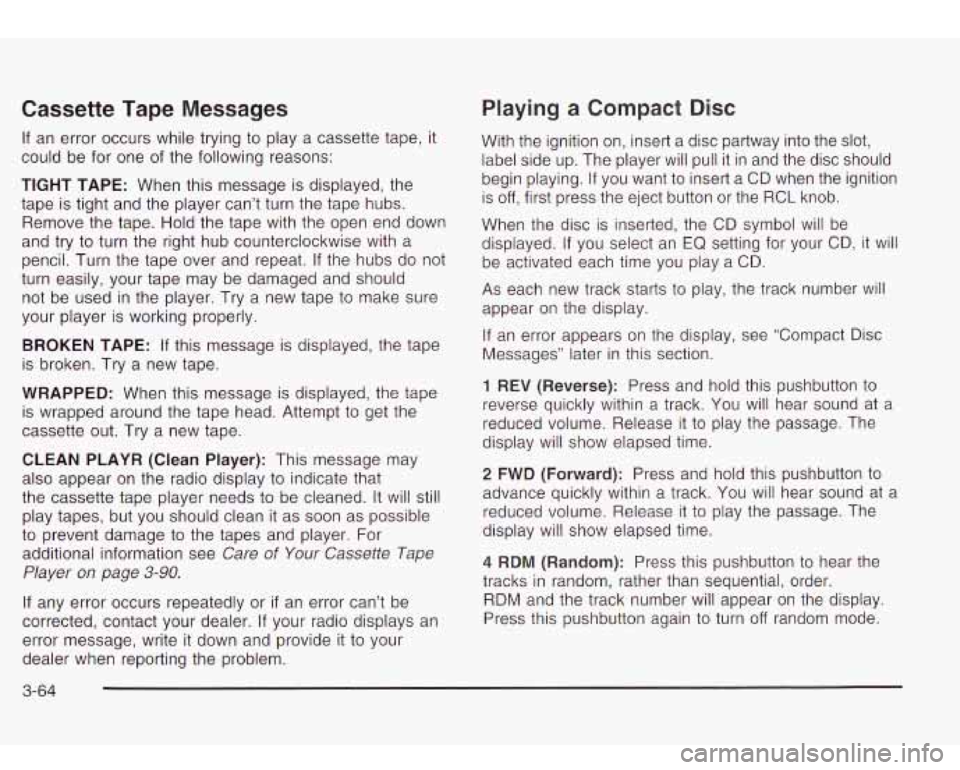
Cassette Tape Messages
If an error occurs while trying to play a cassette tape, it
could be for one of the following reasons:
TIGHT TAPE: When this message is displayed, the
tape is tight and the player can’t turn the tape hubs.
Remove the tape. Hold the tape with the open end down
and try
to turn the right hub counterclockwise with a
pencil. Turn the tape over and repeat. If the hubs do not
turn easily, your tape may be damaged and should
not be used in the player. Try a new tape
to make sure
your player is working properly.
BROKEN TAPE: If this message is displayed, the tape
is broken. Try a new tape.
WRAPPED: When this message is displayed, the tape
is wrapped around the tape head. Attempt to get the
cassette out. Try a new tape.
CLEAN PLAYR (Clean Player): This message may
also appear on the radio display
to indicate that
the cassette tape player needs
to be cleaned. It will still
play tapes, but you should clean it as soon as possible
to prevent damage to the tapes and player. For
additional information see
Care of Your Cassette Tape
Player on page 3-90.
If any error occurs repeatedly or if an error can’t be
corrected, contact your dealer. If your radio displays an
error message, write it down and provide
it to your
dealer when reporting the problem.
Playing a Compact Disc
With the ignition on, insert a disc partway into the slot,
label side up. The player will pull it in and the disc should
begin playing. If you want
to insert a CD when the ignition
is
off, first press the eject button or the RCL knob.
When the disc is inserted, the CD symbol will be
displayed.
If you select an EQ setting for your CD, it will
be activated each time you play a
CD.
As each new track starts to play, the track number will
appear on the display.
If an error appears on the display, see “Compact Disc
Messages” later in this section.
1 REV (Reverse): Press and hold this pushbutton to
reverse quickly within a track. You will hear sound at a
reduced volume. Release it
to play the passage. The
display will show elapsed time.
2 FWD (Forward): Press and hold this pushbutton to
advance quickly within a track. You will hear sound at a
reduced volume. Release it
to play the passage. The
display will show elapsed time.
4 RDM (Random): Press this pushbutton to hear the
tracks in random, rather than sequential, order.
RDM and the track number will appear on the display.
Press this pushbutton again
to turn off random mode.
3-64
Page 178 of 410
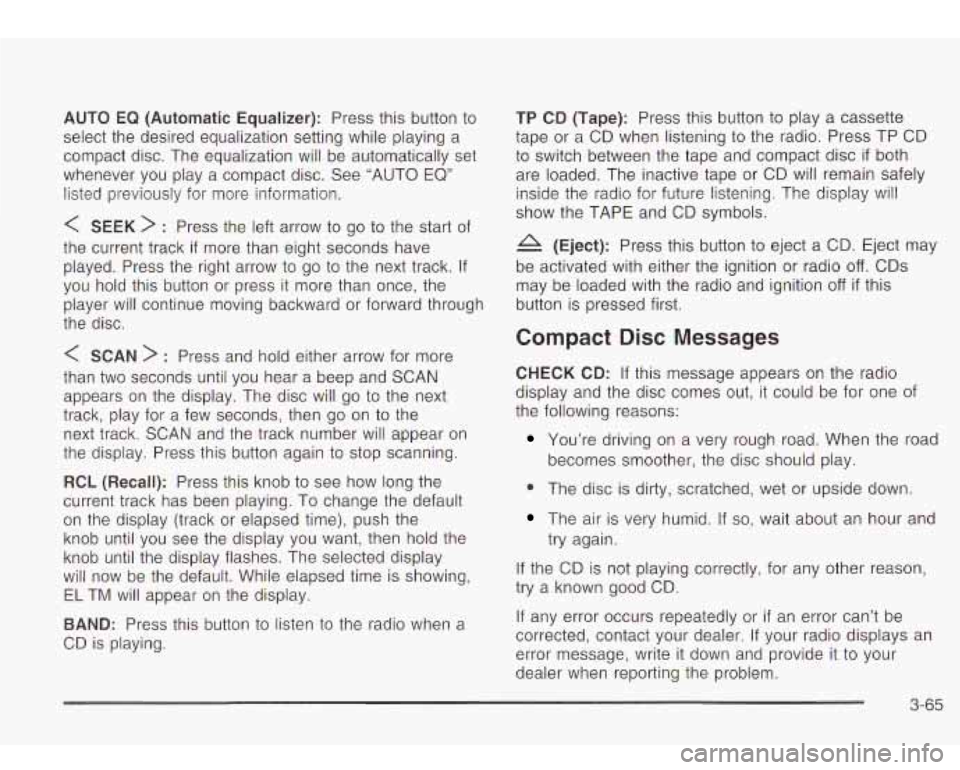
AUTO EQ (Automatic Equalizer): Press this button to
select the desired equalization setting while playing a
compact disc. The equalization will be automatically set
whenever you play a compact disc. See “AUTO EQ”
listed previously for more information.
< SEEK > : Press the left arrow to go to the start of
the current track
if more than eight seconds have
played. Press the right arrow
to go to the next track. If
you hold this button or press it more than once, the
player will continue moving backward or forward through
the disc.
< SCAN > : Press and hold either arrow for more
than two seconds until you hear a beep and SCAN
appears on the display. The disc will go
to the next
track, play for a few seconds, then go on
to the
next track. SCAN and the track number will appear on
the display. Press this button again
to stop scanning.
RCL (Recall): Press this knob to see how long the
current track has been playing. To change the default
on the display (track or elapsed time), push the
knob until you see the display you want, then hold the
knob until the display flashes. The selected display
will now be the default. While elapsed time is showing,
EL TM will appear on the display.
BAND: Press this button to listen to the radio when a
CD is playing.
TP CD (Tape): Press this button to play a cassette
tape or a CD when listening
to the radio. Press TP CD
to switch between the tape and compact disc
if both
are loaded. The inactive tape or CD will remain safely
inside the radio for future listening. The display will
show the TAPE and CD symbols.
A (Eject): Press this button to eject a CD. Eject may
be activated with either the ignition or radio
off. CDs
may be loaded with the radio and ignition
off if this
button is pressed first.
Compact Disc Messages
CHECK CD: If this message appears on the radio
display and the disc comes out, it could be for one of
the following reasons:
You’re driving on a very rough road. When the road
becomes smoother, the disc should play.
0 The disc is dirty, scratched, wet or upside down.
The air is very humid. If so, wait about an hour and
try again.
If the CD is not playing correctly, for any other reason,
try a known good CD.
If any error occurs repeatedly or
if an error can’t be
corrected, contact your dealer. If your radio displays an
error message, write it down and provide it to your
dealer when reporting the problem.
3-65
Page 179 of 410

Radio with Six-Disc CD Set the volume at the desired level. Press this button to
select MIN, MED or MAX. Each higher setting will
allow for more volume compensation at faster vehicle
speeds. Then, as you drive, automatic volume increases
the volume, as necessary,
to overcome noise at any
speed. The volume level should always sound the same
to you as you drive. If you don’t want to use automatic
volume, select OFF.
RCL (Recall): Push this knob to switch the display
between the time and the radio station frequency. Push
this knob with the ignition
off to display the time.
To change the default on the display, push the knob
until you see the display you want, then hold the knob
for two seconds. The radio will produce one beep
Playing the Radio and selected display will now be the default.
PWR (Power): Push this knob to turn the system on
and
off.
VOL (Volume): Turn the knob to increase or to
decrease volume.
AUTO VOL (Automatic Volume): Your system has a
feature called automatic volume. With
this feature,
your audio system adjusts automatically
to make up for
road and wind noise as you drive.
Finding a Station
AM FM: Press this button to switch between AM, FM1
and
FM2. The display will show your selection.
TUNE: Turn this knob to select radio stations.
k SEEK >i : Press the right or the left arrow to go to
the next or to the previous station and stay there.
The radio will seek only
to stations that are in the
selected band and only
to those with a strong signal.
3-66