USB port OPEL KARL 2015 Owners Manual
[x] Cancel search | Manufacturer: OPEL, Model Year: 2015, Model line: KARL, Model: OPEL KARL 2015Pages: 217, PDF Size: 4.16 MB
Page 93 of 217
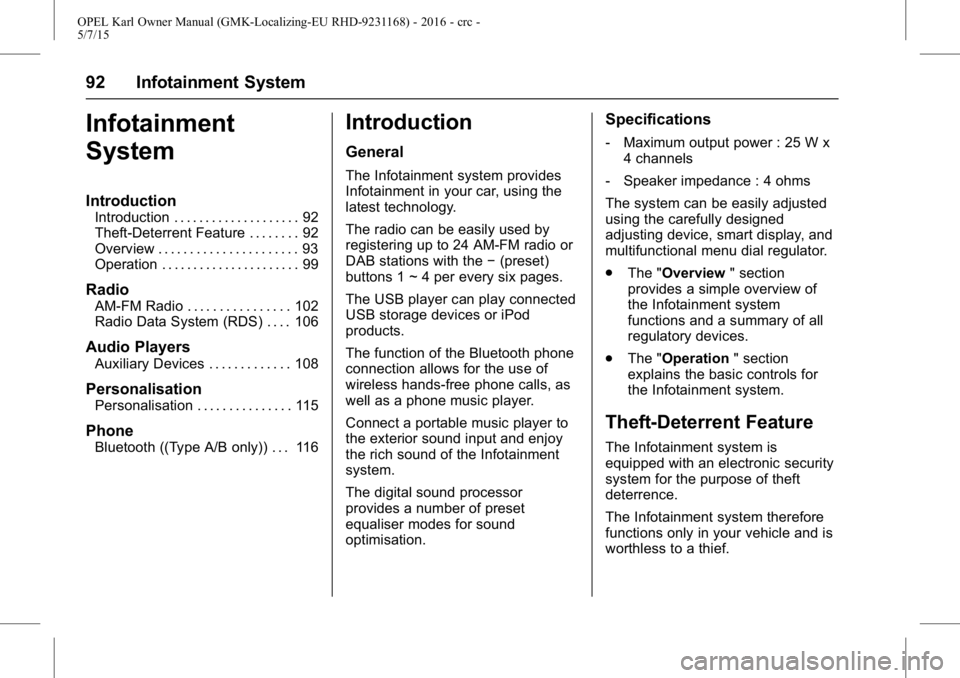
OPEL Karl Owner Manual (GMK-Localizing-EU RHD-9231168) - 2016 - crc -
5/7/15
92 Infotainment System
Infotainment
System
Introduction
Introduction . . . . . . . . . . . . . . . . . . . . 92
Theft-Deterrent Feature . . . . . . . . 92
Overview . . . . . . . . . . . . . . . . . . . . . . 93
Operation . . . . . . . . . . . . . . . . . . . . . . 99
Radio
AM-FM Radio . . . . . . . . . . . . . . . . 102
Radio Data System (RDS) . . . . 106
Audio Players
Auxiliary Devices . . . . . . . . . . . . . 108
Personalisation
Personalisation . . . . . . . . . . . . . . . 115
Phone
Bluetooth ((Type A/B only)) . . . 116
Introduction
General
The Infotainment system provides
Infotainment in your car, using the
latest technology.
The radio can be easily used by
registering up to 24 AM-FM radio or
DAB stations with the−(preset)
buttons 1 ~ 4 per every six pages.
The USB player can play connected
USB storage devices or iPod
products.
The function of the Bluetooth phone
connection allows for the use of
wireless hands-free phone calls, as
well as a phone music player.
Connect a portable music player to
the exterior sound input and enjoy
the rich sound of the Infotainment
system.
The digital sound processor
provides a number of preset
equaliser modes for sound
optimisation.
Specifications
‐ Maximum output power : 25 W x
4 channels
‐ Speaker impedance : 4 ohms
The system can be easily adjusted
using the carefully designed
adjusting device, smart display, and
multifunctional menu dial regulator.
. The "Overview " section
provides a simple overview of
the Infotainment system
functions and a summary of all
regulatory devices.
. The "Operation " section
explains the basic controls for
the Infotainment system.
Theft-Deterrent Feature
The Infotainment system is
equipped with an electronic security
system for the purpose of theft
deterrence.
The Infotainment system therefore
functions only in your vehicle and is
worthless to a thief.
Page 110 of 217
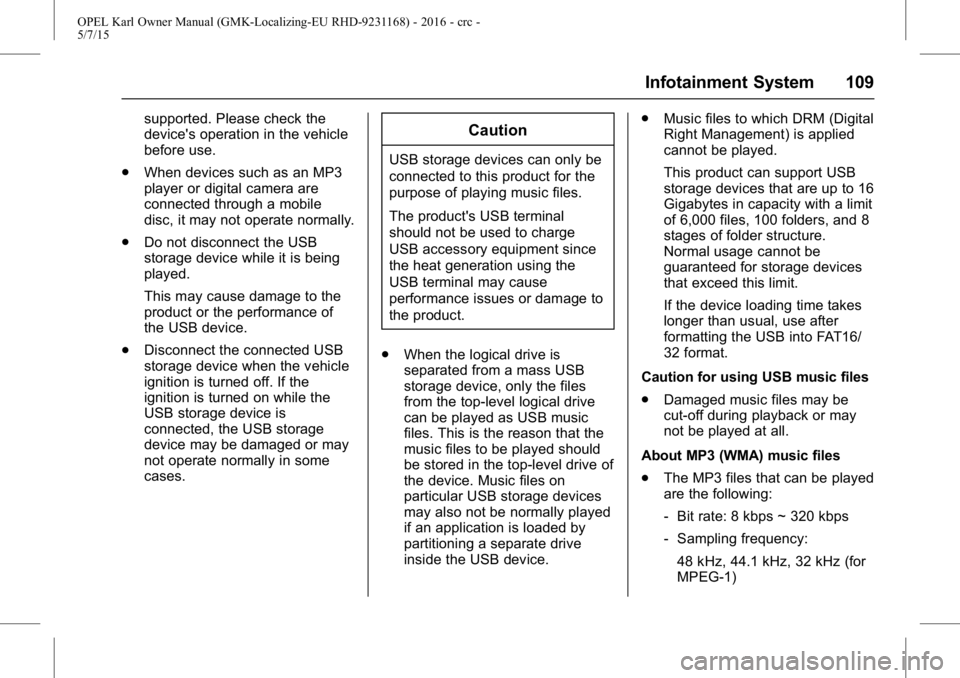
OPEL Karl Owner Manual (GMK-Localizing-EU RHD-9231168) - 2016 - crc -
5/7/15
Infotainment System 109
supported. Please check the
device's operation in the vehicle
before use.
. When devices such as an MP3
player or digital camera are
connected through a mobile
disc, it may not operate normally.
. Do not disconnect the USB
storage device while it is being
played.
This may cause damage to the
product or the performance of
the USB device.
. Disconnect the connected USB
storage device when the vehicle
ignition is turned off. If the
ignition is turned on while the
USB storage device is
connected, the USB storage
device may be damaged or may
not operate normally in some
cases.Caution
USB storage devices can only be
connected to this product for the
purpose of playing music files.
The product's USB terminal
should not be used to charge
USB accessory equipment since
the heat generation using the
USB terminal may cause
performance issues or damage to
the product.
. When the logical drive is
separated from a mass USB
storage device, only the files
from the top-level logical drive
can be played as USB music
files. This is the reason that the
music files to be played should
be stored in the top-level drive of
the device. Music files on
particular USB storage devices
may also not be normally played
if an application is loaded by
partitioning a separate drive
inside the USB device. .
Music files to which DRM (Digital
Right Management) is applied
cannot be played.
This product can support USB
storage devices that are up to 16
Gigabytes in capacity with a limit
of 6,000 files, 100 folders, and 8
stages of folder structure.
Normal usage cannot be
guaranteed for storage devices
that exceed this limit.
If the device loading time takes
longer than usual, use after
formatting the USB into FAT16/
32 format.
Caution for using USB music files
. Damaged music files may be
cut-off during playback or may
not be played at all.
About MP3 (WMA) music files
. The MP3 files that can be played
are the following:
‐Bit rate: 8 kbps ~ 320 kbps
‐ Sampling frequency:
48 kHz, 44.1 kHz, 32 kHz (for
MPEG-1)
Page 113 of 217
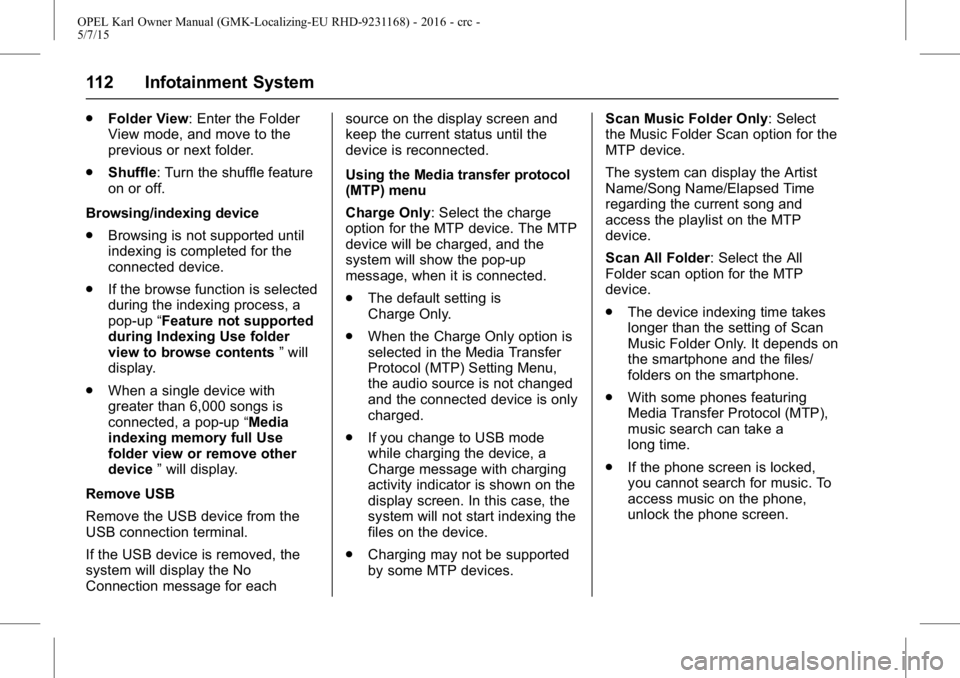
OPEL Karl Owner Manual (GMK-Localizing-EU RHD-9231168) - 2016 - crc -
5/7/15
112 Infotainment System
.Folder View: Enter the Folder
View mode, and move to the
previous or next folder.
. Shuffle: Turn the shuffle feature
on or off.
Browsing/indexing device
. Browsing is not supported until
indexing is completed for the
connected device.
. If the browse function is selected
during the indexing process, a
pop-up “Feature not supported
during Indexing Use folder
view to browse contents ”will
display.
. When a single device with
greater than 6,000 songs is
connected, a pop-up “Media
indexing memory full Use
folder view or remove other
device ”will display.
Remove USB
Remove the USB device from the
USB connection terminal.
If the USB device is removed, the
system will display the No
Connection message for each source on the display screen and
keep the current status until the
device is reconnected.
Using the Media transfer protocol
(MTP) menu
Charge Only: Select the charge
option for the MTP device. The MTP
device will be charged, and the
system will show the pop-up
message, when it is connected.
.
The default setting is
Charge Only.
. When the Charge Only option is
selected in the Media Transfer
Protocol (MTP) Setting Menu,
the audio source is not changed
and the connected device is only
charged.
. If you change to USB mode
while charging the device, a
Charge message with charging
activity indicator is shown on the
display screen. In this case, the
system will not start indexing the
files on the device.
. Charging may not be supported
by some MTP devices. Scan Music Folder Only: Select
the Music Folder Scan option for the
MTP device.
The system can display the Artist
Name/Song Name/Elapsed Time
regarding the current song and
access the playlist on the MTP
device.
Scan All Folder: Select the All
Folder scan option for the MTP
device.
.
The device indexing time takes
longer than the setting of Scan
Music Folder Only. It depends on
the smartphone and the files/
folders on the smartphone.
. With some phones featuring
Media Transfer Protocol (MTP),
music search can take a
long time.
. If the phone screen is locked,
you cannot search for music. To
access music on the phone,
unlock the phone screen.
Page 114 of 217
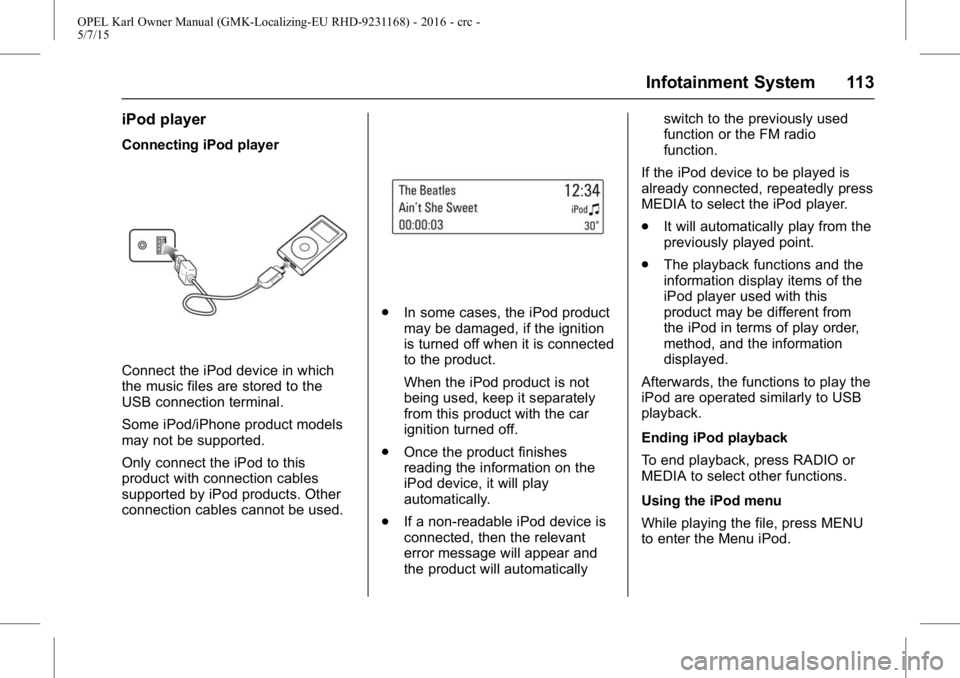
OPEL Karl Owner Manual (GMK-Localizing-EU RHD-9231168) - 2016 - crc -
5/7/15
Infotainment System 113
iPod player
Connecting iPod player
Connect the iPod device in which
the music files are stored to the
USB connection terminal.
Some iPod/iPhone product models
may not be supported.
Only connect the iPod to this
product with connection cables
supported by iPod products. Other
connection cables cannot be used.
.In some cases, the iPod product
may be damaged, if the ignition
is turned off when it is connected
to the product.
When the iPod product is not
being used, keep it separately
from this product with the car
ignition turned off.
. Once the product finishes
reading the information on the
iPod device, it will play
automatically.
. If a non-readable iPod device is
connected, then the relevant
error message will appear and
the product will automatically switch to the previously used
function or the FM radio
function.
If the iPod device to be played is
already connected, repeatedly press
MEDIA to select the iPod player.
. It will automatically play from the
previously played point.
. The playback functions and the
information display items of the
iPod player used with this
product may be different from
the iPod in terms of play order,
method, and the information
displayed.
Afterwards, the functions to play the
iPod are operated similarly to USB
playback.
Ending iPod playback
To end playback, press RADIO or
MEDIA to select other functions.
Using the iPod menu
While playing the file, press MENU
to enter the Menu iPod.
Page 121 of 217
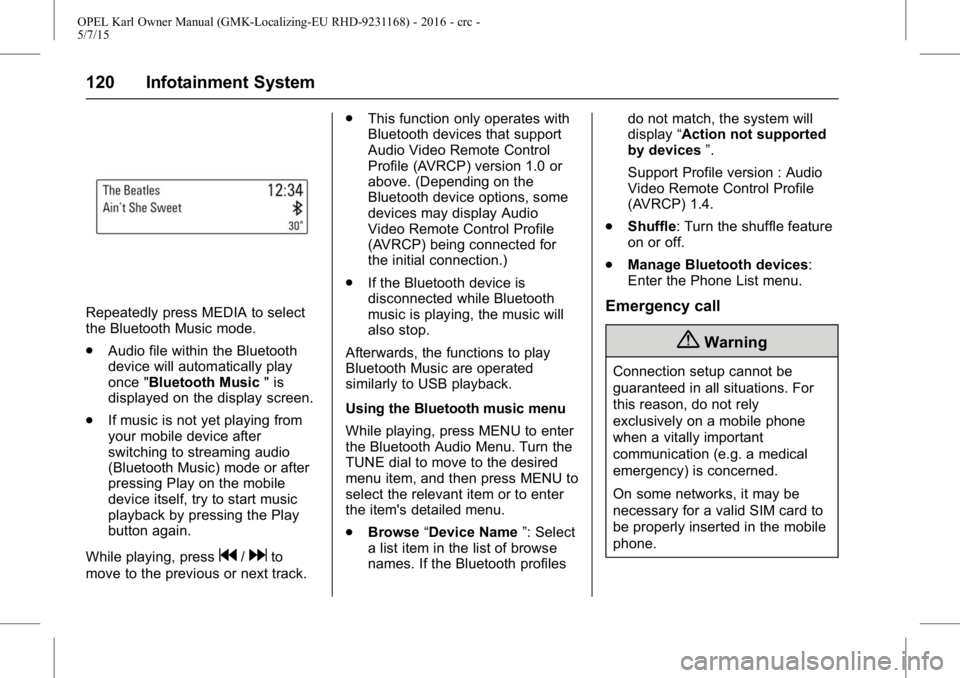
OPEL Karl Owner Manual (GMK-Localizing-EU RHD-9231168) - 2016 - crc -
5/7/15
120 Infotainment System
Repeatedly press MEDIA to select
the Bluetooth Music mode.
.Audio file within the Bluetooth
device will automatically play
once "Bluetooth Music " is
displayed on the display screen.
. If music is not yet playing from
your mobile device after
switching to streaming audio
(Bluetooth Music) mode or after
pressing Play on the mobile
device itself, try to start music
playback by pressing the Play
button again.
While playing, press
g/dto
move to the previous or next track. .
This function only operates with
Bluetooth devices that support
Audio Video Remote Control
Profile (AVRCP) version 1.0 or
above. (Depending on the
Bluetooth device options, some
devices may display Audio
Video Remote Control Profile
(AVRCP) being connected for
the initial connection.)
. If the Bluetooth device is
disconnected while Bluetooth
music is playing, the music will
also stop.
Afterwards, the functions to play
Bluetooth Music are operated
similarly to USB playback.
Using the Bluetooth music menu
While playing, press MENU to enter
the Bluetooth Audio Menu. Turn the
TUNE dial to move to the desired
menu item, and then press MENU to
select the relevant item or to enter
the item's detailed menu.
. Browse “Device Name ”: Select
a list item in the list of browse
names. If the Bluetooth profiles do not match, the system will
display
“Action not supported
by devices ”.
Support Profile version : Audio
Video Remote Control Profile
(AVRCP) 1.4.
. Shuffle: Turn the shuffle feature
on or off.
. Manage Bluetooth devices:
Enter the Phone List menu.
Emergency call
{Warning
Connection setup cannot be
guaranteed in all situations. For
this reason, do not rely
exclusively on a mobile phone
when a vitally important
communication (e.g. a medical
emergency) is concerned.
On some networks, it may be
necessary for a valid SIM card to
be properly inserted in the mobile
phone.