OPEL ZAFIRA B 2013 Infotainment system
Manufacturer: OPEL, Model Year: 2013, Model line: ZAFIRA B, Model: OPEL ZAFIRA B 2013Pages: 92, PDF Size: 3.72 MB
Page 11 of 92
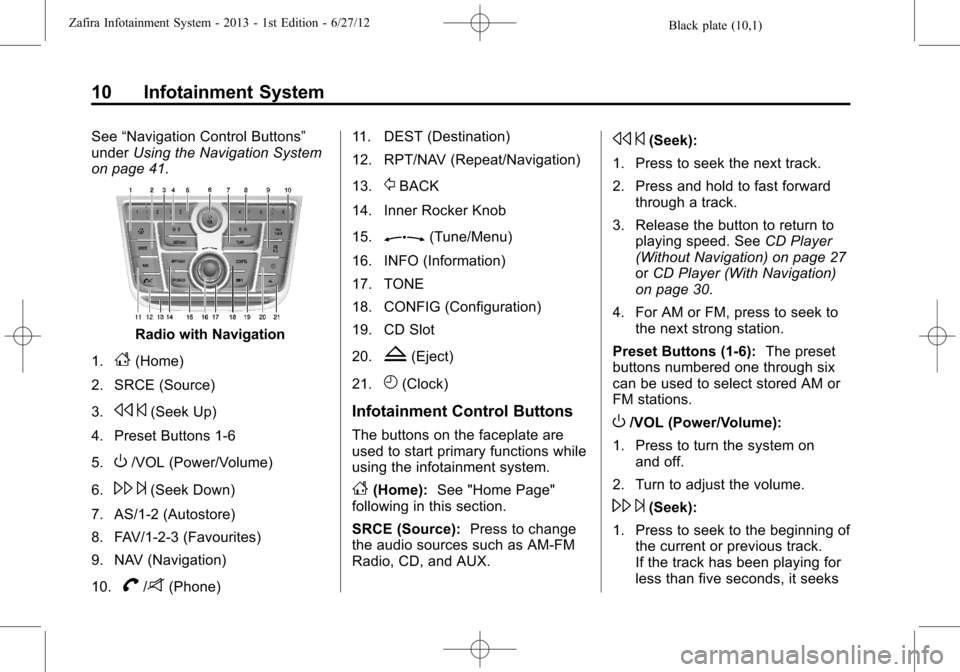
Black plate (10,1)Zafira Infotainment System - 2013 - 1st Edition - 6/27/12
10 Infotainment System
See“Navigation Control Buttons”
underUsing the Navigation System
on page 41.
Radio with Navigation
1.
F(Home)
2. SRCE (Source)
3.
s©(Seek Up)
4. Preset Buttons 1-6
5.
O/VOL (Power/Volume)
6.
\¨(Seek Down)
7. AS/1-2 (Autostore)
8. FAV/1-2-3 (Favourites)
9. NAV (Navigation)
10.
V/8(Phone)11. DEST (Destination)
12. RPT/NAV (Repeat/Navigation)
13.
/BACK
14. Inner Rocker Knob
15.
Z(Tune/Menu)
16. INFO (Information)
17. TONE
18. CONFIG (Configuration)
19. CD Slot
20.
Z(Eject)
21.
H(Clock)
Infotainment Control Buttons
The buttons on the faceplate are
used to start primary functions while
using the infotainment system.
F(Home):See "Home Page"
following in this section.
SRCE (Source):Press to change
the audio sources such as AM-FM
Radio, CD, and AUX.
s©(Seek):
1. Press to seek the next track.
2. Press and hold to fast forward
through a track.
3. Release the button to return to
playing speed. SeeCD Player
(Without Navigation) on page 27
orCD Player (With Navigation)
on page 30.
4. For AM or FM, press to seek to
the next strong station.
Preset Buttons (1-6):The preset
buttons numbered one through six
can be used to select stored AM or
FM stations.
O/VOL (Power/Volume):
1. Press to turn the system on
and off.
2. Turn to adjust the volume.
\¨(Seek):
1. Press to seek to the beginning of
the current or previous track.
If the track has been playing for
less than five seconds, it seeks
Page 12 of 92
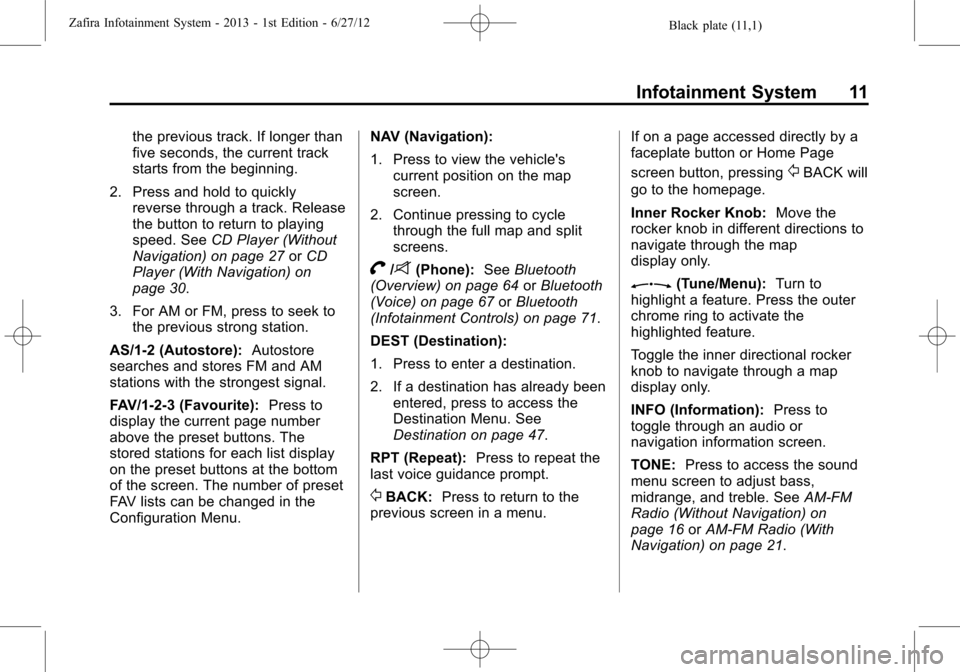
Black plate (11,1)Zafira Infotainment System - 2013 - 1st Edition - 6/27/12
Infotainment System 11
the previous track. If longer than
five seconds, the current track
starts from the beginning.
2. Press and hold to quickly
reverse through a track. Release
the button to return to playing
speed. SeeCD Player (Without
Navigation) on page 27orCD
Player (With Navigation) on
page 30.
3. For AM or FM, press to seek to
the previous strong station.
AS/1-2 (Autostore):Autostore
searches and stores FM and AM
stations with the strongest signal.
FAV/1-2-3 (Favourite):Press to
display the current page number
above the preset buttons. The
stored stations for each list display
on the preset buttons at the bottom
of the screen. The number of preset
FAV lists can be changed in the
Configuration Menu.NAV (Navigation):
1. Press to view the vehicle's
current position on the map
screen.
2. Continue pressing to cycle
through the full map and split
screens.
V/8(Phone):SeeBluetooth
(Overview) on page 64orBluetooth
(Voice) on page 67orBluetooth
(Infotainment Controls) on page 71.
DEST (Destination):
1. Press to enter a destination.
2. If a destination has already been
entered, press to access the
Destination Menu. See
Destination on page 47.
RPT (Repeat):Press to repeat the
last voice guidance prompt.
/BACK:Press to return to the
previous screen in a menu.If on a page accessed directly by a
faceplate button or Home Page
screen button, pressing
/BACK will
go to the homepage.
Inner Rocker Knob:Move the
rocker knob in different directions to
navigate through the map
display only.
Z(Tune/Menu):Turn to
highlight a feature. Press the outer
chrome ring to activate the
highlighted feature.
Toggle the inner directional rocker
knob to navigate through a map
display only.
INFO (Information):Press to
toggle through an audio or
navigation information screen.
TONE:Press to access the sound
menu screen to adjust bass,
midrange, and treble. SeeAM-FM
Radio (Without Navigation) on
page 16orAM-FM Radio (With
Navigation) on page 21.
Page 13 of 92

Black plate (12,1)Zafira Infotainment System - 2013 - 1st Edition - 6/27/12
12 Infotainment System
CONFIG (Configure):Press to
adjust features for radio, navigation,
display, phone, vehicle, and time.
SeeConfigure Menu on page 55.
Z(Eject):Press to eject a disc
from the CD player. SeeCD Player
(Without Navigation) on page 27or
CD Player (With Navigation) on
page 30.
H(Clock):If available for this
region, press to receive radio traffic
service stations that broadcast
traffic news.
Home Page
The navigation system displays a
home page that makes accessing
many of the features an easy
process. To select a feature on the
home page, turn the
Z(Tune/
Menu) knob until a feature is
highlighted, then press the outer
ring of the
Zknob to confirm
the selection.
Back:If on page two or three of the
Home Page, select Back to return to
page one of the Home Page. If on
page one, Back serves no function.
Home:While navigating through
other menus, select to go back to
the Home Page to start a different
feature.Fav:Select to display a page of
stored (favourite) AM or FM
stations. Turn the
Zknob to
scroll through the favourite pages.
Info:Select to toggle through an
audio or a navigation information
screen.
Menu:Select to go to the Home
Page Menu.
Page 14 of 92
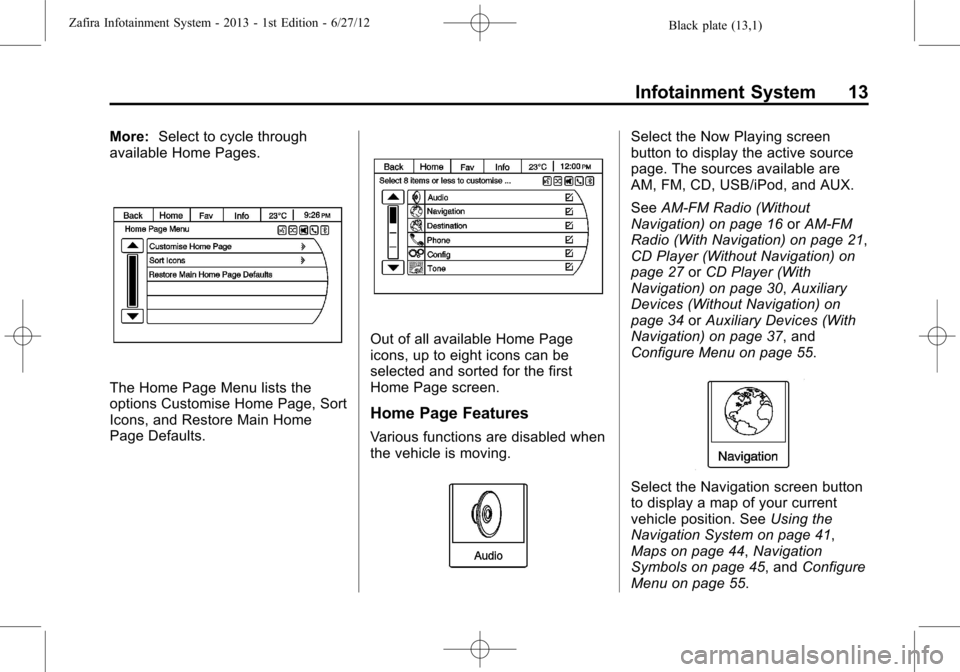
Black plate (13,1)Zafira Infotainment System - 2013 - 1st Edition - 6/27/12
Infotainment System 13
More:Select to cycle through
available Home Pages.
The Home Page Menu lists the
options Customise Home Page, Sort
Icons, and Restore Main Home
Page Defaults.
Out of all available Home Page
icons, up to eight icons can be
selected and sorted for the first
Home Page screen.
Home Page Features
Various functions are disabled when
the vehicle is moving.
Select the Now Playing screen
button to display the active source
page. The sources available are
AM, FM, CD, USB/iPod, and AUX.
SeeAM-FM Radio (Without
Navigation) on page 16orAM-FM
Radio (With Navigation) on page 21,
CD Player (Without Navigation) on
page 27orCD Player (With
Navigation) on page 30,Auxiliary
Devices (Without Navigation) on
page 34orAuxiliary Devices (With
Navigation) on page 37, and
Configure Menu on page 55.
Select the Navigation screen button
to display a map of your current
vehicle position. SeeUsing the
Navigation System on page 41,
Maps on page 44,Navigation
Symbols on page 45, andConfigure
Menu on page 55.
Page 15 of 92
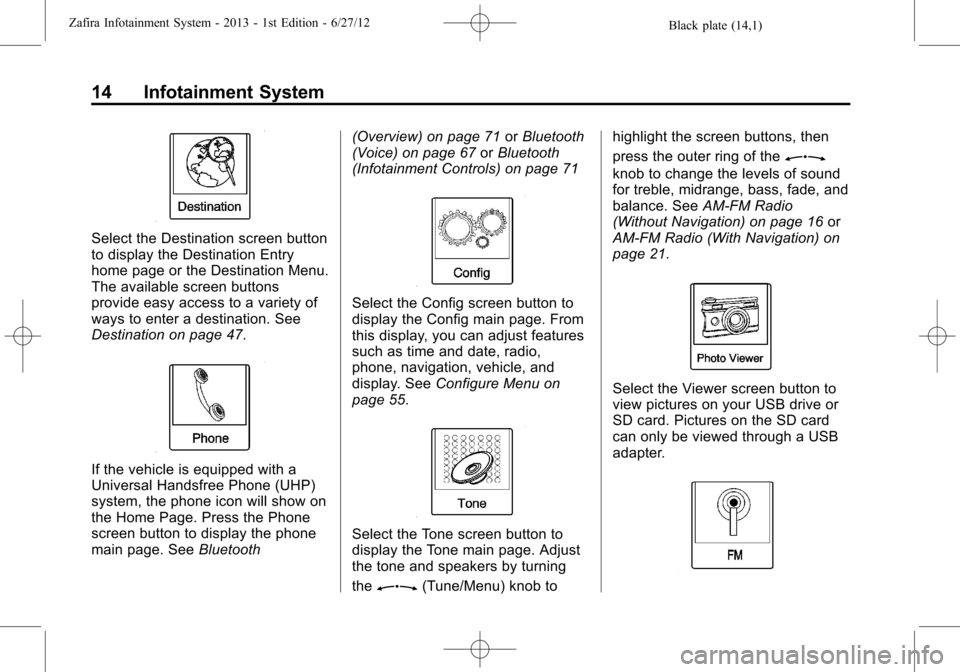
Black plate (14,1)Zafira Infotainment System - 2013 - 1st Edition - 6/27/12
14 Infotainment System
Select the Destination screen button
to display the Destination Entry
home page or the Destination Menu.
The available screen buttons
provide easy access to a variety of
ways to enter a destination. See
Destination on page 47.
If the vehicle is equipped with a
Universal Handsfree Phone (UHP)
system, the phone icon will show on
the Home Page. Press the Phone
screen button to display the phone
main page. SeeBluetooth(Overview) on page 71orBluetooth
(Voice) on page 67orBluetooth
(Infotainment Controls) on page 71
Select the Config screen button to
display the Config main page. From
this display, you can adjust features
such as time and date, radio,
phone, navigation, vehicle, and
display. SeeConfigure Menu on
page 55.
Select the Tone screen button to
display the Tone main page. Adjust
the tone and speakers by turning
the
Z(Tune/Menu) knob tohighlight the screen buttons, then
press the outer ring of the
Z
knob to change the levels of sound
for treble, midrange, bass, fade, and
balance. SeeAM-FM Radio
(Without Navigation) on page 16or
AM-FM Radio (With Navigation) on
page 21.
Select the Viewer screen button to
view pictures on your USB drive or
SD card. Pictures on the SD card
can only be viewed through a USB
adapter.
Page 16 of 92
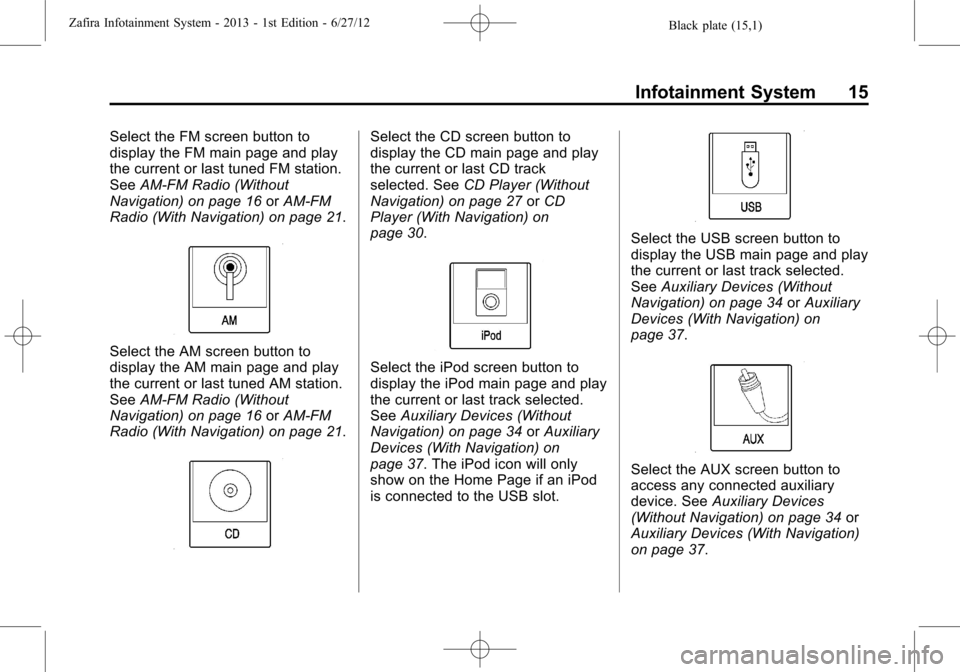
Black plate (15,1)Zafira Infotainment System - 2013 - 1st Edition - 6/27/12
Infotainment System 15
Select the FM screen button to
display the FM main page and play
the current or last tuned FM station.
SeeAM-FM Radio (Without
Navigation) on page 16orAM-FM
Radio (With Navigation) on page 21.
Select the AM screen button to
display the AM main page and play
the current or last tuned AM station.
SeeAM-FM Radio (Without
Navigation) on page 16orAM-FM
Radio (With Navigation) on page 21.
Select the CD screen button to
display the CD main page and play
the current or last CD track
selected. SeeCD Player (Without
Navigation) on page 27orCD
Player (With Navigation) on
page 30.
Select the iPod screen button to
display the iPod main page and play
the current or last track selected.
SeeAuxiliary Devices (Without
Navigation) on page 34orAuxiliary
Devices (With Navigation) on
page 37. The iPod icon will only
show on the Home Page if an iPod
is connected to the USB slot.
Select the USB screen button to
display the USB main page and play
the current or last track selected.
SeeAuxiliary Devices (Without
Navigation) on page 34orAuxiliary
Devices (With Navigation) on
page 37.
Select the AUX screen button to
access any connected auxiliary
device. SeeAuxiliary Devices
(Without Navigation) on page 34or
Auxiliary Devices (With Navigation)
on page 37.
Page 17 of 92
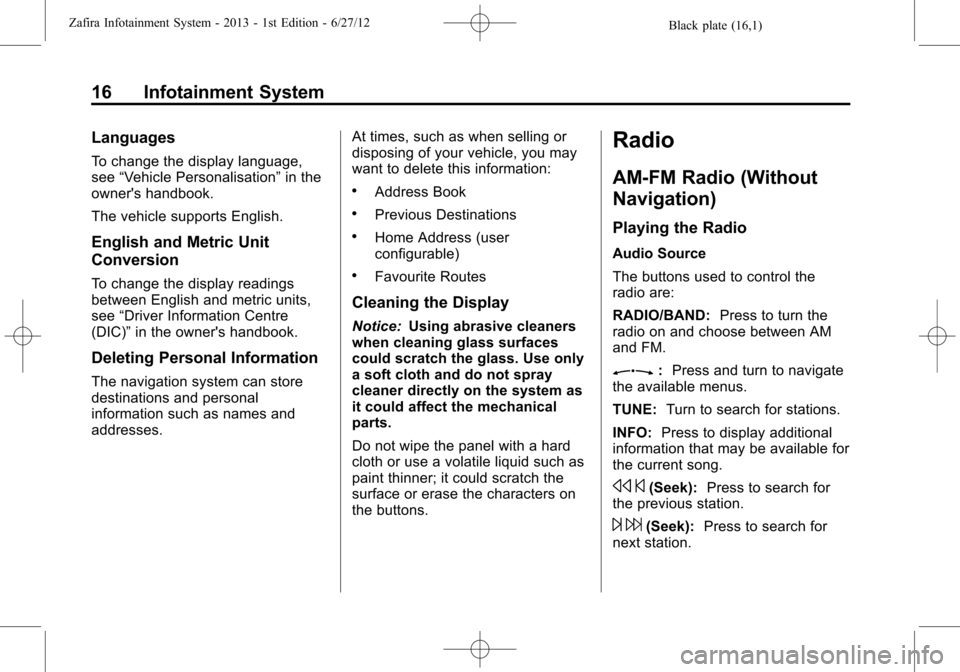
Black plate (16,1)Zafira Infotainment System - 2013 - 1st Edition - 6/27/12
16 Infotainment System
Languages
To change the display language,
see“Vehicle Personalisation”in the
owner's handbook.
The vehicle supports English.
English and Metric Unit
Conversion
To change the display readings
between English and metric units,
see“Driver Information Centre
(DIC)”in the owner's handbook.
Deleting Personal Information
The navigation system can store
destinations and personal
information such as names and
addresses.At times, such as when selling or
disposing of your vehicle, you may
want to delete this information:
.Address Book
.Previous Destinations
.Home Address (user
configurable)
.Favourite Routes
Cleaning the Display
Notice:Using abrasive cleaners
when cleaning glass surfaces
could scratch the glass. Use only
a soft cloth and do not spray
cleaner directly on the system as
it could affect the mechanical
parts.
Do not wipe the panel with a hard
cloth or use a volatile liquid such as
paint thinner; it could scratch the
surface or erase the characters on
the buttons.
Radio
AM-FM Radio (Without
Navigation)
Playing the Radio
Audio Source
The buttons used to control the
radio are:
RADIO/BAND:Press to turn the
radio on and choose between AM
and FM.
Z:Press and turn to navigate
the available menus.
TUNE:Turn to search for stations.
INFO:Press to display additional
information that may be available for
the current song.
s©(Seek):Press to search for
the previous station.
¨6(Seek):Press to search for
next station.
Page 18 of 92
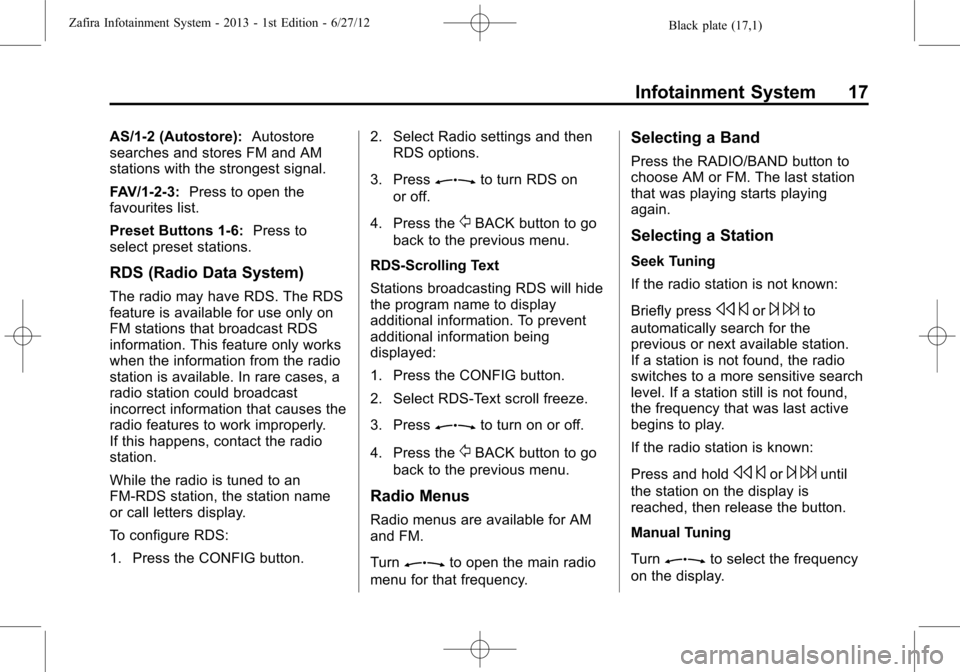
Black plate (17,1)Zafira Infotainment System - 2013 - 1st Edition - 6/27/12
Infotainment System 17
AS/1-2 (Autostore):Autostore
searches and stores FM and AM
stations with the strongest signal.
FAV/1-2-3:Press to open the
favourites list.
Preset Buttons 1-6:Press to
select preset stations.
RDS (Radio Data System)
The radio may have RDS. The RDS
feature is available for use only on
FM stations that broadcast RDS
information. This feature only works
when the information from the radio
station is available. In rare cases, a
radio station could broadcast
incorrect information that causes the
radio features to work improperly.
If this happens, contact the radio
station.
While the radio is tuned to an
FM-RDS station, the station name
or call letters display.
To configure RDS:
1. Press the CONFIG button.2. Select Radio settings and then
RDS options.
3. Press
Zto turn RDS on
or off.
4. Press the
/BACK button to go
back to the previous menu.
RDS-Scrolling Text
Stations broadcasting RDS will hide
the program name to display
additional information. To prevent
additional information being
displayed:
1. Press the CONFIG button.
2. Select RDS-Text scroll freeze.
3. Press
Zto turn on or off.
4. Press the
/BACK button to go
back to the previous menu.
Radio Menus
Radio menus are available for AM
and FM.
Turn
Zto open the main radio
menu for that frequency.
Selecting a Band
Press the RADIO/BAND button to
choose AM or FM. The last station
that was playing starts playing
again.
Selecting a Station
Seek Tuning
If the radio station is not known:
Briefly press
s©or¨6to
automatically search for the
previous or next available station.
If a station is not found, the radio
switches to a more sensitive search
level. If a station still is not found,
the frequency that was last active
begins to play.
If the radio station is known:
Press and hold
s©or¨6until
the station on the display is
reached, then release the button.
Manual Tuning
Turn
Zto select the frequency
on the display.
Page 19 of 92
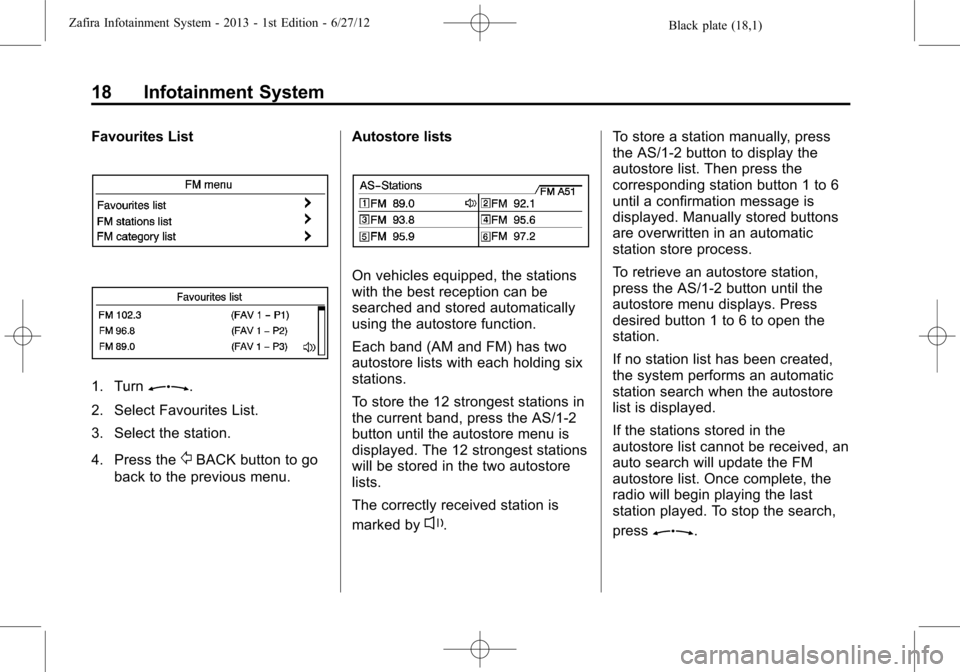
Black plate (18,1)Zafira Infotainment System - 2013 - 1st Edition - 6/27/12
18 Infotainment System
Favourites List
1. TurnZ.
2. Select Favourites List.
3. Select the station.
4. Press the
/BACK button to go
back to the previous menu.Autostore lists
On vehicles equipped, the stations
with the best reception can be
searched and stored automatically
using the autostore function.
Each band (AM and FM) has two
autostore lists with each holding six
stations.
To store the 12 strongest stations in
the current band, press the AS/1-2
button until the autostore menu is
displayed. The 12 strongest stations
will be stored in the two autostore
lists.
The correctly received station is
marked by
l.To store a station manually, press
the AS/1-2 button to display the
autostore list. Then press the
corresponding station button 1 to 6
until a confirmation message is
displayed. Manually stored buttons
are overwritten in an automatic
station store process.
To retrieve an autostore station,
press the AS/1-2 button until the
autostore menu displays. Press
desired button 1 to 6 to open the
station.
If no station list has been created,
the system performs an automatic
station search when the autostore
list is displayed.
If the stations stored in the
autostore list cannot be received, an
auto search will update the FM
autostore list. Once complete, the
radio will begin playing the last
station played. To stop the search,
pressZ.
Page 20 of 92
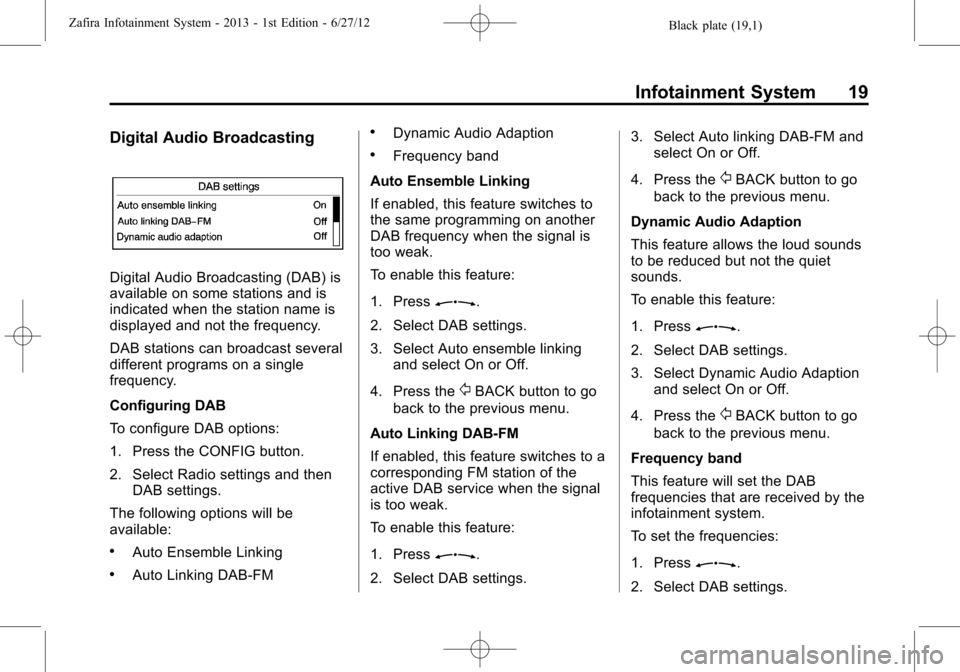
Black plate (19,1)Zafira Infotainment System - 2013 - 1st Edition - 6/27/12
Infotainment System 19
Digital Audio Broadcasting
Digital Audio Broadcasting (DAB) is
available on some stations and is
indicated when the station name is
displayed and not the frequency.
DAB stations can broadcast several
different programs on a single
frequency.
Configuring DAB
To configure DAB options:
1. Press the CONFIG button.
2. Select Radio settings and then
DAB settings.
The following options will be
available:
.Auto Ensemble Linking
.Auto Linking DAB-FM
.Dynamic Audio Adaption
.Frequency band
Auto Ensemble Linking
If enabled, this feature switches to
the same programming on another
DAB frequency when the signal is
too weak.
To enable this feature:
1. Press
Z.
2. Select DAB settings.
3. Select Auto ensemble linking
and select On or Off.
4. Press the
/BACK button to go
back to the previous menu.
Auto Linking DAB-FM
If enabled, this feature switches to a
corresponding FM station of the
active DAB service when the signal
is too weak.
To enable this feature:
1. Press
Z.
2. Select DAB settings.3. Select Auto linking DAB-FM and
select On or Off.
4. Press the
/BACK button to go
back to the previous menu.
Dynamic Audio Adaption
This feature allows the loud sounds
to be reduced but not the quiet
sounds.
To enable this feature:
1. Press
Z.
2. Select DAB settings.
3. Select Dynamic Audio Adaption
and select On or Off.
4. Press the
/BACK button to go
back to the previous menu.
Frequency band
This feature will set the DAB
frequencies that are received by the
infotainment system.
To set the frequencies:
1. Press
Z.
2. Select DAB settings.