OPEL ZAFIRA B 2013 Infotainment system
Manufacturer: OPEL, Model Year: 2013, Model line: ZAFIRA B, Model: OPEL ZAFIRA B 2013Pages: 92, PDF Size: 3.72 MB
Page 21 of 92
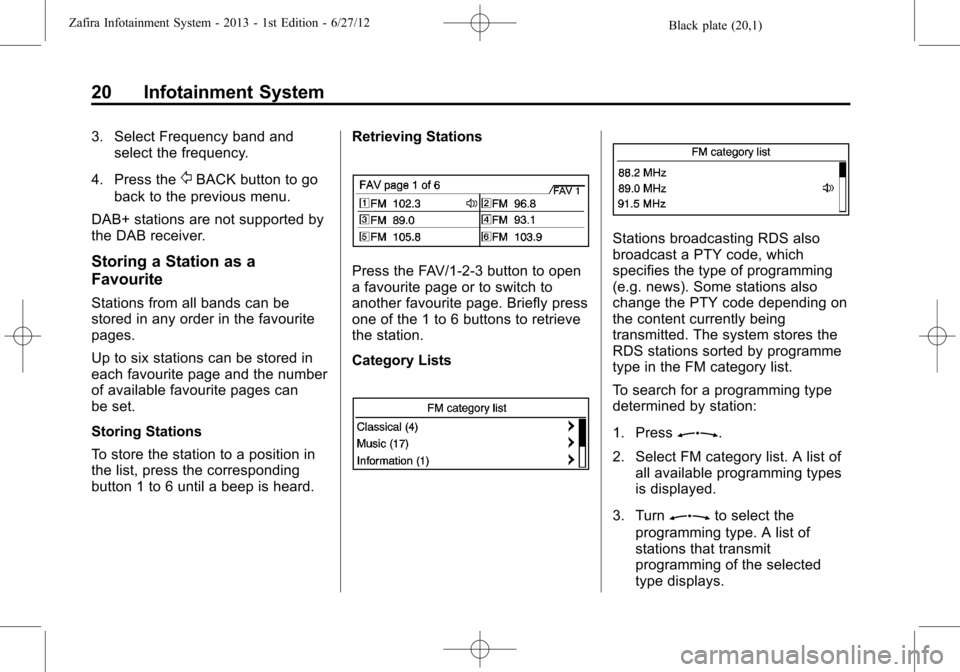
Black plate (20,1)Zafira Infotainment System - 2013 - 1st Edition - 6/27/12
20 Infotainment System
3. Select Frequency band and
select the frequency.
4. Press the
/BACK button to go
back to the previous menu.
DAB+ stations are not supported by
the DAB receiver.
Storing a Station as a
Favourite
Stations from all bands can be
stored in any order in the favourite
pages.
Up to six stations can be stored in
each favourite page and the number
of available favourite pages can
be set.
Storing Stations
To store the station to a position in
the list, press the corresponding
button 1 to 6 until a beep is heard.Retrieving Stations
Press the FAV/1-2-3 button to open
a favourite page or to switch to
another favourite page. Briefly press
one of the 1 to 6 buttons to retrieve
the station.
Category Lists
Stations broadcasting RDS also
broadcast a PTY code, which
specifies the type of programming
(e.g. news). Some stations also
change the PTY code depending on
the content currently being
transmitted. The system stores the
RDS stations sorted by programme
type in the FM category list.
To search for a programming type
determined by station:
1. Press
Z.
2. Select FM category list. A list of
all available programming types
is displayed.
3. Turn
Zto select the
programming type. A list of
stations that transmit
programming of the selected
type displays.
Page 22 of 92
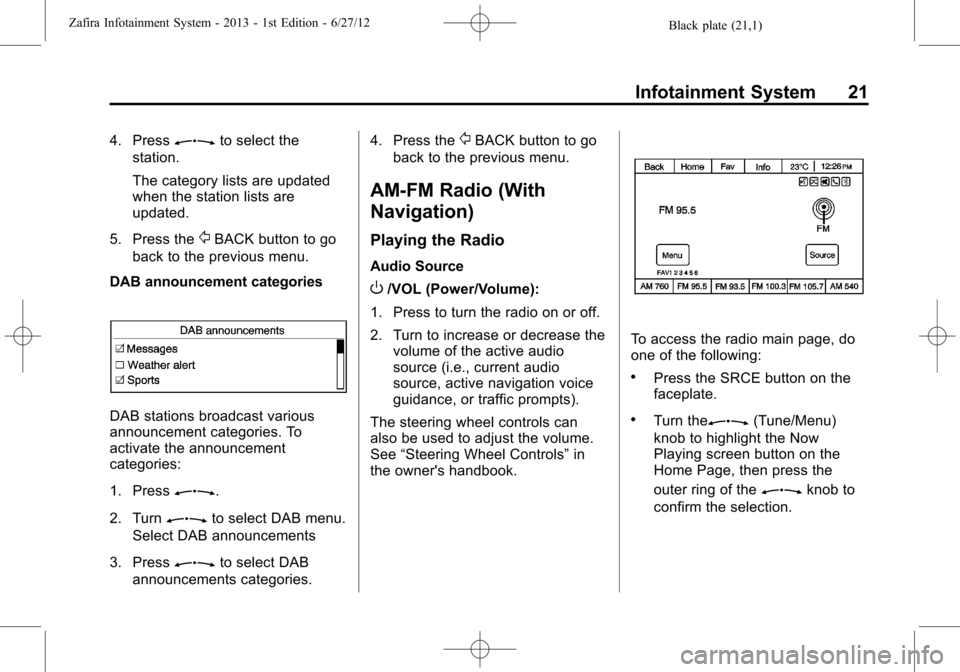
Black plate (21,1)Zafira Infotainment System - 2013 - 1st Edition - 6/27/12
Infotainment System 21
4. PressZto select the
station.
The category lists are updated
when the station lists are
updated.
5. Press the
/BACK button to go
back to the previous menu.
DAB announcement categories
DAB stations broadcast various
announcement categories. To
activate the announcement
categories:
1. Press
Z.
2. Turn
Zto select DAB menu.
Select DAB announcements
3. Press
Zto select DAB
announcements categories.4. Press the
/BACK button to go
back to the previous menu.
AM-FM Radio (With
Navigation)
Playing the Radio
Audio Source
O/VOL (Power/Volume):
1. Press to turn the radio on or off.
2. Turn to increase or decrease the
volume of the active audio
source (i.e., current audio
source, active navigation voice
guidance, or traffic prompts).
The steering wheel controls can
also be used to adjust the volume.
See“Steering Wheel Controls”in
the owner's handbook.
To access the radio main page, do
one of the following:
.Press the SRCE button on the
faceplate.
.Turn theZ(Tune/Menu)
knob to highlight the Now
Playing screen button on the
Home Page, then press the
outer ring of the
Zknob to
confirm the selection.
Page 23 of 92
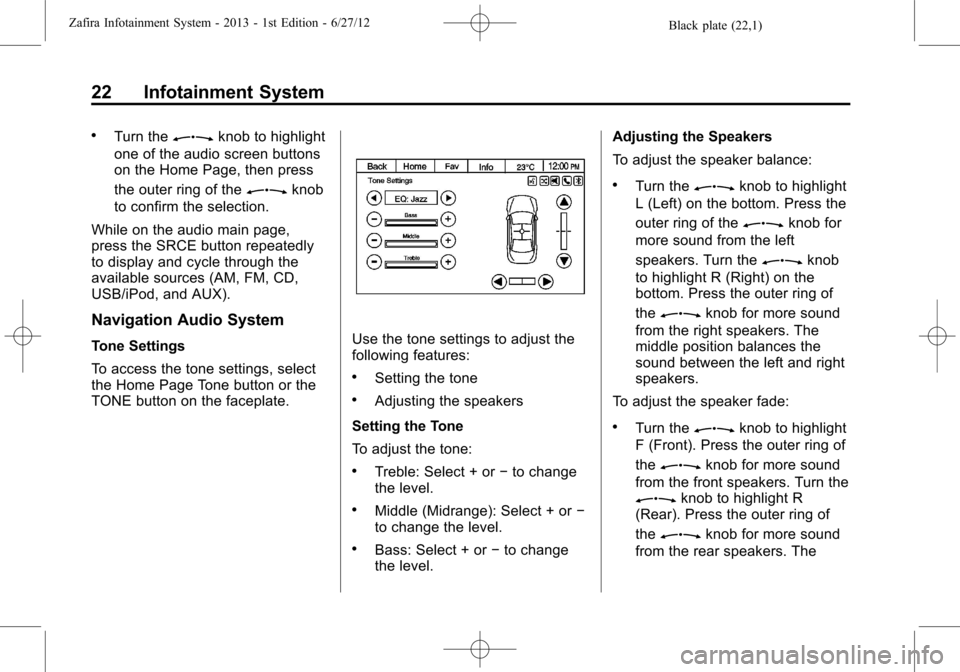
Black plate (22,1)Zafira Infotainment System - 2013 - 1st Edition - 6/27/12
22 Infotainment System
.Turn theZknob to highlight
one of the audio screen buttons
on the Home Page, then press
the outer ring of the
Zknob
to confirm the selection.
While on the audio main page,
press the SRCE button repeatedly
to display and cycle through the
available sources (AM, FM, CD,
USB/iPod, and AUX).
Navigation Audio System
Tone Settings
To access the tone settings, select
the Home Page Tone button or the
TONE button on the faceplate.Use the tone settings to adjust the
following features:
.Setting the tone
.Adjusting the speakers
Setting the Tone
To adjust the tone:
.Treble: Select + or−to change
the level.
.Middle (Midrange): Select + or−
to change the level.
.Bass: Select + or−to change
the level.Adjusting the Speakers
To adjust the speaker balance:
.Turn theZknob to highlight
L (Left) on the bottom. Press the
outer ring of the
Zknob for
more sound from the left
speakers. Turn the
Zknob
to highlight R (Right) on the
bottom. Press the outer ring of
the
Zknob for more sound
from the right speakers. The
middle position balances the
sound between the left and right
speakers.
To adjust the speaker fade:
.Turn theZknob to highlight
F (Front). Press the outer ring of
the
Zknob for more sound
from the front speakers. Turn the
Zknob to highlight R
(Rear). Press the outer ring of
the
Zknob for more sound
from the rear speakers. The
Page 24 of 92
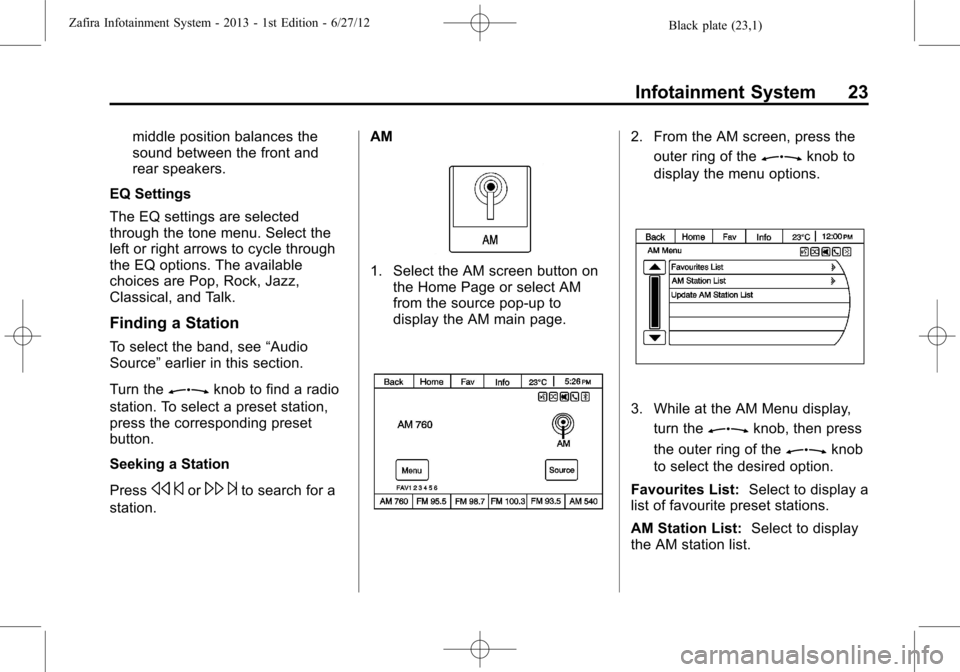
Black plate (23,1)Zafira Infotainment System - 2013 - 1st Edition - 6/27/12
Infotainment System 23
middle position balances the
sound between the front and
rear speakers.
EQ Settings
The EQ settings are selected
through the tone menu. Select the
left or right arrows to cycle through
the EQ options. The available
choices are Pop, Rock, Jazz,
Classical, and Talk.
Finding a Station
To select the band, see“Audio
Source”earlier in this section.
Turn the
Zknob to find a radio
station. To select a preset station,
press the corresponding preset
button.
Seeking a Station
Press
s©or\¨to search for a
station.AM
1. Select the AM screen button on
the Home Page or select AM
from the source pop-up to
display the AM main page.
2. From the AM screen, press the
outer ring of the
Zknob to
display the menu options.
3. While at the AM Menu display,
turn the
Zknob, then press
the outer ring of the
Zknob
to select the desired option.
Favourites List:Select to display a
list of favourite preset stations.
AM Station List:Select to display
the AM station list.
Page 25 of 92
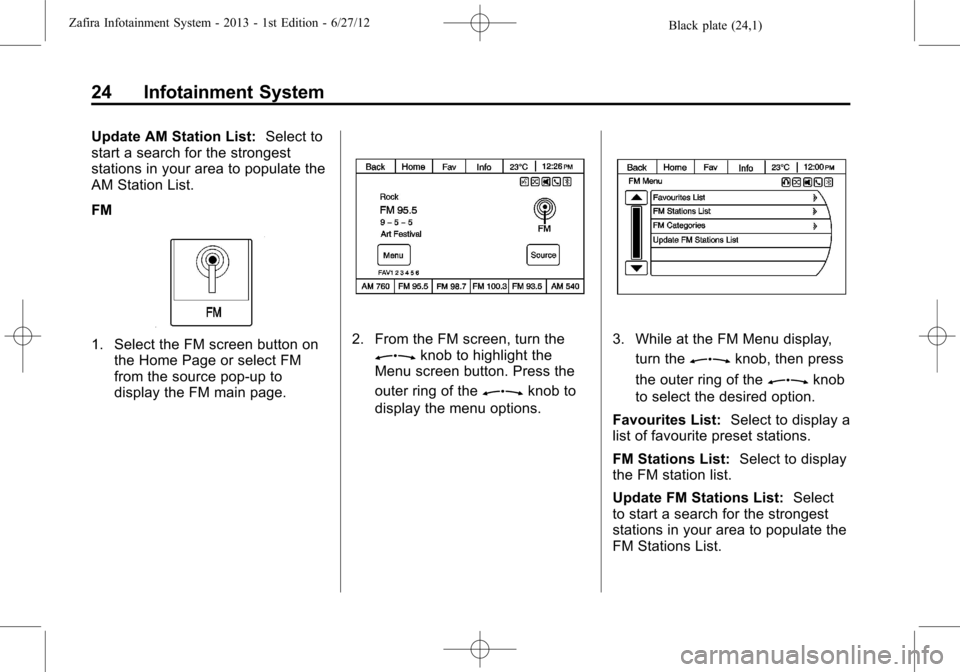
Black plate (24,1)Zafira Infotainment System - 2013 - 1st Edition - 6/27/12
24 Infotainment System
Update AM Station List:Select to
start a search for the strongest
stations in your area to populate the
AM Station List.
FM
1. Select the FM screen button on
the Home Page or select FM
from the source pop-up to
display the FM main page.2. From the FM screen, turn theZknob to highlight the
Menu screen button. Press the
outer ring of the
Zknob to
display the menu options.
3. While at the FM Menu display,
turn the
Zknob, then press
the outer ring of the
Zknob
to select the desired option.
Favourites List:Select to display a
list of favourite preset stations.
FM Stations List:Select to display
the FM station list.
Update FM Stations List:Select
to start a search for the strongest
stations in your area to populate the
FM Stations List.
Page 26 of 92
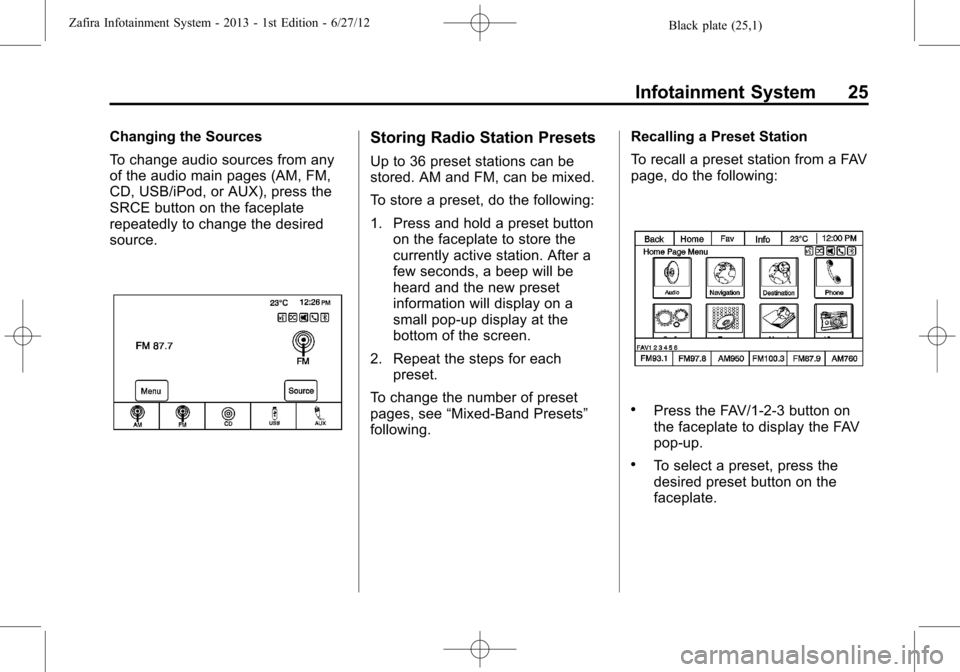
Black plate (25,1)Zafira Infotainment System - 2013 - 1st Edition - 6/27/12
Infotainment System 25
Changing the Sources
To change audio sources from any
of the audio main pages (AM, FM,
CD, USB/iPod, or AUX), press the
SRCE button on the faceplate
repeatedly to change the desired
source.Storing Radio Station Presets
Up to 36 preset stations can be
stored. AM and FM, can be mixed.
To store a preset, do the following:
1. Press and hold a preset button
on the faceplate to store the
currently active station. After a
few seconds, a beep will be
heard and the new preset
information will display on a
small pop-up display at the
bottom of the screen.
2. Repeat the steps for each
preset.
To change the number of preset
pages, see“Mixed-Band Presets”
following.Recalling a Preset Station
To recall a preset station from a FAV
page, do the following:
.Press the FAV/1-2-3 button on
the faceplate to display the FAV
pop-up.
.To select a preset, press the
desired preset button on the
faceplate.
Page 27 of 92
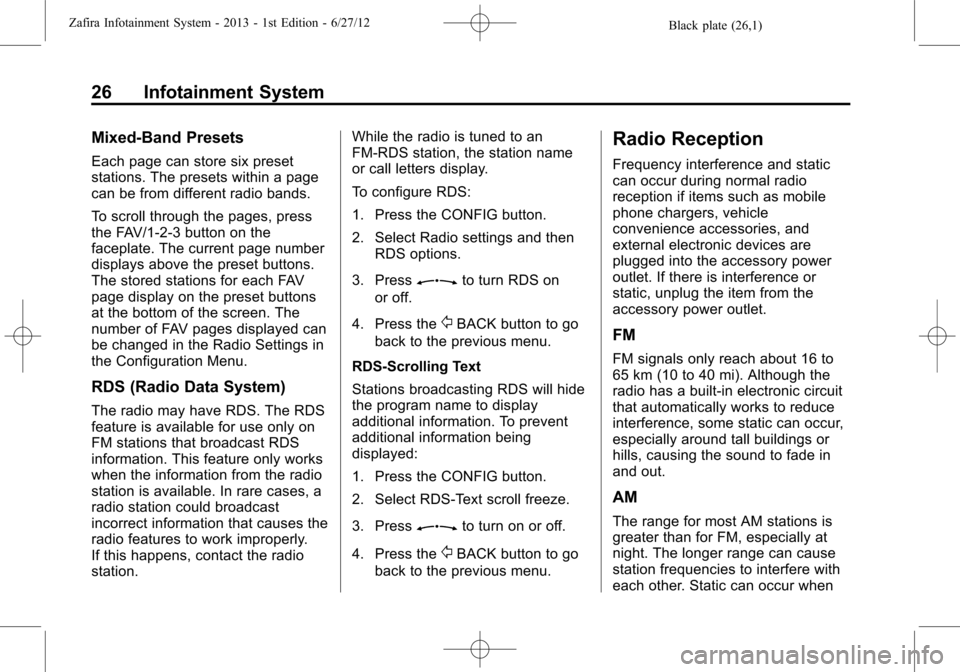
Black plate (26,1)Zafira Infotainment System - 2013 - 1st Edition - 6/27/12
26 Infotainment System
Mixed-Band Presets
Each page can store six preset
stations. The presets within a page
can be from different radio bands.
To scroll through the pages, press
the FAV/1-2-3 button on the
faceplate. The current page number
displays above the preset buttons.
The stored stations for each FAV
page display on the preset buttons
at the bottom of the screen. The
number of FAV pages displayed can
be changed in the Radio Settings in
the Configuration Menu.
RDS (Radio Data System)
The radio may have RDS. The RDS
feature is available for use only on
FM stations that broadcast RDS
information. This feature only works
when the information from the radio
station is available. In rare cases, a
radio station could broadcast
incorrect information that causes the
radio features to work improperly.
If this happens, contact the radio
station.While the radio is tuned to an
FM-RDS station, the station name
or call letters display.
To configure RDS:
1. Press the CONFIG button.
2. Select Radio settings and then
RDS options.
3. Press
Zto turn RDS on
or off.
4. Press the
/BACK button to go
back to the previous menu.
RDS-Scrolling Text
Stations broadcasting RDS will hide
the program name to display
additional information. To prevent
additional information being
displayed:
1. Press the CONFIG button.
2. Select RDS-Text scroll freeze.
3. Press
Zto turn on or off.
4. Press the
/BACK button to go
back to the previous menu.
Radio Reception
Frequency interference and static
can occur during normal radio
reception if items such as mobile
phone chargers, vehicle
convenience accessories, and
external electronic devices are
plugged into the accessory power
outlet. If there is interference or
static, unplug the item from the
accessory power outlet.
FM
FM signals only reach about 16 to
65 km (10 to 40 mi). Although the
radio has a built-in electronic circuit
that automatically works to reduce
interference, some static can occur,
especially around tall buildings or
hills, causing the sound to fade in
and out.
AM
The range for most AM stations is
greater than for FM, especially at
night. The longer range can cause
station frequencies to interfere with
each other. Static can occur when
Page 28 of 92
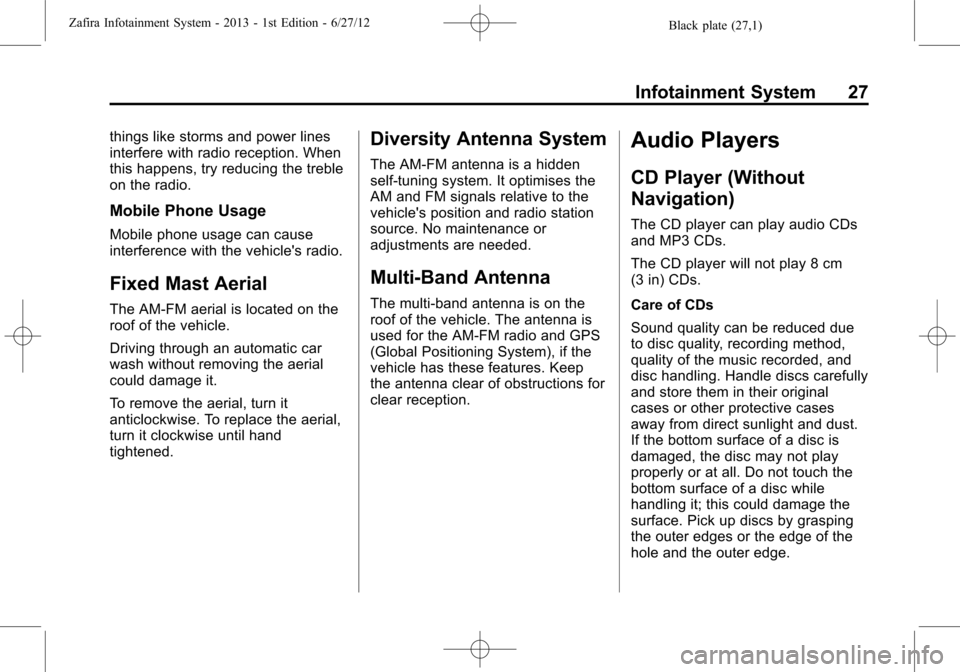
Black plate (27,1)Zafira Infotainment System - 2013 - 1st Edition - 6/27/12
Infotainment System 27
things like storms and power lines
interfere with radio reception. When
this happens, try reducing the treble
on the radio.
Mobile Phone Usage
Mobile phone usage can cause
interference with the vehicle's radio.
Fixed Mast Aerial
The AM-FM aerial is located on the
roof of the vehicle.
Driving through an automatic car
wash without removing the aerial
could damage it.
To remove the aerial, turn it
anticlockwise. To replace the aerial,
turn it clockwise until hand
tightened.
Diversity Antenna System
The AM-FM antenna is a hidden
self-tuning system. It optimises the
AM and FM signals relative to the
vehicle's position and radio station
source. No maintenance or
adjustments are needed.
Multi-Band Antenna
The multi-band antenna is on the
roof of the vehicle. The antenna is
used for the AM-FM radio and GPS
(Global Positioning System), if the
vehicle has these features. Keep
the antenna clear of obstructions for
clear reception.
Audio Players
CD Player (Without
Navigation)
The CD player can play audio CDs
and MP3 CDs.
The CD player will not play 8 cm
(3 in) CDs.
Care of CDs
Sound quality can be reduced due
to disc quality, recording method,
quality of the music recorded, and
disc handling. Handle discs carefully
and store them in their original
cases or other protective cases
away from direct sunlight and dust.
If the bottom surface of a disc is
damaged, the disc may not play
properly or at all. Do not touch the
bottom surface of a disc while
handling it; this could damage the
surface. Pick up discs by grasping
the outer edges or the edge of the
hole and the outer edge.
Page 29 of 92
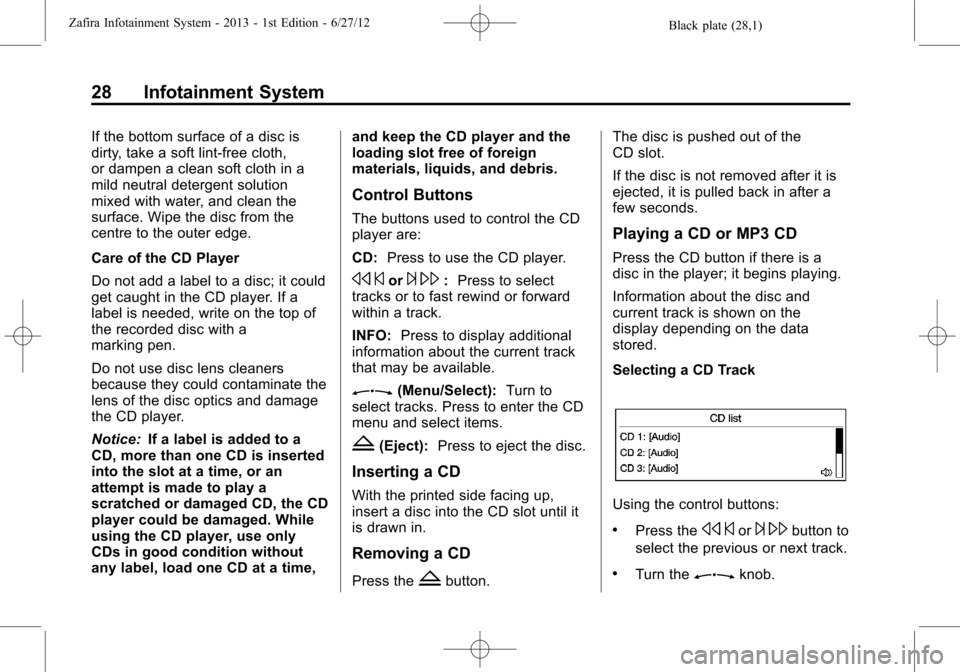
Black plate (28,1)Zafira Infotainment System - 2013 - 1st Edition - 6/27/12
28 Infotainment System
If the bottom surface of a disc is
dirty, take a soft lint-free cloth,
or dampen a clean soft cloth in a
mild neutral detergent solution
mixed with water, and clean the
surface. Wipe the disc from the
centre to the outer edge.
Care of the CD Player
Do not add a label to a disc; it could
get caught in the CD player. If a
label is needed, write on the top of
the recorded disc with a
marking pen.
Do not use disc lens cleaners
because they could contaminate the
lens of the disc optics and damage
the CD player.
Notice:If a label is added to a
CD, more than one CD is inserted
into the slot at a time, or an
attempt is made to play a
scratched or damaged CD, the CD
player could be damaged. While
using the CD player, use only
CDs in good condition without
any label, load one CD at a time,and keep the CD player and the
loading slot free of foreign
materials, liquids, and debris.
Control Buttons
The buttons used to control the CD
player are:
CD:Press to use the CD player.
s©or¨\:Press to select
tracks or to fast rewind or forward
within a track.
INFO:Press to display additional
information about the current track
that may be available.
Z(Menu/Select):Turn to
select tracks. Press to enter the CD
menu and select items.
Z(Eject):Press to eject the disc.
Inserting a CD
With the printed side facing up,
insert a disc into the CD slot until it
is drawn in.
Removing a CD
Press theZbutton.The disc is pushed out of the
CD slot.
If the disc is not removed after it is
ejected, it is pulled back in after a
few seconds.
Playing a CD or MP3 CD
Press the CD button if there is a
disc in the player; it begins playing.
Information about the disc and
current track is shown on the
display depending on the data
stored.
Selecting a CD Track
Using the control buttons:
.Press thes©or¨\button to
select the previous or next track.
.Turn theZknob.
Page 30 of 92
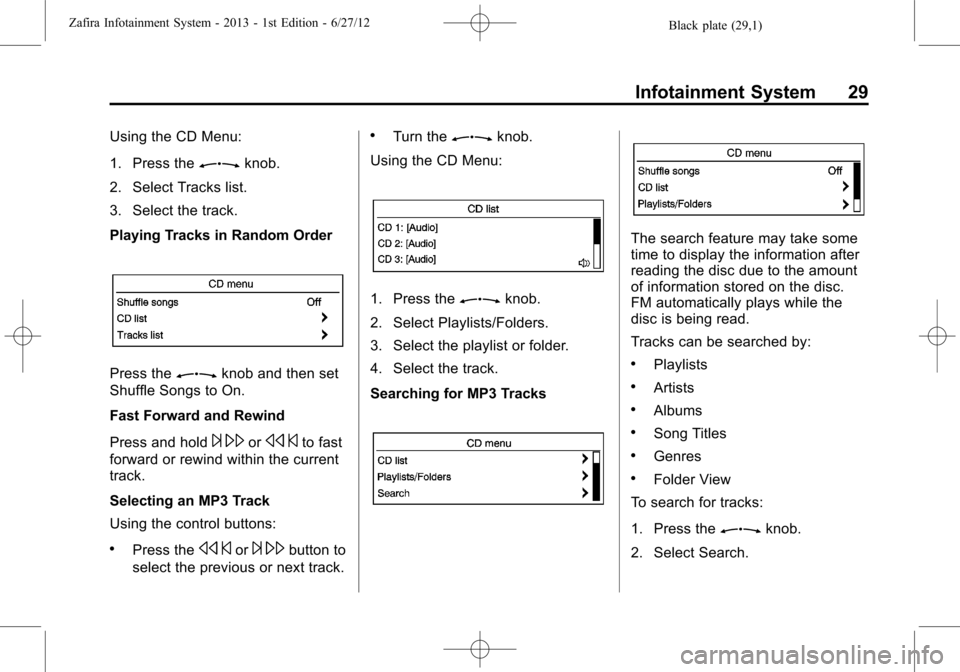
Black plate (29,1)Zafira Infotainment System - 2013 - 1st Edition - 6/27/12
Infotainment System 29
Using the CD Menu:
1. Press the
Zknob.
2. Select Tracks list.
3. Select the track.
Playing Tracks in Random Order
Press theZknob and then set
Shuffle Songs to On.
Fast Forward and Rewind
Press and hold
¨\ors©to fast
forward or rewind within the current
track.
Selecting an MP3 Track
Using the control buttons:
.Press thes©or¨\button to
select the previous or next track.
.Turn theZknob.
Using the CD Menu:
1. Press theZknob.
2. Select Playlists/Folders.
3. Select the playlist or folder.
4. Select the track.
Searching for MP3 Tracks
The search feature may take some
time to display the information after
reading the disc due to the amount
of information stored on the disc.
FM automatically plays while the
disc is being read.
Tracks can be searched by:
.Playlists
.Artists
.Albums
.Song Titles
.Genres
.Folder View
To search for tracks:
1. Press the
Zknob.
2. Select Search.