OPEL ZAFIRA C 2013 Infotainment system
Manufacturer: OPEL, Model Year: 2013, Model line: ZAFIRA C, Model: OPEL ZAFIRA C 2013Pages: 92, PDF Size: 3.72 MB
Page 51 of 92
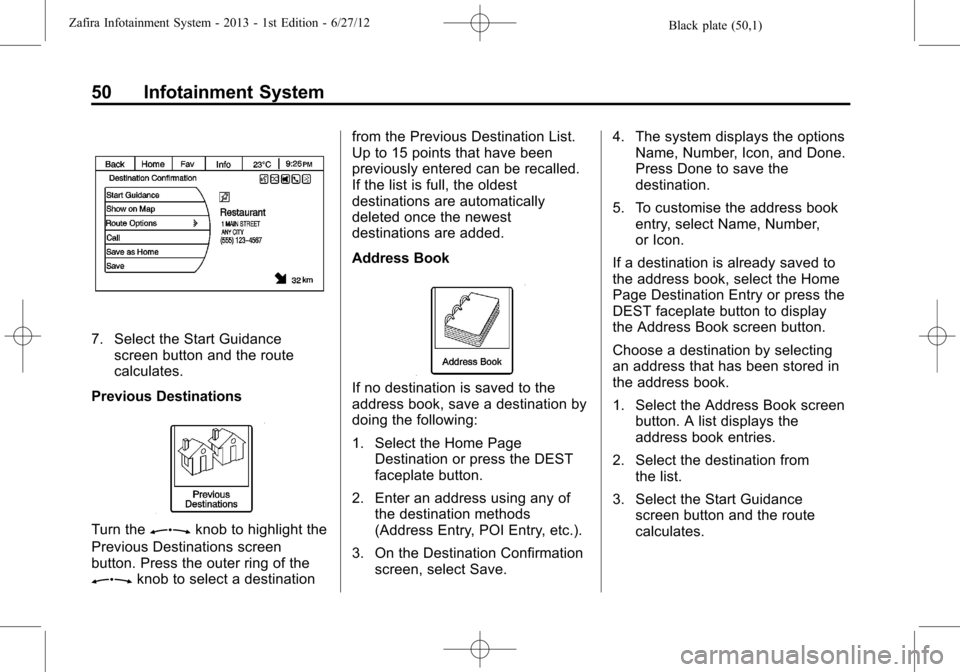
Black plate (50,1)Zafira Infotainment System - 2013 - 1st Edition - 6/27/12
50 Infotainment System
7. Select the Start Guidance
screen button and the route
calculates.
Previous Destinations
Turn theZknob to highlight the
Previous Destinations screen
button. Press the outer ring of the
Zknob to select a destinationfrom the Previous Destination List.
Up to 15 points that have been
previously entered can be recalled.
If the list is full, the oldest
destinations are automatically
deleted once the newest
destinations are added.
Address Book
If no destination is saved to the
address book, save a destination by
doing the following:
1. Select the Home Page
Destination or press the DEST
faceplate button.
2. Enter an address using any of
the destination methods
(Address Entry, POI Entry, etc.).
3. On the Destination Confirmation
screen, select Save.4. The system displays the options
Name, Number, Icon, and Done.
Press Done to save the
destination.
5. To customise the address book
entry, select Name, Number,
or Icon.
If a destination is already saved to
the address book, select the Home
Page Destination Entry or press the
DEST faceplate button to display
the Address Book screen button.
Choose a destination by selecting
an address that has been stored in
the address book.
1. Select the Address Book screen
button. A list displays the
address book entries.
2. Select the destination from
the list.
3. Select the Start Guidance
screen button and the route
calculates.
Page 52 of 92
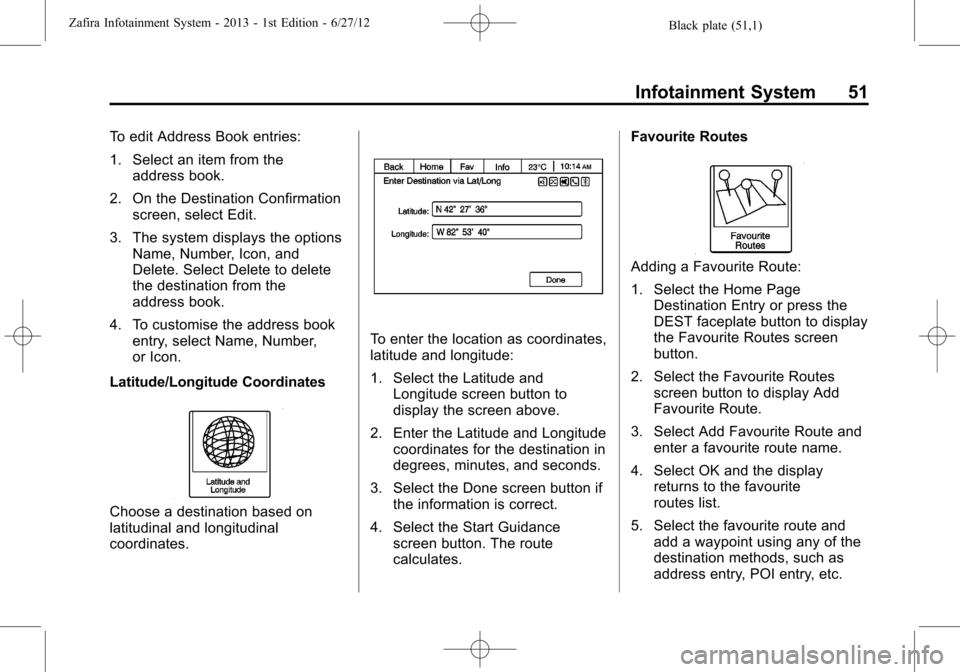
Black plate (51,1)Zafira Infotainment System - 2013 - 1st Edition - 6/27/12
Infotainment System 51
To edit Address Book entries:
1. Select an item from the
address book.
2. On the Destination Confirmation
screen, select Edit.
3. The system displays the options
Name, Number, Icon, and
Delete. Select Delete to delete
the destination from the
address book.
4. To customise the address book
entry, select Name, Number,
or Icon.
Latitude/Longitude Coordinates
Choose a destination based on
latitudinal and longitudinal
coordinates.
To enter the location as coordinates,
latitude and longitude:
1. Select the Latitude and
Longitude screen button to
display the screen above.
2. Enter the Latitude and Longitude
coordinates for the destination in
degrees, minutes, and seconds.
3. Select the Done screen button if
the information is correct.
4. Select the Start Guidance
screen button. The route
calculates.Favourite Routes
Adding a Favourite Route:
1. Select the Home Page
Destination Entry or press the
DEST faceplate button to display
the Favourite Routes screen
button.
2. Select the Favourite Routes
screen button to display Add
Favourite Route.
3. Select Add Favourite Route and
enter a favourite route name.
4. Select OK and the display
returns to the favourite
routes list.
5. Select the favourite route and
add a waypoint using any of the
destination methods, such as
address entry, POI entry, etc.
Page 53 of 92
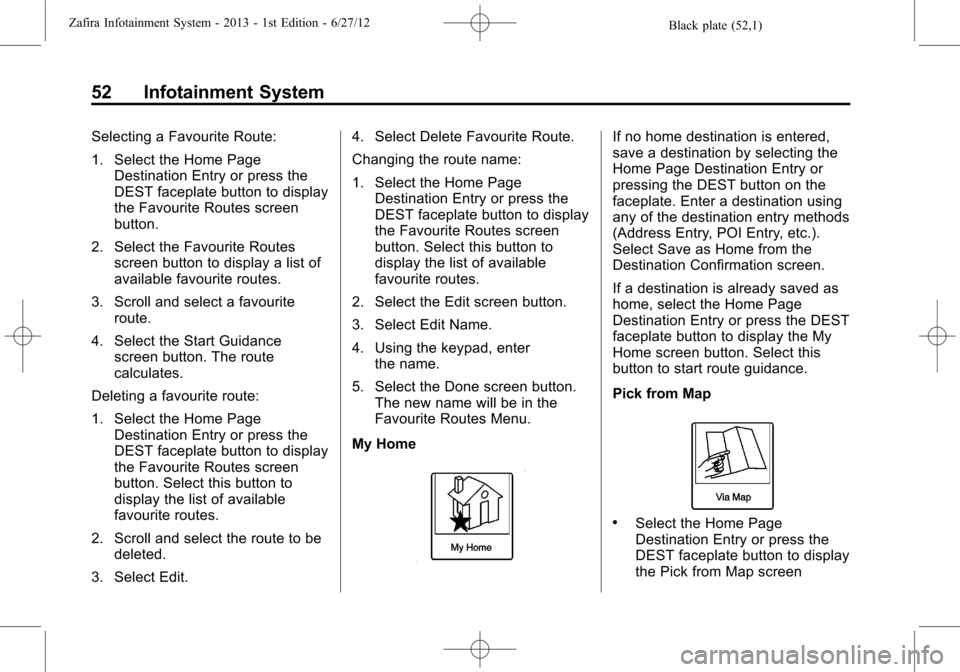
Black plate (52,1)Zafira Infotainment System - 2013 - 1st Edition - 6/27/12
52 Infotainment System
Selecting a Favourite Route:
1. Select the Home Page
Destination Entry or press the
DEST faceplate button to display
the Favourite Routes screen
button.
2. Select the Favourite Routes
screen button to display a list of
available favourite routes.
3. Scroll and select a favourite
route.
4. Select the Start Guidance
screen button. The route
calculates.
Deleting a favourite route:
1. Select the Home Page
Destination Entry or press the
DEST faceplate button to display
the Favourite Routes screen
button. Select this button to
display the list of available
favourite routes.
2. Scroll and select the route to be
deleted.
3. Select Edit.4. Select Delete Favourite Route.
Changing the route name:
1. Select the Home Page
Destination Entry or press the
DEST faceplate button to display
the Favourite Routes screen
button. Select this button to
display the list of available
favourite routes.
2. Select the Edit screen button.
3. Select Edit Name.
4. Using the keypad, enter
the name.
5. Select the Done screen button.
The new name will be in the
Favourite Routes Menu.
My HomeIf no home destination is entered,
save a destination by selecting the
Home Page Destination Entry or
pressing the DEST button on the
faceplate. Enter a destination using
any of the destination entry methods
(Address Entry, POI Entry, etc.).
Select Save as Home from the
Destination Confirmation screen.
If a destination is already saved as
home, select the Home Page
Destination Entry or press the DEST
faceplate button to display the My
Home screen button. Select this
button to start route guidance.
Pick from Map
.Select the Home Page
Destination Entry or press the
DEST faceplate button to display
the Pick from Map screen
Page 54 of 92
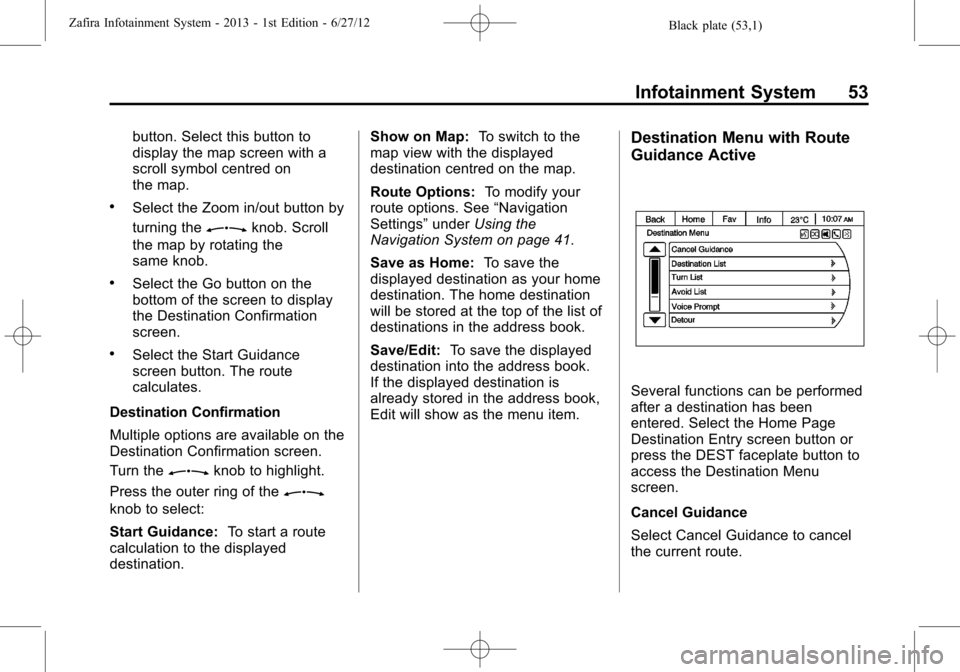
Black plate (53,1)Zafira Infotainment System - 2013 - 1st Edition - 6/27/12
Infotainment System 53
button. Select this button to
display the map screen with a
scroll symbol centred on
the map.
.Select the Zoom in/out button by
turning the
Zknob. Scroll
the map by rotating the
same knob.
.Select the Go button on the
bottom of the screen to display
the Destination Confirmation
screen.
.Select the Start Guidance
screen button. The route
calculates.
Destination Confirmation
Multiple options are available on the
Destination Confirmation screen.
Turn the
Zknob to highlight.
Press the outer ring of the
Z
knob to select:
Start Guidance:To start a route
calculation to the displayed
destination.Show on Map:To switch to the
map view with the displayed
destination centred on the map.
Route Options:To modify your
route options. See“Navigation
Settings”underUsing the
Navigation System on page 41.
Save as Home:To save the
displayed destination as your home
destination. The home destination
will be stored at the top of the list of
destinations in the address book.
Save/Edit:To save the displayed
destination into the address book.
If the displayed destination is
already stored in the address book,
Edit will show as the menu item.
Destination Menu with Route
Guidance Active
Several functions can be performed
after a destination has been
entered. Select the Home Page
Destination Entry screen button or
press the DEST faceplate button to
access the Destination Menu
screen.
Cancel Guidance
Select Cancel Guidance to cancel
the current route.
Page 55 of 92
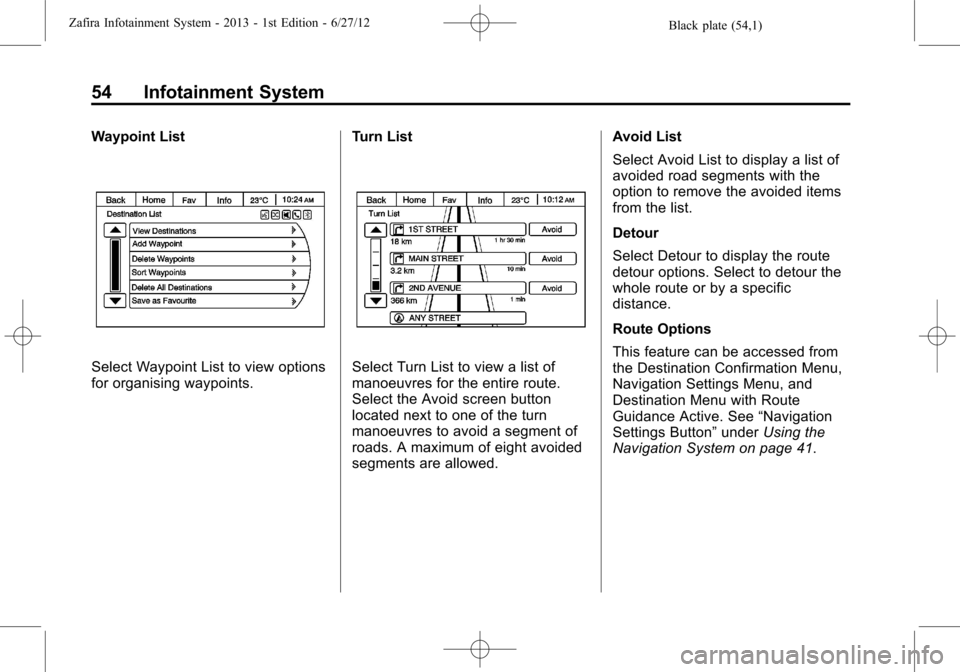
Black plate (54,1)Zafira Infotainment System - 2013 - 1st Edition - 6/27/12
54 Infotainment System
Waypoint List
Select Waypoint List to view options
for organising waypoints.Turn ListSelect Turn List to view a list of
manoeuvres for the entire route.
Select the Avoid screen button
located next to one of the turn
manoeuvres to avoid a segment of
roads. A maximum of eight avoided
segments are allowed.Avoid List
Select Avoid List to display a list of
avoided road segments with the
option to remove the avoided items
from the list.
Detour
Select Detour to display the route
detour options. Select to detour the
whole route or by a specific
distance.
Route Options
This feature can be accessed from
the Destination Confirmation Menu,
Navigation Settings Menu, and
Destination Menu with Route
Guidance Active. See“Navigation
Settings Button”underUsing the
Navigation System on page 41.
Page 56 of 92
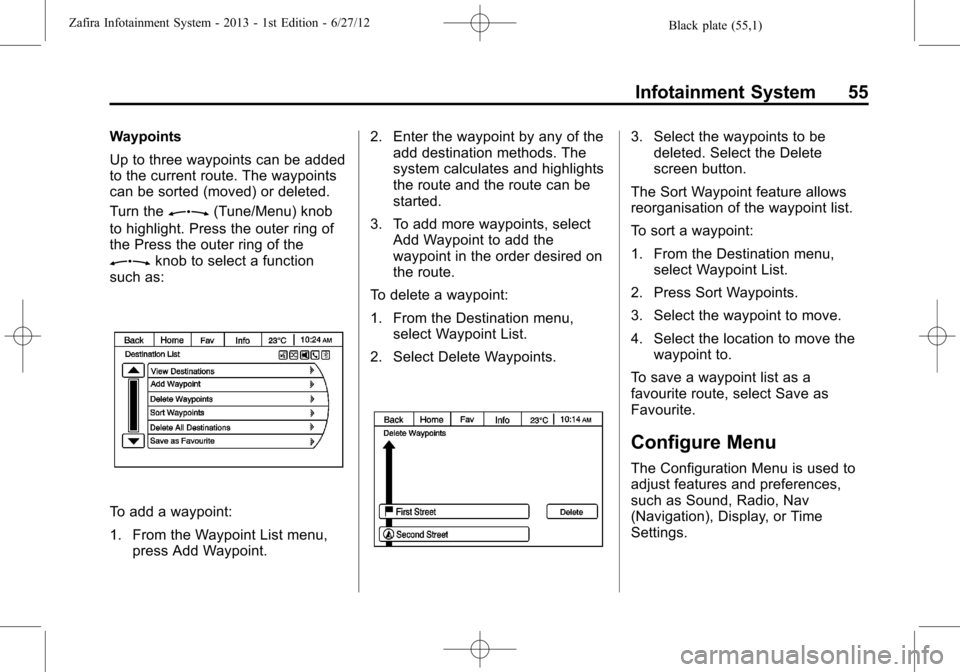
Black plate (55,1)Zafira Infotainment System - 2013 - 1st Edition - 6/27/12
Infotainment System 55
Waypoints
Up to three waypoints can be added
to the current route. The waypoints
can be sorted (moved) or deleted.
Turn the
Z(Tune/Menu) knob
to highlight. Press the outer ring of
the Press the outer ring of the
Zknob to select a function
such as:
To add a waypoint:
1. From the Waypoint List menu,
press Add Waypoint.2. Enter the waypoint by any of the
add destination methods. The
system calculates and highlights
the route and the route can be
started.
3. To add more waypoints, select
Add Waypoint to add the
waypoint in the order desired on
the route.
To delete a waypoint:
1. From the Destination menu,
select Waypoint List.
2. Select Delete Waypoints.
3. Select the waypoints to be
deleted. Select the Delete
screen button.
The Sort Waypoint feature allows
reorganisation of the waypoint list.
To sort a waypoint:
1. From the Destination menu,
select Waypoint List.
2. Press Sort Waypoints.
3. Select the waypoint to move.
4. Select the location to move the
waypoint to.
To save a waypoint list as a
favourite route, select Save as
Favourite.
Configure Menu
The Configuration Menu is used to
adjust features and preferences,
such as Sound, Radio, Nav
(Navigation), Display, or Time
Settings.
Page 57 of 92
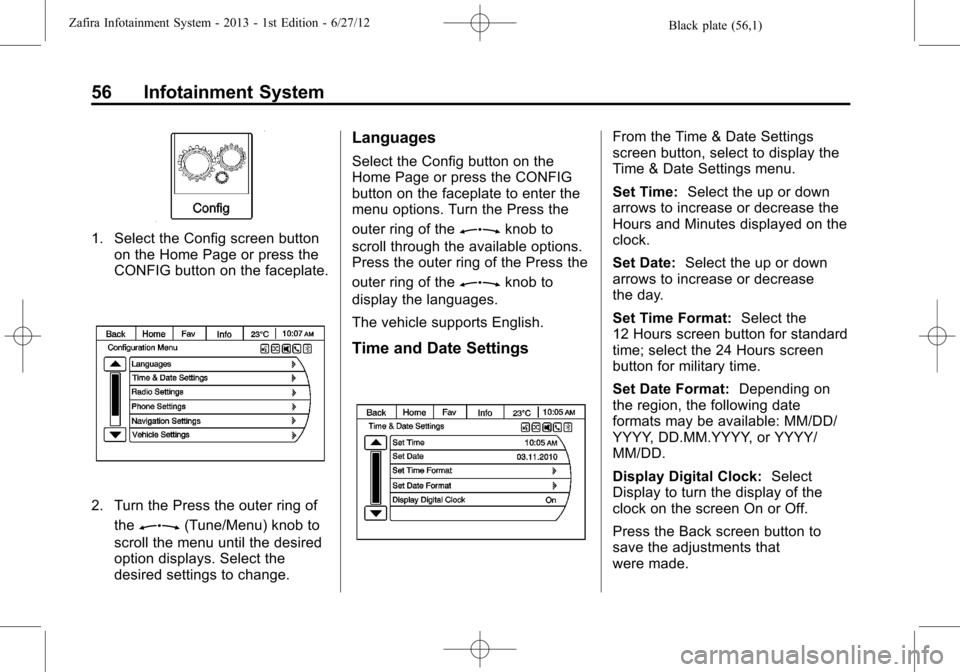
Black plate (56,1)Zafira Infotainment System - 2013 - 1st Edition - 6/27/12
56 Infotainment System
1. Select the Config screen button
on the Home Page or press the
CONFIG button on the faceplate.
2. Turn the Press the outer ring of
the
Z(Tune/Menu) knob to
scroll the menu until the desired
option displays. Select the
desired settings to change.
Languages
Select the Config button on the
Home Page or press the CONFIG
button on the faceplate to enter the
menu options. Turn the Press the
outer ring of the
Zknob to
scroll through the available options.
Press the outer ring of the Press the
outer ring of the
Zknob to
display the languages.
The vehicle supports English.
Time and Date Settings
From the Time & Date Settings
screen button, select to display the
Time & Date Settings menu.
Set Time:Select the up or down
arrows to increase or decrease the
Hours and Minutes displayed on the
clock.
Set Date:Select the up or down
arrows to increase or decrease
the day.
Set Time Format:Select the
12 Hours screen button for standard
time; select the 24 Hours screen
button for military time.
Set Date Format:Depending on
the region, the following date
formats may be available: MM/DD/
YYYY, DD.MM.YYYY, or YYYY/
MM/DD.
Display Digital Clock:Select
Display to turn the display of the
clock on the screen On or Off.
Press the Back screen button to
save the adjustments that
were made.
Page 58 of 92
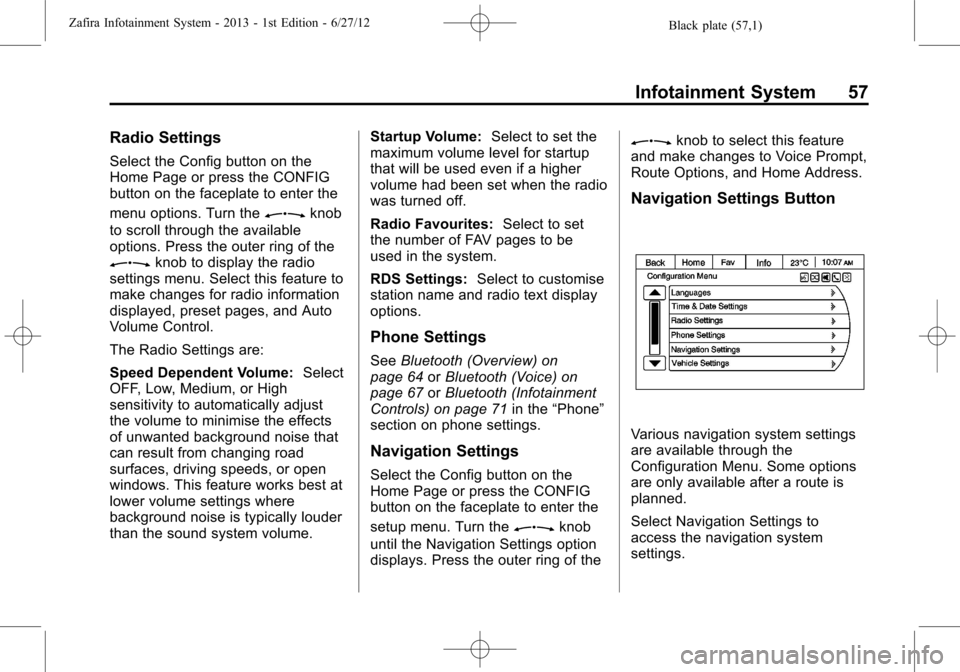
Black plate (57,1)Zafira Infotainment System - 2013 - 1st Edition - 6/27/12
Infotainment System 57
Radio Settings
Select the Config button on the
Home Page or press the CONFIG
button on the faceplate to enter the
menu options. Turn the
Zknob
to scroll through the available
options. Press the outer ring of the
Zknob to display the radio
settings menu. Select this feature to
make changes for radio information
displayed, preset pages, and Auto
Volume Control.
The Radio Settings are:
Speed Dependent Volume:Select
OFF, Low, Medium, or High
sensitivity to automatically adjust
the volume to minimise the effects
of unwanted background noise that
can result from changing road
surfaces, driving speeds, or open
windows. This feature works best at
lower volume settings where
background noise is typically louder
than the sound system volume.Startup Volume:Select to set the
maximum volume level for startup
that will be used even if a higher
volume had been set when the radio
was turned off.
Radio Favourites:Select to set
the number of FAV pages to be
used in the system.
RDS Settings:Select to customise
station name and radio text display
options.
Phone Settings
SeeBluetooth (Overview) on
page 64orBluetooth (Voice) on
page 67orBluetooth (Infotainment
Controls) on page 71in the“Phone”
section on phone settings.
Navigation Settings
Select the Config button on the
Home Page or press the CONFIG
button on the faceplate to enter the
setup menu. Turn the
Zknob
until the Navigation Settings option
displays. Press the outer ring of the
Zknob to select this feature
and make changes to Voice Prompt,
Route Options, and Home Address.
Navigation Settings Button
Various navigation system settings
are available through the
Configuration Menu. Some options
are only available after a route is
planned.
Select Navigation Settings to
access the navigation system
settings.
Page 59 of 92
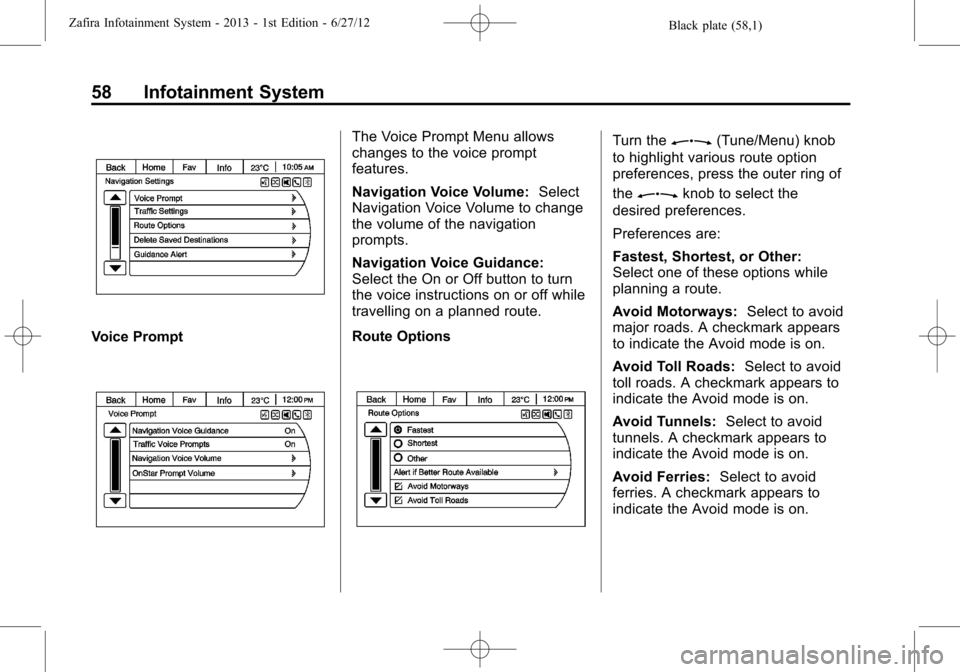
Black plate (58,1)Zafira Infotainment System - 2013 - 1st Edition - 6/27/12
58 Infotainment System
Voice Prompt
The Voice Prompt Menu allows
changes to the voice prompt
features.
Navigation Voice Volume:Select
Navigation Voice Volume to change
the volume of the navigation
prompts.
Navigation Voice Guidance:
Select the On or Off button to turn
the voice instructions on or off while
travelling on a planned route.
Route OptionsTurn theZ(Tune/Menu) knob
to highlight various route option
preferences, press the outer ring of
the
Zknob to select the
desired preferences.
Preferences are:
Fastest, Shortest, or Other:
Select one of these options while
planning a route.
Avoid Motorways:Select to avoid
major roads. A checkmark appears
to indicate the Avoid mode is on.
Avoid Toll Roads:Select to avoid
toll roads. A checkmark appears to
indicate the Avoid mode is on.
Avoid Tunnels:Select to avoid
tunnels. A checkmark appears to
indicate the Avoid mode is on.
Avoid Ferries:Select to avoid
ferries. A checkmark appears to
indicate the Avoid mode is on.
Page 60 of 92
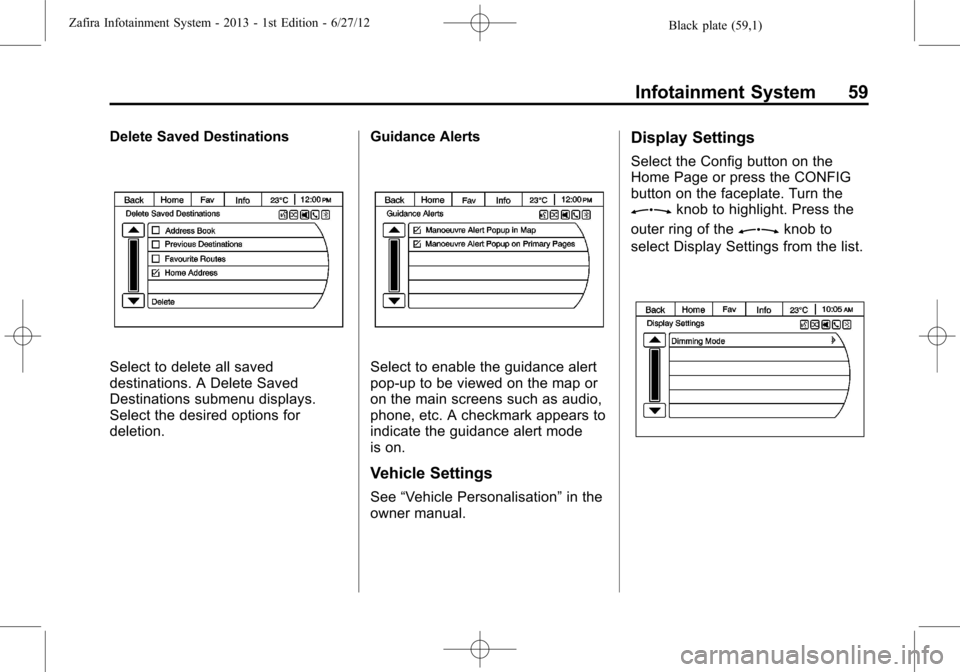
Black plate (59,1)Zafira Infotainment System - 2013 - 1st Edition - 6/27/12
Infotainment System 59
Delete Saved Destinations
Select to delete all saved
destinations. A Delete Saved
Destinations submenu displays.
Select the desired options for
deletion.Guidance AlertsSelect to enable the guidance alert
pop-up to be viewed on the map or
on the main screens such as audio,
phone, etc. A checkmark appears to
indicate the guidance alert mode
is on.
Vehicle Settings
See“Vehicle Personalisation”in the
owner manual.
Display Settings
Select the Config button on the
Home Page or press the CONFIG
button on the faceplate. Turn the
Zknob to highlight. Press the
outer ring of the
Zknob to
select Display Settings from the list.