OPEL ZAFIRA C 2013 Infotainment system
Manufacturer: OPEL, Model Year: 2013, Model line: ZAFIRA C, Model: OPEL ZAFIRA C 2013Pages: 92, PDF Size: 3.72 MB
Page 61 of 92
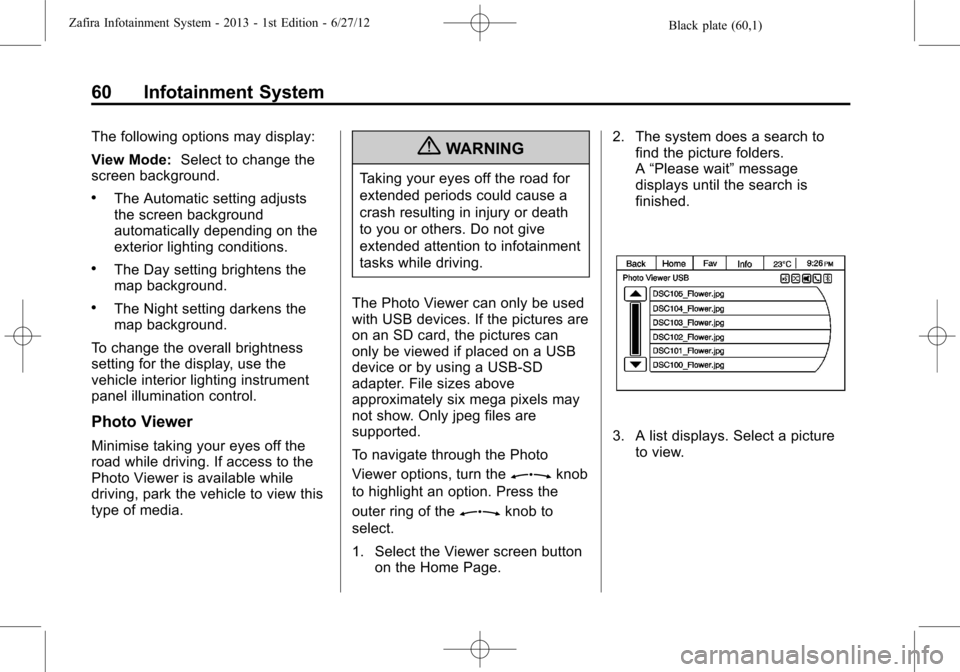
Black plate (60,1)Zafira Infotainment System - 2013 - 1st Edition - 6/27/12
60 Infotainment System
The following options may display:
View Mode:Select to change the
screen background.
.The Automatic setting adjusts
the screen background
automatically depending on the
exterior lighting conditions.
.The Day setting brightens the
map background.
.The Night setting darkens the
map background.
To change the overall brightness
setting for the display, use the
vehicle interior lighting instrument
panel illumination control.
Photo Viewer
Minimise taking your eyes off the
road while driving. If access to the
Photo Viewer is available while
driving, park the vehicle to view this
type of media.
{WARNING
Taking your eyes off the road for
extended periods could cause a
crash resulting in injury or death
to you or others. Do not give
extended attention to infotainment
tasks while driving.
The Photo Viewer can only be used
with USB devices. If the pictures are
on an SD card, the pictures can
only be viewed if placed on a USB
device or by using a USB-SD
adapter. File sizes above
approximately six mega pixels may
not show. Only jpeg files are
supported.
To navigate through the Photo
Viewer options, turn the
Zknob
to highlight an option. Press the
outer ring of the
Zknob to
select.
1. Select the Viewer screen button
on the Home Page.2. The system does a search to
find the picture folders.
A“Please wait”message
displays until the search is
finished.
3. A list displays. Select a picture
to view.
Page 62 of 92
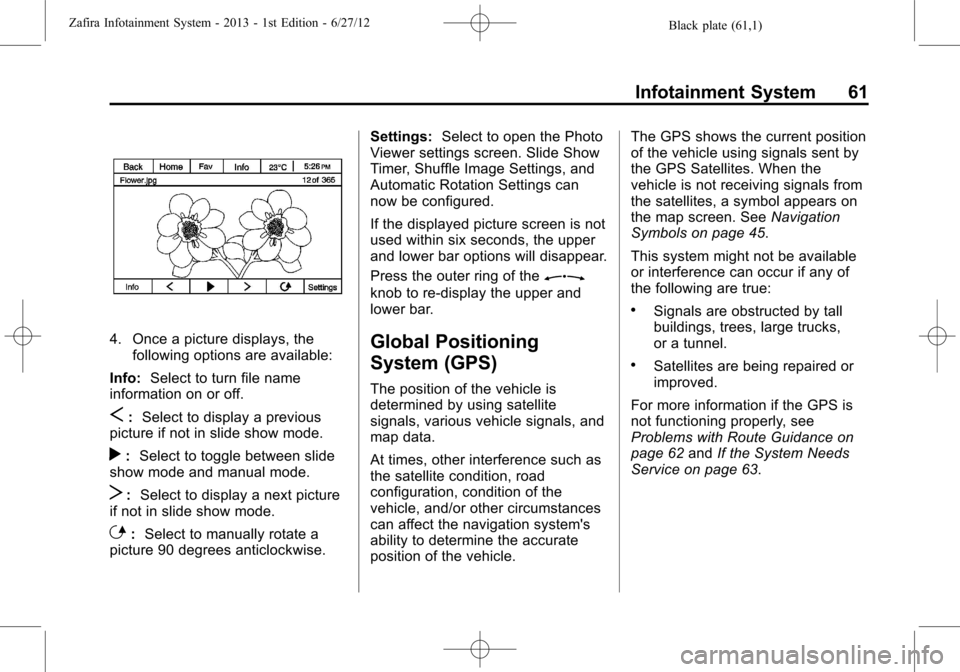
Black plate (61,1)Zafira Infotainment System - 2013 - 1st Edition - 6/27/12
Infotainment System 61
4. Once a picture displays, the
following options are available:
Info:Select to turn file name
information on or off.
S:Select to display a previous
picture if not in slide show mode.
r:Select to toggle between slide
show mode and manual mode.
T:Select to display a next picture
if not in slide show mode.
E:Select to manually rotate a
picture 90 degrees anticlockwise.Settings:Select to open the Photo
Viewer settings screen. Slide Show
Timer, Shuffle Image Settings, and
Automatic Rotation Settings can
now be configured.
If the displayed picture screen is not
used within six seconds, the upper
and lower bar options will disappear.
Press the outer ring of the
Z
knob to re-display the upper and
lower bar.
Global Positioning
System (GPS)
The position of the vehicle is
determined by using satellite
signals, various vehicle signals, and
map data.
At times, other interference such as
the satellite condition, road
configuration, condition of the
vehicle, and/or other circumstances
can affect the navigation system's
ability to determine the accurate
position of the vehicle.The GPS shows the current position
of the vehicle using signals sent by
the GPS Satellites. When the
vehicle is not receiving signals from
the satellites, a symbol appears on
the map screen. SeeNavigation
Symbols on page 45.
This system might not be available
or interference can occur if any of
the following are true:
.Signals are obstructed by tall
buildings, trees, large trucks,
or a tunnel.
.Satellites are being repaired or
improved.
For more information if the GPS is
not functioning properly, see
Problems with Route Guidance on
page 62andIf the System Needs
Service on page 63.
Page 63 of 92
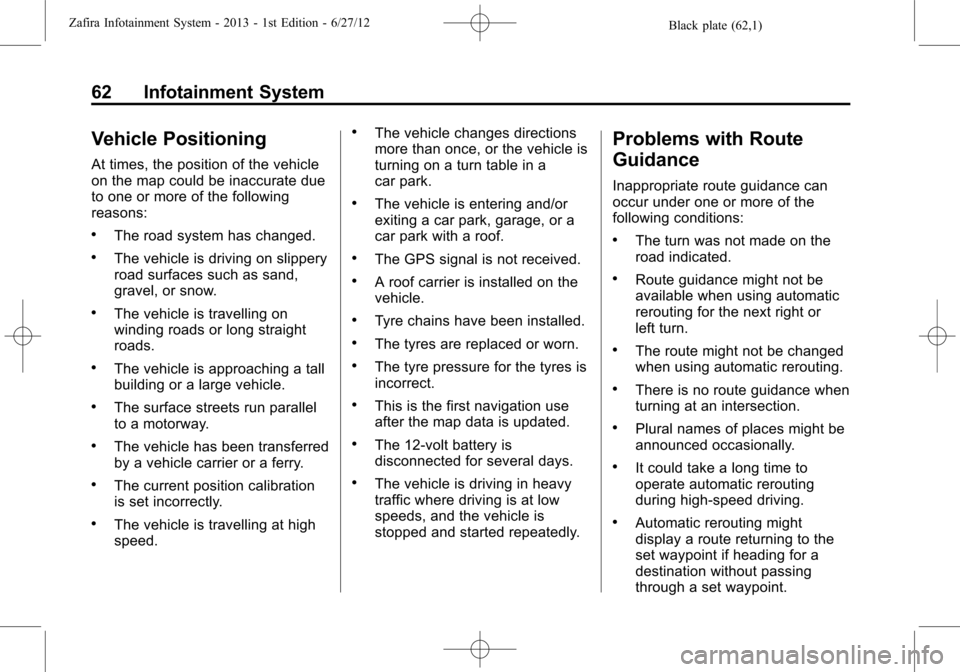
Black plate (62,1)Zafira Infotainment System - 2013 - 1st Edition - 6/27/12
62 Infotainment System
Vehicle Positioning
At times, the position of the vehicle
on the map could be inaccurate due
to one or more of the following
reasons:
.The road system has changed.
.The vehicle is driving on slippery
road surfaces such as sand,
gravel, or snow.
.The vehicle is travelling on
winding roads or long straight
roads.
.The vehicle is approaching a tall
building or a large vehicle.
.The surface streets run parallel
to a motorway.
.The vehicle has been transferred
by a vehicle carrier or a ferry.
.The current position calibration
is set incorrectly.
.The vehicle is travelling at high
speed.
.The vehicle changes directions
more than once, or the vehicle is
turning on a turn table in a
car park.
.The vehicle is entering and/or
exiting a car park, garage, or a
car park with a roof.
.The GPS signal is not received.
.A roof carrier is installed on the
vehicle.
.Tyre chains have been installed.
.The tyres are replaced or worn.
.The tyre pressure for the tyres is
incorrect.
.This is the first navigation use
after the map data is updated.
.The 12-volt battery is
disconnected for several days.
.The vehicle is driving in heavy
traffic where driving is at low
speeds, and the vehicle is
stopped and started repeatedly.
Problems with Route
Guidance
Inappropriate route guidance can
occur under one or more of the
following conditions:
.The turn was not made on the
road indicated.
.Route guidance might not be
available when using automatic
rerouting for the next right or
left turn.
.The route might not be changed
when using automatic rerouting.
.There is no route guidance when
turning at an intersection.
.Plural names of places might be
announced occasionally.
.It could take a long time to
operate automatic rerouting
during high-speed driving.
.Automatic rerouting might
display a route returning to the
set waypoint if heading for a
destination without passing
through a set waypoint.
Page 64 of 92
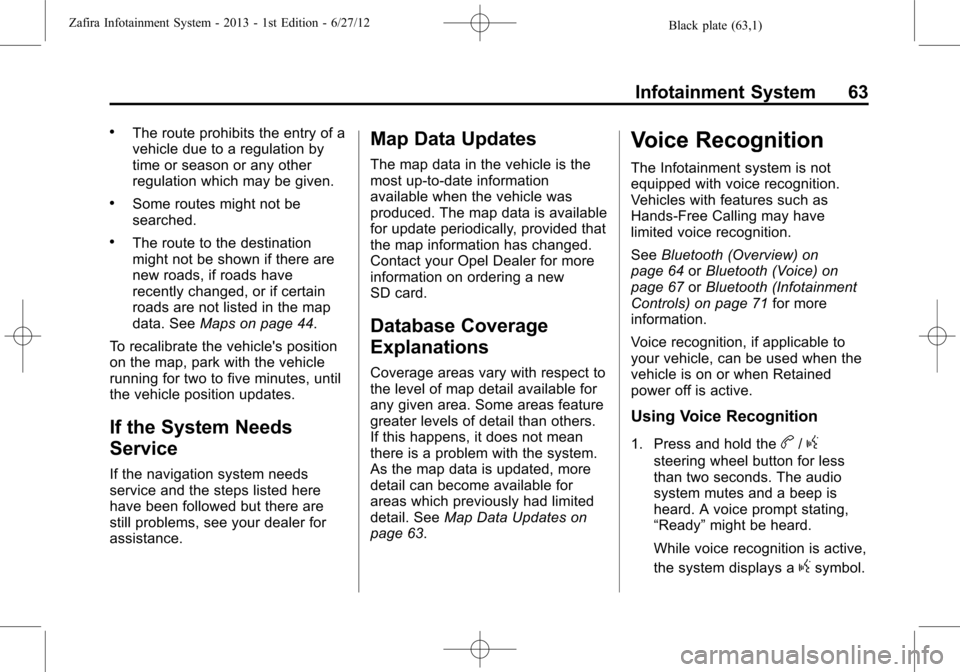
Black plate (63,1)Zafira Infotainment System - 2013 - 1st Edition - 6/27/12
Infotainment System 63
.The route prohibits the entry of a
vehicle due to a regulation by
time or season or any other
regulation which may be given.
.Some routes might not be
searched.
.The route to the destination
might not be shown if there are
new roads, if roads have
recently changed, or if certain
roads are not listed in the map
data. SeeMaps on page 44.
To recalibrate the vehicle's position
on the map, park with the vehicle
running for two to five minutes, until
the vehicle position updates.
If the System Needs
Service
If the navigation system needs
service and the steps listed here
have been followed but there are
still problems, see your dealer for
assistance.
Map Data Updates
The map data in the vehicle is the
most up-to-date information
available when the vehicle was
produced. The map data is available
for update periodically, provided that
the map information has changed.
Contact your Opel Dealer for more
information on ordering a new
SD card.
Database Coverage
Explanations
Coverage areas vary with respect to
the level of map detail available for
any given area. Some areas feature
greater levels of detail than others.
If this happens, it does not mean
there is a problem with the system.
As the map data is updated, more
detail can become available for
areas which previously had limited
detail. SeeMap Data Updates on
page 63.
Voice Recognition
The Infotainment system is not
equipped with voice recognition.
Vehicles with features such as
Hands-Free Calling may have
limited voice recognition.
SeeBluetooth (Overview) on
page 64orBluetooth (Voice) on
page 67orBluetooth (Infotainment
Controls) on page 71for more
information.
Voice recognition, if applicable to
your vehicle, can be used when the
vehicle is on or when Retained
power off is active.
Using Voice Recognition
1. Press and hold theb/g
steering wheel button for less
than two seconds. The audio
system mutes and a beep is
heard. A voice prompt stating,
“Ready”might be heard.
While voice recognition is active,
the system displays a
gsymbol.
Page 65 of 92
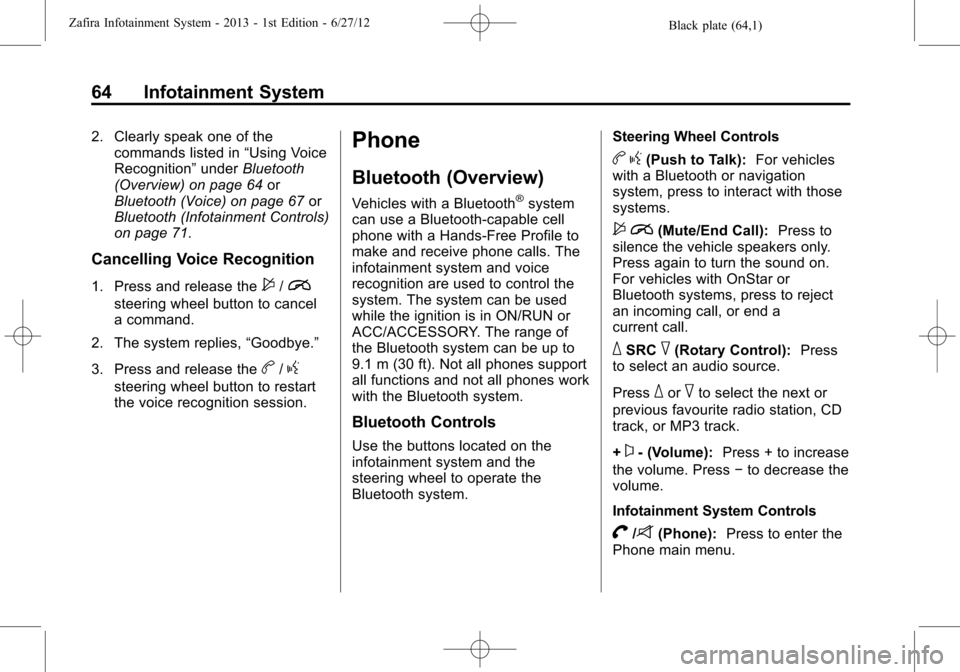
Black plate (64,1)Zafira Infotainment System - 2013 - 1st Edition - 6/27/12
64 Infotainment System
2. Clearly speak one of the
commands listed in“Using Voice
Recognition”underBluetooth
(Overview) on page 64or
Bluetooth (Voice) on page 67or
Bluetooth (Infotainment Controls)
on page 71.
Cancelling Voice Recognition
1. Press and release the$/i
steering wheel button to cancel
a command.
2. The system replies,“Goodbye.”
3. Press and release the
b/g
steering wheel button to restart
the voice recognition session.
Phone
Bluetooth (Overview)
Vehicles with a Bluetooth®system
can use a Bluetooth-capable cell
phone with a Hands-Free Profile to
make and receive phone calls. The
infotainment system and voice
recognition are used to control the
system. The system can be used
while the ignition is in ON/RUN or
ACC/ACCESSORY. The range of
the Bluetooth system can be up to
9.1 m (30 ft). Not all phones support
all functions and not all phones work
with the Bluetooth system.
Bluetooth Controls
Use the buttons located on the
infotainment system and the
steering wheel to operate the
Bluetooth system.Steering Wheel Controls
bg(Push to Talk):For vehicles
with a Bluetooth or navigation
system, press to interact with those
systems.
$i(Mute/End Call):Press to
silence the vehicle speakers only.
Press again to turn the sound on.
For vehicles with OnStar or
Bluetooth systems, press to reject
an incoming call, or end a
current call.
_SRC^(Rotary Control):Press
to select an audio source.
Press
_or^to select the next or
previous favourite radio station, CD
track, or MP3 track.
+
x- (Volume):Press + to increase
the volume. Press−to decrease the
volume.
Infotainment System Controls
V/8(Phone):Press to enter the
Phone main menu.
Page 66 of 92

Black plate (65,1)Zafira Infotainment System - 2013 - 1st Edition - 6/27/12
Infotainment System 65
Voice Recognition
The voice recognition, if applicable
to your vehicle, commands to
control the system and dial phone
numbers.
Noise:The system may not
recognise voice commands if there
is too much background noise.
When to Speak:A tone sounds to
indicate that the system is ready for
a voice command. Wait for the tone
and then speak.
How to Speak:Speak clearly in a
calm and natural voice.
Audio System
When using the Bluetooth system,
sound comes through the vehicle's
front audio system speakers and
overrides the audio system. Use the
O/VOL knob during a call to
change the volume level. The
adjusted volume level remains in
memory for later calls. The system
maintains a minimum volume level.
Operation
Minimise taking your eyes off the
road while driving. Become familiar
with the operation of your cell phone
while the vehicle is parked.
{WARNING
Taking your eyes off the road for
extended periods could cause a
crash resulting in injury or death
to you or others. Do not give
extended attention to infotainment
tasks while driving.
Dialling a Phone Number
There are different ways to dial a
phone number:
.Enter number
.Phone book
.Call lists
Enter number
1. Press the
V/8button.
2. Select Enter number and then
enter the phone number.
Phone book
1. Press the
V/8button.
2. Select Phone book and select
entry.
Call lists
1. Press the
V/8button.
2. Select Call lists.
3. Select Incoming calls, Outgoing
calls, Missed Calls then select
entry.
Page 67 of 92
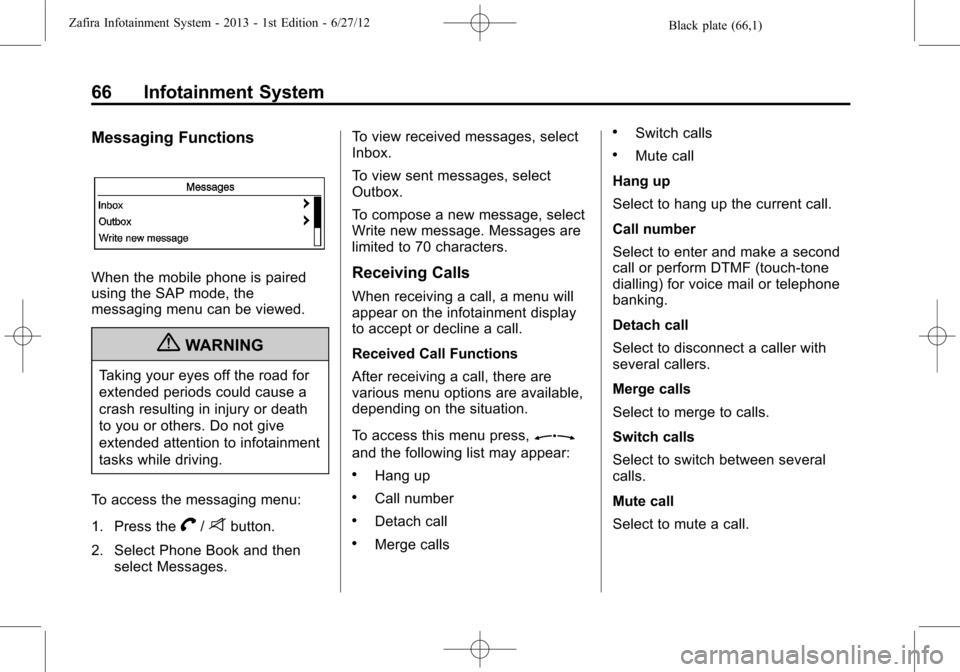
Black plate (66,1)Zafira Infotainment System - 2013 - 1st Edition - 6/27/12
66 Infotainment System
Messaging Functions
When the mobile phone is paired
using the SAP mode, the
messaging menu can be viewed.
{WARNING
Taking your eyes off the road for
extended periods could cause a
crash resulting in injury or death
to you or others. Do not give
extended attention to infotainment
tasks while driving.
To access the messaging menu:
1. Press the
V/8button.
2. Select Phone Book and then
select Messages.To view received messages, select
Inbox.
To view sent messages, select
Outbox.
To compose a new message, select
Write new message. Messages are
limited to 70 characters.
Receiving Calls
When receiving a call, a menu will
appear on the infotainment display
to accept or decline a call.
Received Call Functions
After receiving a call, there are
various menu options are available,
depending on the situation.
To access this menu press,
Z
and the following list may appear:
.Hang up
.Call number
.Detach call
.Merge calls
.Switch calls
.Mute call
Hang up
Select to hang up the current call.
Call number
Select to enter and make a second
call or perform DTMF (touch-tone
dialling) for voice mail or telephone
banking.
Detach call
Select to disconnect a caller with
several callers.
Merge calls
Select to merge to calls.
Switch calls
Select to switch between several
calls.
Mute call
Select to mute a call.
Page 68 of 92
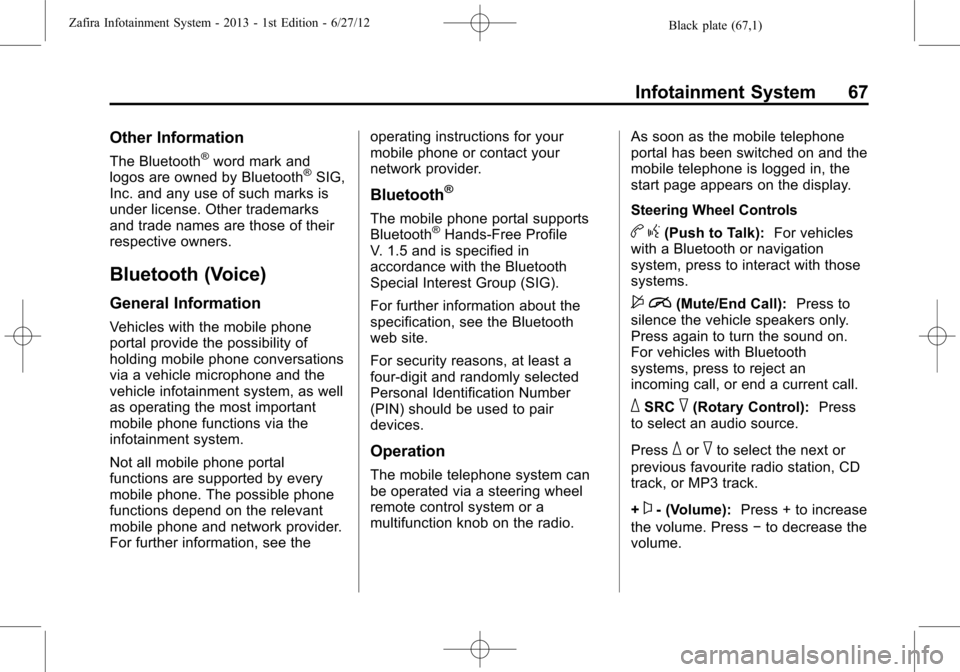
Black plate (67,1)Zafira Infotainment System - 2013 - 1st Edition - 6/27/12
Infotainment System 67
Other Information
The Bluetooth®word mark and
logos are owned by Bluetooth®SIG,
Inc. and any use of such marks is
under license. Other trademarks
and trade names are those of their
respective owners.
Bluetooth (Voice)
General Information
Vehicles with the mobile phone
portal provide the possibility of
holding mobile phone conversations
via a vehicle microphone and the
vehicle infotainment system, as well
as operating the most important
mobile phone functions via the
infotainment system.
Not all mobile phone portal
functions are supported by every
mobile phone. The possible phone
functions depend on the relevant
mobile phone and network provider.
For further information, see theoperating instructions for your
mobile phone or contact your
network provider.
Bluetooth®
The mobile phone portal supports
Bluetooth®Hands-Free Profile
V. 1.5 and is specified in
accordance with the Bluetooth
Special Interest Group (SIG).
For further information about the
specification, see the Bluetooth
web site.
For security reasons, at least a
four-digit and randomly selected
Personal Identification Number
(PIN) should be used to pair
devices.
Operation
The mobile telephone system can
be operated via a steering wheel
remote control system or a
multifunction knob on the radio.As soon as the mobile telephone
portal has been switched on and the
mobile telephone is logged in, the
start page appears on the display.
Steering Wheel Controls
bg(Push to Talk):For vehicles
with a Bluetooth or navigation
system, press to interact with those
systems.
$i(Mute/End Call):Press to
silence the vehicle speakers only.
Press again to turn the sound on.
For vehicles with Bluetooth
systems, press to reject an
incoming call, or end a current call.
_SRC^(Rotary Control):Press
to select an audio source.
Press
_or^to select the next or
previous favourite radio station, CD
track, or MP3 track.
+
x- (Volume):Press + to increase
the volume. Press−to decrease the
volume.
Page 69 of 92
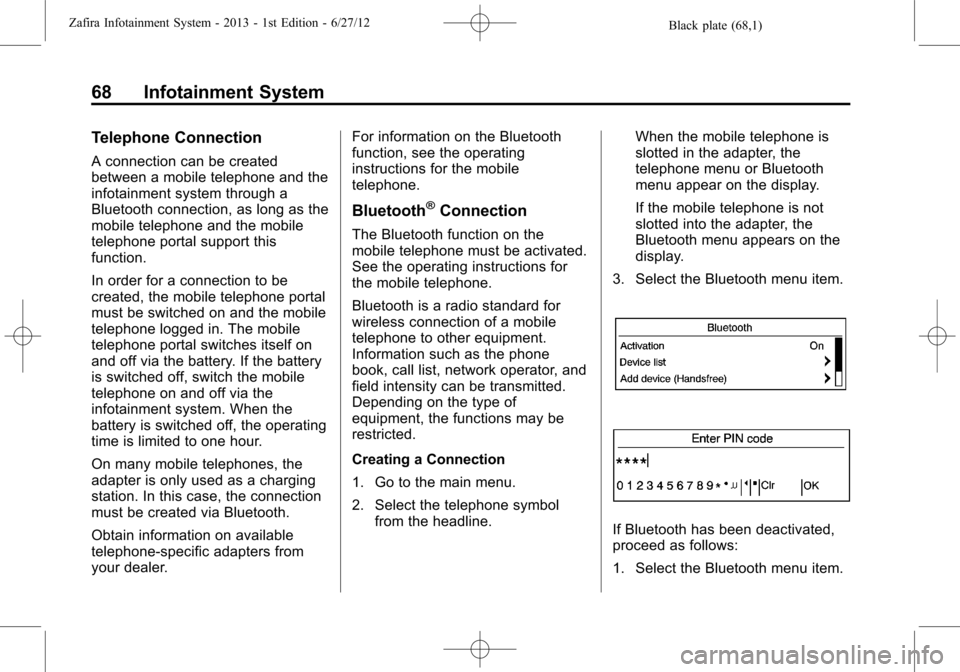
Black plate (68,1)Zafira Infotainment System - 2013 - 1st Edition - 6/27/12
68 Infotainment System
Telephone Connection
A connection can be created
between a mobile telephone and the
infotainment system through a
Bluetooth connection, as long as the
mobile telephone and the mobile
telephone portal support this
function.
In order for a connection to be
created, the mobile telephone portal
must be switched on and the mobile
telephone logged in. The mobile
telephone portal switches itself on
and off via the battery. If the battery
is switched off, switch the mobile
telephone on and off via the
infotainment system. When the
battery is switched off, the operating
time is limited to one hour.
On many mobile telephones, the
adapter is only used as a charging
station. In this case, the connection
must be created via Bluetooth.
Obtain information on available
telephone-specific adapters from
your dealer.For information on the Bluetooth
function, see the operating
instructions for the mobile
telephone.
Bluetooth®Connection
The Bluetooth function on the
mobile telephone must be activated.
See the operating instructions for
the mobile telephone.
Bluetooth is a radio standard for
wireless connection of a mobile
telephone to other equipment.
Information such as the phone
book, call list, network operator, and
field intensity can be transmitted.
Depending on the type of
equipment, the functions may be
restricted.
Creating a Connection
1. Go to the main menu.
2. Select the telephone symbol
from the headline.When the mobile telephone is
slotted in the adapter, the
telephone menu or Bluetooth
menu appear on the display.
If the mobile telephone is not
slotted into the adapter, the
Bluetooth menu appears on the
display.
3. Select the Bluetooth menu item.
If Bluetooth has been deactivated,
proceed as follows:
1. Select the Bluetooth menu item.
Page 70 of 92
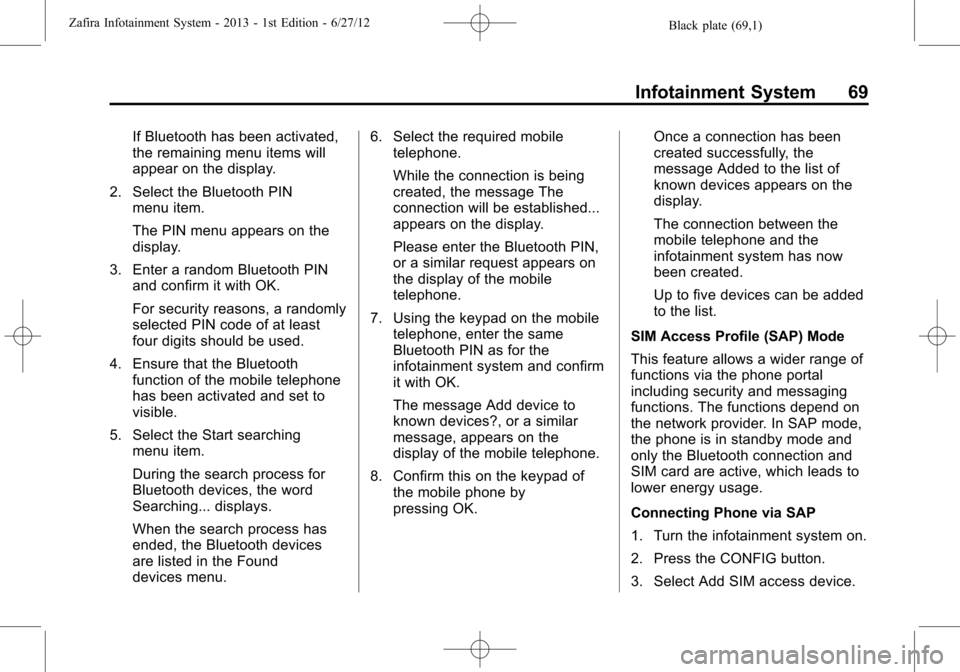
Black plate (69,1)Zafira Infotainment System - 2013 - 1st Edition - 6/27/12
Infotainment System 69
If Bluetooth has been activated,
the remaining menu items will
appear on the display.
2. Select the Bluetooth PIN
menu item.
The PIN menu appears on the
display.
3. Enter a random Bluetooth PIN
and confirm it with OK.
For security reasons, a randomly
selected PIN code of at least
four digits should be used.
4. Ensure that the Bluetooth
function of the mobile telephone
has been activated and set to
visible.
5. Select the Start searching
menu item.
During the search process for
Bluetooth devices, the word
Searching... displays.
When the search process has
ended, the Bluetooth devices
are listed in the Found
devices menu.6. Select the required mobile
telephone.
While the connection is being
created, the message The
connection will be established...
appears on the display.
Please enter the Bluetooth PIN,
or a similar request appears on
the display of the mobile
telephone.
7. Using the keypad on the mobile
telephone, enter the same
Bluetooth PIN as for the
infotainment system and confirm
it with OK.
The message Add device to
known devices?, or a similar
message, appears on the
display of the mobile telephone.
8. Confirm this on the keypad of
the mobile phone by
pressing OK.Once a connection has been
created successfully, the
message Added to the list of
known devices appears on the
display.
The connection between the
mobile telephone and the
infotainment system has now
been created.
Up to five devices can be added
to the list.
SIM Access Profile (SAP) Mode
This feature allows a wider range of
functions via the phone portal
including security and messaging
functions. The functions depend on
the network provider. In SAP mode,
the phone is in standby mode and
only the Bluetooth connection and
SIM card are active, which leads to
lower energy usage.
Connecting Phone via SAP
1. Turn the infotainment system on.
2. Press the CONFIG button.
3. Select Add SIM access device.