OPEL ZAFIRA C 2013 Infotainment system
Manufacturer: OPEL, Model Year: 2013, Model line: ZAFIRA C, Model: OPEL ZAFIRA C 2013Pages: 92, PDF Size: 3.72 MB
Page 71 of 92
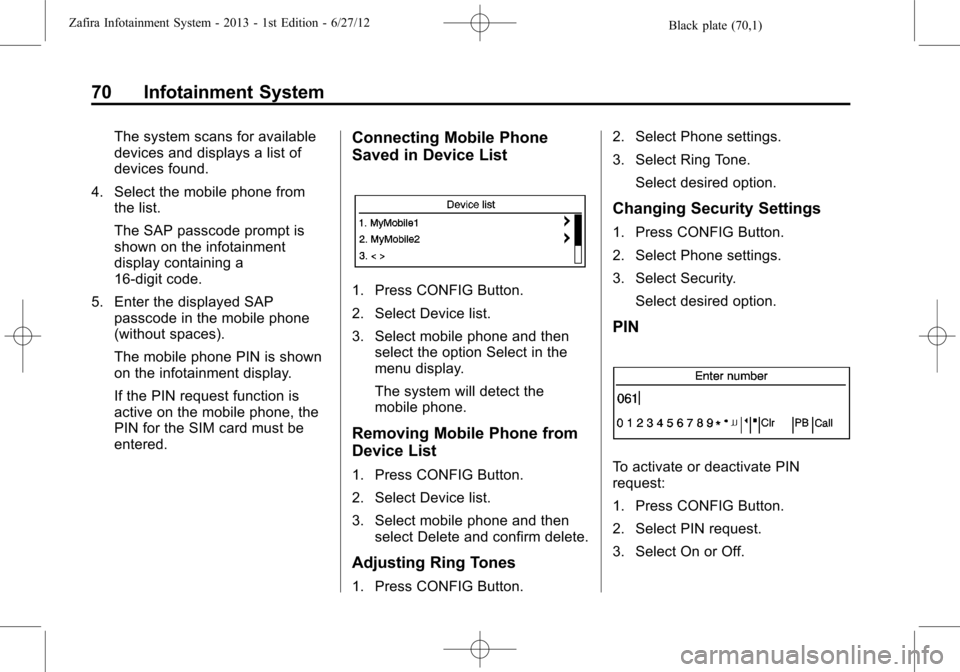
Black plate (70,1)Zafira Infotainment System - 2013 - 1st Edition - 6/27/12
70 Infotainment System
The system scans for available
devices and displays a list of
devices found.
4. Select the mobile phone from
the list.
The SAP passcode prompt is
shown on the infotainment
display containing a
16-digit code.
5. Enter the displayed SAP
passcode in the mobile phone
(without spaces).
The mobile phone PIN is shown
on the infotainment display.
If the PIN request function is
active on the mobile phone, the
PIN for the SIM card must be
entered.Connecting Mobile Phone
Saved in Device List
1. Press CONFIG Button.
2. Select Device list.
3. Select mobile phone and then
select the option Select in the
menu display.
The system will detect the
mobile phone.
Removing Mobile Phone from
Device List
1. Press CONFIG Button.
2. Select Device list.
3. Select mobile phone and then
select Delete and confirm delete.
Adjusting Ring Tones
1. Press CONFIG Button.2. Select Phone settings.
3. Select Ring Tone.
Select desired option.
Changing Security Settings
1. Press CONFIG Button.
2. Select Phone settings.
3. Select Security.
Select desired option.
PIN
To activate or deactivate PIN
request:
1. Press CONFIG Button.
2. Select PIN request.
3. Select On or Off.
Page 72 of 92
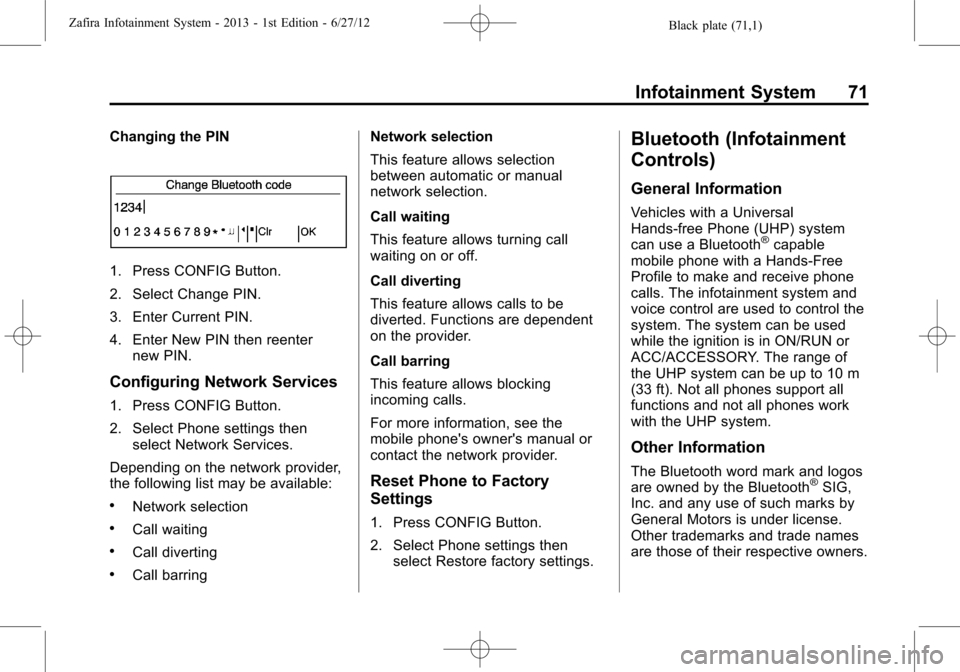
Black plate (71,1)Zafira Infotainment System - 2013 - 1st Edition - 6/27/12
Infotainment System 71
Changing the PIN
1. Press CONFIG Button.
2. Select Change PIN.
3. Enter Current PIN.
4. Enter New PIN then reenter
new PIN.
Configuring Network Services
1. Press CONFIG Button.
2. Select Phone settings then
select Network Services.
Depending on the network provider,
the following list may be available:
.Network selection
.Call waiting
.Call diverting
.Call barringNetwork selection
This feature allows selection
between automatic or manual
network selection.
Call waiting
This feature allows turning call
waiting on or off.
Call diverting
This feature allows calls to be
diverted. Functions are dependent
on the provider.
Call barring
This feature allows blocking
incoming calls.
For more information, see the
mobile phone's owner's manual or
contact the network provider.
Reset Phone to Factory
Settings
1. Press CONFIG Button.
2. Select Phone settings then
select Restore factory settings.
Bluetooth (Infotainment
Controls)
General Information
Vehicles with a Universal
Hands-free Phone (UHP) system
can use a Bluetooth
®capable
mobile phone with a Hands-Free
Profile to make and receive phone
calls. The infotainment system and
voice control are used to control the
system. The system can be used
while the ignition is in ON/RUN or
ACC/ACCESSORY. The range of
the UHP system can be up to 10 m
(33 ft). Not all phones support all
functions and not all phones work
with the UHP system.
Other Information
The Bluetooth word mark and logos
are owned by the Bluetooth®SIG,
Inc. and any use of such marks by
General Motors is under license.
Other trademarks and trade names
are those of their respective owners.
Page 73 of 92
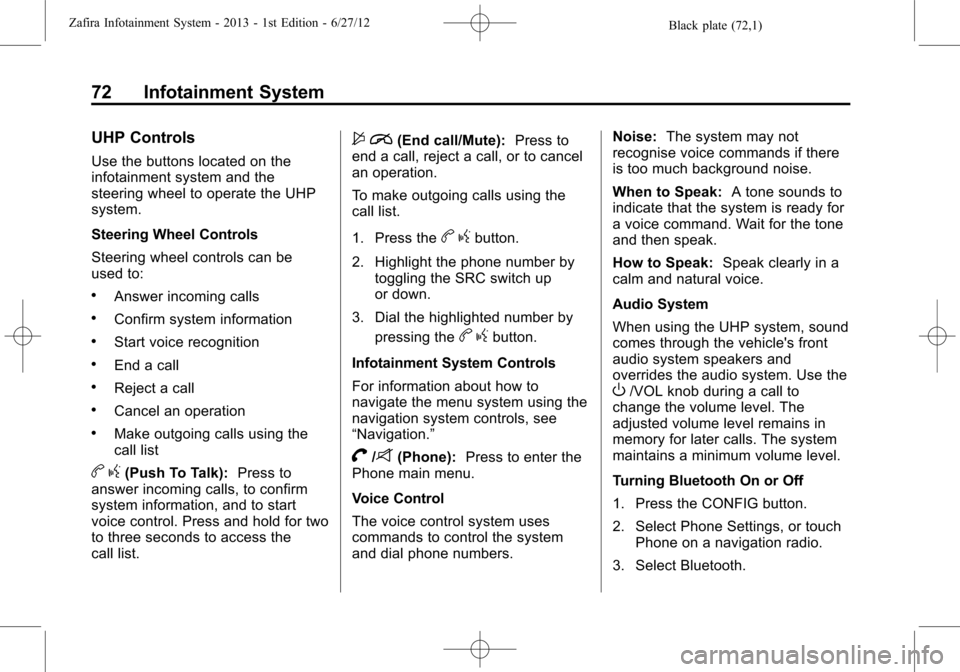
Black plate (72,1)Zafira Infotainment System - 2013 - 1st Edition - 6/27/12
72 Infotainment System
UHP Controls
Use the buttons located on the
infotainment system and the
steering wheel to operate the UHP
system.
Steering Wheel Controls
Steering wheel controls can be
used to:
.Answer incoming calls
.Confirm system information
.Start voice recognition
.End a call
.Reject a call
.Cancel an operation
.Make outgoing calls using the
call list
bg(Push To Talk):Press to
answer incoming calls, to confirm
system information, and to start
voice control. Press and hold for two
to three seconds to access the
call list.
$i(End call/Mute):Press to
end a call, reject a call, or to cancel
an operation.
To make outgoing calls using the
call list.
1. Press the
bgbutton.
2. Highlight the phone number by
toggling the SRC switch up
or down.
3. Dial the highlighted number by
pressing the
bgbutton.
Infotainment System Controls
For information about how to
navigate the menu system using the
navigation system controls, see
“Navigation.”
V/8(Phone):Press to enter the
Phone main menu.
Voice Control
The voice control system uses
commands to control the system
and dial phone numbers.Noise:The system may not
recognise voice commands if there
is too much background noise.
When to Speak:A tone sounds to
indicate that the system is ready for
a voice command. Wait for the tone
and then speak.
How to Speak:Speak clearly in a
calm and natural voice.
Audio System
When using the UHP system, sound
comes through the vehicle's front
audio system speakers and
overrides the audio system. Use the
O/VOL knob during a call to
change the volume level. The
adjusted volume level remains in
memory for later calls. The system
maintains a minimum volume level.
Turning Bluetooth On or Off
1. Press the CONFIG button.
2. Select Phone Settings, or touch
Phone on a navigation radio.
3. Select Bluetooth.
Page 74 of 92
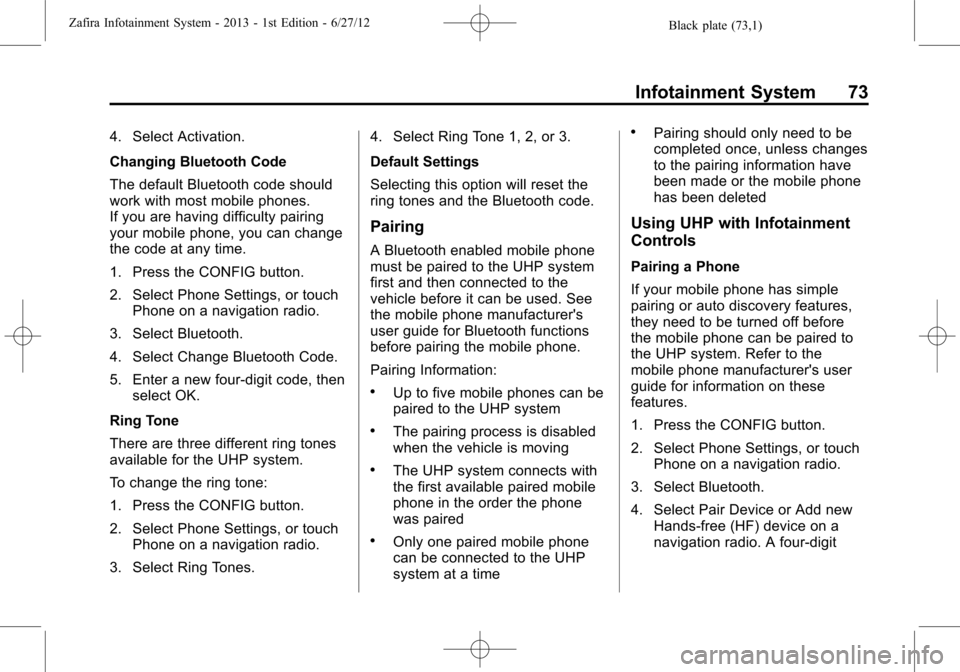
Black plate (73,1)Zafira Infotainment System - 2013 - 1st Edition - 6/27/12
Infotainment System 73
4. Select Activation.
Changing Bluetooth Code
The default Bluetooth code should
work with most mobile phones.
If you are having difficulty pairing
your mobile phone, you can change
the code at any time.
1. Press the CONFIG button.
2. Select Phone Settings, or touch
Phone on a navigation radio.
3. Select Bluetooth.
4. Select Change Bluetooth Code.
5. Enter a new four-digit code, then
select OK.
Ring Tone
There are three different ring tones
available for the UHP system.
To change the ring tone:
1. Press the CONFIG button.
2. Select Phone Settings, or touch
Phone on a navigation radio.
3. Select Ring Tones.4. Select Ring Tone 1, 2, or 3.
Default Settings
Selecting this option will reset the
ring tones and the Bluetooth code.
Pairing
A Bluetooth enabled mobile phone
must be paired to the UHP system
first and then connected to the
vehicle before it can be used. See
the mobile phone manufacturer's
user guide for Bluetooth functions
before pairing the mobile phone.
Pairing Information:
.Up to five mobile phones can be
paired to the UHP system
.The pairing process is disabled
when the vehicle is moving
.The UHP system connects with
the first available paired mobile
phone in the order the phone
was paired
.Only one paired mobile phone
can be connected to the UHP
system at a time
.Pairing should only need to be
completed once, unless changes
to the pairing information have
been made or the mobile phone
has been deleted
Using UHP with Infotainment
Controls
Pairing a Phone
If your mobile phone has simple
pairing or auto discovery features,
they need to be turned off before
the mobile phone can be paired to
the UHP system. Refer to the
mobile phone manufacturer's user
guide for information on these
features.
1. Press the CONFIG button.
2. Select Phone Settings, or touch
Phone on a navigation radio.
3. Select Bluetooth.
4. Select Pair Device or Add new
Hands-free (HF) device on a
navigation radio. A four-digit
Page 75 of 92
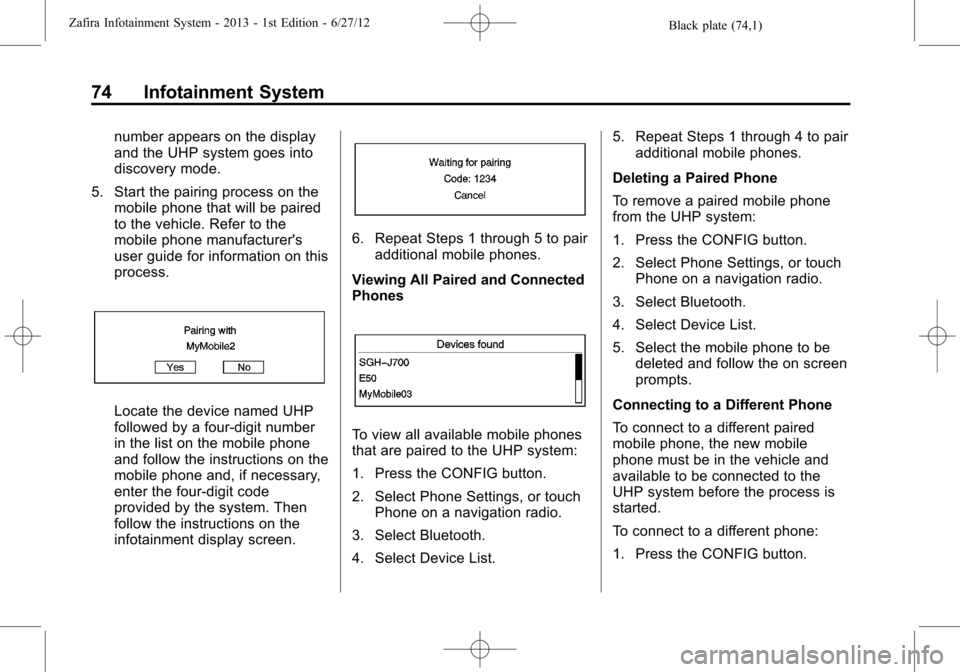
Black plate (74,1)Zafira Infotainment System - 2013 - 1st Edition - 6/27/12
74 Infotainment System
number appears on the display
and the UHP system goes into
discovery mode.
5. Start the pairing process on the
mobile phone that will be paired
to the vehicle. Refer to the
mobile phone manufacturer's
user guide for information on this
process.
Locate the device named UHP
followed by a four-digit number
in the list on the mobile phone
and follow the instructions on the
mobile phone and, if necessary,
enter the four-digit code
provided by the system. Then
follow the instructions on the
infotainment display screen.
6. Repeat Steps 1 through 5 to pair
additional mobile phones.
Viewing All Paired and Connected
Phones
To view all available mobile phones
that are paired to the UHP system:
1. Press the CONFIG button.
2. Select Phone Settings, or touch
Phone on a navigation radio.
3. Select Bluetooth.
4. Select Device List.5. Repeat Steps 1 through 4 to pair
additional mobile phones.
Deleting a Paired Phone
To remove a paired mobile phone
from the UHP system:
1. Press the CONFIG button.
2. Select Phone Settings, or touch
Phone on a navigation radio.
3. Select Bluetooth.
4. Select Device List.
5. Select the mobile phone to be
deleted and follow the on screen
prompts.
Connecting to a Different Phone
To connect to a different paired
mobile phone, the new mobile
phone must be in the vehicle and
available to be connected to the
UHP system before the process is
started.
To connect to a different phone:
1. Press the CONFIG button.
Page 76 of 92
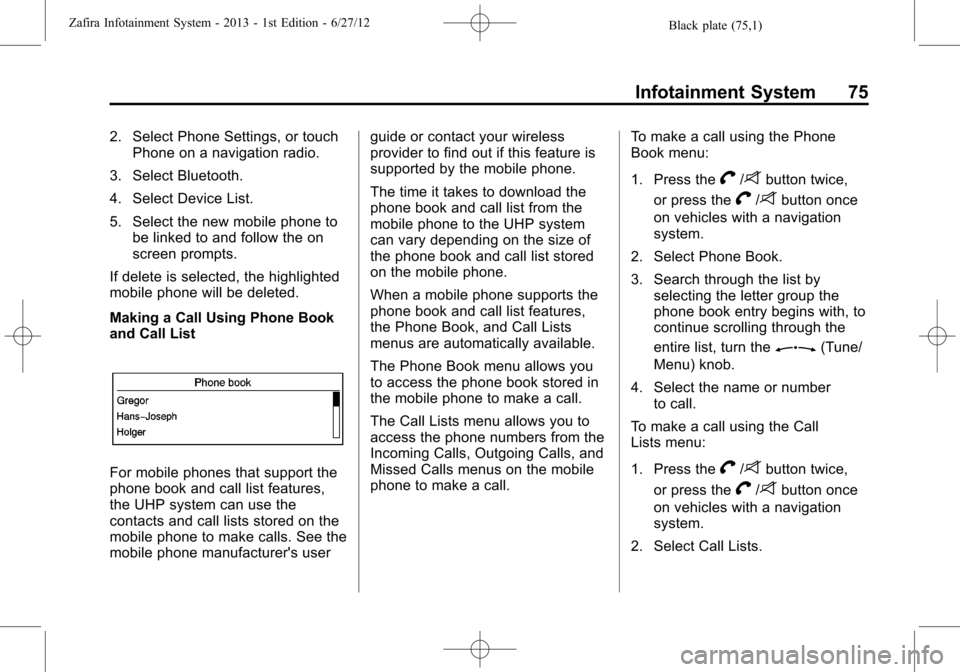
Black plate (75,1)Zafira Infotainment System - 2013 - 1st Edition - 6/27/12
Infotainment System 75
2. Select Phone Settings, or touch
Phone on a navigation radio.
3. Select Bluetooth.
4. Select Device List.
5. Select the new mobile phone to
be linked to and follow the on
screen prompts.
If delete is selected, the highlighted
mobile phone will be deleted.
Making a Call Using Phone Book
and Call List
For mobile phones that support the
phone book and call list features,
the UHP system can use the
contacts and call lists stored on the
mobile phone to make calls. See the
mobile phone manufacturer's userguide or contact your wireless
provider to find out if this feature is
supported by the mobile phone.
The time it takes to download the
phone book and call list from the
mobile phone to the UHP system
can vary depending on the size of
the phone book and call list stored
on the mobile phone.
When a mobile phone supports the
phone book and call list features,
the Phone Book, and Call Lists
menus are automatically available.
The Phone Book menu allows you
to access the phone book stored in
the mobile phone to make a call.
The Call Lists menu allows you to
access the phone numbers from the
Incoming Calls, Outgoing Calls, and
Missed Calls menus on the mobile
phone to make a call.To make a call using the Phone
Book menu:
1. Press the
V/8button twice,
or press the
V/8button once
on vehicles with a navigation
system.
2. Select Phone Book.
3. Search through the list by
selecting the letter group the
phone book entry begins with, to
continue scrolling through the
entire list, turn the
Z(Tune/
Menu) knob.
4. Select the name or number
to call.
To make a call using the Call
Lists menu:
1. Press the
V/8button twice,
or press the
V/8button once
on vehicles with a navigation
system.
2. Select Call Lists.
Page 77 of 92
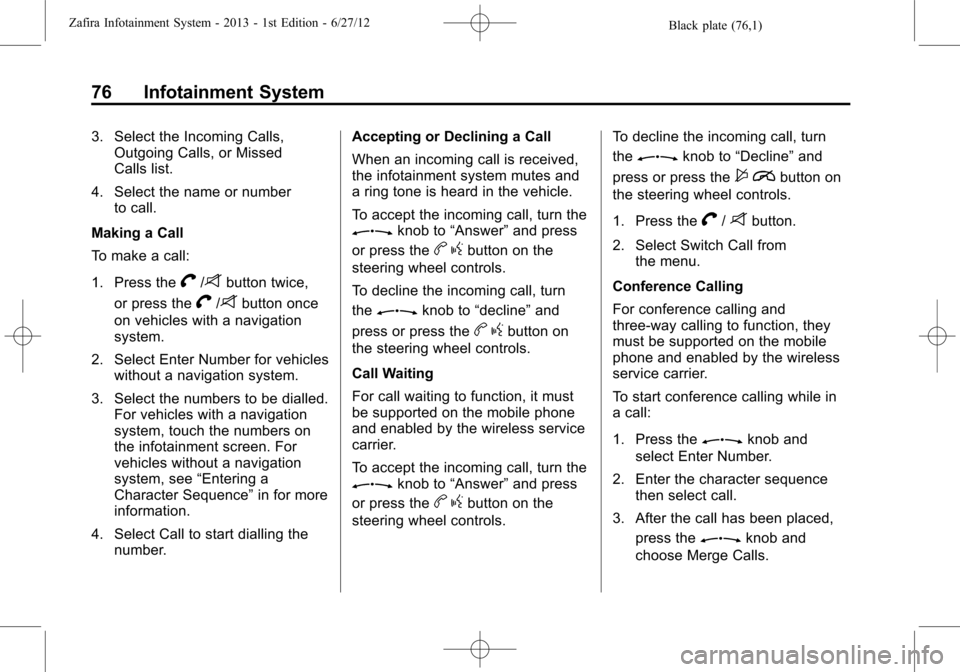
Black plate (76,1)Zafira Infotainment System - 2013 - 1st Edition - 6/27/12
76 Infotainment System
3. Select the Incoming Calls,
Outgoing Calls, or Missed
Calls list.
4. Select the name or number
to call.
Making a Call
To make a call:
1. Press the
V/8button twice,
or press the
V/8button once
on vehicles with a navigation
system.
2. Select Enter Number for vehicles
without a navigation system.
3. Select the numbers to be dialled.
For vehicles with a navigation
system, touch the numbers on
the infotainment screen. For
vehicles without a navigation
system, see“Entering a
Character Sequence”in for more
information.
4. Select Call to start dialling the
number.Accepting or Declining a Call
When an incoming call is received,
the infotainment system mutes and
a ring tone is heard in the vehicle.
To accept the incoming call, turn the
Zknob to“Answer”and press
or press the
bgbutton on the
steering wheel controls.
To decline the incoming call, turn
the
Zknob to“decline”and
press or press the
bgbutton on
the steering wheel controls.
Call Waiting
For call waiting to function, it must
be supported on the mobile phone
and enabled by the wireless service
carrier.
To accept the incoming call, turn the
Zknob to“Answer”and press
or press the
bgbutton on the
steering wheel controls.To decline the incoming call, turn
the
Zknob to“Decline”and
press or press the
$ibutton on
the steering wheel controls.
1. Press the
V/8button.
2. Select Switch Call from
the menu.
Conference Calling
For conference calling and
three-way calling to function, they
must be supported on the mobile
phone and enabled by the wireless
service carrier.
To start conference calling while in
a call:
1. Press the
Zknob and
select Enter Number.
2. Enter the character sequence
then select call.
3. After the call has been placed,
press the
Zknob and
choose Merge Calls.
Page 78 of 92
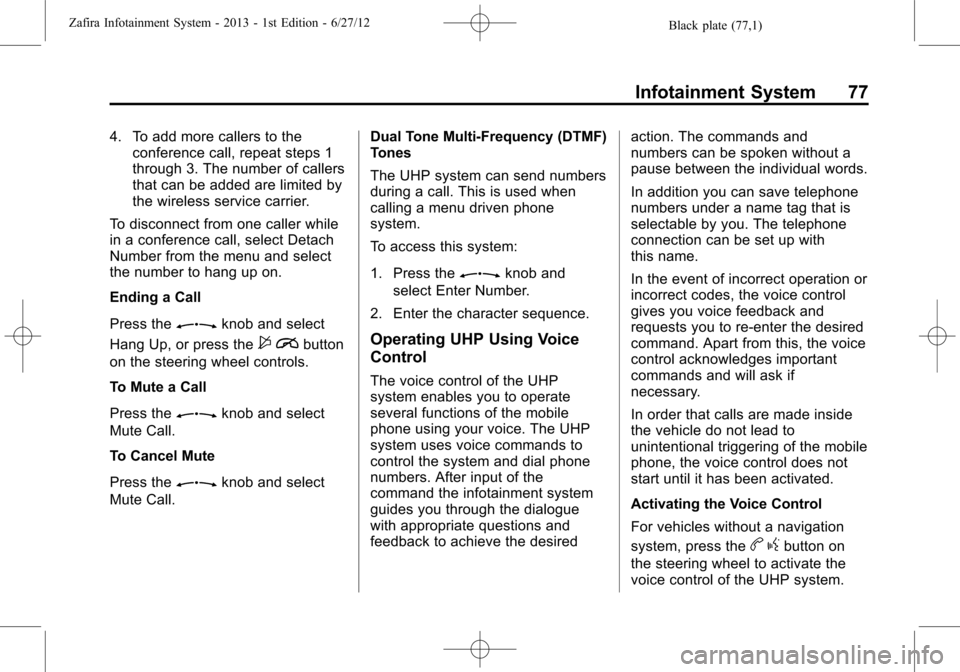
Black plate (77,1)Zafira Infotainment System - 2013 - 1st Edition - 6/27/12
Infotainment System 77
4. To add more callers to the
conference call, repeat steps 1
through 3. The number of callers
that can be added are limited by
the wireless service carrier.
To disconnect from one caller while
in a conference call, select Detach
Number from the menu and select
the number to hang up on.
Ending a Call
Press the
Zknob and select
Hang Up, or press the
$ibutton
on the steering wheel controls.
To Mute a Call
Press the
Zknob and select
Mute Call.
To Cancel Mute
Press the
Zknob and select
Mute Call.Dual Tone Multi-Frequency (DTMF)
Tones
The UHP system can send numbers
during a call. This is used when
calling a menu driven phone
system.
To access this system:
1. Press the
Zknob and
select Enter Number.
2. Enter the character sequence.
Operating UHP Using Voice
Control
The voice control of the UHP
system enables you to operate
several functions of the mobile
phone using your voice. The UHP
system uses voice commands to
control the system and dial phone
numbers. After input of the
command the infotainment system
guides you through the dialogue
with appropriate questions and
feedback to achieve the desiredaction. The commands and
numbers can be spoken without a
pause between the individual words.
In addition you can save telephone
numbers under a name tag that is
selectable by you. The telephone
connection can be set up with
this name.
In the event of incorrect operation or
incorrect codes, the voice control
gives you voice feedback and
requests you to re-enter the desired
command. Apart from this, the voice
control acknowledges important
commands and will ask if
necessary.
In order that calls are made inside
the vehicle do not lead to
unintentional triggering of the mobile
phone, the voice control does not
start until it has been activated.
Activating the Voice Control
For vehicles without a navigation
system, press the
bgbutton on
the steering wheel to activate the
voice control of the UHP system.
Page 79 of 92
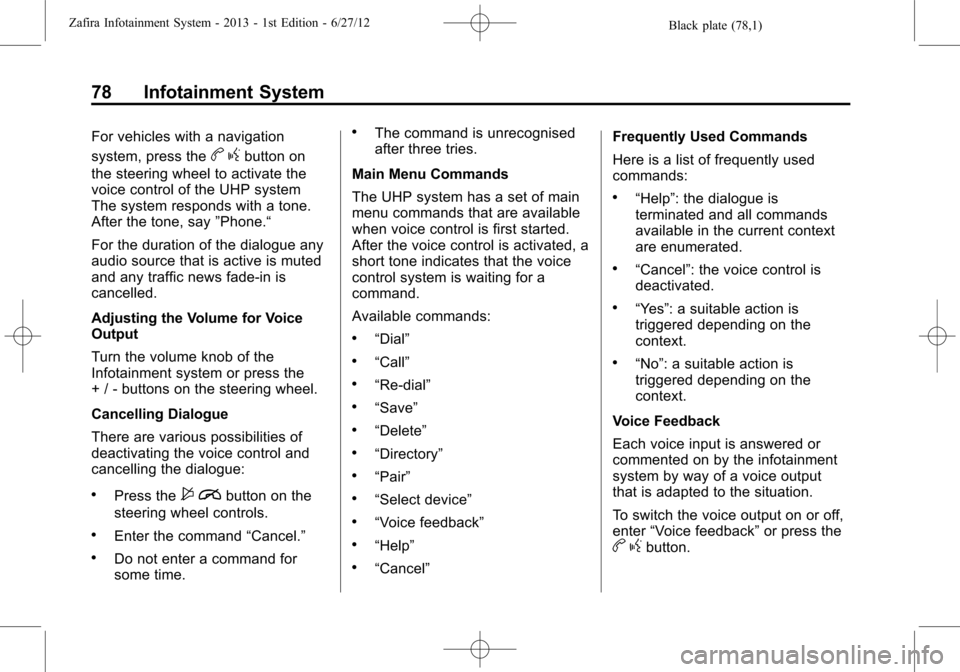
Black plate (78,1)Zafira Infotainment System - 2013 - 1st Edition - 6/27/12
78 Infotainment System
For vehicles with a navigation
system, press the
bgbutton on
the steering wheel to activate the
voice control of the UHP system
The system responds with a tone.
After the tone, say”Phone.“
For the duration of the dialogue any
audio source that is active is muted
and any traffic news fade-in is
cancelled.
Adjusting the Volume for Voice
Output
Turn the volume knob of the
Infotainment system or press the
+ / - buttons on the steering wheel.
Cancelling Dialogue
There are various possibilities of
deactivating the voice control and
cancelling the dialogue:
.Press the$ibutton on the
steering wheel controls.
.Enter the command“Cancel.”
.Do not enter a command for
some time.
.The command is unrecognised
after three tries.
Main Menu Commands
The UHP system has a set of main
menu commands that are available
when voice control is first started.
After the voice control is activated, a
short tone indicates that the voice
control system is waiting for a
command.
Available commands:
.“Dial”
.“Call”
.“Re-dial”
.“Save”
.“Delete”
.“Directory”
.“Pair”
.“Select device”
.“Voice feedback”
.“Help”
.“Cancel”Frequently Used Commands
Here is a list of frequently used
commands:
.“Help”: the dialogue is
terminated and all commands
available in the current context
are enumerated.
.“Cancel”: the voice control is
deactivated.
.“Yes”: a suitable action is
triggered depending on the
context.
.“No”: a suitable action is
triggered depending on the
context.
Voice Feedback
Each voice input is answered or
commented on by the infotainment
system by way of a voice output
that is adapted to the situation.
To switch the voice output on or off,
enter“Voice feedback”or press the
bgbutton.
Page 80 of 92
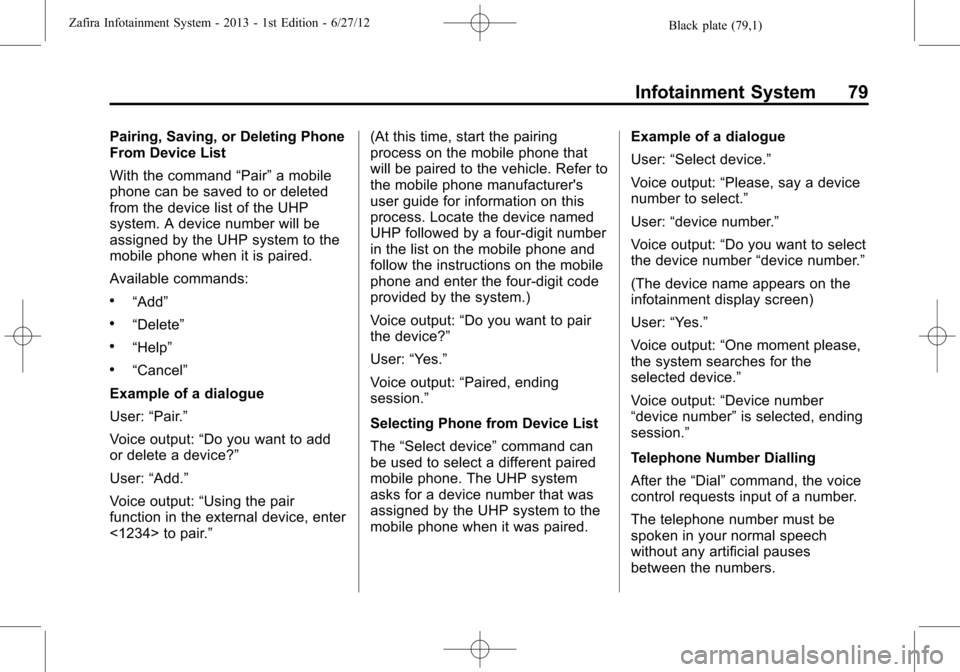
Black plate (79,1)Zafira Infotainment System - 2013 - 1st Edition - 6/27/12
Infotainment System 79
Pairing, Saving, or Deleting Phone
From Device List
With the command“Pair”a mobile
phone can be saved to or deleted
from the device list of the UHP
system. A device number will be
assigned by the UHP system to the
mobile phone when it is paired.
Available commands:
.“Add”
.“Delete”
.“Help”
.“Cancel”
Example of a dialogue
User:“Pair.”
Voice output:“Do you want to add
or delete a device?”
User:“Add.”
Voice output:“Using the pair
function in the external device, enter
<1234> to pair.”(At this time, start the pairing
process on the mobile phone that
will be paired to the vehicle. Refer to
the mobile phone manufacturer's
user guide for information on this
process. Locate the device named
UHP followed by a four-digit number
in the list on the mobile phone and
follow the instructions on the mobile
phone and enter the four-digit code
provided by the system.)
Voice output:“Do you want to pair
the device?”
User:“Yes.”
Voice output:“Paired, ending
session.”
Selecting Phone from Device List
The“Select device”command can
be used to select a different paired
mobile phone. The UHP system
asks for a device number that was
assigned by the UHP system to the
mobile phone when it was paired.Example of a dialogue
User:“Select device.”
Voice output:“Please, say a device
number to select.”
User:“device number.”
Voice output:“Do you want to select
the device number“device number.”
(The device name appears on the
infotainment display screen)
User:“Yes.”
Voice output:“One moment please,
the system searches for the
selected device.”
Voice output:“Device number
“device number”is selected, ending
session.”
Telephone Number Dialling
After the“Dial”command, the voice
control requests input of a number.
The telephone number must be
spoken in your normal speech
without any artificial pauses
between the numbers.