navigation PEUGEOT 108 2015 Owners Manual
[x] Cancel search | Manufacturer: PEUGEOT, Model Year: 2015, Model line: 108, Model: PEUGEOT 108 2015Pages: 271, PDF Size: 7.42 MB
Page 171 of 271
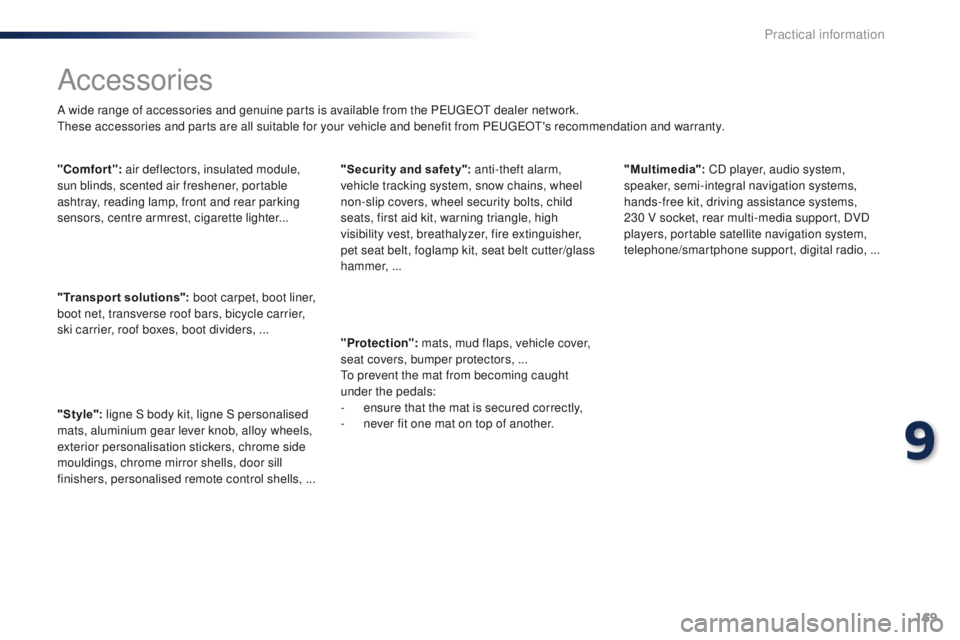
169
108_en_Chap09_info-pratiques_ed01-2015
Accessories
A wide range of accessories and genuine parts is available from the PeugeOt dealer network.th
ese accessories and parts are all suitable for your vehicle and benefit from Pe ugeOt' s recommendation and warranty.
"Transport solutions":
boot carpet, boot liner,
boot net, transverse roof bars, bicycle carrier,
ski carrier, roof boxes, boot dividers, ...
"Style":
ligne S body kit, ligne S personalised
mats, aluminium gear lever knob, alloy wheels,
exterior personalisation stickers, chrome side
mouldings, chrome mirror shells, door sill
finishers, personalised remote control shells, ... "Comfort":
air deflectors, insulated module,
sun blinds, scented air freshener, portable
ashtray, reading lamp, front and rear parking
sensors, centre armrest, cigarette lighter... "Security and safety": anti-theft alarm,
vehicle tracking system, snow chains, wheel
non-slip covers, wheel security bolts, child
seats, first aid kit, warning triangle, high
visibility vest, breathalyzer, fire extinguisher,
pet seat belt, foglamp kit, seat belt cutter/glass
hammer, ...
"Protection":
mats, mud flaps, vehicle cover,
seat covers, bumper protectors, ...
to p
revent the mat from becoming caught
under the pedals:
-
e
nsure that the mat is secured correctly,
-
n
ever fit one mat on top of another."Multimedia":
CD player, audio system,
speaker, semi-integral navigation systems,
hands-free kit, driving assistance systems,
230 V socket, rear multi-media support, DVD
players, portable satellite navigation system,
telephone/smartphone support, digital radio, ...
9
Practical information
Page 261 of 271
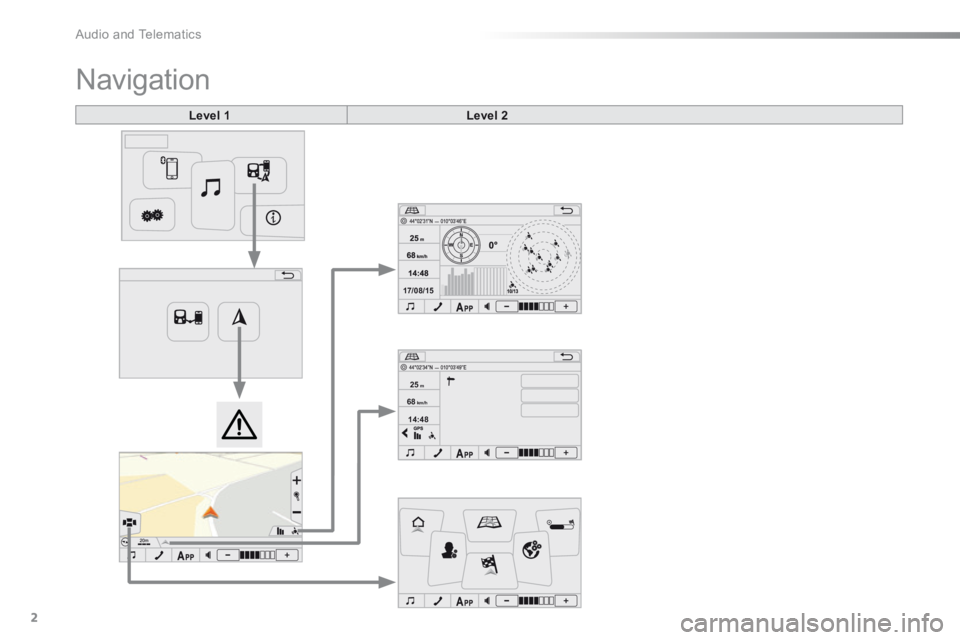
17/08/15
14:48
68
km/h
25m
Audio and Telematics
2
c1-108-post-it-web_en_chap12a_complementnav_toyota_tactile-1_ed01-2015
Navigation
Level 1Level 2
Page 262 of 271
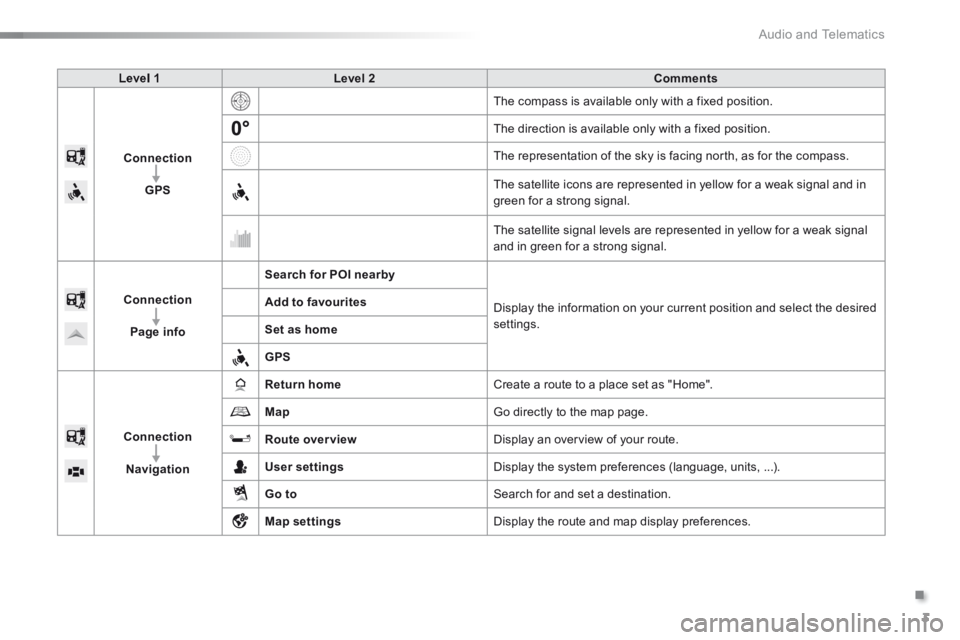
.
Audio and Telematics 3
c1-108-post-it-web_en_chap12a_complementnav_toyota_tactile-1_ed01-2015
Level 1Level 2Comments
Connection
GPS
The compass is available only with a fixed position.
The direction is available only with a fixed position.
The representation of the sky is facing north, as for the compass.
The satellite icons are represented in yellow for a weak signal and in green for a strong signal.
The satellite signal levels are represented in yellow for a weak signal and in green for a strong signal.
Connection
Page info
Search for POI nearby
Display the information on your current position and select the desired settings.
Add to favourites
Set as home
GPS
Connection
Navigation
Return home Create a route to a place set as "Home".
Map Go directly to the map page.
Route overview Display an overview of your route.
User settings Display the system preferences (language, units, ...).
Go to Search for and set a destination.
Map settings Display the route and map display preferences.
Page 264 of 271
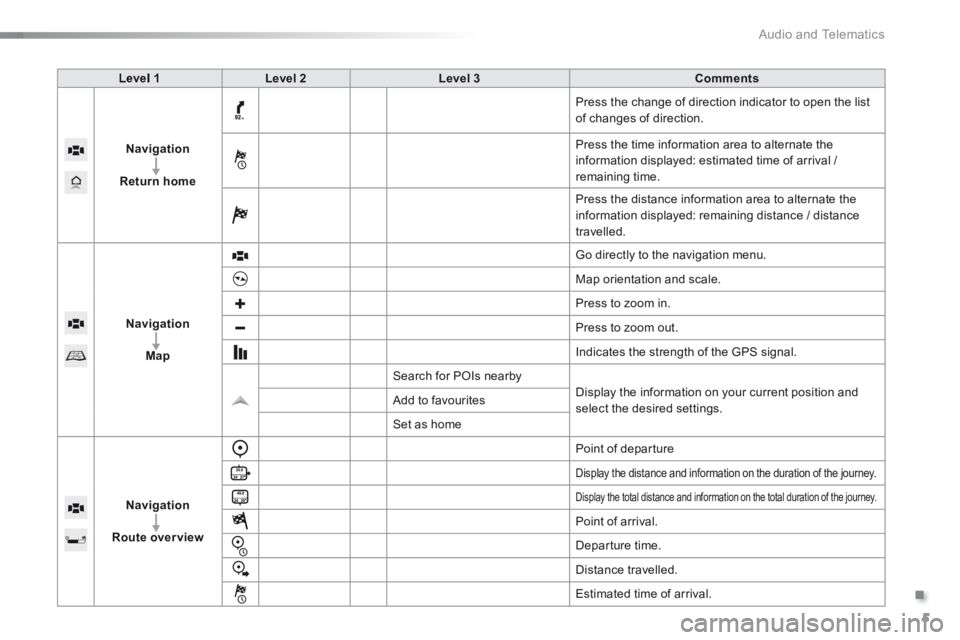
.
Audio and Telematics 5
c1-108-post-it-web_en_chap12a_complementnav_toyota_tactile-1_ed01-2015
Level 1Level 2Level 3Comments
Navigation
Return home
Press the change of direction indicator to open the list of changes of direction.
Press the time information area to alternate the information displayed: estimated time of arrival / remaining time.
Press the distance information area to alternate the information displayed: remaining distance / distance travelled.
Navigation
Map
Go directly to the navigation menu.
Map orientation and scale.
Press to zoom in.
Press to zoom out.
Indicates the strength of the GPS signal.
Search for POIs nearby
Display the information on your current position and select the desired settings. Add to favourites
Set as home
Navigation
Route overview
Point of departure
Display the distance and information on the duration of the journey.
Display the total distance and information on the total duration of the journey.
Point of arrival.
Departure time.
Distance travelled.
Estimated time of arrival.
Page 266 of 271
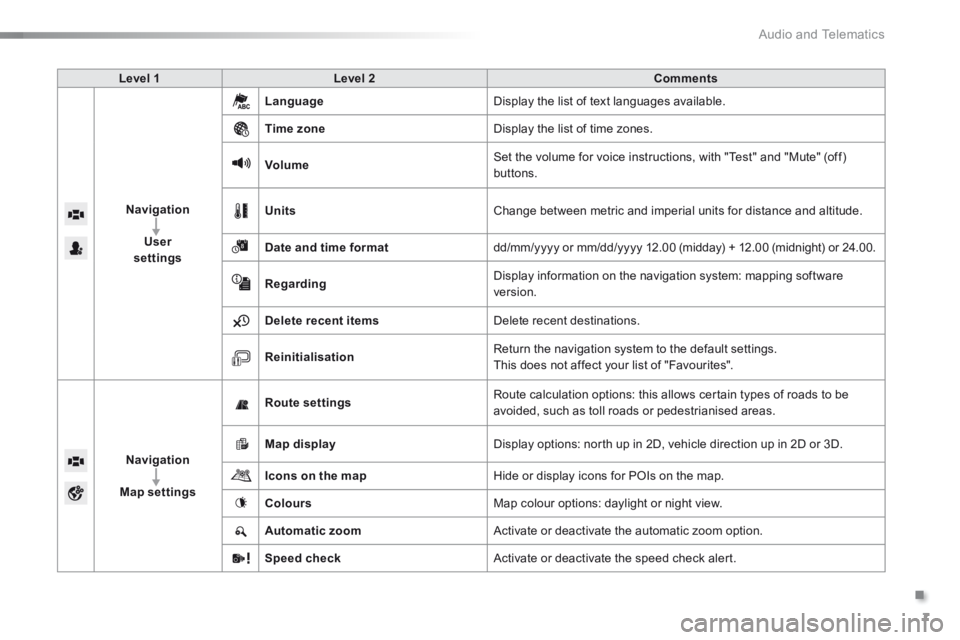
.
Audio and Telematics 7
c1-108-post-it-web_en_chap12a_complementnav_toyota_tactile-1_ed01-2015
Level 1Level 2Comments
Navigation
User settings
Language Display the list of text languages available.
Time zone Display the list of time zones.
Volume Set the volume for voice instructions, with "Test" and "Mute" (off) buttons.
Units Change between metric and imperial units for distance and altitude.
Date and time format dd/mm/yyyy or mm/dd/yyyy 12.00 (midday) + 12.00 (midnight) or 24.00.
Regarding Display information on the navigation system: mapping software version.
Delete recent items Delete recent destinations.
Reinitialisation Return the navigation system to the default settings. This does not affect your list of "Favourites".
Navigation
Map settings
Route settings Route calculation options: this allows certain types of roads to be avoided, such as toll roads or pedestrianised areas.
Map display Display options: north up in 2D, vehicle direction up in 2D or 3D.
Icons on the map Hide or display icons for POIs on the map.
Colours Map colour options: daylight or night view.
Automatic zoom Activate or deactivate the automatic zoom option.
Speed check Activate or deactivate the speed check alert.
Page 268 of 271
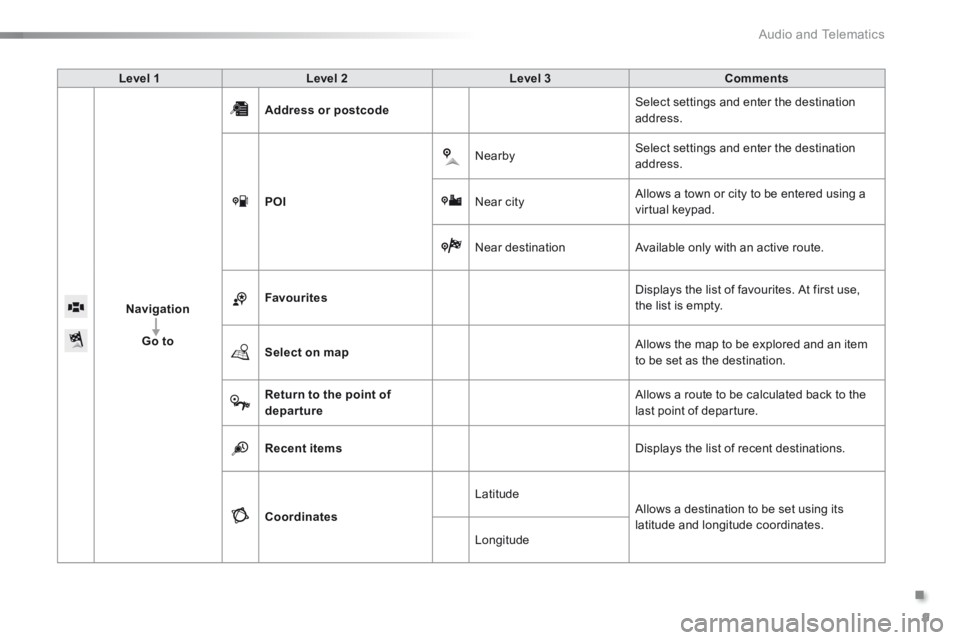
.
Audio and Telematics 9
c1-108-post-it-web_en_chap12a_complementnav_toyota_tactile-1_ed01-2015
Level 1Level 2Level 3Comments
Navigation
Go to
Address or postcode Select settings and enter the destination address.
POI
Nearby Select settings and enter the destination address.
Near city Allows a town or city to be entered using a virtual keypad.
Near destination Available only with an active route.
Favourites Displays the list of favourites. At first use, the list is empty.
Select on map Allows the map to be explored and an item to be set as the destination.
Return to the point of departure Allows a route to be calculated back to the last point of departure.
Recent items Displays the list of recent destinations.
Coordinates
Latitude Allows a destination to be set using its latitude and longitude coordinates. Longitude
Page 269 of 271
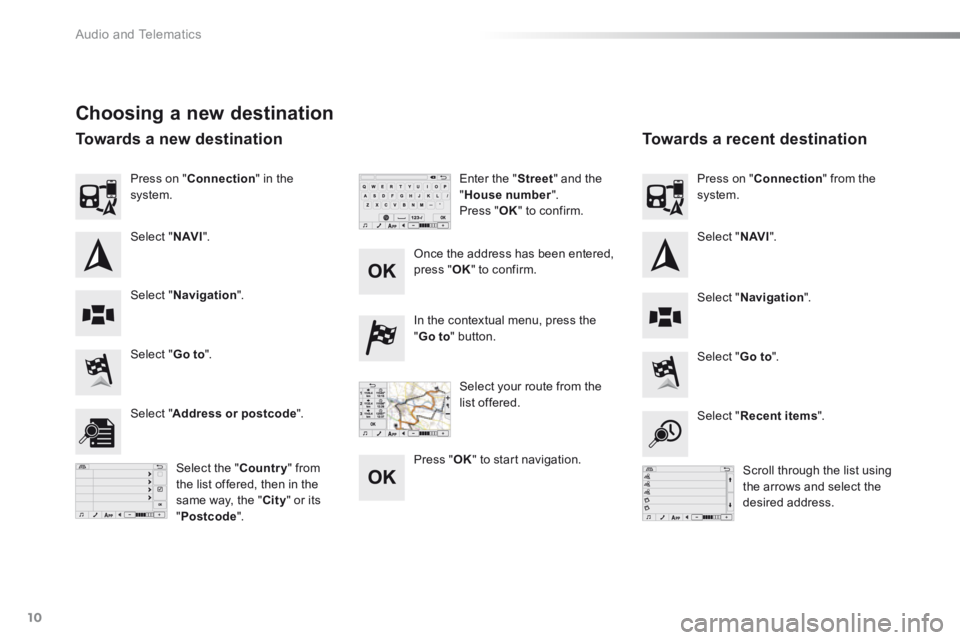
Audio and Telematics
10
c1-108-post-it-web_en_chap12a_complementnav_toyota_tactile-1_ed01-2015
Choosing a new destination
Select " Go to ". Select " Go to ".
In the contextual menu, press the " Go to " button.
Select " Address or postcode ". Select " Recent items ".
Select the "Country" from the list offered, then in the same way, the " City " or its " Postcode ".
Scroll through the list using the arrows and select the desired address.
Once the address has been entered, press " OK " to confirm.
Press " OK " to start navigation.
Enter the " Street " and the " House number ". Press " OK " to confirm.
Select your route from the list offered.
Press on " Connection " in the system.
Select " N AV I ". Select " N AV I ".
Press on " Connection " from the system.
Select " Navigation ". Select " Navigation ".
Towards a new destination Towards a recent destination
Page 270 of 271
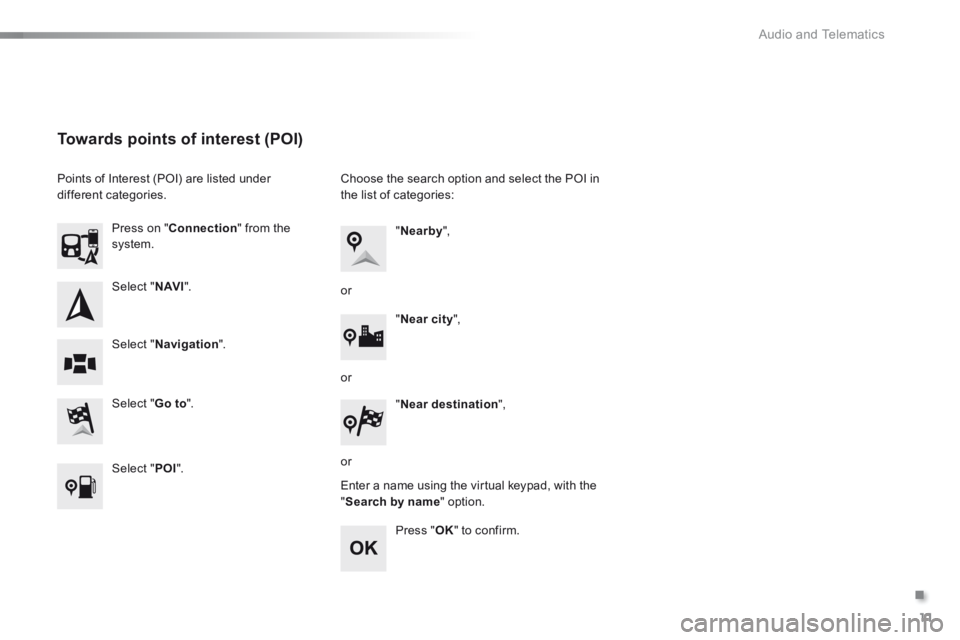
.
Audio and Telematics 11
c1-108-post-it-web_en_chap12a_complementnav_toyota_tactile-1_ed01-2015
Select " N AV I ".
Select " Go to ".
Press on " Connection " from the system.
Select " Navigation ".
Towards points of interest (POI)
Points of Interest (POI) are listed under different categories.
Select " POI ".
Choose the search option and select the POI in the list of categories:
Enter a name using the virtual keypad, with the " Search by name " option.
Press " OK " to confirm.
" Nearby ",
" Near city ",
or
or
or
" Near destination ",
Page 271 of 271
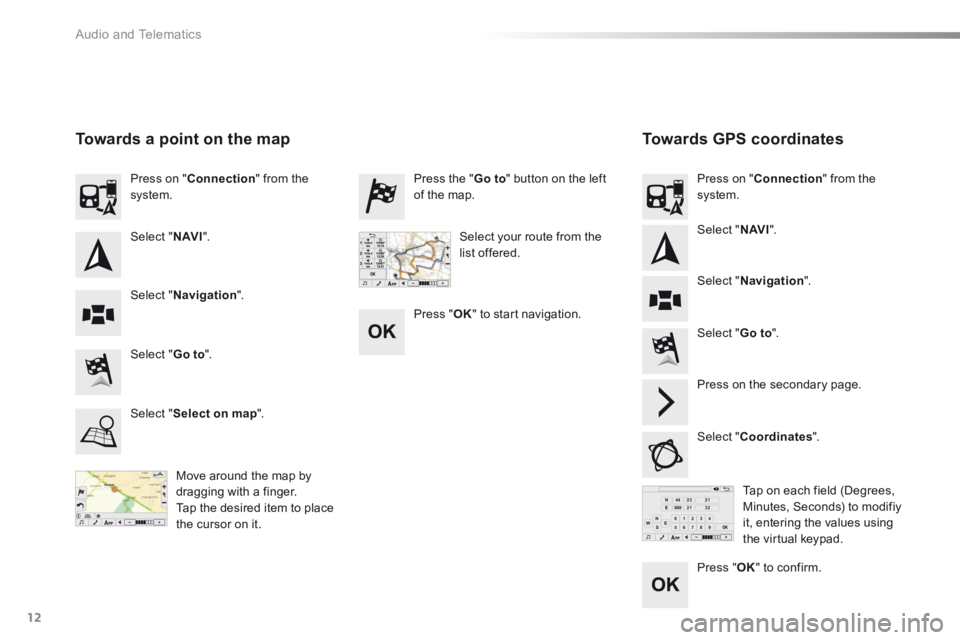
9876543210SN
NE4400923212132EW
Audio and Telematics
12
c1-108-post-it-web_en_chap12a_complementnav_toyota_tactile-1_ed01-2015
Towards GPS coordinates Towards a point on the map
Move around the map by dragging with a finger. Tap the desired item to place the cursor on it.
Tap on each field (Degrees, Minutes, Seconds) to modifiy it, entering the values using the virtual keypad.
Select " Go to ".
Select " Go to ".
Press the " Go to " button on the left of the map.
Press on the secondary page.
Select " Coordinates ".
Select " Select on map ".
Press on " Connection " from the system. Press on " Connection " from the system.
Select " Navigation ". Select " Navigation ".
Select " N AV I ". Select " N AV I ". Select your route from the list offered.
Press " OK " to start navigation.
Press " OK " to confirm.