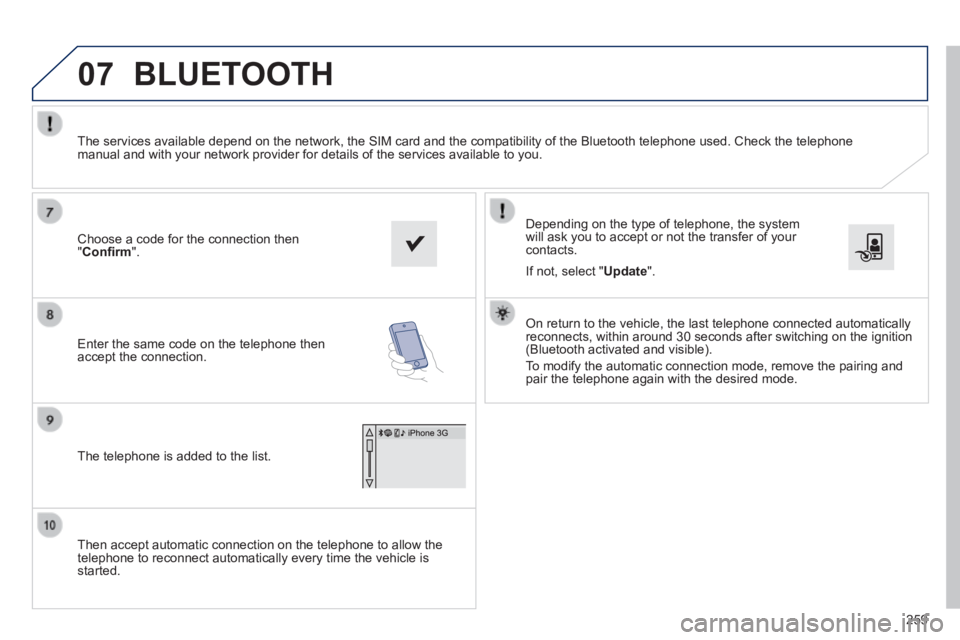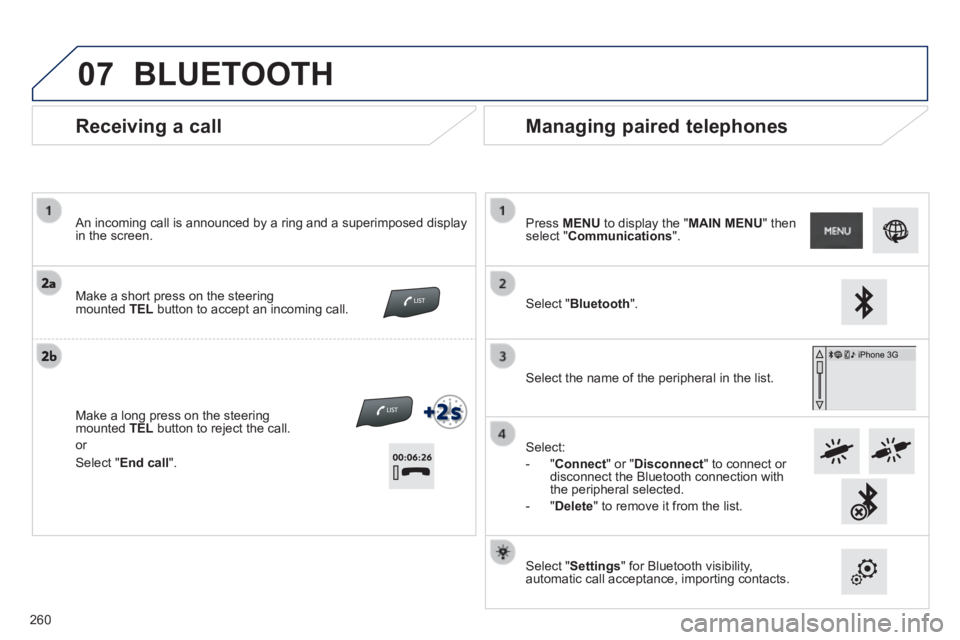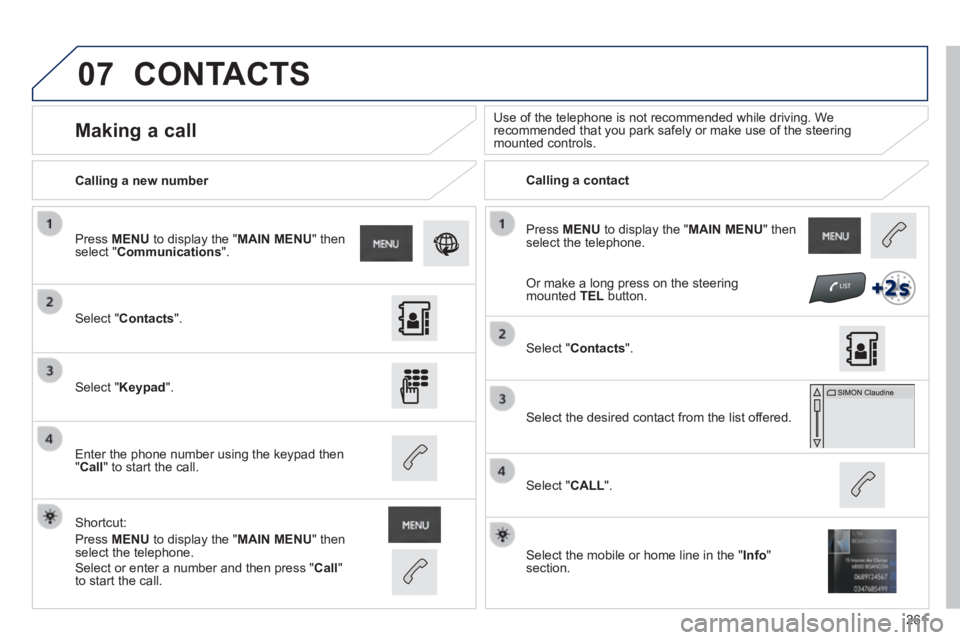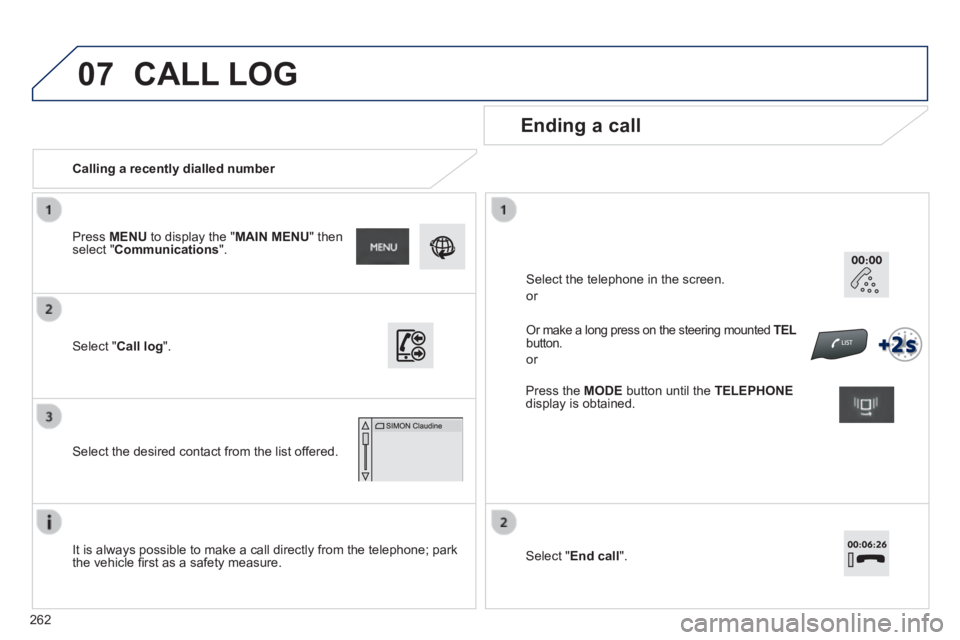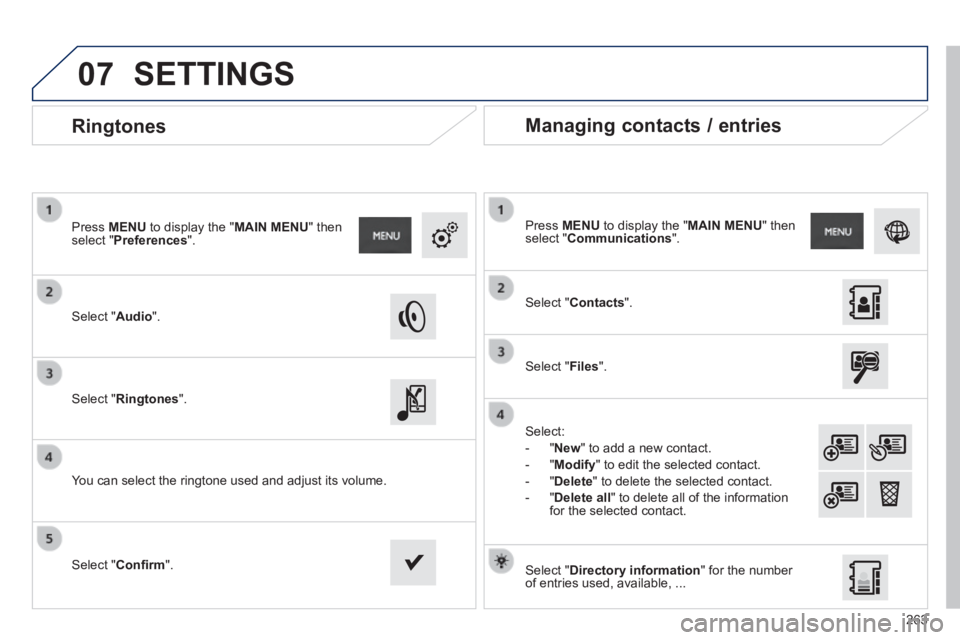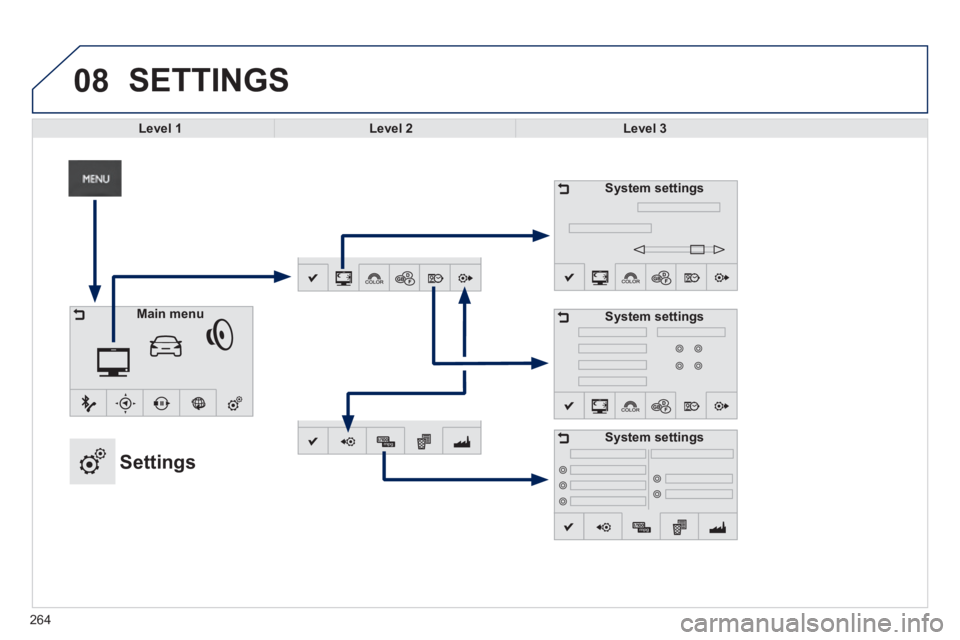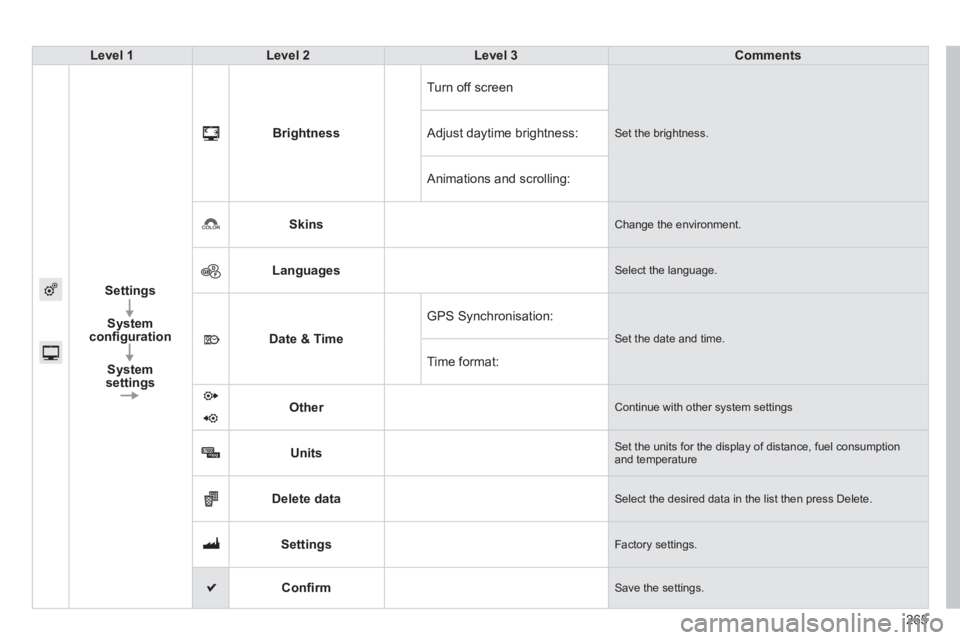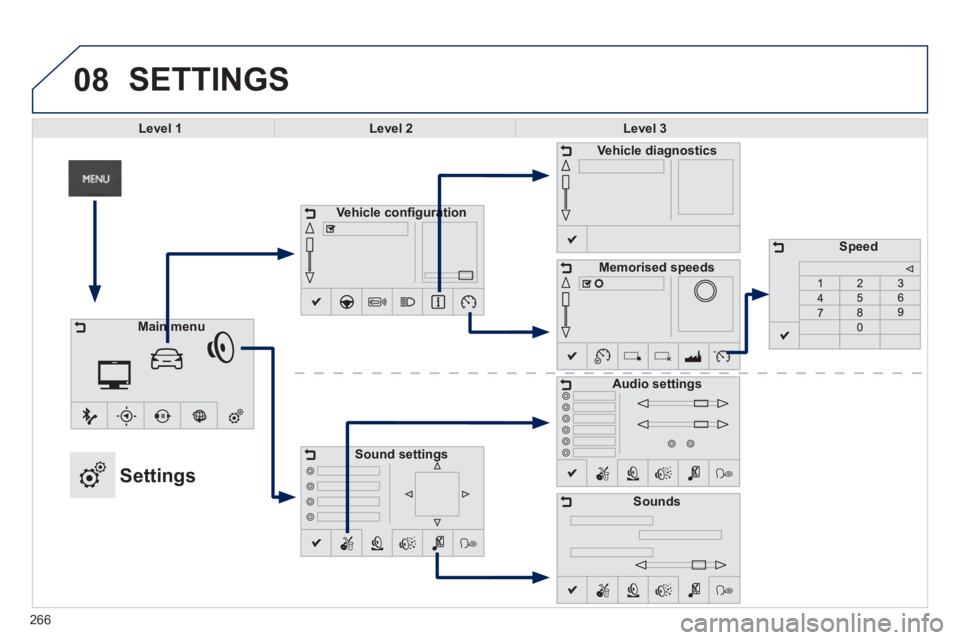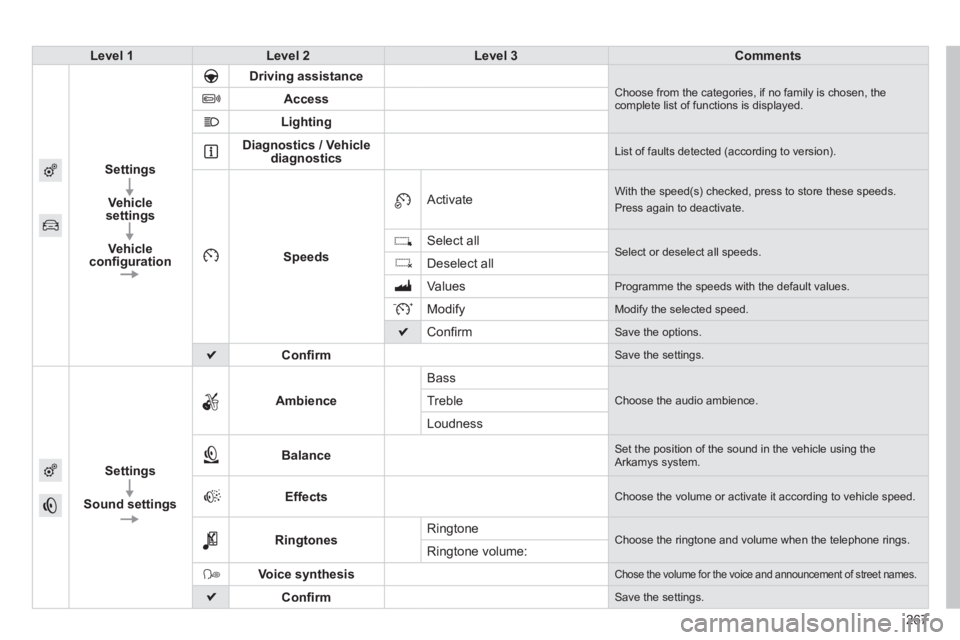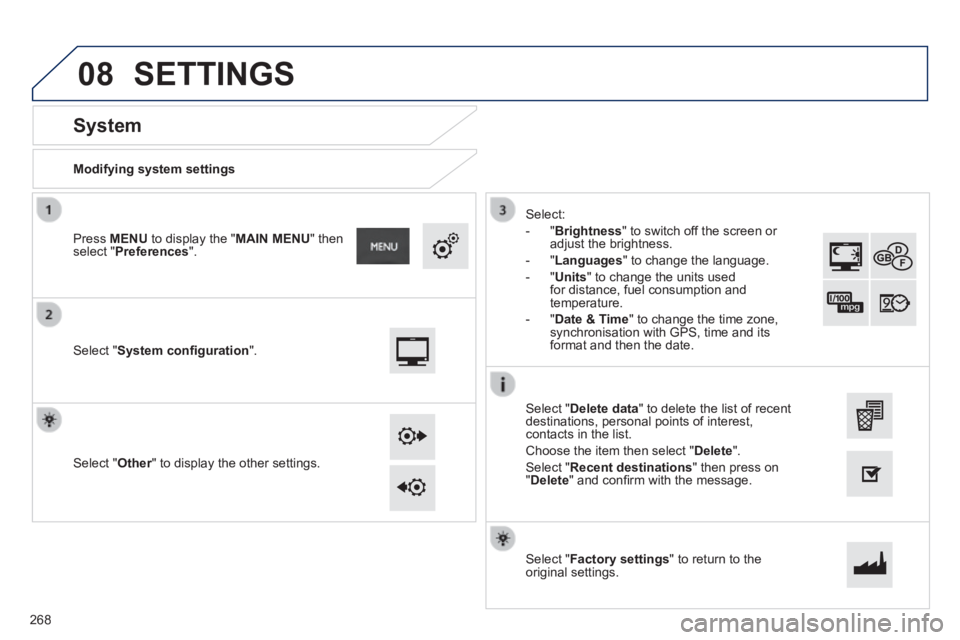PEUGEOT 2008 2014 Owners Manual
2008 2014
PEUGEOT
PEUGEOT
https://www.carmanualsonline.info/img/29/76301/w960_76301-0.png
PEUGEOT 2008 2014 Owners Manual
Trending: oil type, change time, instrument panel, coolant, fuel filter, check oil, fuel cap
Page 261 of 336
07
259
Then accept automatic connection on the telephone to allow the telephone to reconnect automatically every time the vehicle is started.
Depending on the type of telephone, the system will ask you to accept or not the transfer of your contacts.
The services available depend on the network, the SIM card and the compa\
tibility of the Bluetooth telephone used. Check the telephone manual and with your network provider for details of the services availa\
ble to you.
On return to the vehicle, the last telephone connected automatically reconnects, within around 30 seconds after switching on the ignition (Bluetooth activated and visible).
To modify the automatic connection mode, remove the pairing and pair the telephone again with the desired mode.
Choose a code for the connection then " Confi rm ".
Enter the same code on the telephone then accept the connection.
The telephone is added to the list.
BLUETOOTH
If not, select " Update ".
Page 262 of 336
07
Receiving a call
An incoming call is announced by a ring and a superimposed display in the screen.
Make a short press on the steering mounted TEL button to accept an incoming call.
Make a long press on the steering mounted TEL button to reject the call.
or
Managing paired telephones
Press MENU to display the " MAIN MENU " then select " Communications ".
Select " Bluetooth ".
Select the name of the peripheral in the list.
Select:
- " Connect " or " Disconnect " to connect or disconnect the Bluetooth connection with the peripheral selected.
- " Delete " to remove it from the list.
Select " Settings " for Bluetooth visibility, automatic call acceptance, importing contacts.
BLUETOOTH
Select " End call ".
260
Page 263 of 336
07
261
Press MENU to display the " MAIN MENU " then select the telephone.
Calling a new number Calling a contact
Making a call Use of the telephone is not recommended while driving. We recommended that you park safely or make use of the steering mounted controls.
Select " Contacts ".
Press MENU to display the " MAIN MENU " then select " Communications ".
Select " Keypad ".
Enter the phone number using the keypad then " Call " to start the call.
Shortcut:
Press MENU to display the " MAIN MENU " then select the telephone.
Select " Contacts ".
Select the desired contact from the list offered.
Select the mobile or home line in the " Info " section.
Select " CALL ".
CONTACTS
Select or enter a number and then press " Call " to start the call.
Or make a long press on the steering mounted TEL button.
Page 264 of 336
07
262
Calling a recently dialled number
Ending a call
It is always possible to make a call directly from the telephone; park the vehicle fi rst as a safety measure.
Select " Call log ".
Press MENU to display the " MAIN MENU " then select " Communications ".
Select the desired contact from the list offered.
Or make a long press on the steering mounted TEL TEL TELbutton.
or
Select the telephone in the screen.
or
CALL LOG
Press the MODE button until the TELEPHONEdisplay is obtained.
Select " End call ".
Page 265 of 336
07
263
Ringtones
Select " Audio ".
Press MENU to display the " MAIN MENU " then select " Preferences ".
Select " Ringtones ".
You can select the ringtone used and adjust its volume.
Select " Contacts ".
Press MENU to display the " MAIN MENU " then select " Communications ".
Select " Files ".
Select:
- " New " to add a new contact.
- " Modify " to edit the selected contact.
- " Delete " to delete the selected contact.
- " Delete all " to delete all of the information for the selected contact.
Select " Confi rm ". Select " Directory information " for the number of entries used, available, ...
Managing contacts / entries
SETTINGS
Page 266 of 336
08
264
SETTINGS
Level 1Level 2Level 3
System settings
System settings
Main menu
Settings
System settings
Page 267 of 336
265
Level 1Level 2Level 3Comments
Settings
System confi guration
System settings
Brightness
Turn off screen
Set the brightness. Adjust daytime brightness:
Animations and scrolling:
Skins Change the environment.
Languages Select the language.
Date & Time
GPS Synchronisation:
Set the date and time.
Time format:
Other Continue with other system settings
Units Set the units for the display of distance, fuel consumption and temperature
Delete data Select the desired data in the list then press Delete.
Settings Factory settings.
Confi rm Save the settings.
Page 268 of 336
08 SETTINGS
Level 1Level 2Level 3
Vehicle confi gurationVehicle confi guration
Sound settings
Vehicle diagnostics
Memorised speeds
Sounds
Main menuMain menu
Settings
Speed
Audio settings
266
Page 269 of 336
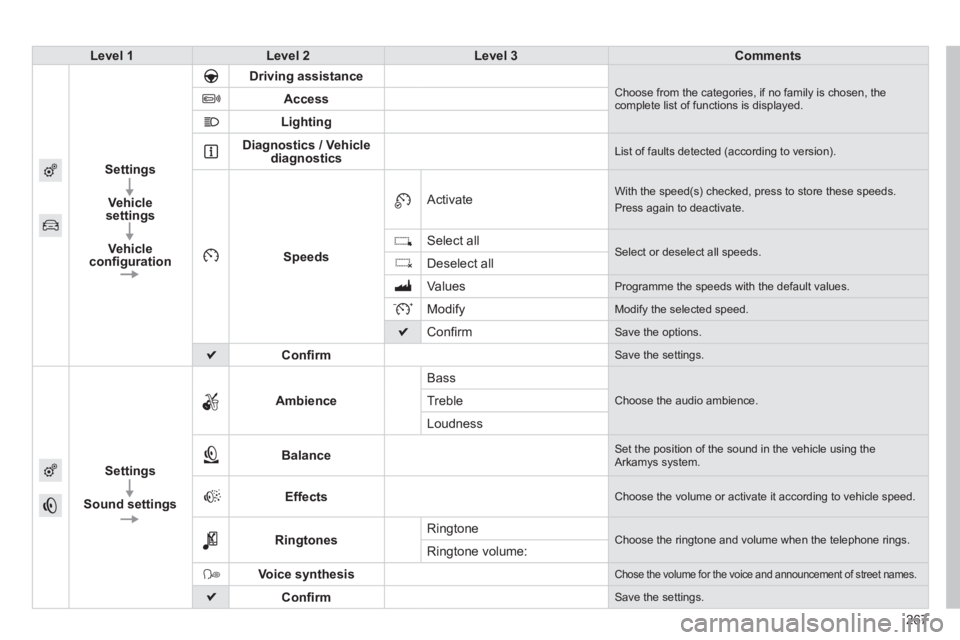
267
Level 1Level 2Level 3Comments
Settings
Vehicle settings
Vehicle confi guration
Driving assistance Choose from the categories, if no family is chosen, the complete list of functions is displayed. Access
Lighting
Diagnostics / Vehicle diagnostics List of faults detected (according to version).
Speeds
Activate With the speed(s) checked, press to store these speeds.
Press again to deactivate.
Select all Select or deselect all speeds. Deselect all
Values Programme the speeds with the default values.
Modify Modify the selected speed.
Confi rm Save the options.
Confi rm Save the settings.
Settings
Sound settings
Ambience
Bass
Choose the audio ambience. Treble
Loudness
Balance Set the position of the sound in the vehicle using the Arkamys system.
Effects Choose the volume or activate it according to vehicle speed.
Ringtones Ringtone Choose the ringtone and volume when the telephone rings. Ringtone volume:
Voice synthesis Chose the volume for the voice and announcement of street names.
Confi rm Save the settings.
Page 270 of 336
08
Modifying system settings
System
Select " System confi guration ".
Press MENU to display the " MAIN MENU " then select " Preferences ".
Select " Other " to display the other settings. Other " to display the other settings. Other
Select:
- " Brightness " to switch off the screen or adjust the brightness.
- " Languages " to change the language.
- " Units " to change the units used for distance, fuel consumption and temperature.
- " Date & Time " to change the time zone, synchronisation with GPS, time and its format and then the date.
Select " Factory settings " to return to the original settings.
Select " Delete data " to delete the list of recent destinations, personal points of interest, contacts in the list.
Choose the item then select " Delete ".
Select " Recent destinations " then press on " Delete " and confi rm with the message.
SETTINGS
268
Trending: fuel cap release, remote control, pairing phone, jump cable, maintenance, wipers, AUX