PEUGEOT 2008 2014 Owners Manual
Manufacturer: PEUGEOT, Model Year: 2014, Model line: 2008, Model: PEUGEOT 2008 2014Pages: 336, PDF Size: 9.35 MB
Page 281 of 336
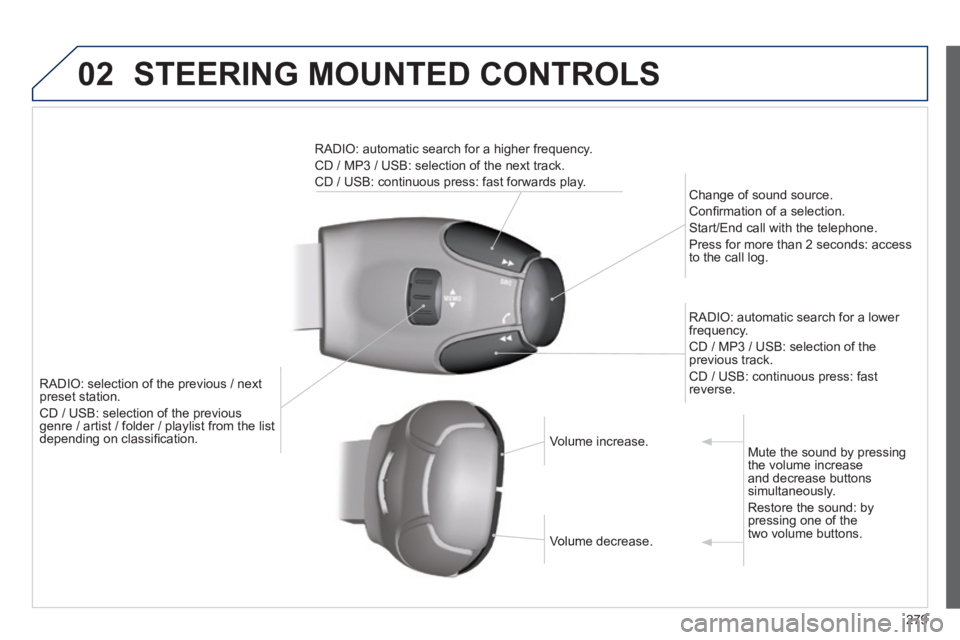
02 STEERING MOUNTED CONTROLS
279
RADIO: selection of the previous / next preset station.
CD / USB: selection of the previous genre / artist / folder / playlist from the list genre / artist / folder / playlist from the list depending on classifi cation.
Change of sound source.
Confi rmation of a selection.
Start/End call with the telephone.
Press for more than 2 seconds: access to the call log.
RADIO: automatic search for a lower frequency.
CD / MP3 / USB: selection of the previous track.
CD / USB: continuous press: fast reverse.
RADIO: automatic search for a higher frequency.
CD / MP3 / USB: selection of the next track.
CD / USB: continuous press: fast forwards play.
Volume increase. Volume increase.
Volume decrease. Volume decrease.
Mute the sound by pressing the volume increase and decrease buttons simultaneously.
Restore the sound: by pressing one of the two volume buttons.
Page 282 of 336
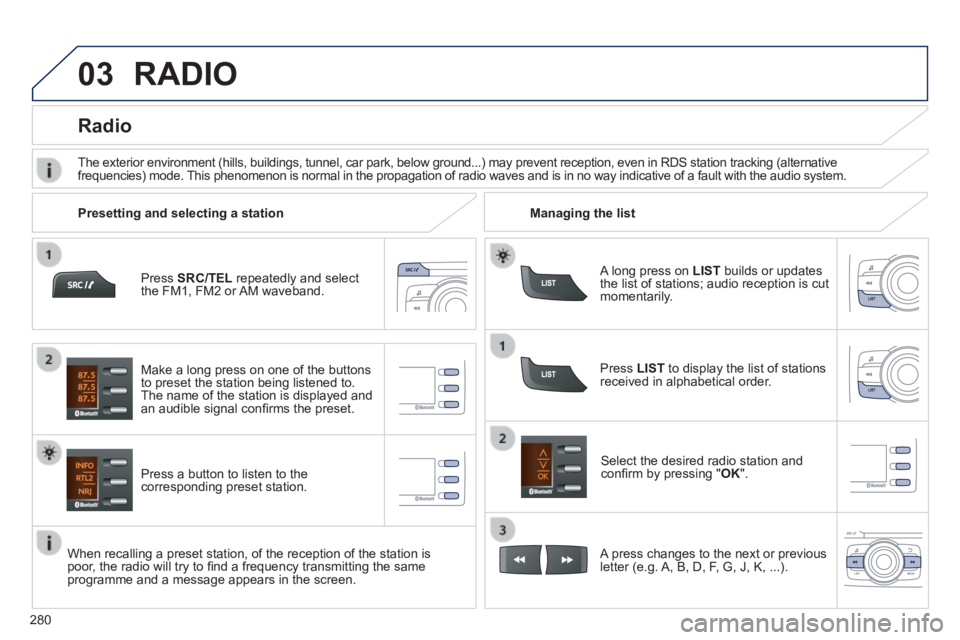
03
280
Press SRC/TEL repeatedly and select the FM1, FM2 or AM waveband.
Press a button to listen to the corresponding preset station.
Select the desired radio station and confi rm by pressing " OK ".
Radio
Press LIST to display the list of stations received in alphabetical order.
The exterior environment (hills, buildings, tunnel, car park, below gro\
und...) may prevent reception, even in RDS station tracking (alternative frequencies) mode. This phenomenon is normal in the propagation of radio waves and is in no\
way indicative of a fault with the audio system.
A long press on LIST builds or updates the list of stations; audio reception is cut momentarily.
Make a long press on one of the buttons to preset the station being listened to. The name of the station is displayed and an audible signal confi rms the preset.
A press changes to the next or previous letter (e.g. A, B, D, F, G, J, K, ...).
Managing the list Presetting and selecting a station
When recalling a preset station, of the reception of the station is poor, the radio will try to fi nd a frequency transmitting the same programme and a message appears in the screen.
RADIO
Page 283 of 336
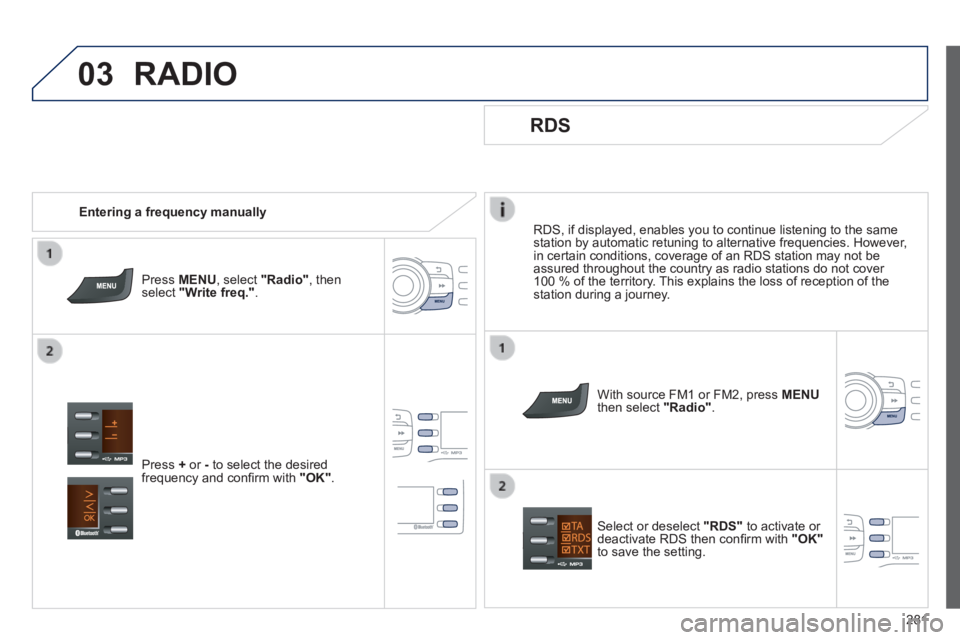
03
281
RDS, if displayed, enables you to continue listening to the same station by automatic retuning to alternative frequencies. However, in certain conditions, coverage of an RDS station may not be assured throughout the country as radio stations do not cover 100 % of the territory. This explains the loss of reception of the station during a journey.
RDS
With source FM1 or FM2, press MENUthen select "Radio" .
Select or deselect "RDS" to activate or deactivate RDS then confi rm with "OK"to save the setting.
Entering a frequency manually
Press MENU , select "Radio" , then select "Write freq." .
Press + or - to select the desired frequency and confi rm with "OK" .
RADIO
Page 284 of 336
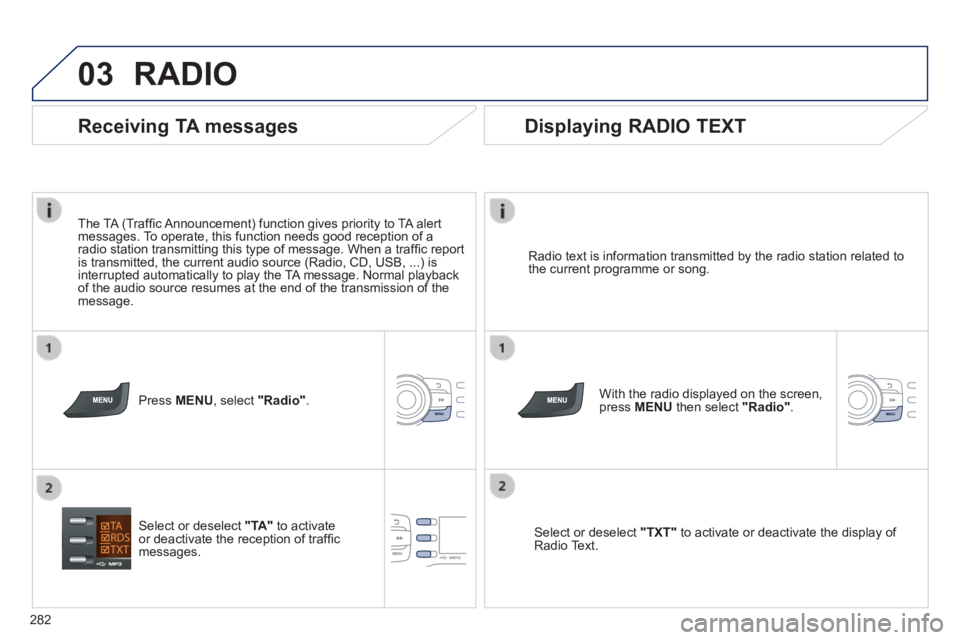
03
282
RADIO
Radio text is information transmitted by the radio station related to the current programme or song.
With the radio displayed on the screen, press MENU then select "Radio" .
Select or deselect "TXT" to activate or deactivate the display of Radio Text.
Displaying RADIO TEXT
Receiving TA messages
The TA (Traffi c Announcement) function gives priority to TA alert messages. To operate, this function needs good reception of a radio station transmitting this type of message. When a traffi c report is transmitted, the current audio source (Radio, CD, USB, ...) is interrupted automatically to play the TA message. Normal playback of the audio source resumes at the end of the transmission of the message.
Press MENU , select "Radio" .
Select or deselect "TA" to activate or deactivate the reception of traffi c messages.
Page 285 of 336
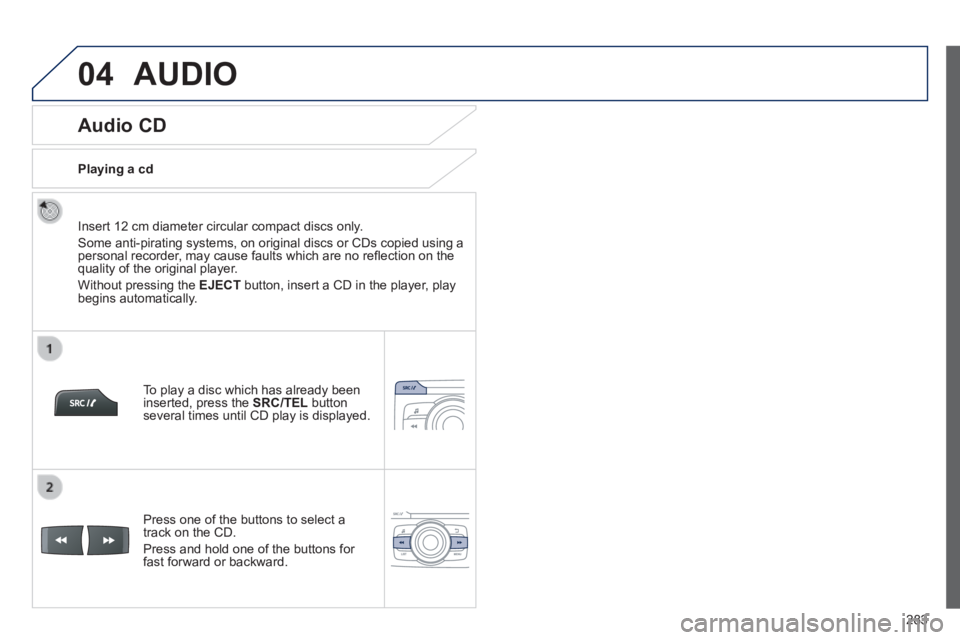
04
283
Audio CD
Insert 12 cm diameter circular compact discs only.
Some anti-pirating systems, on original discs or CDs copied using a personal recorder, may cause faults which are no refl ection on the quality of the original player.
Without pressing the EJECT button, insert a CD in the player, play begins automatically.
To play a disc which has already been inserted, press the SRC/TEL button several times until CD play is displayed.
Press one of the buttons to select a track on the CD.
Press and hold one of the buttons for fast forward or backward.
Playing a cd
AUDIO
Page 286 of 336
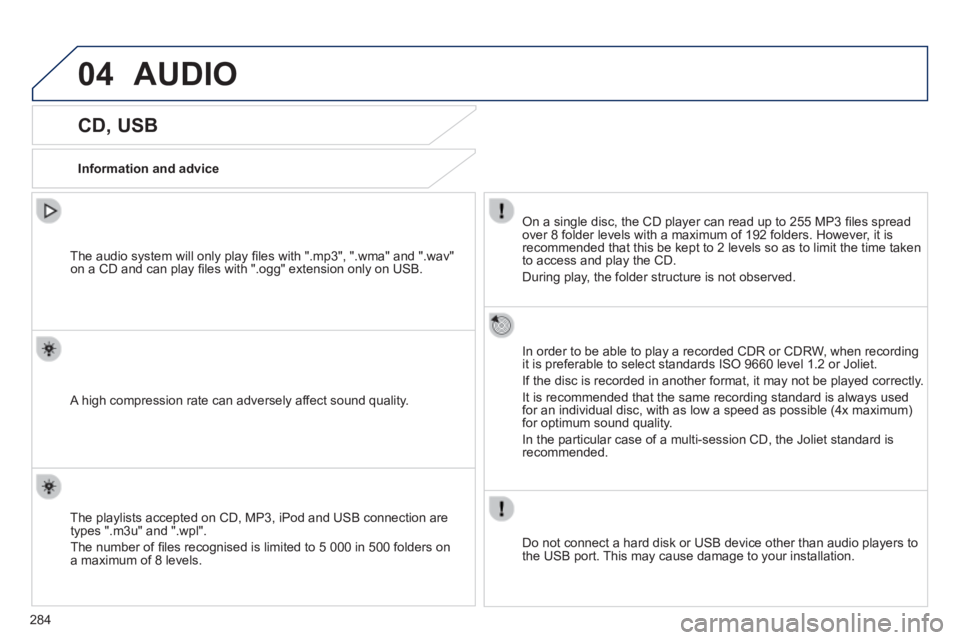
04
284
CD, USB
Information and advice
On a single disc, the CD player can read up to 255 MP3 fi les spread over 8 folder levels with a maximum of 192 folders. However, it is recommended that this be kept to 2 levels so as to limit the time taken \
to access and play the CD.
During play, the folder structure is not observed.
In order to be able to play a recorded CDR or CDRW, when recording it is preferable to select standards ISO 9660 level 1.2 or Joliet.
If the disc is recorded in another format, it may not be played correctl\
y.
It is recommended that the same recording standard is always used for an individual disc, with as low a speed as possible (4x maximum) for optimum sound quality.
In the particular case of a multi-session CD, the Joliet standard is recommended.
Do not connect a hard disk or USB device other than audio players to the USB port. This may cause damage to your installation.
The audio system will only play fi les with ".mp3", ".wma" and ".wav" on a CD and can play fi les with ".ogg" extension only on USB.
A high compression rate can adversely affect sound quality.
The playlists accepted on CD, MP3, iPod and USB connection are types ".m3u" and ".wpl".
The number of fi les recognised is limited to 5 000 in 500 folders on a maximum of 8 levels.
AUDIO
Page 287 of 336
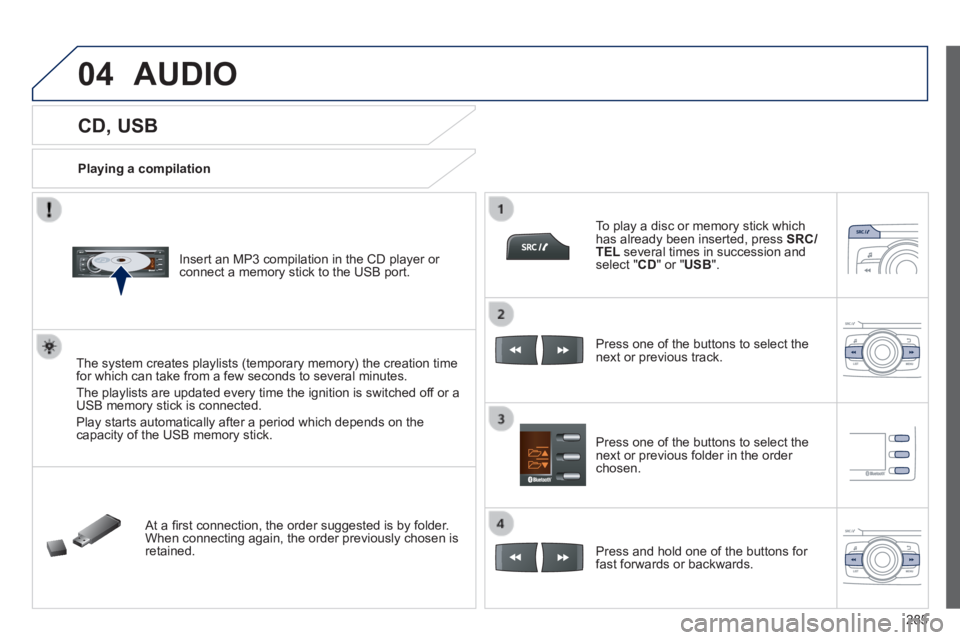
04
285
CD, USB
Playing a compilation
Insert an MP3 compilation in the CD player or connect a memory stick to the USB port.
The system creates playlists (temporary memory) the creation time for which can take from a few seconds to several minutes.
The playlists are updated every time the ignition is switched off or a USB memory stick is connected.
Play starts automatically after a period which depends on the capacity of the USB memory stick.
At a fi rst connection, the order suggested is by folder. When connecting again, the order previously chosen is retained.
To play a disc or memory stick which has already been inserted, press SRC/TEL several times in succession and select " CD " or " USB ".
Press one of the buttons to select the next or previous track.
Press one of the buttons to select the next or previous folder in the order chosen.
Press and hold one of the buttons for fast forwards or backwards.
AUDIO
Page 288 of 336
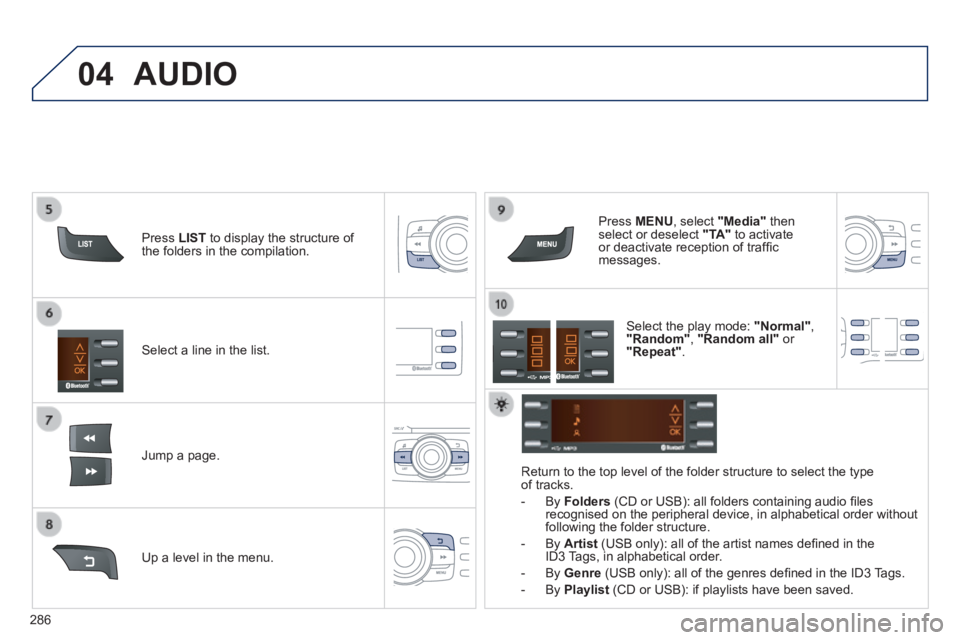
04
286
Select a line in the list.
Jump a page.
Press MENU , select "Media" then select or deselect "TA" to activate or deactivate reception of traffi c messages.
Up a level in the menu.
AUDIO
Return to the top level of the folder structure to select the type of tracks.
- By Folders (CD or USB): all folders containing audio fi les recognised on the peripheral device, in alphabetical order without following the folder structure.
- By Artist (USB only): all of the artist names defi ned in the ID3 Tags, in alphabetical order.
- By Genre (USB only): all of the genres defi ned in the ID3 Tags.
- By Playlist (CD or USB): if playlists have been saved.
Press LIST to display the structure of the folders in the compilation.
Select the play mode: "Normal" , "Random" , "Random all" or "Repeat" .
Page 289 of 336
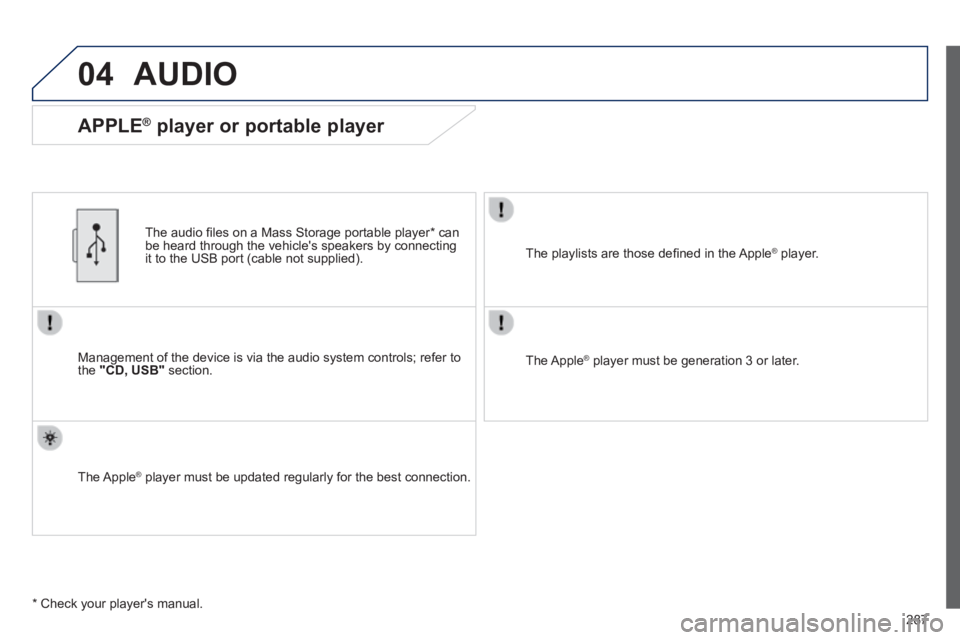
04
287
AUDIO
Management of the device is via the audio system controls; refer to the "CD, USB" section.
The audio fi les on a Mass Storage portable player * can be heard through the vehicle's speakers by connecting it to the USB port (cable not supplied).
The Apple ® player must be updated regularly for the best connection. ® player must be updated regularly for the best connection. ®
The playlists are those defi ned in the Apple ® player. ® player. ®
The Apple ® player must be generation 3 or later. ® player must be generation 3 or later. ®
* Check your player's manual.
APPLE ® player or portable player
Page 290 of 336

04
288
Streaming - Playing audio files via Bluetooth
Depending on the compatibility of the phone
Connect the telephone: see the "USING THE TELEPHONE" section.
Streaming allows music fi les on a telephone to be heard via the vehicle's speakers.
The telephone must support the appropriate Bluetooth ® profi les ® profi les ®
(profi les A2DP / AVRCP).
Activate the streaming source by pressing SRC/TEL . Control of playback is via the audio system. The contextual information can be displayed in the screen.
In certain cases, playing of the audio fi les must be initiated from the telephone.
The audio quality depends on the quality of the transmission from the telephone.
AUDIO