Peugeot 208 2015 Owner's Manual - RHD (UK, Australia)
Manufacturer: PEUGEOT, Model Year: 2015, Model line: 208, Model: Peugeot 208 2015Pages: 341, PDF Size: 38.75 MB
Page 331 of 341
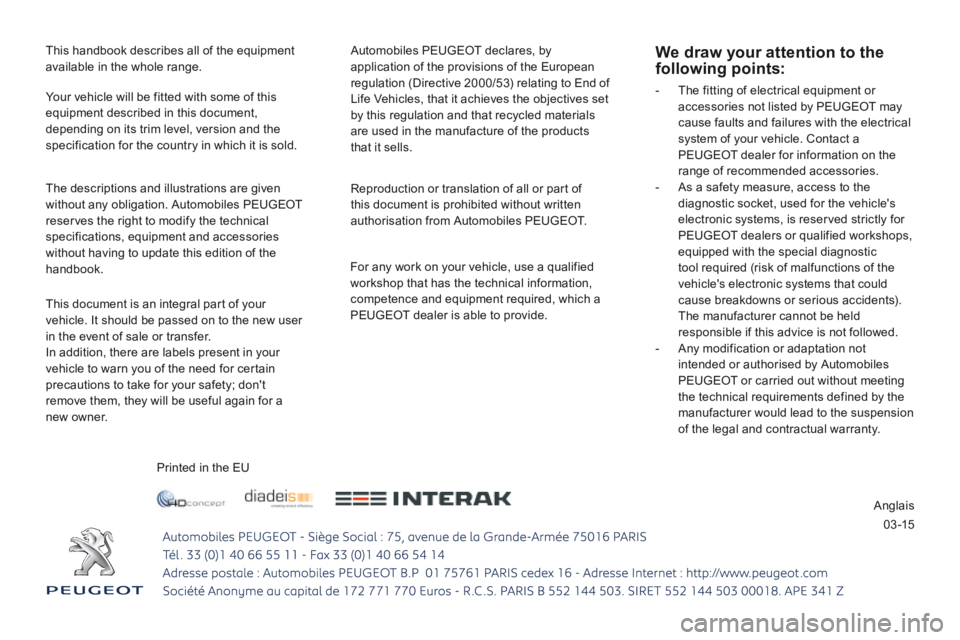
0 3 -15
This handbook describes all of the equipment
available in the whole range.
This document is an integral part of your
vehicle. It should be passed on to the new user
in the event of sale or transfer.
In addition, there are labels present in your
vehicle to warn you of the need for certain
precautions to take for your safety; don't
remove them, they will be useful again for a
new owner.
Reproduction or translation of all or part of
this document is prohibited without written
authorisation from Automobiles PEUGEOT.
Printed in the EU
Your vehicle will be fitted with some of this
equipment described in this document,
depending on its trim level, version and the
specification for the country in which it is sold.
Automobiles PEUGEOT declares, by
application of the provisions of the European
regulation (Directive 2000/53) relating to End of
Life Vehicles, that it achieves the objectives set
by this regulation and that recycled materials
are used in the manufacture of the products
that it sells.
The descriptions and illustrations are given
without any obligation. Automobiles PEUGEOT
reserves the right to modify the technical
specifications, equipment and accessories
without having to update this edition of the
handbook.
Anglais
For any work on your vehicle, use a qualified
workshop that has the technical information,
competence and equipment required, which a
PEUGEOT dealer is able to provide.
We draw your attention to the
following points:
-
The fitting of electrical equipment or
accessories not listed by PEUGEOT may
cause faults and failures with the electrical
system of your vehicle. Contact a
PEUGEOT dealer for information on the
range of recommended accessories.
- As a safety measure, access to the
diagnostic socket, used for the vehicle's
electronic systems, is reserved strictly for
PEUGEOT dealers or qualified workshops,
equipped with the special diagnostic
tool required (risk of malfunctions of the
vehicle's electronic systems that could
cause breakdowns or serious accidents).
The manufacturer cannot be held
responsible if this advice is not followed.
- Any modification or adaptation not
intended or authorised by Automobiles
PEUGEOT or carried out without meeting
the technical requirements defined by the
manufacturer would lead to the suspension
of the legal and contractual warranty.
Page 332 of 341
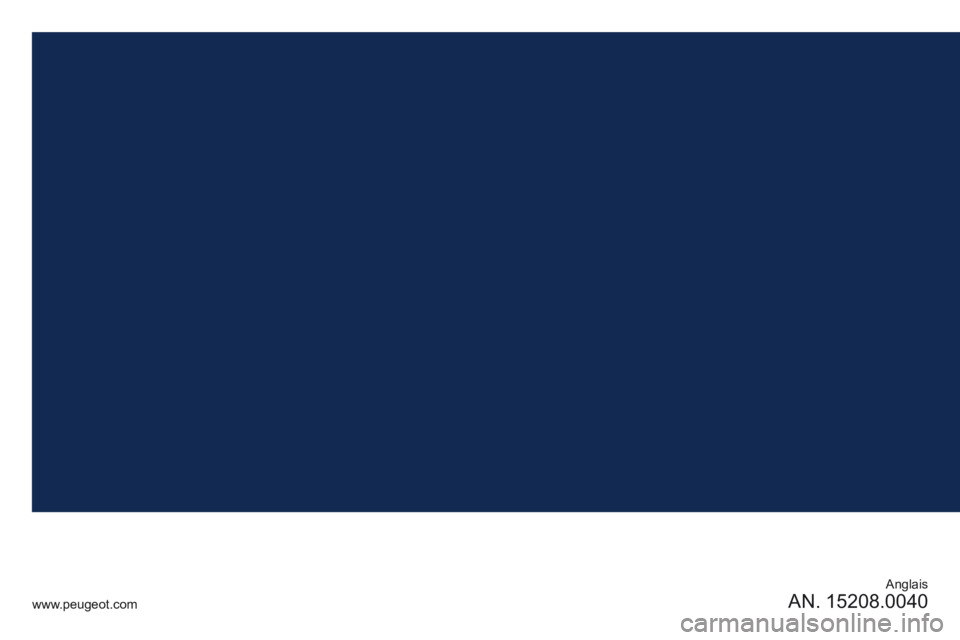
Anglais
AN. 15208.0040www.peugeot.com
Page 333 of 341
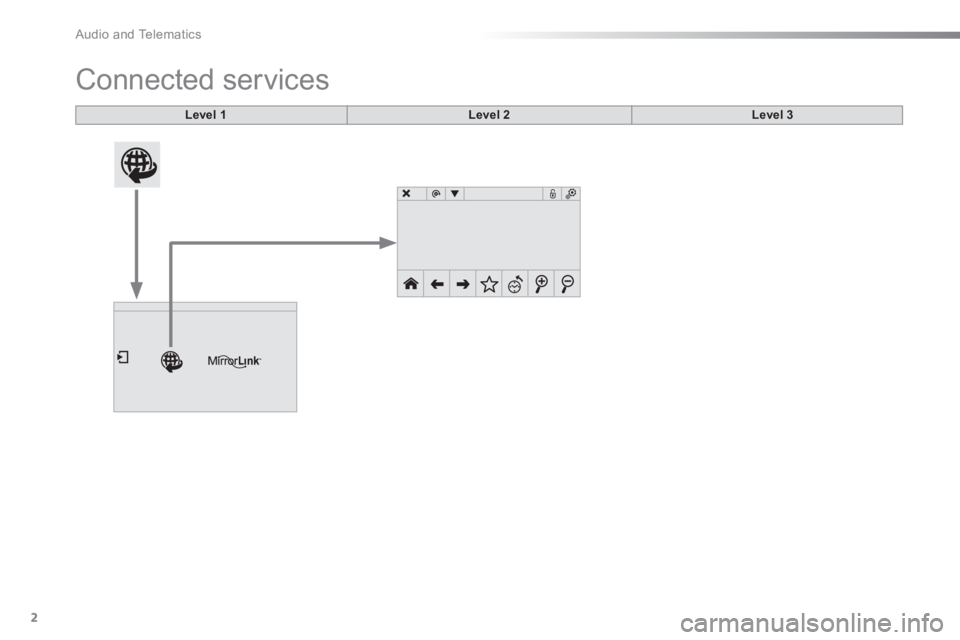
Audio and Telematics
2
Connected services
Level 1
Level 2
Level 3
Page 334 of 341
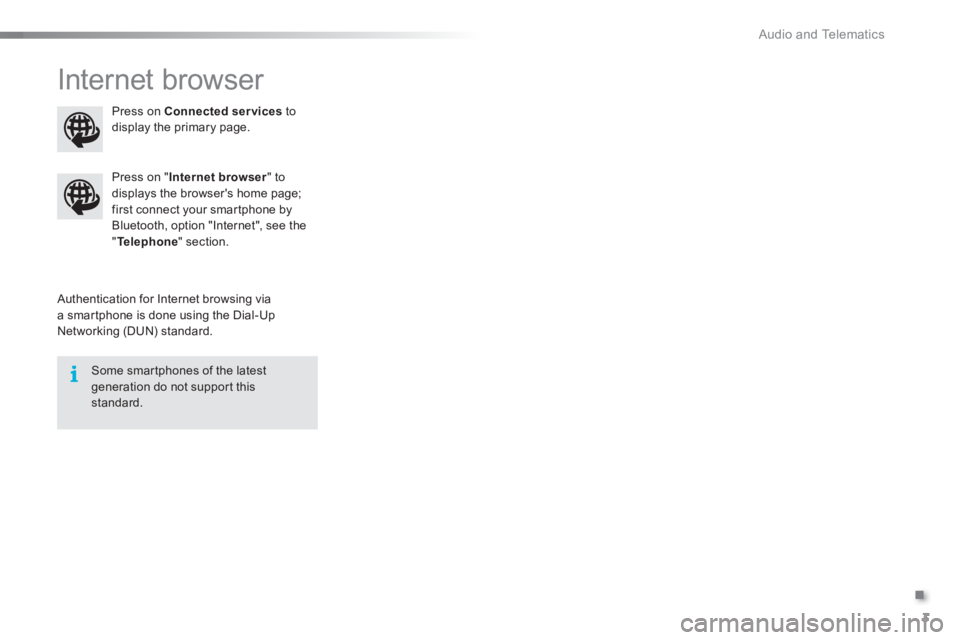
.
Audio and Telematics
3
Internet browser
Authentication for Internet browsing via
a smartphone is done using the Dial-Up
Networking (DUN) standard.
Press on " Internet browser
" to
displays the browser's home page;
first connect your smartphone by
Bluetooth, option "Internet", see the
" Te l e p h o n e
" section.
Some smartphones of the latest
generation do not support this
standard.
Press on Connected services
to
display the primary page.
Page 335 of 341
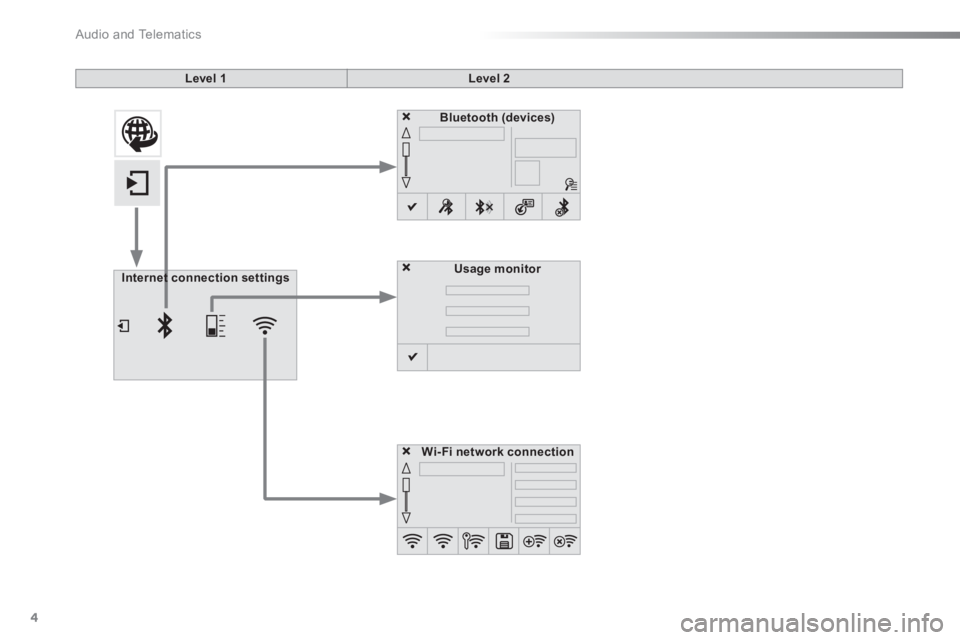
Audio and Telematics
4
Level 1
Level 2
Usage monitor
Internet connection settings
Wi- Fi network connection
Bluetooth
(devices)
Page 336 of 341
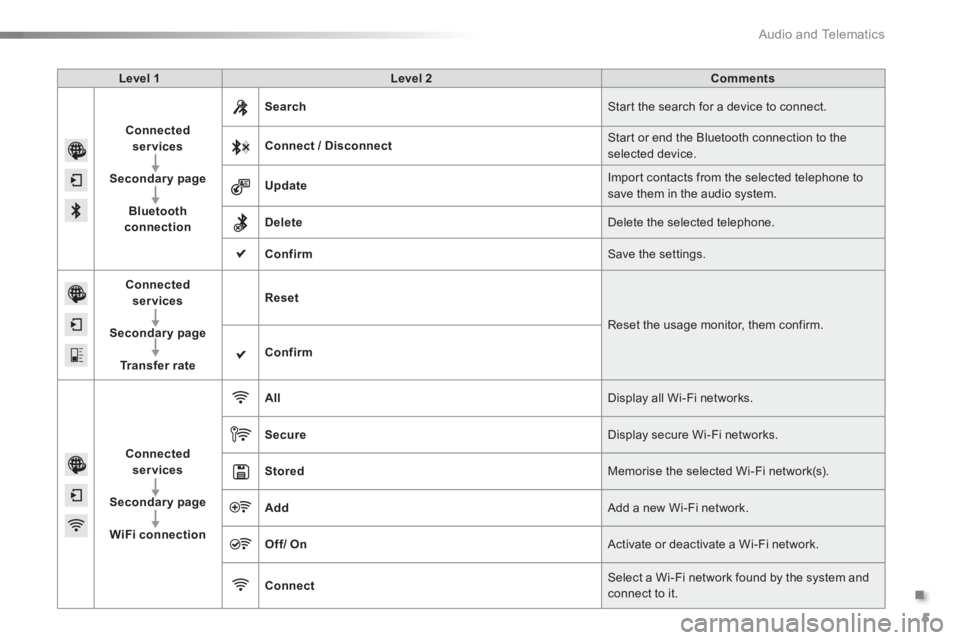
.
Audio and Telematics
5
Level 1
Level 2
Comments
Connected
services
Secondary page
Bluetooth
connection
Search
Start the search for a device to connect.
Connect / Disconnect
Start or end the Bluetooth connection to the
selected device.
Update
Import contacts from the selected telephone to
save them in the audio system.
Delete
Delete the selected telephone.
Confirm
Save the settings.
Connected
services
Secondary page
Tr a n s f e r r a t e
Reset
Reset the usage monitor, them confirm.
Confirm
Connected
services
Secondary page
WiFi connection
All
Display all Wi-Fi networks.
Secure
Display secure Wi-Fi networks.
Stored
Memorise the selected Wi-Fi network(s).
Add
Add a new Wi-Fi network.
Off/
On
Activate or deactivate a Wi-Fi network.
Connect
Select a Wi-Fi network found by the system and
connect to it.
Page 337 of 341
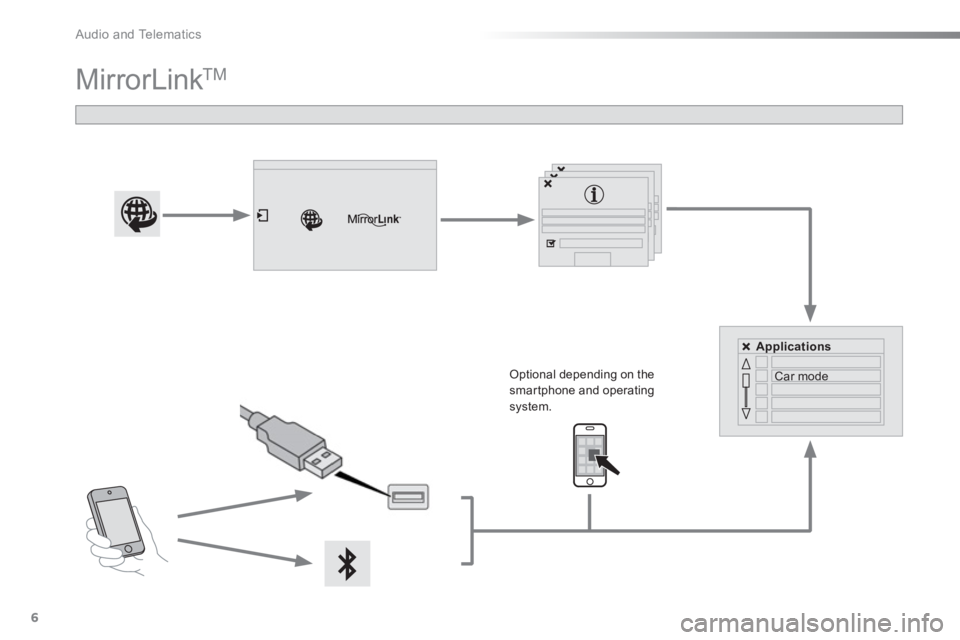
Audio and Telematics
6
MirrorLink TM
Optional depending on the
smartphone and operating
system.
Applications
Car mode
Page 338 of 341
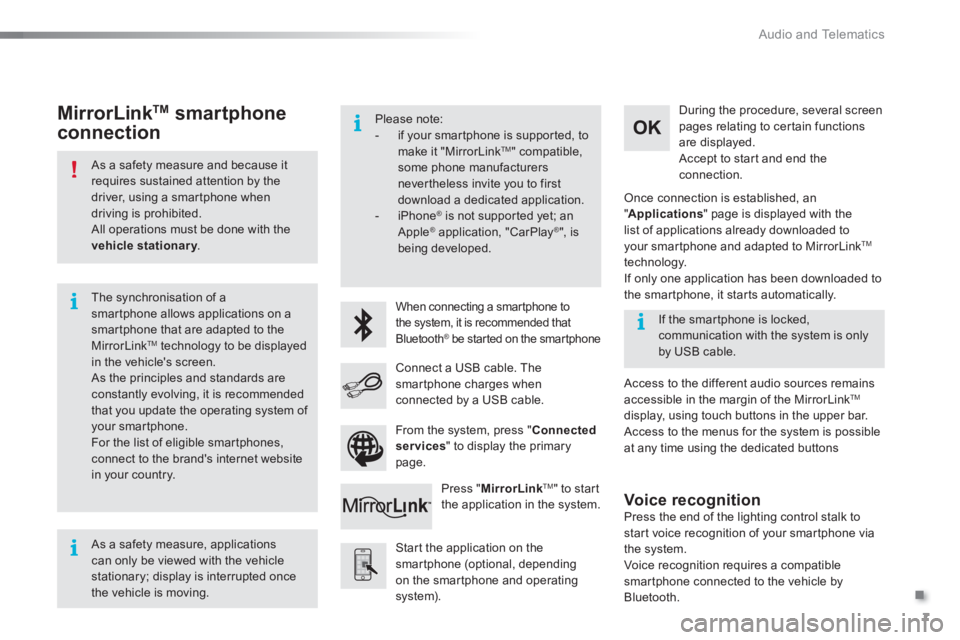
.
Audio and Telematics
7
As a safety measure and because it
requires sustained attention by the
driver, using a smartphone when
driving is prohibited.
All operations must be done with the
vehicle stationary
.
The synchronisation of a
smartphone allows applications on a
smartphone that are adapted to the
MirrorLink
TM technology to be displayed
in the vehicle's screen.
As the principles and standards are
constantly evolving, it is recommended
that you update the operating system of
your smartphone.
For the list of eligible smar tphones,
connect to the brand's internet website
in your country.
Please note:
- if your smartphone is supported, to
make it "MirrorLink
TM " compatible,
some phone manufacturers
nevertheless invite you to first
download a dedicated application.
- iPhone
®
is not supported yet; an
Apple ® application, "CarPlay ®
", is
being developed.
When connecting a smartphone to
the system, it is recommended that
Bluetooth
® be started on the smartphone
Start the application on the
smartphone (optional, depending
on the smartphone and operating
system).
Access to the different audio sources remains
accessible in the margin of the MirrorLink
TM
display, using touch buttons in the upper bar.
Access to the menus for the system is possible
at any time using the dedicated buttons
If the smartphone is locked,
communication with the system is only
by USB cable.
During the procedure, several screen
pages relating to certain functions
are displayed.
Accept to start and end the
connection.
Connect a USB cable. The
smartphone charges when
connected by a USB cable.
Press " MirrorLink
TM
" to start
the application in the system.
Once connection is established, an
" Applications
" page is displayed with the
list of applications already downloaded to
your smartphone and adapted to MirrorLink
TM
technology.
If only one application has been downloaded to
the smartphone, it starts automatically.
MirrorLink TM
smartphone
connection
Press the end of the lighting control stalk to
start voice recognition of your smartphone via
the system.
Voice recognition requires a compatible
smartphone connected to the vehicle by
Bluetooth.
Voice recognition
As a safety measure, applications
can only be viewed with the vehicle
stationary; display is interrupted once
the vehicle is moving.
From the system, press " Connected
services
" to display the primary
page.
Page 339 of 341
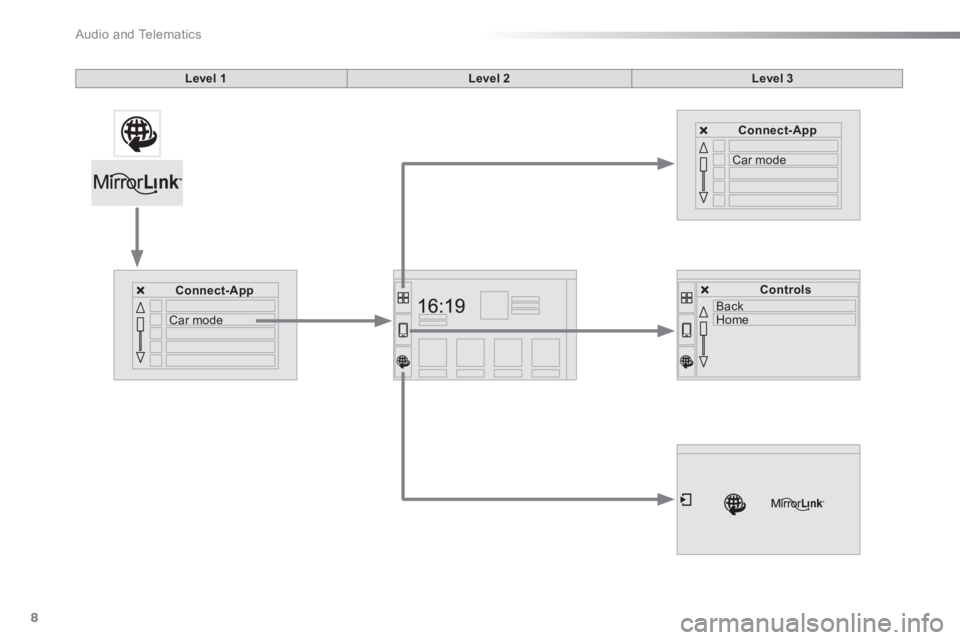
Audio and Telematics
8
Back
Home
Controls
Connect-App
Car mode
Connect-App
Car mode
Level 1
Level 2
Level 3
Page 340 of 341
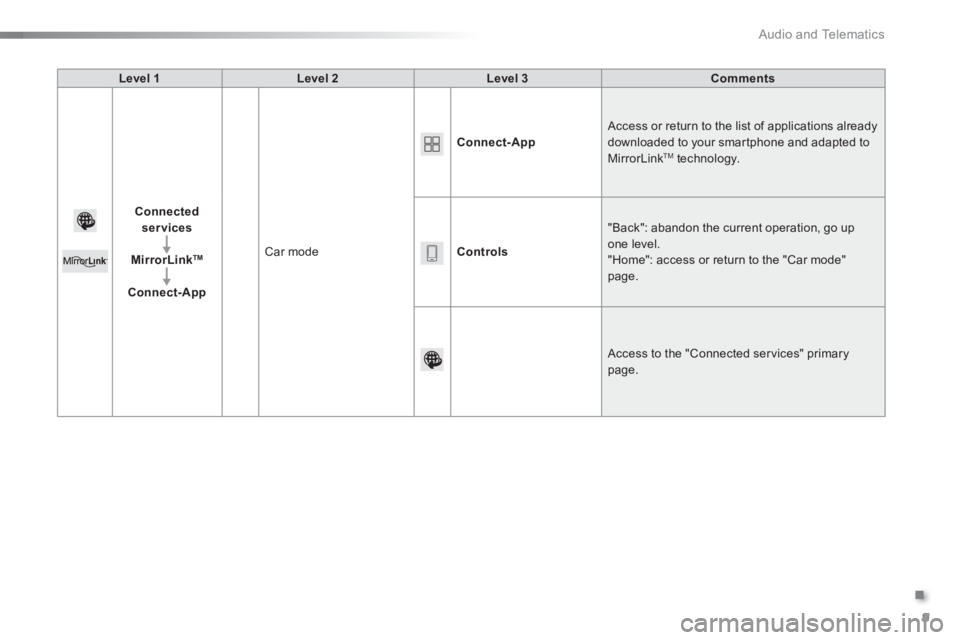
.
Audio and Telematics
9
Level 1
Level 2
Level 3
Comments
Connected
services
MirrorLink
TM
Connect-App
Car mode
Connect-App
Access or return to the list of applications already
downloaded to your smartphone and adapted to
MirrorLink
TM technology.
Controls
"Back": abandon the current operation, go up
one level.
"Home": access or return to the "Car mode"
page.
Access to the "Connected ser vices" primary
page.