Peugeot 3008 Hybrid 4 2013 Owner's Manual - RHD (UK. Australia)
Manufacturer: PEUGEOT, Model Year: 2013, Model line: 3008 Hybrid 4, Model: Peugeot 3008 Hybrid 4 2013Pages: 340, PDF Size: 16.51 MB
Page 211 of 340
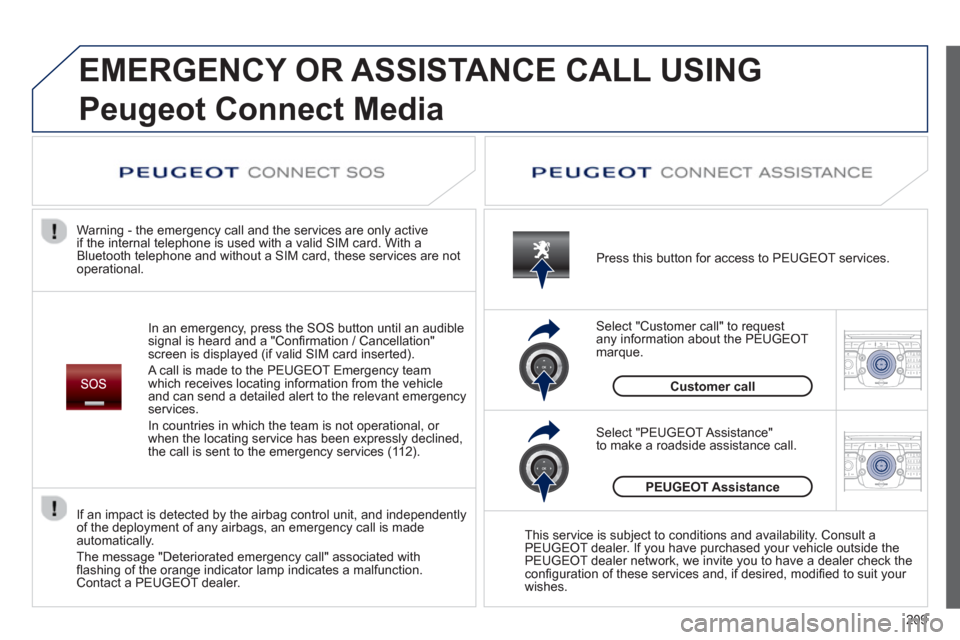
209
2ABC3DEF5JKL4GHI6MNO8TUV7PQRS9WXYZ0*#
1RADIO MEDIANAV TRAFFIC
SETUPADDR
BOOK
2ABC3DEF5JKL4GHI6MNO8TUV7PQRS9WXYZ0*#
1RADIO MEDIANAV TRAFFIC
SETUPADDR
BOOK
EMERGENCY OR ASSISTANCE CALL USING
Peugeot Connect Media
In an emergency, press the SOS button until an audible
signal is heard and a "Confi rmation / Cancellation"
screen is displayed (if valid SIM card inserted).
A call is made to the PEU
GEOT Emergency team
which receives locating information from the vehicleand can send a detailed alert to the relevant emergency services.
In countries in which the team is not operational, or
when the locatin
g service has been expressly declined,
the call is sent to the emergency services (11 2). Warning - the emergency call and the services are only active
i
f the internal telephone is used with a valid SIM card. With a
Bluetooth telephone and without a SIM card, these services are not
operational. Press this button for access to PEUGEOT services.
Customer call Select "Customer call" to request
an
y information about the PEUGEOT marque.
Select "PEUGEOT Assistance"
to make a roadside assistance call.
PEUGEOT Assistance
This service is subject to conditions and availability. Consult a
PEUGEOT dealer. If you have purchased your vehicle outside the
PEUGEOT dealer network, we invite you to have a dealer check theconfi guration of these services and, if desired, modifi ed to suit your
wishes.
If an impact is detected b
y the airbag control unit, and independentlyof the deployment of any airbags, an emergency call is made
automatically.
The message "Deteriorated emergency call" associated withfl ashing of the orange indicator lamp indicates a malfunction.Contact a PEUGEOT dealer.
Page 212 of 340
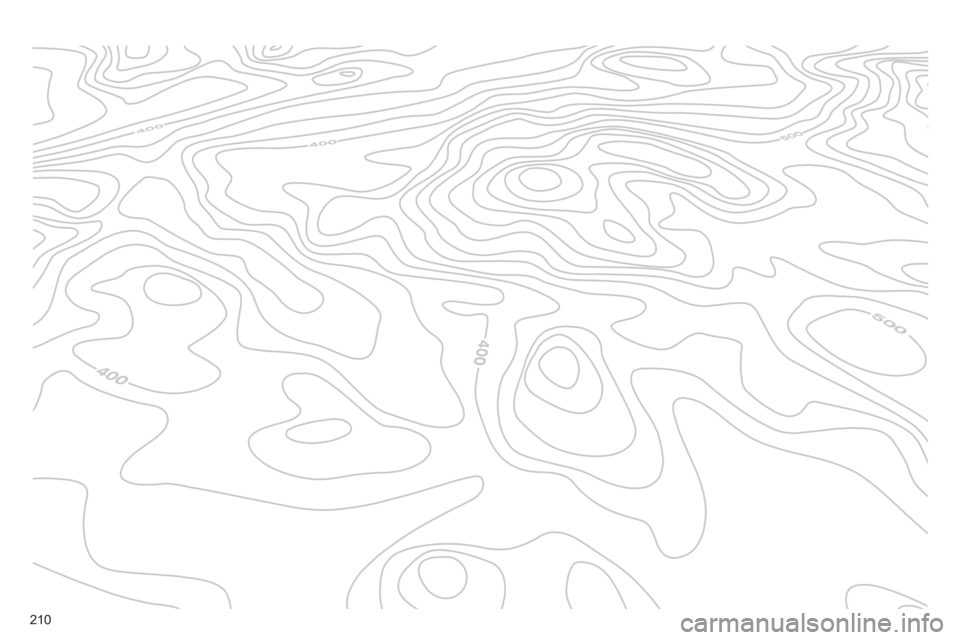
210
Page 213 of 340

211
The system is protected in such a way that it will onlyoperate in your vehicle.
Peugeot Connect Media Navigation
(NG4 3D)
For safety reasons, it is imperative that the driver carries out operations which require prolonged attention
while the vehicle is stationary.
When the en
gine is switched off and to prevent
discharging of the battery, the system switches off
following the activation of the energy economy mode.
01 First steps
02 Voice commands and
steerin
g mounted controls
03 General operation
04 Navi
gation - Guidance
05 Traffic information
06 Radio
07 Music media pla
yers
08 Usin
g the telephone
09 Screen menu map
Frequentl
y asked questions
p.
p.
p.
p.
p.
p.
p.
p.
p.
p.
212
214
217
222
231
233
234
239
244
249
CONTENTS
MULTIMEDIA AUDIO SYSTEM / BLUETOOTH TELEPHONE
GPS EUROPE
Page 214 of 340

212
01FIRST STEPS
Peugeot Connect Media Navigation (NG4 3D) CONTROL PANEL
Access to the Radio Menu.
Displa
y the list of stations on the
FM band in alphabetical order.
Access to the Media Menu(audio CD, Jukebox,
Auxiliary socket).
Display the list o
f tracks.
Change the source.
Access to the NavigationMenu and display of recentdestinations.
Abandon the current
operation.
Long press: return to main
displa
y. Access to the Traffi c Menu.
Access to the Address book Menu.
A
ccess to the "SETUP" menu (confi guration).
Lon
g press: GPS coverage.
Audio settings (Balance /
Fader, Bass / Treble, Musical
ambience...
).
Adjust volume (each source
is independent, including
navigation messages and alerts).
Lon
g press: reinitialise thesystem.
Short press: mute.
Automatic search up/down for radio frequencies.
Select
previous/next CD or MP3
track.
SD card reader.Short press: clears the last character.
Enter the numbers or lettersusing the alpha-numeric keypad.
Presettin
g 10 radio stations.
Page 215 of 340
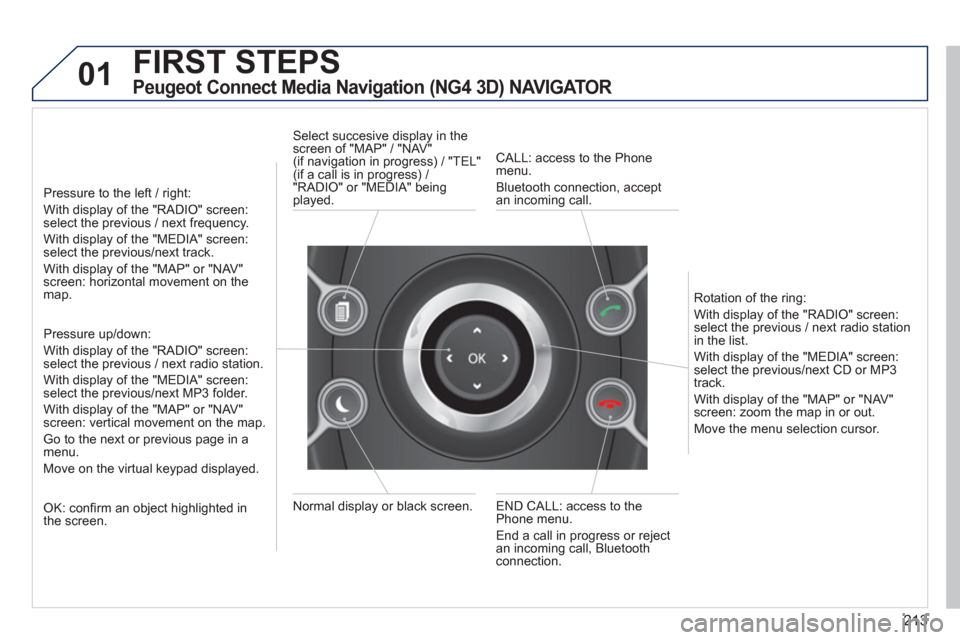
213
01FIRST STEPS
Peugeot Connect Media Navigation (NG4 3D) NAVIGATOR
Pressure to the left / right:
With display of the "RADIO" screen: select the previous / next frequency.
With display of the "MEDIA" screen: select the previous/next track.
With display of the "MAP" or "NAV"screen: horizontal movement on themap.
Pressure up/down:
With display of the "RADIO" screen: select the previous / next radio station.
With display of the "MEDIA" screen: select the previous/next MP3 folder.
With display of the "MAP" or "NAV"screen: vertical movement on the map.
Go to the next or previous pa
ge in a menu.
Move on the virtual keypad displayed.
OK: confi rm an object highlighted in
the screen.
END CALL: access to the Phone menu.
End a call in pro
gress or reject
an incoming call, Bluetooth connection. Normal displa
y or black screen. Select succesive displa
y in thescreen of "MAP" / "NAV" (if navigation in progress) / "TEL"(if a call is in progress) /
"RADIO" or "MEDIA" being
played.
CALL: access to the Phonemenu.
Bluetooth connection, accept
an incomin
g call.
Rotation o
f the ring:
With displa
y of the "RADIO" screen: select the previous / next radio station
in the list.
With displa
y of the "MEDIA" screen: select the previous/next CD or MP3
track.
With displa
y of the "MAP" or "NAV"screen: zoom the map in or out.
M
ove the menu selection cursor.
Page 216 of 340
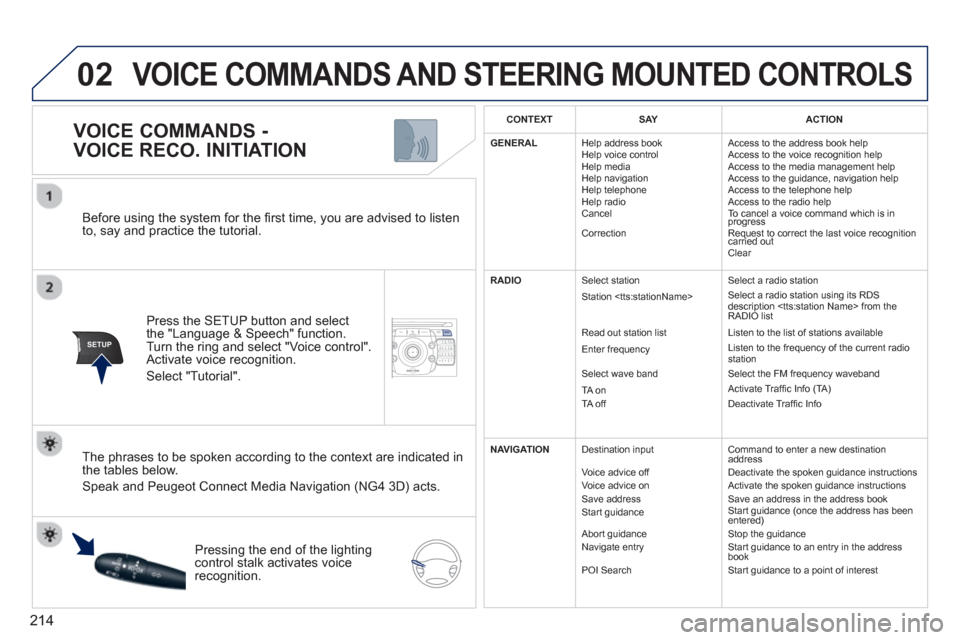
214
02
SETUP2ABC3DEF5JKL4GHI6MNO8TUV7PQRS9WXYZ0*#
1NAV TRAFFICADDR
BOOKSETUP
Before using the system for the fi rst time, you are advised to listen
to, say and practice the tutorial.
Press the
SETUP button and select
the "Language & Speech" function.Turn the ring and select "Voice control". Activate voice recognition.
Select "Tutorial".
VOICE COMMANDS -
VOICE RECO. INITIATION
The phrases to be spoken according to the context are indicated in
the tables below.
Speak and Peugeot Connect Media Navigation (NG4 3D) acts.
Pressing the end o
f the lightingcontrol stalk activates voice
recognition.
CONTEXTSAYACTION
GENERAL
Help address book
Hel
p voice control
Help media
Help navi
gation
Help telephone
Help radio
Cancel
Correction Access to the address book help
Access to the voice reco
gnition help
Access to the media management help
Access to the guidance, navigation help
Access to the telephone help
Access to the radio help
To cancel a voice command which is in progress
Request to correct the last voice recognition carried out q
Clear
RADIO
Select station
Station
Read out station list
Enter
frequency
Select wave band
TA on
TA off A
Select a radio station
Select a radio station using its RDS
description
Li
sten to the list of stations available
Listen to the frequency of the current radiostation
Select the FM frequency waveband
Activate Traffi c Info (TA)
Deactivate Traffi c Info
NAVIGATION
Destination input
V
oice advice off
Voice advice on
Save address
Start guidance
Abort guidance
Navigate entry
P
OI Search Command to enter a new destination
address
Deactivate the spoken guidance instructions
Activate the spoken guidance instructions
Save an address in the address book
Start guidance (once the address has been
entered) Stop the guidance
Start guidance to an entry in the address
book
Start guidance to a point of interest
VOICE COMMANDS AND STEERING MOUNTED CONTROLS
Page 217 of 340
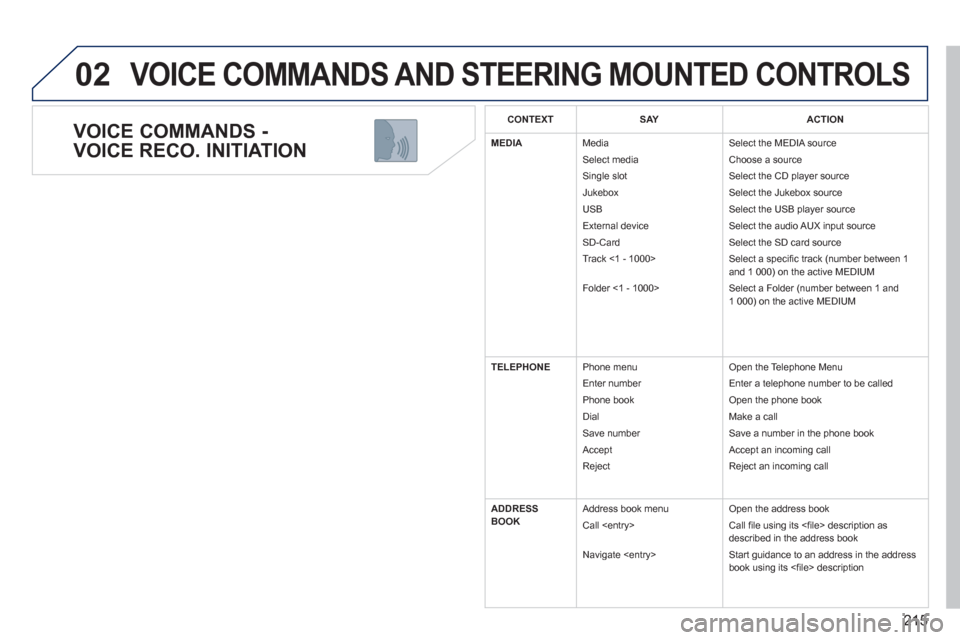
215
02
VOICE COMMANDS -
VOICE RECO. INITIATION
VOICE COMMANDS AND STEERING MOUNTED CONTROLS
CONTEXTSAYACTION
MEDIA
Media
Select media
Sin
gle slot
Jukebox
USB
External device
SD-Card
Track <1 - 1000>
F
older <1 - 1000>r
Select the MEDIA source
Choose a source
Select the CD pla
yer source
Select the Jukebox source
Select the USB player source
Select the audio AUX input source
Select the SD card source
Select a specifi c track (number between 1
and 1 000) on the active MEDIUM
Select a Folder
(number between 1 and1 000) on the active MEDIUM
TELEPHONEPhone menu
Enter number
Ph
one book
Di
al
Save number
Accept
RejectO
pen the Telephone Menu
Enter a tele
phone number to be called
Open the phone book
M
ake a call
Save a number in the phone book
Accept an incoming call
Reject an incoming call
ADDRESS
BOOK Address book menu
Call
Navi
gate
Open the address book
Call fi le usin
g its <fi le> description as described in the address book
Start guidance to an address in the addressbook using its <fi le> description
Page 218 of 340
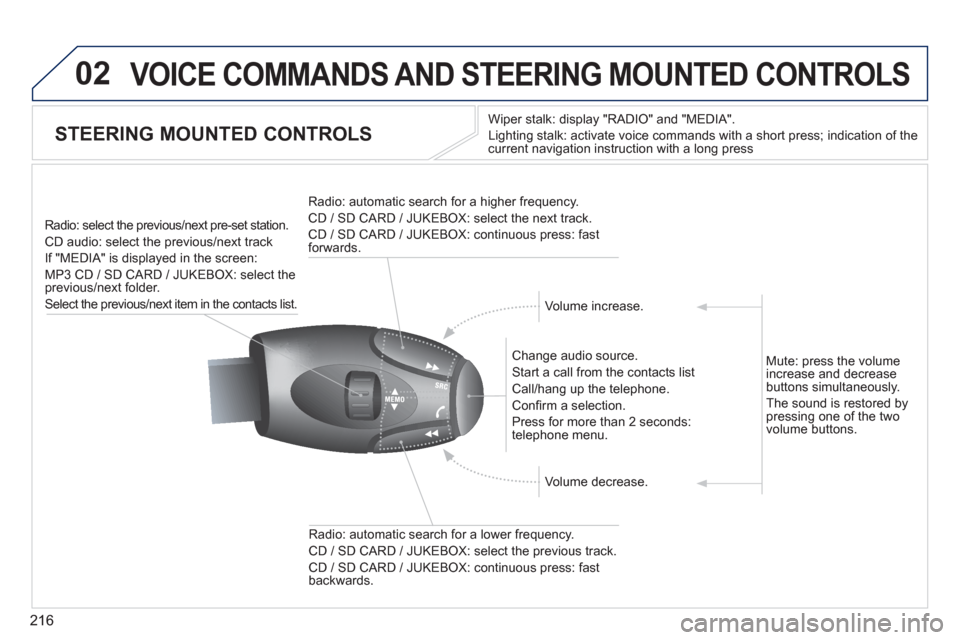
216
02 VOICE COMMANDS AND STEERING MOUNTED CONTROLS
STEERING MOUNTED CONTROLS
Wiper stalk: display "RADIO" and "MEDIA".
Li
ghting stalk: activate voice commands with a short press; indication of the current navigation instruction with a long press
Change audio source.
Start a call from the contacts list
Call/han
g up the telephone.
Confi rm a selection.
Pr
ess for more than 2 seconds:
telephone menu.
Radio: automatic search for a lower frequenc
y.
CD / SD CARD / JUKEBOX: select the previous track.
CD / SD CARD / JUKEBOX: continuous press: fast backwards. Radio: select the previous
/next pre-set station.
CD audio: select the
previous/next track
If "MEDIA" is displa
yed in the screen:
MP
3 CD / SD CARD / JUKEBOX: select the
previous/next folder.
Select the previous/next item in the contacts list.
Radio: automatic search
for a higher frequency.
CD / SD CARD / JUKEBOX: select the next track.
CD / SD CARD / JUKEBOX: continuous press: fast
forwards.
Volume increase.
Volume decrease. Mute: press the volume
increase and decreasebuttons simultaneously.
The sound is restored b
y pressing one of the two
volume buttons.
Page 219 of 340
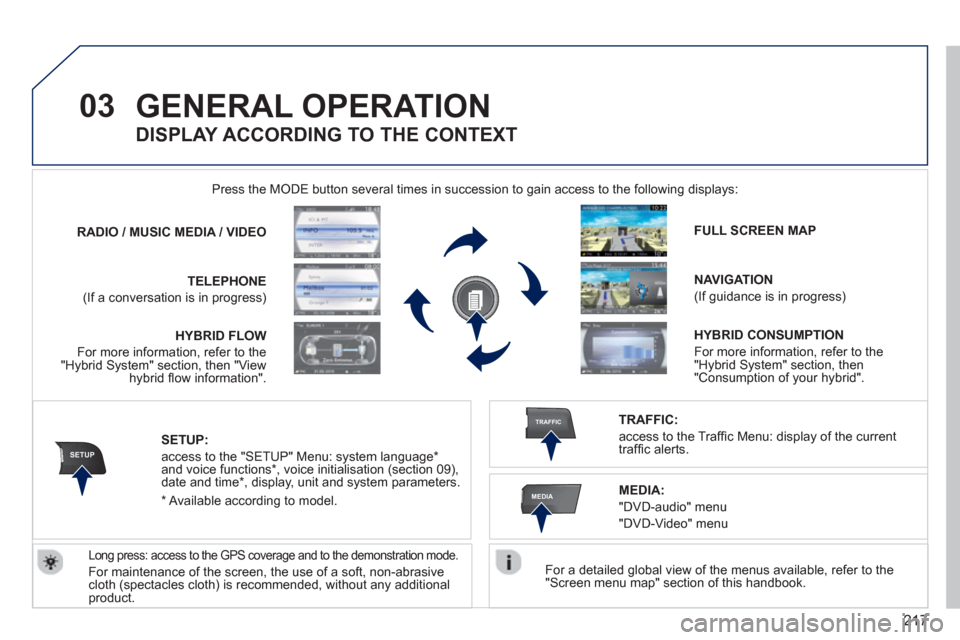
217
03
SETUP
TRAFFIC
MEDIA
GENERAL OPERATION
For a detailed global view of the menus available, refer to the "Screen menu map" section of this handbook.
Press the M
ODE button several times in succession to gain access to the following displays:
Long press: access to the GPS coverage and to the demonstration mode.
For maintenance of the screen, the use of a soft, non-abrasivecloth (spectacles cloth) is recommended, without any additional
product. RADIO
/ /MUSICMEDIA / VIDEO
TELEPHONE
(If a conversation is in progress)
FULL SCREEN MAP
NAVIGATION
(If guidance is in progress)
SETUP:
access to the "SETUP" Menu: system language *
and voice functions * , voice initialisation (section 09),
date and time * , display, unit and system parameters.
TRAFFIC:
access to the Traffi c Menu: display of the current
traffi c alerts.
DISPLAY ACCORDING TO THE CONTEXT
MEDIA:
"DVD-audio" menu
"DVD-Video" menu
*
Available accordin
g to model. HYBRID FLO
W
For more information, refer to the"Hybrid System" section, then "Viewhybrid fl ow information".HYBRID CONSUMPTIO
N
For more information, refer to the"Hybrid System" section, then "Consumption of your hybrid".
Page 220 of 340
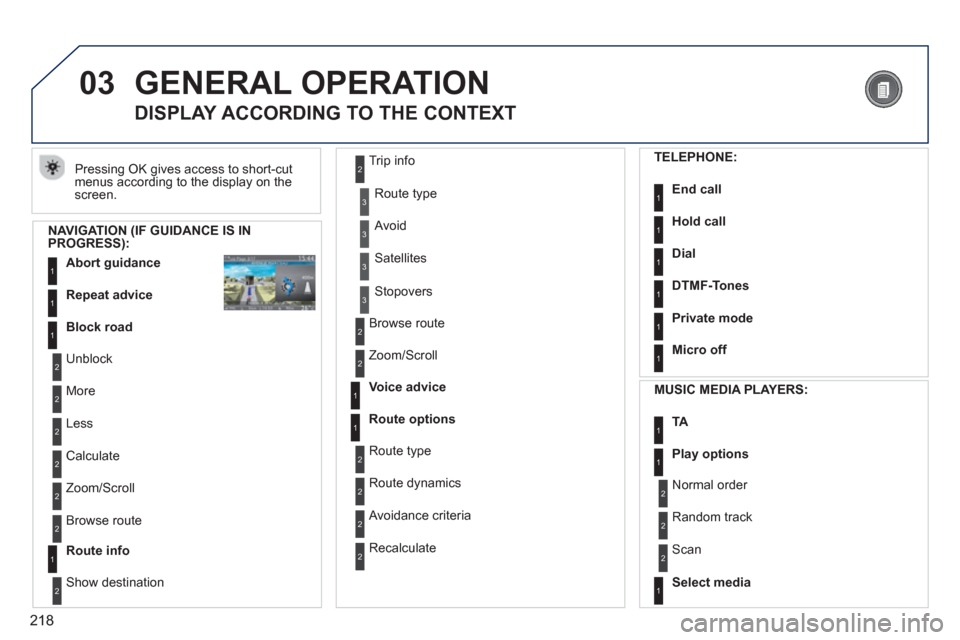
218
03 GENERAL OPERATION
Pressing OK gives access to short-cut
menus according to the display on the screen.
DISPLAY ACCORDING TO THE CONTEXT
NAVIGATION (IF GUIDANCE IS IN PROGRESS):
Abort guidanc
e1
1
1
Repeat advice
Block road
2
2
Unblock
M
ore
2
Less
3
3
Route type
Avoid
3 Satellites
2
2
Calculate
Z
oom/Scroll
2
Browse route
1Route info
2
2
Show destination Trip in
fo
3
Stopovers
2
2
Browse route
Zoom/Scroll
1
1
Voice advice
Route options
2
2
Route type
Route dynamics
2 Avoidance criteria
2
Recalculate
TELEPHONE:
End call1
1
1
1
Hold call
Dial
DTMF-Tones
1Private mode
1Micro off
MU
SIC MEDIA PLAYERS:
TA1
1Play options
1Select media
2
2
Normal order
R
andom track
2 Scan