display Peugeot 307 CC 2003 User Guide
[x] Cancel search | Manufacturer: PEUGEOT, Model Year: 2003, Model line: 307 CC, Model: Peugeot 307 CC 2003Pages: 173, PDF Size: 2.12 MB
Page 33 of 173
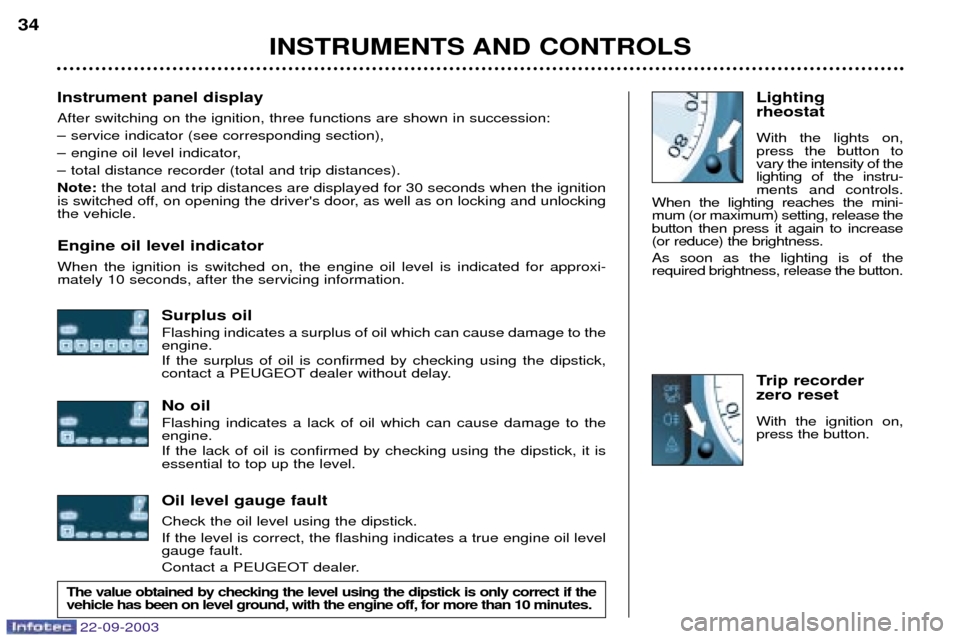
22-09-2003
Lighting rheostat With the lights on, press the button tovary the intensity of thelighting of the instru-ments and controls.
When the lighting reaches the mini-mum (or maximum) setting, release thebutton then press it again to increase(or reduce) the brightness. As soon as the lighting is of the required brightness, release the button.
Trip recorder zero reset With the ignition on, press the button.
Instrument panel display After switching on the ignition, three functions are shown in succession:
Ð service indicator (see corresponding section),
Ð engine oil level indicator,
Ð total distance recorder (total and trip distances).Note:
the total and trip distances are displayed for 30 seconds when the ignition
is switched off, on opening the driver's door, as well as on locking and unlocking the vehicle. Engine oil level indicator When the ignition is switched on, the engine oil level is indicated for approxi- mately 10 seconds, after the servicing information.
Surplus oil Flashing indicates a surplus of oil which can cause damage to the engine. If the surplus of oil is confirmed by checking using the dipstick,
contact a PEUGEOT dealer without delay. No oil Flashing indicates a lack of oil which can cause damage to the engine. If the lack of oil is confirmed by checking using the dipstick, it is essential to top up the level. Oil level gauge fault Check the oil level using the dipstick. If the level is correct, the flashing indicates a true engine oil level gauge fault.
Contact a PEUGEOT dealer.
INSTRUMENTS AND CONTROLS
34
The value obtained by checking the level using the dipstick is only correct if the vehicle has been on level ground, with the engine off, for more than 10 min
utes.
Page 34 of 173

22-09-2003
YOUR 307 CC IN DETAIL35
MULTI-FUNCTION SCREENS Presentation Monochrome screen B This enables the following information to be displayed:
Ð the time,
Ð the date,
Ð the outside temperature (the
¡C
symbol flashes when there is a risk of ice),
Ð the radio displays,
Ð the status of the openings (doors, bonnet...),
Ð the warning messages (e.g. "Bat- tery charge fault") or information messages (e.g. "Passenger airbag deactivated") displayedtempo-rarily can be cleared bypressing button 1or 2,
Ð the trip computer (see corres- ponding section). Monochrome screen CT andcolour screen DT These two systems are controlled by the
RT3 audio/telephone keypad.
They enable the following informa-tion to be displayed:
Ð the time,
Ð the date,
Ð the outside temperature (a message warns you when there is a risk of ice),
Ð the audio source displays (radio, CD, ...),
Ð the telematic system displays (telephone, services, ...),
Ð the status of the openings (doors, bonnet, ...),
Ð the warning messages (e.g. "Fuel level low") and vehicle functionsstatus messages (e.g. "Passengerair bag deactivated") displayed
temporarily,
Ð the trip computer display (see cor- responding section),
Ð the satellite navigation system displays (see corresponding sec-tion).
Note: to enable you to use all of your
system's functions, you have twoCD ROMs: one, "Configuration",
contains the software and the various
display and spoken information lan-
guages, the other, "Navigation",contains the satellite navigation sys-tem map data. Monochrome screen CT Main menu
Press the RT3 audio/telephone "MENU"
button to access the main
menu and select one of the following
applications:
Ð navigation - guidance (see section "Satellite navigation system"),
Ð trip computer (see corresponding section),
Ð directory (see "RT3 audio/tele- phone" section),
Ð telematics (see "RT3 audio/tele- phone" section),
Ð configuration (see corresponding section).
Page 35 of 173
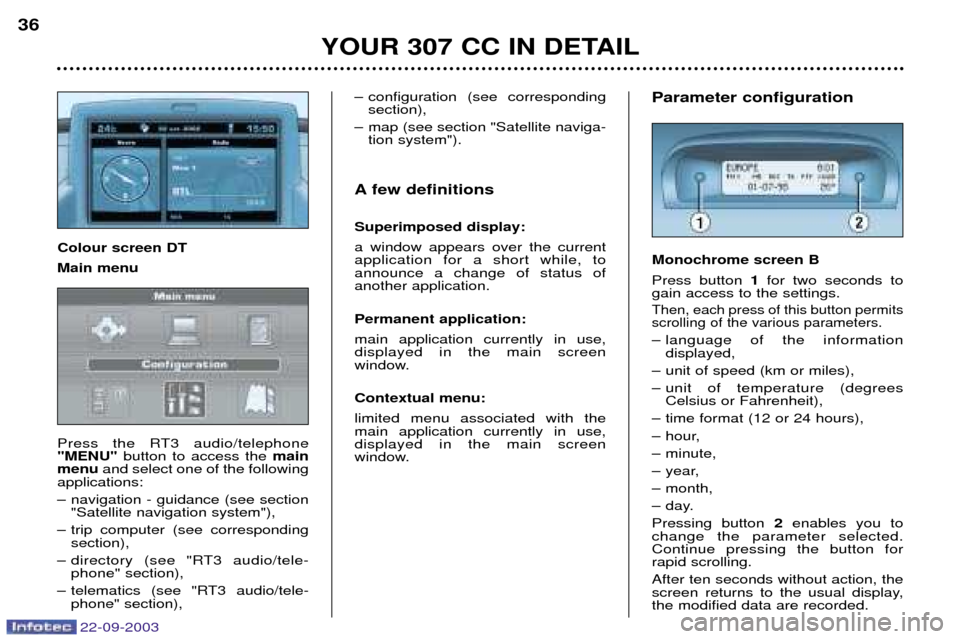
22-09-2003
YOUR 307 CC IN DETAIL
36
Parameter configuration Monochrome screen B Press button
1for two seconds to
gain access to the settings.
Then, each press of this button permits scrolling of the various parameters.
Ð language of the information displayed,
Ð unit of speed (km or miles),
Ð unit of temperature (degrees Celsius or Fahrenheit),
Ð time format (12 or 24 hours),
Ð hour,
Ð minute,
Ð year,
Ð month,
Ð day.Pressing button 2enables you to
change the parameter selected. Continue pressing the button forrapid scrolling. After ten seconds without action, the
screen returns to the usual display,the modified data are recorded.
Ð configuration (see corresponding
section),
Ð map (see section "Satellite naviga- tion system").
A few definitions Superimposed display: a window appears over the current application for a short while, toannounce a change of status ofanother application. Permanent application: main application currently in use, displayed in the main screen
window. Contextual menu: limited menu associated with the main application currently in use,displayed in the main screen
window.
Colour screen DT Main menu
Press the RT3 audio/telephone "MENU"
button to access the main
menu and select one of the following
applications:
Ð navigation - guidance (see section "Satellite navigation system"),
Ð trip computer (see corresponding section),
Ð directory (see "RT3 audio/tele- phone" section),
Ð telematics (see "RT3 audio/tele- phone" section),
Page 36 of 173
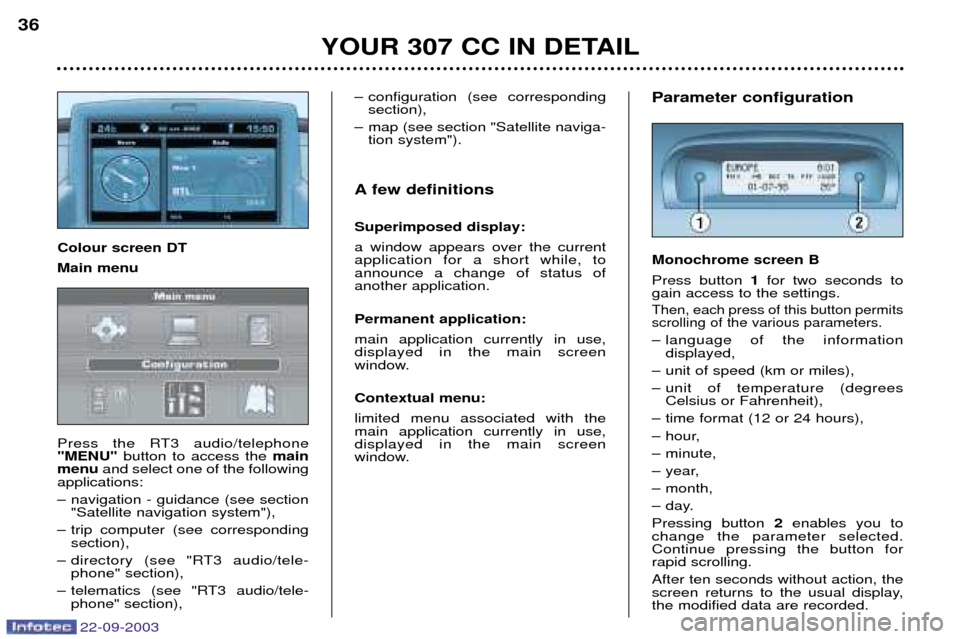
22-09-2003
YOUR 307 CC IN DETAIL
36
Parameter configuration Monochrome screen B Press button
1for two seconds to
gain access to the settings.
Then, each press of this button permits scrolling of the various parameters.
Ð language of the information displayed,
Ð unit of speed (km or miles),
Ð unit of temperature (degrees Celsius or Fahrenheit),
Ð time format (12 or 24 hours),
Ð hour,
Ð minute,
Ð year,
Ð month,
Ð day.Pressing button 2enables you to
change the parameter selected. Continue pressing the button forrapid scrolling. After ten seconds without action, the
screen returns to the usual display,the modified data are recorded.
Ð configuration (see corresponding
section),
Ð map (see section "Satellite naviga- tion system").
A few definitions Superimposed display: a window appears over the current application for a short while, toannounce a change of status ofanother application. Permanent application: main application currently in use, displayed in the main screen
window. Contextual menu: limited menu associated with the main application currently in use,displayed in the main screen
window.
Colour screen DT Main menu
Press the RT3 audio/telephone "MENU"
button to access the main
menu and select one of the following
applications:
Ð navigation - guidance (see section "Satellite navigation system"),
Ð trip computer (see corresponding section),
Ð directory (see "RT3 audio/tele- phone" section),
Ð telematics (see "RT3 audio/tele- phone" section),
Page 37 of 173
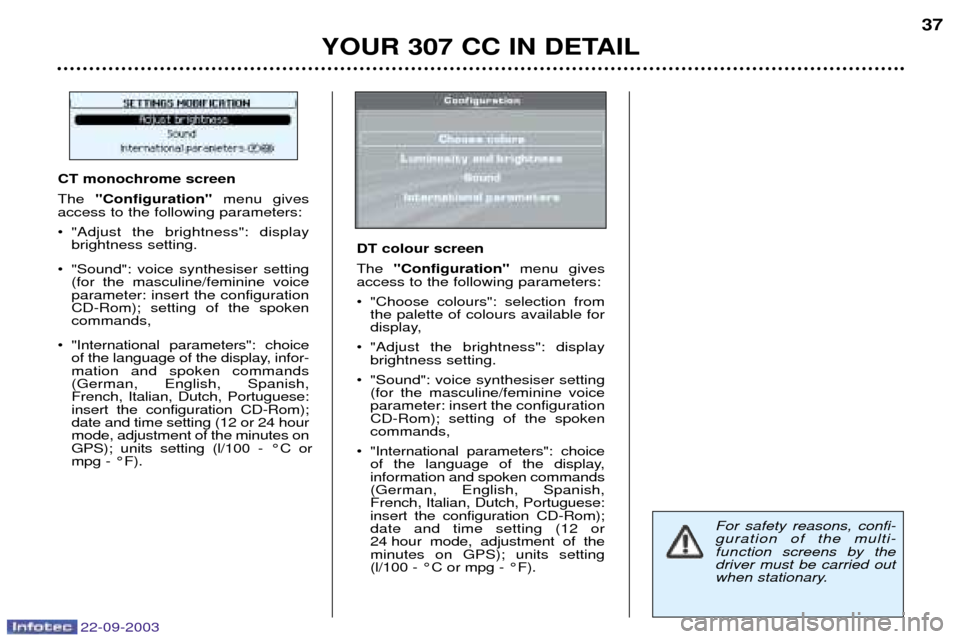
22-09-2003
YOUR 307 CC IN DETAIL37
For safety reasons, confi- guration of the multi-func
tion screens by the
driver must be carried out
when stationary.
CT monochrome screen The
"Configuration" menu gives
access to the following parameters:
¥ "Adjust the brightness": display brightness setting.
¥ "Sound": voice synthesiser setting (for the masculine/feminine voice parameter: insert the configurationCD-Rom); setting of the spokencommands,
¥ "International parameters": choice of the language of the display, infor-mation and spoken commands(German, English, Spanish,French, Italian, Dutch, Portuguese:insert the configuration CD-Rom);date and time setting (12 or 24 hourmode, adjustment of the minutes onGPS); units setting (l/100 - ¡C ormpg - ¡F). DT colour screen The
"Configuration" menu gives
access to the following parameters:
¥ "Choose colours": selection from the palette of colours available for
display,
¥ "Adjust the brightness": display brightness setting.
¥ "Sound": voice synthesiser setting (for the masculine/feminine voiceparameter: insert the configurationCD-Rom); setting of the spokencommands,
¥ "International parameters": choice of the language of the display,information and spoken commands(German, English, Spanish,French, Italian, Dutch, Portuguese:insert the configuration CD-Rom);date and time setting (12 or
24 hour mode, adjustment of theminutes on GPS); units setting(l/100 - ¡C or mpg - ¡F).
Page 41 of 173
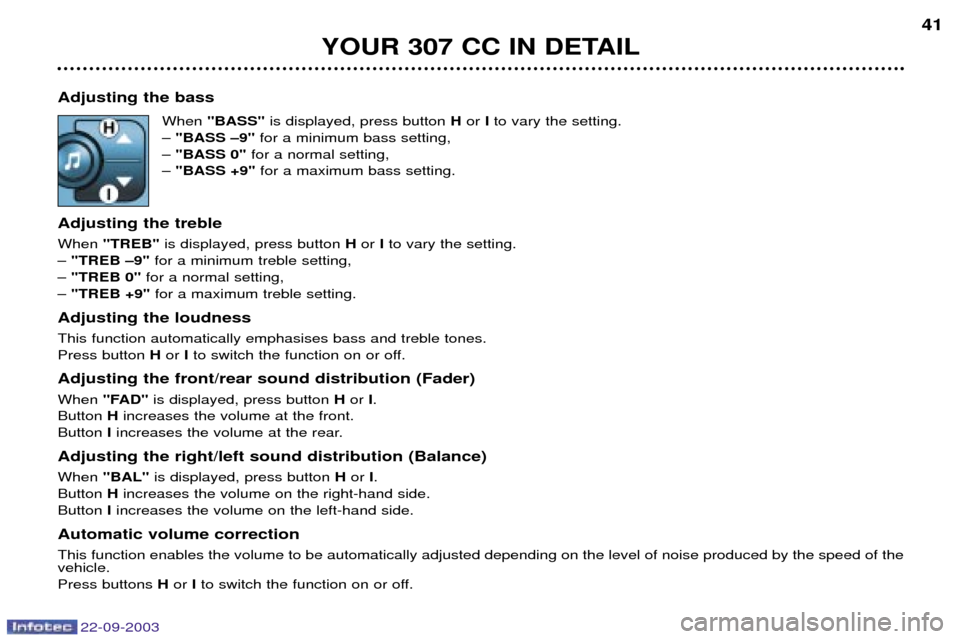
22-09-2003
YOUR 307 CC IN DETAIL41
Adjusting the bass When "BASS" is displayed, press button Hor Ito vary the setting.
Ð "BASS Ð9" for a minimum bass setting,
Ð "BASS 0" for a normal setting,
Ð "BASS +9" for a maximum bass setting.
Adjusting the treble When "TREB" is displayed, press button Hor Ito vary the setting.
Ð "TREB Ð9" for a minimum treble setting,
Ð "TREB 0" for a normal setting,
Ð "TREB +9" for a maximum treble setting.
Adjusting the loudnessThis function automatically emphasises bass and treble tones. Press button Hor Ito switch the function on or off.
Adjusting the front/rear sound distribution (Fader) When "FAD" is displayed, press button Hor I.
Button Hincreases the volume at the front.
Button Iincreases the volume at the rear.
Adjusting the right/left sound distribution (Balance)When "BAL" is displayed, press button Hor I.
Button Hincreases the volume on the right-hand side.
Button Iincreases the volume on the left-hand side.
Automatic volume correctionThis function enables the volume to be automatically adjusted depending on the level of noise produced by the speed of the vehicle. Press buttons Hor Ito switch the function on or off.
Page 43 of 173
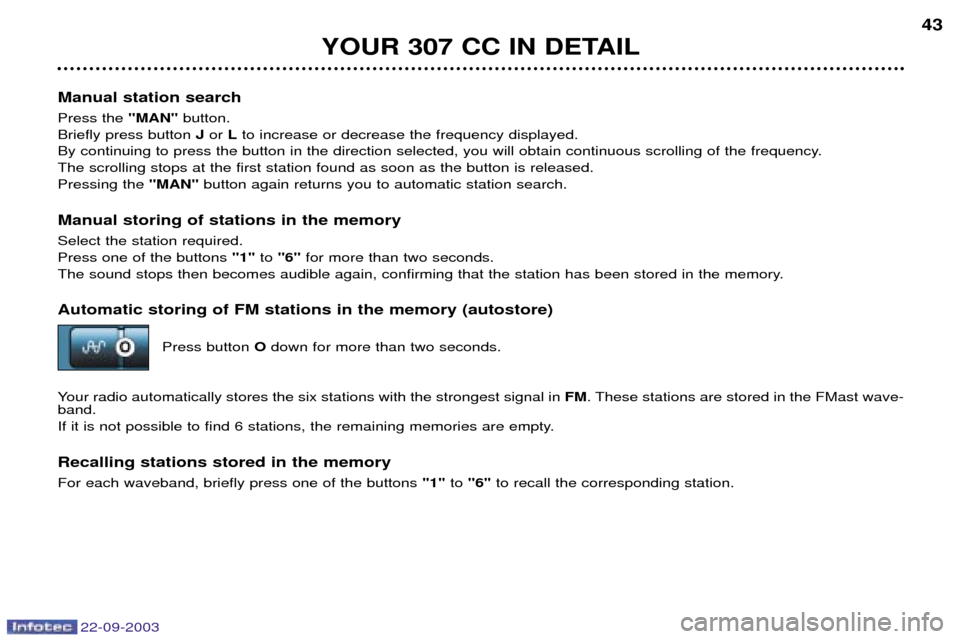
22-09-2003
YOUR 307 CC IN DETAIL43
Manual station search Press the "MAN" button.
Briefly press button Jor Lto increase or decrease the frequency displayed.
By continuing to press the button in the direction selected, you will obtain continuous scrolling of the frequency. The scrolling stops at the first station found as soon as the button is released.Pressing the "MAN"button again returns you to automatic station search.
Manual storing of stations in the memory Select the station required. Press one of the buttons "1"to "6" for more than two seconds.
The sound stops then becomes audible again, confirming that the station has been stored in the memory. Automatic storing of FM stations in the memory (autostore)
Press button Odown for more than two seconds.
Your radio automatically stores the six stations with the strongest signal in FM. These stations are stored in the FMast wave-
band.
If it is not possible to find 6 stations, the remaining memories are empty. Recalling stations stored in the memory For each waveband, briefly press one of the buttons "1" to"6" to recall the corresponding station.
Page 44 of 173
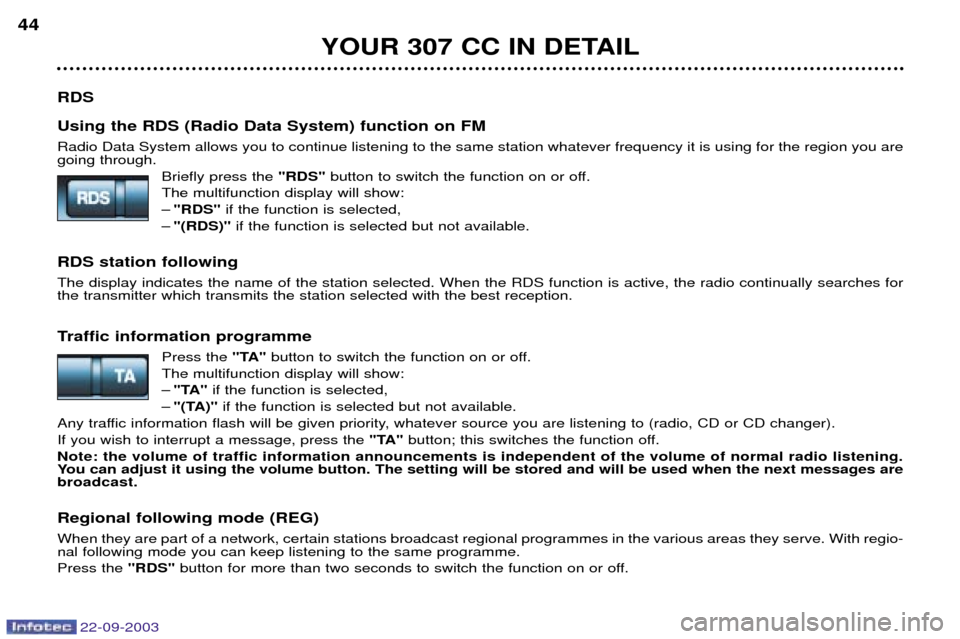
22-09-2003
YOUR 307 CC IN DETAIL
44
RDS Using the RDS (Radio Data System) function on FM Radio Data System allows you to continue listening to the same station whatever frequency it is using for the region you are going through. Briefly press the "RDS" button to switch the function on or off.
The multifunction display will show: Ð "RDS" if the function is selected,
Ð "(RDS)" if the function is selected but not available.
RDS station following The display indicates the name of the station selected. When the RDS function is active, the radio continually searches for the transmitter which transmits the station selected with the best reception.
Traffic information programme Press the "TA"button to switch the function on or off.
The multifunction display will show: Ð "TA" if the function is selected,
Ð "(TA)" if the function is selected but not available.
Any traffic information flash will be given priority, whatever source you are listening to (radio, CD or CD changer).If you wish to interrupt a message, press the "TA"button; this switches the function off.
Note: the volume of traffic information announcements is independent of the volume of normal radio listening.
You can adjust it using the volume button. The setting will be stored and will be used when the next messages arebroadcast.
Regional following mode (REG) When they are part of a network, certain stations broadcast regional programmes in the various areas they serve. With regio- nal following mode you can keep listening to the same programme. Press the "RDS"button for more than two seconds to switch the function on or off.
Page 45 of 173

22-09-2003
YOUR 307 CC IN DETAIL45
PTY function This allows you to listen to stations broadcasting a specific type of programme (news, culture, sport, rock etc.). With FMselected, press the "TA" button for more than two seconds to switch this function on or off.
To search for a PTYprogramme:
Ð select the PTYfunction,
Ð briefly press button Jor Lto scroll down the list of the various types of programmes offered.
Ð when the programme of your choice is displayed, keep button Jor Lpressed for more than
two seconds to carry out an automatic search (after an automatic search the PTYfunction is
switched off).
In PTY mode the different types of programmes can be stored in memory. To do this, press the preselection buttons "1" to "6"
for more than two seconds. Briefly press the corresponding button to recall the type of programme stored in the memory.
EON system
This connects stations which are part of the same network. It enables the broadcasting of traffic information or a PTYpro-
gramme by a station that is part of the same network as the station to which you are listening. This service is available when you have selected the TAtraffic information programme or the PTYfunction.
Page 48 of 173
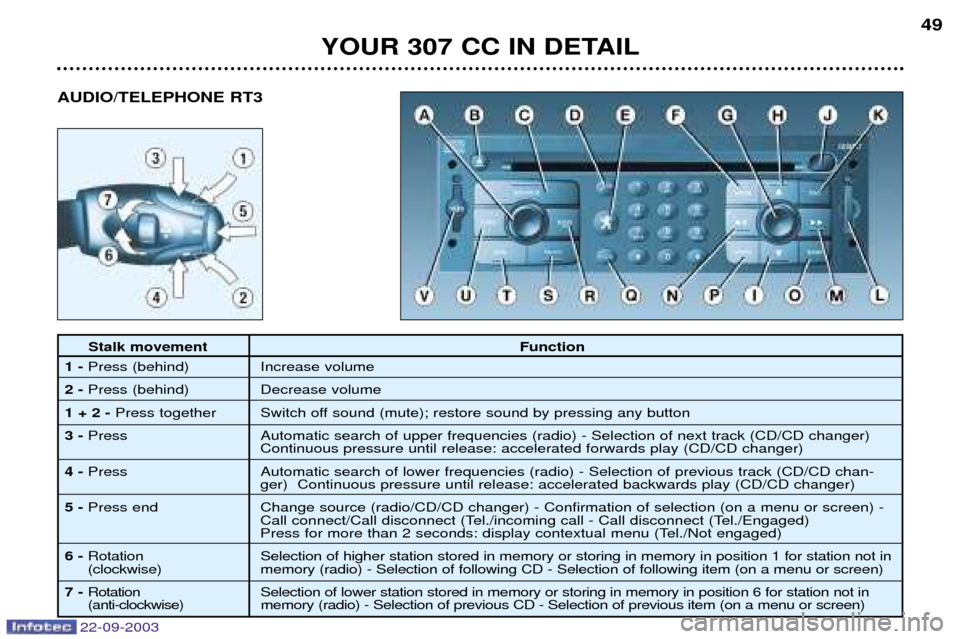
22-09-2003
YOUR 307 CC IN DETAIL49
Stalk movement
Function
1- Press (behind) Increase volume
2- Press (behind) Decrease volume
1 + 2 - Press together Switch off sound (mute); restore sound by pressing any button
3- Press Automatic search of upper frequencies (radio) - Selection of next track (CD/CD changer)
Continuous pressure until release: accelerated forwards play (CD/CD changer)
4- Press Automatic search of lower frequencies (radio) - Selection of previous track (CD/CD chan-
ger) Continuous pressure until release: accelerated backwards play (CD/CD changer)
5- Press end Change source (radio/CD/CD changer) - Confirmation of selection (on a menu or screen) -
Call connect/Call disconnect (Tel./incoming call - Call disconnect (Tel./Engaged)
Press for more than 2 seconds: display contextual menu (Tel./Not engaged)
6- Rotation Selection of higher station stored in memory or storing in memory in position 1 for station not in
(clockwise) memory (radio) - Selection of following CD - Selection of following item (on a menu or screen)
7- Rotation Selection of lower station stored in memory or storing in memory in position 6 for station not in
(anti-clockwise) memory (radio) - Selection of previous CD - Selection of previous item (on a menu or screen)
AUDIO/TELEPHONE RT3