Automatic Peugeot 307 CC 2003 Owner's Guide
[x] Cancel search | Manufacturer: PEUGEOT, Model Year: 2003, Model line: 307 CC, Model: Peugeot 307 CC 2003Pages: 173, PDF Size: 2.12 MB
Page 51 of 173

22-09-2003
YOUR 307 CC IN DETAIL
52
GENERAL FUNCTIONS On/off With the ignition switch in the accessories position or with the ignition on, press button Ato switch the audio
function of the RT3 audio/telephone on or off. Note: in the absence of an ignition key, press button Ato switch the telematics system on or off.
The RT3 audio/telephone can operate for 30 minutes without switching the vehicle ignition on.
Notes:
Ð the SIM card must be removed only after the audio/telephone has been switched off,
Ð following automatic switching off of the audio/telephone after 30 minutes it is possible to make a telephone call by pres- sing button D,
Ð after the ignition has been switched off, the audio/telephone can be switched on again by pressing buttons D, E , V or by
inserting a CD in the player.
Anti-theft system
The RT3 audio/telephone is coded in such a way that it can operate only on your vehicle. If fitting it to another vehicle, cons ult
your PEUGEOT dealer for configuration of the system. The anti-theft system is automatic and requires no action on your part. ADJUSTING THE VOLUME
Turn button Aclockwise to increase the volume of the audio/telephone or anti-clockwise to decrease it.
Note: the volume setting is specific to each source. It is possible to have different settings for radio, CD or CD changer.
AUDIO SETTINGS Press button Uto access Bass, Treble, Loudness, Fader (front/rear balance), Balance(left/right balance)
and Automatic volume adjustment settings.
Exit from audio mode is automatic after a few seconds without any action, or by pressing the "ESC"button.
Note: bass, treble and loudness settings are specific to each source. It is possible to have different settings
for radio, CD or CD changer.
Page 52 of 173
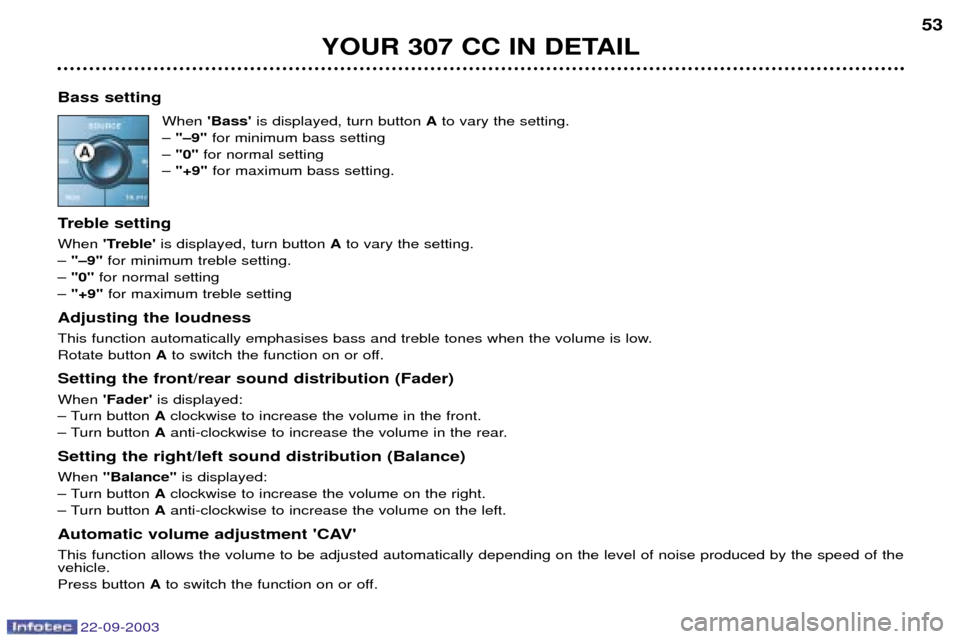
22-09-2003
YOUR 307 CC IN DETAIL53
Bass setting When 'Bass' is displayed, turn button Ato vary the setting.
Ð "Ð9" for minimum bass setting
Ð "0" for normal setting
Ð "+9" for maximum bass setting.
Treble setting When 'Treble' is displayed, turn button Ato vary the setting.
Ð "Ð9" for minimum treble setting.
Ð "0" for normal setting
Ð "+9" for maximum treble setting
Adjusting the loudness
This function automatically emphasises bass and treble tones when the volume is low. Rotate button Ato switch the function on or off.
Setting the front/rear sound distribution (Fader) When 'Fader' is displayed:
Ð Turn button Aclockwise to increase the volume in the front.
Ð Turn button Aanti-clockwise to increase the volume in the rear.
Setting the right/left sound distribution (Balance)When "Balance" is displayed:
Ð Turn button Aclockwise to increase the volume on the right.
Ð Turn button Aanti-clockwise to increase the volume on the left.
Automatic volume adjustment 'CAV'This function allows the volume to be adjusted automatically depending on the level of noise produced by the speed of the vehicle. Press button Ato switch the function on or off.
Page 53 of 173
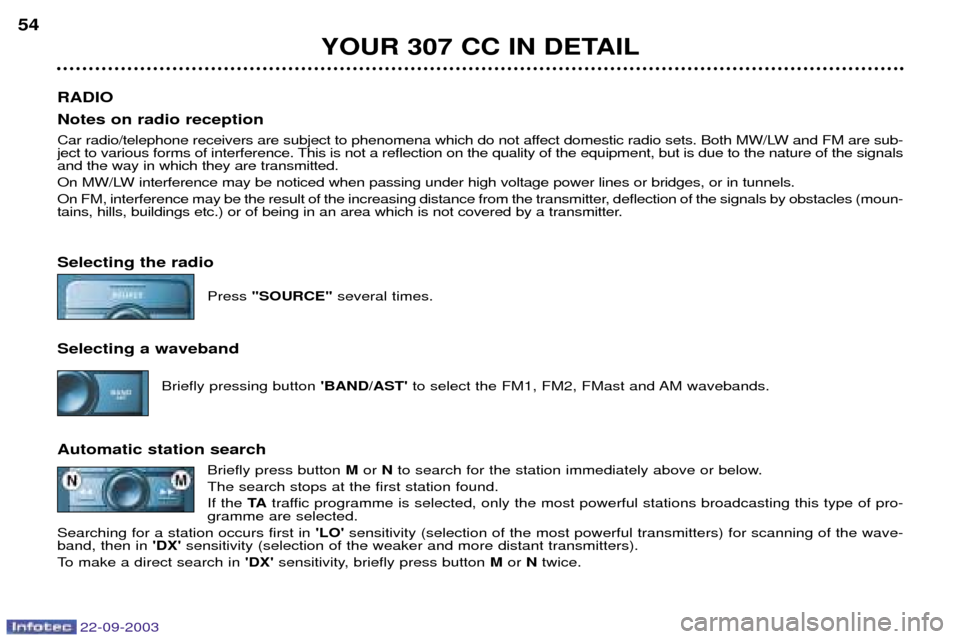
22-09-2003
YOUR 307 CC IN DETAIL
54
RADIO Notes on radio reception
Car radio/telephone receivers are subject to phenomena which do not affect domestic radio sets. Both MW/LW and FM are sub-
ject to various forms of interference. This is not a reflection on the quality of the equipment, but is due to the nature of the signalsand the way in which they are transmitted.
On MW/LW interference may be noticed when passing under high voltage power lines or bridges, or in tunnels.
On FM, interference may be the result of the increasing distance from the transmitter, deflection of the signals by obstacles ( moun-
tains, hills, buildings etc.) or of being in an area which is not covered by a transmitter. Selecting the radio
Press "SOURCE" several times.
Selecting a waveband Briefly pressing button 'BAND/AST'to select the FM1, FM2, FMast and AM wavebands.
Automatic station search Briefly press button Mor Nto search for the station immediately above or below.
The search stops at the first station found. If the TAtraffic programme is selected, only the most powerful stations broadcasting this type of pro-
gramme are selected.
Searching for a station occurs first in 'LO'sensitivity (selection of the most powerful transmitters) for scanning of the wave-
band, then in 'DX'sensitivity (selection of the weaker and more distant transmitters).
To make a direct search in 'DX'sensitivity, briefly press button Mor Ntwice.
Page 54 of 173
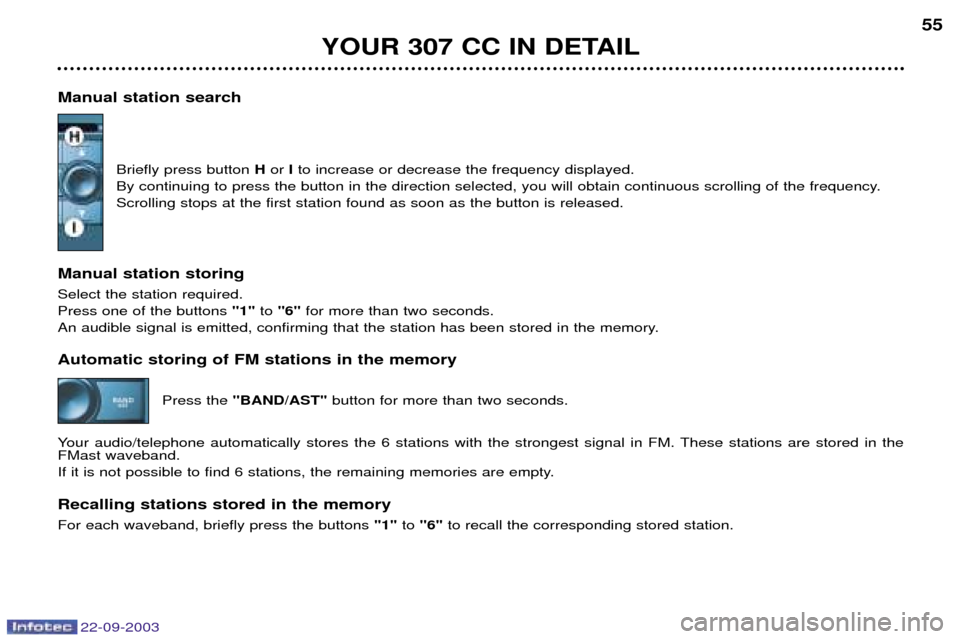
22-09-2003
YOUR 307 CC IN DETAIL55
Manual station search Briefly press button Hor Ito increase or decrease the frequency displayed.
By continuing to press the button in the direction selected, you will obtain continuous scrolling of the frequency. Scrolling stops at the first station found as soon as the button is released.
Manual station storing Select the station required. Press one of the buttons "1"to "6" for more than two seconds.
An audible signal is emitted, confirming that the station has been stored in the memory. Automatic storing of FM stations in the memory
Press the "BAND/AST" button for more than two seconds.
Your audio/telephone automatically stores the 6 stations with the strongest signal in FM. These stations are stored in the FMast waveband.
If it is not possible to find 6 stations, the remaining memories are empty. Recalling stations stored in the memory For each waveband, briefly press the buttons "1"to "6" to recall the corresponding stored station.
Page 56 of 173
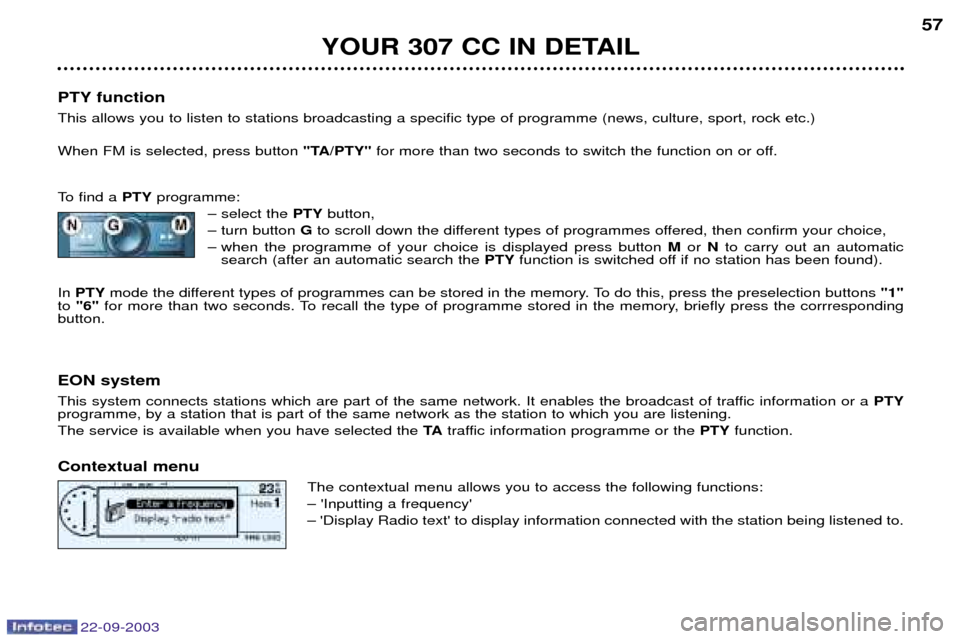
22-09-2003
YOUR 307 CC IN DETAIL57
PTY function This allows you to listen to stations broadcasting a specific type of programme (news, culture, sport, rock etc.) When FM is selected, press button "TA/PTY"for more than two seconds to switch the function on or off.
To find a PTYprogramme:
Ð select the PTYbutton,
Ð turn button Gto scroll down the different types of programmes offered, then confirm your choice,
Ð when the programme of your choice is displayed press button Mor Nto carry out an automatic
search (after an automatic search the PTYfunction is switched off if no station has been found).
In PTY mode the different types of programmes can be stored in the memory. To do this, press the preselection buttons "1"
to "6" for more than two seconds. To recall the type of programme stored in the memory, briefly press the corrresponding
button.
EON system
This system connects stations which are part of the same network. It enables the broadcast of traffic information or a PTY
programme, by a station that is part of the same network as the station to which you are listening. The service is available when you have selected the TAtraffic information programme or the PTYfunction.
Contextual menu The contextual menu allows you to access the following functions:Ð 'Inputting a frequency'Ð 'Display Radio text' to display information connected with the station being listened to.
Page 57 of 173
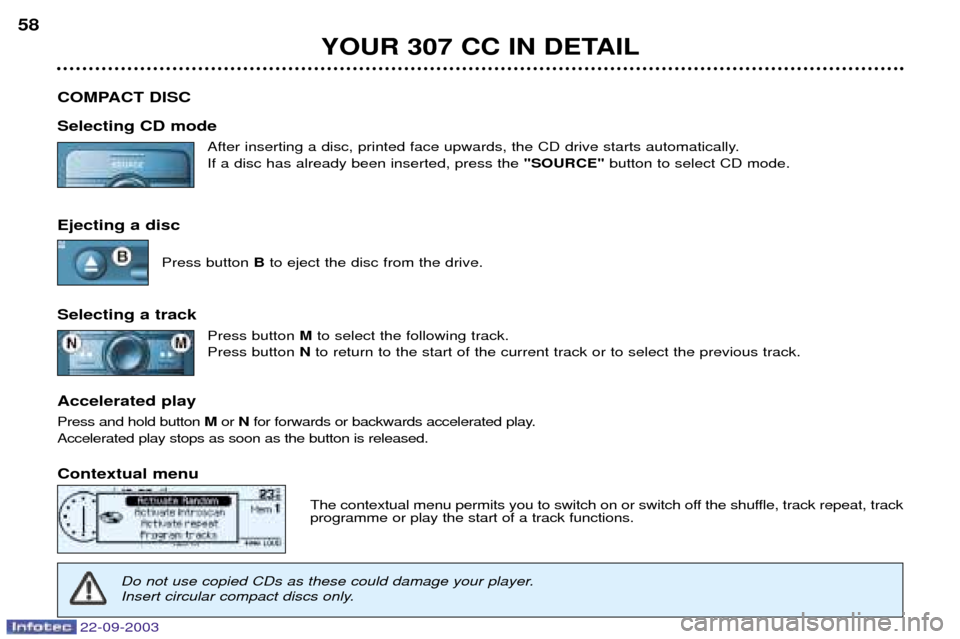
22-09-2003
YOUR 307 CC IN DETAIL
58
COMPACT DISC Selecting CD mode After inserting a disc, printed face upwards, the CD drive starts automatically. If a disc has already been inserted, press the "SOURCE"button to select CD mode.
Ejecting a disc Press button Bto eject the disc from the drive.
Selecting a track Press button Mto select the following track.
Press button Nto return to the start of the current track or to select the previous track.
Accelerated play Press and hold button Mor Nfor forwards or backwards accelerated play.
Accelerated play stops as soon as the button is released. Contextual menu
The contextual menu permits you to switch on or switch off the shuffle, track repeat, track programme or play the start of a track functions.
Do not use copied CDs as these could damage your player.
Insert circular compact discs only.
Page 59 of 173
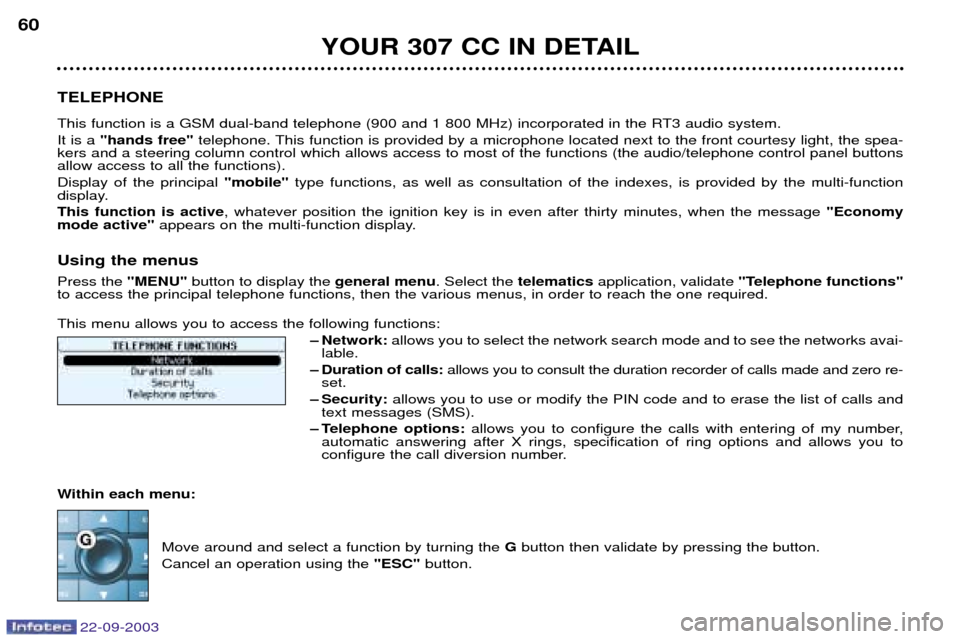
22-09-2003
YOUR 307 CC IN DETAIL
60
TELEPHONE
This function is a GSM dual-band telephone (900 and 1 800 MHz) incorporated in the RT3 audio system. It is a "hands free" telephone. This function is provided by a microphone located next to the front courtesy light, the spea-
kers and a steering column control which allows access to most of the functions (the audio/telephone control panel buttons allow access to all the functions). Display of the principal "mobile"type functions, as well as consultation of the indexes, is provided by the multi-function
display.This function is active , whatever position the ignition key is in even after thirty minutes, when the message "Economy
mode active" appears on the multi-function display.
Using the menus Press the "MENU"button to display the general menu. Select the telematicsapplication, validate "Telephone functions"
to access the principal telephone functions, then the various menus, in order to reach the one required. This menu allows you to access the following functions:
Ð Network:allows you to select the network search mode and to see the networks avai-
lable.
Ð Duration of calls: allows you to consult the duration recorder of calls made and zero re-
set.
Ð Security: allows you to use or modify the PIN code and to erase the list of calls and
text messages (SMS).
Ð Telephone options: allows you to configure the calls with entering of my number,
automatic answering after X rings, specification of ring options and allows you to
configure the call diversion number.
Within each menu:
Move around and select a function by turning the Gbutton then validate by pressing the button.
Cancel an operation using the "ESC"button.
Page 63 of 173
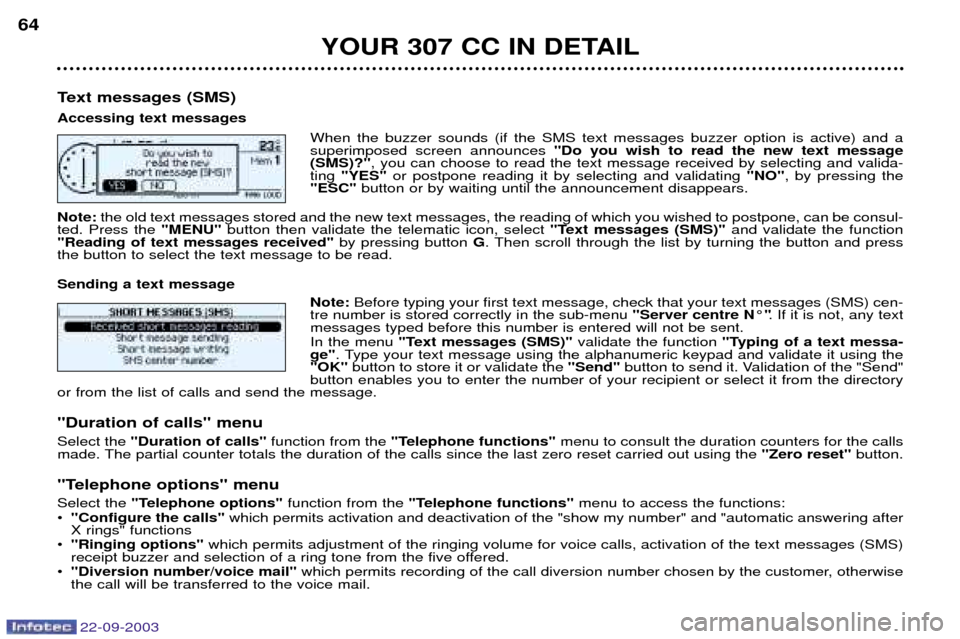
22-09-2003
YOUR 307 CC IN DETAIL
64
Text messages (SMS) Accessing text messages When the buzzer sounds (if the SMS text messages buzzer option is active) and a superimposed screen announces "Do you wish to read the new text message
(SMS)?" , you can choose to read the text message received by selecting and valida-
ting "YES" or postpone reading it by selecting and validating "NO", by pressing the
"ESC" button or by waiting until the announcement disappears.
Note: the old text messages stored and the new text messages, the reading of which you wished to postpone, can be consul-
ted. Press the "MENU"button then validate the telematic icon, select "Text messages (SMS)"and validate the function
"Reading of text messages received" by pressing button G. Then scroll through the list by turning the button and press
the button to select the text message to be read. Sending a text message
Note: Before typing your first text message, check that your text messages (SMS) cen-
tre number is stored correctly in the sub-menu "Server centre N¡". If it is not, any text
messages typed before this number is entered will not be sent. In the menu "Text messages (SMS)" validate the function "Typing of a text messa-
ge" . Type your text message using the alphanumeric keypad and validate it using the
"OK" button to store it or validate the "Send"button to send it. Validation of the "Send"
button enables you to enter the number of your recipient or select it from the directory
or from the list of calls and send the message.
"Duration of calls" menu Select the "Duration of calls" function from the "Telephone functions" menu to consult the duration counters for the calls
made. The partial counter totals the duration of the calls since the last zero reset carried out using the "Zero reset"button.
"Telephone options" menuSelect the "Telephone options" function from the "Telephone functions" menu to access the functions:
¥ "Configure the calls" which permits activation and deactivation of the "show my number" and "automatic answering after
X rings" functions
¥ "Ringing options" which permits adjustment of the ringing volume for voice calls, activation of the text messages (SMS)
receipt buzzer and selection of a ring tone from the five offered.
¥ "Diversion number/voice mail" which permits recording of the call diversion number chosen by the customer, otherwise
the call will be transferred to the voice mail.
Page 73 of 173

22-09-2003
YOUR 307 CC IN DETAIL
74
To enter the name of a town, select each letter by turning the dial, thenvalidate each letter by pressing thedial. If an error is made entering the let- ters, the
"Correct" function permits
erasing of the last letter entered. Note: following the validation of a
letter, only those which could make up a name existing in the database
appear. As letters are entered, the "List"
function indicates the number of towns beginning with the same let-
ters. Activation of this function per-mits selection of a town from the list. When the list contains fewer than fivenames, these are displayed automati-
cally. Select a town then validate bypressing the dial. When the complete name of the town is displayed, select the
"OK"
function then confirm by pressing thedial. Note: once the town has been
entered, you can confirm by pressing "OK" . You will then be guided to the
centre of this town automatically. Entering the name of the street Enter the name of the street in the same way as the name of the town. When the full name of the street is displayed, select the "OK" function
then confirm by pressing the dial. Entering the town and street using the alphanumeric keypad Press the numeric key which corre- sponds to the letter required until theletter appears on the screen, thenconfirm by pressing the #key after
each letter.
Entering the name of the townEnter the number of the street pre- viously entered. Select the
"OK" function, then con-
firm by pressing the dial.Note: if the number of the street
entered is not available, it is rejected.
You can also select a street from the "Junctions" function, which avoids
having to enter the street number. Note: if the street selected does not
have a number, the list of junctions is
displayed automatically. The full destination is displayed. Select the "OK" function, thenconfirm by pressing the dial toaccess the guidance activationfunction. Follow the instructionsgiven by the system.
Entering the number of the streetor junction
Page 74 of 173

YOUR 307 CC IN DETAIL75
The most recent destinations are shown. There are three possible methods of defining the location to which youwish to travel:
Ð accept the last details input by
means of the "OK"function,
Ð input the details of your destina- tion,
Ð automatically input the details of your current location by means of the "Current location" function.
GPS details
The last address entered is dis- played. There are three options for defining the location in which you wish toobtain this service:
Ð accept the last address entered
using the "OK"function,
Ð fill in the "Town"and "Street" zones,Ð automatically enter the name of
your current location using the "Current location" function.
Selecting a service If you wish to be directed to a ser- vice, select the
categorycorre-
sponding to the service, then confirmby pressing the dial. The list of services corresponding to the category selected is displayed. Select the servicethen confirm by
pressing the dial to access the "Place choice" function.
An indication on the edge of the screen (x/n) shows you the maxi-mum number of establishments pro-viding the same service within aradius of 30 miles (50 km), as thecrow flies, from the selected location. Use buttons "<"and ">" to consult
the list provided.When the establishment of your choice is displayed, you can:
¥ select the "OK"function to acti-
vate guidance towards this service,
¥ select the "Archive"function to enter
this establishment in your directory.
Note: if the service selected is not
available in the programmed loca- tion, a temporary message informsyou of this. Following validation of the location, the service closest to it is displayed.The distance indicated is the dis-tance as the crow flies from the ser-vice to the selected location.
22-09-2003