Peugeot 307 SW Dag 2002.5 Repair Manual
Manufacturer: PEUGEOT, Model Year: 2002.5, Model line: 307 SW Dag, Model: Peugeot 307 SW Dag 2002.5Pages: 177, PDF Size: 1.99 MB
Page 61 of 177
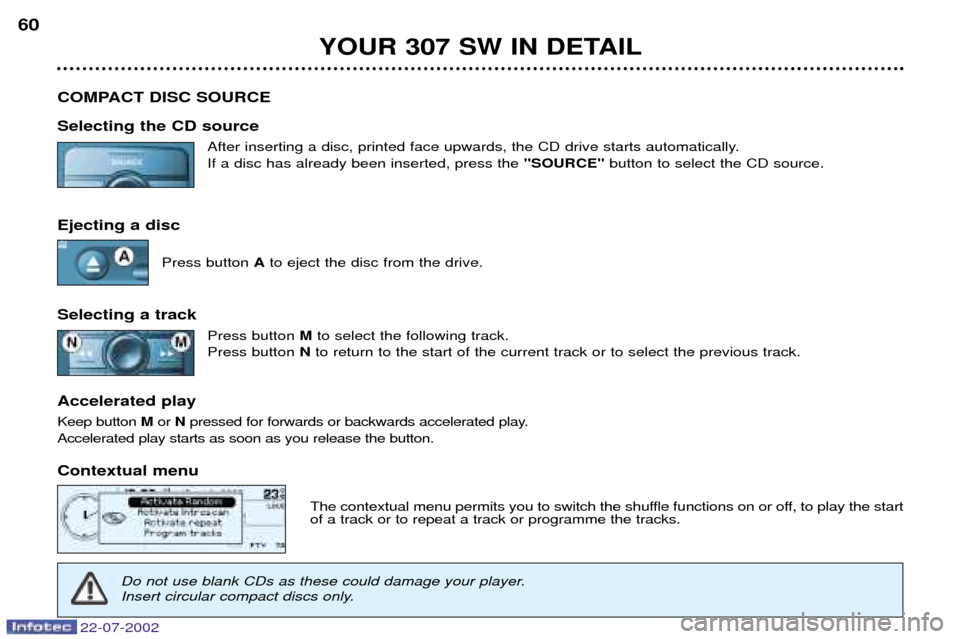
22-07-2002
YOUR 307 SW IN DETAIL
60
COMPACT DISC SOURCE Selecting the CD source After inserting a disc, printed face upwards, the CD drive starts automatically. If a disc has already been inserted, press the ''SOURCE''button to select the CD source.
Ejecting a disc Press button Ato eject the disc from the drive.
Selecting a track Press button Mto select the following track.
Press button Nto return to the start of the current track or to select the previous track.
Accelerated play Keep button Mor Npressed for forwards or backwards accelerated play.
Accelerated play starts as soon as you release the button.
Contextual menu
The contextual menu permits you to switch the shuffle functions on or off, to play the start of a track or to repeat a track or programme the tracks.
Do not use blank CDs as these could damage your player.
Insert circular compact discs only.
Page 62 of 177
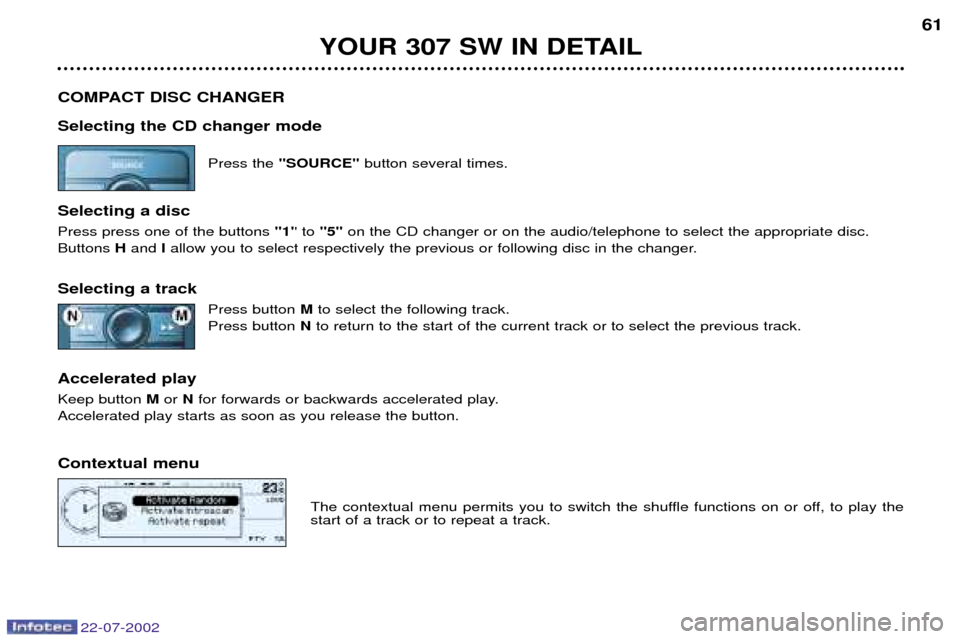
22-07-2002
YOUR 307 SW IN DETAIL61
COMPACT DISC CHANGER Selecting the CD changer mode Press the ''SOURCE'' button several times.
Selecting a disc Press press one of the buttons ''1'' to ''5'' on the CD changer or on the audio/telephone to select the appropriate disc.
Buttons Hand Iallow you to select respectively the previous or following disc in the changer.
Selecting a track Press button Mto select the following track.
Press button Nto return to the start of the current track or to select the previous track.
Accelerated playKeep button Mor Nfor forwards or backwards accelerated play.
Accelerated play starts as soon as you release the button. Contextual menu
The contextual menu permits you to switch the shuffle functions on or off, to play the start of a track or to repeat a track.
Page 63 of 177

22-07-2002
YOUR 307 SW IN DETAIL
62
TELEPHONE
This function is a GSM dual-band telephone (800 and 1 800 MHz) incorporated in the RT3 audio system. It is a ''hands free'' telephone. This function is provided by a microphone located next to the front courtesy light, the spea-
kers and a steering column control which allows access to most of the functions (the audio/telephone control panel buttons allow access to all the functions). Display of the principal ''mobile''type functions, as well as consultation of the indexes, is provided by the multifunction dis-
play.This function is active whatever position the ignition key is in.
Note: when the key is in the accessories (1st notch) or ignition on (2nd key notch) position, this function will be interrupted
after thirty minutes, when the message ''Economy mode active'' appears on the multifunction display. If you are using the
telephone at that time, you will be able to finish your call.
Using the menus Press the ''MENU''button to display the general menu. Select the telematicsapplication, validiate Telephone functions
to access the principal telephone functions, then the various menus, in order to reach the one required.
This menu allows you to access the following functions:
- Network: allows you to select the network search mode and to see the networks avai-
lable.
- Duration of calls: allows you to consult the duration recorder of calls made and zero
re-set.
- SIM card security: allows you to use or modify the PIN code and to erase the list of
calls and mini-messages (SMS).
- Telephone options: allows you to configure the calls with entering of my number,
automatic answering after X rings and specification of ring options.
Within each menu:
Move around and select a function by turning the Gknob then validate by pressing the knob.
Cancel an operation by means of the ''ESC''button.
Page 64 of 177

22-07-2002
YOUR 307 SW IN DETAIL63
Using the alphanumeric keypad For a given button, to input a character in the second or subsequent rows press until you obtain the character required. Installing the SIM card Open flap Lby pressing the point of a pencil on the circular opening above the flap.
Insert your Micro-SIM card as indicated in the graphics, then close the flap. Note: removal or insertion of the SIM card must only be carried out after the RT3 audio/telephone has been
switched off.
Buttons Associated characters
[1] 1 or space
[2] 2 or A B C 2 or a b c 2
[3] 3 or D E F 3 or d e f 3
[4] 4 or G H I 4 or g h i 4
[5] 5 or J K L 5 or j k l 5
[6] 6 or M N O 6 or m n o 6
[7] 7 or P Q R S 7 or p q r s 7
[8] 8 or T U V 8 or t u v 8
[9] 9 or W X Y Z 9 or w x y z 9
[0] 0 or + (long press)
[#] # or P (long press)
[*] * or erasing of last character input (long press)
Page 65 of 177
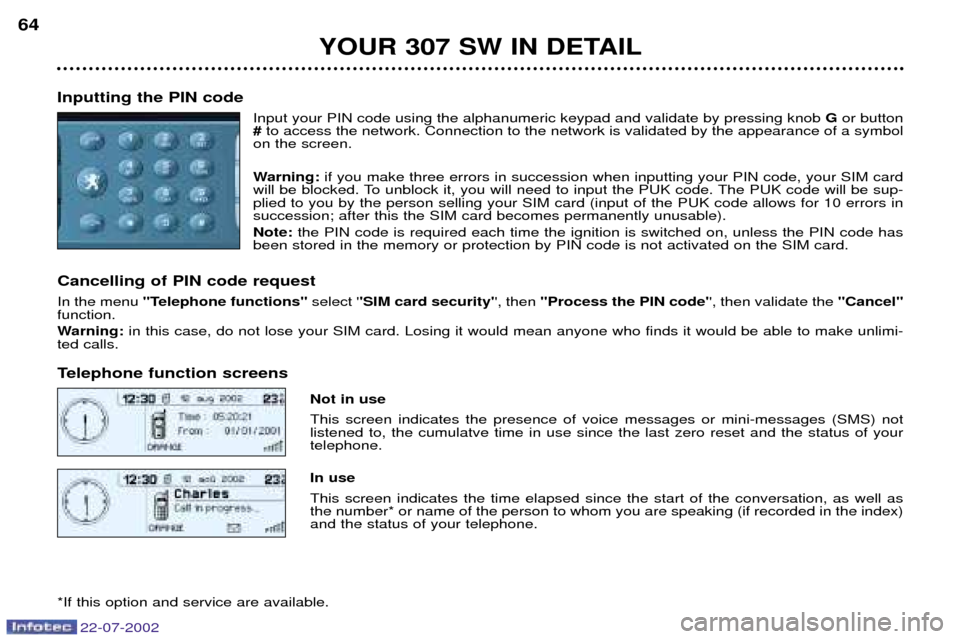
YOUR 307 SW IN DETAIL
64
Inputting the PIN code Input your PIN code using the alphanumeric keypad and validate by pressing knob Gor button
# to access the network. Connection to the network is validated by the appearance of a symbol
on the screen.
Warning: if you make three errors in succession when inputting your PIN code, your SIM card
will be blocked. To unblock it, you will need to input the PUK code. The PUK code will be sup- plied to you by the person selling your SIM card (input of the PUK code allows for 10 errors insuccession; after this the SIM card becomes permanently unusable). Note: the PIN code is required each time the ignition is switched on, unless the PIN code has
been stored in the memory or protection by PIN code is not activated on the SIM card.
Cancelling of PIN code request In the menu ''Telephone functions'' select ''SIM card security' ', then ''Process the PIN code' ', then validate the ''Cancel''
function.
Warning: in this case, do not lose your SIM card. Losing it would mean anyone who finds it would be able to make unlimi-
ted calls.
Telephone function screens
Not in use This screen indicates the presence of voice messages or mini-messages (SMS) not listened to, the cumulatve time in use since the last zero reset and the status of yourtelephone. In use This screen indicates the time elapsed since the start of the conversation, as well as the number* or name of the person to whom you are speaking (if recorded in the index)and the status of your telephone.
*If this option and service are available.
22-07-2002
Page 66 of 177
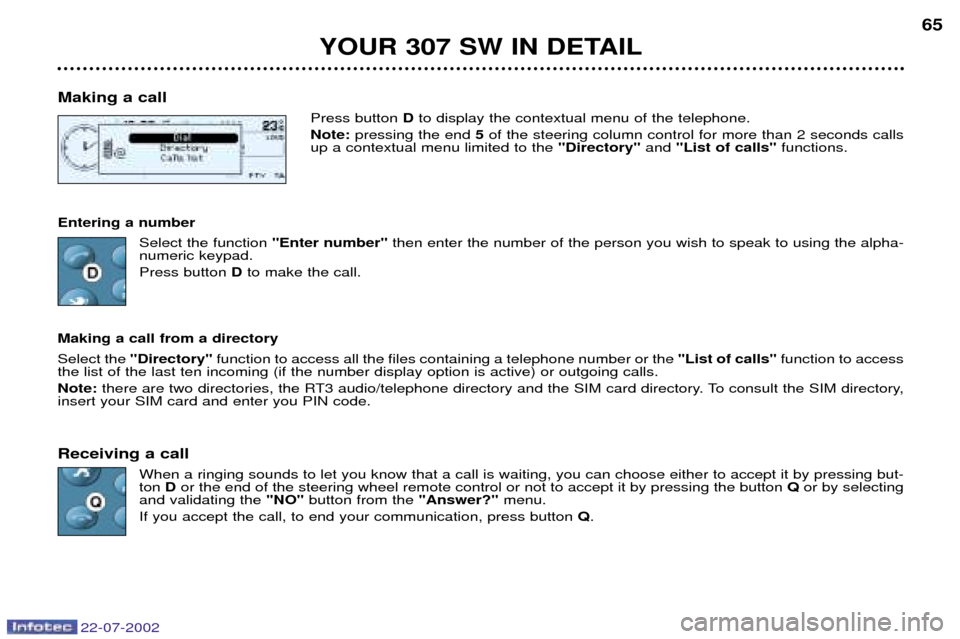
22-07-2002
YOUR 307 SW IN DETAIL65
Making a call Press button Dto display the contextual menu of the telephone.
Note: pressing the end 5of the steering column control for more than 2 seconds calls
up a contextual menu limited to the "Directory"and "List of calls" functions.
Entering a number Select the function ''Enter number''then enter the number of the person you wish to speak to using the alpha-
numeric keypad. Press button Dto make the call.
Making a call from a directory Select the "Directory" function to access all the files containing a telephone number or the "List of calls"function to access
the list of the last ten incoming (if the number display option is active) or outgoing calls. Note: there are two directories, the RT3 audio/telephone directory and the SIM card directory. To consult the SIM directory,
insert your SIM card and enter you PIN code. Receiving a call
When a ringing sounds to let you know that a call is waiting, you can choose either to accept it by pressing but- ton Dor the end of the steering wheel remote control or not to accept it by pressing the button Qor by selecting
and validating the "NO"button from the "Answer?"menu.
If you accept the call, to end your communication, press button Q.
Page 67 of 177
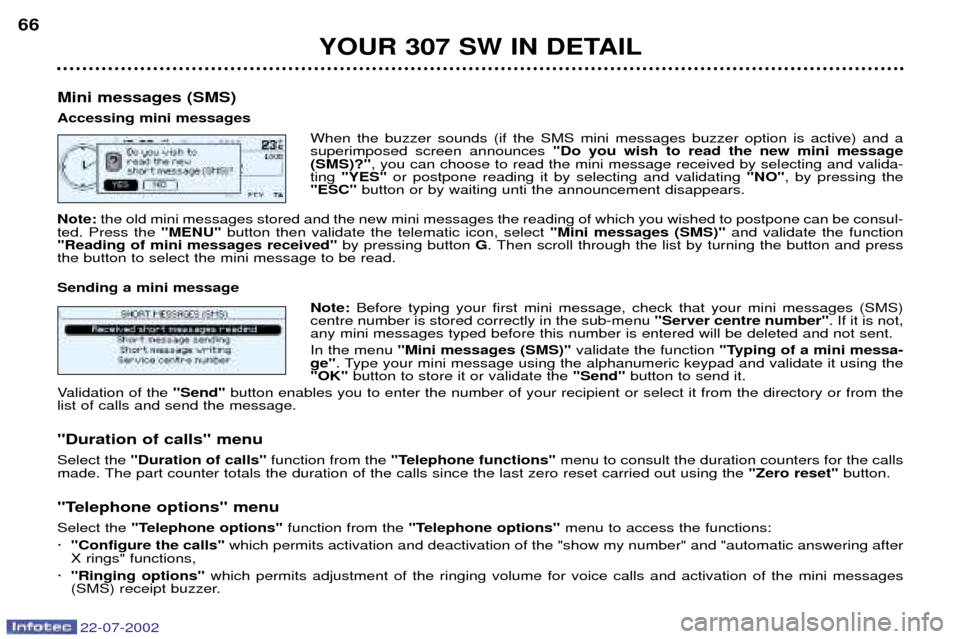
22-07-2002
YOUR 307 SW IN DETAIL
66
Mini messages (SMS) Accessing mini messages When the buzzer sounds (if the SMS mini messages buzzer option is active) and a superimposed screen announces "Do you wish to read the new mini message
(SMS)?" , you can choose to read the mini message received by selecting and valida-
ting "YES" or postpone reading it by selecting and validating "NO", by pressing the
"ESC" button or by waiting unti the announcement disappears.
Note: the old mini messages stored and the new mini messages the reading of which you wished to postpone can be consul-
ted. Press the "MENU"button then validate the telematic icon, select "Mini messages (SMS)"and validate the function
"Reading of mini messages received" by pressing button G. Then scroll through the list by turning the button and press
the button to select the mini message to be read. Sending a mini message
Note: Before typing your first mini message, check that your mini messages (SMS)
centre number is stored correctly in the sub-menu "Server centre number". If it is not,
any mini messages typed before this number is entered will be deleted and not sent. In the menu "Mini messages (SMS)" validate the function "Typing of a mini messa-
ge" . Type your mini message using the alphanumeric keypad and validate it using the
"OK" button to store it or validate the "Send"button to send it.
Validation of the "Send"button enables you to enter the number of your recipient or select it from the directory or from the
list of calls and send the message.
"Duration of calls" menu Select the "Duration of calls" function from the "Telephone functions" menu to consult the duration counters for the calls
made. The part counter totals the duration of the calls since the last zero reset carried out using the "Zero reset"button.
"Telephone options" menuSelect the "Telephone options" function from the "Telephone options" menu to access the functions:
á "Configure the calls" which permits activation and deactivation of the "show my number" and "automatic answering after
X rings" functions,
á "Ringing options" which permits adjustment of the ringing volume for voice calls and activation of the mini messages
(SMS) receipt buzzer.
Page 68 of 177
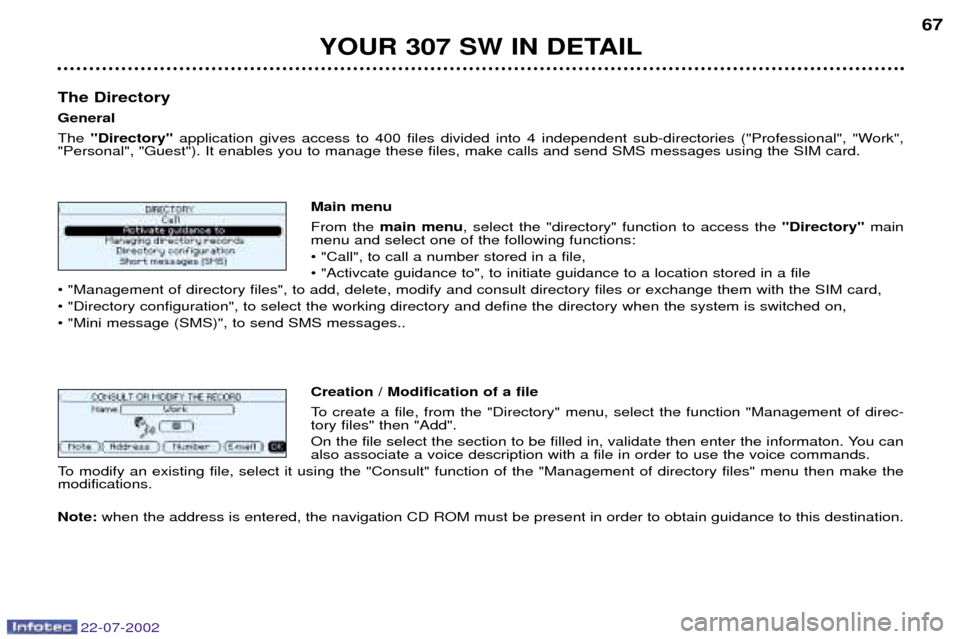
YOUR 307 SW IN DETAIL67
The Directory GeneralThe "Directory" application gives access to 400 files divided into 4 independent sub-directories ("Professional", "Work",
"Personal", "Guest"). It enables you to manage these files, make calls and send SMS messages using the SIM card.
Main menuFrom the main menu , select the "directory" function to access the "Directory"main
menu and select one of the following functions: ¥ "Call", to call a number stored in a file,¥ "Activcate guidance to", to initiate guidance to a location stored in a file
¥ "Management of directory files", to add, delete, modify and consult directory files or exchange them with the SIM card,¥ "Directory configuration", to select the working directory and define the directory when the system is switched on,¥ "Mini message (SMS)", to send SMS messages..
Creation / Modification of a file
To create a file, from the "Directory" menu, select the function "Management of direc- tory files" then "Add".
On the file select the section to be filled in, validate then enter the informaton. You can also associate a voice description with a file in order to use the voice commands.
To modify an existing file, select it using the "Consult" function of the "Management of directory files" menu then make themodifications. Note: when the address is entered, the navigation CD ROM must be present in order to obtain guidance to this destination.
22-07-2002
Page 69 of 177
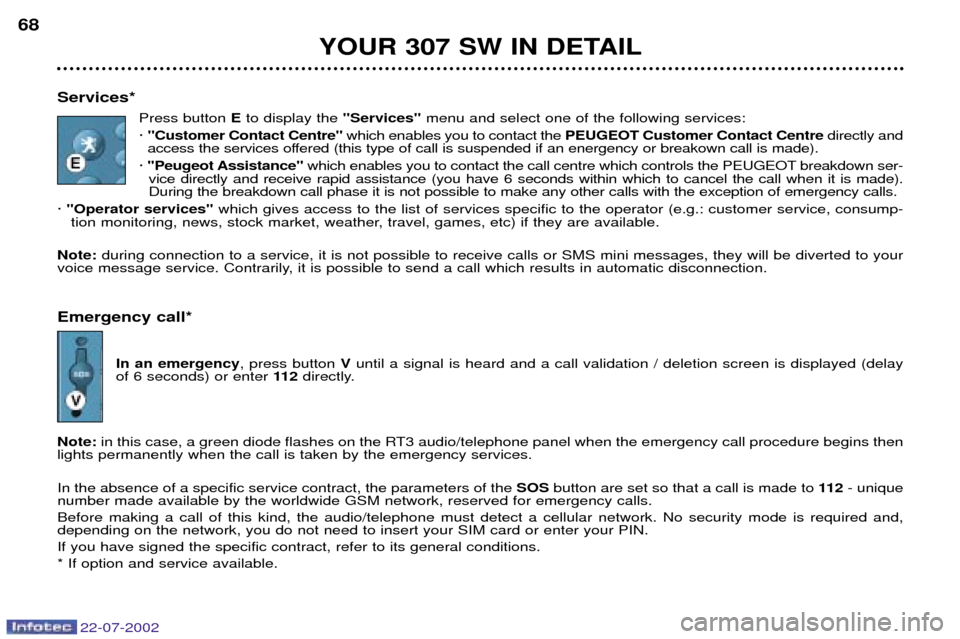
22-07-2002
YOUR 307 SW IN DETAIL
68
Services* Press button Eto display the "Services"menu and select one of the following services:
á "Customer Contact Centre" which enables you to contact the PEUGEOT Customer Contact Centre directly and
access the services offered (this type of call is suspended if an energency or breakown call is made).
á "Peugeot Assistance" which enables you to contact the call centre which controls the PEUGEOT breakdown ser-
vice directly and receive rapid assistance (you have 6 seconds within which to cancel the call when it is made). During the breakdown call phase it is not possible to make any other calls with the exception of emergency calls.
á "Operator services" which gives access to the list of services specific to the operator (e.g.: customer service, consump-
tion monitoring, news, stock market, weather, travel, games, etc) if they are available.
Note: during connection to a service, it is not possible to receive calls or SMS mini messages, they will be diverted to your
voice message service. Contrarily, it is possible to send a call which results in automatic disconnection. Emergency call*
In an emergency , press button Vuntil a signal is heard and a call validation / deletion screen is displayed (delay
of 6 seconds) or enter 11 2directly.
Note: in this case, a green diode flashes on the RT3 audio/telephone panel when the emergency call procedure begins then
lights permanently when the call is taken by the emergency services. In the absence of a specific service contract, the parameters of the SOSbutton are set so that a call is made to 11 2- unique
number made available by the worldwide GSM network, reserved for emergency calls. Before making a call of this kind, the audio/telephone must detect a cellular network. No security mode is required and, depending on the network, you do not need to insert your SIM card or enter your PIN. If you have signed the specific contract, refer to its general conditions.* If option and service available.
Page 70 of 177
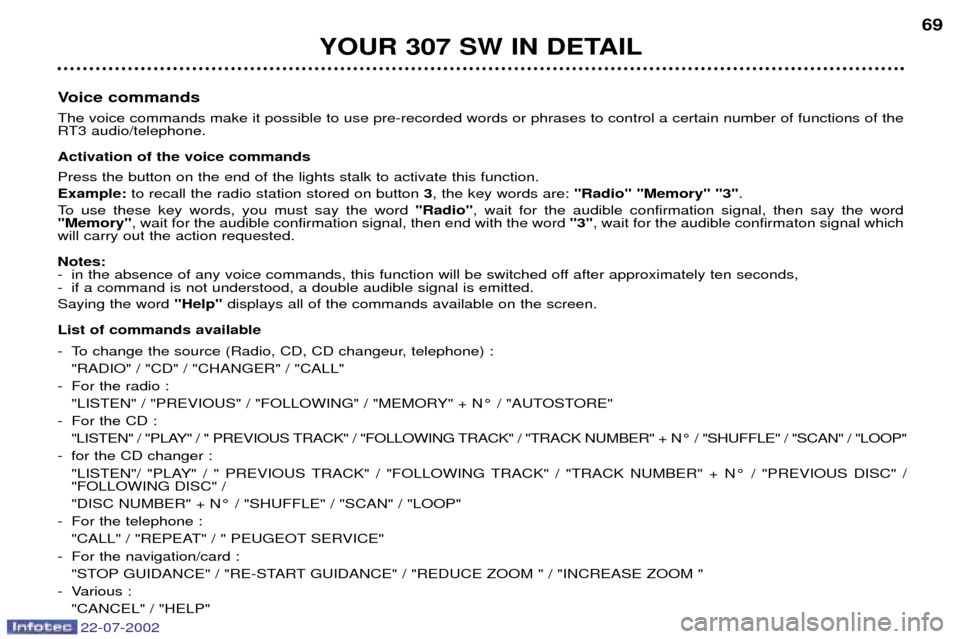
22-07-2002
YOUR 307 SW IN DETAIL69
Voice commands The voice commands make it possible to use pre-recorded words or phrases to control a certain number of functions of the
RT3 audio/telephone. Activation of the voice commands Press the button on the end of the lights stalk to activate this function. Example: to recall the radio station stored on button 3, the key words are: "Radio" "Memory" "3" .
To use these key words, you must say the word "Radio", wait for the audible confirmation signal, then say the word
"Memory" , wait for the audible confirmation signal, then end with the word "3", wait for the audible confirmaton signal which
will carry out the action requested. Notes:
- in the absence of any voice commands, this function will be switched off after approximately ten seconds,
- if a command is not understood, a double audible signal is emitted. Saying the word "Help"displays all of the commands available on the screen.
List of commands available
- To change the source (Radio, CD, CD changeur, telephone) : "RADIO" / "CD" / "CHANGER" / "CALL"
- For the radio : "LISTEN" / "PREVIOUS" / "FOLLOWING" / "MEMORY" + N¡ / "AUTOSTORE"
- For the CD : "LISTEN" / "PLAY" / " PREVIOUS TRACK" / "FOLLOWING TRACK" / "TRACK NUMBER" + N¡ / "SHUFFLE" / "SCAN" / "LOOP"
- for the CD changer : "LISTEN"/ "PLAY" / " PREVIOUS TRACK" / "FOLLOWING TRACK" / "TRACK NUMBER" + N¡ / "PREVIOUS DISC" / "FOLLOWING DISC" /
"DISC NUMBER" + N¡ / "SHUFFLE" / "SCAN" / "LOOP"
- For the telephone : "CALL" / "REPEAT" / " PEUGEOT SERVICE"
- For the navigation/card : "STOP GUIDANCE" / "RE-START GUIDANCE" / "REDUCE ZOOM " / "INCREASE ZOOM "
- Various :
"CANCEL" / "HELP"