phone Peugeot 508 2011 Owner's Manual
[x] Cancel search | Manufacturer: PEUGEOT, Model Year: 2011, Model line: 508, Model: Peugeot 508 2011Pages: 340, PDF Size: 25.72 MB
Page 49 of 340
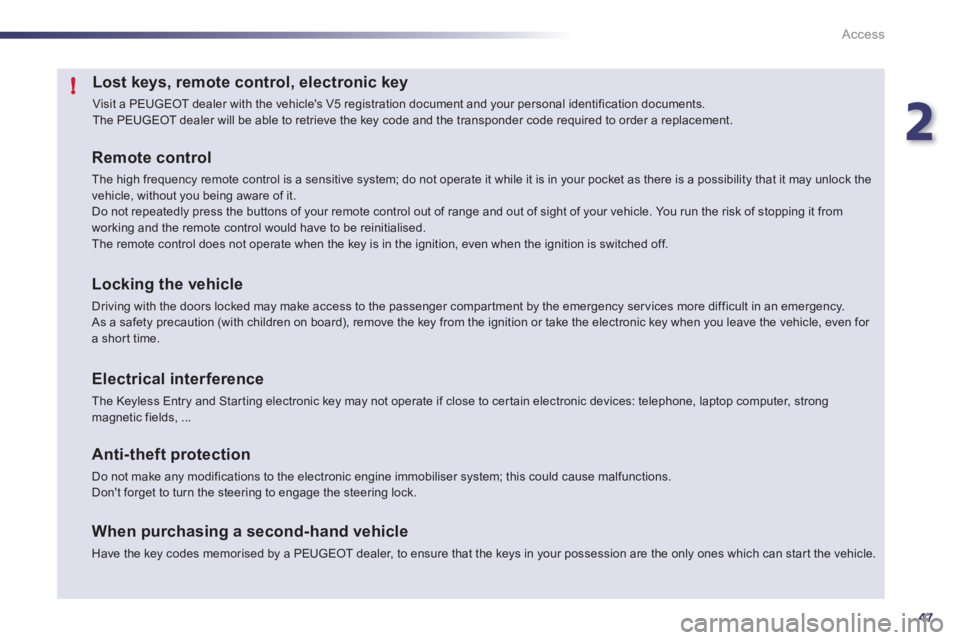
2
47
!
Access
Lost keys, remote control, electronic key
Visit a PEUGEOT dealer with the vehicle's V5 registration document and your personal identification documents.
The PEUGEOT dealer will be able to retrieve the key code and the transponder code required to order a replacement.
Remote control
The high frequency remote control is a sensitive system; do not operate it while it is in your pocket as there is a possibility that it may unlock the
vehicle, without you being aware of it.
Do not repeatedly press the buttons of your remote control out of range and out of sight of your vehicle. You run the risk of stopping it from
working and the remote control would have to be reinitialised.
The remote control does not operate when the key is in the ignition, even when the ignition is switched off.
Locking the vehicle
Driving with the doors locked may make access to the passenger compar tment by the emergency ser vices more difficult in an emergency.
As a safety precaution (with children on board), remove the key from the ignition or take the electronic key when you leave the vehicle, even for
a shor t time.
Electrical interference
The Keyless Entry and Star ting electronic key may not operate if close to cer tain electronic devices: telephone, laptop computer, s t r o n g
magnetic fields, ...
Anti-theft protection
Do not make any modifications to the electronic engine immobiliser system; this could cause malfunctions.
Don't forget to turn the steering to engage the steering lock.
When purchasing a second-hand vehicle
Have the key codes memorised by a PEUGEOT dealer, to ensure that the keys in your possession are the only ones which can star t the vehicle.
Page 201 of 340
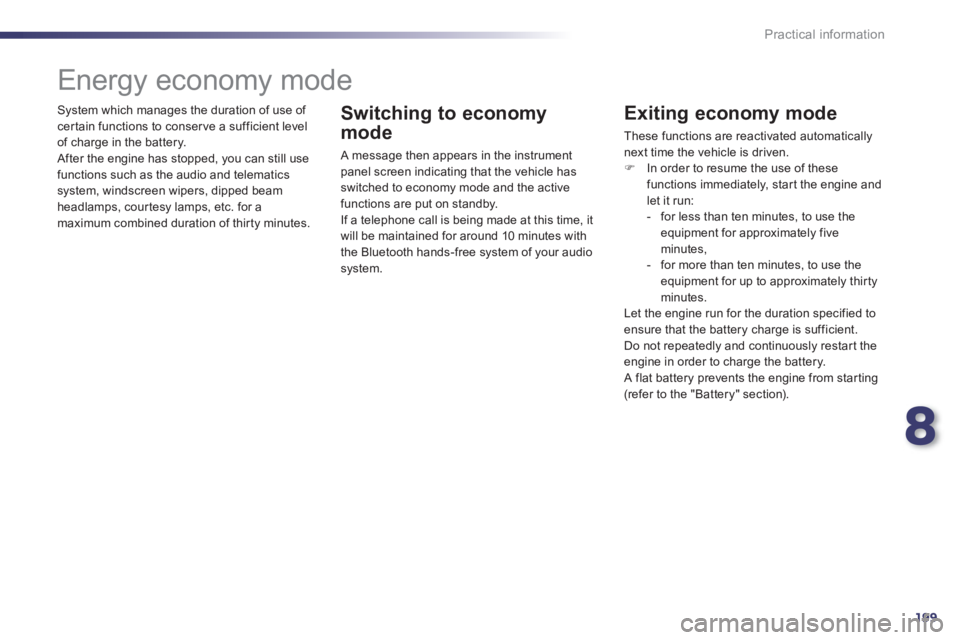
8
199
Practical information
System which manages the duration of use of
certain functions to conser ve a sufficient level
of charge in the battery.
After the engine has stopped, you can still use
functions such as the audio and telematics
system, windscreen wipers, dipped beam
headlamps, courtesy lamps, etc. for a
maximum combined duration of thir ty minutes.
Energy economy mode
Switching to economy
mode
A message then appears in the instrument
panel screen indicating that the vehicle has
switched to economy mode and the active
functions are put on standby.
If a telephone call is being made at this time, it
will be maintained for around 10 minutes with
the Bluetooth hands-free system of your audio
system.
Exiting economy mode
These functions are reactivated automatically
next time the vehicle is driven.
�)
In order to resume the use of these
functions immediately, star t the engine and
let it run:
- for less than ten minutes, to use the
equipment for approximately five
minutes,
- for more than ten minutes, to use the
equipment for up to approximately thir ty
minutes.
Let the engine run for the duration specified to
ensure that the battery charge is sufficient.
Do not repeatedly and continuously restart the
engine in order to charge the battery.
A flat battery prevents the engine from star ting
(refer to the "Battery" section).
Page 235 of 340
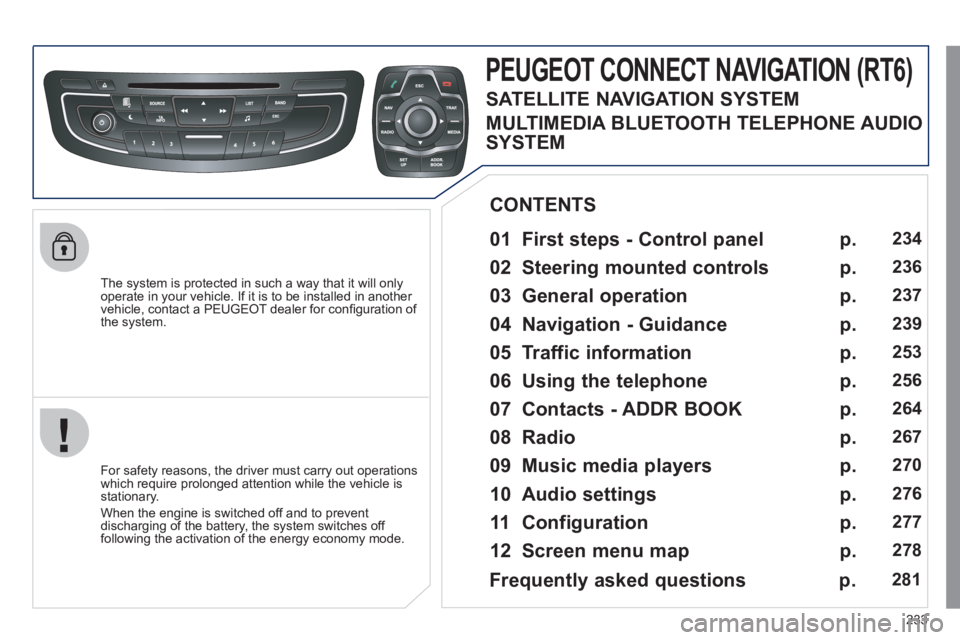
233
The system is protected in such a way that it will only
operate in your vehicle. If it is to be installed in another
vehicle, contact a PEUGEOT dealer for confi guration of
the system.
PEUGEOT CONNECT NAVIGATION (RT6)
01 First steps - Control panel
For safety reasons, the driver must carry out operations
which require prolonged attention while the vehicle is
stationary.
When the engine is switched off and to prevent
discharging of the battery, the system switches off
following the activation of the energy economy mode.
CONTENTS
02 Steering mounted controls
03 General operation
04 Navigation - Guidance
05 Traffic information
06 Using the telephone
07 Contacts - ADDR BOOK
08 Radio
09 Music media players
10 Audio settings
11 Configuration
12 Screen menu map p.
p.
p.
p.
p.
p.
p.
p.
p.
p.
p.
p.
234
236
237
239
253
256
264
267
270
276
277
278
Frequently asked questions p. 281
SATELLITE NAVIGATION SYSTEM
MULTIMEDIA BLUETOOTH TELEPHONE AUDIO
SYSTEM
Page 237 of 340
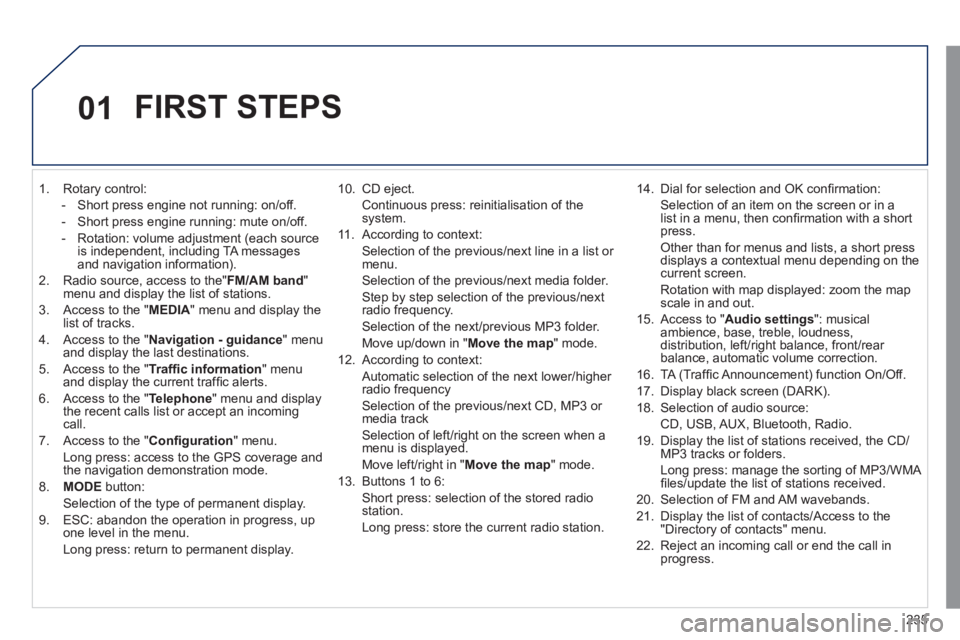
235
01
1. Rotary control:
- Short press engine not running: on/off.
- Short press engine running: mute on/off.
- Rotation: volume adjustment (each source
is independent, including TA messages
and navigation information).
2. Radio source, access to the" FM/AM band
"
menu and display the list of stations.
3. Access to the " MEDIA
" menu and display the
list of tracks.
4. Access to the " Navigation - guidance
" menu
and display the last destinations.
5. Access to the " Traffi c information
" menu
and display the current traffi c alerts.
6. Access to the " Telephone
" menu and display
the recent calls list or accept an incoming
call.
7. Access to the " Confi guration
" menu.
Long press: access to the GPS coverage and
the navigation demonstration mode.
8. MODE
button:
Selection of the type of permanent display.
9. ESC: abandon the operation in progress, up
one level in the menu.
Long press: return to permanent display.
10. CD eject.
Continuous press: reinitialisation of the
system.
11. According to context:
Selection of the previous/next line in a list or
menu.
Selection of the previous/next media folder.
Step by step selection of the previous/next
radio frequency.
Selection of the next/previous MP3 folder.
Move up/down in " Move the map
" mode.
12. According to context:
Automatic selection of the next lower/higher
radio frequency
Selection of the previous/next CD, MP3 or
media track
Selection of left/right on the screen when a
menu is displayed.
Move left/right in " Move the map
" mode.
13. Buttons 1 to 6:
Short press: selection of the stored radio
station.
Long press: store the current radio station.
14. Dial for selection and OK confi rmation:
Selection of an item on the screen or in a
list in a menu, then confi rmation with a short
press.
Other than for menus and lists, a short press
displays a contextual menu depending on the
current screen.
Rotation with map displayed: zoom the map
scale in and out.
15. Access to " Audio settings
": musical
ambience, base, treble, loudness,
distribution, left/right balance, front/rear
balance, automatic volume correction.
16. TA (Traffi c Announcement) function On/Off.
17. Display black screen (DARK).
18. Selection of audio source:
CD, USB, AUX, Bluetooth, Radio.
19. Display the list of stations received, the CD/
MP3 tracks or folders.
Long press: manage the sorting of MP3/WMA
fi les/update the list of stations received.
20. Selection of FM and AM wavebands.
21. Display the list of contacts/Access to the
"Directory of contacts" menu.
22. Reject an incoming call or end the call in
progress.
FIRST STEPS
Page 238 of 340
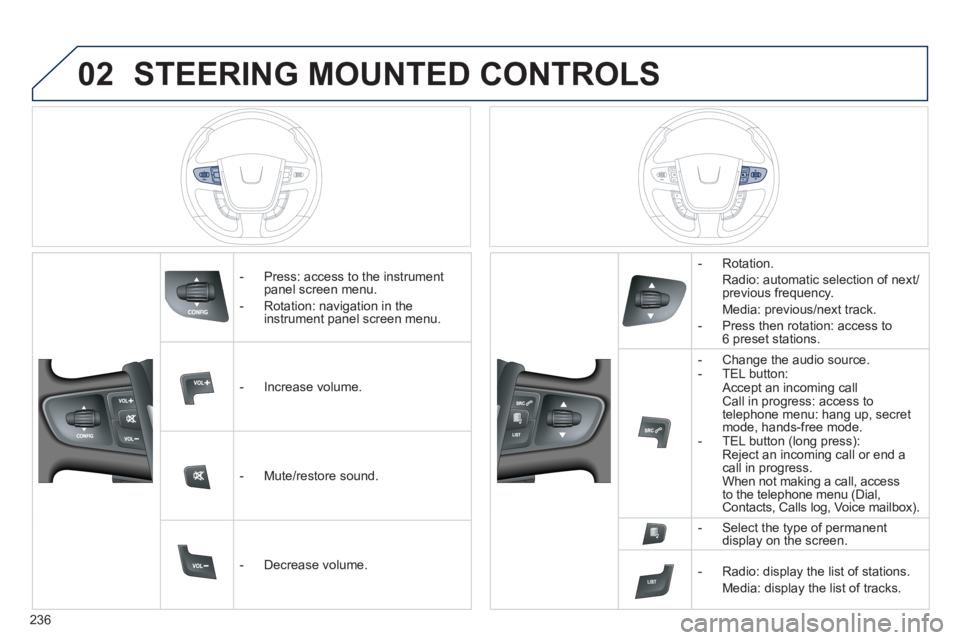
236
02 STEERING MOUNTED CONTROLS
- Press: access to the instrument
panel screen menu.
- Rotation: navigation in the
instrument panel screen menu.
- Increase volume.
- Mute/restore sound.
- Decrease volume.
- Rotation.
Radio: automatic selection of next/
previous frequency.
Media: previous/next track.
- Press then rotation: access to
6 preset stations.
- Change the audio source.
- TEL button:
Accept an incoming call
Call in progress: access to
telephone menu: hang up, secret
mode, hands-free mode.
- TEL button (long press):
Reject an incoming call or end a
call in progress.
When not making a call, access
to the telephone menu (Dial,
Contacts, Calls log, Voice mailbox).
- Select the type of permanent
display on the screen.
- Radio: display the list of stations.
Media: display the list of tracks.
Page 239 of 340
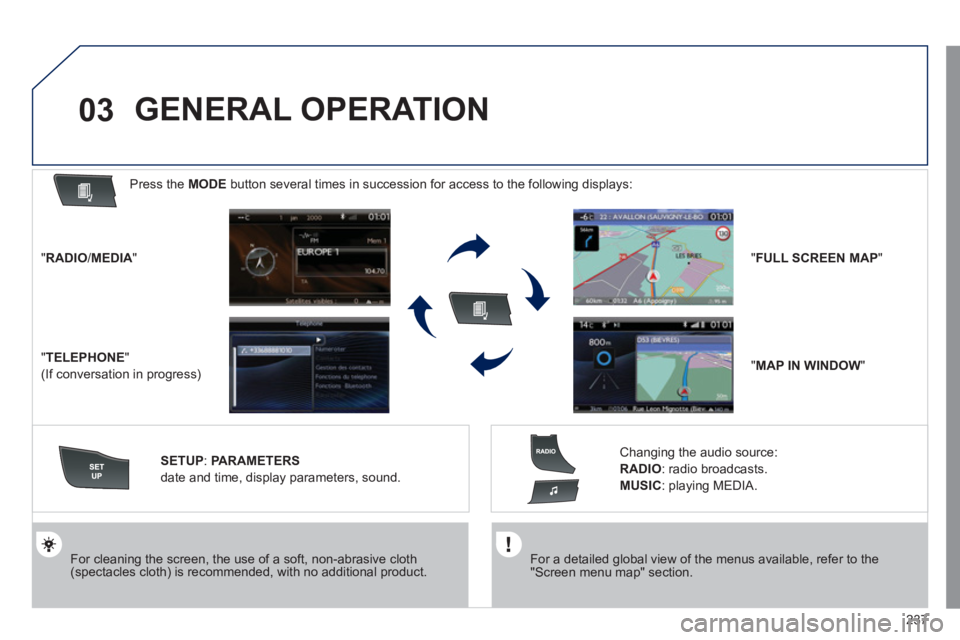
237
03
For a detailed global view of the menus available, refer to the
"Screen menu map" section.
For cleaning the screen, the use of a soft, non-abrasive cloth
(spectacles cloth) is recommended, with no additional product.
" RADIO
/ MEDIA
"
" TELEPHONE
"
(If conversation in progress)
SETUP
:
PARAMETERS
date and time, display parameters, sound.
Changing the audio source:
RADIO
:
radio broadcasts.
MUSIC
: playing MEDIA.
Press the MODE
button several times in succession for access to the following displays:
GENERAL OPERATION
" FULL SCREEN MAP
"
" MAP IN WINDOW
"
Page 240 of 340
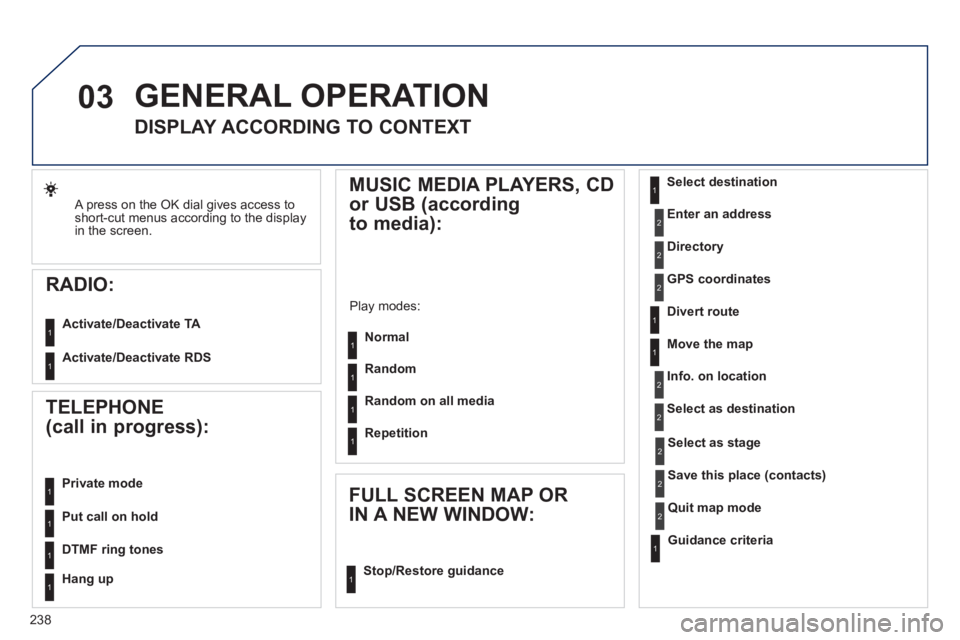
238
03
A press on the OK dial gives access to
short-cut menus according to the display
in the screen.
RADIO:
Activate/Deactivate TA
Activate/Deactivate RDS
GENERAL OPERATION
DISPLAY ACCORDING TO CONTEXT
MUSIC MEDIA PLAYERS, CD
or USB (according
to media):
Play modes:
Normal
Random
Random on all media
Repetition
TELEPHONE
(call in progress):
Private mode
FULL SCREEN MAP OR
IN A NEW WINDOW:
Stop/Restore guidance
Select destination
Enter an address
Directory
GPS coordinates
Divert route
Move the map
Info. on location
Select as destination
Select as stage
Save this place (contacts)
Quit map mode
Guidance criteria
Put call on hold
DTMF ring tones
Hang up
1
11
1
1
1
1
1
2
2
2
2
2
1
2
2
2
1
1
1
1
1
1
Page 243 of 340
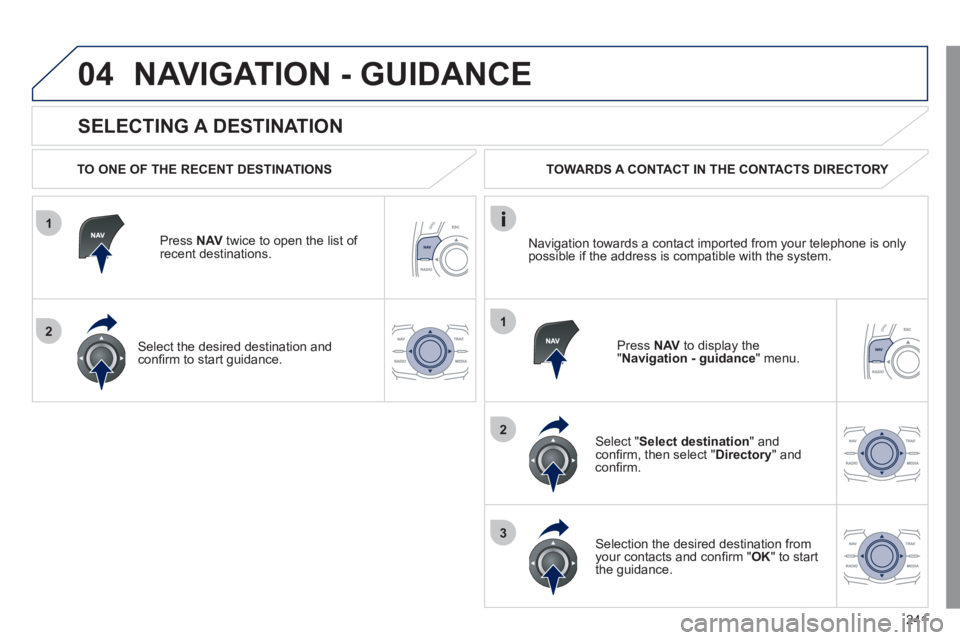
241
1
2
04
1
2
3
SELECTING A DESTINATION
NAVIGATION - GUIDANCE
TO ONE OF THE RECENT DESTINATIONS
Press NAV
twice to open the list of
recent destinations.
Select the desired destination and
confi rm to start guidance.
TOWARDS A CONTACT IN THE CONTACTS DIRECTORY
Select " Select destination
" and
confi rm, then select " Directory
" and
confi rm.
Selection the desired destination from
your contacts and confi rm " OK
" to start
the guidance.
Press NAV
to display the
" Navigation - guidance
" menu. Navigation towards a contact imported from your telephone is only
possible if the address is compatible with the system.
Page 258 of 340
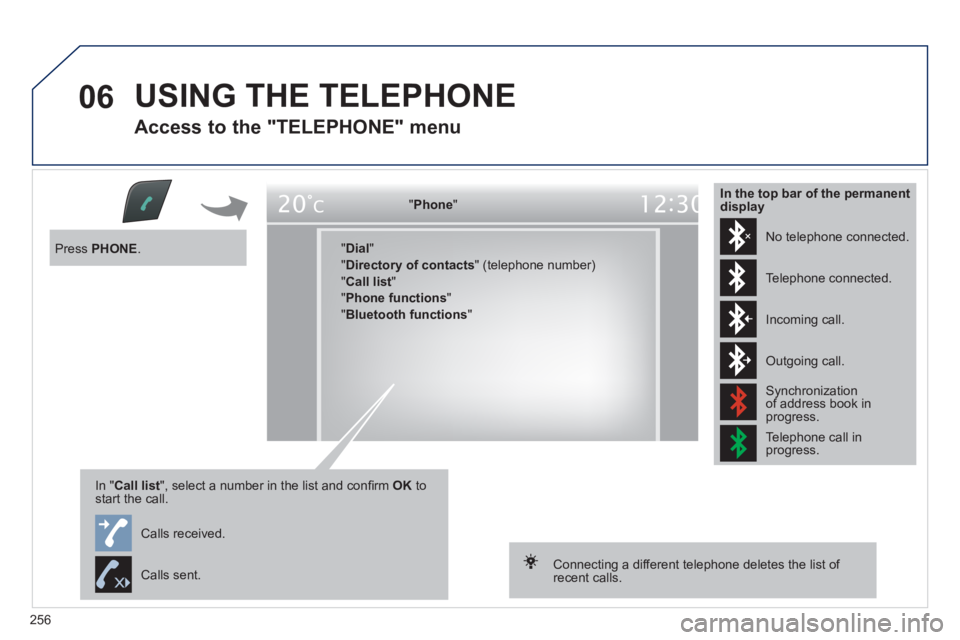
256
06 USING THE TELEPHONE
Access to the "TELEPHONE" menu
" Phone
"
" Dial
"
" Directory of contacts
" (telephone number)
" Call list
"
" Phone functions
"
" Bluetooth functions
"
Press PHONE
.
In " Call list
", select a number in the list and confi rm OK
to
start the call.
Connecting a different telephone deletes the list of
recent calls. No telephone connected.
Telephone connected.
Incoming call.
Outgoing call.
Synchronization
of address book in
progress.
Telephone call in
progress.
In the top bar of the permanent
display
Calls received.
Calls sent.
Page 259 of 340
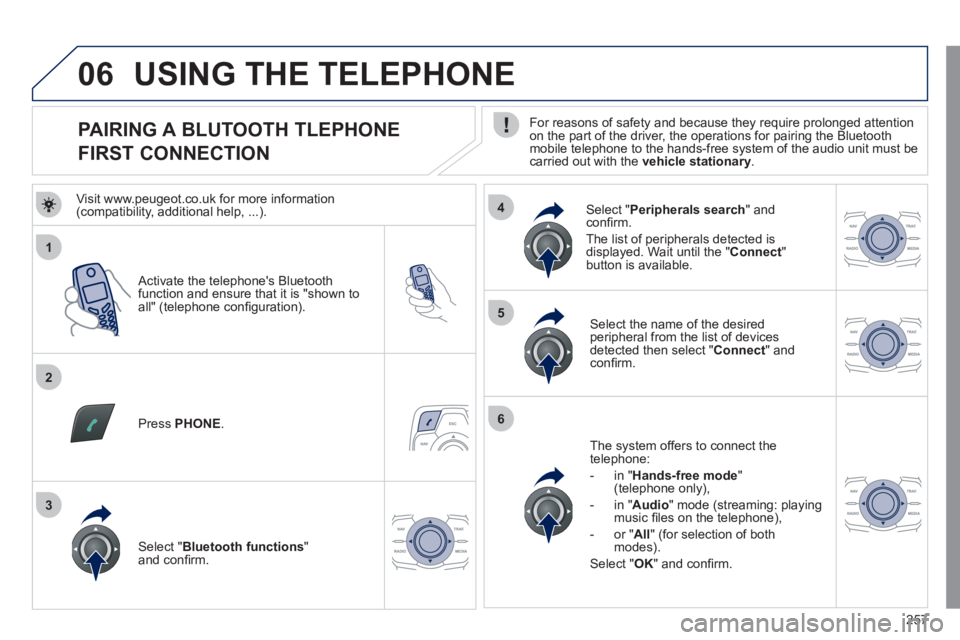
257
1
2
5
6
3
4
06
PAIRING A BLUTOOTH TLEPHONE
FIRST CONNECTION
For reasons of safety and because they require prolonged attention
on the part of the driver, the operations for pairing the Bluetooth
mobile telephone to the hands-free system of the audio unit must be
carried out with the vehicle stationary
.
Activate the telephone's Bluetooth
function and ensure that it is "shown to
all" (telephone confi guration).
Press PHONE
.
Select the name of the desired
peripheral from the list of devices
detected then select " Connect
" and
confi rm.
The system offers to connect the
telephone:
- in " Hands-free mode
"
(telephone only),
- in " Audio
" mode (streaming: playing
music fi les on the telephone),
- or " All
" (for selection of both
modes).
Select " OK
" and confi rm.
Select " Bluetooth functions
"
and confi rm.
Select " Peripherals search
" and
confi rm.
The list of peripherals detected is
displayed. Wait until the " Connect
"
button is available.
USING THE TELEPHONE
Visit www.peugeot.co.uk for more information
(compatibility, additional help, ...).