display Ram 1500 2015 Repair Manual
[x] Cancel search | Manufacturer: RAM, Model Year: 2015, Model line: 1500, Model: Ram 1500 2015Pages: 871, PDF Size: 24.83 MB
Page 327 of 871
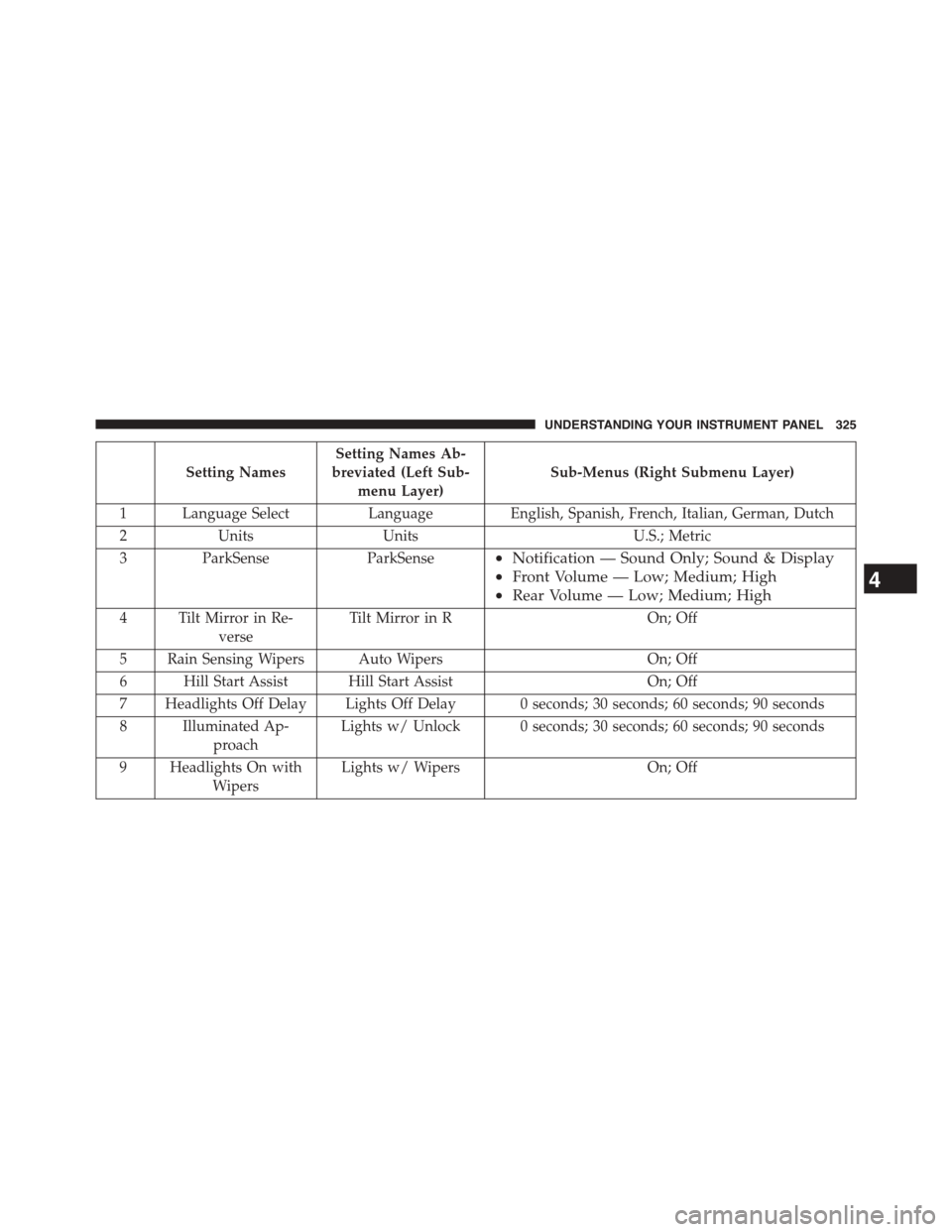
Setting Names
Setting Names Ab-
breviated (Left Sub-
menu Layer)
Sub-Menus (Right Submenu Layer)
1 Language Select Language English, Spanish, French, Italian, German, Dutch
2 Units Units U.S.; Metric
3ParkSenseParkSense•Notification — Sound Only; Sound & Display
•Front Volume — Low; Medium; High
•Rear Volume — Low; Medium; High
4 Tilt Mirror in Re-
verse
Tilt Mirror in ROn; Off
5 Rain Sensing Wipers Auto WipersOn; Off
6 Hill Start Assist Hill Start AssistOn; Off
7 Headlights Off Delay Lights Off Delay 0 seconds; 30 seconds; 60 seconds; 90 seconds
8 Illuminated Ap-
proach
Lights w/ Unlock 0 seconds; 30 seconds; 60 seconds; 90 seconds
9 Headlights On with
Wipers
Lights w/ WipersOn; Off
4
UNDERSTANDING YOUR INSTRUMENT PANEL 325
Page 332 of 871

Setting Names
Setting Names Ab-
breviated (Left Sub-
menu Layer)
Sub-Menus (Right Submenu Layer)
33 Compass Variance Compass Var1-15 increments of 1
34 Calibrate Compass Compass CalCancel; Calibrate
35 Fuel Saver Display Fuel SaverOn; Off
Turn Menu OFF
Push and release theRIGHTarrow button to exit the
main menu.
Push and release any EVIC control button to enter the
EVIC main menu again.
330 UNDERSTANDING YOUR INSTRUMENT PANEL
Page 333 of 871

DRIVER INFORMATION DISPLAY (DID)
The Driver Information Display (DID) features a driver-
interactive display that is located in the instrument
cluster.
The DID Menu items consists of the following:
•Digital Speedometer
•Vehicle Info
•Fuel Economy Info
•Trip A
•Trip B
•Stop/Start Info (If Equipped)
•Trailer Tow
•Audio
•Stored Messages
•Screen Setup
•Vehicle Settings (Not Equipped with a Uconnect® 5.0
& 8.4 radio)
Driver Information Display (DID)
4
UNDERSTANDING YOUR INSTRUMENT PANEL 331
Page 334 of 871
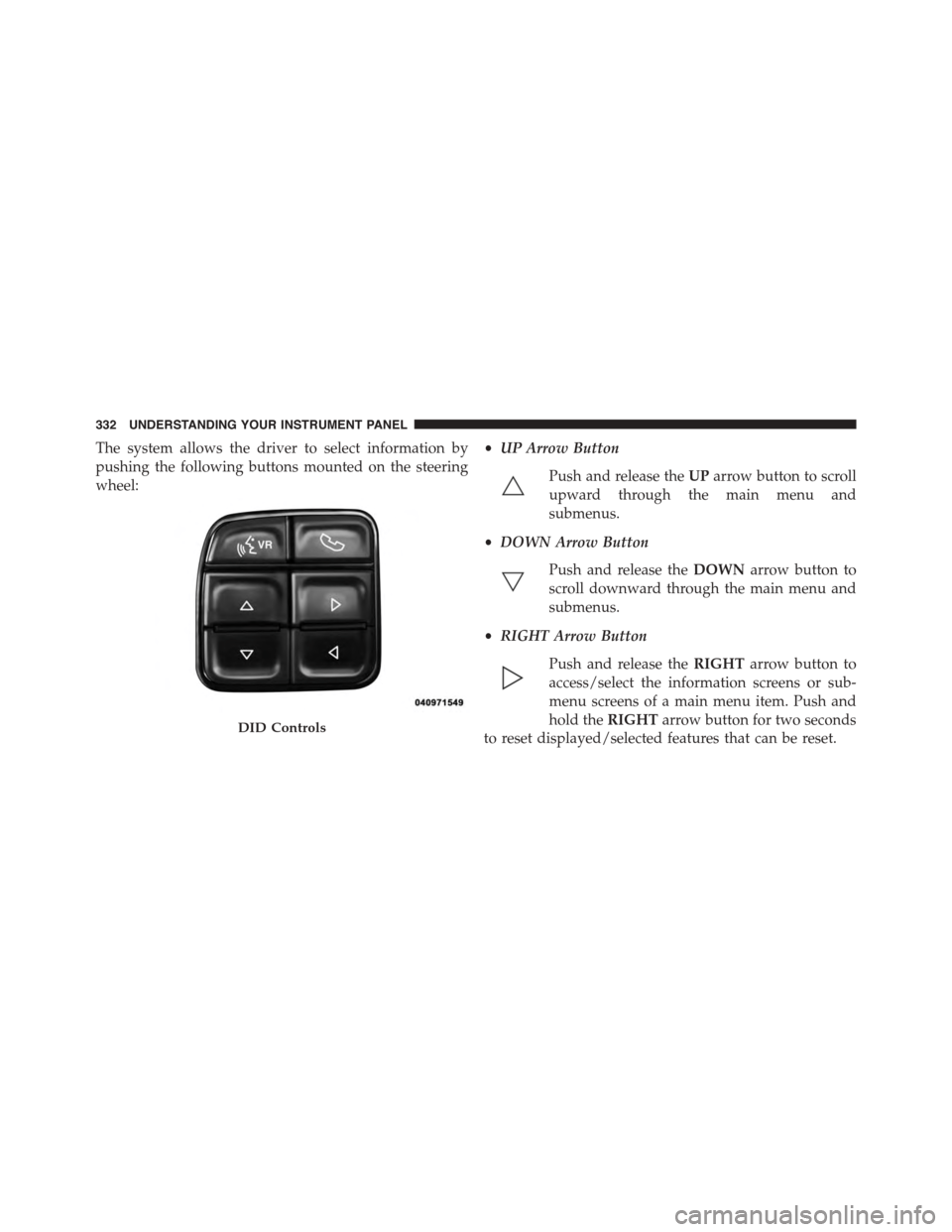
The system allows the driver to select information by
pushing the following buttons mounted on the steering
wheel:
•UP Arrow Button
Push and release theUParrow button to scroll
upward through the main menu and
submenus.
•DOWN Arrow Button
Push and release theDOWNarrow button to
scroll downward through the main menu and
submenus.
•RIGHT Arrow Button
Push and release theRIGHTarrow button to
access/select the information screens or sub-
menu screens of a main menu item. Push and
hold theRIGHTarrow button for two seconds
to reset displayed/selected features that can be reset.DID Controls
332 UNDERSTANDING YOUR INSTRUMENT PANEL
Page 335 of 871

•LEFT Arrow Button
Push and release theLEFTarrow button to
return to the main menu from an info screen or
submenu item.
Driver Information Display (DID) Displays
The DID displays are located in the center portion of the
cluster and consists of eight sections:
1. Main Screen — The inner ring of the display will
illuminate in grey under normal conditions, yellow for
non critical warnings, red for critical warnings and
white for on demand information.
4
UNDERSTANDING YOUR INSTRUMENT PANEL 333
Page 336 of 871
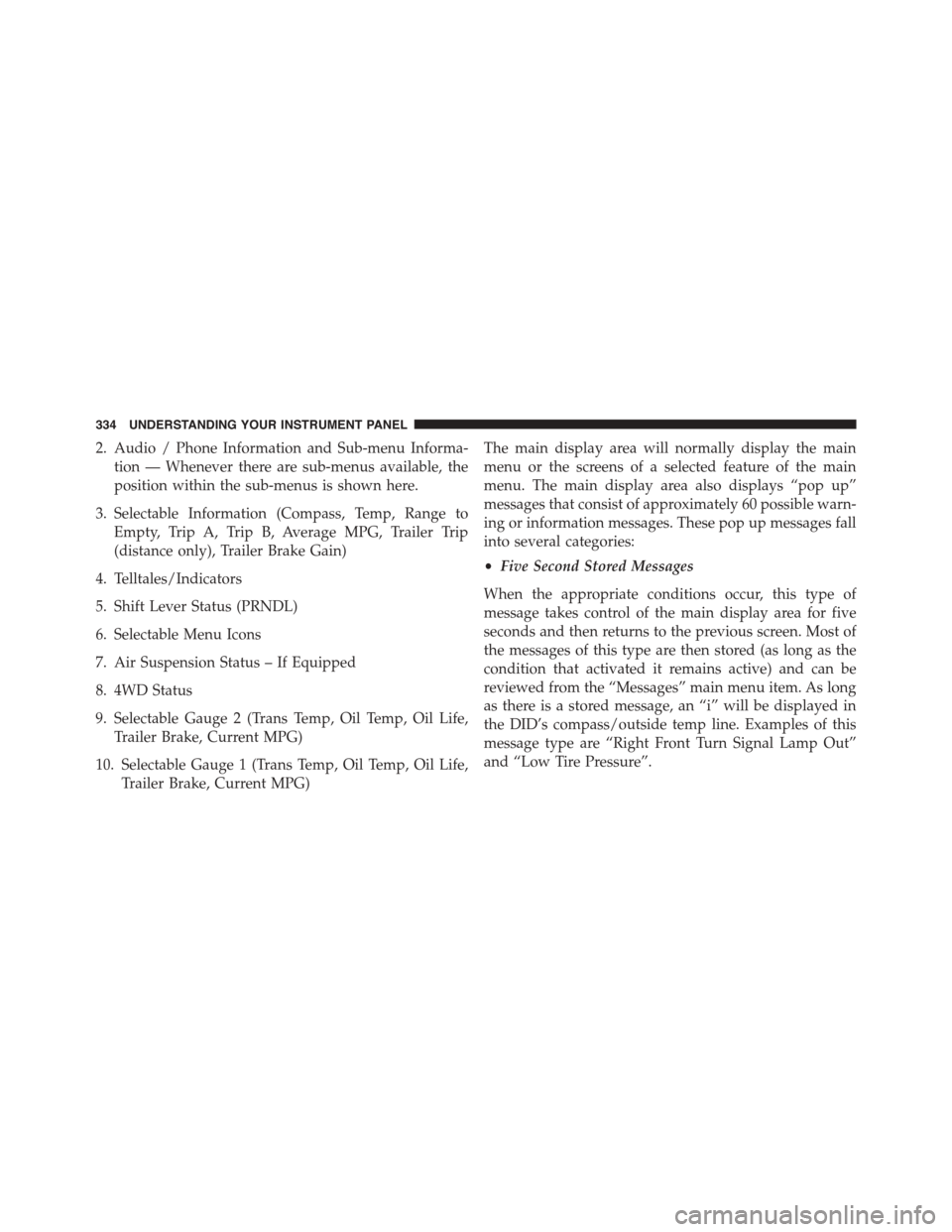
2. Audio / Phone Information and Sub-menu Informa-
tion — Whenever there are sub-menus available, the
position within the sub-menus is shown here.
3. Selectable Information (Compass, Temp, Range to
Empty, Trip A, Trip B, Average MPG, Trailer Trip
(distance only), Trailer Brake Gain)
4. Telltales/Indicators
5. Shift Lever Status (PRNDL)
6. Selectable Menu Icons
7. Air Suspension Status – If Equipped
8. 4WD Status
9. Selectable Gauge 2 (Trans Temp, Oil Temp, Oil Life,
Trailer Brake, Current MPG)
10. Selectable Gauge 1 (Trans Temp, Oil Temp, Oil Life,
Trailer Brake, Current MPG)
The main display area will normally display the main
menu or the screens of a selected feature of the main
menu. The main display area also displays “pop up”
messages that consist of approximately 60 possible warn-
ing or information messages. These pop up messages fall
into several categories:
•Five Second Stored Messages
When the appropriate conditions occur, this type of
message takes control of the main display area for five
seconds and then returns to the previous screen. Most of
the messages of this type are then stored (as long as the
condition that activated it remains active) and can be
reviewed from the “Messages” main menu item. As long
as there is a stored message, an “i” will be displayed in
the DID’s compass/outside temp line. Examples of this
message type are “Right Front Turn Signal Lamp Out”
and “Low Tire Pressure”.
334 UNDERSTANDING YOUR INSTRUMENT PANEL
Page 337 of 871
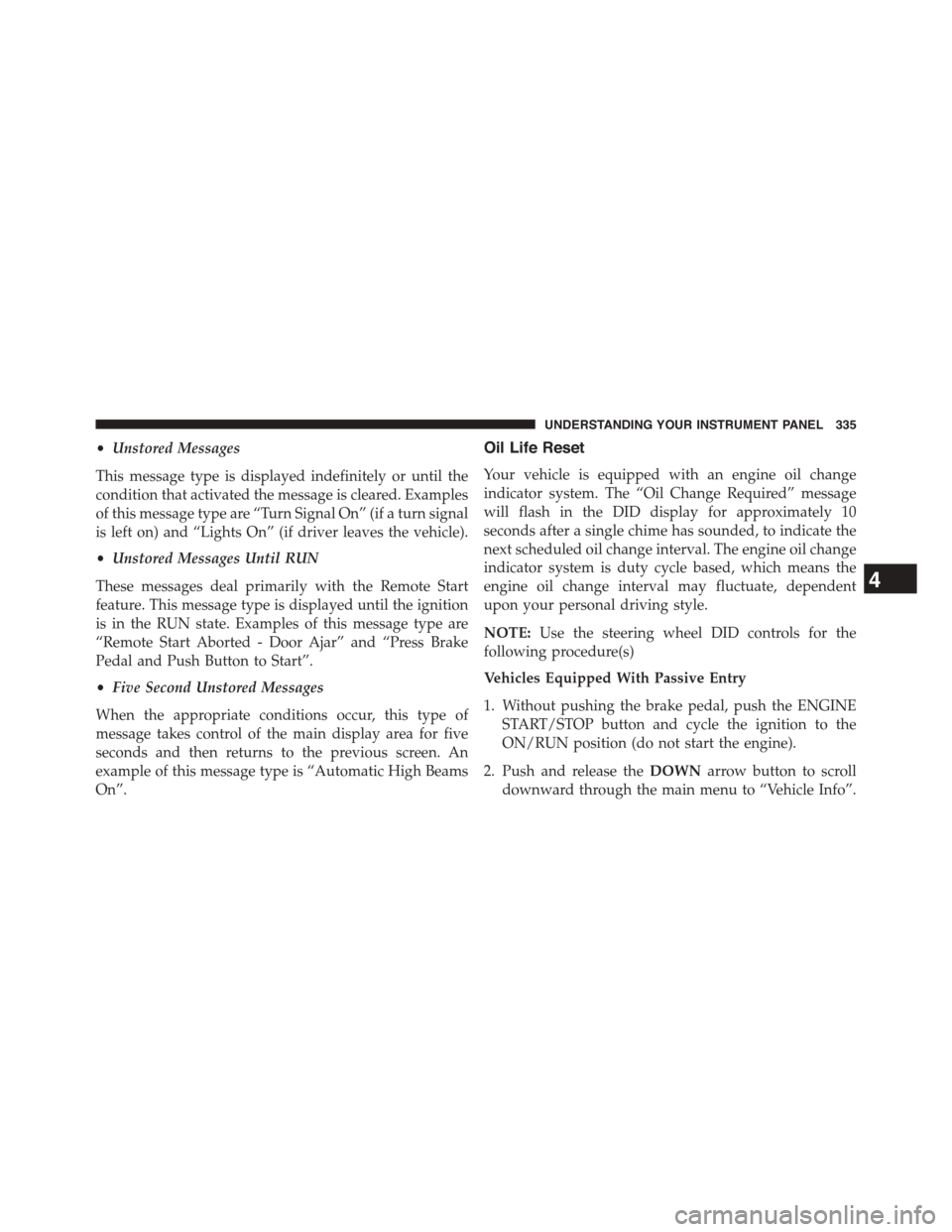
•Unstored Messages
This message type is displayed indefinitely or until the
condition that activated the message is cleared. Examples
of this message type are “Turn Signal On” (if a turn signal
is left on) and “Lights On” (if driver leaves the vehicle).
•Unstored Messages Until RUN
These messages deal primarily with the Remote Start
feature. This message type is displayed until the ignition
is in the RUN state. Examples of this message type are
“Remote Start Aborted - Door Ajar” and “Press Brake
Pedal and Push Button to Start”.
•Five Second Unstored Messages
When the appropriate conditions occur, this type of
message takes control of the main display area for five
seconds and then returns to the previous screen. An
example of this message type is “Automatic High Beams
On”.
Oil Life Reset
Your vehicle is equipped with an engine oil change
indicator system. The “Oil Change Required” message
will flash in the DID display for approximately 10
seconds after a single chime has sounded, to indicate the
next scheduled oil change interval. The engine oil change
indicator system is duty cycle based, which means the
engine oil change interval may fluctuate, dependent
upon your personal driving style.
NOTE:Use the steering wheel DID controls for the
following procedure(s)
Vehicles Equipped With Passive Entry
1. Without pushing the brake pedal, push the ENGINE
START/STOP button and cycle the ignition to the
ON/RUN position (do not start the engine).
2. Push and release theDOWNarrow button to scroll
downward through the main menu to “Vehicle Info”.
4
UNDERSTANDING YOUR INSTRUMENT PANEL 335
Page 348 of 871
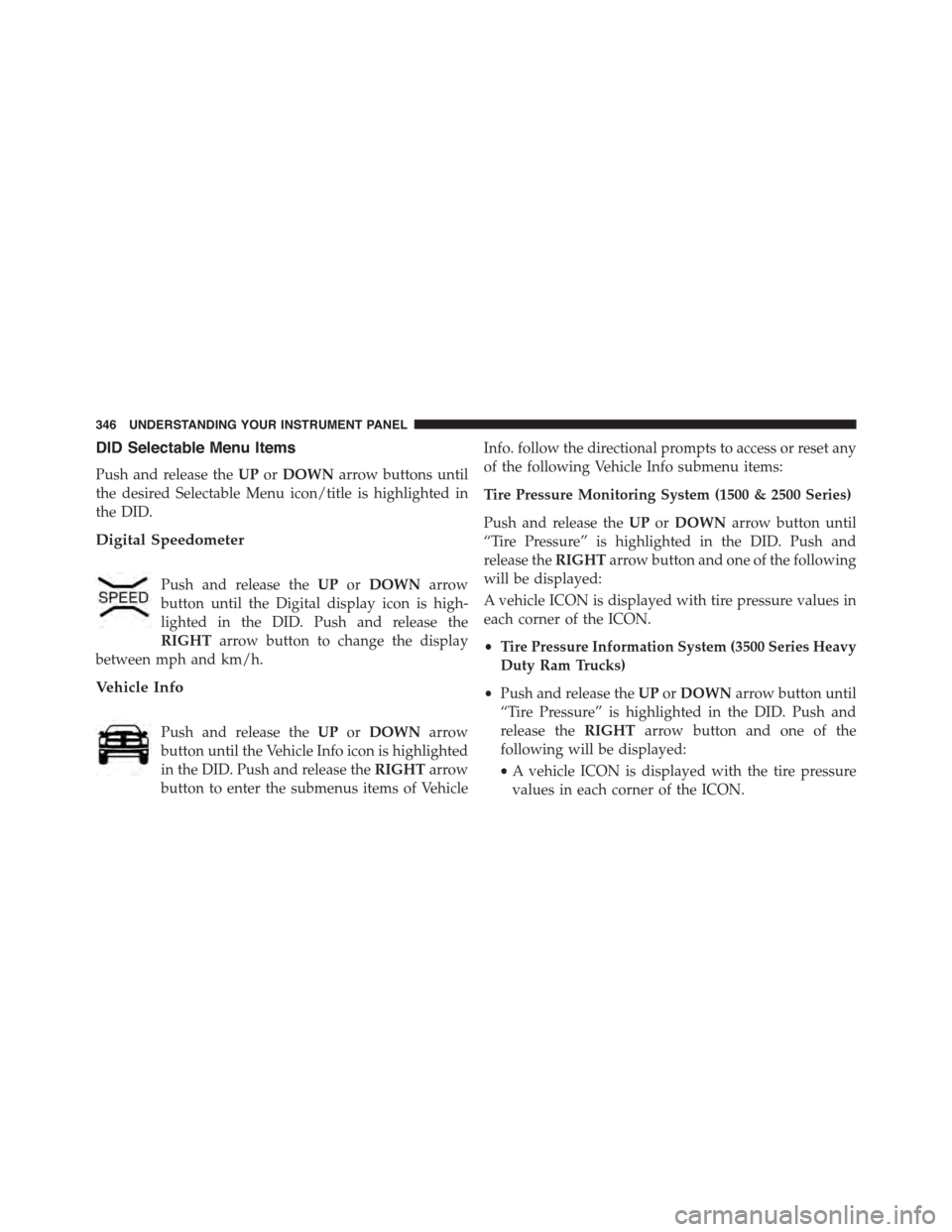
DID Selectable Menu Items
Push and release theUPorDOWNarrow buttons until
the desired Selectable Menu icon/title is highlighted in
the DID.
Digital Speedometer
Push and release theUPorDOWNarrow
button until the Digital display icon is high-
lighted in the DID. Push and release the
RIGHTarrow button to change the display
between mph and km/h.
Vehicle Info
Push and release theUPorDOWNarrow
button until the Vehicle Info icon is highlighted
in the DID. Push and release theRIGHTarrow
button to enter the submenus items of Vehicle
Info. follow the directional prompts to access or reset any
of the following Vehicle Info submenu items:
Tire Pressure Monitoring System (1500 & 2500 Series)
Push and release theUPorDOWNarrow button until
“Tire Pressure” is highlighted in the DID. Push and
release theRIGHTarrow button and one of the following
will be displayed:
A vehicle ICON is displayed with tire pressure values in
each corner of the ICON.
•Tire Pressure Information System (3500 Series Heavy
Duty Ram Trucks)
•Push and release theUPorDOWNarrow button until
“Tire Pressure” is highlighted in the DID. Push and
release theRIGHTarrow button and one of the
following will be displayed:
•A vehicle ICON is displayed with the tire pressure
values in each corner of the ICON.
346 UNDERSTANDING YOUR INSTRUMENT PANEL
Page 349 of 871
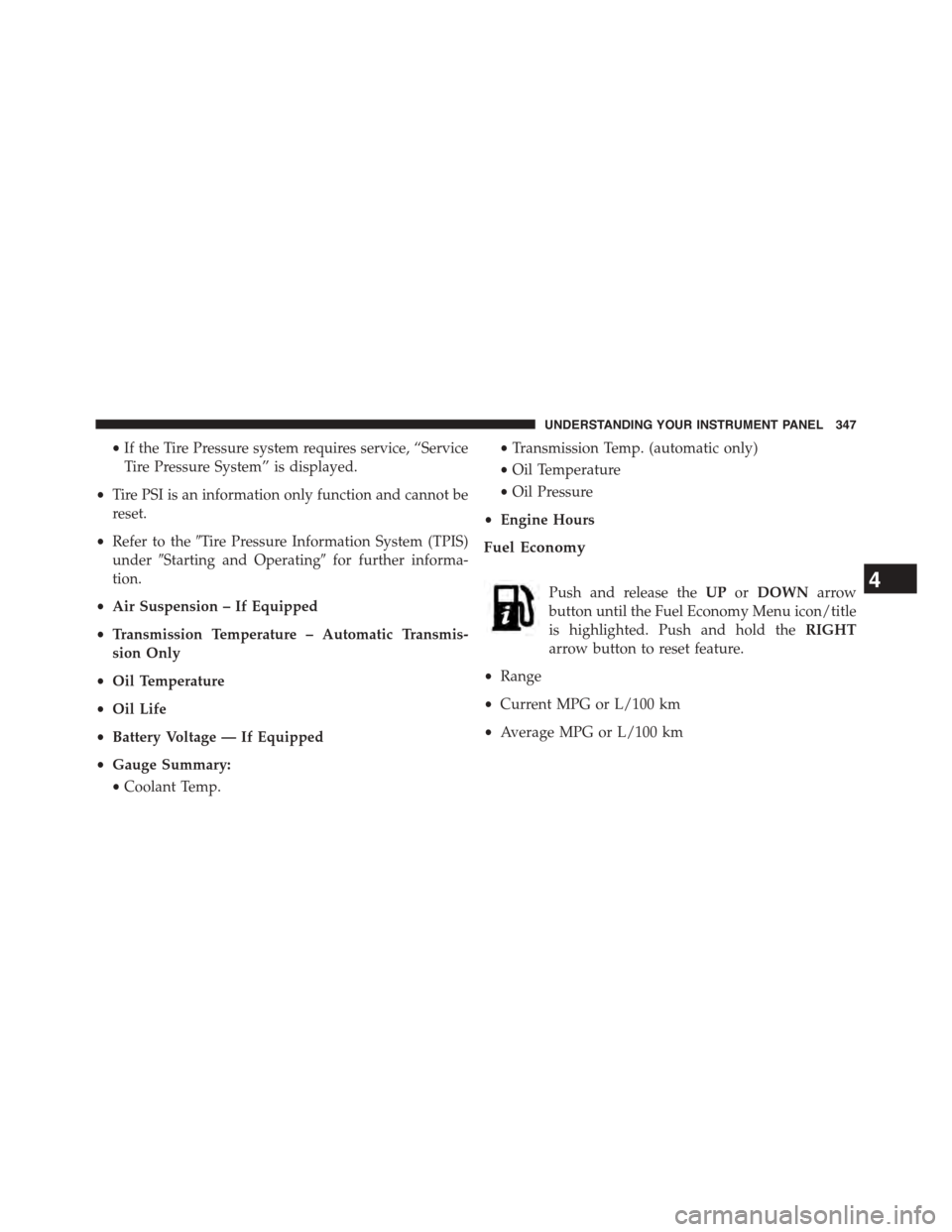
•If the Tire Pressure system requires service, “Service
Tire Pressure System” is displayed.
•Tire PSI is an information only function and cannot be
reset.
•Refer to the#Tire Pressure Information System (TPIS)
under#Starting and Operating#for further informa-
tion.
•Air Suspension – If Equipped
•Transmission Temperature – Automatic Transmis-
sion Only
•Oil Temperature
•Oil Life
•Battery Voltage — If Equipped
•Gauge Summary:
•Coolant Temp.
•Transmission Temp. (automatic only)
•Oil Temperature
•Oil Pressure
•Engine Hours
Fuel Economy
Push and release theUPorDOWNarrow
button until the Fuel Economy Menu icon/title
is highlighted. Push and hold theRIGHT
arrow button to reset feature.
•Range
•Current MPG or L/100 km
•Average MPG or L/100 km
4
UNDERSTANDING YOUR INSTRUMENT PANEL 347
Page 350 of 871

Trip A
Push and release theUPorDOWNarrow
button until the Trip A icon/title is highlighted
in the DID. The Trip A information will display
the following:
•Distance MI or km
•Average MPG or L/100 km
•Average MPH or km/h
•Elapsed Time
Hold theRIGHTarrow button to reset all the informa-
tion.
Push theDOWNarrow button to enter Trip B.
Trip B
The Trip B information will display the
following:
•Distance MI or km
•Average MPG or L/100 km
•Average MPH or km/h
•Elapsed Time
Hold theRIGHTarrow button to reset all the informa-
tion.
348 UNDERSTANDING YOUR INSTRUMENT PANEL