navigation Ram 1500 2020 Owner's Manual
[x] Cancel search | Manufacturer: RAM, Model Year: 2020, Model line: 1500, Model: Ram 1500 2020Pages: 674, PDF Size: 32.69 MB
Page 13 of 674
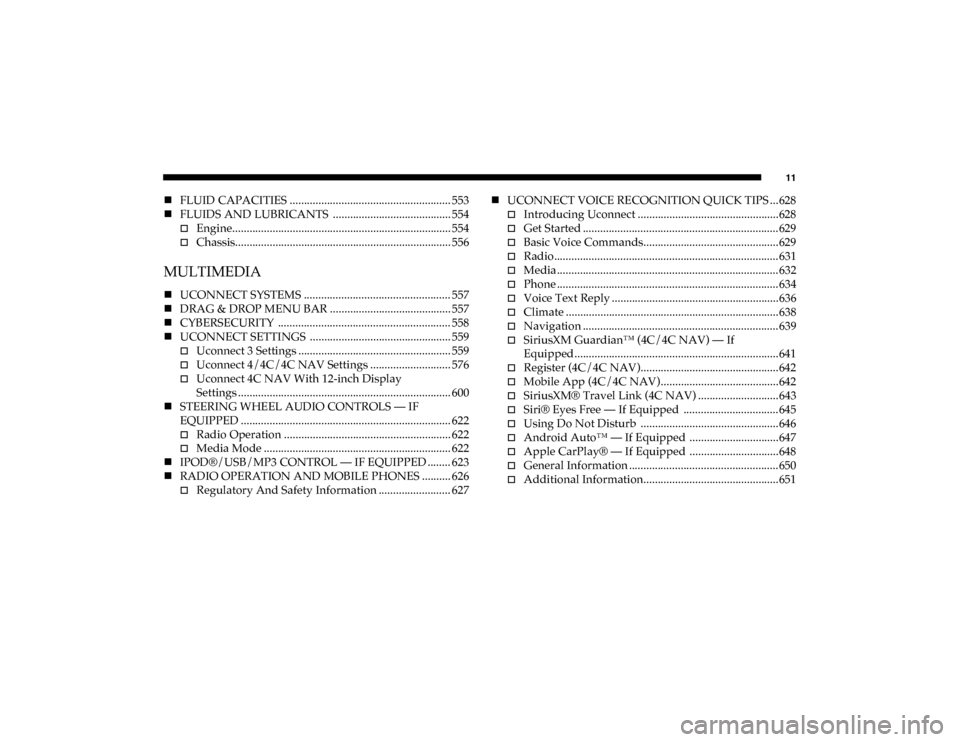
11
FLUID CAPACITIES ........................................................ 553
FLUIDS AND LUBRICANTS ......................................... 554
Engine............................................................................ 554
Chassis........................................................................... 556
MULTIMEDIA
UCONNECT SYSTEMS ................................................... 557
DRAG & DROP MENU BAR .......................................... 557
CYBERSECURITY ............................................................ 558
UCONNECT SETTINGS ................................................. 559
Uconnect 3 Settings ..................................................... 559
Uconnect 4/4C/4C NAV Settings ............................ 576
Uconnect 4C NAV With 12-inch Display
Settings .......................................................................... 600
STEERING WHEEL AUDIO CONTROLS — IF
EQUIPPED ......................................................................... 622
Radio Operation .......................................................... 622
Media Mode ................................................................. 622
IPOD®/USB/MP3 CONTROL — IF EQUIPPED ........ 623
RADIO OPERATION AND MOBILE PHONES .......... 626
Regulatory And Safety Information ......................... 627
UCONNECT VOICE RECOGNITION QUICK TIPS ...628
Introducing Uconnect .................................................628
Get Started .................................................................... 629
Basic Voice Commands...............................................629
Radio..............................................................................631
Media ............................................................................. 632
Phone ............................................................................. 634
Voice Text Reply ..........................................................636
Climate ..........................................................................638
Navigation .................................................................... 639
SiriusXM Guardian™ (4C/4C NAV) — If
Equipped .......................................................................641
Register (4C/4C NAV)................................................642
Mobile App (4C/4C NAV) .........................................642
SiriusXM® Travel Link (4C NAV) ............................643
Siri® Eyes Free — If Equipped ................................. 645
Using Do Not Disturb ................................................646
Android Auto™ — If Equipped ...............................647
Apple CarPlay® — If Equipped ...............................648
General Information ....................................................650
Additional Information...............................................651
2020_DT_1500_OM_US.book Page 11
Page 563 of 674
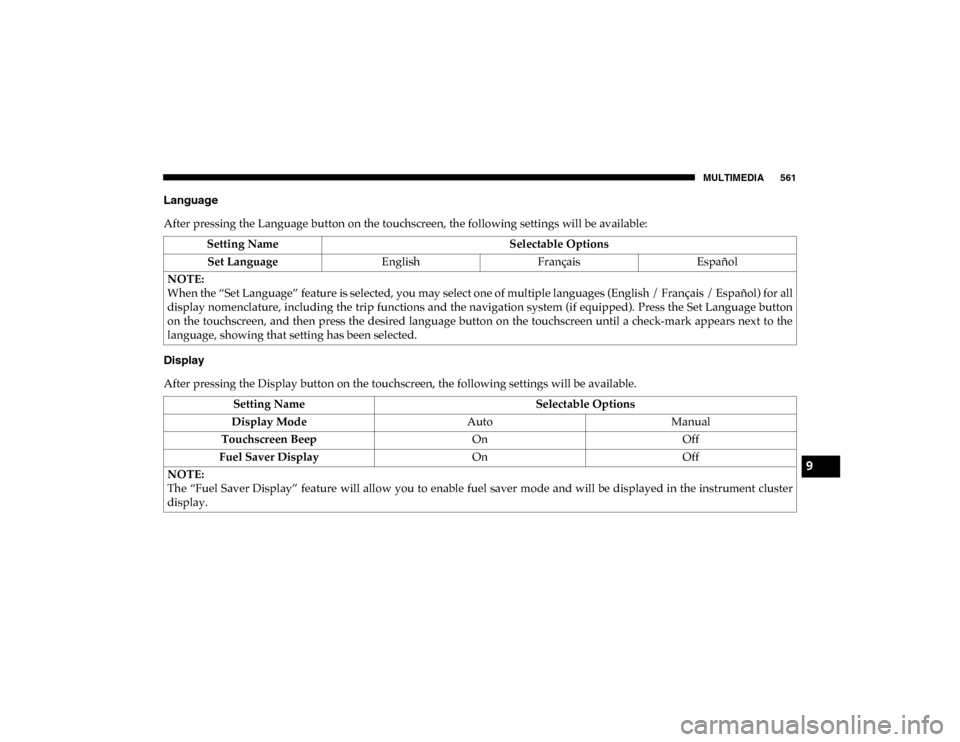
MULTIMEDIA 561
Language
After pressing the Language button on the touchscreen, the following settings will be available:
Display
After pressing the Display button on the touchscreen, the following settings will be available.Setting Name
Selectable Options
Set Language EnglishFrançais Español
NOTE:
When the “Set Language” feature is selected, you may select one of multiple languages (English / Français / Español) for all
display nomenclature, including the trip functions and the navigation system (if equipped). Press the Set Language button
on the touchscreen, and then press the desired language button on the touchscreen until a check-mark appears next to the
language, showing that setting has been selected.
Setting Name Selectable Options
Display Mode AutoManual
Touchscreen Beep OnOff
Fuel Saver Display OnOff
NOTE:
The “Fuel Saver Display” feature will allow you to enable fuel saver mode and will be displayed in the instrument cluster
display.
9
2020_DT_1500_OM_US.book Page 561
Page 579 of 674
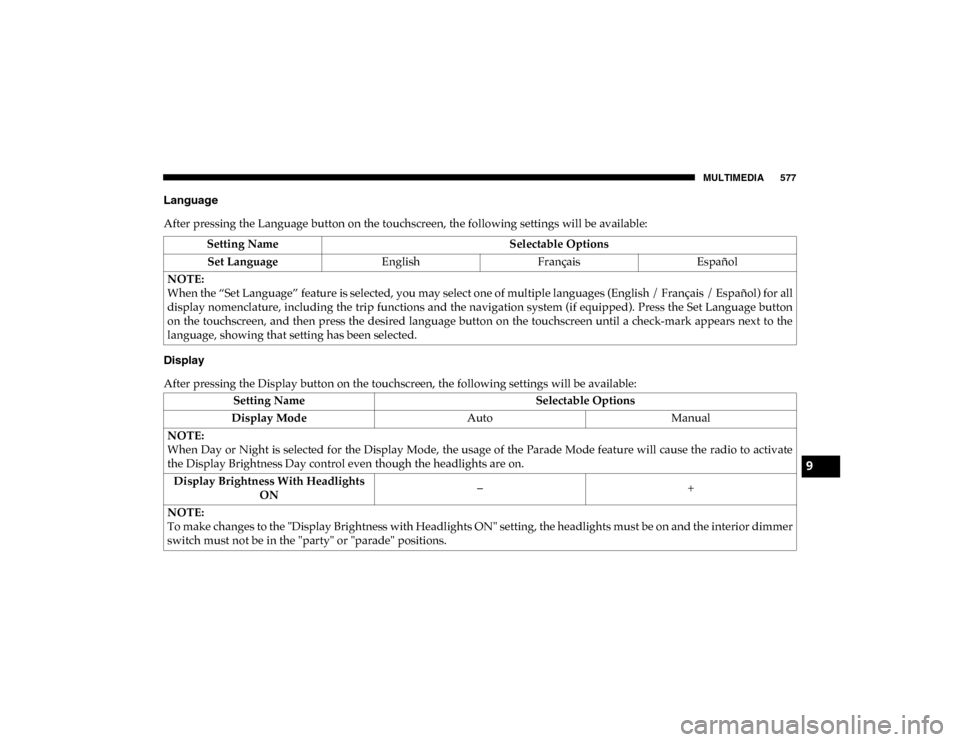
MULTIMEDIA 577
Language
After pressing the Language button on the touchscreen, the following settings will be available:
Display
After pressing the Display button on the touchscreen, the following settings will be available:Setting Name
Selectable Options
Set Language EnglishFrançais Español
NOTE:
When the “Set Language” feature is selected, you may select one of multiple languages (English / Français / Español) for all
display nomenclature, including the trip functions and the navigation system (if equipped). Press the Set Language button
on the touchscreen, and then press the desired language button on the touchscreen until a check-mark appears next to the
language, showing that setting has been selected.
Setting Name Selectable Options
Display Mode AutoManual
NOTE:
When Day or Night is selected for the Display Mode, the usage of the Parade Mode feature will cause the radio to activate
the Display Brightness Day control even though the headlights are on. Display Brightness With Headlights ON –
+
NOTE:
To make changes to the "Display Brightness with Headlights ON" setting, the headlights must be on and the interior dimmer
switch must not be in the "party" or "parade" positions.
9
2020_DT_1500_OM_US.book Page 577
Page 580 of 674
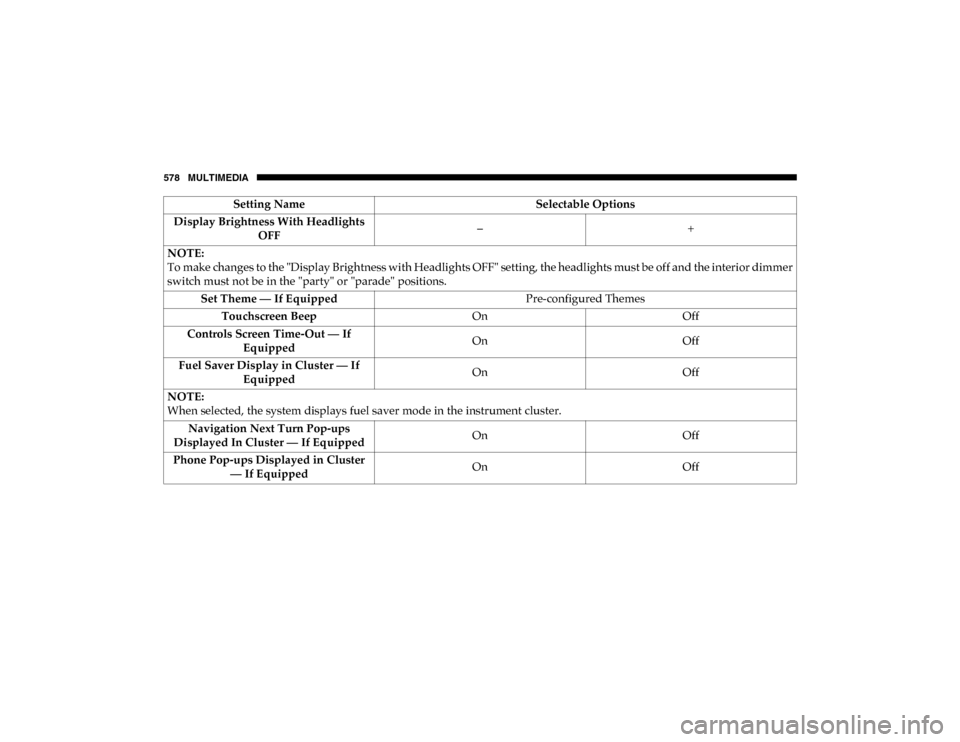
578 MULTIMEDIA
Display Brightness With Headlights OFF –
+
NOTE:
To make changes to the "Display Brightness with Headlights OFF" setting, the headlights must be off and the interior dimmer
switch must not be in the "party" or "parade" positions. Set Theme — If Equipped Pre-configured Themes
Touchscreen Beep OnOff
Controls Screen Time-Out — If Equipped On
Off
Fuel Saver Display in Cluster — If Equipped On
Off
NOTE:
When selected, the system displays fuel saver mode in the instrument cluster. Navigation Next Turn Pop-ups
Displayed In Cluster — If Equipped On
Off
Phone Pop-ups Displayed in Cluster — If Equipped On
Off
Setting Name
Selectable Options
2020_DT_1500_OM_US.book Page 578
Page 581 of 674
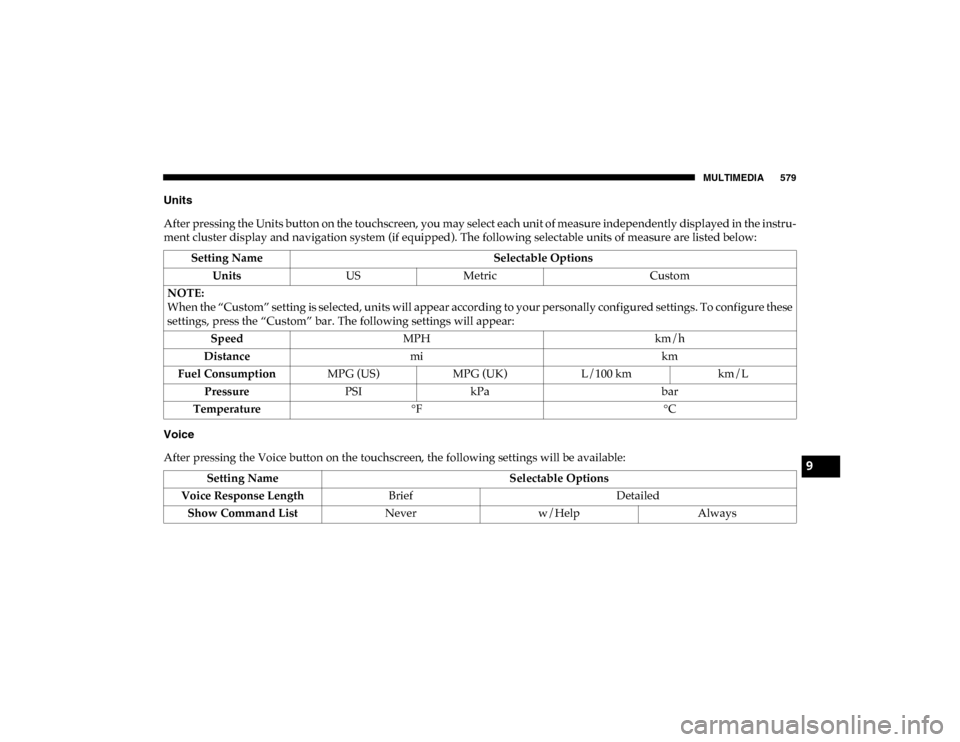
MULTIMEDIA 579
Units
After pressing the Units button on the touchscreen, you may select each unit of measure independently displayed in the instru-
ment cluster display and navigation system (if equipped). The following selectable units of measure are listed below:
Voice
After pressing the Voice button on the touchscreen, the following settings will be available: Setting Name
Selectable Options
Units USMetric Custom
NOTE:
When the “Custom” setting is selected, units will appear according to your personally configured settings. To configure these
settings, press the “Custom” bar. The following settings will appear: Speed MPH km/h
Distance mi km
Fuel Consumption MPG (US)MPG (UK) L/100 km km/L
Pressure PSIkPa bar
Temperature °F °C
Setting Name Selectable Options
Voice Response Length Brief Detailed
Show Command List Neverw/Help Always9
2020_DT_1500_OM_US.book Page 579
Page 603 of 674
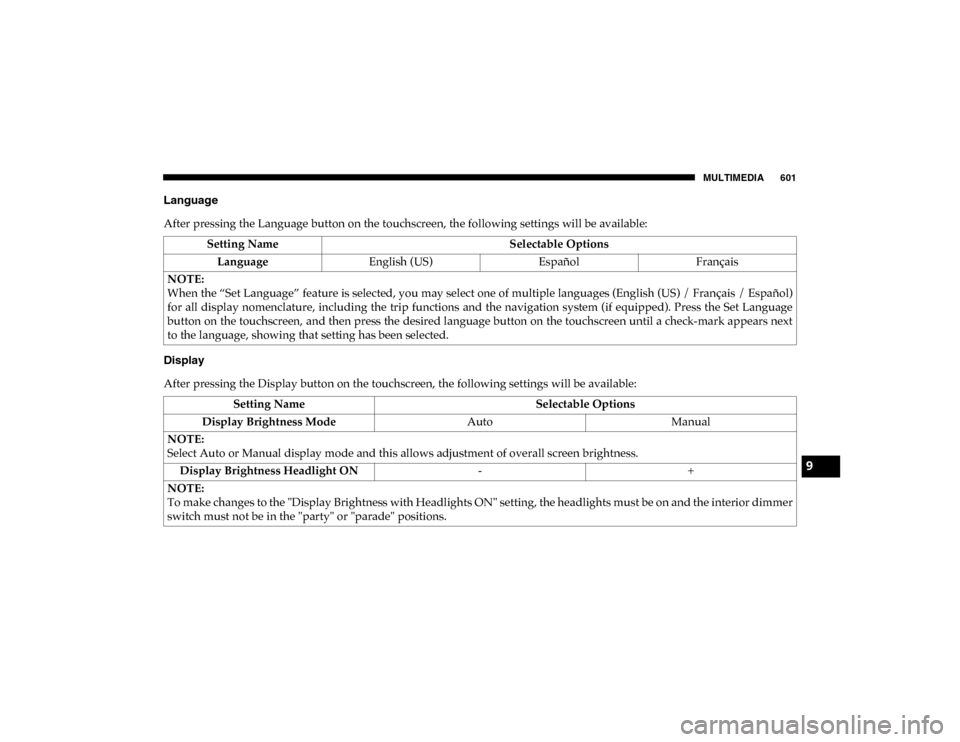
MULTIMEDIA 601
Language
After pressing the Language button on the touchscreen, the following settings will be available:
Display
After pressing the Display button on the touchscreen, the following settings will be available:Setting Name
Selectable Options
Language English (US) EspañolFrançais
NOTE:
When the “Set Language” feature is selected, you may select one of multiple languages (English (US) / Français / Español)
for all display nomenclature, including the trip functions and the navigation system (if equipped). Press the Set Language
button on the touchscreen, and then press the desired language button on the touchscreen until a check-mark appears next
to the language, showing that setting has been selected.
Setting Name Selectable Options
Display Brightness Mode AutoManual
NOTE:
Select Auto or Manual display mode and this allows adjustment of overall screen brightness. Display Brightness Headlight ON -+
NOTE:
To make changes to the "Display Brightness with Headlights ON" setting, the headlights must be on and the interior dimmer
switch must not be in the "party" or "parade" positions.
9
2020_DT_1500_OM_US.book Page 601
Page 604 of 674
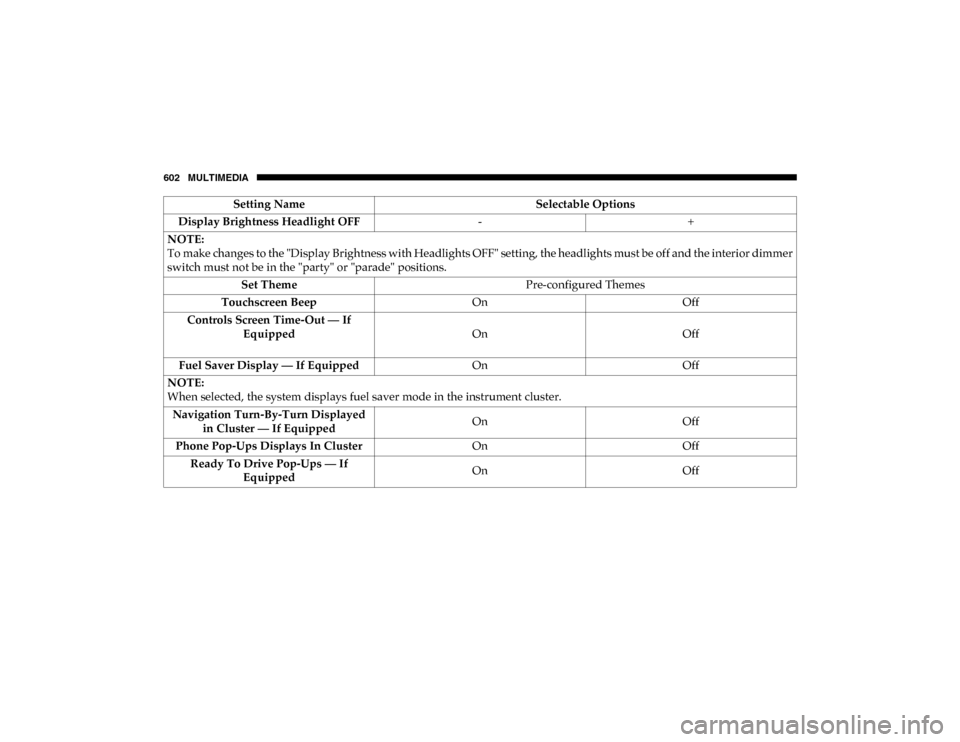
602 MULTIMEDIA
Display Brightness Headlight OFF-+
NOTE:
To make changes to the "Display Brightness with Headlights OFF" setting, the headlights must be off and the interior dimmer
switch must not be in the "party" or "parade" positions. Set Theme Pre-configured Themes
Touchscreen Beep OnOff
Controls Screen Time-Out — If Equipped On
Off
Fuel Saver Display — If Equipped OnOff
NOTE:
When selected, the system displays fuel saver mode in the instrument cluster. Navigation Turn-By-Turn Displayed in Cluster — If Equipped On
Off
Phone Pop-Ups Displays In Cluster OnOff
Ready To Drive Pop-Ups — If Equipped On
Off
Setting Name
Selectable Options
2020_DT_1500_OM_US.book Page 602
Page 641 of 674
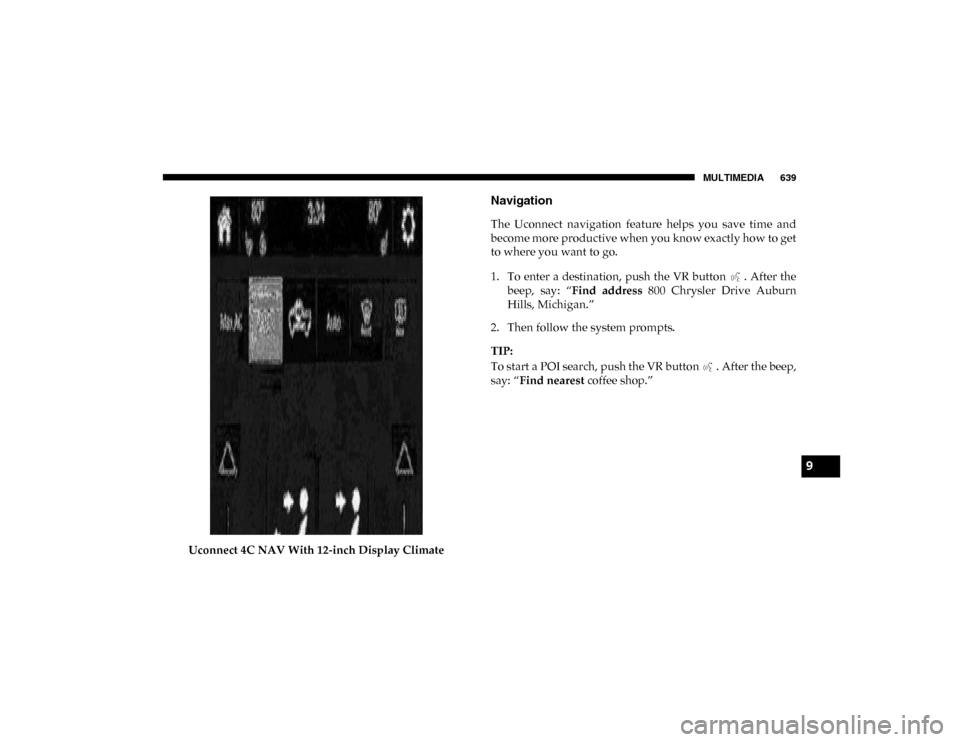
MULTIMEDIA 639
Uconnect 4C NAV With 12-inch Display Climate
Navigation
The Uconnect navigation feature helps you save time and
become more productive when you know exactly how to get
to where you want to go.
1. To enter a destination, push the VR button . After thebeep, say: “ Find address 800 Chrysler Drive Auburn
Hills, Michigan.”
2. Then follow the system prompts.
TIP:
To start a POI search, push the VR button . After the beep,
say: “ Find nearest coffee shop.”
9
2020_DT_1500_OM_US.book Page 639
Page 642 of 674
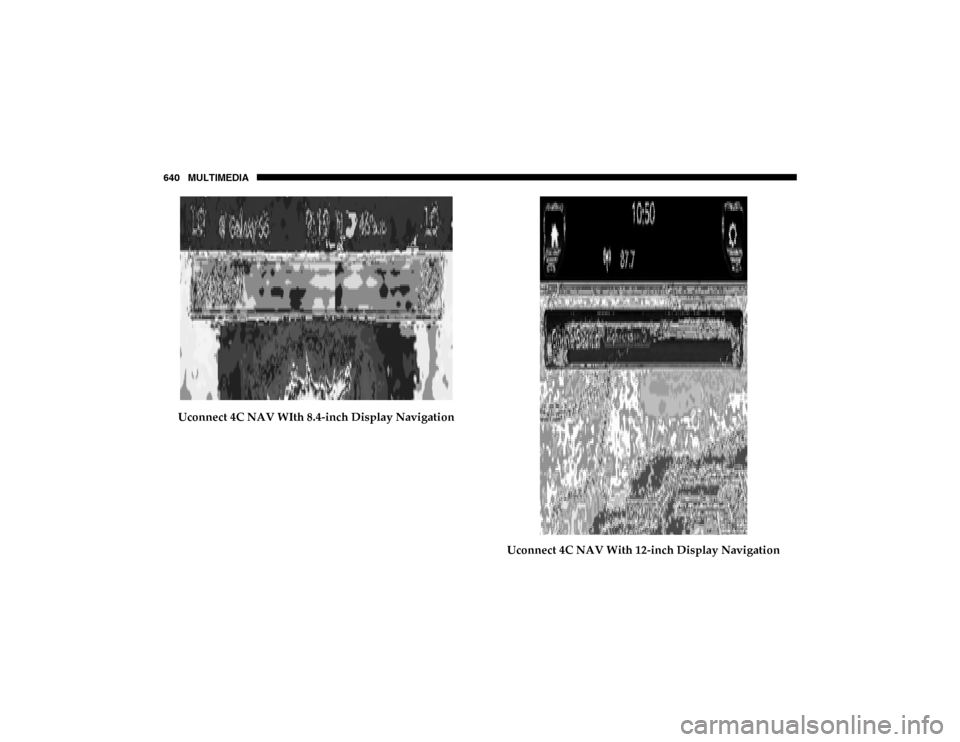
640 MULTIMEDIA
Uconnect 4C NAV WIth 8.4-inch Display NavigationUconnect 4C NAV With 12-inch Display Navigation
2020_DT_1500_OM_US.book Page 640
Page 645 of 674
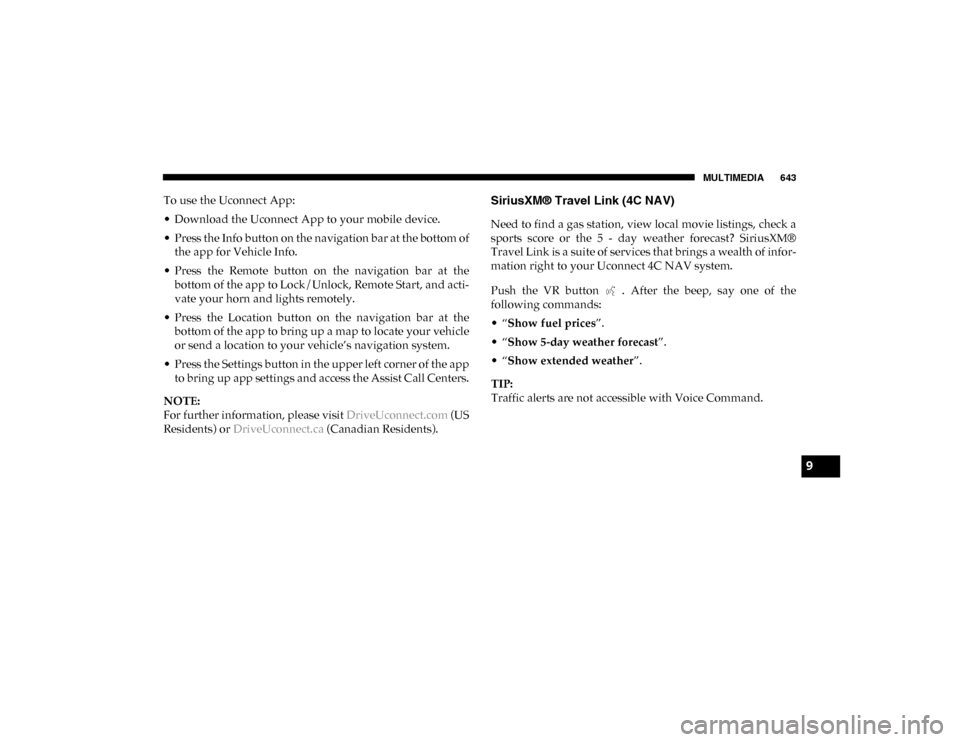
MULTIMEDIA 643
To use the Uconnect App:
• Download the Uconnect App to your mobile device.
• Press the Info button on the navigation bar at the bottom ofthe app for Vehicle Info.
• Press the Remote button on the navigation bar at the bottom of the app to Lock/Unlock, Remote Start, and acti -
vate your horn and lights remotely.
• Press the Location button on the navigation bar at the bottom of the app to bring up a map to locate your vehicle
or send a location to your vehicle’s navigation system.
• Press the Settings button in the upper left corner of the app to bring up app settings and access the Assist Call Centers.
NOTE:
For further information, please visit DriveUconnect.com (US
Residents) or DriveUconnect.ca (Canadian Residents).SiriusXM® Travel Link (4C NAV)
Need to find a gas station, view local movie listings, check a
sports score or the 5 - day weather forecast? SiriusXM®
Travel Link is a suite of services that brings a wealth of infor -
mation right to your Uconnect 4C NAV system.
Push the VR button . After the beep, say one of the
following commands:
• “Show fuel prices ”.
• “Show 5-day weather forecast ”.
• “Show extended weather ”.
TIP:
Traffic alerts are not accessible with Voice Command.
9
2020_DT_1500_OM_US.book Page 643