Ram 1500 2020 Owner's Manual
Manufacturer: RAM, Model Year: 2020, Model line: 1500, Model: Ram 1500 2020Pages: 674, PDF Size: 32.69 MB
Page 171 of 674
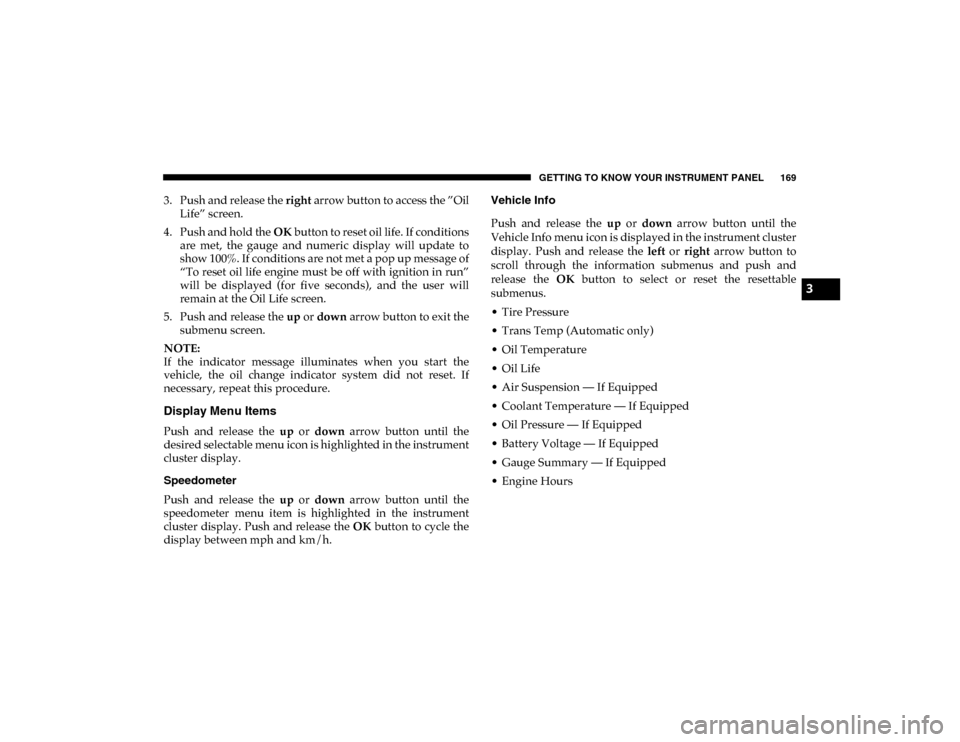
GETTING TO KNOW YOUR INSTRUMENT PANEL 169
3. Push and release the right arrow button to access the ”Oil
Life” screen.
4. Push and hold the OK button to reset oil life. If conditions
are met, the gauge and numeric display will update to
show 100%. If conditions are not met a pop up message of
“To reset oil life engine must be off with ignition in run”
will be displayed (for five seconds), and the user will
remain at the Oil Life screen.
5. Push and release the up or down arrow button to exit the
submenu screen.
NOTE:
If the indicator message illuminates when you start the
vehicle, the oil change indicator system did not reset. If
necessary, repeat this procedure.
Display Menu Items
Push and release the up or down arrow button until the
desired selectable menu icon is highlighted in the instrument
cluster display.
Speedometer
Push and release the up or down arrow button until the
speedometer menu item is highlighted in the instrument
cluster display. Push and release the OK button to cycle the
display between mph and km/h. Vehicle Info
Push and release the
up or down arrow button until the
Vehicle Info menu icon is displayed in the instrument cluster
display. Push and release the left or right arrow button to
scroll through the information submenus and push and
release the OK button to select or reset the resettable
submenus.
• Tire Pressure
• Trans Temp (Automatic only)
• Oil Temperature
• Oil Life
• Air Suspension — If Equipped
• Coolant Temperature — If Equipped
• Oil Pressure — If Equipped
• Battery Voltage — If Equipped
• Gauge Summary — If Equipped
• Engine Hours
3
2020_DT_1500_OM_US.book Page 169
Page 172 of 674
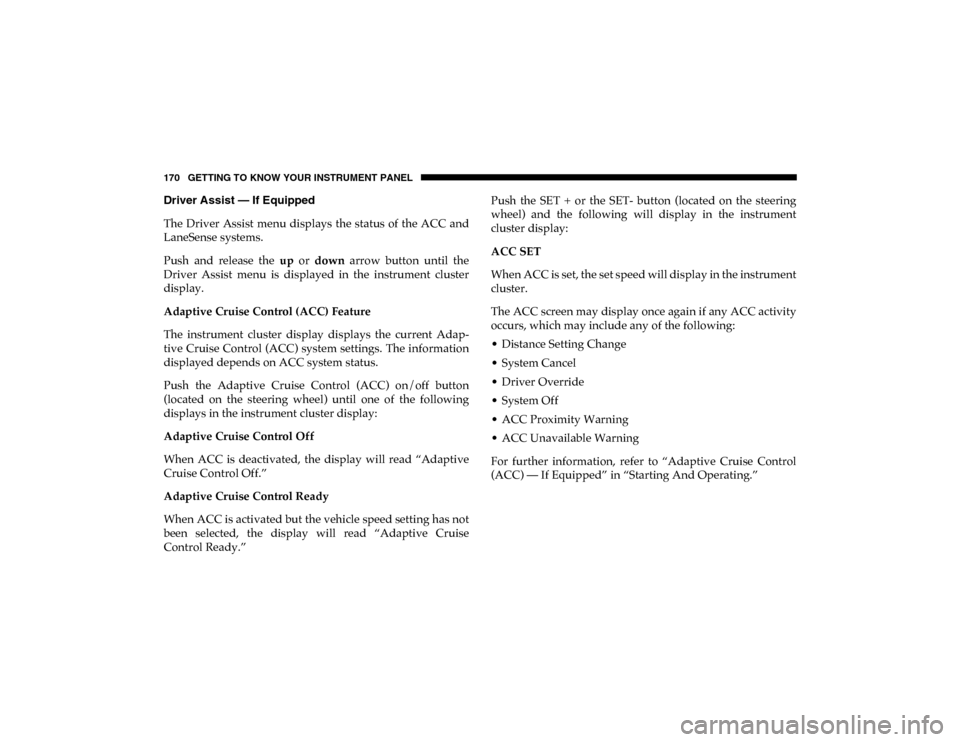
170 GETTING TO KNOW YOUR INSTRUMENT PANEL
Driver Assist — If Equipped
The Driver Assist menu displays the status of the ACC and
LaneSense systems.
Push and release the up or down arrow button until the
Driver Assist menu is displayed in the instrument cluster
display.
Adaptive Cruise Control (ACC) Feature
The instrument cluster display displays the current Adap -
tive Cruise Control (ACC) system settings. The information
displayed depends on ACC system status.
Push the Adaptive Cruise Control (ACC) on/off button
(located on the steering wheel) until one of the following
displays in the instrument cluster display:
Adaptive Cruise Control Off
When ACC is deactivated, the display will read “Adaptive
Cruise Control Off.”
Adaptive Cruise Control Ready
When ACC is activated but the vehicle speed setting has not
been selected, the display will read “Adaptive Cruise
Control Ready.” Push the SET + or the SET- button (located on the steering
wheel) and the following will display in the instrument
cluster display:
ACC SET
When ACC is set, the set speed will display in the instrument
cluster.
The ACC screen may display once again if any ACC activity
occurs, which may include any of the following:
• Distance Setting Change
• System Cancel
• Driver Override
• System Off
• ACC Proximity Warning
• ACC Unavailable Warning
For further information, refer to “Adaptive Cruise Control
(ACC) — If Equipped” in “Starting And Operating.”
2020_DT_1500_OM_US.book Page 170
Page 173 of 674
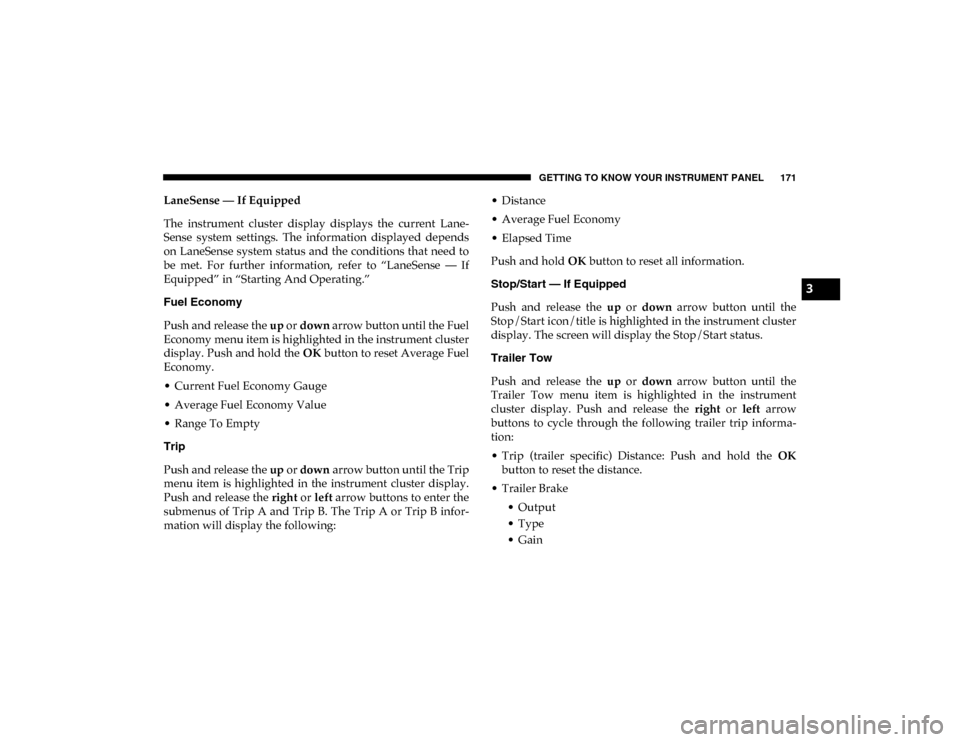
GETTING TO KNOW YOUR INSTRUMENT PANEL 171
LaneSense — If Equipped
The instrument cluster display displays the current Lane-
Sense system settings. The information displayed depends
on LaneSense system status and the conditions that need to
be met. For further information, refer to “LaneSense — If
Equipped” in “Starting And Operating.”
Fuel Economy
Push and release the up or down arrow button until the Fuel
Economy menu item is highlighted in the instrument cluster
display. Push and hold the OK button to reset Average Fuel
Economy.
• Current Fuel Economy Gauge
• Average Fuel Economy Value
• Range To Empty
Trip
Push and release the up or down arrow button until the Trip
menu item is highlighted in the instrument cluster display.
Push and release the right or left arrow buttons to enter the
submenus of Trip A and Trip B. The Trip A or Trip B infor -
mation will display the following: • Distance
• Average Fuel Economy
• Elapsed Time
Push and hold
OK button to reset all information.
Stop/Start — If Equipped
Push and release the up or down arrow button until the
Stop/Start icon/title is highlighted in the instrument cluster
display. The screen will display the Stop/Start status.
Trailer Tow
Push and release the up or down arrow button until the
Trailer Tow menu item is highlighted in the instrument
cluster display. Push and release the right or left arrow
buttons to cycle through the following trailer trip informa -
tion:
• Trip (trailer specific) Distance: Push and hold the OK
button to reset the distance.
• Trailer Brake • Output
• Type
• Gain
3
2020_DT_1500_OM_US.book Page 171
Page 174 of 674
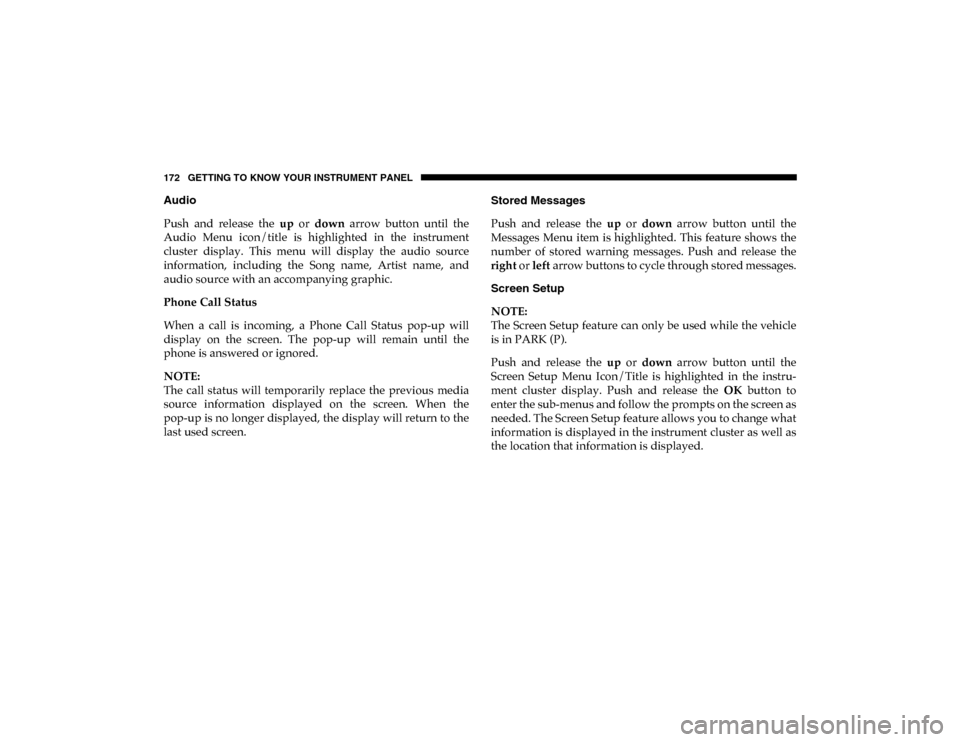
172 GETTING TO KNOW YOUR INSTRUMENT PANEL
Audio
Push and release the up or down arrow button until the
Audio Menu icon/title is highlighted in the instrument
cluster display. This menu will display the audio source
information, including the Song name, Artist name, and
audio source with an accompanying graphic.
Phone Call Status
When a call is incoming, a Phone Call Status pop-up will
display on the screen. The pop-up will remain until the
phone is answered or ignored.
NOTE:
The call status will temporarily replace the previous media
source information displayed on the screen. When the
pop-up is no longer displayed, the display will return to the
last used screen. Stored Messages
Push and release the
up or down arrow button until the
Messages Menu item is highlighted. This feature shows the
number of stored warning messages. Push and release the
right or left arrow buttons to cycle through stored messages.
Screen Setup
NOTE:
The Screen Setup feature can only be used while the vehicle
is in PARK (P).
Push and release the up or down arrow button until the
Screen Setup Menu Icon/Title is highlighted in the instru-
ment cluster display. Push and release the OK button to
enter the sub-menus and follow the prompts on the screen as
needed. The Screen Setup feature allows you to change what
information is displayed in the instrument cluster as well as
the location that information is displayed.
2020_DT_1500_OM_US.book Page 172
Page 175 of 674
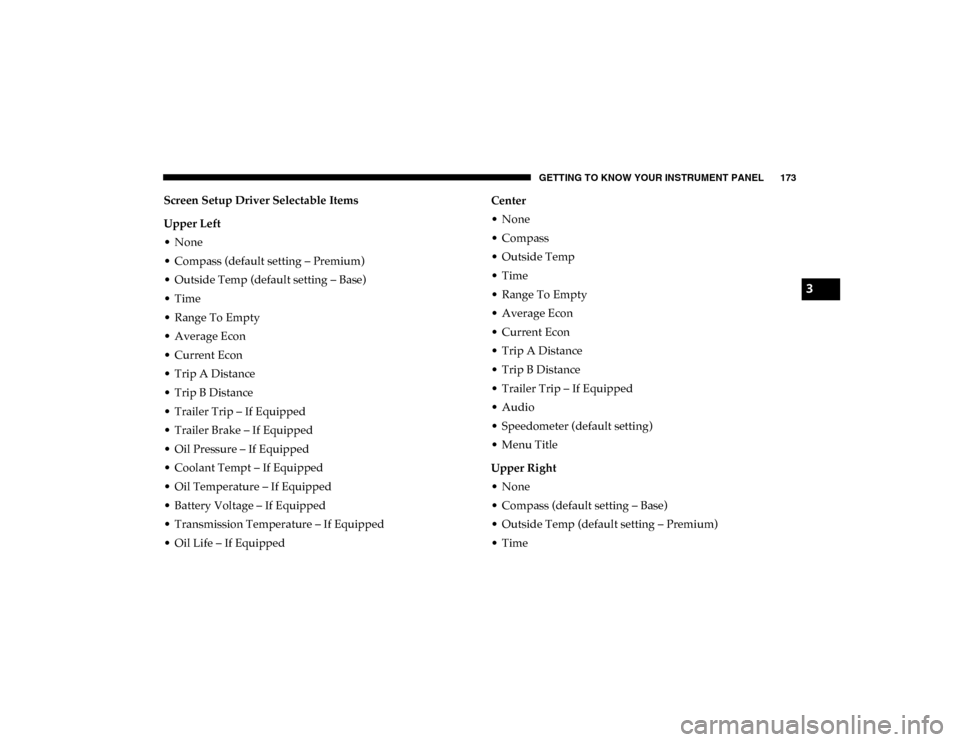
GETTING TO KNOW YOUR INSTRUMENT PANEL 173
Screen Setup Driver Selectable Items
Upper Left
• None
• Compass (default setting – Premium)
• Outside Temp (default setting – Base)
• Time
• Range To Empty
• Average Econ
• Current Econ
• Trip A Distance
• Trip B Distance
• Trailer Trip – If Equipped
• Trailer Brake – If Equipped
• Oil Pressure – If Equipped
• Coolant Tempt – If Equipped
• Oil Temperature – If Equipped
• Battery Voltage – If Equipped
• Transmission Temperature – If Equipped
• Oil Life – If EquippedCenter
• None
• Compass
• Outside Temp
• Time
• Range To Empty
• Average Econ
• Current Econ
• Trip A Distance
• Trip B Distance
• Trailer Trip – If Equipped
• Audio
• Speedometer (default setting)
• Menu Title
Upper Right
• None
• Compass (default setting – Base)
• Outside Temp (default setting – Premium)
• Time
3
2020_DT_1500_OM_US.book Page 173
Page 176 of 674
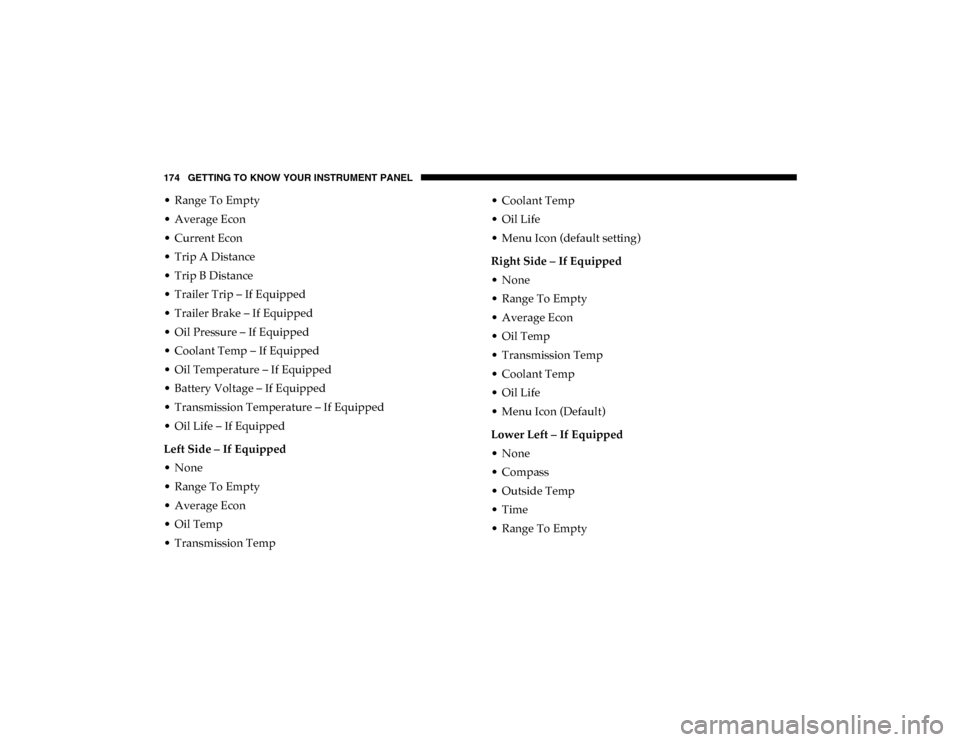
174 GETTING TO KNOW YOUR INSTRUMENT PANEL
• Range To Empty
• Average Econ
• Current Econ
• Trip A Distance
• Trip B Distance
• Trailer Trip – If Equipped
• Trailer Brake – If Equipped
• Oil Pressure – If Equipped
• Coolant Temp – If Equipped
• Oil Temperature – If Equipped
• Battery Voltage – If Equipped
• Transmission Temperature – If Equipped
• Oil Life – If Equipped
Left Side – If Equipped
• None
• Range To Empty
• Average Econ
• Oil Temp
• Transmission Temp• Coolant Temp
• Oil Life
• Menu Icon (default setting)
Right Side – If Equipped
• None
• Range To Empty
• Average Econ
• Oil Temp
• Transmission Temp
• Coolant Temp
• Oil Life
• Menu Icon (Default)
Lower Left – If Equipped
• None
• Compass
• Outside Temp
• Time
• Range To Empty
2020_DT_1500_OM_US.book Page 174
Page 177 of 674
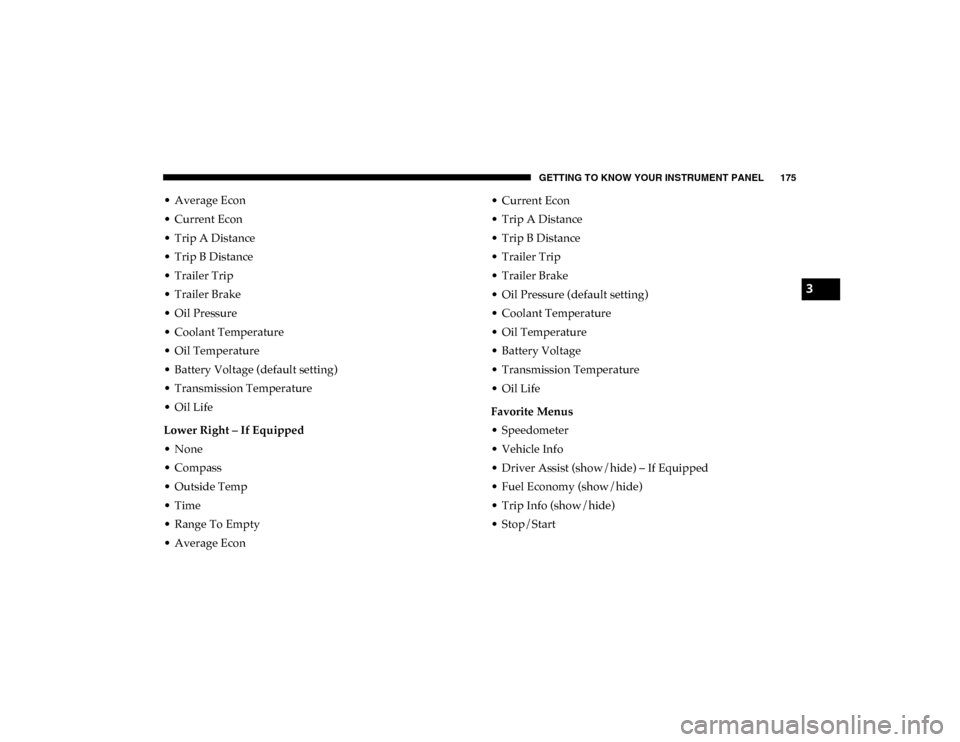
GETTING TO KNOW YOUR INSTRUMENT PANEL 175
• Average Econ
• Current Econ
• Trip A Distance
• Trip B Distance
• Trailer Trip
• Trailer Brake
• Oil Pressure
• Coolant Temperature
• Oil Temperature
• Battery Voltage (default setting)
• Transmission Temperature
• Oil Life
Lower Right – If Equipped
• None
• Compass
• Outside Temp
• Time
• Range To Empty
• Average Econ• Current Econ
• Trip A Distance
• Trip B Distance
• Trailer Trip
• Trailer Brake
• Oil Pressure (default setting)
• Coolant Temperature
• Oil Temperature
• Battery Voltage
• Transmission Temperature
• Oil Life
Favorite Menus
• Speedometer
• Vehicle Info
• Driver Assist (show/hide) – If Equipped
• Fuel Economy (show/hide)
• Trip Info (show/hide)
• Stop/Start
3
2020_DT_1500_OM_US.book Page 175
Page 178 of 674
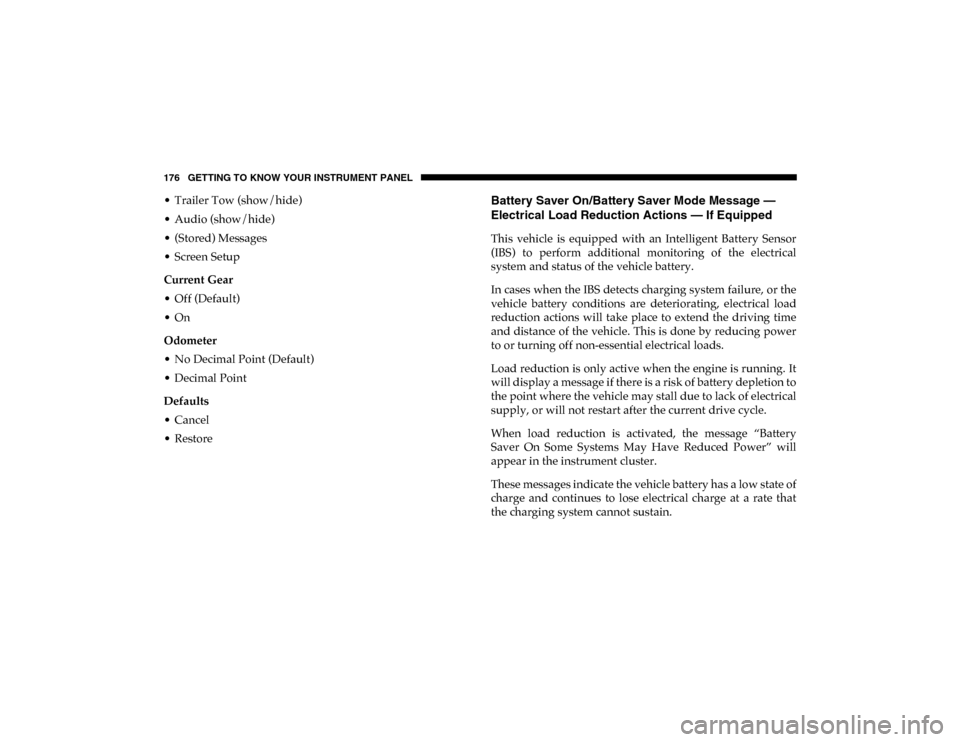
176 GETTING TO KNOW YOUR INSTRUMENT PANEL
• Trailer Tow (show/hide)
• Audio (show/hide)
• (Stored) Messages
• Screen Setup
Current Gear
• Off (Default)
• On
Odometer
• No Decimal Point (Default)
• Decimal Point
Defaults
• Cancel
• RestoreBattery Saver On/Battery Saver Mode Message —
Electrical Load Reduction Actions — If Equipped
This vehicle is equipped with an Intelligent Battery Sensor
(IBS) to perform additional monitoring of the electrical
system and status of the vehicle battery.
In cases when the IBS detects charging system failure, or the
vehicle battery conditions are deteriorating, electrical load
reduction actions will take place to extend the driving time
and distance of the vehicle. This is done by reducing power
to or turning off non-essential electrical loads.
Load reduction is only active when the engine is running. It
will display a message if there is a risk of battery depletion to
the point where the vehicle may stall due to lack of electrical
supply, or will not restart after the current drive cycle.
When load reduction is activated, the message “Battery
Saver On Some Systems May Have Reduced Power” will
appear in the instrument cluster.
These messages indicate the vehicle battery has a low state of
charge and continues to lose electrical charge at a rate that
the charging system cannot sustain.
2020_DT_1500_OM_US.book Page 176
Page 179 of 674
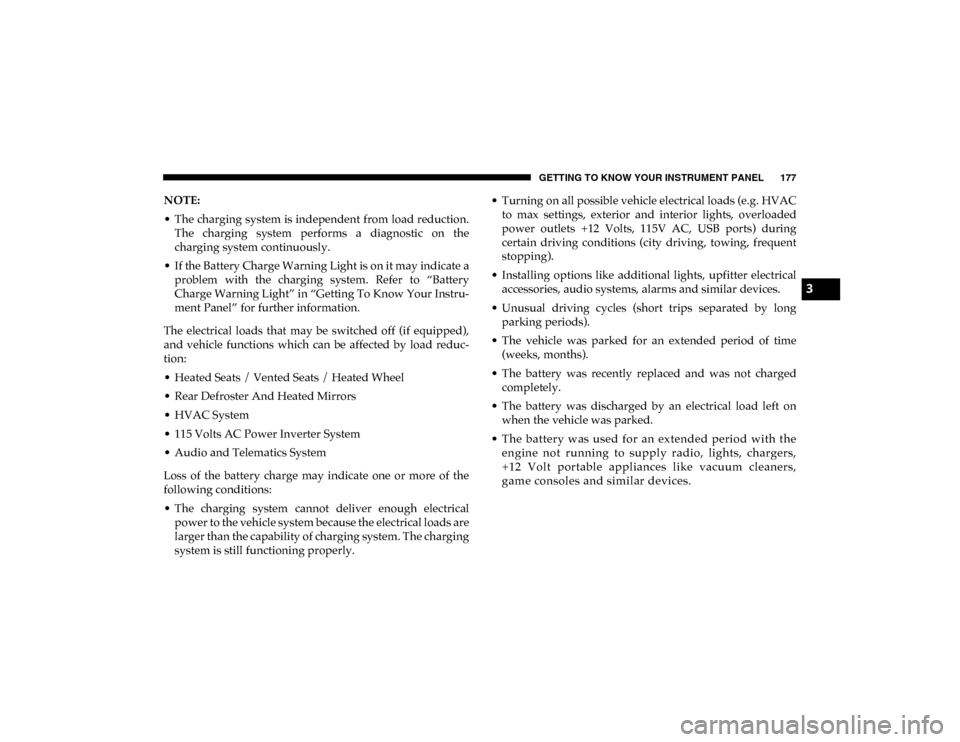
GETTING TO KNOW YOUR INSTRUMENT PANEL 177
NOTE:
• The charging system is independent from load reduction.The charging system performs a diagnostic on the
charging system continuously.
• If the Battery Charge Warning Light is on it may indicate a problem with the charging system. Refer to “Battery
Charge Warning Light” in “Getting To Know Your Instru -
ment Panel” for further information.
The electrical loads that may be switched off (if equipped),
and vehicle functions which can be affected by load reduc -
tion:
• Heated Seats / Vented Seats / Heated Wheel
• Rear Defroster And Heated Mirrors
• HVAC System
• 115 Volts AC Power Inverter System
• Audio and Telematics System
Loss of the battery charge may indicate one or more of the
following conditions:
• The charging system cannot deliver enough electrical power to the vehicle system because the electrical loads are
larger than the capability of charging system. The charging
system is still functioning properly. • Turning on all possible vehicle electrical loads (e.g. HVAC
to max settings, exterior and interior lights, overloaded
power outlets +12 Volts, 115V AC, USB ports) during
certain driving conditions (city driving, towing, frequent
stopping).
• Installing options like additional lights, upfitter electrical accessories, audio systems, alarms and similar devices.
• Unusual driving cycles (short trips separated by long parking periods).
• The vehicle was parked for an extended period of time (weeks, months).
• The battery was recently replaced and was not charged completely.
• The battery was discharged by an electrical load left on when the vehicle was parked.
• The battery w as used for an extended period with t he engine not running to supply radio, lights, chargers,
+12 Volt portable appliances like vacuum cleaners,
gam e consoles and similar devices.
3
2020_DT_1500_OM_US.book Page 177
Page 180 of 674
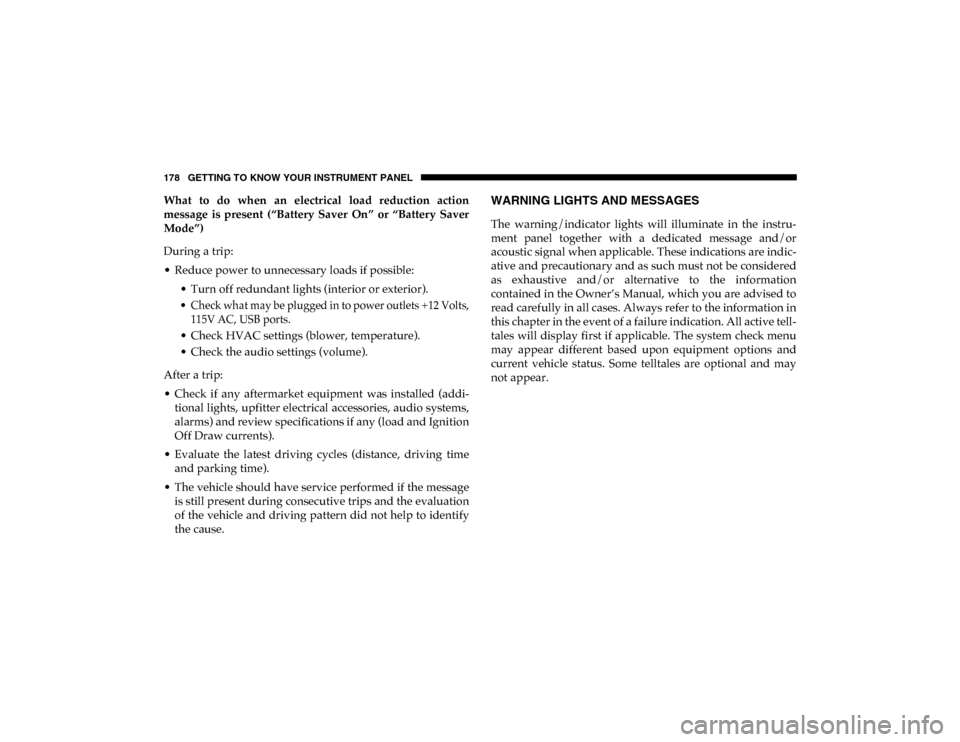
178 GETTING TO KNOW YOUR INSTRUMENT PANEL
What to do when an electrical load reduction action
message is present (“Battery Saver On” or “Battery Saver
Mode”)
During a trip:
• Reduce power to unnecessary loads if possible:• Turn off redundant lights (interior or exterior).
• Check what may be plugged in to power outlets +12 Volts,115V AC, USB ports.
• Check HVAC settings (blower, temperature).
• Check the audio settings (volume).
After a trip:
• Check if any aftermarket equipment was installed (addi -
tional lights, upfitter electrical accessories, audio systems,
alarms) and review specifications if any (load and Ignition
Off Draw currents).
• Evaluate the latest driving cycles (distance, driving time and parking time).
• The vehicle should have service performed if the message is still present during consecutive trips and the evaluation
of the vehicle and driving pattern did not help to identify
the cause.WARNING LIGHTS AND MESSAGES
The warning/indicator lights will illuminate in the instru-
ment panel together with a dedicated message and/or
acoustic signal when applicable. These indications are indic -
ative and precautionary and as such must not be considered
as exhaustive and/or alternative to the information
contained in the Owner’s Manual, which you are advised to
read carefully in all cases. Always refer to the information in
this chapter in the event of a failure indication. All active tell -
tales will display first if applicable. The system check menu
may appear different based upon equipment options and
current vehicle status. Some telltales are optional and may
not appear.
2020_DT_1500_OM_US.book Page 178