bluetooth RAM 1500 2021 User Guide
[x] Cancel search | Manufacturer: RAM, Model Year: 2021, Model line: 1500, Model: RAM 1500 2021Pages: 496, PDF Size: 20.89 MB
Page 277 of 496
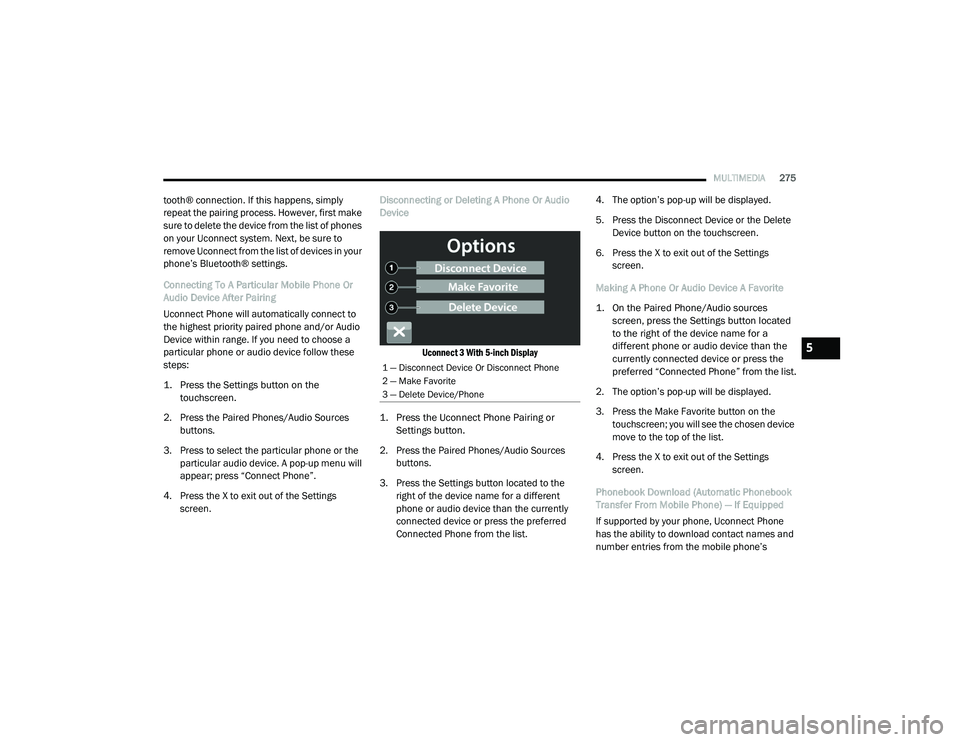
MULTIMEDIA275
tooth® connection. If this happens, simply
repeat the pairing process. However, first make
sure to delete the device from the list of phones
on your Uconnect system. Next, be sure to
remove Uconnect from the list of devices in your
phone’s Bluetooth® settings.
Connecting To A Particular Mobile Phone Or
Audio Device After Pairing
Uconnect Phone will automatically connect to
the highest priority paired phone and/or Audio
Device within range. If you need to choose a
particular phone or audio device follow these
steps:
1. Press the
Settings
button on the
touchscreen.
2. Press the Paired Phones/Audio Sources buttons.
3. Press to select the particular phone or the particular audio device. A pop-up menu will
appear; press “Connect Phone”.
4. Press the X to exit out of the Settings screen. Disconnecting or Deleting A Phone Or Audio
Device
Uconnect 3 With 5-inch Display
1. Press the Uconnect Phone Pairing or Settings button.
2. Press the Paired Phones/Audio Sources buttons.
3. Press the Settings button located to the right of the device name for a different
phone or audio device than the currently
connected device or press the preferred
Connected Phone from the list. 4. The option’s pop-up will be displayed.
5. Press the Disconnect Device or the Delete
Device button on the touchscreen.
6. Press the X to exit out of the Settings screen.
Making A Phone Or Audio Device A Favorite
1. On the Paired Phone/Audio sources screen, press the Settings button located
to the right of the device name for a
different phone or audio device than the
currently connected device or press the
preferred “Connected Phone” from the list.
2. The option’s pop-up will be displayed.
3. Press the Make Favorite button on the touchscreen; you will see the chosen device
move to the top of the list.
4. Press the X to exit out of the Settings screen.
Phonebook Download (Automatic Phonebook
Transfer From Mobile Phone) — If Equipped
If supported by your phone, Uconnect Phone
has the ability to download contact names and
number entries from the mobile phone’s
1 — Disconnect Device Or Disconnect Phone
2 — Make Favorite
3 — Delete Device/Phone
5
21_DT_OM_EN_USC_t.book Page 275
Page 278 of 496
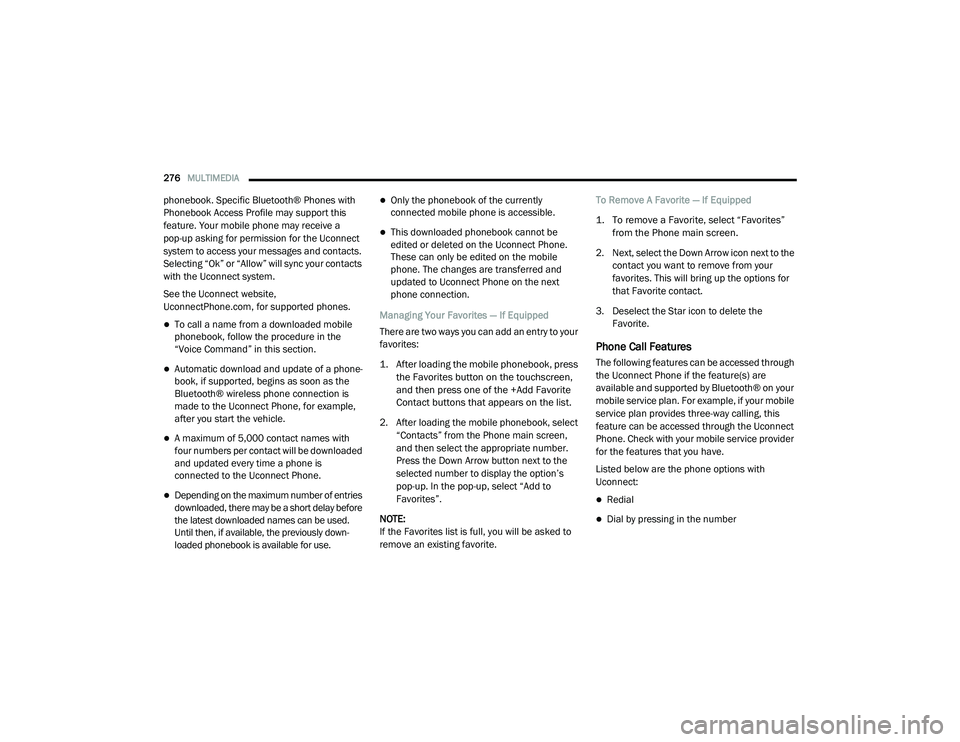
276MULTIMEDIA
phonebook. Specific Bluetooth® Phones with
Phonebook Access Profile may support this
feature. Your mobile phone may receive a
pop-up asking for permission for the Uconnect
system to access your messages and contacts.
Selecting “Ok” or “Allow” will sync your contacts
with the Uconnect system.
See the Uconnect website,
UconnectPhone.com, for supported phones.
To call a name from a downloaded mobile
phonebook, follow the procedure in the
“Voice Command” in this section.
Automatic download and update of a phone -
book, if supported, begins as soon as the
Bluetooth® wireless phone connection is
made to the Uconnect Phone, for example,
after you start the vehicle.
A maximum of 5,000 contact names with
four numbers per contact will be downloaded
and updated every time a phone is
connected to the Uconnect Phone.
Depending on the maximum number of entries
downloaded, there may be a short delay before
the latest downloaded names can be used.
Until then, if available, the previously down -
loaded phonebook is available for use.
Only the phonebook of the currently
connected mobile phone is accessible.
This downloaded phonebook cannot be
edited or deleted on the Uconnect Phone.
These can only be edited on the mobile
phone. The changes are transferred and
updated to Uconnect Phone on the next
phone connection.
Managing Your Favorites — If Equipped
There are two ways you can add an entry to your
favorites:
1. After loading the mobile phonebook, press the Favorites button on the touchscreen,
and then press one of the +Add Favorite
Contact buttons that appears on the list.
2. After loading the mobile phonebook, select “Contacts” from the Phone main screen,
and then select the appropriate number.
Press the Down Arrow button next to the
selected number to display the option’s
pop-up. In the pop-up, select “Add to
Favorites”.
NOTE:
If the Favorites list is full, you will be asked to
remove an existing favorite. To Remove A Favorite — If Equipped
1. To remove a Favorite, select “Favorites”
from the Phone main screen.
2. Next, select the Down Arrow icon next to the contact you want to remove from your
favorites. This will bring up the options for
that Favorite contact.
3. Deselect the Star icon to delete the Favorite.
Phone Call Features
The following features can be accessed through
the Uconnect Phone if the feature(s) are
available and supported by Bluetooth® on your
mobile service plan. For example, if your mobile
service plan provides three-way calling, this
feature can be accessed through the Uconnect
Phone. Check with your mobile service provider
for the features that you have.
Listed below are the phone options with
Uconnect:
Redial
Dial by pressing in the number
21_DT_OM_EN_USC_t.book Page 276
Page 280 of 496
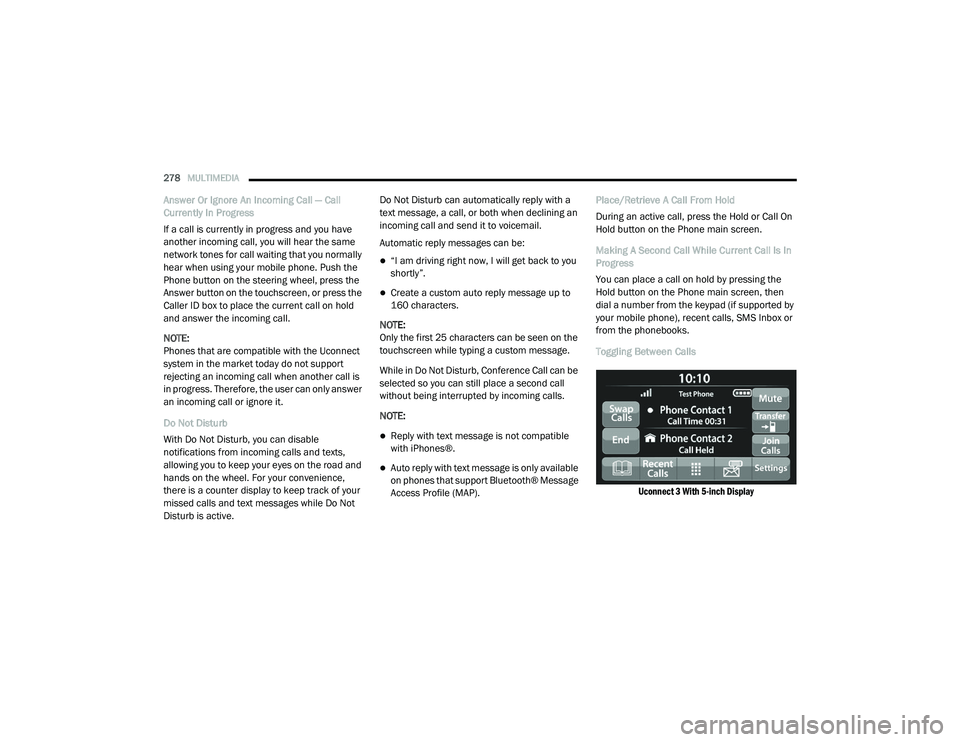
278MULTIMEDIA
Answer Or Ignore An Incoming Call — Call
Currently In Progress
If a call is currently in progress and you have
another incoming call, you will hear the same
network tones for call waiting that you normally
hear when using your mobile phone. Push the
Phone button on the steering wheel, press the
Answer button on the touchscreen, or press the
Caller ID box to place the current call on hold
and answer the incoming call.
NOTE:
Phones that are compatible with the Uconnect
system in the market today do not support
rejecting an incoming call when another call is
in progress. Therefore, the user can only answer
an incoming call or ignore it.
Do Not Disturb
With Do Not Disturb, you can disable
notifications from incoming calls and texts,
allowing you to keep your eyes on the road and
hands on the wheel. For your convenience,
there is a counter display to keep track of your
missed calls and text messages while Do Not
Disturb is active. Do Not Disturb can automatically reply with a
text message, a call, or both when declining an
incoming call and send it to voicemail.
Automatic reply messages can be:
“I am driving right now, I will get back to you
shortly”.
Create a custom auto reply message up to
160 characters.
NOTE:
Only the first 25 characters can be seen on the
touchscreen while typing a custom message.
While in Do Not Disturb, Conference Call can be
selected so you can still place a second call
without being interrupted by incoming calls.
NOTE:
Reply with text message is not compatible
with iPhones®.
Auto reply with text message is only available
on phones that support Bluetooth® Message
Access Profile (MAP). Place/Retrieve A Call From Hold
During an active call, press the Hold or Call On
Hold button on the Phone main screen.
Making A Second Call While Current Call Is In
Progress
You can place a call on hold by pressing the
Hold button on the Phone main screen, then
dial a number from the keypad (if supported by
your mobile phone), recent calls, SMS Inbox or
from the phonebooks.
Toggling Between Calls
Uconnect 3 With 5-inch Display
21_DT_OM_EN_USC_t.book Page 278
Page 281 of 496
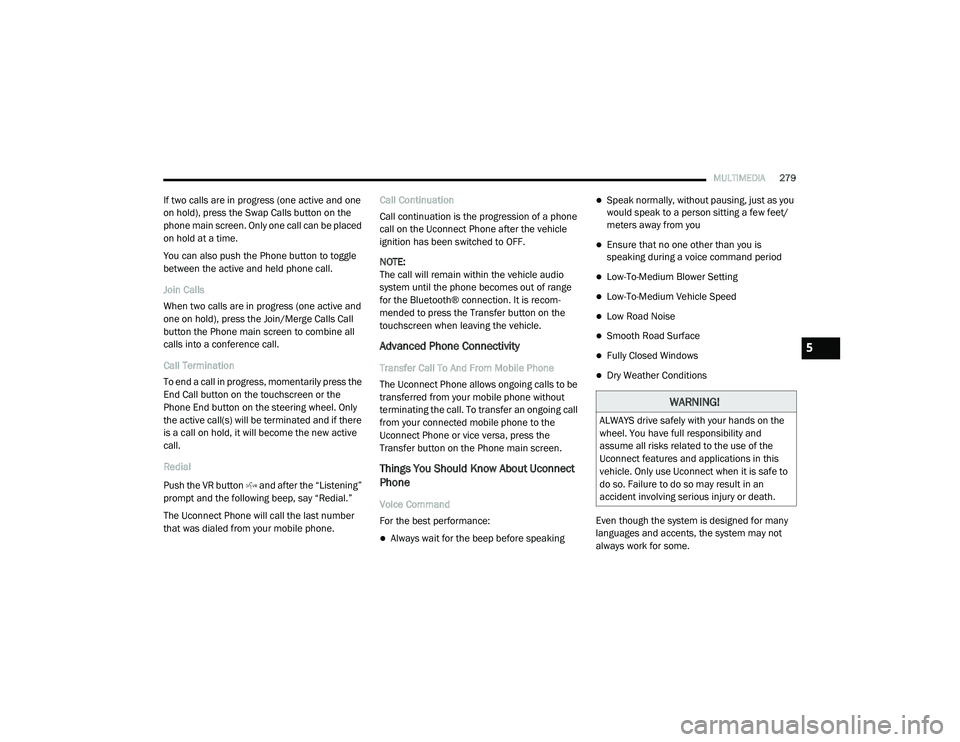
MULTIMEDIA279
If two calls are in progress (one active and one
on hold), press the Swap Calls button on the
phone main screen. Only one call can be placed
on hold at a time.
You can also push the Phone button to toggle
between the active and held phone call.
Join Calls
When two calls are in progress (one active and
one on hold), press the Join/Merge Calls Call
button the Phone main screen to combine all
calls into a conference call.
Call Termination
To end a call in progress, momentarily press the
End Call button on the touchscreen or the
Phone End button on the steering wheel. Only
the active call(s) will be terminated and if there
is a call on hold, it will become the new active
call.
Redial
Push the VR button and after the “Listening”
prompt and the following beep, say “Redial.”
The Uconnect Phone will call the last number
that was dialed from your mobile phone. Call Continuation
Call continuation is the progression of a phone
call on the Uconnect Phone after the vehicle
ignition has been switched to OFF.
NOTE:
The call will remain within the vehicle audio
system until the phone becomes out of range
for the Bluetooth® connection. It is recom
-
mended to press the Transfer button on the
touchscreen when leaving the vehicle.
Advanced Phone Connectivity
Transfer Call To And From Mobile Phone
The Uconnect Phone allows ongoing calls to be
transferred from your mobile phone without
terminating the call. To transfer an ongoing call
from your connected mobile phone to the
Uconnect Phone or vice versa, press the
Transfer button on the Phone main screen.
Things You Should Know About Uconnect
Phone
Voice Command
For the best performance:
Always wait for the beep before speaking
Speak normally, without pausing, just as you
would speak to a person sitting a few feet/
meters away from you
Ensure that no one other than you is
speaking during a voice command period
Low-To-Medium Blower Setting
Low-To-Medium Vehicle Speed
Low Road Noise
Smooth Road Surface
Fully Closed Windows
Dry Weather Conditions
Even though the system is designed for many
languages and accents, the system may not
always work for some.
WARNING!
ALWAYS drive safely with your hands on the
wheel. You have full responsibility and
assume all risks related to the use of the
Uconnect features and applications in this
vehicle. Only use Uconnect when it is safe to
do so. Failure to do so may result in an
accident involving serious injury or death.
5
21_DT_OM_EN_USC_t.book Page 279
Page 283 of 496

MULTIMEDIA281
NOTE:
Only use the numbering listed in the provided
table. Otherwise, the system will not transpose
the message. Did You Know:
Your mobile phone must have the
full implementation of the Message Access Profile
(MAP) to take advantage of this feature. For
details about MAP, visit UconnectPhone.com.
Apple® iPhone® iOS 6 or later supports reading
incoming text messages only. For further
information on how to enable this feature on
your Apple® iPhone®, refer to your iPhone’s®
“User Manual”.
Did You Know: Voice Text Reply is not
compatible with iPhone®, but if your vehicle is
equipped with Siri® Eyes Free, you can use your
voice to send a text message.
Siri® Eyes Free — If Equipped
When used with your Apple® iPhone®
connected to your vehicle via Bluetooth®, Siri
lets you use your voice to send text messages,
select media, place phone calls and much
more. Siri uses your natural language to
understand what you mean and responds back
to confirm your requests. The system is
designed to keep your eyes on the road and
your hands on the wheel by letting Siri help you
perform useful tasks. To enable Siri, push and hold, then release the
Uconnect Voice Recognition (VR) button on the
steering wheel. After you hear a double beep,
you can ask Siri to play podcasts and music, get
directions, read text messages, and many other
useful requests.
Bluetooth® Communication Link
Mobile phones may lose connection to the
Uconnect Phone. When this happens, the
connection can generally be re-established by
restarting the mobile phone. Your mobile phone
is recommended to remain in Bluetooth® ON
mode.
Power-Up
After switching the ignition key from OFF to
either the ON/RUN or ACC position, or after a
language change, you must wait at least
15 seconds prior to using the system
Ú
page 482.
PRE-DEFINED VOICE TEXT REPLY
RESPONSES
Yes. Stuck in
traffic. See you later.
No. Start without
me. I’ll be late.
Okay. Where are
you? I will be 5
25, 30, 45,
60> minutes late.
Call me.
Are you there
yet?
I’ll call you later. I need
directions. See you in 5
minutes.
I’m on my
way. Can’t talk
right now.
I’m lost. Thanks.
5
21_DT_OM_EN_USC_t.book Page 281
Page 289 of 496
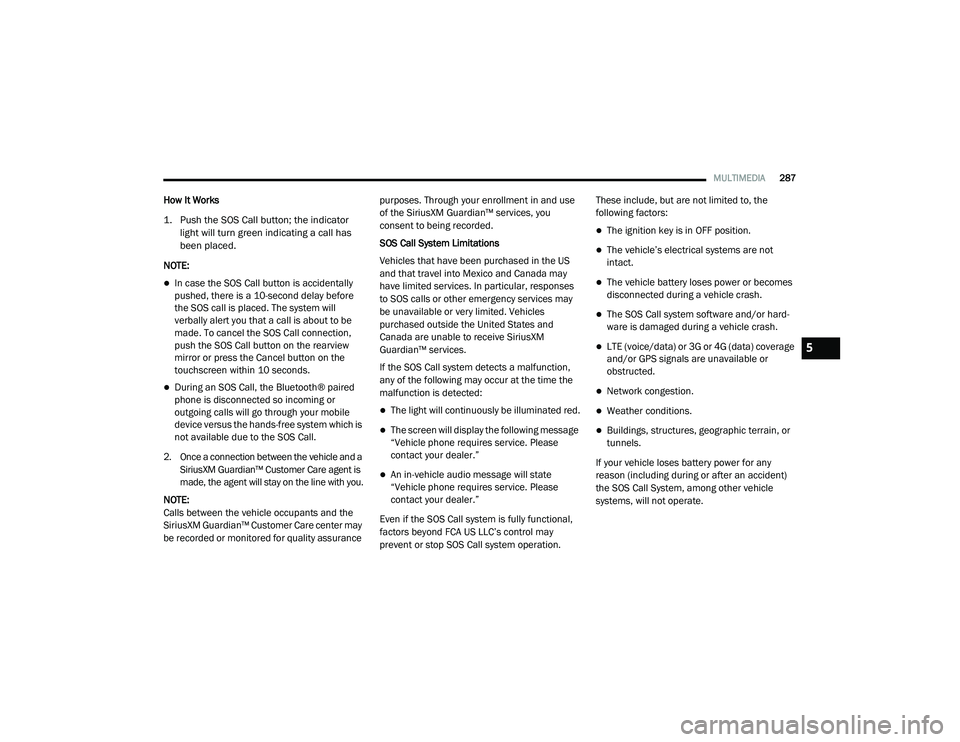
MULTIMEDIA287
How It Works
1. Push the SOS Call button; the indicator light will turn green indicating a call has
been placed.
NOTE:
In case the SOS Call button is accidentally
pushed, there is a 10-second delay before
the SOS call is placed. The system will
verbally alert you that a call is about to be
made. To cancel the SOS Call connection,
push the SOS Call button on the rearview
mirror or press the Cancel button on the
touchscreen within 10 seconds.
During an SOS Call, the Bluetooth® paired
phone is disconnected so incoming or
outgoing calls will go through your mobile
device versus the hands-free system which is
not available due to the SOS Call.
2. Once a connection between the vehicle and a SiriusXM Guardian™ Customer Care agent is
made, the agent will stay on the line with you.
NOTE:
Calls between the vehicle occupants and the
SiriusXM Guardian™ Customer Care center may
be recorded or monitored for quality assurance purposes. Through your enrollment in and use
of the SiriusXM Guardian™ services, you
consent to being recorded.
SOS Call System Limitations
Vehicles that have been purchased in the US
and that travel into Mexico and Canada may
have limited services. In particular, responses
to SOS calls or other emergency services may
be unavailable or very limited. Vehicles
purchased outside the United States and
Canada are unable to receive SiriusXM
Guardian™ services.
If the SOS Call system detects a malfunction,
any of the following may occur at the time the
malfunction is detected:
The light will continuously be illuminated red.
The screen will display the following message
“Vehicle phone requires service. Please
contact your dealer.”
An in-vehicle audio message will state
“Vehicle phone requires service. Please
contact your dealer.”
Even if the SOS Call system is fully functional,
factors beyond FCA US LLC’s control may
prevent or stop SOS Call system operation. These include, but are not limited to, the
following factors:
The ignition key is in OFF position.
The vehicle’s electrical systems are not
intact.
The vehicle battery loses power or becomes
disconnected during a vehicle crash.
The SOS Call system software and/or hard
-
ware is damaged during a vehicle crash.
LTE (voice/data) or 3G or 4G (data) coverage
and/or GPS signals are unavailable or
obstructed.
Network congestion.
Weather conditions.
Buildings, structures, geographic terrain, or
tunnels.
If your vehicle loses battery power for any
reason (including during or after an accident)
the SOS Call System, among other vehicle
systems, will not operate.
5
21_DT_OM_EN_USC_t.book Page 287
Page 294 of 496
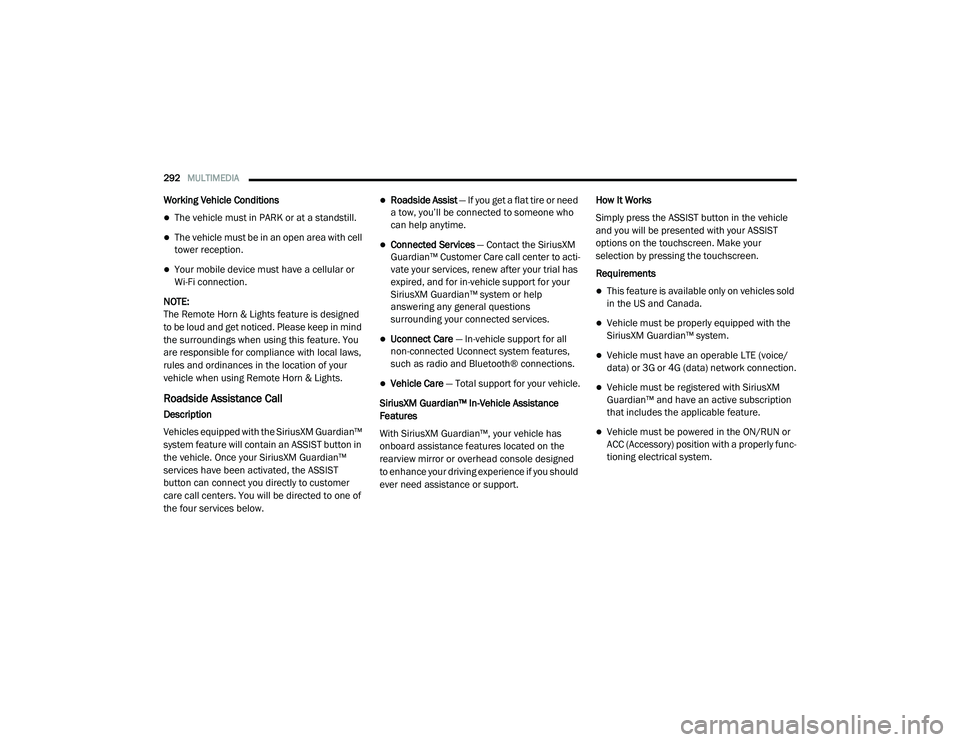
292MULTIMEDIA
Working Vehicle Conditions
The vehicle must in PARK or at a standstill.
The vehicle must be in an open area with cell
tower reception.
Your mobile device must have a cellular or
Wi-Fi connection.
NOTE:
The Remote Horn & Lights feature is designed
to be loud and get noticed. Please keep in mind
the surroundings when using this feature. You
are responsible for compliance with local laws,
rules and ordinances in the location of your
vehicle when using Remote Horn & Lights.
Roadside Assistance Call
Description
Vehicles equipped with the SiriusXM Guardian™
system feature will contain an ASSIST button in
the vehicle. Once your SiriusXM Guardian™
services have been activated, the ASSIST
button can connect you directly to customer
care call centers. You will be directed to one of
the four services below.
Roadside Assist — If you get a flat tire or need
a tow, you’ll be connected to someone who
can help anytime.
Connected Services — Contact the SiriusXM
Guardian™ Customer Care call center to acti -
vate your services, renew after your trial has
expired, and for in-vehicle support for your
SiriusXM Guardian™ system or help
answering any general questions
surrounding your connected services.
Uconnect Care — In-vehicle support for all
non-connected Uconnect system features,
such as radio and Bluetooth® connections.
Vehicle Care — Total support for your vehicle.
SiriusXM Guardian™ In-Vehicle Assistance
Features
With SiriusXM Guardian™, your vehicle has
onboard assistance features located on the
rearview mirror or overhead console designed
to enhance your driving experience if you should
ever need assistance or support. How It Works
Simply press the ASSIST button in the vehicle
and you will be presented with your ASSIST
options on the touchscreen. Make your
selection by pressing the touchscreen.
Requirements
This feature is available only on vehicles sold
in the US and Canada.
Vehicle must be properly equipped with the
SiriusXM Guardian™ system.
Vehicle must have an operable LTE (voice/
data) or 3G or 4G (data) network connection.
Vehicle must be registered with SiriusXM
Guardian™ and have an active subscription
that includes the applicable feature.
Vehicle must be powered in the ON/RUN or
ACC (Accessory) position with a properly func -
tioning electrical system.
21_DT_OM_EN_USC_t.book Page 292
Page 302 of 496
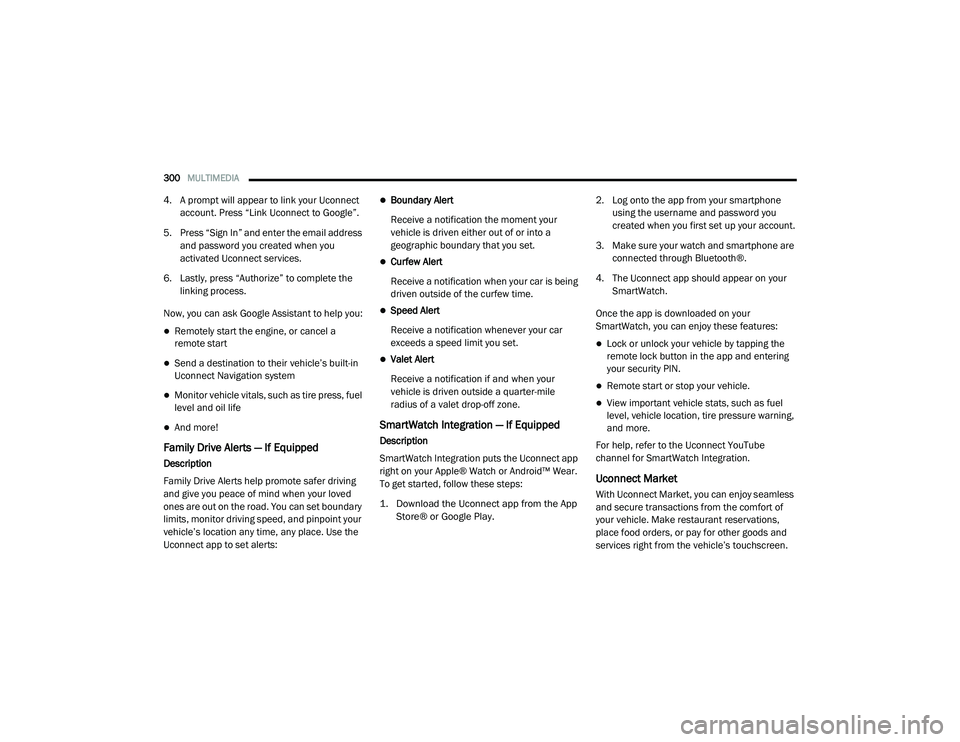
300MULTIMEDIA
4. A prompt will appear to link your Uconnect
account. Press “Link Uconnect to Google”.
5. Press “Sign In” and enter the email address and password you created when you
activated Uconnect services.
6. Lastly, press “Authorize” to complete the linking process.
Now, you can ask Google Assistant to help you:
Remotely start the engine, or cancel a
remote start
Send a destination to their vehicle’s built-in
Uconnect Navigation system
Monitor vehicle vitals, such as tire press, fuel
level and oil life
And more!
Family Drive Alerts — If Equipped
Description
Family Drive Alerts help promote safer driving
and give you peace of mind when your loved
ones are out on the road. You can set boundary
limits, monitor driving speed, and pinpoint your
vehicle’s location any time, any place. Use the
Uconnect app to set alerts:
Boundary Alert
Receive a notification the moment your
vehicle is driven either out of or into a
geographic boundary that you set.
Curfew Alert
Receive a notification when your car is being
driven outside of the curfew time.
Speed Alert
Receive a notification whenever your car
exceeds a speed limit you set.
Valet Alert
Receive a notification if and when your
vehicle is driven outside a quarter-mile
radius of a valet drop-off zone.
SmartWatch Integration — If Equipped
Description
SmartWatch Integration puts the Uconnect app
right on your Apple® Watch or Android™ Wear.
To get started, follow these steps:
1. Download the Uconnect app from the App Store® or Google Play.
2. Log onto the app from your smartphone
using the username and password you
created when you first set up your account.
3. Make sure your watch and smartphone are connected through Bluetooth®.
4. The Uconnect app should appear on your SmartWatch.
Once the app is downloaded on your
SmartWatch, you can enjoy these features:
Lock or unlock your vehicle by tapping the
remote lock button in the app and entering
your security PIN.
Remote start or stop your vehicle.
View important vehicle stats, such as fuel
level, vehicle location, tire pressure warning,
and more.
For help, refer to the Uconnect YouTube
channel for SmartWatch Integration.
Uconnect Market
With Uconnect Market, you can enjoy seamless
and secure transactions from the comfort of
your vehicle. Make restaurant reservations,
place food orders, or pay for other goods and
services right from the vehicle’s touchscreen.
21_DT_OM_EN_USC_t.book Page 300
Page 486 of 496
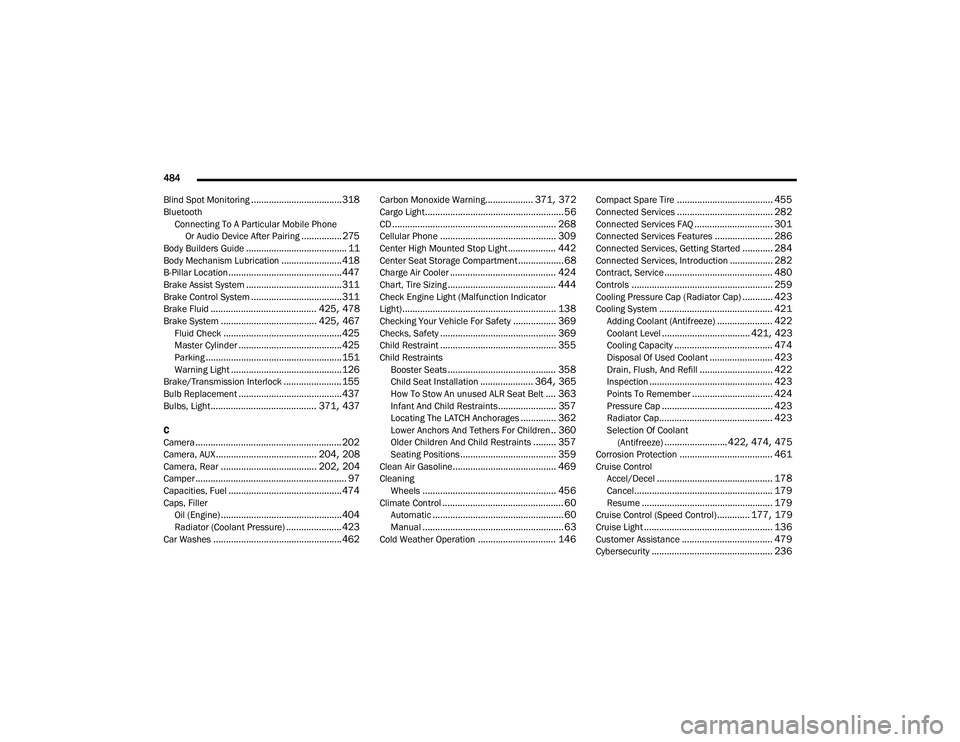
484
Blind Spot Monitoring
.................................... 318Bluetooth Connecting To A Particular Mobile PhoneOr Audio Device After Pairing
................275Body Builders Guide........................................ 11Body Mechanism Lubrication........................ 418B-Pillar Location............................................. 447Brake Assist System...................................... 311Brake Control System.................................... 311Brake Fluid.......................................... 425, 478Brake System...................................... 425, 467Fluid Check............................................... 425Master Cylinder......................................... 425Parking...................................................... 151Warning Light............................................ 126Brake/Transmission Interlock....................... 155Bulb Replacement......................................... 437Bulbs, Light.......................................... 371, 437
C
Camera.......................................................... 202Camera, AUX........................................ 204, 208Camera, Rear...................................... 202, 204Camper............................................................ 97Capacities, Fuel............................................. 474Caps, FillerOil (Engine)................................................ 404Radiator (Coolant Pressure)...................... 423Car Washes................................................... 462
Carbon Monoxide Warning................... 371, 372Cargo Light....................................................... 56CD................................................................. 268Cellular Phone.............................................. 309Center High Mounted Stop Light................... 442Center Seat Storage Compartment.................. 68Charge Air Cooler.......................................... 424Chart, Tire Sizing........................................... 444Check Engine Light (Malfunction Indicator
Light)............................................................. 138Checking Your Vehicle For Safety................. 369Checks, Safety.............................................. 369Child Restraint.............................................. 355Child RestraintsBooster Seats........................................... 358Child Seat Installation..................... 364, 365How To Stow An unused ALR Seat Belt.... 363Infant And Child Restraints....................... 357Locating The LATCH Anchorages.............. 362Lower Anchors And Tethers For Children.. 360Older Children And Child Restraints......... 357Seating Positions...................................... 359Clean Air Gasoline......................................... 469CleaningWheels..................................................... 456Climate Control................................................ 60Automatic.................................................... 60Manual........................................................ 63Cold Weather Operation............................... 146
Compact Spare Tire...................................... 455Connected Services...................................... 282Connected Services FAQ............................... 301Connected Services Features....................... 286Connected Services, Getting Started............ 284Connected Services, Introduction................. 282Contract, Service........................................... 480Controls........................................................ 259Cooling Pressure Cap (Radiator Cap)............ 423Cooling System............................................. 421Adding Coolant (Antifreeze)...................... 422Coolant Level................................... 421, 423Cooling Capacity....................................... 474Disposal Of Used Coolant......................... 423Drain, Flush, And Refill............................. 422Inspection................................................. 423Points To Remember................................ 424Pressure Cap............................................ 423Radiator Cap............................................. 423Selection Of Coolant (Antifreeze)......................... 422, 474, 475Corrosion Protection..................................... 461Cruise ControlAccel/Decel.............................................. 178Cancel....................................................... 179Resume.................................................... 179Cruise Control (Speed Control)............. 177, 179Cruise Light................................................... 136Customer Assistance.................................... 479Cybersecurity................................................ 236
21_DT_OM_EN_USC_t.book Page 484
Page 493 of 496
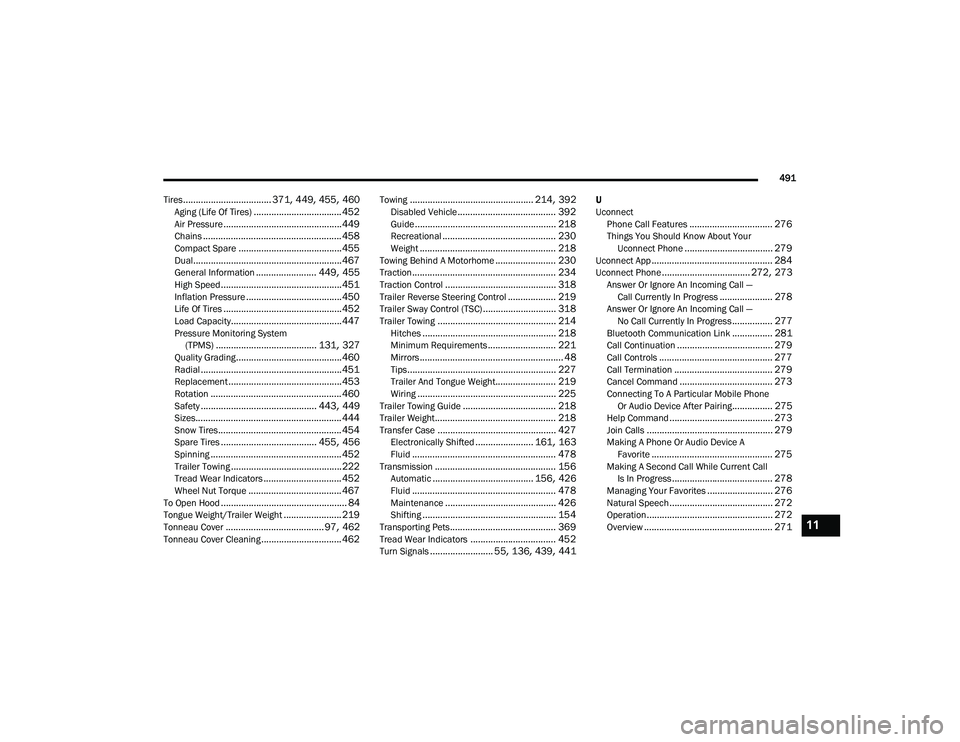
491
Tires
................................... 371, 449, 455, 460Aging (Life Of Tires)................................... 452Air Pressure............................................... 449Chains....................................................... 458Compact Spare......................................... 455Dual........................................................... 467General Information........................ 449, 455High Speed................................................ 451Inflation Pressure...................................... 450Life Of Tires............................................... 452Load Capacity............................................ 447Pressure Monitoring System (TPMS)........................................ 131, 327Quality Grading.......................................... 460Radial........................................................ 451Replacement............................................. 453Rotation.................................................... 460Safety.............................................. 443, 449Sizes.......................................................... 444Snow Tires................................................. 454Spare Tires...................................... 455, 456Spinning.................................................... 452Trailer Towing............................................ 222Tread Wear Indicators............................... 452Wheel Nut Torque..................................... 467To Open Hood.................................................. 84Tongue Weight/Trailer Weight....................... 219Tonneau Cover....................................... 97, 462Tonneau Cover Cleaning................................ 462
Towing................................................. 214, 392Disabled Vehicle....................................... 392Guide........................................................ 218Recreational............................................. 230Weight...................................................... 218Towing Behind A Motorhome........................ 230Traction......................................................... 234Traction Control............................................ 318Trailer Reverse Steering Control................... 219Trailer Sway Control (TSC)............................. 318Trailer Towing............................................... 214Hitches..................................................... 218Minimum Requirements........................... 221Mirrors......................................................... 48Tips........................................................... 227Trailer And Tongue Weight........................ 219Wiring....................................................... 225Trailer Towing Guide..................................... 218Trailer Weight................................................ 218Transfer Case............................................... 427Electronically Shifted....................... 161, 163Fluid......................................................... 478Transmission................................................ 156Automatic........................................ 156, 426Fluid......................................................... 478Maintenance............................................ 426Shifting..................................................... 154Transporting Pets.......................................... 369Tread Wear Indicators.................................. 452Turn Signals......................... 55, 136, 439, 441
U
UconnectPhone Call Features
................................. 276Things You Should Know About Your Uconnect Phone................................... 279Uconnect App................................................ 284Uconnect Phone................................... 272, 273Answer Or Ignore An Incoming Call — Call Currently In Progress..................... 278Answer Or Ignore An Incoming Call — No Call Currently In Progress................ 277Bluetooth Communication Link................ 281Call Continuation...................................... 279Call Controls............................................. 277Call Termination....................................... 279Cancel Command..................................... 273Connecting To A Particular Mobile Phone Or Audio Device After Pairing................ 275Help Command......................................... 273Join Calls.................................................. 279Making A Phone Or Audio Device AFavorite................................................ 275Making A Second Call While Current Call Is In Progress........................................ 278Managing Your Favorites.......................... 276Natural Speech......................................... 272Operation.................................................. 272Overview................................................... 27111
21_DT_OM_EN_USC_t.book Page 491