RENAULT ALASKAN 2017 Owners Manual
Manufacturer: RENAULT, Model Year: 2017, Model line: ALASKAN, Model: RENAULT ALASKAN 2017Pages: 340, PDF Size: 6.93 MB
Page 191 of 340
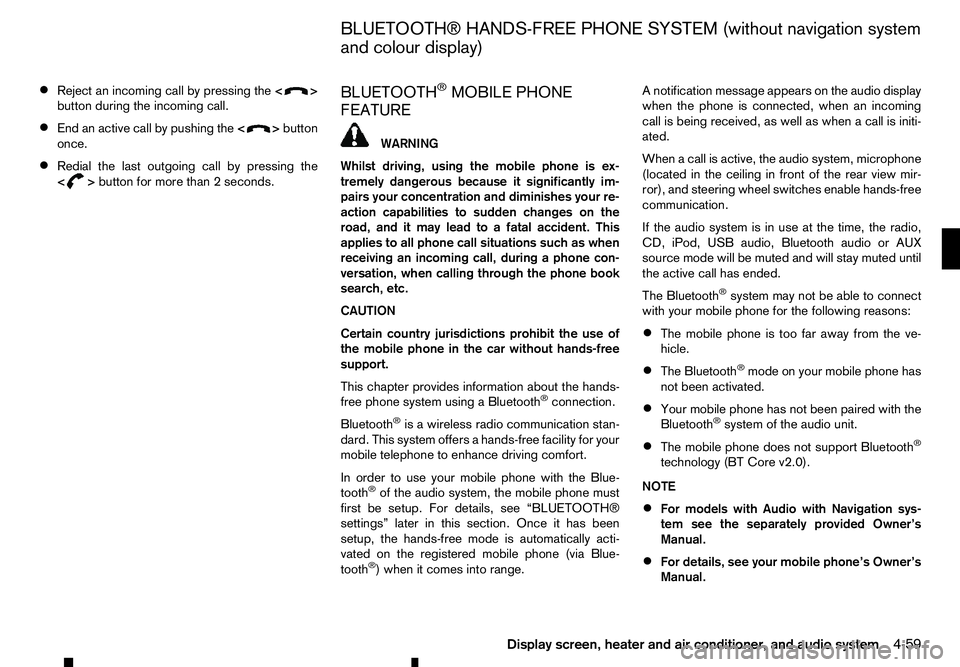
•
Reject an incoming call by pressing the
< >
button during the incoming call.
• End an active call by pushing the
< >
button
once.
• Redial the last outgoing call by pressing the
< >
button for more than
2seconds. BLUETOOTH
®MOBILE PHONE
FEATURE WARNING
Whilst
driving, using the mobile phone is ex-
tremely dangerous because it significantly im-
pairs your concentration and diminishes your re-
action capabilities to sudden changes on the
road, and it may lead to afatal accident. This
applies to all phone call situations such as when
receiving an incoming call, during aphone con-
versation, when calling through the phone book
search, etc.
CAUTION
Certain country jurisdictions prohibit the use of
the mobile phone in the car without hands-free
support.
This chapter provides information about the hands-
free phone system using aBluetooth
®connection.
Bluetooth
®is aw ireless radio communication stan-
dard. This system offers ahands-free facility for your
mobile telephone to enhance driving comfort.
In order to use your mobile phone with the Blue-
tooth
®of the audio system, the mobile phone must
first be setup. For details, see “BLUETOOTH®
settings” later in this section. Once it has been
setup, the hands-free mode is automatically acti-
vated on the registered mobile phone (via Blue-
tooth
®)w hen it comes into range. An
otification message appears on the audio display
when the phone is connected, when an incoming
call is being received, as well as when acall is initi-
ated.
When acall is active, the audio system, microphone
(located in the ceiling in front of the rear view mir-
ror), and steering wheel switches enable hands-free
communication.
If the audio system is in use at the time, the radio,
CD, iPod, USB audio, Bluetooth audio or AUX
source mode will be muted and will stay muted until
the active call has ended.
The Bluetooth
®system may not be able to connect
with your mobile phone for the following reasons:
• The mobile phone is too far away from the ve-
hicle.
• The Bluetooth
®mode on your mobile phone has
not been activated.
• Your mobile phone has not been paired with the
Bluetooth
®system of the audio unit.
• The mobile phone does not support Bluetooth
®
technology (BT Core v2.0).
NOTE
• For models with Audio with Navigation sys-
tem see the separately provided Owner’s
Manual.
• For details, see your mobile phone’s Owner’s
Manual.
BLUETOOTH® HANDS-FREE PHONE SYSTEM (without navigation system
and colour display)
Display screen, heater and air conditioner, and audio system 4-59
Page 192 of 340
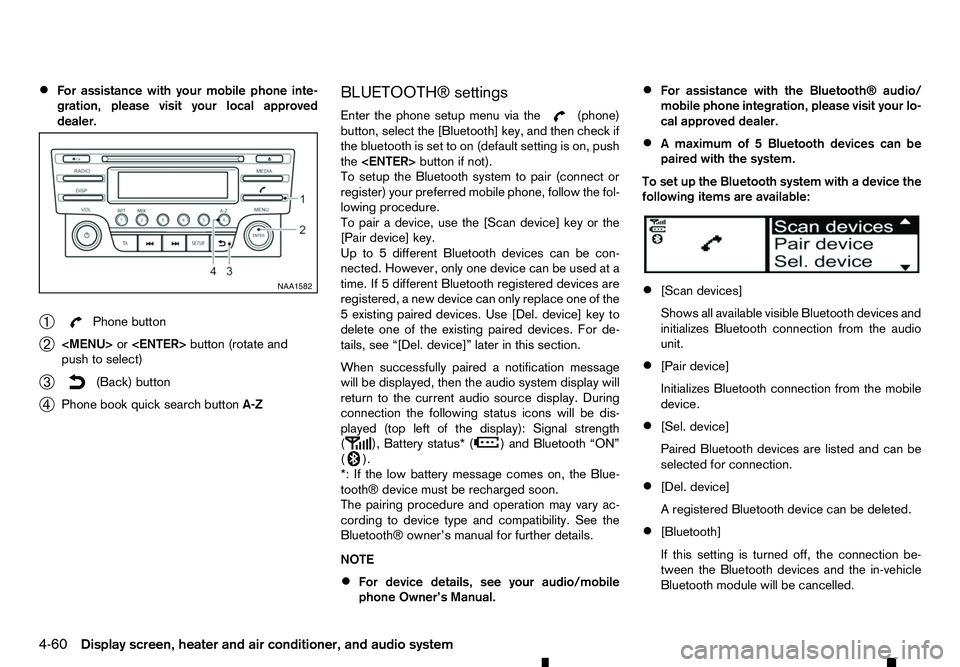
•
For assistance with your mobile phone inte-
gration, please visit your local approved
dealer.
➀ Phone button
➁
Page 193 of 340
![RENAULT ALASKAN 2017 Owners Manual [Scan devices]:
1) Press the button. Select [Scan device]
The audio unit searches bluetooth devices and
shows all visible devices.
Pressing the button cancels the search.
2) Select the device to be pa RENAULT ALASKAN 2017 Owners Manual [Scan devices]:
1) Press the button. Select [Scan device]
The audio unit searches bluetooth devices and
shows all visible devices.
Pressing the button cancels the search.
2) Select the device to be pa](/img/7/58394/w960_58394-192.png)
[Scan devices]:
1) Press the button. Select [Scan device]
The audio unit searches bluetooth devices and
shows all visible devices.
Pressing the button cancels the search.
2) Select the device to be paired. Use the
Page 194 of 340
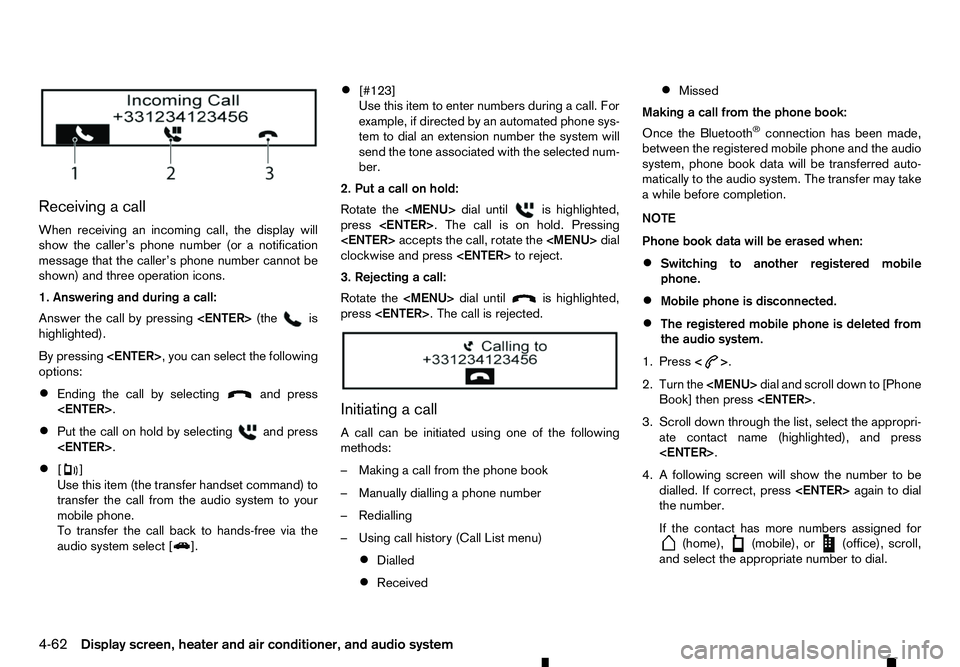
Receiving
acall
When receiving an incoming call, the display will
show the caller’s phone number (or anotification
message that the caller’s phone number cannot be
shown) and three operation icons.
1. Answering and during acall:
Answer the call by pressing
highlighted).
By pressing
options:
• Ending the call by selecting and press
• Put the call on hold by selecting and press
• [ ]
Use this item (the transfer handset command) to
transfer the call from the audio system to your
mobile phone.
To transfer the call back to hands-free via the
audio system select [ ].•
[#123]
Use this item to enter numbers during
acall. For
example, if directed by an automated phone sys-
tem to dial an extension number the system will
send the tone associated with the selected num-
ber.
2. Put acall on hold:
Rotate the
Page 195 of 340
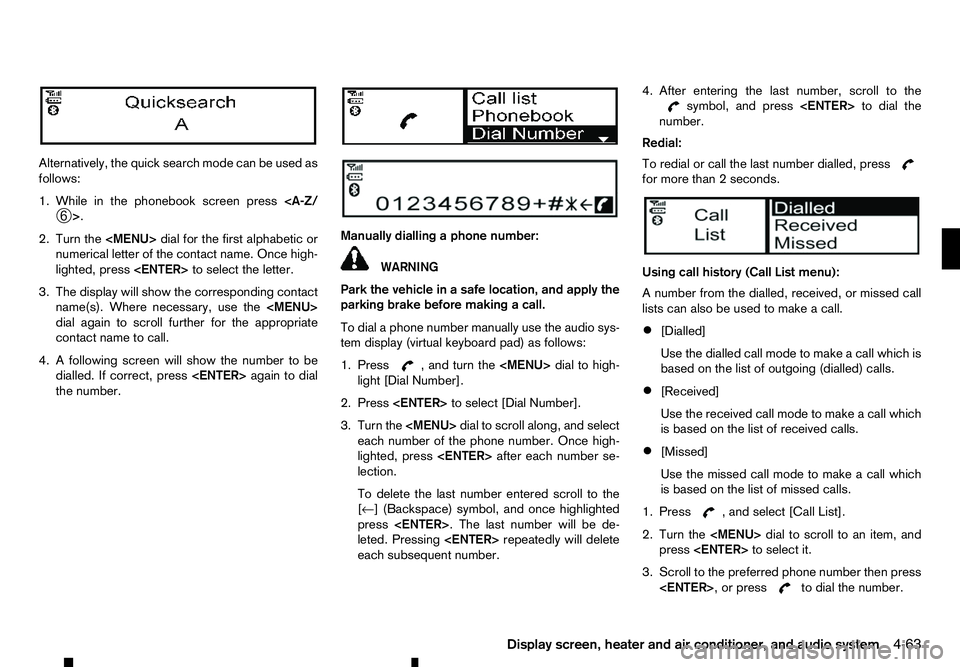
Alternatively, the quick search mode can be used as
follows:
1. While in the phonebook screen press
2. Turn the
numerical letter of the contact name. Once high-
lighted, press
3. The display will show the corresponding contact name(s). Where necessary, use the
dial again to scroll further for the appropriate
contact name to call.
4. Afollowing screen will show the number to be
dialled. If correct, press
the number. Manually dialling
aphone number: WARNING
Park the vehicle in
asafe location, and apply the
parking brake before making acall.
To dial aphone number manually use the audio sys-
tem display (virtual keyboard pad) as follows:
1. Press ,a
nd turn the
light [Dial Number].
2. Press
3. Turn the
each number of the phone number. Once high-
lighted, press
lection.
To delete the last number entered scroll to the
[←]( Backspace) symbol, and once highlighted
press
leted. Pressing
each subsequent number. 4. After entering the last number, scroll to the symbol, and press
number.
Redial:
To redial or call the last number dialled, press for more than
2seconds.
Using call history (Call List menu):
An umber from the dialled, received, or missed call
lists can also be used to make acall.
• [Dialled]
Use the dialled call mode to make
acall which is
based on the list of outgoing (dialled) calls.
• [Received]
Use the received call mode to make
acall which
is based on the list of received calls.
• [Missed]
Use the missed call mode to make
acall which
is based on the list of missed calls.
1. Press ,a
nd select [Call List].
2. Turn the
press
3. Scroll to the preferred phone number then press
Display screen, heater and air conditioner, and audio system
4-63
Page 196 of 340
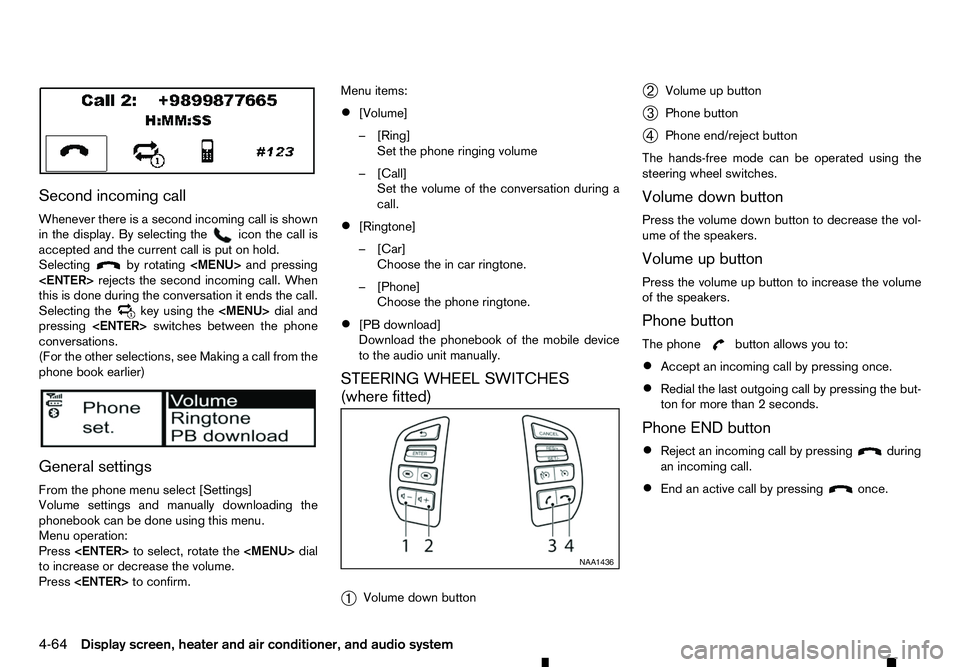
Second incoming call
Whenever there is asecond incoming call is shown
in the display. By selecting the icon the call is
accepted and the current call is put on hold.
Selecting by rotating
this is done during the conversation it ends the call.
Selecting the key using the
pressing
conversations.
(For the other selections, see Making acall from the
phone book earlier)
General settings
From the phone menu select [Settings]
Volume settings and manually downloading the
phonebook can be done using this menu.
Menu operation:
Press
to increase or decrease the volume.
Press
• [Volume]
–[
Ring]
Set the phone ringing volume
–[ Call]
Set the volume of the conversation during a
call.
• [Ringtone]
–[
Car]
Choose the in car ringtone.
–[ Phone]
Choose the phone ringtone.
• [PB download]
Download the phonebook of the mobile device
to the audio unit manually.
STEERING WHEEL SWITCHES
(where fitted)
➀ Volume down button ➁
Volume up button
➂ Phone button
➃ Phone end/reject button
The hands-free mode can be operated using the
steering wheel switches.
Volume down button
Press the volume down button to decrease the vol-
ume of the speakers.
Volume up button
Press the volume up button to increase the volume
of the speakers.
Phone button
The phone button allows you to:
• Accept an incoming call by pressing once.
• Redial the last outgoing call by pressing the but-
ton for more than
2seconds.
Phone END button
• Reject an incoming call by pressing during
an incoming call.
• End an active call by pressing once.
NAA1436
4-64 Display screen, heater and air conditioner, and audio system
Page 197 of 340
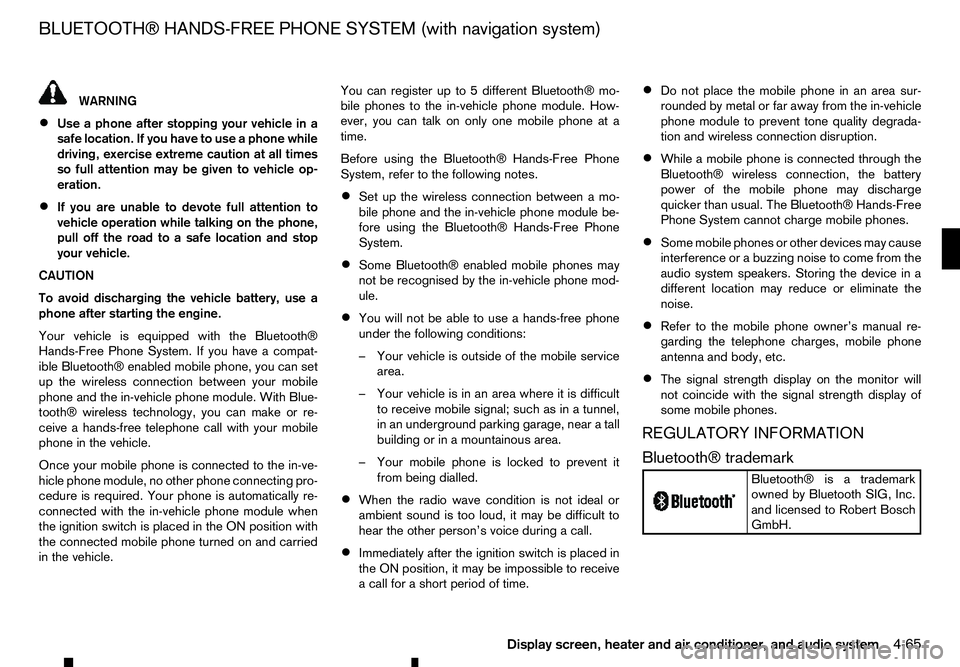
WARNING
• Use
aphone after stopping your vehicle in a
safe location. If you have to use aphone while
driving, exercise extreme caution at all times
so full attention may be given to vehicle op-
eration.
• If you are unable to devote full attention to
vehicle operation while talking on the phone,
pull off the road to
asafe location and stop
your vehicle.
CAUTION
To avoid discharging the vehicle battery, use a
phone after starting the engine.
Your vehicle is equipped with the Bluetooth®
Hands-Free Phone System. If you have acompat-
ible Bluetooth® enabled mobile phone, you can set
up the wireless connection between your mobile
phone and the in-vehicle phone module. With Blue-
tooth® wireless technology, you can make or re-
ceive ahands-free telephone call with your mobile
phone in the vehicle.
Once your mobile phone is connected to the in-ve-
hicle phone module, no other phone connecting pro-
cedure is required. Your phone is automatically re-
connected with the in-vehicle phone module when
the ignition switch is placed in the ON position with
the connected mobile phone turned on and carried
in the vehicle. You can register up to
5different Bluetooth® mo-
bile phones to the in-vehicle phone module. How-
ever, you can talk on only one mobile phone at a
time.
Before using the Bluetooth® Hands-Free Phone
System, refer to the following notes.
• Set up the wireless connection between
amo-
bile phone and the in-vehicle phone module be-
fore using the Bluetooth® Hands-Free Phone
System.
• Some Bluetooth® enabled mobile phones may
not be recognised by the in-vehicle phone mod-
ule.
• You will not be able to use
ahands-free phone
under the following conditions:
–Y our vehicle is outside of the mobile service
area.
–Y our vehicle is in an area where it is difficult
to receive mobile signal; such as in atunnel,
in an underground parking garage, near atall
building or in amountainous area.
–Y our mobile phone is locked to prevent it
from being dialled.
• When the radio wave condition is not ideal or
ambient sound is too loud, it may be difficult to
hear the other person’s voice during
acall.
• Immediately after the ignition switch is placed in
the ON position, it may be impossible to receive
ac
all for ashort period of time. •
Do not place the mobile phone in an area sur-
rounded by metal or far away from the in-vehicle
phone module to prevent tone quality degrada-
tion and wireless connection disruption.
• While
amobile phone is connected through the
Bluetooth® wireless connection, the battery
power of the mobile phone may discharge quicker than usual. The Bluetooth® Hands-Free
Phone System cannot charge mobile phones.
• Some mobile phones or other devices may cause
interference or
abuzzing noise to come from the
audio system speakers. Storing the device in a
different location may reduce or eliminate the
noise.
• Refer to the mobile phone owner’s manual re-
garding the telephone charges, mobile phone
antenna and body, etc.
• The signal strength display on the monitor will
not coincide with the signal strength display of
some mobile phones.
REGULATORY INFORMATION
Bluetooth® trademark
m Bluetooth®
is
at rademark
owned by Bluetooth SIG, Inc.
and licensed to Robert Bosch
GmbH.
BLUETOOTH® HANDS-FREE PHONE SYSTEM (with navigation system)
Display screen, heater and air conditioner, and audio system4-65
Page 198 of 340
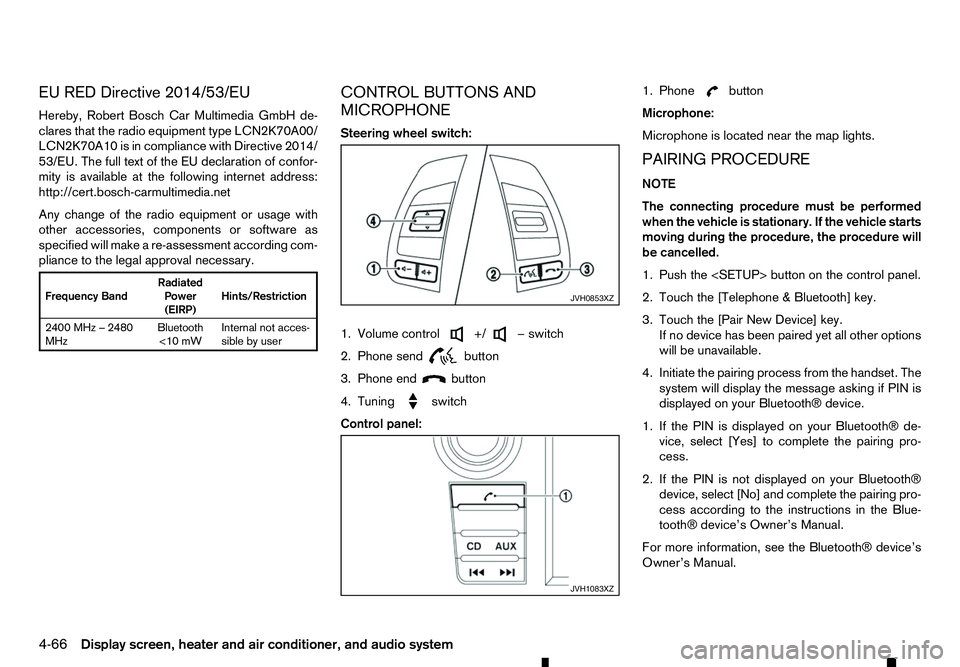
EU RED Directive 2014/53/EU
Hereby, Robert Bosch Car Multimedia GmbH de-
clares that the radio equipment type LCN2K70A00/ LCN2K70A10 is in compliance with Directive 2014/
53/EU. The full text of the EU declaration of confor-
mity is available at the following internet address:
http://cert.bosch-carmultimedia.net
Any change of the radio equipment or usage with
other accessories, components or software as
specified will make are-assessment according com-
pliance to the legal approval necessary. Frequency Band
Radiated
Power
(EIRP) Hints/Restriction
2400 MHz –2480
MHz Bluetooth
<10 mW Internal not acces-
sible by user CONTROL BUTTONS AND
MICROPHONE
Steering wheel switch:
1. Volume control +/ −s
witch
2. Phone send
button
3. Phone end
button
4. Tuning
switch
Control panel:1. Phone button
Microphone:
Microphone is located near the map lights.
PAIRING PROCEDURE
NOTE
The connecting procedure must be performed
when the vehicle is stationary. If the vehicle starts
moving during the procedure, the procedure will
be cancelled.
1. Push the
2. Touch the [Telephone &Bluetooth] key.
3. Touch the [Pair New Device] key. If no device has been paired yet all other options
will be unavailable.
4. Initiate the pairing process from the handset. The system will display the message asking if PIN is
displayed on your Bluetooth® device.
1. If the PIN is displayed on your Bluetooth® de- vice, select [Yes] to complete the pairing pro-
cess.
2. If the PIN is not displayed on your Bluetooth® device, select [No] and complete the pairing pro-
cess according to the instructions in the Blue- tooth® device’s Owner’s Manual.
For more information, see the Bluetooth® device’s
Owner’s Manual. JVH0853XZ
JVH1083XZ
4-66 Display screen, heater and air conditioner, and audio system
Page 199 of 340
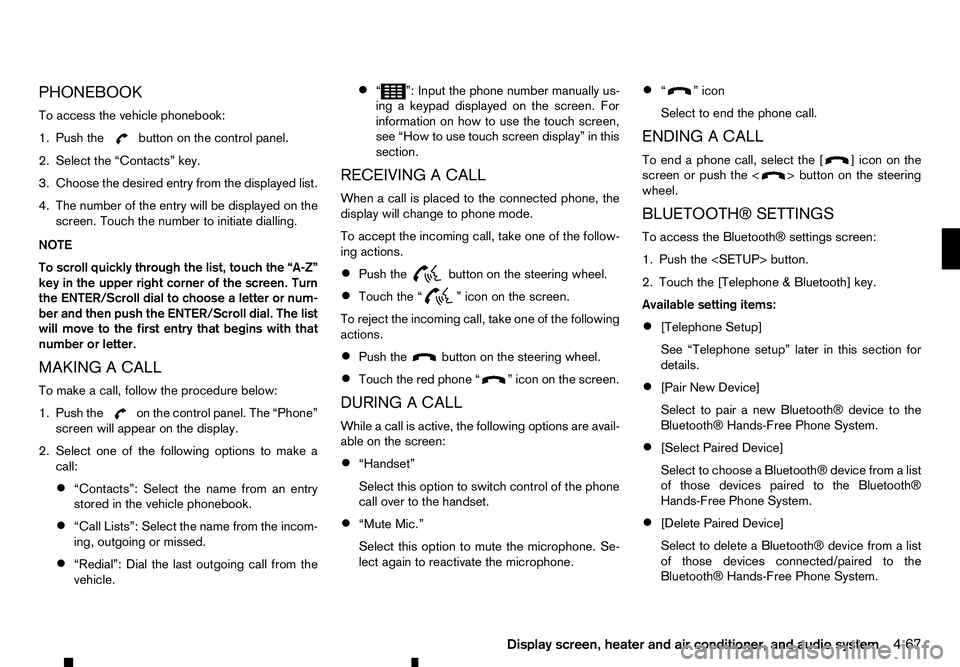
PHONEBOOK
To access the vehicle phonebook:
1. Push the button on the control panel.
2. Select the “Contacts” key.
3. Choose the desired entry from the displayed list.
4. The number of the entry will be displayed on the screen. Touch the number to initiate dialling.
NOTE
To scroll quickly through the list, touch the “A-Z”
key in the upper right corner of the screen. Turn
the ENTER/Scroll dial to choose aletter or num-
ber and then push the ENTER/Scroll dial. The list
will move to the first entry that begins with that
number or letter.
MAKING ACALL
To make acall, follow the procedure below:
1. Push the on the control panel. The “Phone”
screen will appear on the display.
2. Select one of the following options to make a call:
• “Contacts”: Select the name from an entry
stored in the vehicle phonebook.
• “Call Lists”: Select the name from the incom-
ing, outgoing or missed.
• “Redial”: Dial the last outgoing call from the
vehicle. •
“ ”: Input the phone number manually us-
ing akeypad displayed on the screen. For
information on how to use the touch screen,
see “How to use touch screen display” in this
section.
RECEIVING ACALL
When acall is placed to the connected phone, the
display will change to phone mode.
To accept the incoming call, take one of the follow-
ing actions.
• Push the button on the steering wheel.
• Touch the “ ”i
con on the screen.
To reject the incoming call, take one of the following
actions.
• Push the button on the steering wheel.
• Touch the red phone “ ”i
con on the screen.
DURING ACALL
While acall is active, the following options are avail-
able on the screen:
• “Handset”
Select this option to switch control of the phone
call over to the handset.
• “Mute Mic.”
Select this option to mute the microphone. Se-
lect again to reactivate the microphone. •
“ ”i
con
Select to end the phone call.
ENDING ACALL
To end aphone call, select the [ ]i
con on the
screen or push the < >b
utton on the steering
wheel.
BLUETOOTH® SETTINGS
To access the Bluetooth® settings screen:
1. Push the
2. Touch the [Telephone &Bluetooth] key.
Available setting items:
• [Telephone Setup]
See “Telephone setup” later in this section for
details.
• [Pair New Device]
Select to pair
anew Bluetooth® device to the
Bluetooth® Hands-Free Phone System.
• [Select Paired Device]
Select to choose
aBluetooth® device from alist
of those devices paired to the Bluetooth®
Hands-Free Phone System.
• [Delete Paired Device]
Select to delete
aBluetooth® device from alist
of those devices connected/paired to the
Bluetooth® Hands-Free Phone System.
Display screen, heater and air conditioner, and audio system 4-67
Page 200 of 340
![RENAULT ALASKAN 2017 Owners Manual •
[Bluetooth]
Select to toggle Bluetooth®
ONorOFF.
TELEPHONE SETUP
To access the phone settings screen:
1. Push the <SETUP> button.
2. Touch the [Telephone &Bluetooth] key.
3. Touch the [Telephone RENAULT ALASKAN 2017 Owners Manual •
[Bluetooth]
Select to toggle Bluetooth®
ONorOFF.
TELEPHONE SETUP
To access the phone settings screen:
1. Push the <SETUP> button.
2. Touch the [Telephone &Bluetooth] key.
3. Touch the [Telephone](/img/7/58394/w960_58394-199.png)
•
[Bluetooth]
Select to toggle Bluetooth®
ONorOFF.
TELEPHONE SETUP
To access the phone settings screen:
1. Push the
2. Touch the [Telephone &Bluetooth] key.
3. Touch the [Telephone Setup] key.
Available setting items:
• [Sort Phonebook By]*
Select [First Name] or [Last Name] to choose
how phonebook entries are alphabetically dis-
played on the screen.
• [Phonebook]*
Select [Phone] to use the handset’s phonebook.
Select [SIM] to use the phonebook on the SIM
card. Select [Both] to use both sources.
• [Download Phonebook Now]
Select to download the phonebook to the ve-
hicle from the chosen source.
• [Phone Notifications for]
Select [Driver] to have phone notifications shown
in the vehicle information display. Select [Both]
to have phone notifications shown in both the
vehicle information display and the display.
*: These items are only available after the phonebook
has been downloaded.
4-68 Display screen, heater and air conditioner, and audio system