display RENAULT KANGOO 2017 2.G Radio CD Bluetooth User Manual
[x] Cancel search | Manufacturer: RENAULT, Model Year: 2017, Model line: KANGOO, Model: RENAULT KANGOO 2017 2.GPages: 86, PDF Size: 1.01 MB
Page 6 of 86
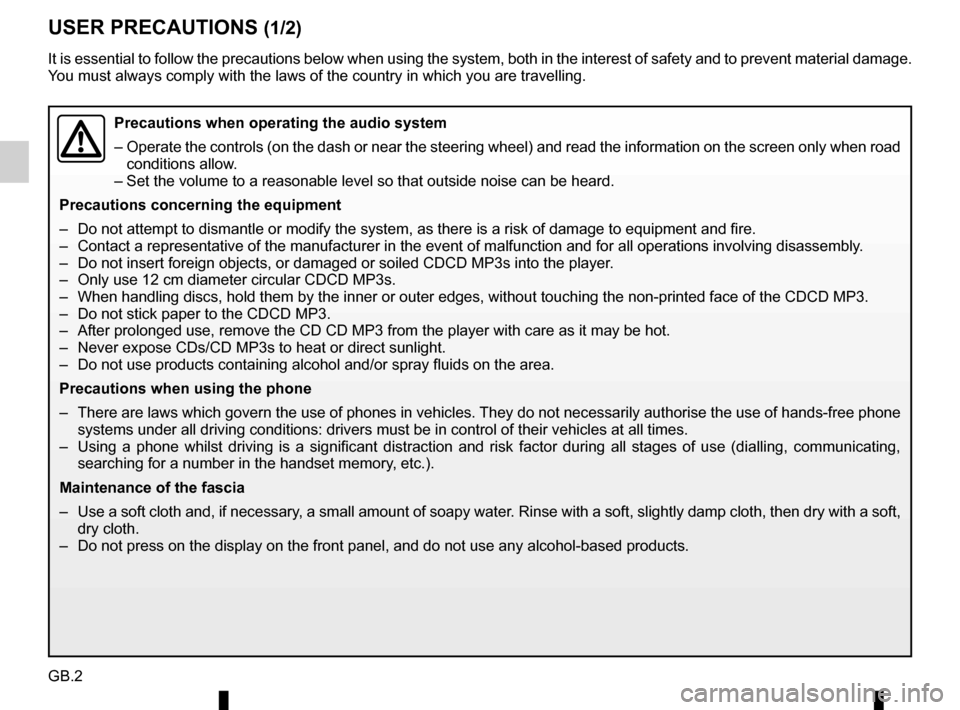
GB.2
USER PRECAUTIONS (1/2)
It is essential to follow the precautions below when using the system, b\
oth in the interest of safety and to prevent material damage.
You must always comply with the laws of the country in which you are trav\
elling.
Precautions when operating the audio system
– Operate the controls (on the dash or near the steering wheel) and read\
the information on the screen only when road
conditions allow.
– Set the volume to a reasonable level so that outside noise can be heard.\
Precautions concerning the equipment
– Do not attempt to dismantle or modify the system, as there is a risk of \
damage to equipment and fire.
– Contact a representative of the manufacturer in the event of malfunction\
and for all operations involving disassembly.
– Do not insert foreign objects, or damaged or soiled CDCD MP3s into the p\
layer.
– Only use 12 cm diameter circular CDCD MP3s.
– When handling discs, hold them by the inner or outer edges, without touc\
hing the non-printed face of the CDCD MP3.
– Do not stick paper to the CDCD MP3.
– After prolonged use, remove the CD CD MP3 from the player with care as i\
t may be hot.
– Never expose CDs/CD MP3s to heat or direct sunlight.
– Do not use products containing alcohol and/or spray fluids on the area.
Precautions when using the phone
– There are laws which govern the use of phones in vehicles. They do not necessarily authorise the use of hands-free phone systems under all driving conditions: drivers must be in control of thei\
r vehicles at all times.
– Using a phone whilst driving is a significant distraction and risk facto\
r during all stages of use (dialling, communicating, searching for a number in the handset memory, etc.).
Maintenance of the fascia
– Use a soft cloth and, if necessary, a small amount of soapy water. Rinse with a soft, slightly damp cloth, then dry with a so ft,
dry cloth.
– Do not press on the display on the front panel, and do not use any alcoh\
ol-based products.
Page 8 of 86
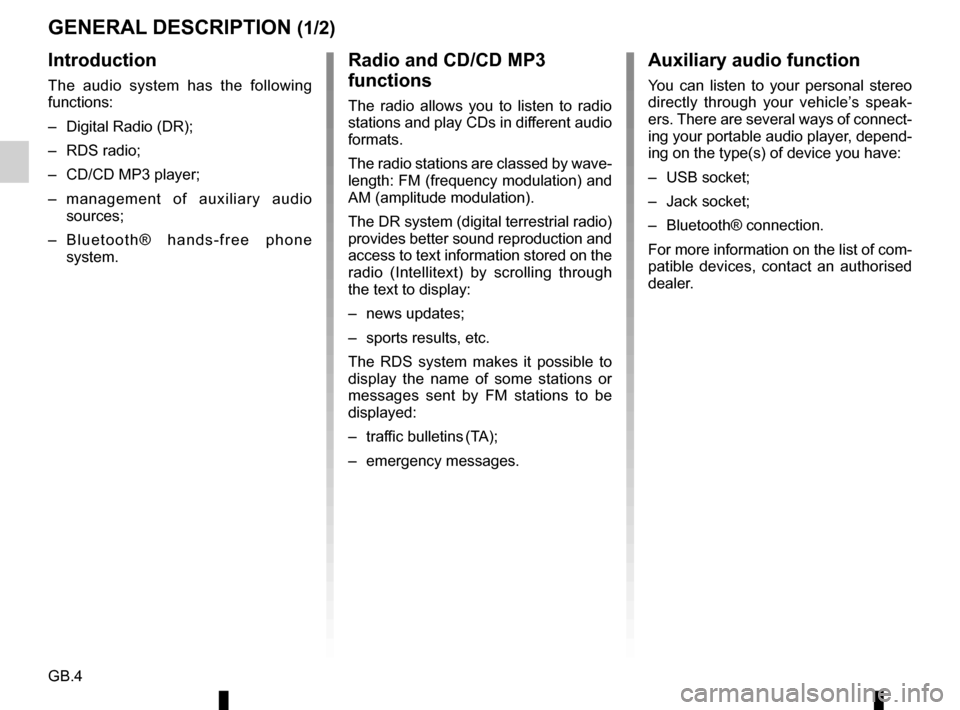
GB.4
GENERAL DESCRIPTION (1/2)
Introduction
The audio system has the following
functions:
– Digital Radio (DR);
– RDS radio;
– CD/CD MP3 player;
– management of auxiliary audio sources;
– Bluetooth® hands-free phone system.
Radio and CD/CD MP3
functions
The radio allows you to listen to radio
stations and play CDs in different audio
formats.
The radio stations are classed by wave-
length: FM (frequency modulation) and
AM (amplitude modulation).
The DR system (digital terrestrial radio)
provides better sound reproduction and
access to text information stored on the
radio (Intellitext) by scrolling through
the text to display:
– news updates;
– sports results, etc.
The RDS system makes it possible to
display the name of some stations or
messages sent by FM stations to be
displayed:
– traffic bulletins (TA);
– emergency messages.
Auxiliary audio function
You can listen to your personal stereo
directly through your vehicle’s speak-
ers. There are several ways of connect-
ing your portable audio player, depend-
ing on the type(s) of device you have:
– USB socket;
– Jack socket;
– Bluetooth® connection.
For more information on the list of com-
patible devices, contact an authorised
dealer.
Page 9 of 86
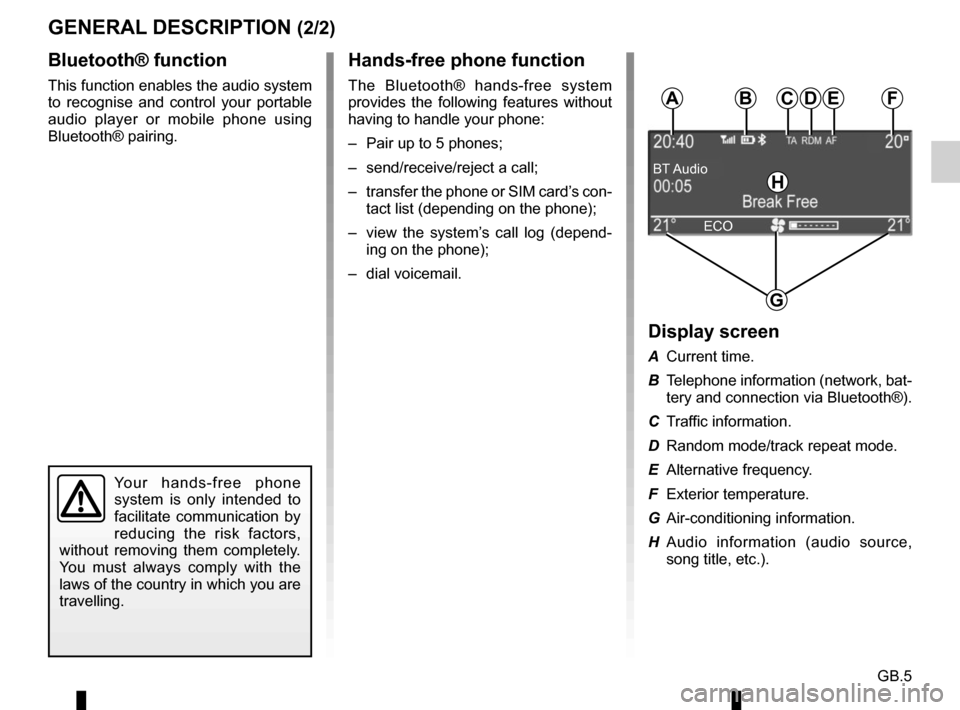
GB.5
GENERAL DESCRIPTION (2/2)Hands-free phone function
The Bluetooth® hands-free system
provides the following features without
having to handle your phone:
– Pair up to 5 phones;
– send/receive/reject a call;
– transfer the phone or SIM card’s con-tact list (depending on the phone);
– view the system’s call log (depend- ing on the phone);
– dial voicemail.
Bluetooth® function
This function enables the audio system
to recognise and control your portable
audio player or mobile phone using
Bluetooth® pairing.
Your hands-free phone
system is only intended to
facilitate communication by
reducing the risk factors,
without removing them completely.
You must always comply with the
laws of the country in which you are
travelling.
BT Audio
BA
G
F
Display screen
A Current time.
B Telephone information (network, bat- tery and connection via Bluetooth®).
C Traffic information.
D Random mode/track repeat mode.
E Alternative frequency.
F Exterior temperature.
G Air-conditioning information.
H Audio information (audio source, song title, etc.).
H
ECO
CDE
Page 14 of 86
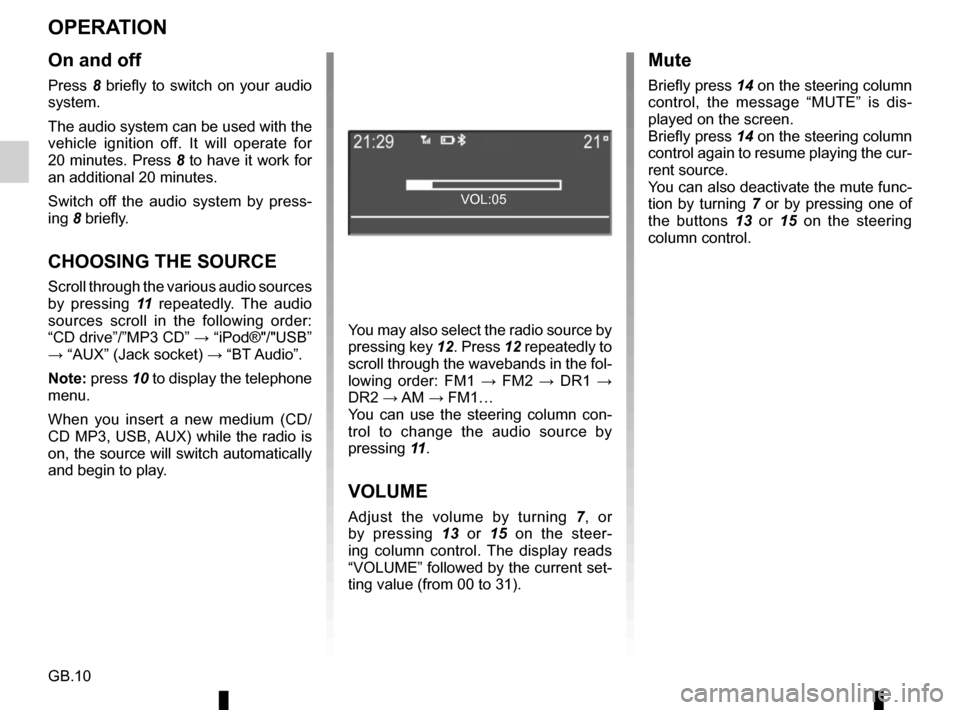
GB.10
OPERATION
On and off
Press 8 briefly to switch on your audio
system.
The audio system can be used with the
vehicle ignition off. It will operate for
20 minutes. Press 8 to have it work for
an additional 20 minutes.
Switch off the audio system by press-
ing 8 briefly.
CHOOSING THE SOURCE
Scroll through the various audio sources
by pressing 11 repeatedly. The audio
sources scroll in the following order:
“CD drive”/”MP3 CD” → “iPod®"/"USB”
→ “AUX” (Jack socket) → “BT Audio”.
Note: press 10 to display the telephone menu.
When you insert a new medium (CD/
CD MP3, USB, AUX) while the radio is
on, the source will switch automatically
and begin to play. You may also select the radio source by
pressing key
12. Press 12 repeatedly to
scroll through the wavebands in the fol-
lowing order: FM1 → FM2 → DR1 →
DR2 → AM → FM1…
You can use the steering column con-
trol to change the audio source by
pressing 11.
VOLUME
Adjust the volume by turning 7, or
by pressing 13 or 15 on the steer-
ing column control. The display reads
“VOLUME” followed by the current set-
ting value (from 00 to 31).
Mute
Briefly press 14 on the steering column
control, the message “MUTE” is dis-
played on the screen.
Briefly press 14 on the steering column
control again to resume playing the cur-
rent source.
You can also deactivate the mute func-
tion by turning 7 or by pressing one of
the buttons 13 or 15 on the steering column control.
VOL:05
Page 15 of 86
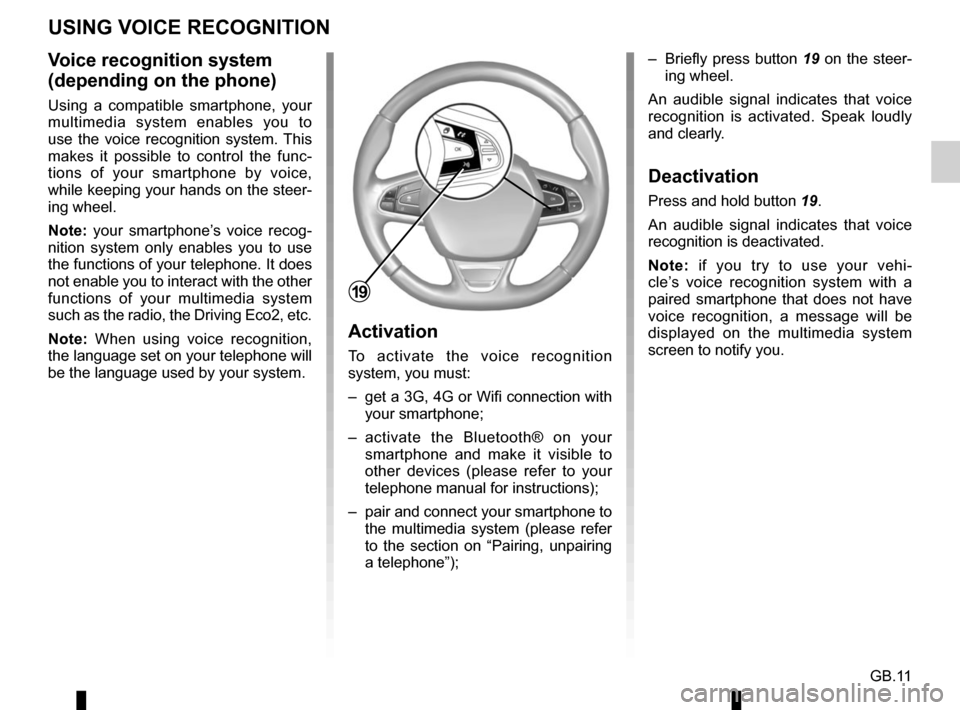
GB.11
Voice recognition system
(depending on the phone)
Using a compatible smartphone, your
multimedia system enables you to
use the voice recognition system. This
makes it possible to control the func-
tions of your smartphone by voice,
while keeping your hands on the steer-
ing wheel.
Note: your smartphone’s voice recog-
nition system only enables you to use
the functions of your telephone. It does
not enable you to interact with the other
functions of your multimedia system
such as the radio, the Driving Eco2, etc.
Note: When using voice recognition,
the language set on your telephone will
be the language used by your system.
Activation
To activate the voice recognition
system, you must:
– get a 3G, 4G or Wifi connection with your smartphone;
– activate the Bluetooth® on your smartphone and make it visible to
other devices (please refer to your
telephone manual for instructions);
– pair and connect your smartphone to the multimedia system (please refer
to the section on “Pairing, unpairing
a telephone”); – Briefly press button 19 on the steer-
ing wheel.
An audible signal indicates that voice
recognition is activated. Speak loudly
and clearly.
Deactivation
Press and hold button 19.
An audible signal indicates that voice
recognition is deactivated.
Note: if you try to use your vehi-
cle’s voice recognition system with a
paired smartphone that does not have
voice recognition, a message will be
displayed on the multimedia system
screen to notify you.
USING VOICE RECOGNITION
19
Page 16 of 86
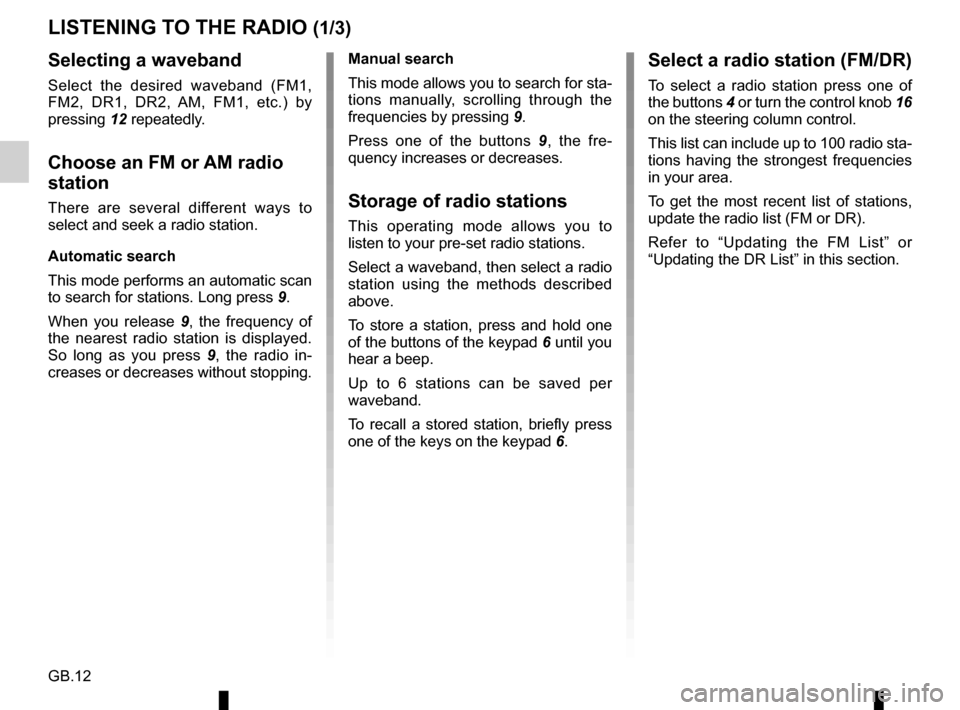
GB.12
LISTENING TO THE RADIO (1/3)
Selecting a waveband
Select the desired waveband (FM1,
FM2, DR1, DR2, AM, FM1, etc.) by
pressing 12 repeatedly.
Choose an FM or AM radio
station
There are several different ways to
select and seek a radio station.
Automatic search
This mode performs an automatic scan
to search for stations. Long press 9.
When you release 9, the frequency of
the nearest radio station is displayed.
So long as you press 9, the radio in-
creases or decreases without stopping. Manual search
This mode allows you to search for sta-
tions manually, scrolling through the
frequencies by pressing
9.
Press one of the buttons 9 , the fre-
quency increases or decreases.Storage of radio stations
This operating mode allows you to
listen to your pre-set radio stations.
Select a waveband, then select a radio
station using the methods described
above.
To store a station, press and hold one
of the buttons of the keypad 6 until you
hear a beep.
Up to 6 stations can be saved per
waveband.
To recall a stored station, briefly press
one of the keys on the keypad 6.
Select a radio station (FM/DR)
To select a radio station press one of
the buttons 4 or turn the control knob 16
on the steering column control.
This list can include up to 100 radio sta-
tions having the strongest frequencies
in your area.
To get the most recent list of stations,
update the radio list (FM or DR).
Refer to “Updating the FM List” or
“Updating the DR List” in this section.
Page 17 of 86
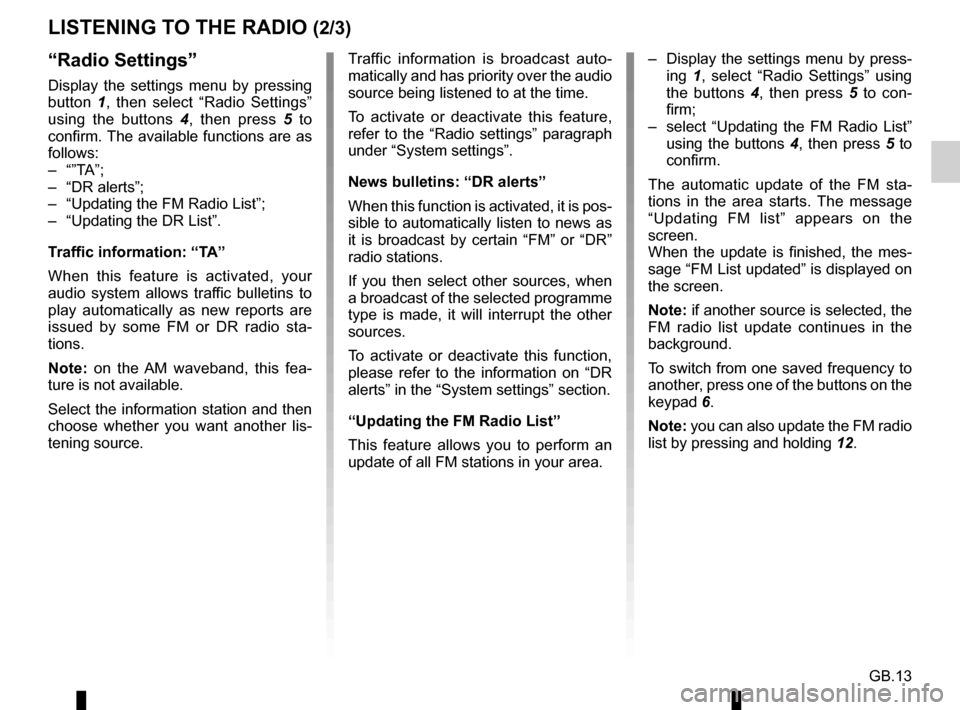
GB.13
LISTENING TO THE RADIO (2/3)
– Display the settings menu by press-ing 1, select “Radio Settings” using
the buttons 4, then press 5 to con-
firm;
– select “Updating the FM Radio List” using the buttons 4, then press 5 to
confirm.
The automatic update of the FM sta-
tions in the area starts. The message
“Updating FM list” appears on the
screen.
When the update is finished, the mes-
sage “FM List updated” is displayed on
the screen.
Note: if another source is selected, the
FM radio list update continues in the
background.
To switch from one saved frequency to
another, press one of the buttons on the
keypad 6.
Note: you can also update the FM radio
list by pressing and holding 12.“Radio Settings”
Display the settings menu by pressing
button 1, then select “Radio Settings”
using the buttons 4 , then press 5 to
confirm. The available functions are as
follows:
– “”TA”;
– “DR alerts”;
– “Updating the FM Radio List”;
– “Updating the DR List”.
Traffic information: “TA”
When this feature is activated, your
audio system allows traffic bulletins to
play automatically as new reports are
issued by some FM or DR radio sta-
tions.
Note: on the AM waveband, this fea-
ture is not available.
Select the information station and then
choose whether you want another lis-
tening source. Traffic information is broadcast auto-
matically and has priority over the audio
source being listened to at the time.
To activate or deactivate this feature,
refer to the “Radio settings” paragraph
under “System settings”.
News bulletins: “DR alerts”
When this function is activated, it is pos-
sible to automatically listen to news as
it is broadcast by certain “FM” or “DR”
radio stations.
If you then select other sources, when
a broadcast of the selected programme
type is made, it will interrupt the other
sources.
To activate or deactivate this function,
please refer to the information on “DR
alerts” in the “System settings” section.
“Updating the FM Radio List”
This feature allows you to perform an
update of all FM stations in your area.
Page 18 of 86
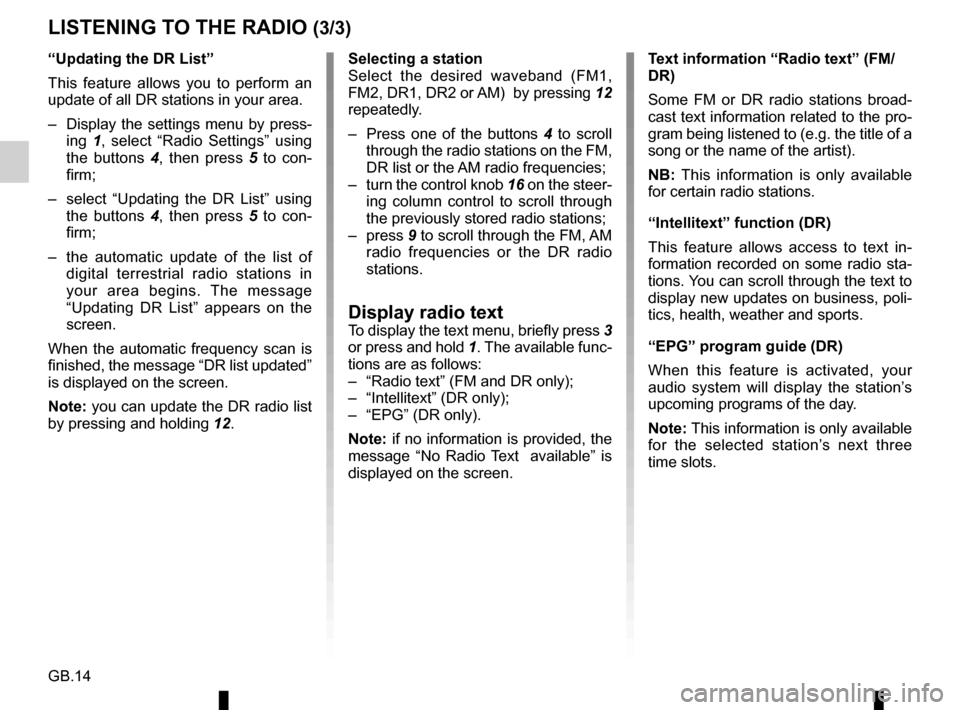
GB.14
Selecting a station
Select the desired waveband (FM1,
FM2, DR1, DR2 or AM) by pressing 12
repeatedly.
– Press one of the buttons 4 to scroll
through the radio stations on the FM,
DR list or the AM radio frequencies;
– turn the control knob 16 on the steer- ing column control to scroll through
the previously stored radio stations;
– press 9 to scroll through the FM, AM
radio frequencies or the DR radio
stations.
Display radio textTo display the text menu, briefly press 3
or press and hold 1. The available func-
tions are as follows:
– “Radio text” (FM and DR only);
– “Intellitext” (DR only);
– “EPG” (DR only).
Note: if no information is provided, the
message “No Radio Text available” is
displayed on the screen.
LISTENING TO THE RADIO (3/3)
“Updating the DR List”
This feature allows you to perform an
update of all DR stations in your area.
– Display the settings menu by press- ing 1, select “Radio Settings” using
the buttons 4, then press 5 to con-
firm;
– select “Updating the DR List” using the buttons 4, then press 5 to con-
firm;
– the automatic update of the list of digital terrestrial radio stations in
your area begins. The message
“Updating DR List” appears on the
screen.
When the automatic frequency scan is
finished, the message “DR list updated”
is displayed on the screen.
Note: you can update the DR radio list
by pressing and holding 12. Text information “Radio text” (FM/
DR)
Some FM or DR radio stations broad-
cast text information related to the pro-
gram being listened to (e.g. the title of a
song or the name of the artist).
NB: This information is only available
for certain radio stations.
“Intellitext” function (DR)
This feature allows access to text in-
formation recorded on some radio sta-
tions. You can scroll through the text to
display new updates on business, poli-
tics, health, weather and sports.
“EPG” program guide (DR)
When this feature is activated, your
audio system will display the station’s
upcoming programs of the day.
Note: This information is only available
for the selected station’s next three
time slots.
Page 20 of 86
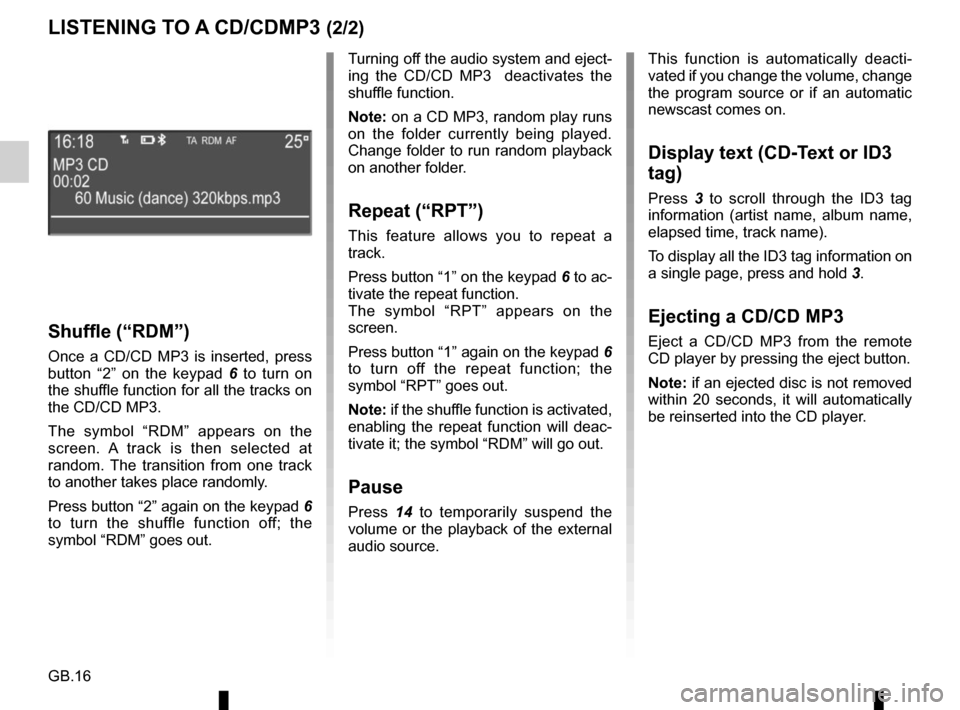
GB.16
LISTENING TO A CD/CDMP3 (2/2)
Shuffle (“RDM”)
Once a CD/CD MP3 is inserted, press
button “2” on the keypad 6 to turn on
the shuffle function for all the tracks on
the CD/CD MP3.
The symbol “RDM” appears on the
screen. A track is then selected at
random. The transition from one track
to another takes place randomly.
Press button “2” again on the keypad 6
to turn the shuffle function off; the
symbol “RDM” goes out. Turning off the audio system and eject-
ing the CD/CD MP3 deactivates the
shuffle function.
Note: on a CD MP3, random play runs
on the folder currently being played.
Change folder to run random playback
on another folder.
Repeat (“RPT”)
This feature allows you to repeat a
track.
Press button “1” on the keypad
6 to ac-
tivate the repeat function.
The symbol “RPT” appears on the
screen.
Press button “1” again on the keypad 6
to turn off the repeat function; the
symbol “RPT” goes out.
Note: if the shuffle function is activated,
enabling the repeat function will deac-
tivate it; the symbol “RDM” will go out.
Pause
Press 14 to temporarily suspend the
volume or the playback of the external
audio source. This function is automatically deacti-
vated if you change the volume, change
the program source or if an automatic
newscast comes on.
Display text (CD-Text or ID3
tag)
Press
3 to scroll through the ID3 tag
information (artist name, album name,
elapsed time, track name).
To display all the ID3 tag information on
a single page, press and hold 3.
Ejecting a CD/CD MP3
Eject a CD/CD MP3 from the remote
CD player by pressing the eject button.
Note: if an ejected disc is not removed
within 20 seconds, it will automatically
be reinserted into the CD player.
Page 21 of 86
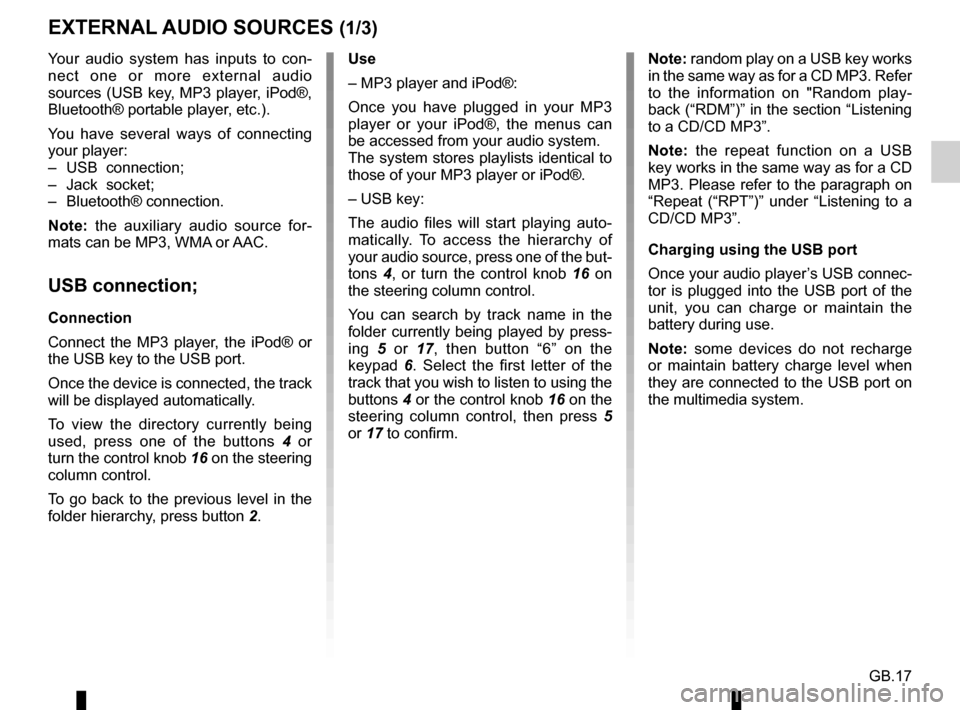
GB.17
Your audio system has inputs to con-
nect one or more external audio
sources (USB key, MP3 player, iPod®,
Bluetooth® portable player, etc.).
You have several ways of connecting
your player:
– USB connection;
– Jack socket;
– Bluetooth® connection.
Note: the auxiliary audio source for-
mats can be MP3, WMA or AAC.
USB connection;
Connection
Connect the MP3 player, the iPod® or
the USB key to the USB port.
Once the device is connected, the track
will be displayed automatically.
To view the directory currently being
used, press one of the buttons 4 or
turn the control knob 16 on the steering
column control.
To go back to the previous level in the
folder hierarchy, press button 2.
EXTERNAL AUDIO SOURCES (1/3)
Use
– MP3 player and iPod®:
Once you have plugged in your MP3
player or your iPod®, the menus can
be accessed from your audio system.
The system stores playlists identical to
those of your MP3 player or iPod®.
– USB key:
The audio files will start playing auto-
matically. To access the hierarchy of
your audio source, press one of the but-
tons 4, or turn the control knob 16 on
the steering column control.
You can search by track name in the
folder currently being played by press-
ing 5 or 17, then button “6” on the
keypad 6. Select the first letter of the
track that you wish to listen to using the
buttons 4 or the control knob 16 on the
steering column control, then press 5
or 17 to confirm. Note: random play on a USB key works
in the same way as for a CD MP3. Refer
to the information on "Random play-
back (“RDM”)” in the section “Listening
to a CD/CD MP3”.
Note: the repeat function on a USB
key works in the same way as for a CD
MP3. Please refer to the paragraph on
“Repeat (“RPT”)” under “Listening to a
CD/CD MP3”.
Charging using the USB port
Once your audio player’s USB connec-
tor is plugged into the USB port of the
unit, you can charge or maintain the
battery during use.
Note: some devices do not recharge
or maintain battery charge level when
they are connected to the USB port on
the multimedia system.