display RENAULT SCENIC 2008 J84 / 2.G Multimedia ITS User Guide
[x] Cancel search | Manufacturer: RENAULT, Model Year: 2008, Model line: SCENIC, Model: RENAULT SCENIC 2008 J84 / 2.GPages: 71
Page 26 of 71
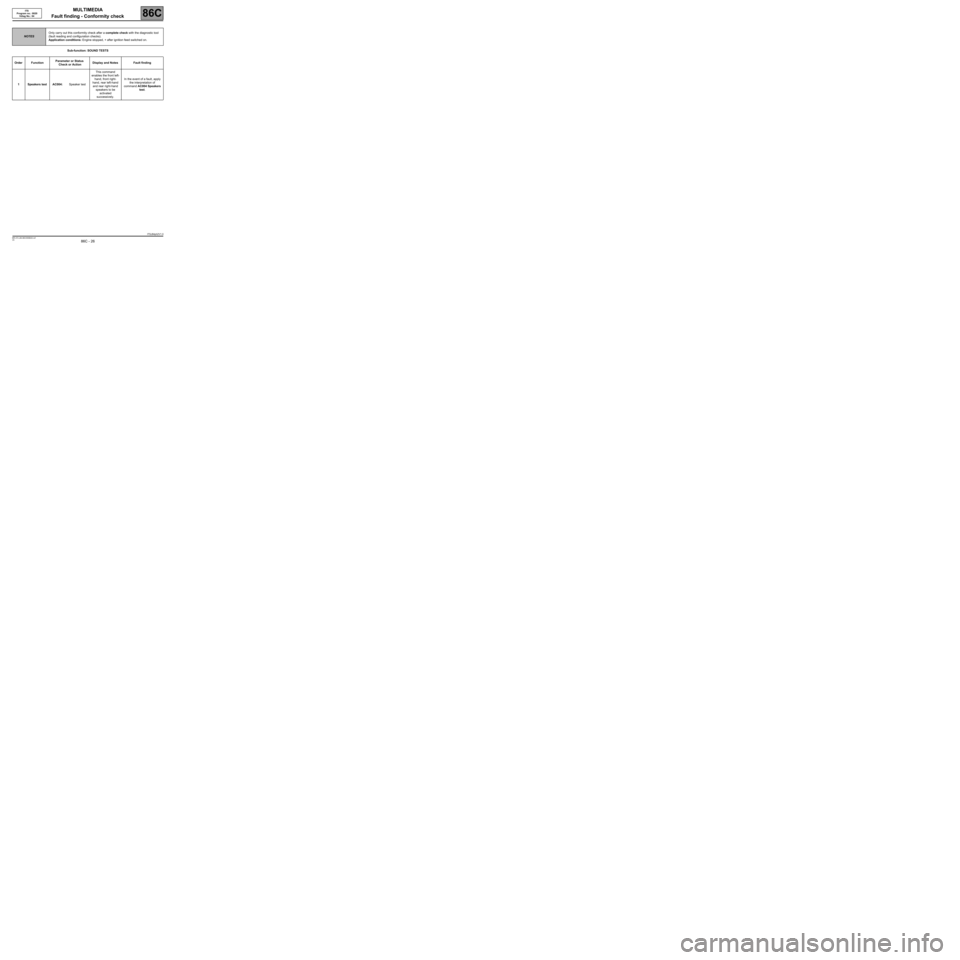
MULTIMEDIA
Fault finding - Conformity check
86C
86C - 26V5 MR-372-J84-86C050$520.mif
ITS
Program no.: 0020
Vdiag No.: 04
Sub-function: SOUND TESTS
NOTESOnly carry out this conformity check after a complete check with the diagnostic tool
(fault reading and configuration checks).
Application conditions: Engine stopped, + after ignition feed switched on.
Order FunctionParameter or Status
Check or Action Display and Notes Fault finding
1Speakers test AC004:Speaker testThis command
enables the front left-
hand, front right-
hand, rear left-hand
and rear right-hand
speakers to be
activated
successively.In the event of a fault, apply
the interpretation of
command AC004 Speakers
test.
ITSJ84ph2V1.0
Page 27 of 71
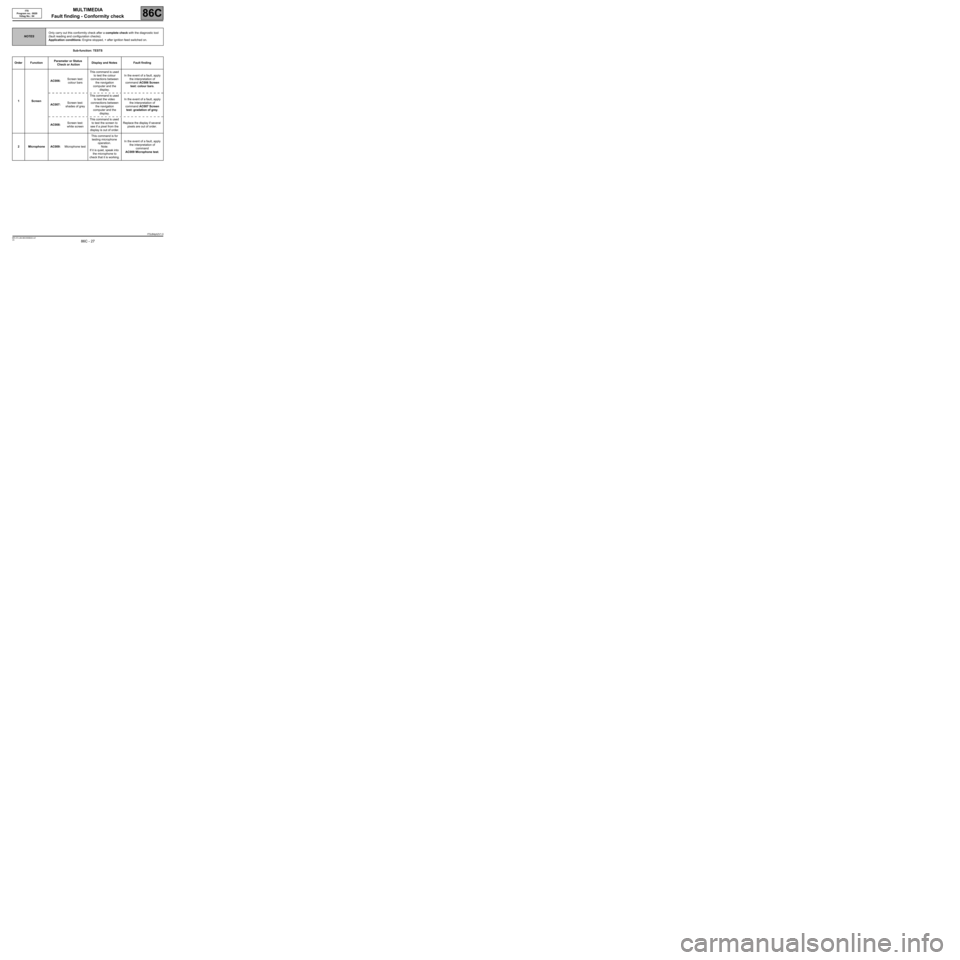
MULTIMEDIA
Fault finding - Conformity check
86C
86C - 27V5 MR-372-J84-86C050$520.mif
ITS
Program no.: 0020
Vdiag No.: 04
Sub-function: TESTS
NOTESOnly carry out this conformity check after a complete check with the diagnostic tool
(fault reading and configuration checks).
Application conditions: Engine stopped, + after ignition feed switched on.
Order FunctionParameter or Status
Check or Action Display and Notes Fault finding
1ScreenAC006:Screen test:
colour barsThis command is used
to test the colour
connections between
the navigation
computer and the
display.In the event of a fault, apply
the interpretation of
command AC006 Screen
test: colour bars.
AC007:Screen test:
shades of greyThis command is used
to test the video
connections between
the navigation
computer and the
display.In the event of a fault, apply
the interpretation of
command AC007 Screen
test: gradation of grey.
AC008:Screen test:
white screenThis command is used
to test the screen to
see if a pixel from the
display is out of order.Replace the display if several
pixels are out of order.
2Microphone AC009:Microphone testThis command is for
testing microphone
operation.
Note:
If it is quiet, speak into
the microphone to
check that it is working.In the event of a fault, apply
the interpretation of
command
AC009 Microphone test.
ITSJ84ph2V1.0
Page 40 of 71
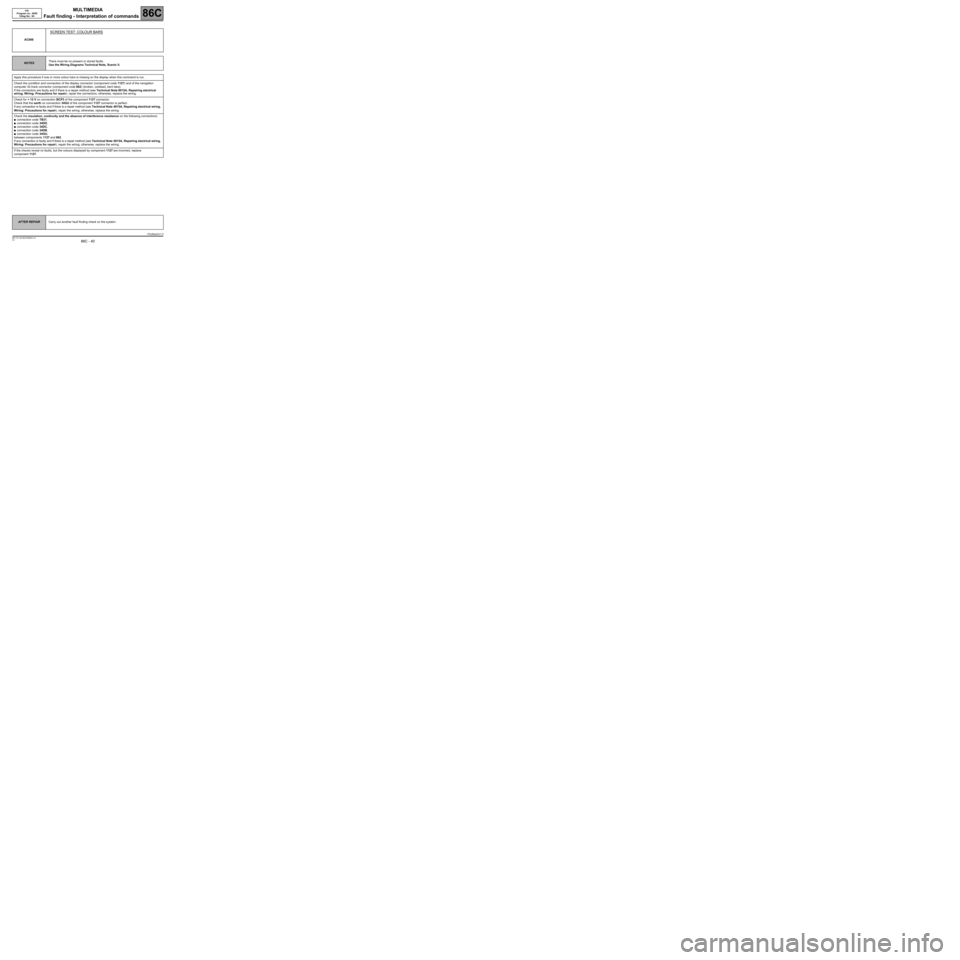
MULTIMEDIA
Fault finding - Interpretation of commands
86C
86C - 40V5 MR-372-J84-86C050$832.mif
ITS
Program no.: 0020
Vdiag No.: 04
AC006
SCREEN TEST: COLOUR BARS
NOTESThere must be no present or stored faults.
Use the Wiring Diagrams Technical Note, Scenic II.
Apply this procedure if one or more colour bars is missing on the display when this command is run.
Check the condition and connection of the display connector (component code 1127) and of the navigation
computer 32-track connector (component code 662) (broken, oxidised, bent tabs).
If the connectors are faulty and if there is a repair method (see Technical Note 6015A, Repairing electrical
wiring, Wiring: Precautions for repair), repair the connectors; otherwise, replace the wiring.
Check for + 12 V on connection BCP3 of the component 1127 connector.
Check that the earth on connection 34GU of the component 1127 connector is perfect.
If any connection is faulty and if there is a repair method (see Technical Note 6015A, Repairing electrical wiring,
Wiring: Precautions for repair), repair the wiring; otherwise, replace the wiring.
Check the insulation, continuity and the absence of interference resistance on the following connections:
●connection code TB31,
●connection code 34DD,
●connection code 34DC,
●connection code 34DB,
●connection code 34GU,
between components 1127 and 662.
If any connection is faulty and if there is a repair method (see Technical Note 6015A, Repairing electrical wiring,
Wiring: Precautions for repair), repair the wiring; otherwise, replace the wiring.
If the checks reveal no faults, but the colours displayed by component 1127 are incorrect, replace
component 1127.
AFTER REPAIRCarry out another fault finding check on the system.
ITSJ84ph2V1.0
Page 41 of 71
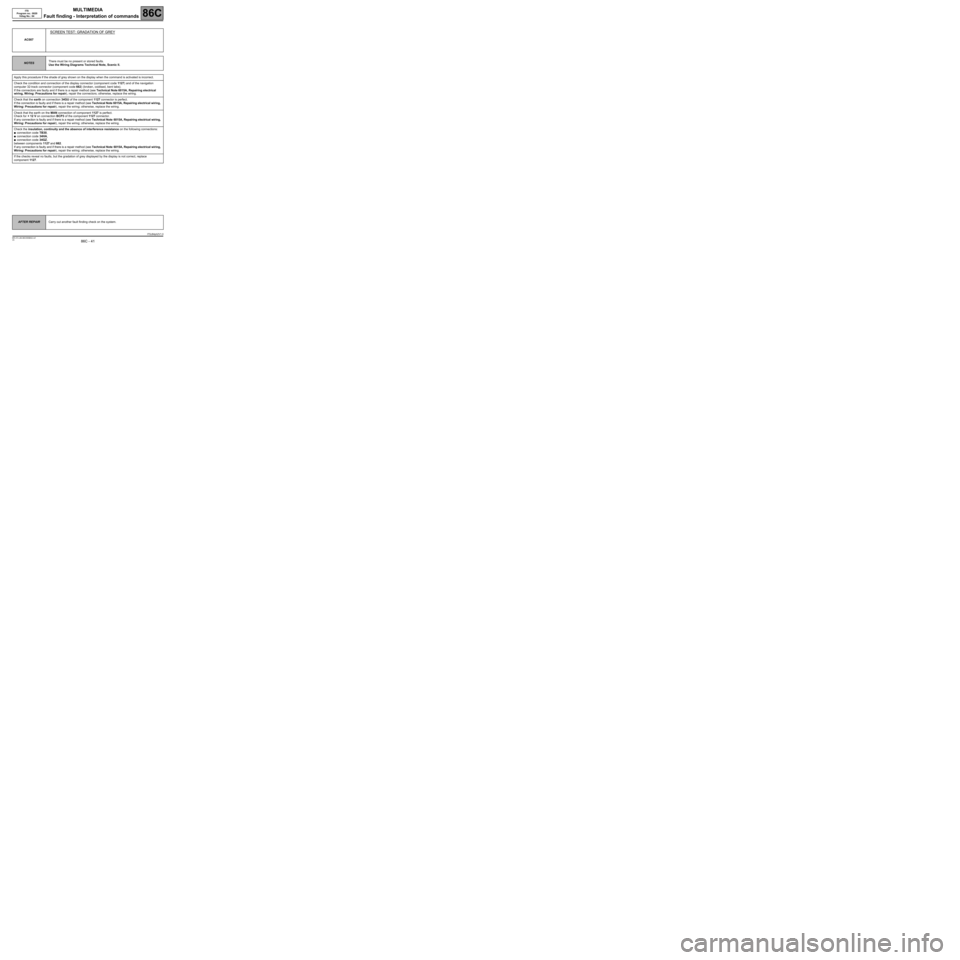
MULTIMEDIA
Fault finding - Interpretation of commands
86C
86C - 41V5 MR-372-J84-86C050$832.mif
ITS
Program no.: 0020
Vdiag No.: 04
AC007
SCREEN TEST: GRADATION OF GREY
NOTESThere must be no present or stored faults.
Use the Wiring Diagrams Technical Note, Scenic II.
Apply this procedure if the shade of grey shown on the display when the command is activated is incorrect.
Check the condition and connection of the display connector (component code 1127) and of the navigation
computer 32-track connector (component code 662) (broken, oxidised, bent tabs).
If the connectors are faulty and if there is a repair method (see Technical Note 6015A, Repairing electrical
wiring, Wiring: Precautions for repair), repair the connectors; otherwise, replace the wiring.
Check that the earth on connection 34GU of the component 1127 connector is perfect.
If the connection is faulty and if there is a repair method (see Technical Note 6015A, Repairing electrical wiring,
Wiring: Precautions for repair), repair the wiring; otherwise, replace the wiring.
Check that the earth on the MAN connection of component 1127 is perfect.
Check for + 12 V on connection BCP3 of the component 1127 connector.
If any connection is faulty and if there is a repair method (see Technical Note 6015A, Repairing electrical wiring,
Wiring: Precautions for repair), repair the wiring; otherwise, replace the wiring.
Check the insulation, continuity and the absence of interference resistance on the following connections:
●connection code TB30,
●connection code 34HA,
●connection code 34GZ,
between components 1127 and 662.
If any connection is faulty and if there is a repair method (see Technical Note 6015A, Repairing electrical wiring,
Wiring: Precautions for repair), repair the wiring; otherwise, replace the wiring.
If the checks reveal no faults, but the gradation of grey displayed by the display is not correct, replace
component 1127.
AFTER REPAIRCarry out another fault finding check on the system.
ITSJ84ph2V1.0
Page 43 of 71
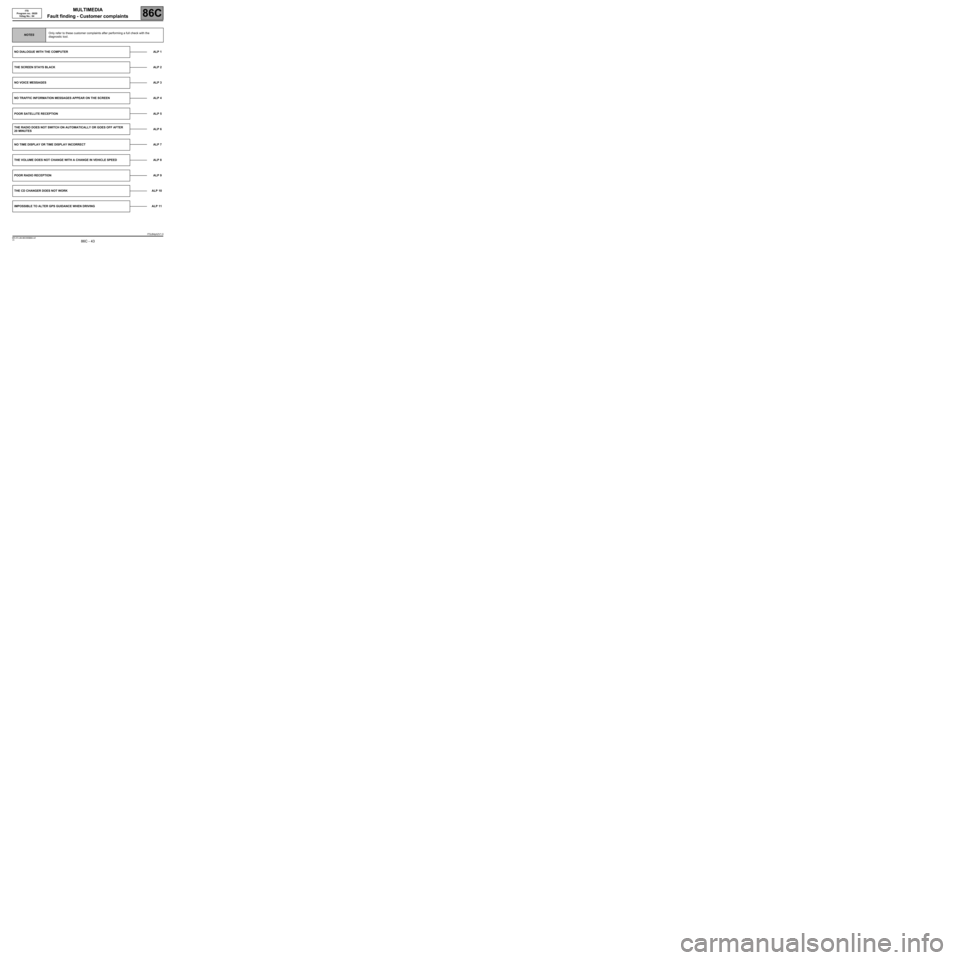
MULTIMEDIA
Fault finding - Customer complaints
86C
86C - 43V5 MR-372-J84-86C050$884.mif
ITS
Program no.: 0020
Vdiag No.: 04MULTIMEDIA
Fault finding - Customer complaints
NOTESOnly refer to these customer complaints after performing a full check with the
diagnostic tool.
NO DIALOGUE WITH THE COMPUTER ALP 1
THE SCREEN STAYS BLACKALP 2
NO VOICE MESSAGESALP 3
NO TRAFFIC INFORMATION MESSAGES APPEAR ON THE SCREEN ALP 4
POOR SATELLITE RECEPTIONALP 5
THE RADIO DOES NOT SWITCH ON AUTOMATICALLY OR GOES OFF AFTER
20 MINUTESALP 6
NO TIME DISPLAY OR TIME DISPLAY INCORRECT ALP 7
THE VOLUME DOES NOT CHANGE WITH A CHANGE IN VEHICLE SPEED ALP 8
POOR RADIO RECEPTIONALP 9
THE CD CHANGER DOES NOT WORK ALP 10
IMPOSSIBLE TO ALTER GPS GUIDANCE WHEN DRIVING ALP 11
ITSJ84ph2V1.0
MR-372-J84-86C050$884.mif
Page 44 of 71
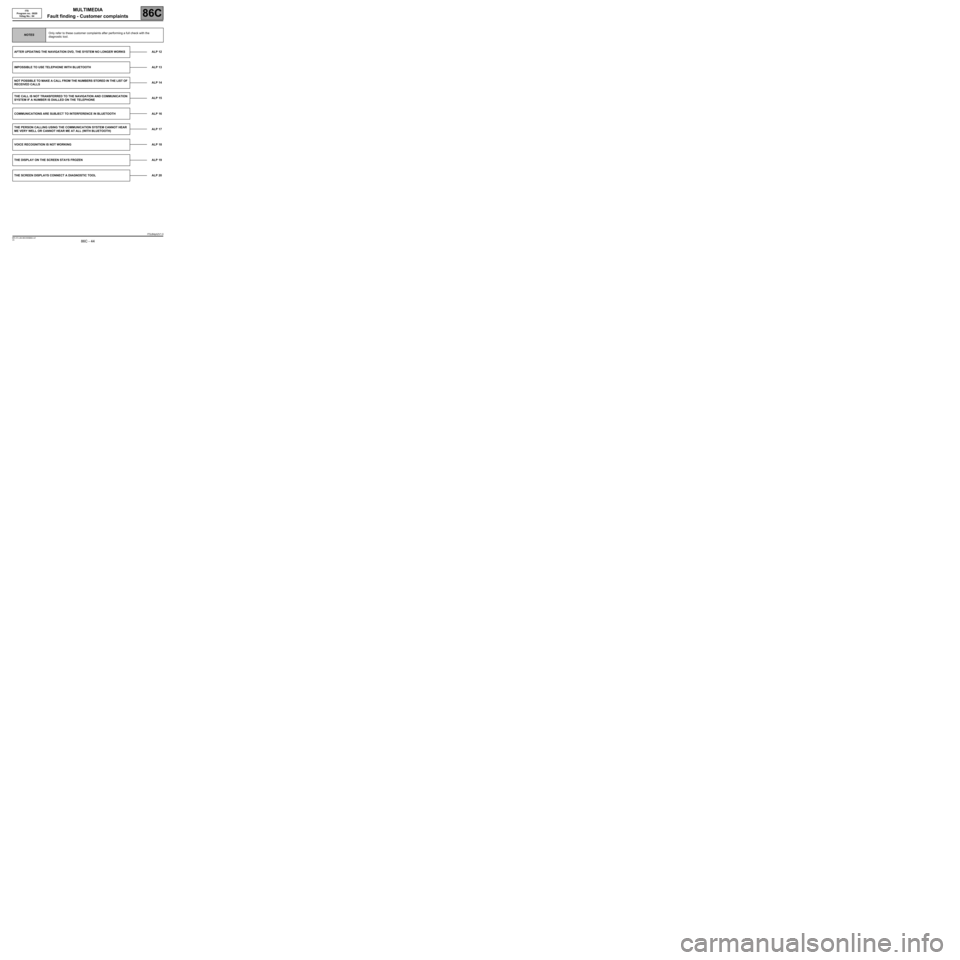
MULTIMEDIA
Fault finding - Customer complaints
86C
86C - 44V5 MR-372-J84-86C050$884.mif
ITS
Program no.: 0020
Vdiag No.: 04
NOTESOnly refer to these customer complaints after performing a full check with the
diagnostic tool.
AFTER UPDATING THE NAVIGATION DVD, THE SYSTEM NO LONGER WORKS ALP 12
IMPOSSIBLE TO USE TELEPHONE WITH BLUETOOTH ALP 13
NOT POSSIBLE TO MAKE A CALL FROM THE NUMBERS STORED IN THE LIST OF
RECEIVED CALLSALP 14
THE CALL IS NOT TRANSFERRED TO THE NAVIGATION AND COMMUNICATION
SYSTEM IF A NUMBER IS DIALLED ON THE TELEPHONEALP 15
COMMUNICATIONS ARE SUBJECT TO INTERFERENCE IN BLUETOOTH ALP 16
THE PERSON CALLING USING THE COMMUNICATION SYSTEM CANNOT HEAR
ME VERY WELL OR CANNOT HEAR ME AT ALL (WITH BLUETOOTH)ALP 17
VOICE RECOGNITION IS NOT WORKING ALP 18
THE DISPLAY ON THE SCREEN STAYS FROZEN ALP 19
THE SCREEN DISPLAYS CONNECT A DIAGNOSTIC TOOL ALP 20
ITSJ84ph2V1.0
Page 46 of 71
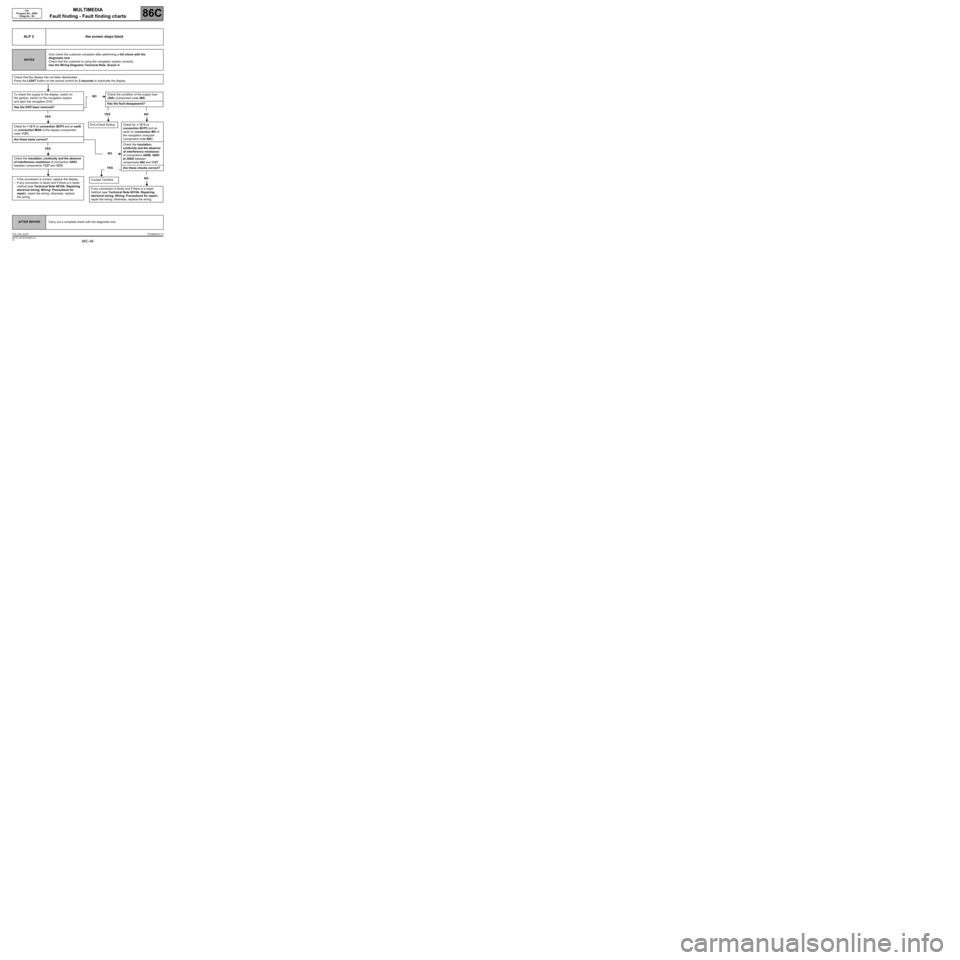
MULTIMEDIA
Fault finding - Fault finding charts
86C
86C-46V5 MR-372-J84-86C050$936.mif
ITS
Program No.: 0020
Vdiag No.: 04
ALP 2 the screen stays black
NOTESOnly check the customer complaint after performing a full check with the
diagnostic tool.
Check that the customer is using the navigation system correctly.
Use the Wiring Diagrams Technical Note, Scenic II.
Check that the display has not been deactivated.
Press the LIGHT button on the central control for 2 seconds to reactivate the display.
To check the supply to the display, switch on
the ignition, switch on the navigation system
and eject the navigation DVD.
Has the DVD been removed?
YES
Check for + 12 V on connection BCP3 and an earth
on connection MAN of the display (component
code 1127).
Are these tests correct?
YES
Check the insulation, continuity and the absence
of interference resistance of connection 34HU
between components 1127 and 1272.
–If the connection is correct, replace the display.
–If any connection is faulty and if there is a repair
method (see Technical Note 6015A, Repairing
electrical wiring, Wiring: Precautions for
repair), repair the wiring; otherwise, replace
the wiring.
NOCheck the condition of the supply fuse
(20A) (component code 260).
Has the fault disappeared?
YES NO
Check for + 12 V on
connection BCP3 and an
earth on connection MX of
the navigation computer
(component code 662).
NOCheck the insulation,
continuity and the absence
of interference resistance
of connections 34DB, 34DC
et 34DD between
components 662 and 1127.
YES Are these checks correct?
NO
If any connection is faulty and if there is a repair
method (see Technical Note 6015A, Repairing
electrical wiring, Wiring: Precautions for repair),
repair the wiring; otherwise, replace the wiring.
End of fault finding.
Contact Techline.
AFTER REPAIRCarry out a complete check with the diagnostic tool.
ITS_V04_ALP2ITSJ84ph2V1.0
Page 49 of 71
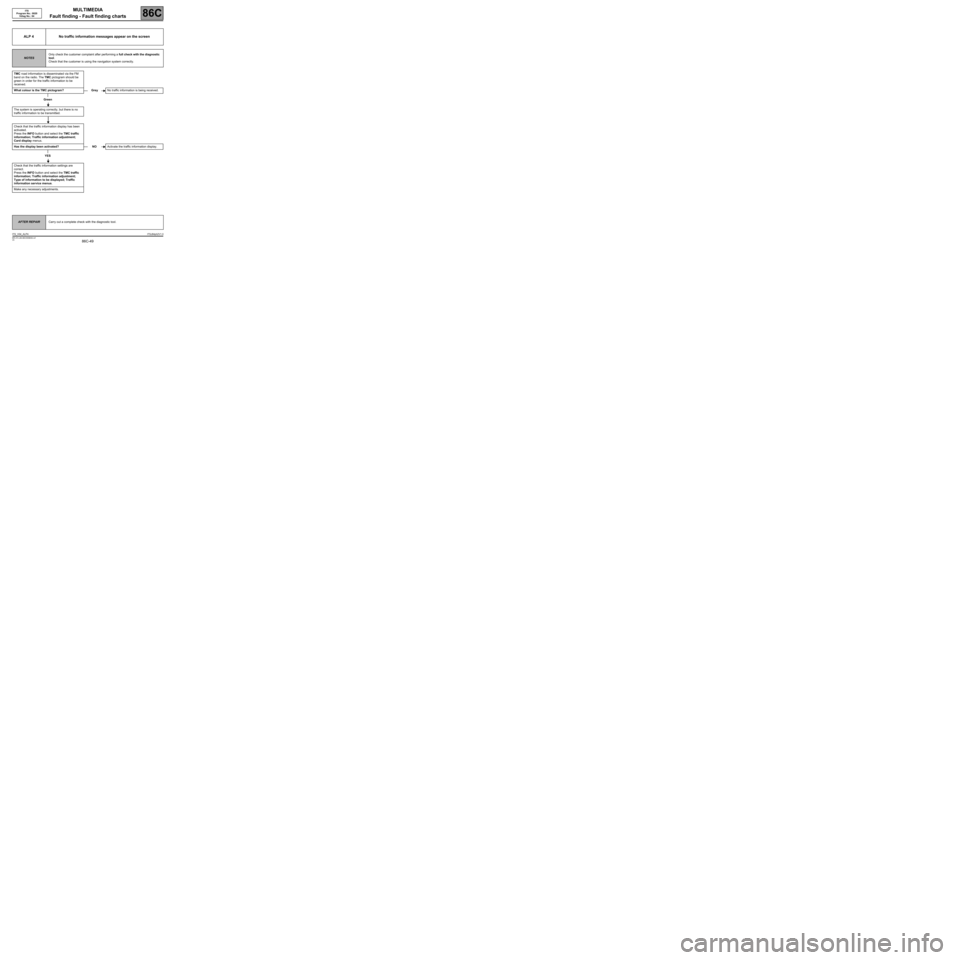
MULTIMEDIA
Fault finding - Fault finding charts
86C
86C-49V5 MR-372-J84-86C050$936.mif
ITS
Program No.: 0020
Vdiag No.: 04
ALP 4 No traffic information messages appear on the screen
NOTESOnly check the customer complaint after performing a full check with the diagnostic
tool.
Check that the customer is using the navigation system correctly.
TMC road information is disseminated via the FM
band on the radio. The TMC pictogram should be
green in order for the traffic information to be
received.
What colour is the TMC pictogram?
Green
The system is operating correctly, but there is no
traffic information to be transmitted.
Check that the traffic information display has been
activated.
Press the INFO button and select the TMC traffic
information; Traffic information adjustment;
Card display menus.
Has the display been activated?
YES
Check that the traffic information settings are
correct.
Press the INFO button and select the TMC traffic
information; Traffic information adjustment;
Type of information to be displayed; Traffic
information service menus.
Make any necessary adjustments.
GreyNo traffic information is being received.
NOActivate the traffic information display.
AFTER REPAIRCarry out a complete check with the diagnostic tool.
ITS_V04_ALP4ITSJ84ph2V1.0
Page 53 of 71
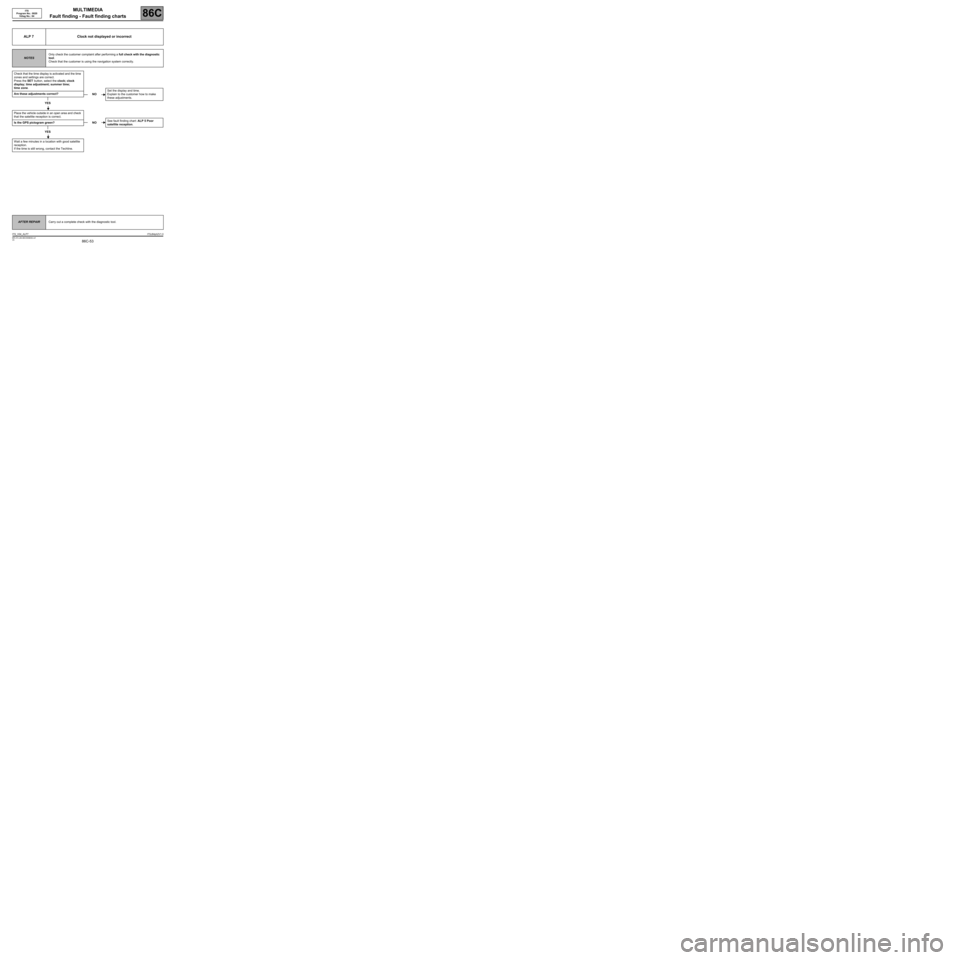
MULTIMEDIA
Fault finding - Fault finding charts
86C
86C-53V5 MR-372-J84-86C050$936.mif
ITS
Program No.: 0020
Vdiag No.: 04
ALP 7 Clock not displayed or incorrect
NOTESOnly check the customer complaint after performing a full check with the diagnostic
tool.
Check that the customer is using the navigation system correctly.
Check that the time display is activated and the time
zones and settings are correct.
Press the SET button, select the clock; clock
display; time adjustment; summer time;
time zone.
Are these adjustments correct?
YES
Place the vehicle outside in an open area and check
that the satellite reception is correct.
Is the GPS pictogram green?
YES
Wait a few minutes in a location with good satellite
reception.
If the time is still wrong, contact the Techline.
NOSet the display and time.
Explain to the customer how to make
these adjustments.
NOSee fault finding chart: ALP 5 Poor
satellite reception.
AFTER REPAIRCarry out a complete check with the diagnostic tool.
ITS_V04_ALP7ITSJ84ph2V1.0
Page 62 of 71
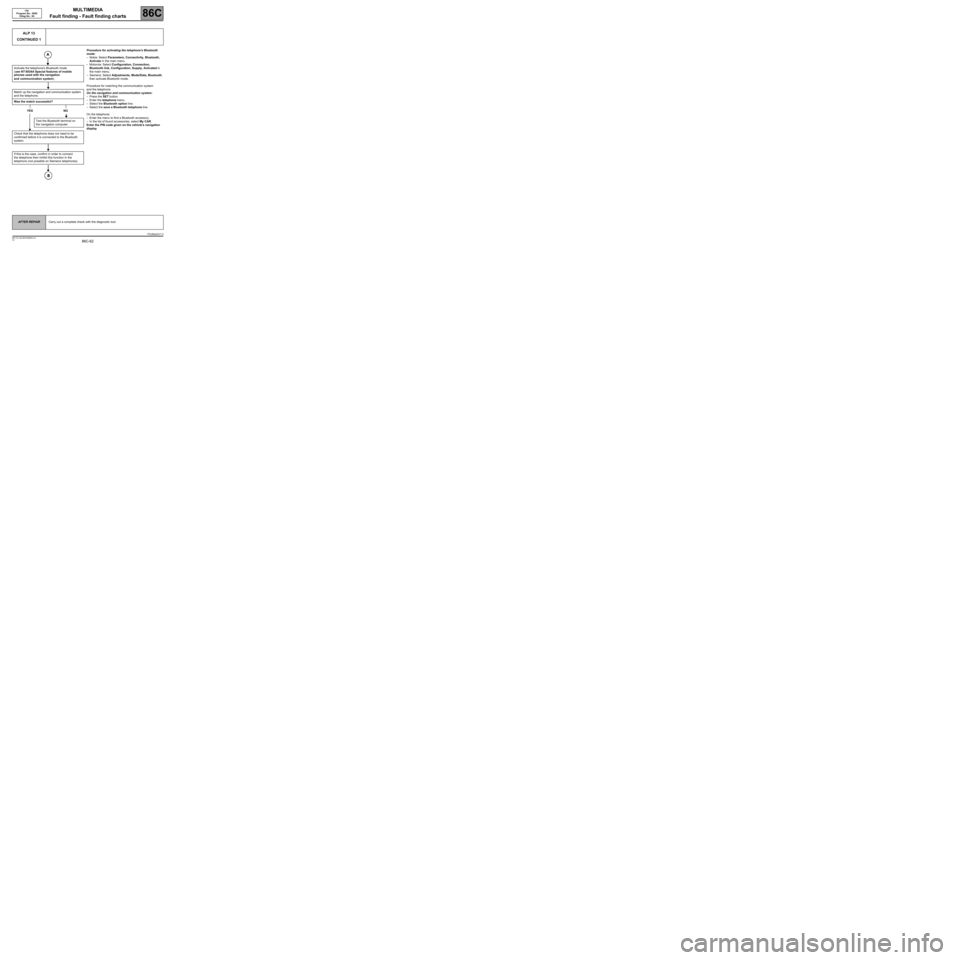
MULTIMEDIA
Fault finding - Fault finding charts
86C
86C-62V5 MR-372-J84-86C050$936.mif
ITS
Program No.: 0020
Vdiag No.: 04
ALP 13
CONTINUED 1
Activate the telephone's Bluetooth mode
(see NT 6024A Special features of mobile
phones used with the navigation
and communication system).
Match up the navigation and communication system
and the telephone.
Was the match successful?
YES NO
Test the Bluetooth terminal on
the navigation computer.
Check that the telephone does not need to be
confirmed before it is connected to the Bluetooth
system.
If this is the case, confirm in order to connect
the telephone then inhibit this function in the
telephone (not possible on Siemens telephones).
Procedure for activating the telephone's Bluetooth
mode:
–Nokia: Select Parameters, Connectivity, Bluetooth,
Activate in the main menu.
–Motorola: Select Configuration, Connection,
Bluetooth link, Configuration, Supply, Activated in
the main menu.
–Siemens: Select Adjustments, Mode/Data, Bluetooth,
then activate Bluetooth mode.
Procedure for matching the communication system
and the telephone:
On the navigation and communication system:
–Press the SET button.
–Enter the telephone menu.
–Select the Bluetooth option line.
–Select the save a Bluetooth telephone line.
On the telephone:
–Enter the menu to find a Bluetooth accessory.
–In the list of found accessories, select My CAR.
Enter the PIN code given on the vehicle's navigation
display
AFTER REPAIRCarry out a complete check with the diagnostic tool.
ITSJ84ph2V1.0